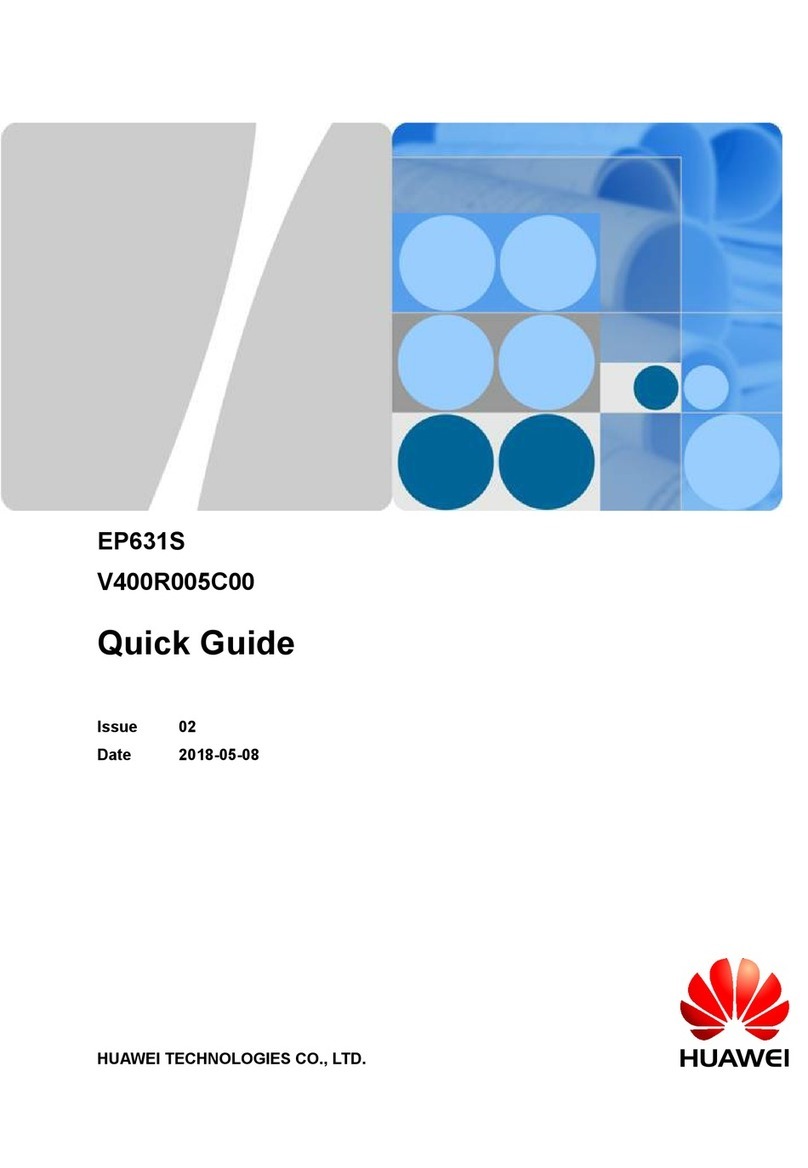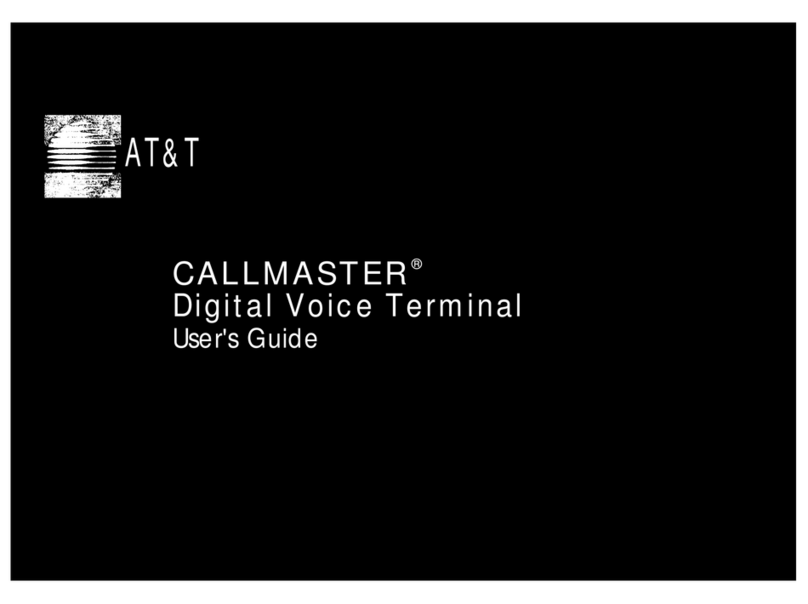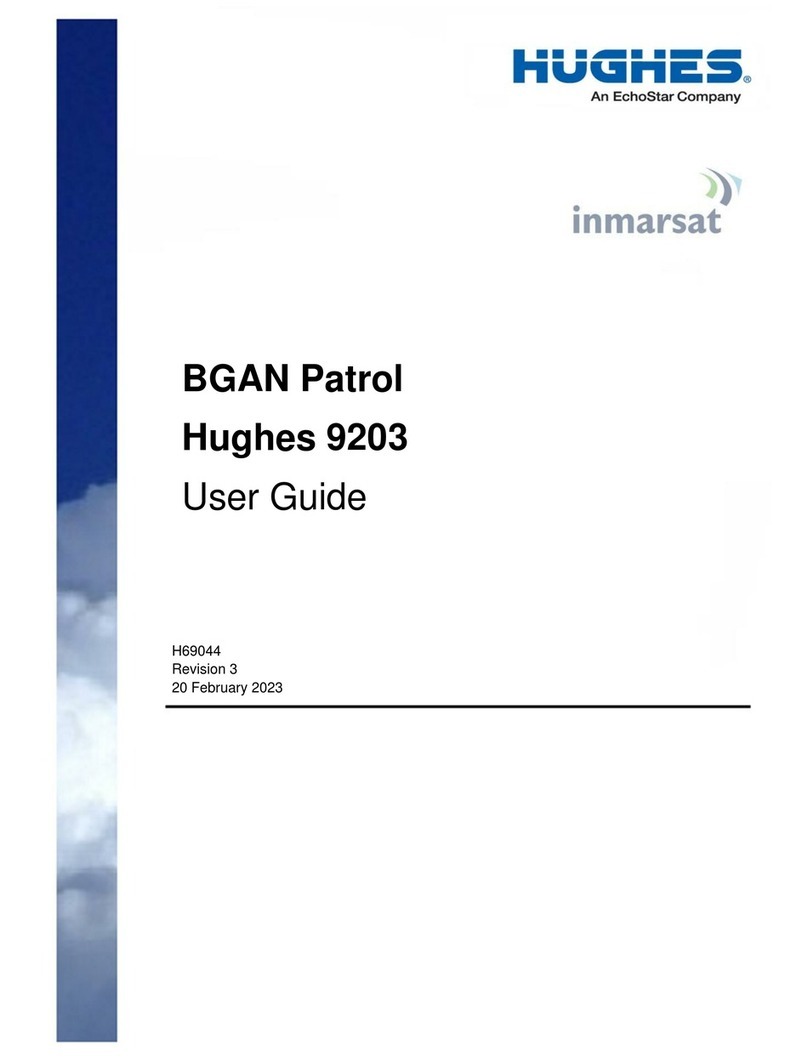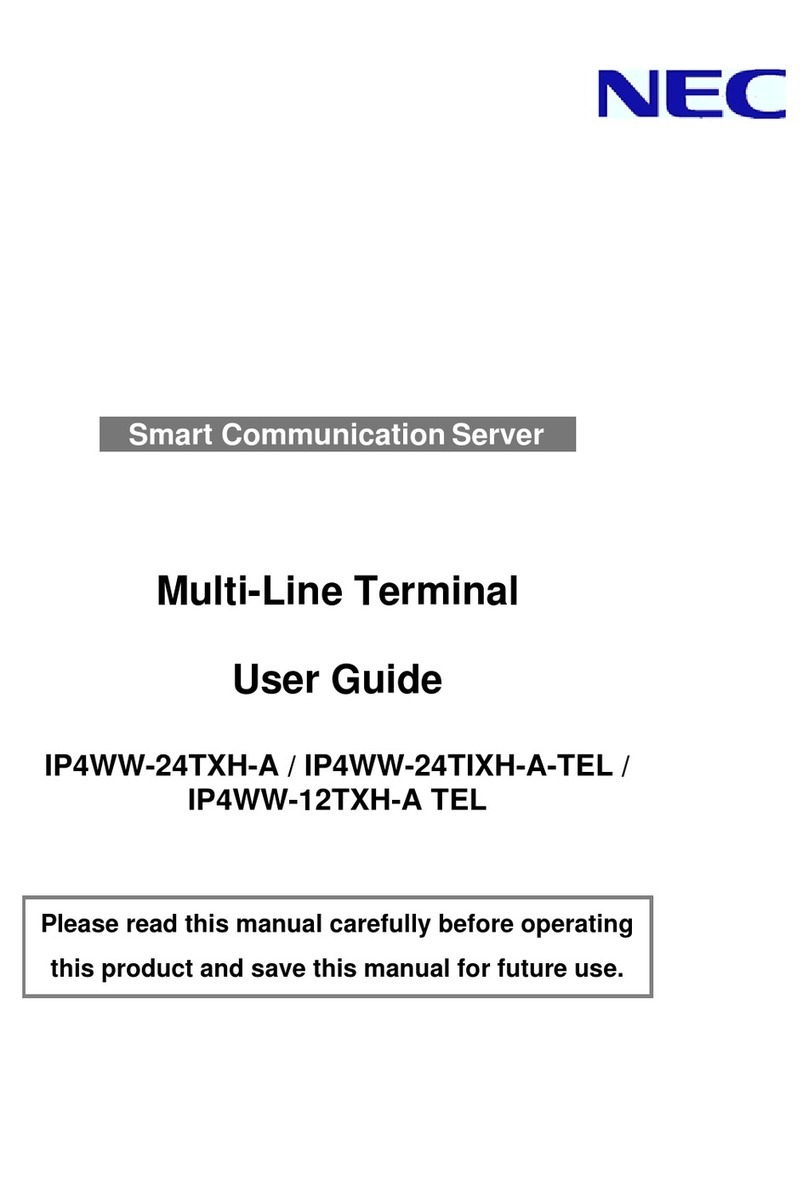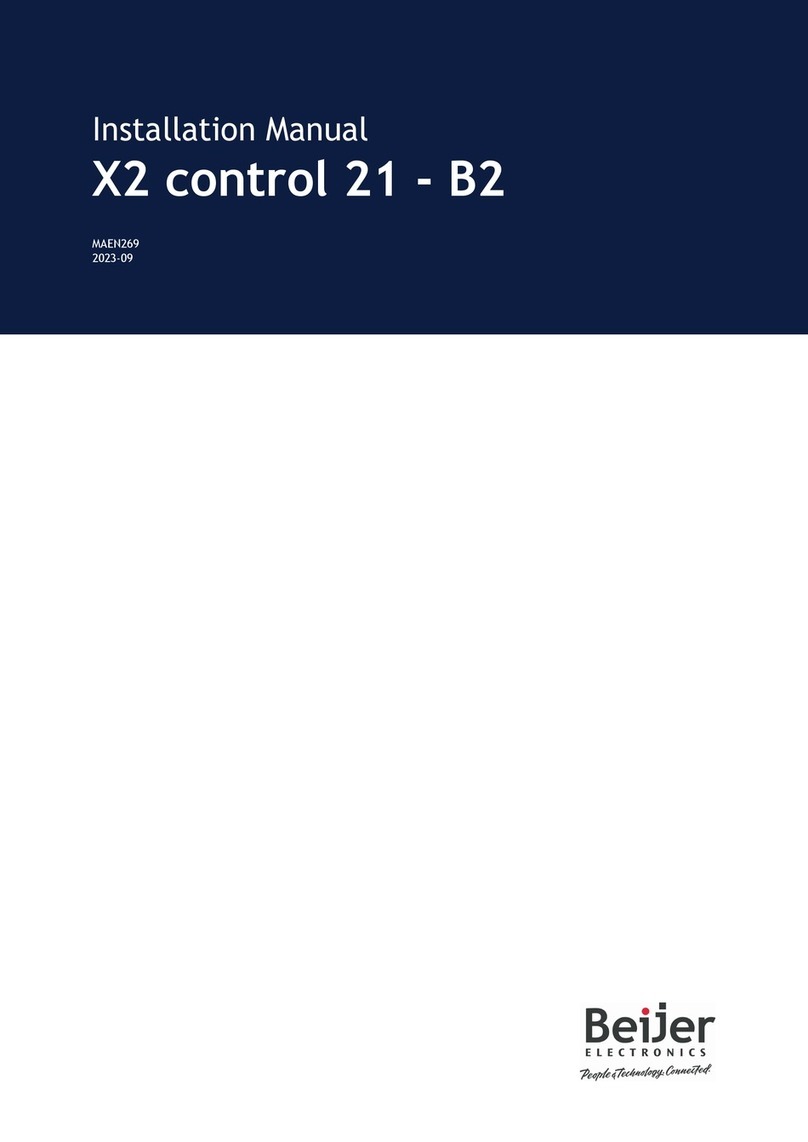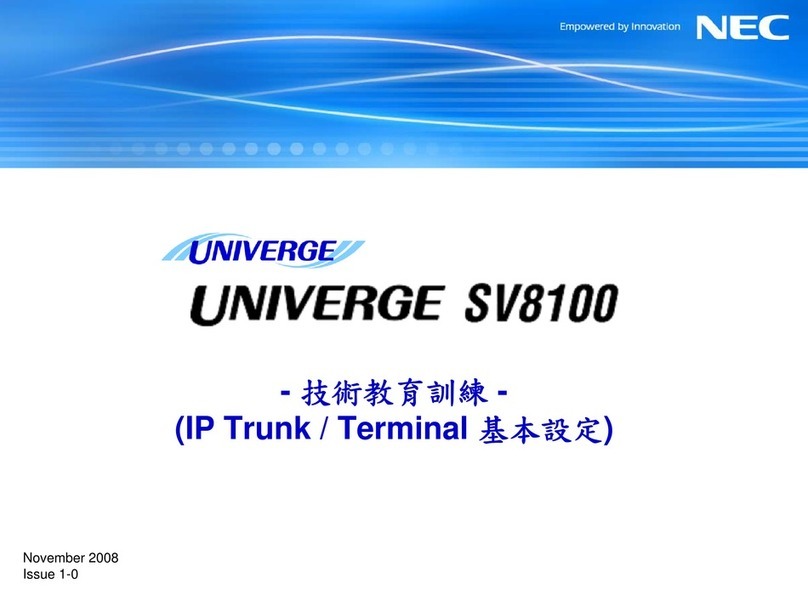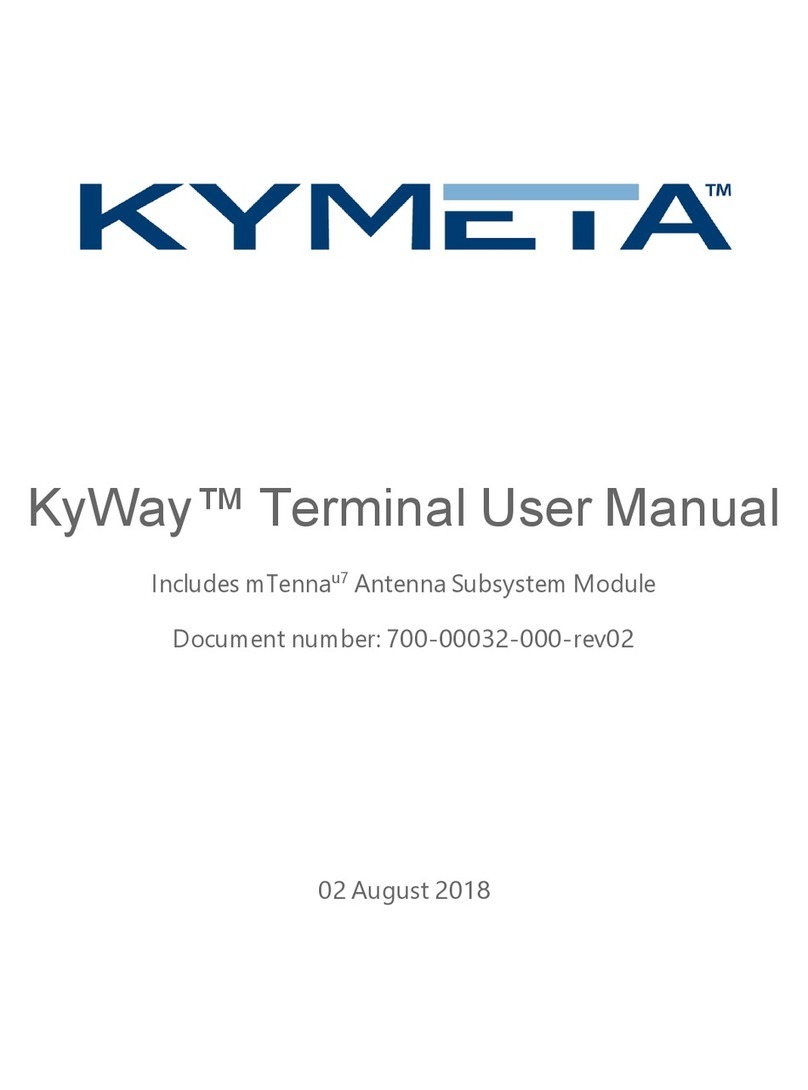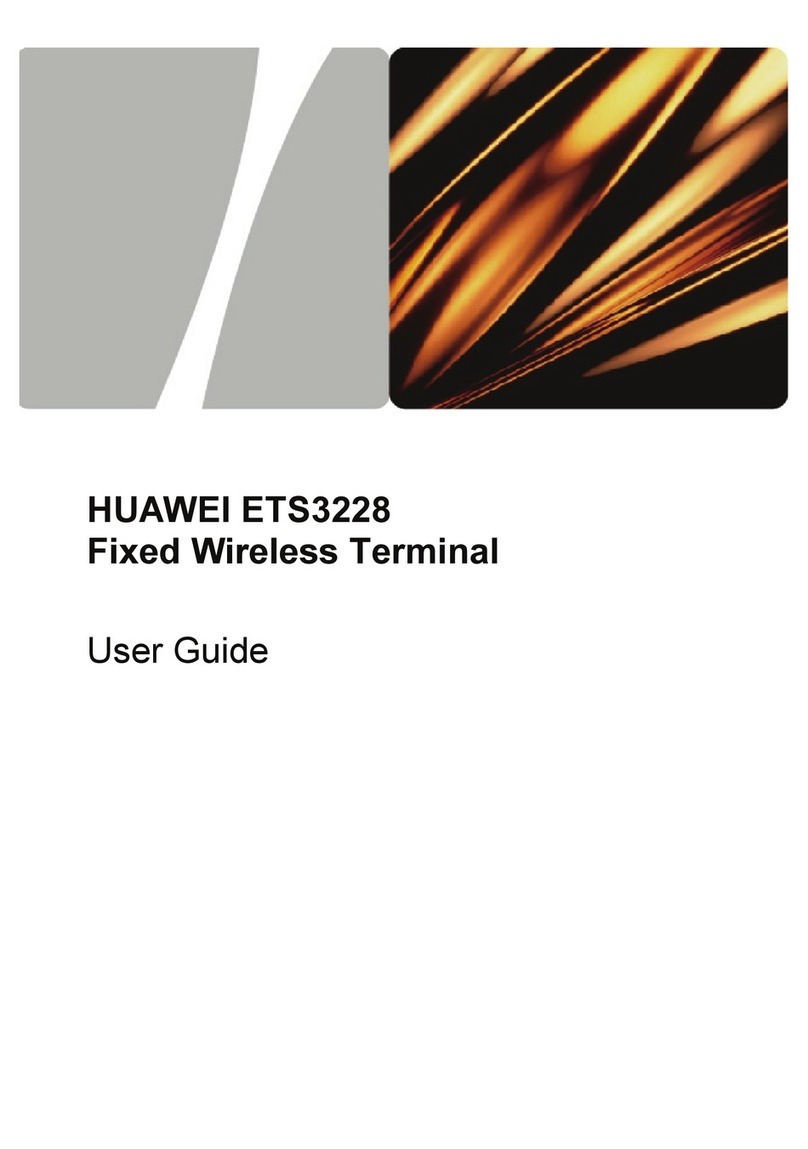Grabba S Series User manual

Grabba S-Series / User Manual
Version 1.0
Grabba S-Series with
iPhone 6 Plus

Grabba International Pty Ltd
2
Copyright ©2016 Grabba International
UM-SS-001
Table of Contents
1. Have a look.......................................................................................................................3
1.1 What’s in the Box ................................................................................................................. 3
2. Start Using.........................................................................................................................4
2.1 Attach your Grabba.............................................................................................................. 4
2.2 Learn the Basics................................................................................................................... 5
3. Getting ready to use ........................................................................................................6
3.1 For Android devices............................................................................................................. 6
3.1.1 Grabba Driver ...............................................................................................................6
3.1.2 Starting the Grabba Driver for Android .....................................................................6
3.1.3 Grabba Keyboard......................................................................................................... 7
3.2 For iOS devices (iPod and iPhone)................................................................................... 8
3.2.1 Grabba Browser............................................................................................................8
3.2.2 GRCatalog.....................................................................................................................8
3.2.3 Grabba Keyboard......................................................................................................... 8
3.2.4 Grabba Debug Bridge..................................................................................................9
3.2.5 Install the CounTHAT Lite on Apple.......................................................................... 9
3.3 Charge Battery.................................................................................................................... 10
3.4 Understanding the LED’s .................................................................................................. 11
3.5 Understanding the Beeps and Vibration......................................................................... 12
4. Technologies...................................................................................................................13
4.1 Barcode................................................................................................................................ 13
4.2 Magnetic Stripe Card......................................................................................................... 14
4.3 Contact Smartcard............................................................................................................. 15
4.4 MRZ Passport & ID Card .................................................................................................. 16
4.5 RFID Cards ......................................................................................................................... 17
4.6 Fingerprint Capture............................................................................................................ 18
4.7 Battery Expansion (optional) ............................................................................................ 19
5. Trouble shooting.............................................................................................................20
6. Standard Warranty Statement .....................................................................................21

Grabba International Pty Ltd
3
Copyright ©2016 Grabba International
UM-SS-001
1. Have a look
1.1 What’s in the Box
A
Grabba S-Series
B
Tray
C
Quick Start Guide
D
Lanyard
E
USB DC Charger Cable
F
AC Adapter
G
Plug Type I (Australia, China, New Zealand, Argentina)
H
Plug Type A (North and Central America, Japan)
I
Plug Type G (UK, Ireland, Cyprus, Malta, Malaysia, Singapore, Hong Kong)
J
Plug Type C (Europe & Russia)

Grabba International Pty Ltd
4
Copyright ©2016 Grabba International
UM-SS-001
2. Start Using
2.1 Attach your Grabba
A
Grabba S-Series
B
Tray
Z
Smartphone
1
Line up Grabba S-Series keyholes on Tray
with dislocks
2
Push tray down on Grabba S-Series
3
Then slide to attach smartphone to phone
connector
1

Grabba International Pty Ltd
5
Copyright ©2016 Grabba International
UM-SS-001
2.2 Learn the Basics
B
Tray
K
Battery Extension
Z
Smartphone
L
LED's
M
DC Charger Socket
N
MRZ Passport & ID Card
O
Left Trigger Button
P
Phone Connector
Q
Dislock
R
Mini USB Socket
S
Contact Smartcard Reader
T
Magnetic Stripe Card
Reader
U
Right Trigger Button
V
Barcode Scanner
Left view
Right view

Grabba International Pty Ltd
6
Copyright ©2016 Grabba International
UM-SS-001
3. Getting ready to use
3.1 For Android devices
Fully charge your Grabba S-Series before first use.
To use the Grabba devices, the user must have the Grabba driver installed in the Android
device.
3.1.1 Grabba Driver
3.1.1.1 Installing from Google Play Store
Installing the Grabba Driver with automatic updates using the Google Play store:
1. Open the Google Play store application
2. Search for “Grabba” and select the “Grabba Driver” application.
3. Click on Download and please accept the permission it requests. The installation will
start automatically.
And that’s all, now you can begin to use the smartphone with the Grabba attached. If
everything goes well, please jump to the step 3.
3.1.1.2 Installing from Grabba website
This option is not necessary if you have installed the driver from the Google Play Store
correctly.
The better option to install the driver is using the Google play Store. But in case you cannot
use it, or you don’t want to be updated automatically you can install the last driver from our
website just following the next steps:
1. Visit our website at: http://www.grabba.com/downloads/android/drivers
2. Accept the file to be downloaded
3. Once it has been downloaded go and click over the downloaded file
4. If a blocking message appear:
a. Click over Settings, and then click over Allow Unknown sources.
b. In the new screen, please accept
5. Accept the required permissions
6. Click on Install
3.1.2 Starting the Grabba Driver for Android
Once you have installed the driver then we can test if the unit is working wellfollowing the next
steps:
1. Connect the Grabba to your Android device.
2. Open the Grabba Driver application.
3. Press one of the buttons on beside of the Grabba to initiate the connection.
4. If your Grabba has battery, the driver will detect your Grabba and ask for permissions
to use the Grabba.

Grabba International Pty Ltd
7
Copyright ©2016 Grabba International
UM-SS-001
5. Accept the prompt and the Grabba driver will display the model, serial and battery
charge.
3.1.3 Grabba Keyboard
Grabba Keyboard is an Android keyboard alternative which leverages the scanning
capabilities of the Grabba device to directly translate scanned data into text input.
This provides Grabba users with faster deployment through minimised development time and
the ability to integrate Grabba capabilities with any Android application which supports text
input.
The Grabba driver must be installed to use the Grabba Keyboard.

Grabba International Pty Ltd
8
Copyright ©2016 Grabba International
UM-SS-001
3.2 For iOS devices (iPod and iPhone)
Install Grabba Enabled Applications on your Apple Device
Please notethat your mobile Apple device must have a valid dataconnection beforeyou install
applications on it.
1. Open App Store.
2. Search for “Grabba International”
3. Select the application and click the Install button
4. Enter your Apple ID with password
5. Some of the applications, likeGrabba Browser isable toaccessage-restrictedmaterial
on the web. Tap OK to confirm
6. Wait until you see the progress bar on top of the icon disappear
3.2.1 Grabba Browser
Grabba Browser is designed to integrate with Grabba data capture, data verification and
transaction devices. It can be used asa normal web browser as well. Onceyou have a Grabba
with the correct technologies fitted to suit your mobile Apple device, you can whatever
technology you want directly in the active field of a web page. For the web developer, you can
simply insert a few lines of JavaScript code to direct the scanned data into specific fields on
the web page.
Configure the Hardware Trigger Button on Grabba Browser.
The two buttons beside the Grabba can be configured easily in the Grabba Browser so it can
trigger a barcode/proxcard scan.
1. Start the Grabba Browser on your Apple device, wait until you see the red status bar
turns to green, which means the application is connected to the Grabba
2. Tap the “Setting” button which is located at the bottom right corner of the application
3. Scroll down until you see the “Grabba Button Actions” section
4. Configure the buttons to either “None”, “Trigger barcode” or “Trigger proxcard”
3.2.2 GRCatalog
This application is a data capture program which works with all of the Grabba technologies. It
is available for free in app store.
Users select the appropriate data capture tool in the application and use it with the data
capture attachments got it from Grabba.
GRCatalog is primarily used as a testing and demonstration tool.
3.2.3 Grabba Keyboard
Grabba Keyboard is an iOS input alternative which leverages the scanning capabilities of the
Grabba device to directly translate scanned data into text input.
By default and for security reasons iOS does not allow applications to change input method
settings.

Grabba International Pty Ltd
9
Copyright ©2016 Grabba International
UM-SS-001
Please follow these steps to enable the Grabba Keyboard.
Add the keyboard to the system's input method list:
1. Open settings > General > Keyboard > Keyboards > Add New Keyboard > Choose
GKeyboard
2. Open settings > General > Keyboard > Keyboards >GKeyboard - Keyboard > Give the
Keyboard full access
3. Press back button to return pages
3.2.4 Grabba Debug Bridge
The Grabba Debug Bridge for iOS allows developers to debug Grabba hardware enabled
applications without having to unplug the iOS device to plug in Grabba hardware.
3.2.5 Install the CounTHAT Lite on Apple
CountTHAT Lite lets you quickly and easily count anything with a barcode on it with the help
of Grabba barcode scanner. Typically usage includes Stocktaking, Stock replenishment,
Serial number capture and Asset auditing to name a few. Once all barcodes have been
scanned, the user can then email the count as a CSV file direct from the device using the
default mail server or copy the CSV file off using iTunes when the count is finished. This is a
great simple application for stocktaking, recording serial numbers, assets and stock ordering.
Please visit our Grabba Website to get more information.
http://www.grabba.com/downloads

Grabba International Pty Ltd
10
Copyright ©2016 Grabba International
UM-SS-001
3.3 Charge Battery
E
USB DC Charger Cable
M
DC Charge Socket
B
Charge LED
1
Insert USB Cable into the DC Charge Socket
2
Wait for the Charge LED to turn Orange
3
Wait until the Charge LED turns Green before using the Grabba

Grabba International Pty Ltd
11
Copyright ©2016 Grabba International
UM-SS-001
3.4 Understanding the LED’s
A
Success
LED
Blue, located on the lower
left hand corner
Indicates completion or success
˗ Flashes once on successful USB communication establishment
˗ Flashes again when peripheral setup is complete
May flash during general use to indicate successful scan
B
Charge
LED
Orange/ Green, located on
the left hand side above
the success LED
Indicates charge state
2 LEDs are present inside, can be in one of 4 states:
˗ Both off (no light, not on charge or battery is very low)
˗ Red on (appears deep red, battery is low and charging)
˗ Both red and green on (appears orange, battery is charging
normally)
˗ Only green on (appears yellow-green / light green, battery is full)
C
Status
LED
Orange, located on the
lower right hand corner
Indicates start up information
˗ Flash on reboot
˗ Flashes when initiating USB connection with Smartphone
˗ Flashes when disconnected
May flash during general use to indicate scanning process

Grabba International Pty Ltd
12
Copyright ©2016 Grabba International
UM-SS-001
Success LED
3.5 Understanding the Beeps and Vibration
Success Beep
Indicates completion or success
When the Success LED flashes Blue the Smartphone will sound a beep
Success Vibration
Indicates completion or success
When the Success LED flashes Blue the Smartphone will vibrate

Grabba International Pty Ltd
13
Copyright ©2016 Grabba International
UM-SS-001
4. Technologies
4.1 Barcode
To test how the Barcode works, open the demo application and
follow the steps below.
1
Open Barcode Demo Tab
2
Press Scan Barcode Button
3
Or press Enable presentation mode
4
Put the S-Series Barcode Scanner 10-25 cm from the barcode as
shown in the picture
5
Push Right Trigger Button
6
The barcode information will display on the screen
1D Barcode
A good, fast general purpose 1D barcode scanner for normal lighting conditions.
Advanced Linear Scanner
This is a high performance 1D barcode scanner suitable for all lighting conditions,
including direct sunlight. Combined with motion tolerance technologies, the x300
series scanner is an extremely fast barcode scanner.
Area Imager (1D&2D)
This high performance 1D and 2D barcode scanner works in all lighting conditions.
With the X400 you can read virtually every 1D, 2D barcode and take a greyscale
photo!
Area Imager Scanner with U.S.
Drivers Licence support
In addition to scanning 1D and 2D barcodes, this scanner is specially designed to
decrypt and parse the U.S. driver’s licence barcodes.
Status LED
Success LED
Please note: A Success Barcode Reader is
when the Status LED flashes orange then the
Success LED flashes Blue and a beep will
sound in the Smartphone.

Grabba International Pty Ltd
14
Copyright ©2016 Grabba International
UM-SS-001
4.2 Magnetic Stripe Card
Multi Track Reading –Read Tracks 1,
2 and 3
The advanced reading head incorporated in the Grabba Magnetic Stripe Card
Reader will read 1, 2 or 3 track cards even if they are old or badly damaged.
Superior Reading Performance –
1,000,000 passes
The Grabba Magnetic Stripe Card Readers are extremely fast and reliable with
a life expectancy of 1,000,000 passes.
Reads All Card Formats –Complete
flexibility
Both ISO and proprietary card formats can be read by incorporating the Grabba
magnetic stripe reader and the Grabba SDK.
To test how the Magnetic Stripe Card works, open the
demo application and follow the steps below.
1
Open Proxcard Demo
2
Place Card on the opposite side of the band
3
Swipe the card in a smooth motion through the track on the
right hand side
Status LED
Success LED
Please note: A Success Magnetic Stripe Card
Reader is when the Status LED flashes
orange then the Success LED flashes Blue
and a beep will sound in the Smartphone.

Grabba International Pty Ltd
15
Copyright ©2016 Grabba International
UM-SS-001
4.3 Contact Smartcard
Communicate with smartcard
applications
Communicate with smartcard applications using T=0 or T=1 protocols.
Standards
Compliant with ISO/IEC 7816.
Solid insertion
When the card is inserted it is held by the reader and the card will not accidentally
disconnect.
To test how the Contact Smartcard works, open the
demo application and follow the steps below.
1
Open Smartcard Demo Tab
2
Insert the card into the slot (chip facing up)
Please note: If the Smart Card Reader
successfully makes contact, the LED will
not flash, and it will not vibrate, or make
any sounds

Grabba International Pty Ltd
16
Copyright ©2016 Grabba International
UM-SS-001
4.4 MRZ Passport & ID Card
To test how the MRZ Passport works, open the demo
application and follow the steps below.
1
Open Passport Demo Tab
2
Swipe the passport in a smooth motion through the track
on the left hand side, facing up
The Grabba MRZ (Machine
Readable Zone)
Reader will read the MRZ information from Passports, Visas and Identity
cards. The Grabba Passport and Visa Machine Readable Zone (MRZ)
Scanner is an optical character recognition (OCR) swipe reader for
applications such as scanning passports, identity documents and travel
documents.
Status LED
Success LED
Please note: A Success MRZ Passport Reader
is when the Status LED flashes orange then
the Success LED flashes Blue and a beep will
sound in the Smartphone.

Grabba International Pty Ltd
17
Copyright ©2016 Grabba International
UM-SS-001
4.5 RFID Cards
More secure, trust-based
security
Operates under HID’s open iCLASS SE platform, which creates a secure and trusted
framework within which all cryptographic keys governing system security can be
delivered with end-to-end privacy and integrity.
To test how the RFID works, open the demo
application and follow the steps below.
1
Open Contactless Payments Demo
2
Take the Card in any position
3
Hold the Card at the back of the device
Status LED
Success LED
Please note: A Success RFID Card Reader is
when the Status LED flashes orange then the
Success LED flashes Blue and a beep will
sound in the Smartphone.

Grabba International Pty Ltd
18
Copyright ©2016 Grabba International
UM-SS-001
4.6 Fingerprint Capture
Fingerprint Image with WSQ
Compression
Grabba's WSQ fingerprint devices provide an industry standard method of
compression that doesn’t present the “blocking artifacts” and loss of fine-scale
features that are not acceptable for identification in financial environments and
criminal justice. This version is best suited for remote verification tasks.
SFP Series
This reader provides high quality fingerprint images for either local or remote
verification. In the base model you can store 500 users (1000 templates) locally for
immediate verification. Ideal for local verification purposes where the template can
be stored in the device.
To test how the Fingerprint works, open the demo
application and follow the steps below.
1
Open Fingerprint Demo Tab
2
Choose the desirable template, encryption
method
3
Press scan button and the finger print window will
flash red
4
Place your finger on the fingerprint scan window
during 3 seconds
Please note: If the Fingerprint Capture
Reader successfully makes contact, the
LED will not flash, and it will not vibrate,
or make any sounds

Grabba International Pty Ltd
19
Copyright ©2016 Grabba International
UM-SS-001
4.7 Battery Expansion (optional)
Supplements Smartphone
Battery
The Grabba will supplementally charge the smartphone to maximise the time
between charges. This is particularly useful when using high power data capture
(e.g. RFID) combined with high smartphone usage (e.g. data exchange).
Increases battery capacity
The battery expansion option quadruples the Grabba battery capacity which also
provides power for the smartphone

Grabba International Pty Ltd
20
Copyright ©2016 Grabba International
UM-SS-001
5. Trouble shooting
How long do I need to charge my Grabba if
the battery has gone completely flat?
Upon receiving your Grabba, you should place it on charge for at least
three hours, even if the charge light turns green earlier than this time.
How long should my Grabba battery last?
There is no exact answer for this. The battery is sized to provide at
least an average working day of use. Often it is much longer than this.
The actual length depends on the Data Capture technology in the
Grabba and the usage pattern.
My Grabba is a couple of years old now, and
the battery does not seem to be lasting as
long between charges. What should I do?
Grabba devices have a Lithium-Ion cell inside the device, which will
degrade slowly over a few years. Please contact support and we will
organise to have the battery replaced at your nearest service centre.
Why does the Green charge light show on
the Grabba immediately I plug in the Grabba
This could indicate a battery problem. Unplug the charger from the
Grabba for at least 10 sec and retry. If the charge light doesn't go
Orange then you will need to send the Grabba in for repair.
I plug the charger into the Grabba and I
don't see any lights
Firstly ensure the wall charger is plugged into a functioning power
socket and the charge connector is properly connected into the
Grabba. If so leave the Grabba on charge and wait for up to 2 hours.
If the Orange charge light comes on during this period then the
Grabba must have been extremely flat so at least 2 hours was
needed for trickle charging for battery protection. You should now
charge the Grabba overnight.
I don't think my Grabba is working any
more, what can I do to check this?
The Grabba Driver for both Android and Apple contains a diagnostics
page which shows the details of the unit such as battery percentage
left, the Grabba model, and its serial number. Running the driver and
checking this page is a good indication of whether the unit is still
working.
Why my Grabba has stopped working?
The Grabba has an internal rechargeable battery. Make sure you
have charged the Grabba using the Grabba wall charger or vehicle
charge adaptor.
Why does a message "firmware Upgrading"
or "Firmware Downgrading" mean?
The version of firmware in your Grabba must match the Grabba driver
version. This process is done automatically by the driver you install
on the PDA/Smartphone. You should let the Grabba complete this
procedure without disconnecting.
Why do I see this "firmware” message?
You may have downloaded a different version driver than you were
using or the Grabba may be connecting to a different
PDA/Smartphone than it did previously. You should not be concerned
about this but if you experience difficulty contact support.
Table of contents