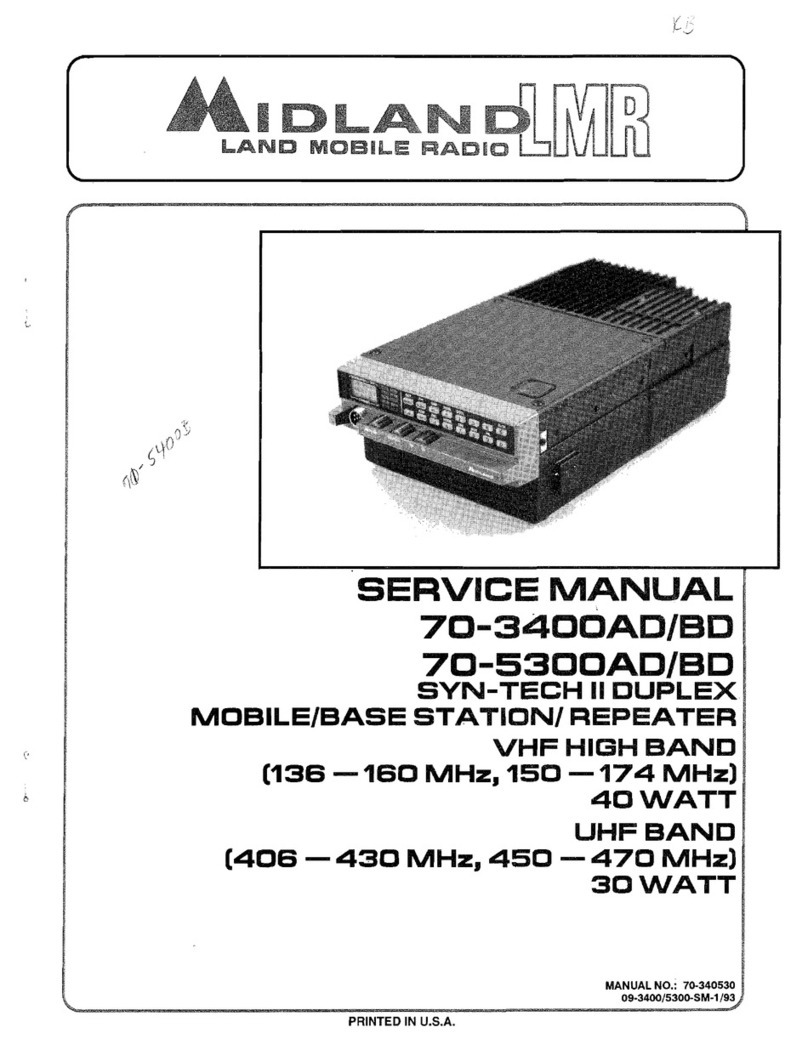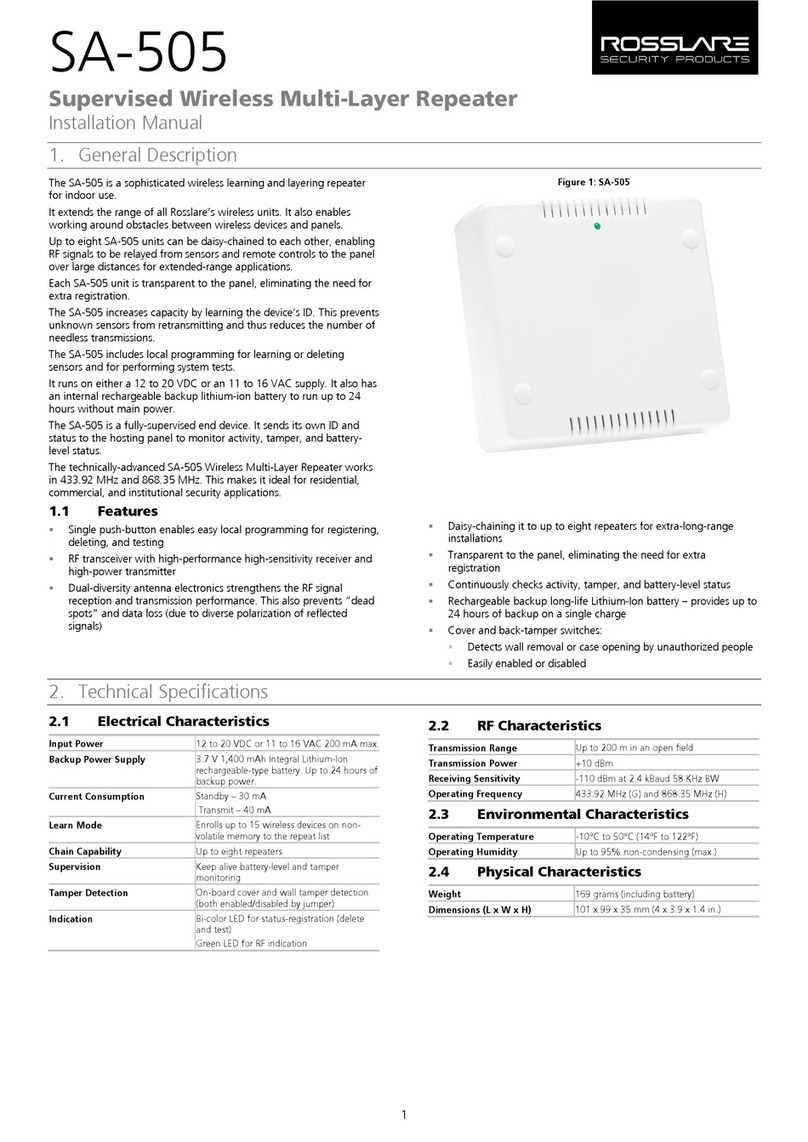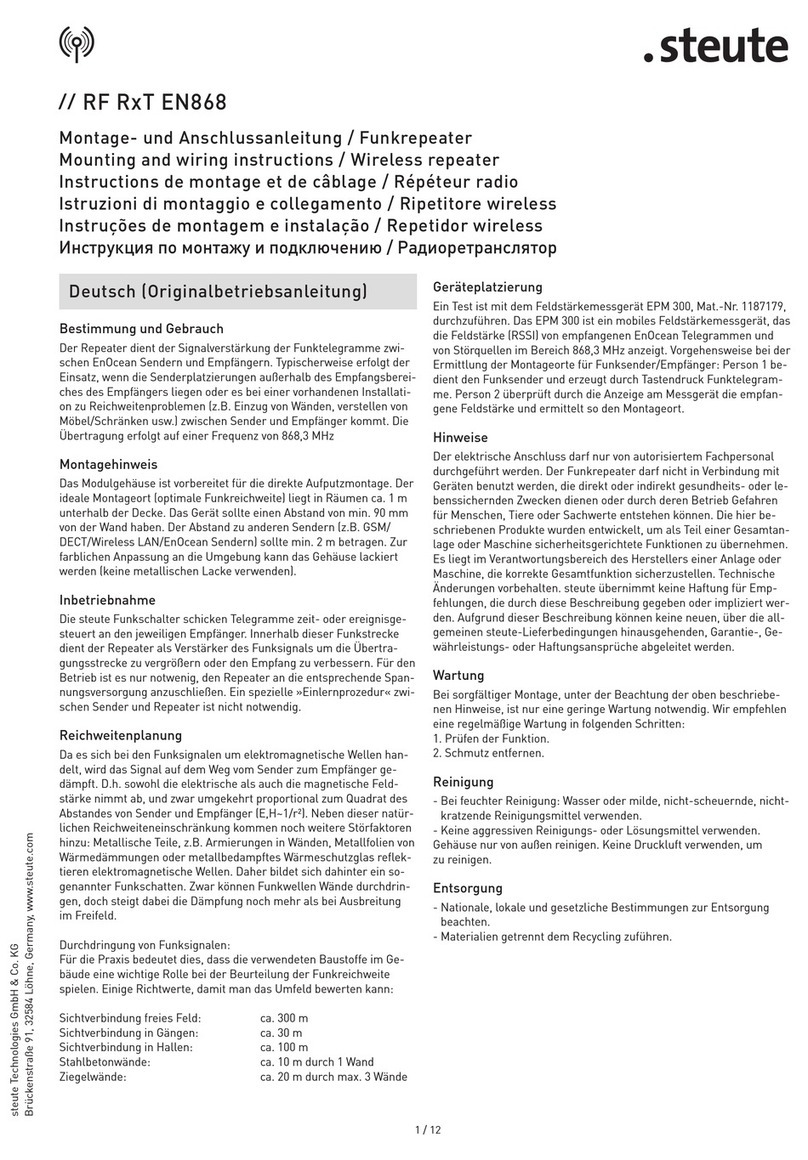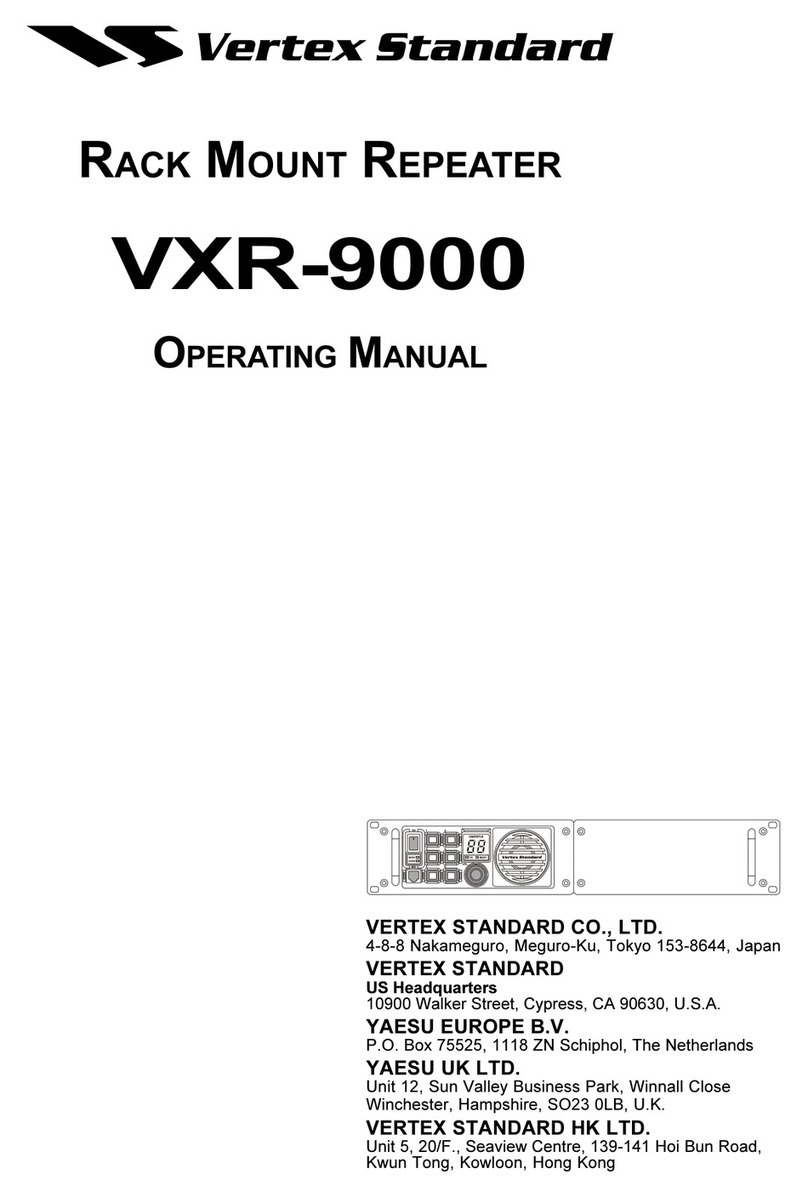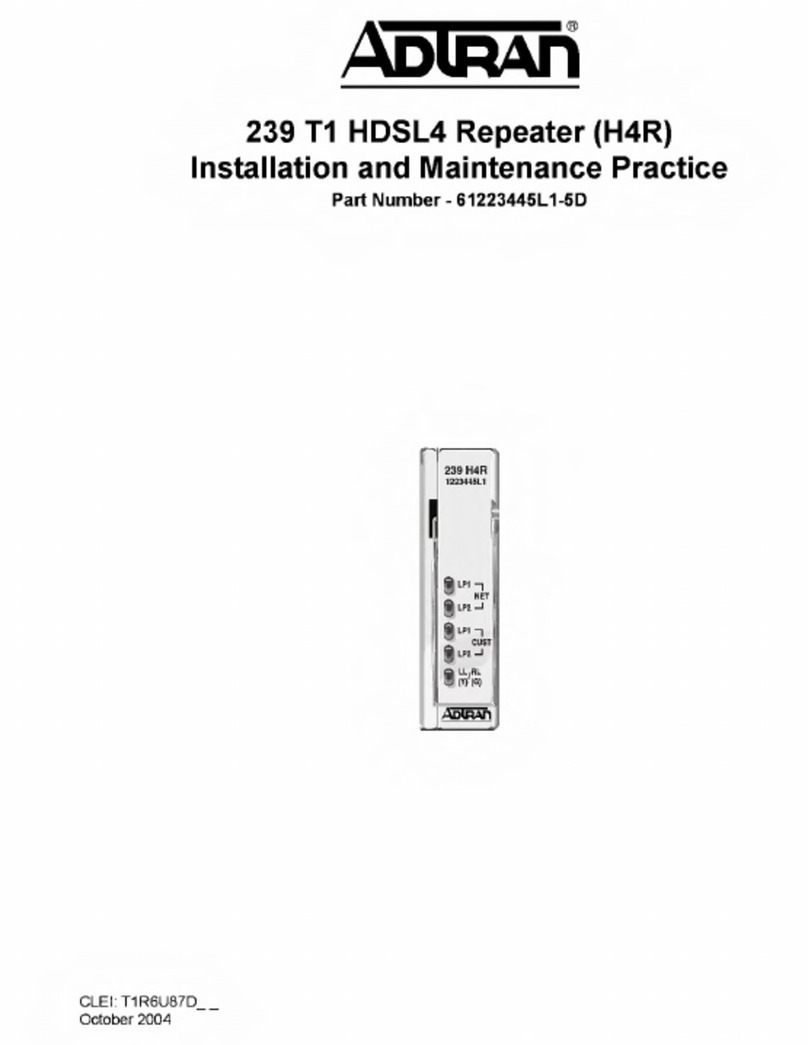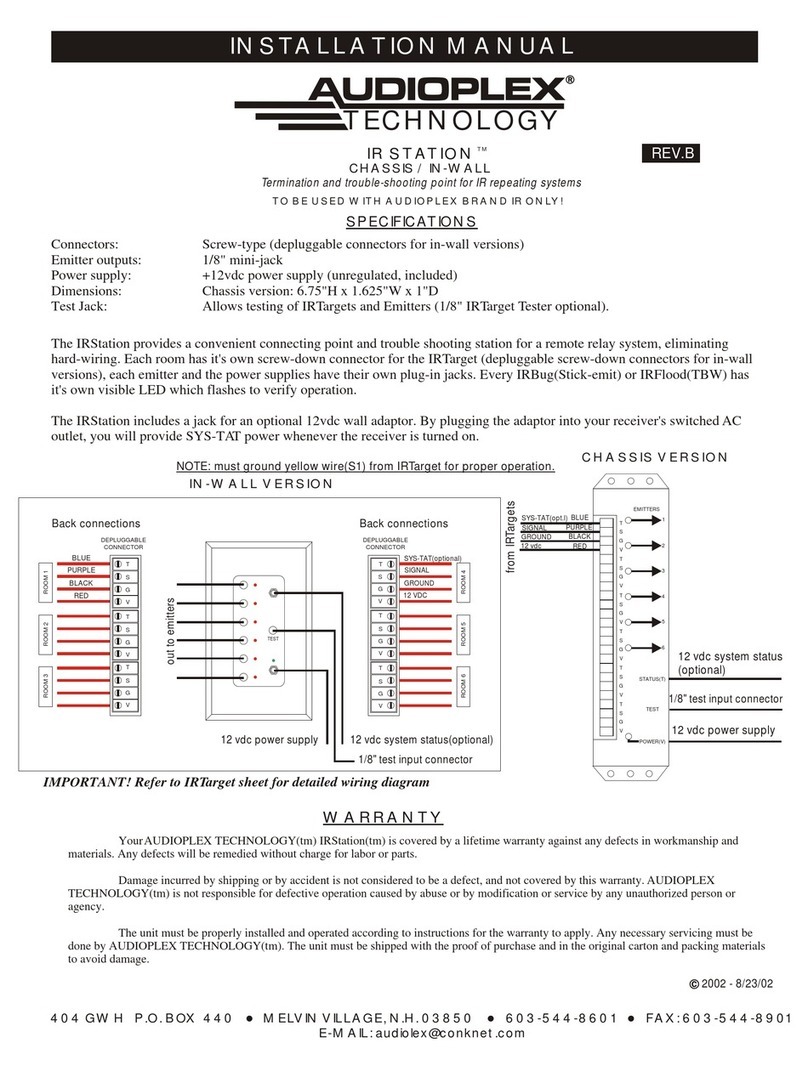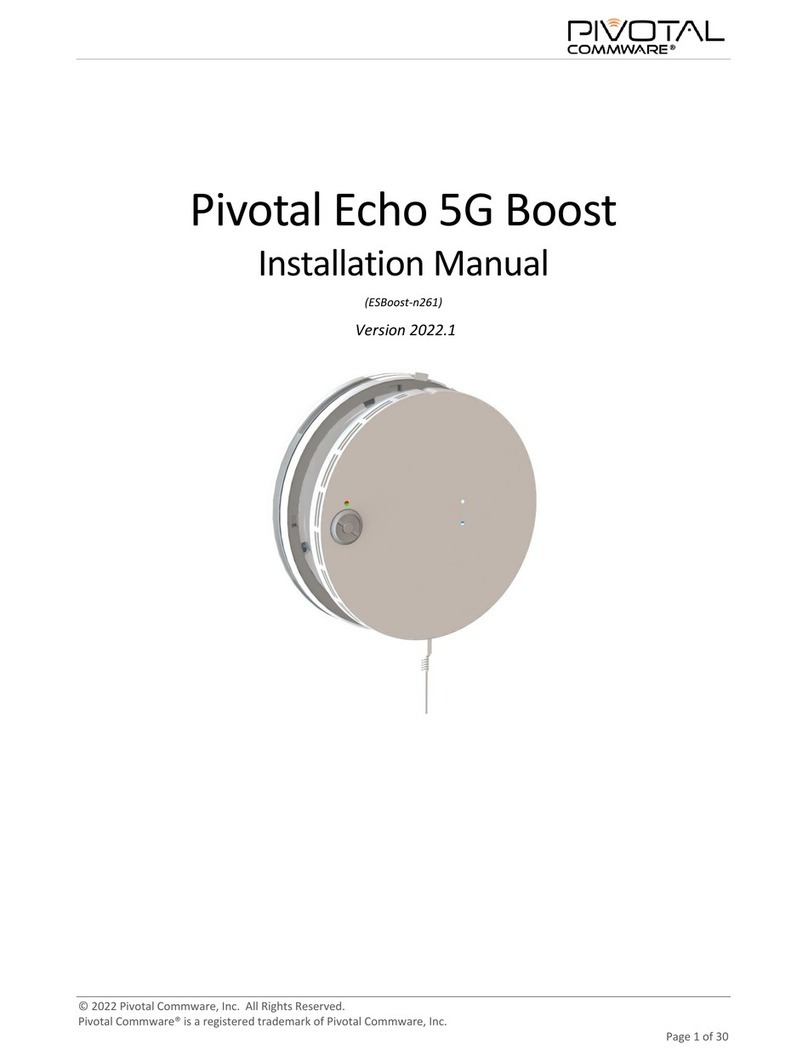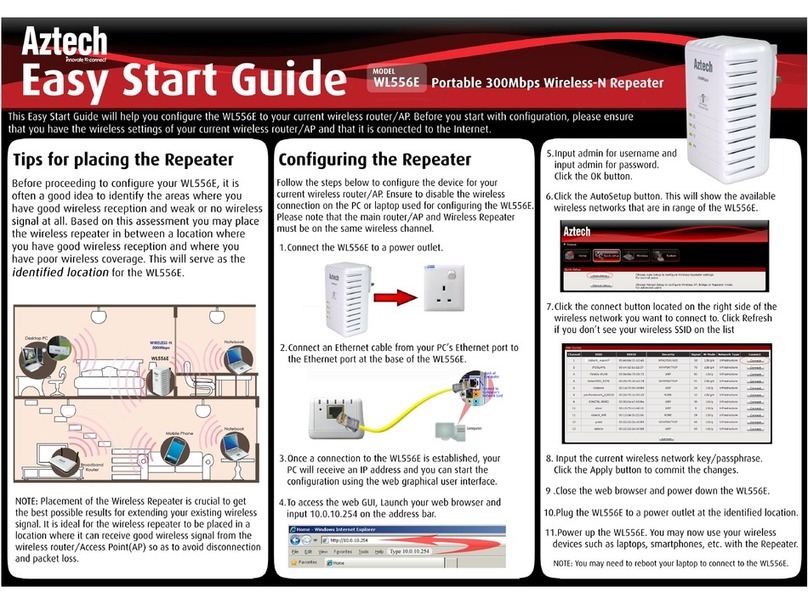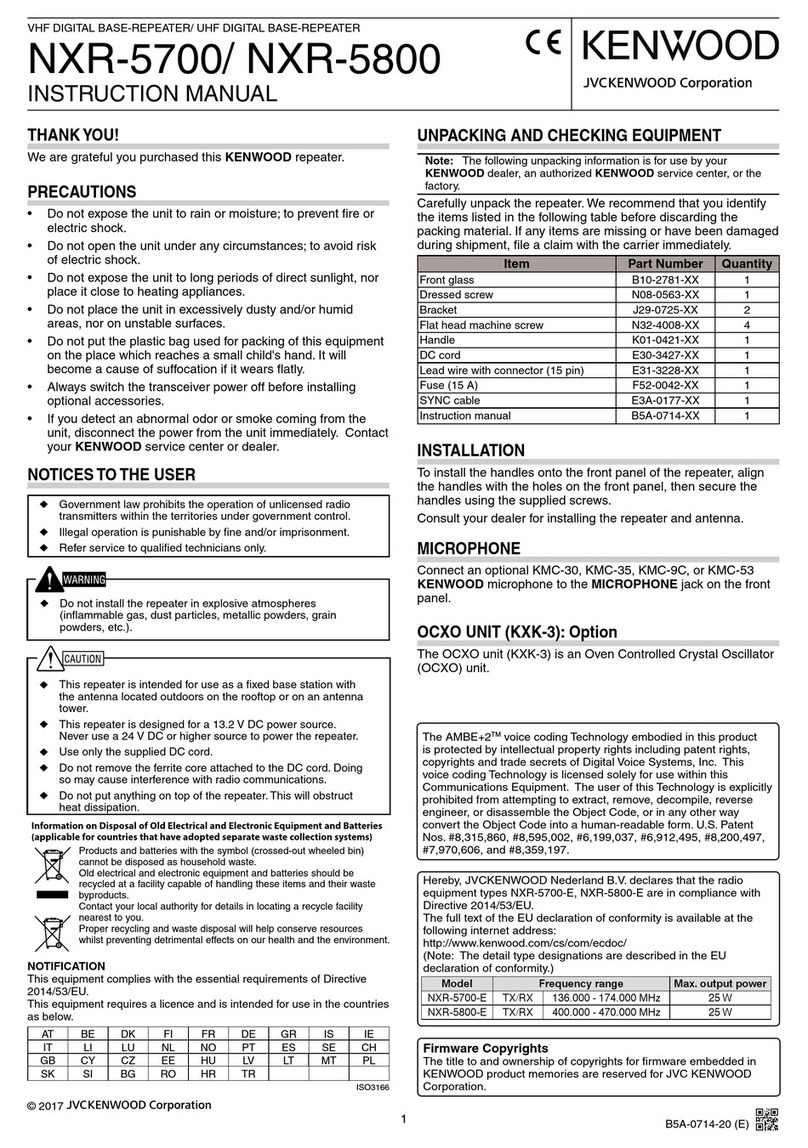BaudTec RE300B1 User manual

11n Repeater User’s Manual
1
802.11n WLAN
Portable Repeater
User’s Manual

11n Repeater User’s Manual
2
Table of Contents
1Introduction...........................................................6
Features.................................................................................6
Device Requirements ............................................................6
Using this Document..............................................................7
Notational conventions ..................................................7
Typographical conventions............................................7
Special messages..........................................................7
Getting Support......................................................................7
2Getting to know the device...................................8
Computer / System requirements .........................................8
Package Contents..................................................................8
LED meanings & activations..................................................8
Top Side.........................................................................8
Rear and Left Panel and bottom Side...........................9
3Computer configurations under
different OS, to obtain IP address
automatically ......................................................10
For Windows 98SE / ME / 2000 / XP..................................10
For Windows Vista-32/64 ....................................................14
For Windows 7-32/64...........................................................19
For Windows 8-32/64...........................................................24
4Connecting your device .....................................29
Connecting the Hardware....................................................29
WPS Pairing between 11n Repeater and
Wireless xDSL/Cable Modem...........................................30
5Advanced Configuration.....................................31
Advanced Configuration......................................................31
Wireless Connection............................................................33
6What the Internet/WAN access of your
own Network now is...........................................35
Internet/WAN access is the DHCP client............................37
Internet/WAN access is the Static IP...................................38
Internet/WAN access is the PPPoE client...........................40
7Getting Started with the Web pages..................41
Accessing the Web pages...................................................41
Testing your Setup...............................................................43
Default device settings.........................................................43

11n Repeater User’s Manual
3
8Quick Setup........................................................45
9LAN Interface.....................................................48
LAN Interface Setup.............................................................48
Changing the LAN IP address and subnet
mask..................................................................................50
DHCP Static IP Configuration..............................................53
10 Wireless Network...............................................55
Wireless Basics....................................................................55
Wireless Advanced Settings................................................57
Wireless Access Control Mode ...........................................58
Allow Listed..................................................................59
11 Reboot/Reset.....................................................61
Reboot/Reset.......................................................................61
12 Firmware Upgrade.............................................62
About firmware versions......................................................62
Manually updating firmware.................................................62
13 Backup/Restore Settings ...................................64
Save Settings to File............................................................64
Load Settings from File........................................................65
14 Password ...........................................................67
Setting your username and password ................................67
15 Time and Date....................................................69
Time and Date Configuration settings.................................69
16 Status.................................................................71
17 Active Client Table.............................................72
18 Statistics.............................................................73
AConfiguring your Computers..............................74
Configuring Ethernet PCs....................................................74
Before you begin..........................................................74
Windows® XP PCs......................................................74
Windows 2000 PCs .....................................................74
Windows Me PCs ........................................................76
Windows 95, 98 PCs ...................................................76
Windows NT 4.0 workstations.....................................77
Assigning static Internet information to
your PCs...................................................................78
BIP Addresses, Network Masks, and
Subnets..............................................................79
IP Addresses........................................................................79

11n Repeater User’s Manual
4
Structure of an IP address...........................................79
Network classes...........................................................79
Subnet masks ......................................................................80
CUPnP Control Point Software on
Windows ME/XP................................................82
UPnP Control Point Software on Windows ME..................82
UPnP Control Point Software on Windows XP
with Firewall.......................................................................83
SSDP requirements.....................................................83
DTroubleshooting .................................................86
Troubleshooting Suggestions..............................................86
Diagnosing Problem using IP Utilities.................................88
ping...............................................................................88
nslookup.......................................................................88
EGlossary.............................................................90

11n Repeater User’s Manual
5
Information to the user.
Notice:
Any changes or modifications not expressly approved by the party responsible for
compliance could void your authority to operate the equipment.
Note: This equipment has been tested and found to comply with the limits for a Class
B digital device, pursuant to part 15 of the FCC Rules. These limits are designed to
provide reasonable protection against harmful interference in a residential installation.
This equipment generates, uses and can radiate radio frequency energy and, if not
installed and used in accordance with the instructions, may cause harmful interference
to radio communications. However, there is no guarantee that interference will not
occur in a particular installation. If this equipment does cause harmful interference to
radio or television reception, which can be determined by turning the equipment off
and on, the user is encouraged to try to correct the interference by one or more of the
following measures:
—Reorient or relocate the receiving antenna.
—Increase the separation between the equipment and receiver.
—Connect the equipment into an outlet on a circuit different from that to which the
receiver is connected.
—Consult the dealer or an experienced radio/TV technician for help.
Labelling requirements
Notice:
This device complies with Part 15 of the FCC Rules. Operation is subject to the
following two conditions:
(1) this device may not cause harmful interference and (2) this device must accept any
interference received, including interference that may cause undesired operation.
FCC RF Radiation Exposure Statement
1. This Transmitter must not be colocated or operating in conjunction with any other
antenna or transmitter.
2. This equipment complies with FCC RF radiation exposure limits set forth for an
uncontrolled environment. This equipment should be installed and operated with a
minimum distance of 20 centimeters between the radiator and your body.

11n Repeater User’s Manual
6
1 Introduction
Congratulations on becoming the owner of the Wireless
Gateway. You will now be able to access the Internet using your
high-speed xDSL/Cable modem connection.
This User Guide will show you how to connect your Wireless
Gateway, and how to customize its configuration to get the most
out of your new product.
Features
The list below contains the main features of the device and may
be useful to users with knowledge of networking protocols. If
you are not an experienced user, the chapters throughout this
guide will provide you with enough information to get the most
out of your device.
Features include:
•10/100Base-T Ethernet router to provide Internet
connectivity to all computers on your LAN
•Network address translation (NAT) functions to provide
security for your LAN
•Network configuration through DHCP Server and DHCP
Client
•Services including IP route and DNS configuration, RIP,
and IP
•Supports remote software upgrades
•User-friendly configuration program accessed via a web
browser
The Wireless Gateway has the internal Ethernet switch
allows for a direct connection to a 10/100BASE-T Ethernet
network via an RJ-45 interface, with LAN connectivity for
both the Wireless Gateway and a co-located PC or other
Ethernet-based device.
Device Requirements
In order to use the Wireless Gateway, you must have the
following:
•One RJ-45 Broadband Internet connection via cable
modem or xDSL modem
•Instructions from your ISP on what type of Internet access
you will be using, and the addresses needed to set up access
•One or more computers each containing an Ethernet card
(10Base-T/100Base-T network interface card (NIC))
•TCP/IP protocol for each PC
•For system configuration using the supplied
a. web-based program: a web browser such as Internet
Explorer v4 or later, or Netscape v4 or later. Note that
version 4 of each browser is the minimum version

11n Repeater User’s Manual
7
requirement – for optimum display quality, use Internet
Explorer v5, or Netscape v6.1
Note
You do not need to use a hub or switch in order to connect more
than one Ethernet PC to your device. Instead, you can connect
up to four Ethernet PCs directly to your device using the ports
labeled Ethernet on the rear panel.
Using this Document
Notational conventions
•Acronyms are defined the first time they appear in the text
and also in the glossary.
•For brevity, the Wireless Gateway is referred to as “the device”.
•The term LAN refers to a group of Ethernet-connected
computers at one site.
Typographical conventions
•Italic text is used for items you select from menus and drop-
down lists and the names of displayed web pages.
•Bold text is used for text strings that you type when prompted
by the program, and to emphasize important points.
Special messages
This document uses the following icons to draw your attention to
specific instructions or explanations.
Note Provides clarifying or non-essential information on the current
topic.
Definition Explains terms or acronyms that may be unfamiliar to many
readers. These terms are also included in the Glossary.
WARNING
Provides messages of high importance, including messages
relating to personal safety or system integrity.
Getting Support
Supplied by:
Helpdesk Number:
Website:

11n Repeater User’s Manual
8
2 Getting to know the device
Computer / System requirements
•1. Pentium 200MHZ processor or above
•2. Windows 98SE, Windows Me, Windows 2000, Windows
XP, Windows Vista, Windows 7 and Windows 8
Package Contents
1. 11n Repeater
2. Quick Installation Guide
3. Ethernet Cable (RJ-45)
LED meanings & activations
Top Side
The Top Side contains lights called Light Emitting Diodes (LEDs)
that indicate the status of the unit.
Figure 1: Top Side and LEDs

11n Repeater User’s Manual
9
Label Color Function
Wifi Signal
blue On Wireless Signal Strength
Off: No WLAN link
Wireless blue On: WLAN link established and active
Blink: Valid Wireless packet being transferred
WPS blue
Off: WPS link isn’t established and active
Blink: Valid WPS packet being transferred
Ethernet blue On: LAN link established and active
Off: No LAN link
Blink: Valid Ethernet packet being transferred
Rear and Left Panel and bottom Side
The rear and right panel and bottom side contains a Restore
Defaults button, the ports for the unit's data and power
connections.
Label Function
Ethernet Connects the device via LAN Ethernet to a PC
WPS / RESET WPS
Press this button for 3 full seconds and the
WPS LED will flash to start WPS.
Now go to the wireless adapter or device and
press its WPS button. Make sure to press the
button within 120 seconds (2 minutes) after
pressing the router's WPS button.
RESET
Reset button. RESET the 11n Repeater to its default
settings.
Press this button for at least 3 full seconds to RESET
device to its default settings.

11n Repeater User’s Manual
10
3 Computer configurations under different OS,
to obtain IPaddress automatically
Before starting the 11n Repeater configuration, please kindly
configure the PC computer as below, to have automatic IP
address / DNS Server.
For Windows 98SE / ME / 2000 / XP
1. Click on "Start" -> "Control Panel" (in Classic View). In
the Control Panel, double click on "Network Connections"
to continue.

11n Repeater User’s Manual
11
2. Single RIGHT click on "Local Area connection", then click
"Properties".

11n Repeater User’s Manual
12
3. Double click on "Internet Protocol (TCP/IP)".

11n Repeater User’s Manual
13
4. Check "Obtain an IP address automatically" and "Obtain
DNS server address automatically" then click on "OK" to
continue.
5. Click "Show icon in notification area when connected"
(see screen image in 3. above) then Click on "OK" to
complete the setup procedures.

11n Repeater User’s Manual
14
For Windows Vista-32/64
1. Click on “Start” -> “Control Panel” -> “View network
status and tasks”.

11n Repeater User’s Manual
15
2. In the Manage network connections, click on “Manage
network connections” to continue.

11n Repeater User’s Manual
16
3. Single RIGHT click on "Local Area connection", then click
"Properties".

11n Repeater User’s Manual
17
4. The screen will display the information "User Account
Control" and click "Continue" to continue.
5. Double click on "Internet Protocol Version 4 (TCP/IPv4)".

11n Repeater User’s Manual
18
6. Check "Obtain an IP address automatically" and "Obtain
DNS server address automatically" then click on "OK" to
continue.

11n Repeater User’s Manual
19
For Windows 7-32/64
7. Click on “Start” -> “Control Panel” (in Category View) ->
“View network status and tasks”.

11n Repeater User’s Manual
20
8. In the Control Panel Home, click on “Change adapter
settings” to continue.
This manual suits for next models
1
Table of contents