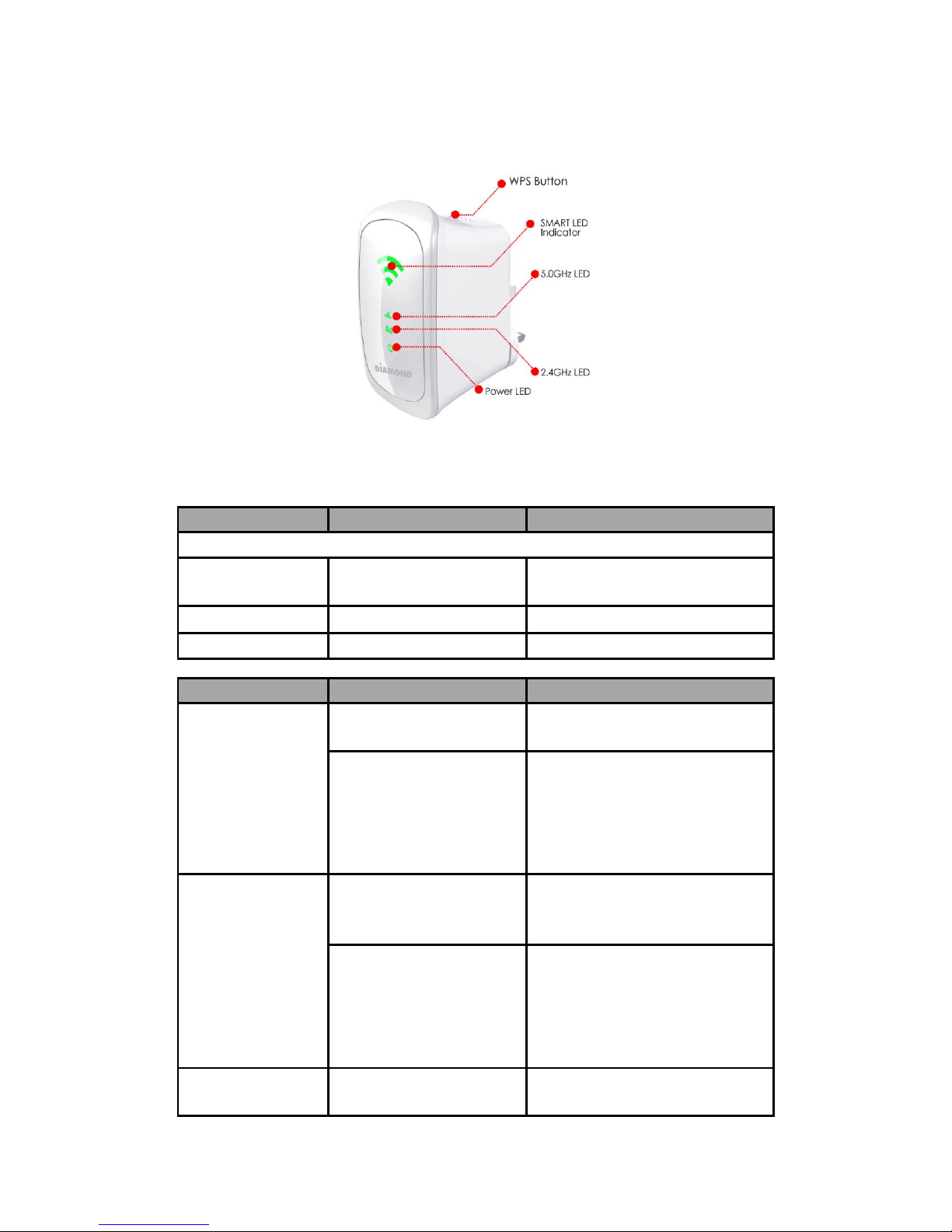9. Close the web browser and power down the WR600NSI by unplugging the device from the wall plug.
Now, Plug the WR600NSI back to a power outlet at the identified location. Note: it is always best to
place the repeater half way between your dead spot and your original wireless router.
10. You may now use your wireless devices such as laptops, smart phones, etc. with the Repeater.
Note: Your original WiFi SSID will remain the same as it did before. In addition you will notice up to two
more SSID’s. Each will have an extension added to the SSID. One for 2.4Ghz and 5.0GHz. In the example
below the original SSID is WGR7000. If your smart phone, computer or Tablet supports dual band you
will see an option to select WGR7000(2.4Ghz) and WGR7000(5.0Ghz). If you only device only supports
single band you will only see the WGR7000(2.4Ghz).
11. For further details on configuration and setup procedures refer to the included resource CD for full
user guide.