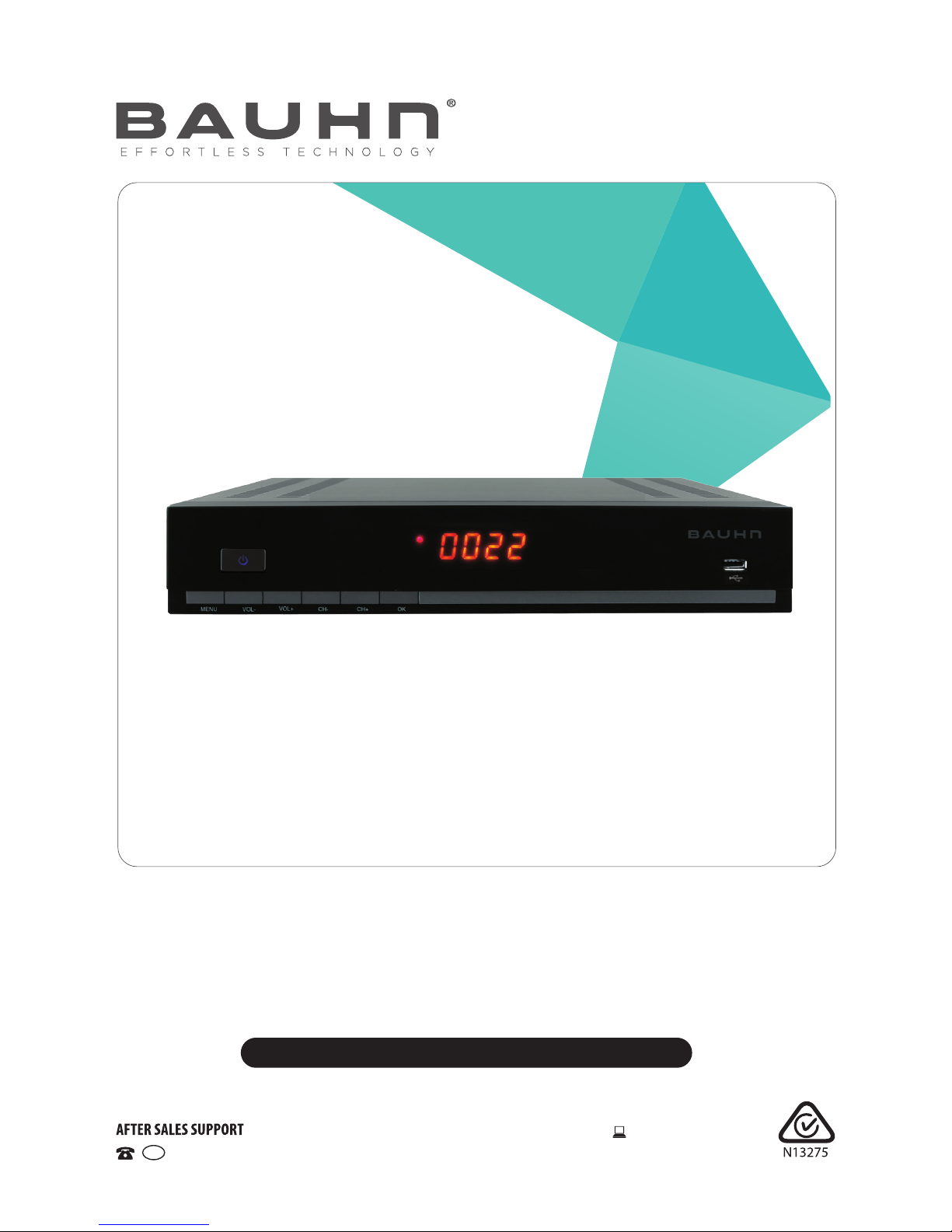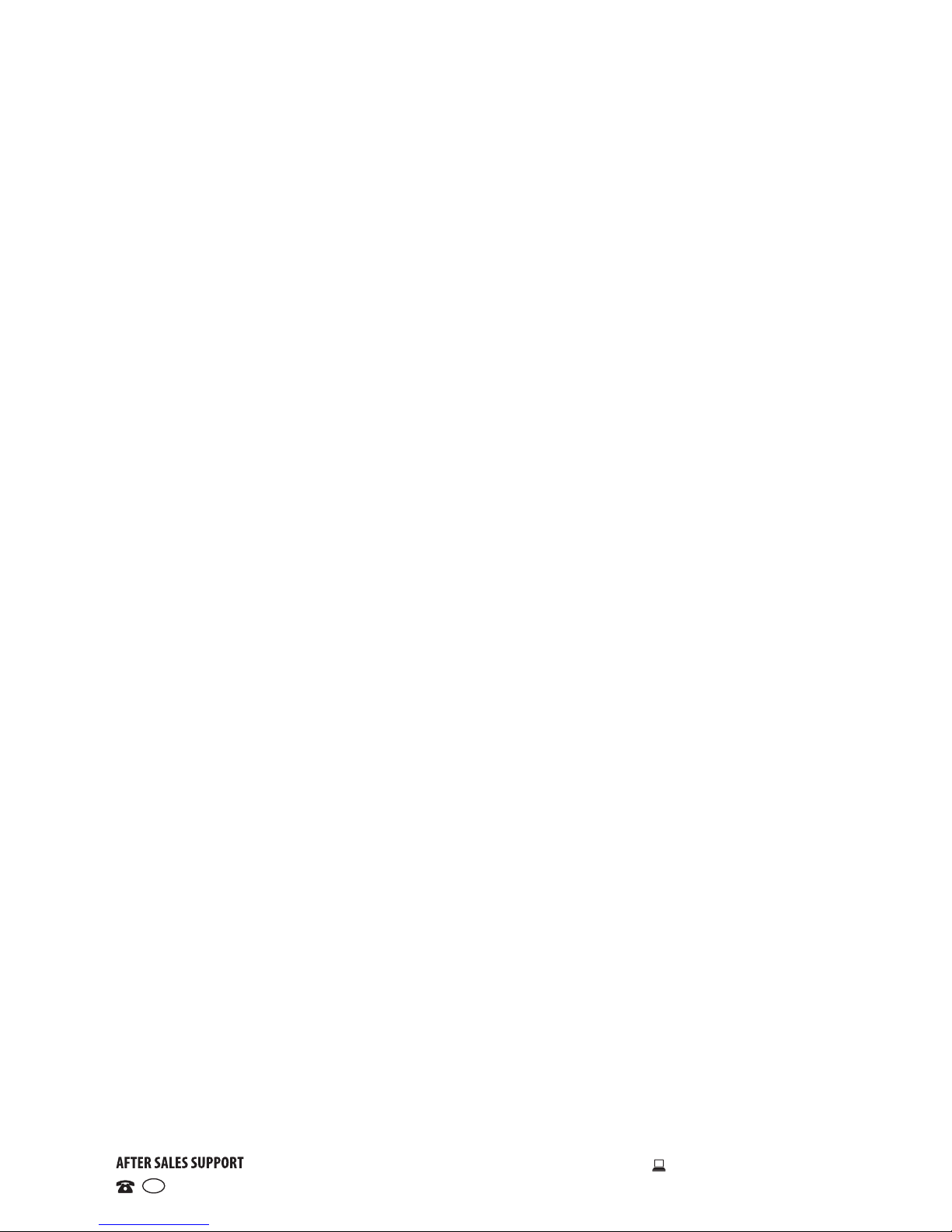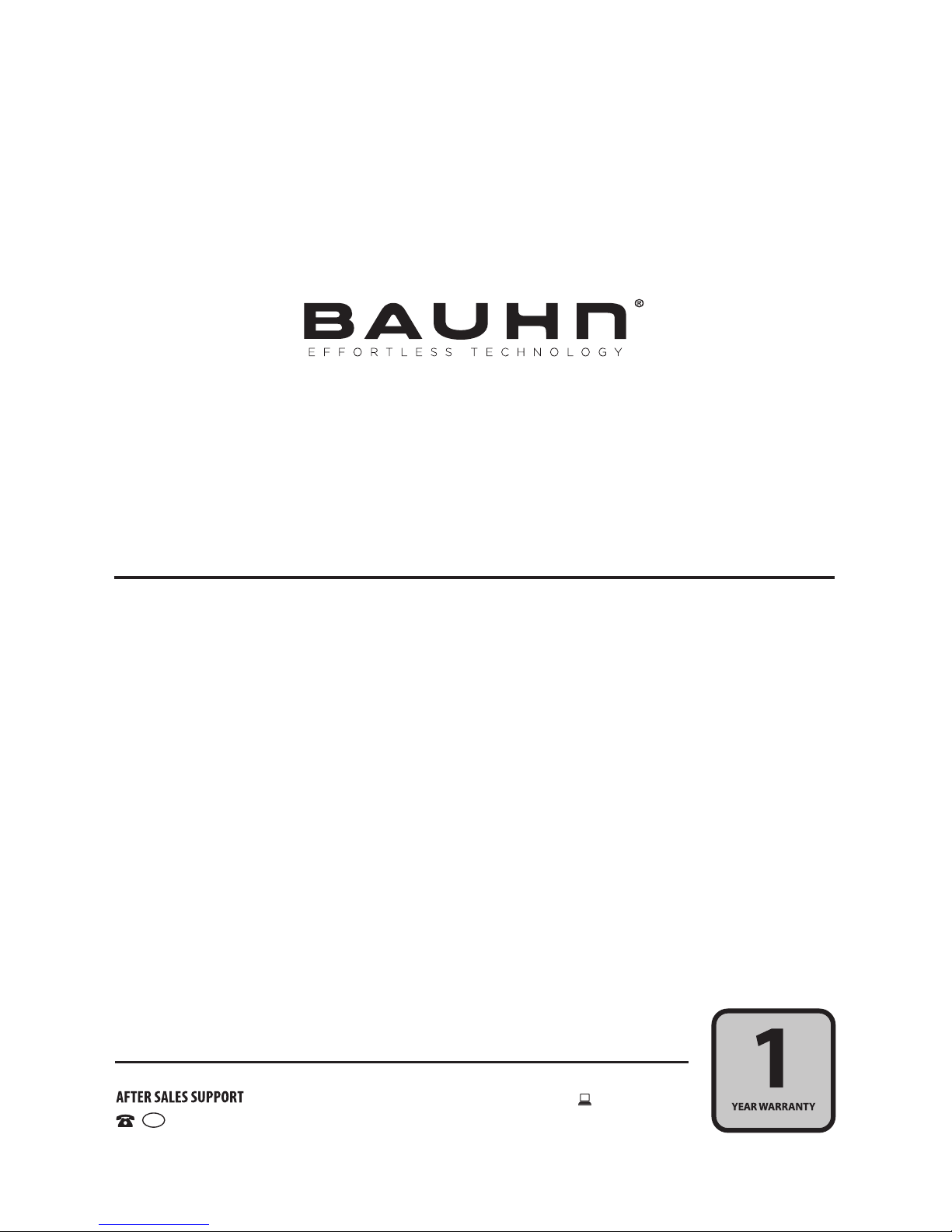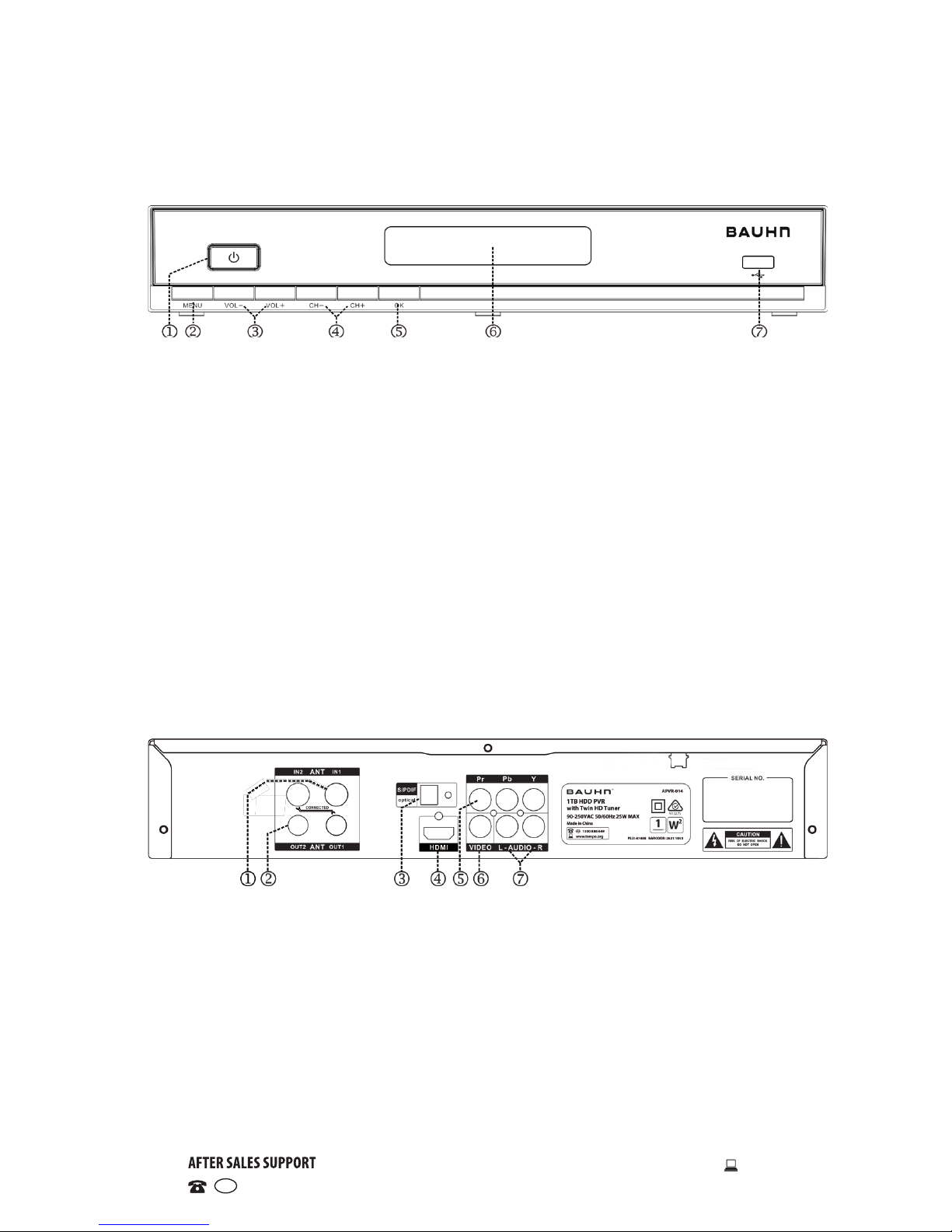General Safety Instructions
Read this manual thoroughly before first use and keep it in a safe place for future
reference, along with the warranty card, purchase receipt and carton. The safety
precautions enclosed herein reduce the risk of fire, electric shock and injury when
correctly adhered to. Follow all instructions and take notice of all warnings to
reduce the risk of re or electric shock.
Important Warnings and Cautions!
• To prevent contact with high voltage components
inside, do not attempt to open the cover or the back of
this product. There are no user-serviceable parts inside
this product.
• Do not repair the unit yourself. Only have it serviced by
qualified personnel.
• Do not expose this product to water, rain, moisture or
dust. Do not use it anywhere near water or where water
splashes or drips; do not touch the power plug with
wet hands.
Electrical Safety and Cord Handling
• Before installing this appliance, make sure your outlet voltage corresponds to the
voltage stated on the appliance rating label.
• Only use this appliance with the cord and plug supplied, and do not overload the
power outlet.
• When the power cord is damaged, it must be replaced by the manufacturer or
similarly qualified personnel in order to avoid a hazard. Contact our after sales
support line in order to avoid a hazard.
• Do not let the cord hang over the edge of a table or counter, or touch any hot
surface. Do not allow anything to rest on or roll over the power cord, and run any
cords so that no one steps on or trips over them. Do not run the cord near heat-
producing appliances such as radiators, stoves or irons. The excessive heat could
melt the insulation and expose live wires.
• Unplug the unit from the power outlet after use to avoid possible damage during
electrical storms, or when the equipment will be unattended or unused for a long
period of time.
• Always grasp the plug, not the cord, when disconnecting the unit. Pulling the cord
can damage the internal wires and may cause a fire.
• This appliance can only be disconnected from the power supply by unplugging it
from the mains socket. Make sure the mains socket is readily accessible.