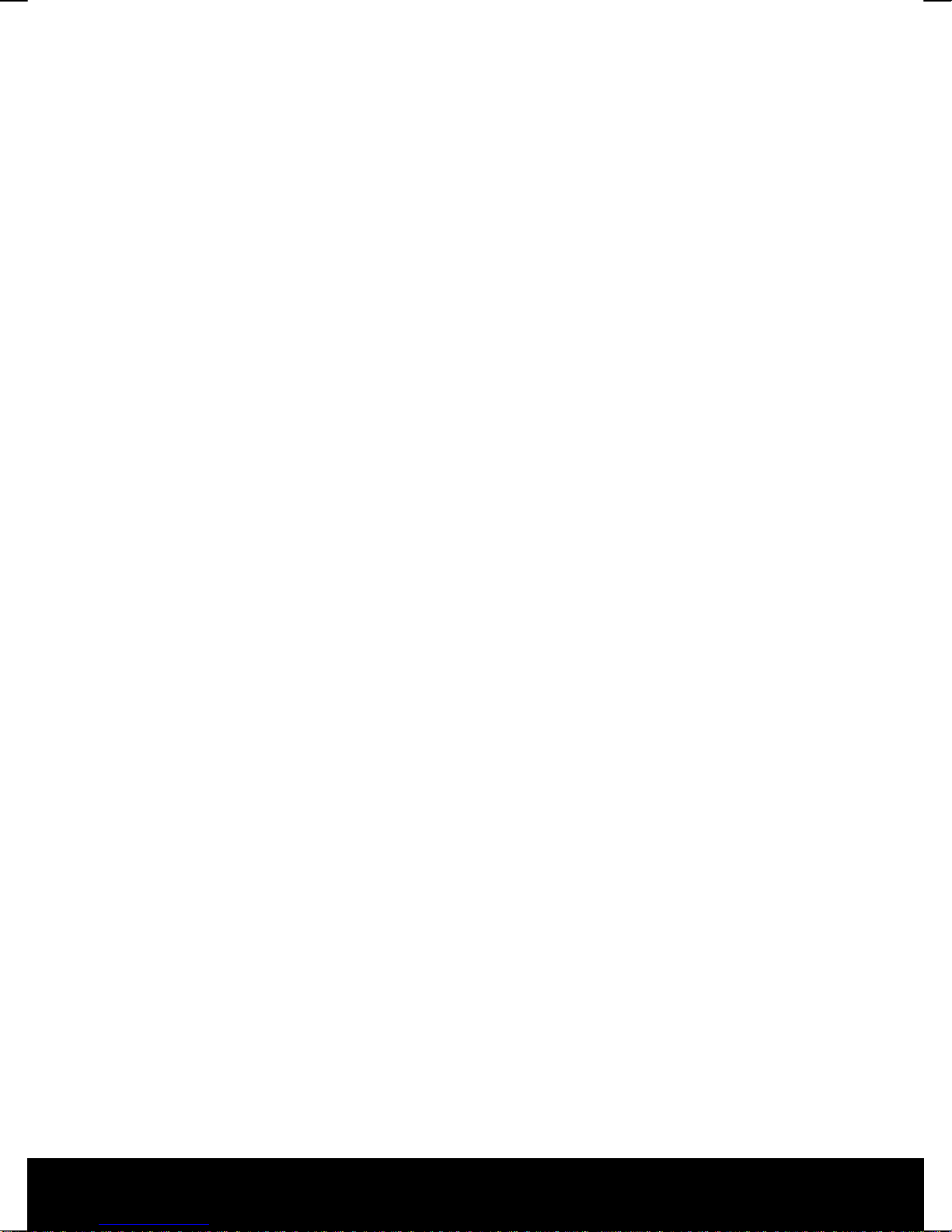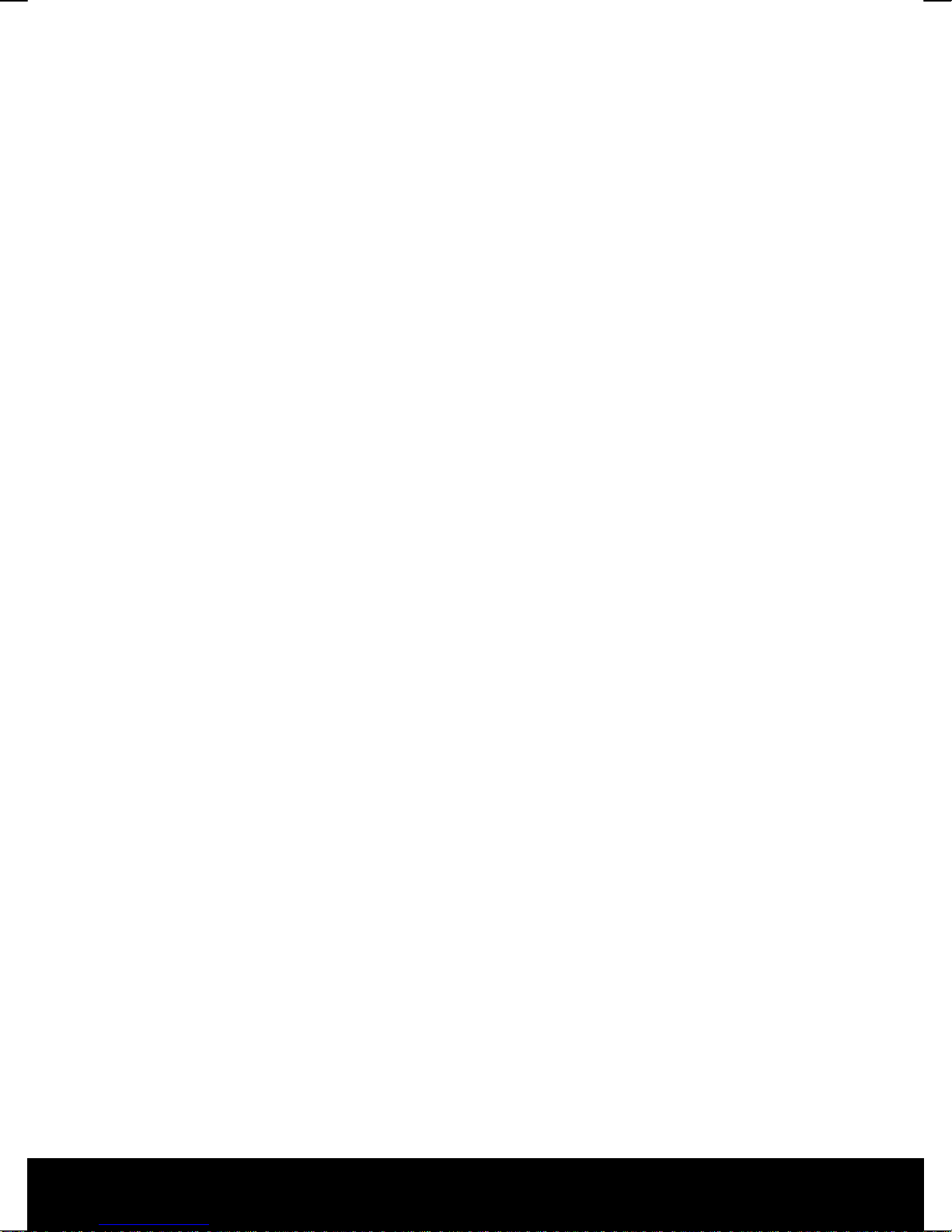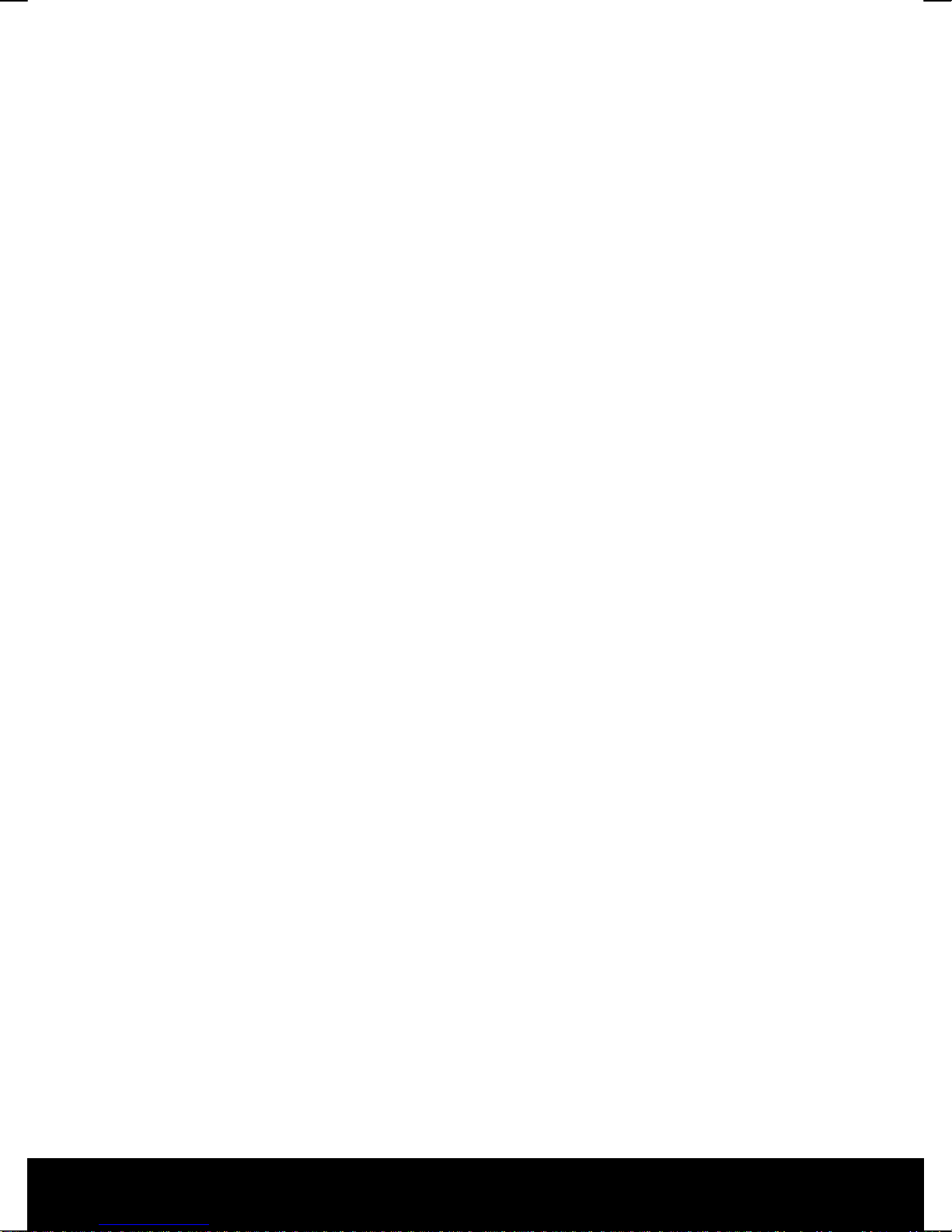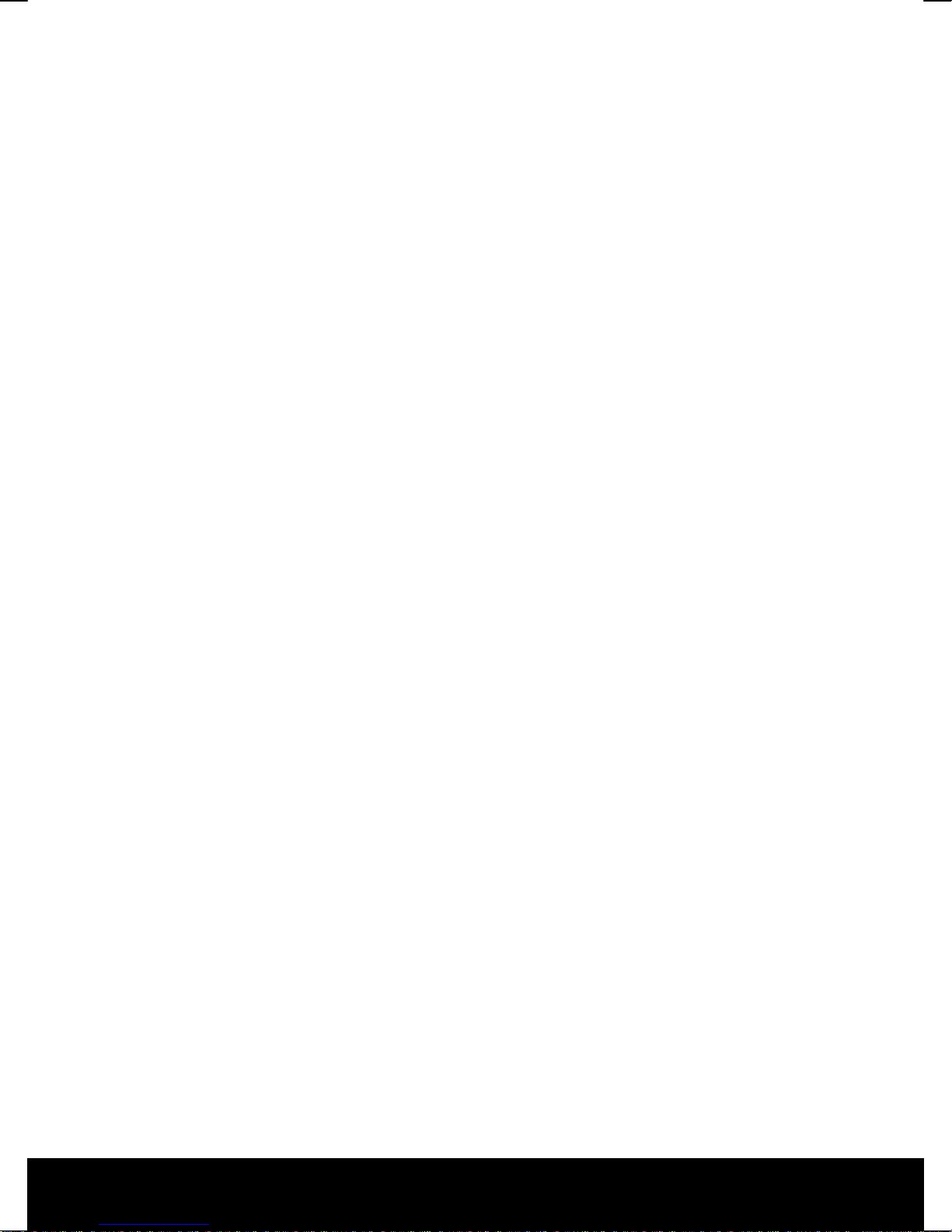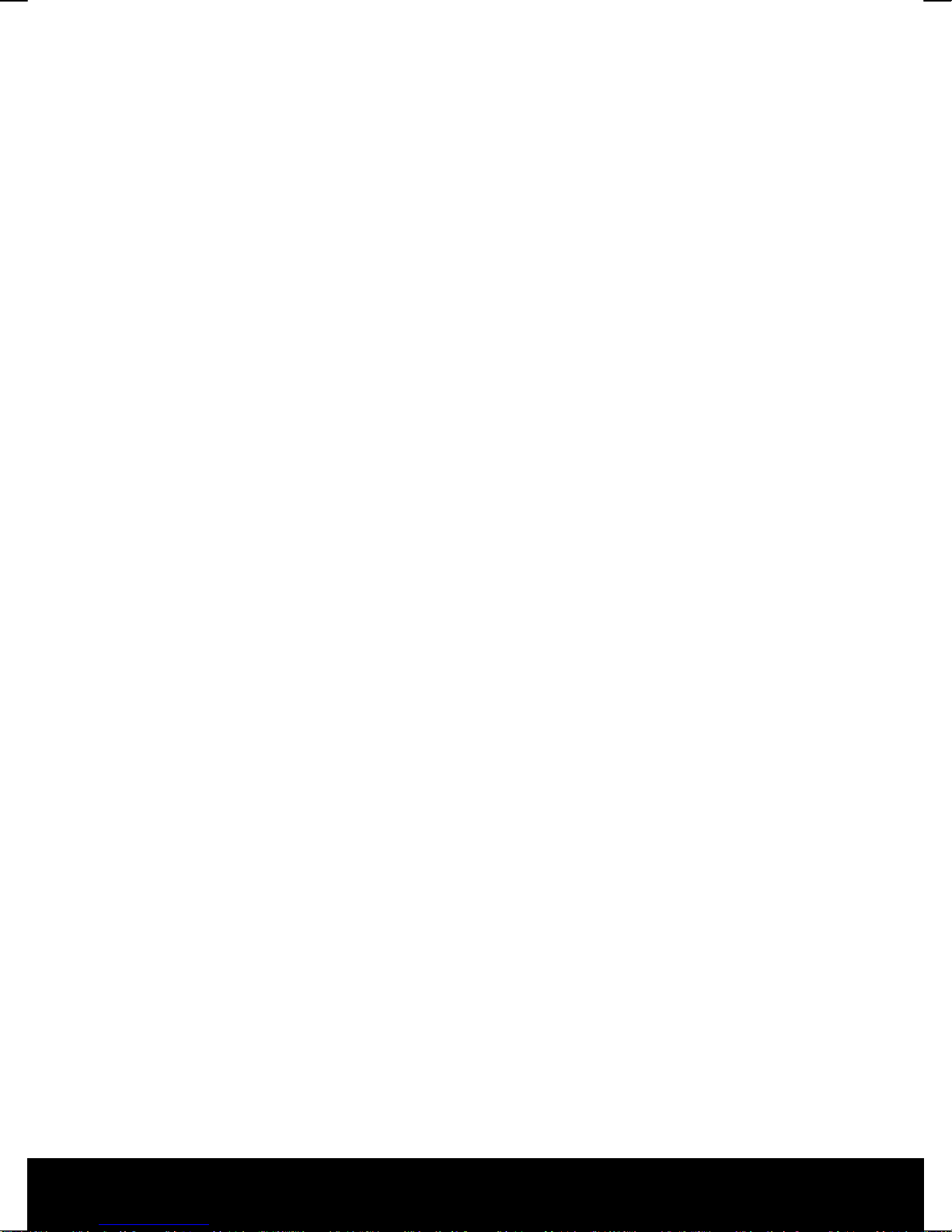After Sales Support
EL: 1300 884 987
143 * 210 mm
25.02.2011 09:00
3
DVD Mode.................................................................................................................20
Changing from TV Mode to DVD Mode.............................................................................................. 20
Inserting a DVD ............................................................................................................................................ 20
Operation through the LED Button Panel.......................................................................................... 21
Operation through the Remote Control............................................................................................ 21
DVD Menu System...................................................................................................................................... 23
SYSTEM SETUP Menu ......................................................................................................................... 23
LANGUAGE SETUP Menu .................................................................................................................. 24
AUDIO SETUP Menu ........................................................................................................................... 24
DIGITAL SETUP Menu......................................................................................................................... 24
Media Mode..............................................................................................................25
Media Mode and USB Connectivity...................................................................................................... 25
PVR Function & Recording....................................................................................................................... 26
Switching between TV Mode and Media Mode............................................................................... 28
Media Menu System................................................................................................................................... 28
Basic OSD Menu Settings .........................................................................................29
Navigating within the Menu ................................................................................................................... 29
Menu System ................................................................................................................................................ 30
CHANNEL Menu ................................................................................................................................... 30
PICTURE Menu ...................................................................................................................................... 32
SOUND Menu........................................................................................................................................ 33
TIME Menu ............................................................................................................................................. 34
LOCK Menu ............................................................................................................................................ 35
SETUP Menu .......................................................................................................................................... 36
EPG - PROGRAMME GUIDE .......................................................................................37
Connecting External Devices....................................................................................39
Connecting Headphones ......................................................................................................................... 39
Connecting an External DVD Player..................................................................................................... 39
1. Stereo Cinch Cable and a Video Cinch Cable........................................................................ 39
2. Component Video Cable (3 x Cinch)........................................................................................39
3. HDMI Cable ....................................................................................................................................... 40
Connecting a Video Recorder (VCR)..................................................................................................... 40
Connecting a DVD Recorder ................................................................................................................... 40
Connecting a Set Top Box (SAT, DVB-T, Decoder, Etc.) ................................................................. 41
1. Stereo Cinch Cable and a Video Cinch Cable........................................................................ 41
2. Component Video Cable (3 x Cinch)........................................................................................ 41
3. HDMI Cable ....................................................................................................................................... 41