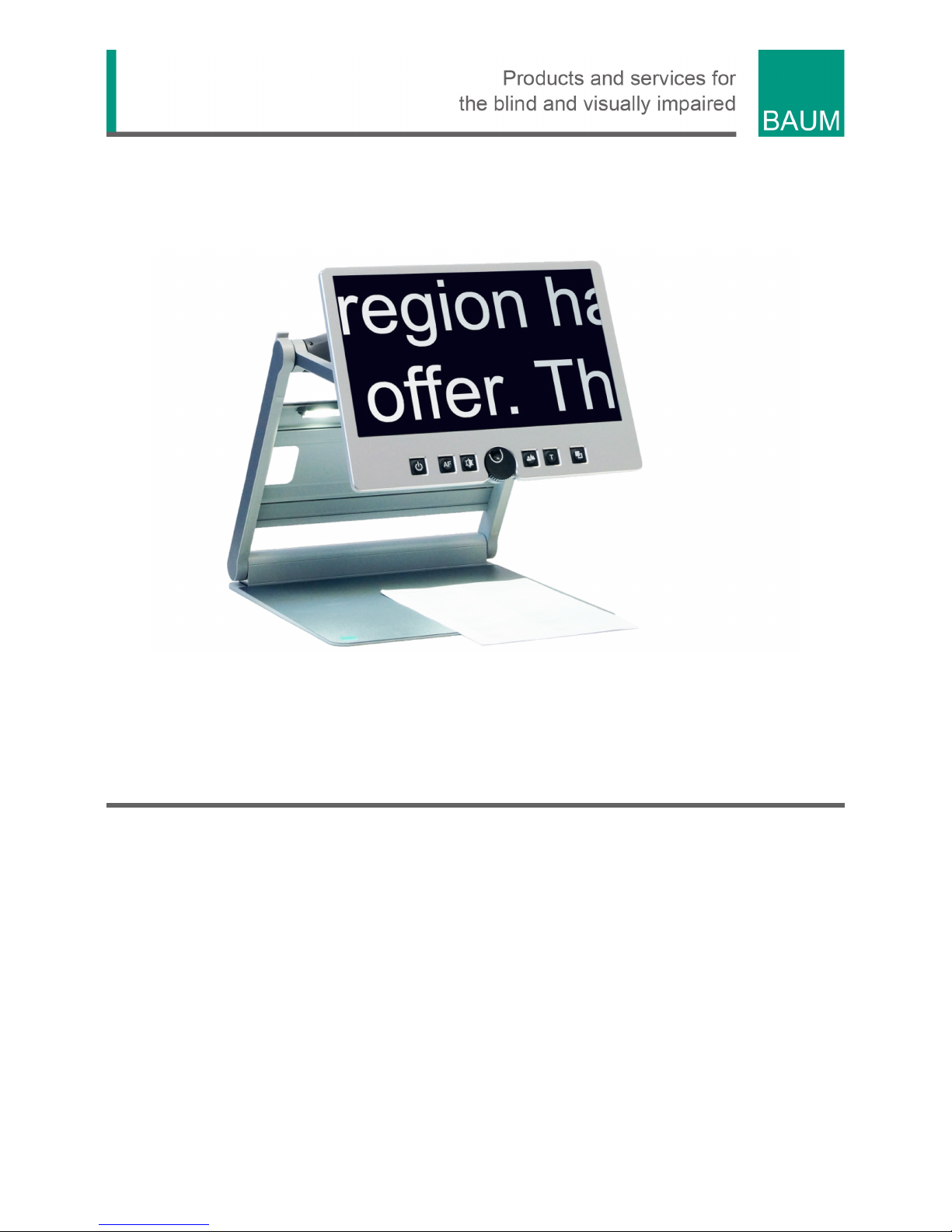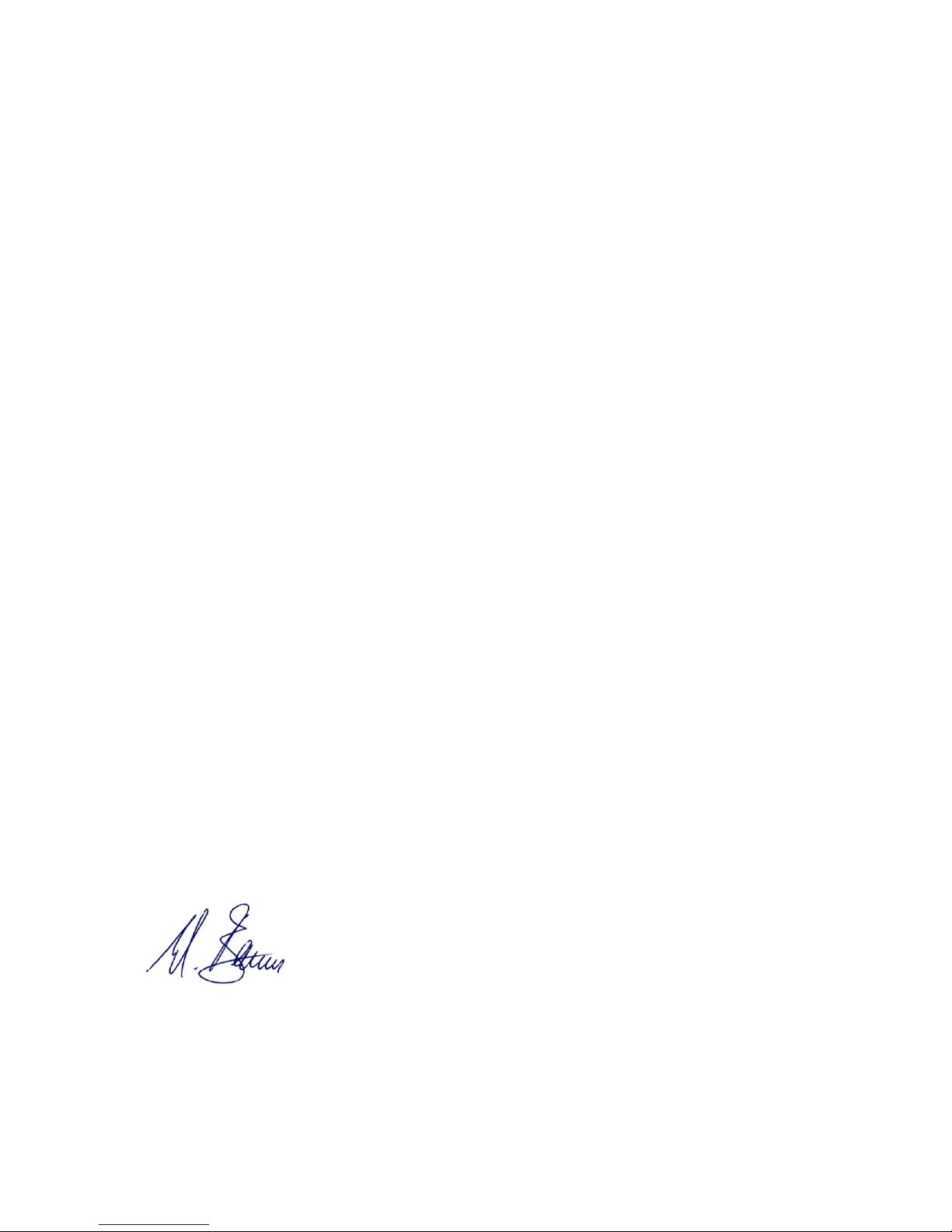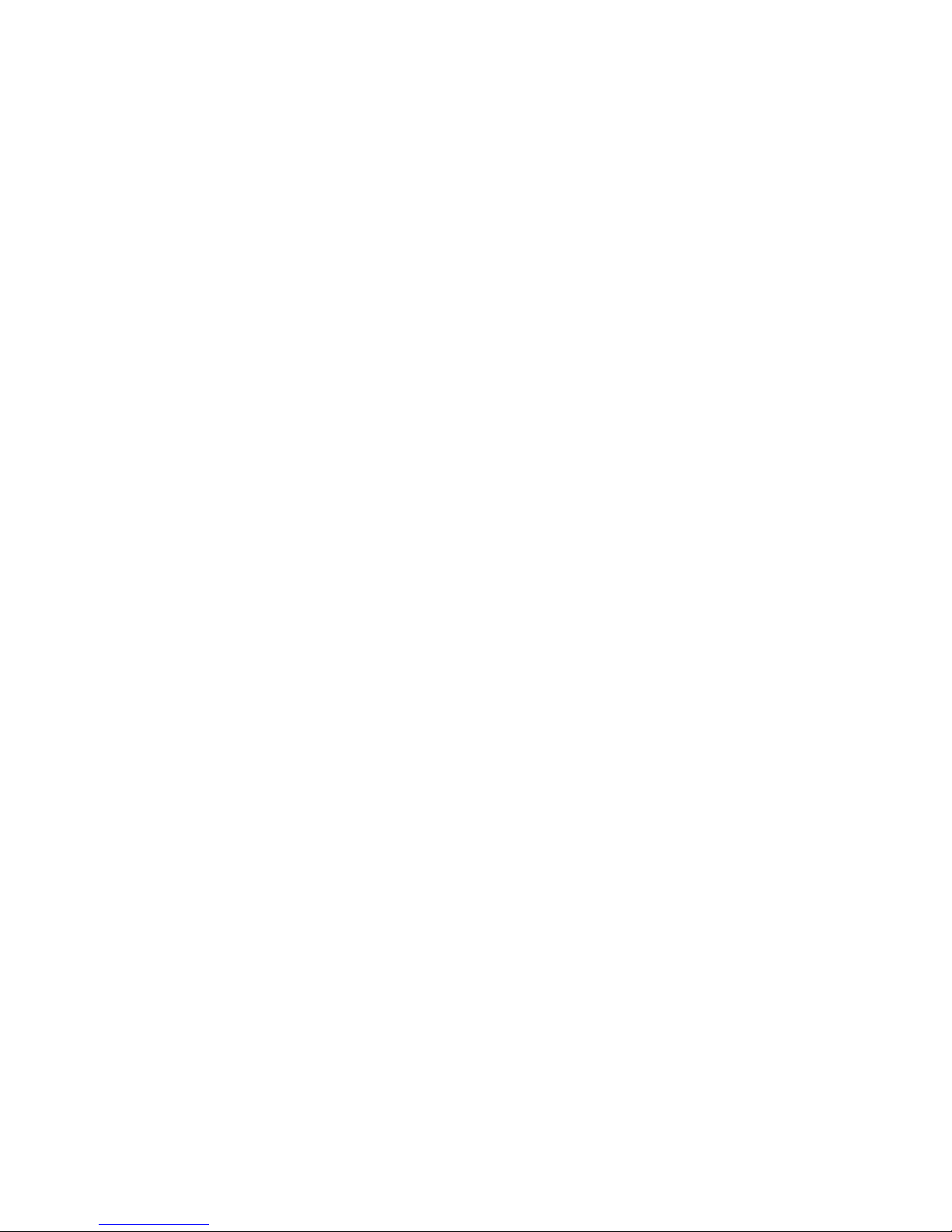About 6
2 About
Beautifully designed, high quality, very portable, simple to use, yet
powerful – this is the definition of VISIO. VisioBook and VisioDesk are
the smallest and most flexible members of the VISIO family.
VisioDesk can be folded flat when not in use, which combined with being
lightweight (10.5 lbs. / 4.8 kg) makes for an extremely portable device.
Best of all, VisioDesk is battery powered, running for 6 hours before you
need to recharge it.
VisioDesk features a full HD camera, a 15.6” display (16:9 format, full
HD), with high contrast and power saving LED backlight. Thanks to the
full HD camera VisioDesk provides a bright and crisp image even at the
smallest magnification level. This is especially helpful for users with
retinitis pigmentosa (RP).
Despite being one of the smallest and lightweight devices, VisioDesk
provides the type of functionality you expect from a basic CCTV reader.
VisioDesk displays magnified text and images in your choice of full
colour, black on white, or white on black and a variety of false colours.
Autofocus is provided as well as optional fix focus for hand writing and
filling in forms. Thanks to its image optimizer feature VisioBook will
always provide an optimum image quality, ensuring that text is always
crisp and clear.
The VisioDesk camera can be pivoted in 4 four positions. So besides
viewing down on a sheet of paper, you may also use the distance view or
mirror positions of the camera. The display screen can be easily adjusted
to the height and angle you prefer.
VisioDesk will, in most cases, take documents of poor quality (e.g. faint
print, crumpled or dirty paper, etc.) and magnify them in high contrast.
However, despite all of our technical efforts, there will be some
documents that cannot be displayed properly. In these rare instances,
the full colour setting is the best setting.