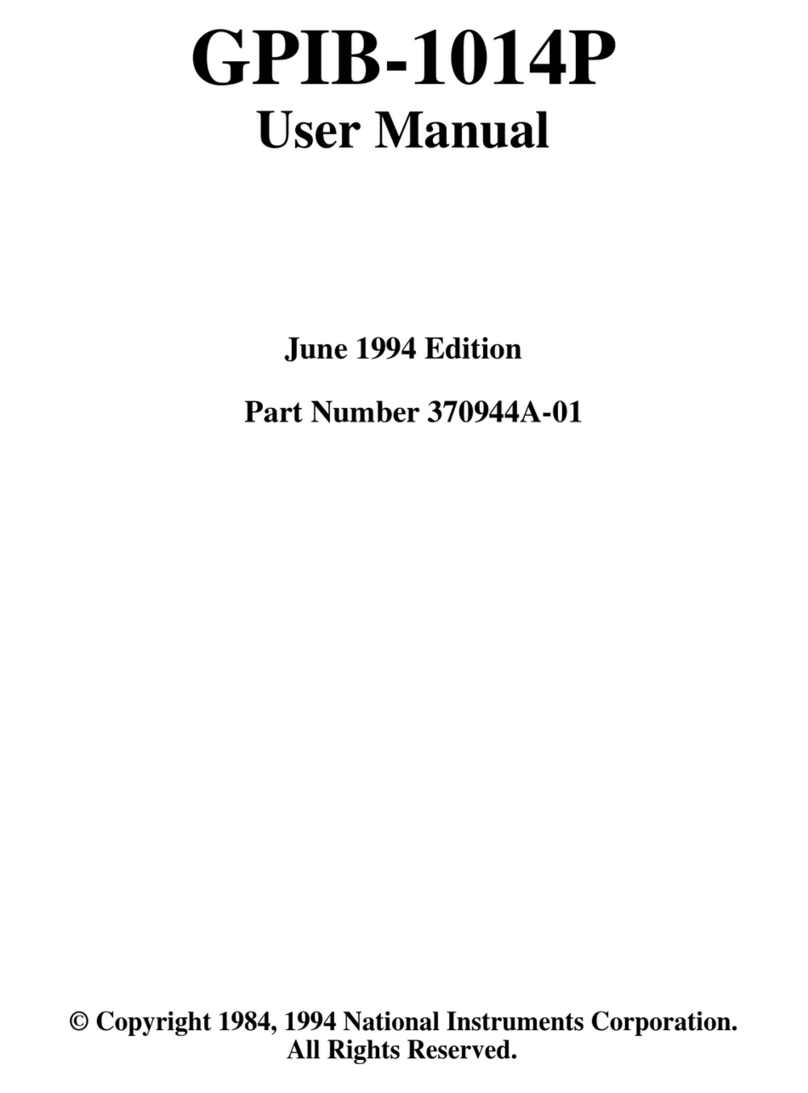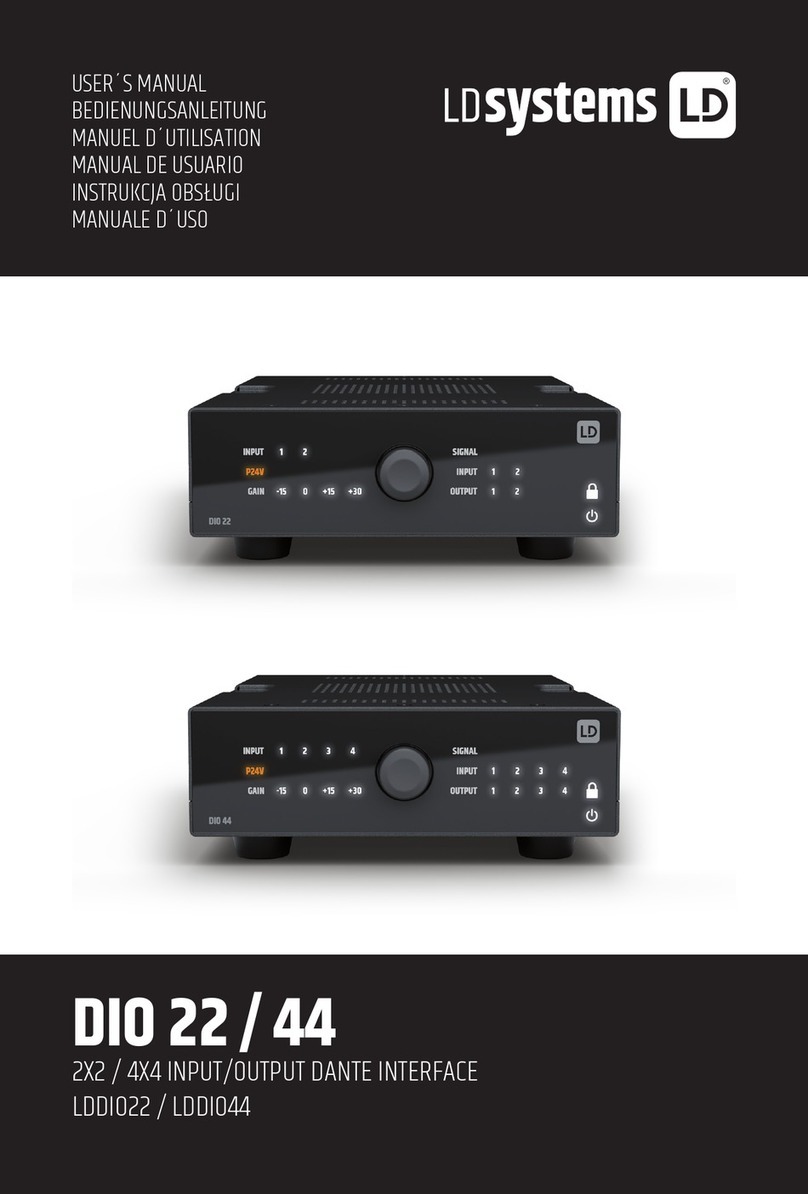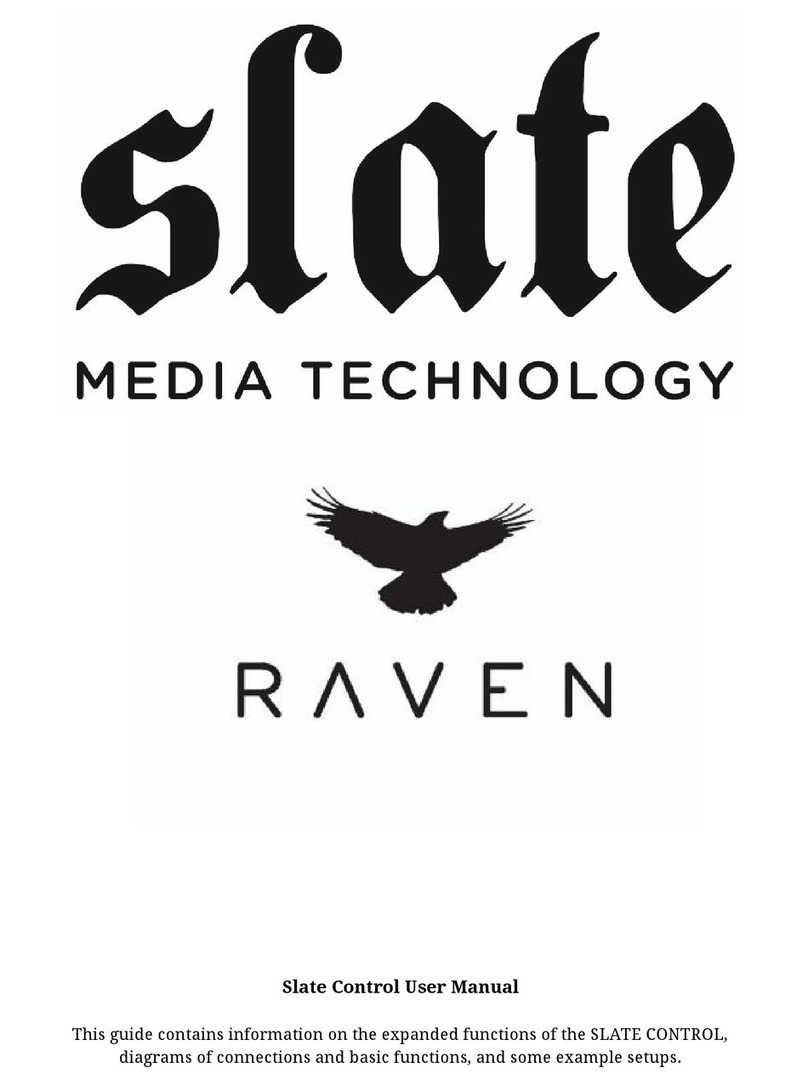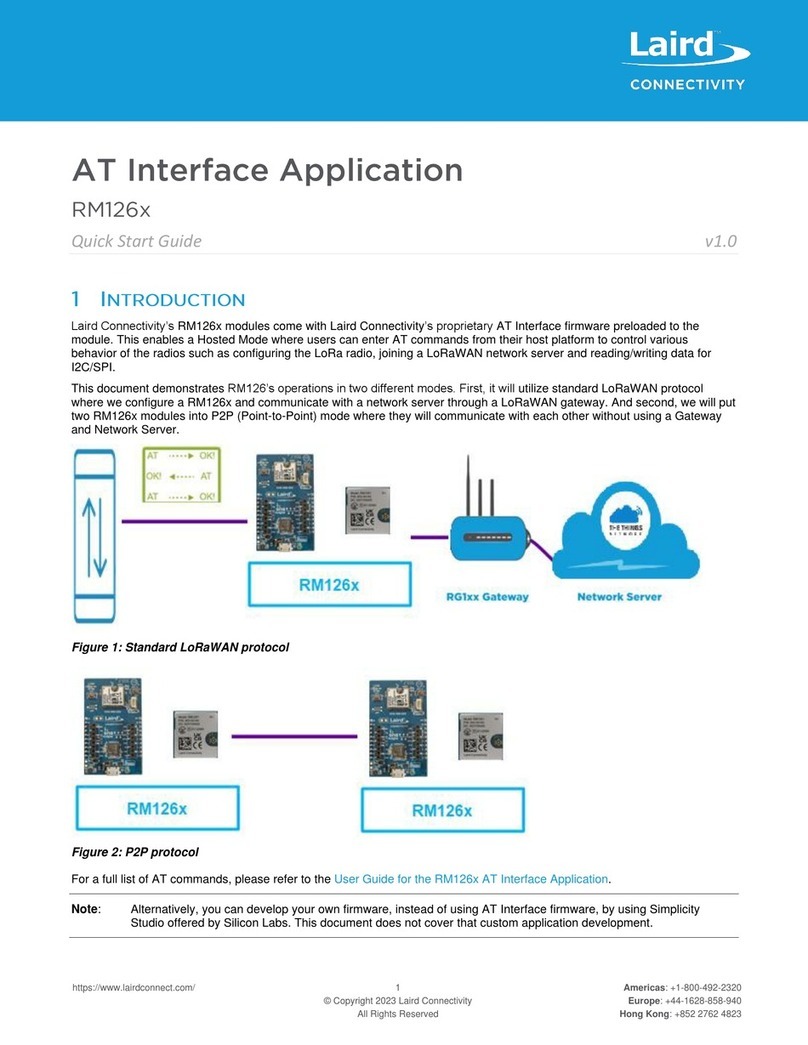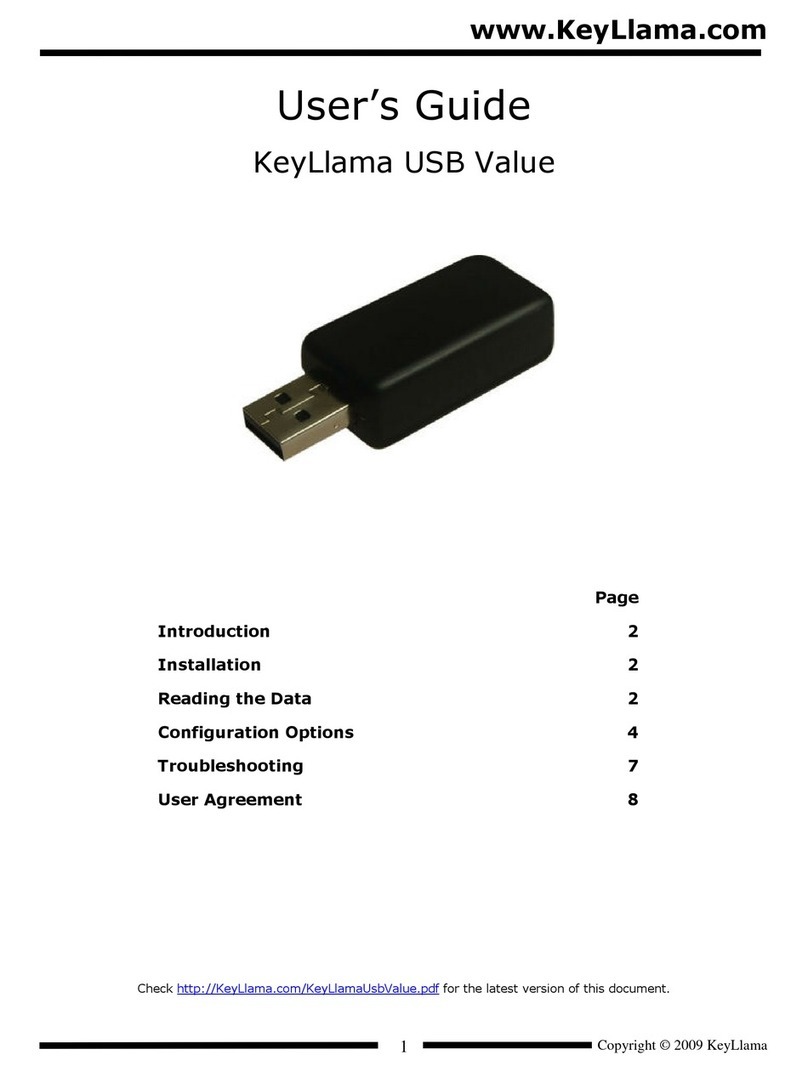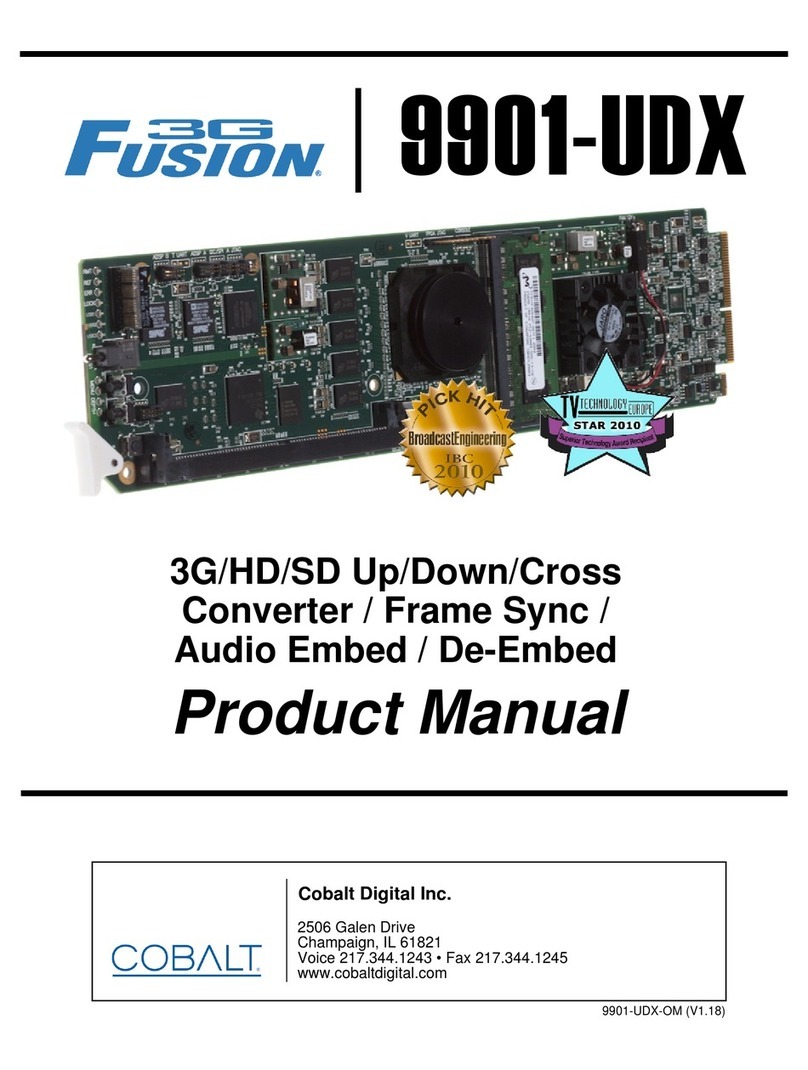Bavis SIP II Supplement

1
E.F. BAVIS SIP II VOIP AUDIO
Important Safety Instructions 1
Additional safety instructions 1
SIP II System Overview 2
SIP II System Label Diagram 3
Current Settings 4
Audio Conguration 6
Greeting Conguration 6
Network Conguration 8
Sip Conguration 10
Username 12
Update Firmware 13
TABLE OF CONTENTS
Revised 11/05/2013
All Rights Reserved
Copyright 2013 E.F. Bavis & Associates, Inc.
.....................................................................
..................................................................................
..........................................................................
..........................................................................
.......................................................................................
.....................................................................
..............................................................................
...............................................................................
.....................................................................
..........................................................................
...............................................................................
1. Read these instructions.
2. Keep these instructions.
3. Heed all warnings.
4. Follow all instructions.
5. Do not use this apparatus near water.
6. Clean only with a dry cloth.
7. Do not block any ventilation openings. Install in accordance with the
manufacturer’s instructions.
8. Do not install near any heat sources such as radiators, heat registers, stoves
or other apparatus (including ampliers) that produce heat.
9. Protect the power cord from being walked on or pinched particularly at plugs,
convenience receptacles and the point where they exit the apparatus.
10. Only use attachments/accessories specied by the manufacturer.
11. Refer all servicing to qualied service personnel. Servicing is required when
the apparatus has been damaged in any way, such as power-supply cord or
plug is damaged, liquid has been spilled or objects fallen into the apparatus,
the apparatus has been exposed to rain or moisture, does not operate
normally or has been dropped.
IMPORTANT SAFETY INSTRUCTIONS
ADDITIONAL SAFETY INSTRUCTIONS
Warning – To reduce the risk of re or electronic shock, do not expose this
apparatus to rain or moisture.

2
3
E.F. BAVIS SIP II VOIP AUDIO
• The SIP II system is congured using a web page interface.
Simply browse to the device’s address to open the homepage.
• The SIP II system uses an AC power line.
• The SIP II system includes powerful acoustic
cancellation and voice processing specically
tuned for use in the drive-thru environment
(Consult with the factory for optional AEC
congurations). The best audio performance
is achieved using Rev 5 Base Audio boards
from E.F. Bavis.
• The SIP II system is shipped with a unique MAC address per lane
(Consult with the factory for cloned MAC address options).
• When the ‘Audio Test’ button is pressed the device goes into test mode for 5 minutes. After
pressing the ‘Audio Test’ button on the device the next step is to press the ‘Call’ button on the
lane. The outside speaker will beep. Begin talking into the outside microphone until the outside
speaker beeps again. The message that was recorded between beeps will now play through the
speaker. After playback the test mode is turned off. The device does not need to be registered
with a SIP server or connected to a network to use this test feature.
• The SIP II system can be congured with either a static or DHCP assigned IP address.
The DHCP function can be set up with an adjustable timeout or no timeout (Factory default
is congured for DHCP assigned IP address with 60 second timeout).
• The controller rmware is eld upgradable.
• Logging options are available on the device (Consult with the factory for options).
Best performance is with the logging disabled.
• Status LED blinks rapidly while the network is being congured. When the LED stops blinking and
stays on the network conguration has been completed. A slowly blinking LED indicates the lane
is in use.
SIP II SYSTEM OVERVIEW
Two network connections
are located on the bottom of
the SIP II system device
Window: Lane 1
Audio Test
(for Installers)
Audio Test
(for Installers)
Remote: Lane 2
BavSonic audio system plugs into
the jacks located on the top of the
SIP II system device
MAC Address MAC Address
SIP II SYSTEM LABEL DIAGRAM
Red
Status
LED
Red
Status
LED

4
5
E.F. BAVIS SIP II VOIP AUDIO
Current Settings Description
Serial Number Shows the device serial number
Mac Address Shows the MAC address of the device
Firmware Version Shows the current rmware version
IP Addressing Shows whether the device is static or DHCP
(factory default DHCP)
IP Address Shows the current IP address
Subnet Address Shows the current subnet mask address
Default Gateway Shows the current default gateway address
DNS Server 1 Shows the current DNS Server 1 address
DNS Server 2
Speaker Volume Shows the outgoing audio level ‘0-9’
Microphone Gain Shows the incoming audio ‘0-9’
AEC Security Shows ‘OK’ or ;FAIL’ (If ‘FAIL’ please consult the factory)
Call Manager 1 Shows registered or not registered with SIP server
Call Manager 2 Shows registered or not registered with SIP server
Call Manager 3 Shows registered or not registered with SIP server
CURRENT SETTINGS
BAVIS SIP-II Controller
Username
Audio Cong
Current Settings
Update Firmware
SIP Cong
Networking
Current Settings
Serial Number: 173000029
Mac Address: 00:20:f7:00:72:93
Firmware Version: 0.0.31
IP Addressing: dhcp
IP Address: 10.10.1.199
Subnet Address: 255.0.0.0
Default Gateway: 10.0.0.1
DNS Server 1: 10.0.0.1
DNS Server 2:
Speaker Volume: 8
Microphone Gain: 8
AEC Security: (OK)
Call Manager 1: (Registered with SIP Server)
Call Manager 2: (NOT Registered with SIP Server)
Call Manager 3: (NOT Registered with SIP Server)
Reboot
CURRENT SETTINGS

6
7
E.F. BAVIS SIP II VOIP AUDIO
AUDIO CONFIGURATION AUDIO CONFIGURATION
Volume Settings Description
Speaker Volume Adjust outgoing audio level ‘0-9’
Microphone Gain Adjust incoming audio level ‘0-9’
Echo Cancellation
Select echo cancellation conguration ‘0’ for outside lanes
Select echo cancellation conguration ‘1’ for window lanes
Echo Canceller Configuration 0:
Echo Canceller Configuration 1:
BAVIS SIP-II Controller
Username
Audio Cong
Current Settings
Update Firmware
SIP Cong
Networking
Volume Settings
Echo Cancellation
Greeting Sensor
* You need to reboot for changes to take affect
Save Reboot Test MicrophoneTest Audio
Enable Greeting Sensor:
Greeting Sensor Timeout: 6
Audio Conguration
To change the greeting le click ‘Browse’ and navigate to the le location then press ‘Save’
Note: the acceptable format for a user created greeting is RIFF (little-endian) data, WAVE
audio, Microsoft PCM, 16 bits, mono, 8000 Hz
Check enable greeting sensor to turn on the greeting sensor
Enter greeting sensor timeout in seconds
GREETING CONFIGURATION
Audio Files: Currently set to default
New File: Browse...
Play Delete Save
Speaker Volume (0-9): 8
Microphone Volume (0-9): 8

8
9
E.F. BAVIS SIP II VOIP AUDIO
The computer and SIP II system will need to on the same network (if experiencing
issues please consult the factory)
Stored Network Settings Description
IP Addressing Select static or DHCP addressing (factory default DHCP)
IP Address Enter static IP address
Subnet Address Enter static subnet address
Default Gateway Enter static gateway address
DNS Server 1 Enter static DNS server 1 address
DNS Server 2 Enter static DNS server 2 address
DHCP Timeout
Enter DHCP timeout In seconds
For no timeout enter (-1); no timeout is the recommended default
Current Network Settings Description
IP Address Shows the current IP address
Subnet Address Shows the current subnet mask address
Default Gateway Shows the current default gateway address
DNS Server 1 Shows the current DNS server 1 address
DNS Server 2 Shows the current DNS server 2 address
NETWORK CONFIGURATION NETWORK CONFIGURATION
BAVIS SIP-II Controller
Username
Audio Cong
Current Settings
Update Firmware
SIP Cong
Networking
Stored Network Settings
DHCP Timeout
Current Network Settings
* You need to reboot for changes to take affect
* A value of -1 will retry forever
Save Reboot
IP Addressing: Static DHCP
IP Address: 10.10.10.10
Subnet Mask: 255.0.0.0
Default Gateway: 10.0.0.1
DNS Server 1: 10.0.0.1
DNS Server 2: 10.0.0.1
IP Address: 10.10.10.10
Subnet Mask: 255.0.0.0
Default Gateway: 10.0.0.1
DNS Server 1: 10.0.0.1
DNS Server 2:
Network Conguration
DHCP Timeout in Seconds*: 60

10
11
E.F. BAVIS SIP II VOIP AUDIO
SIP Settings Description
Call Manager 1 Enter call manager 1 IP address
Call Manager 2 Enter call manager 2 IP address
Call Manager 3 Enter call manager 3 IP address
Use Cisco Srst Check to use Cisco SRST
Remote S Port Enter remote SIP port (factory default 5060)
Local SIP Port Enter local SIP port (factory default 5060)
Outbound Proxy Enter outbound proxy
Outbound Proxy Port Enter outbound proxy port
SIP User ID Enter SIP user ID
Authenticate ID Enter SIP authenticate ID
Authenticate Password Enter SIP authenticate password
Re-Registration Interval Enter re-registration time in seconds
Miscellaneous Settings Description
RTP Port Enter RTP port (factory default 10500)
Dial Out Settings
Dial Out Extension Enter dial out extension
Extension ID Enter extension ID
SIP CONFIGURATION SIP CONFIGURATION
BAVIS SIP-II Controller
Username
Audio Cong
Current Settings
Update Firmware
SIP Cong
Networking
SIP Settings
Dial Out Settings
MISC Settings
* You need to reboot for changes to take affect
Save Reboot
SIP Conguration
Call Manager 1: 10.0.1.17
Call Manager 2:
Call Manager 3:
Use Cisco SRST:
Remote SIP Port: 5060
Local SIP Port 5060
Outbound Proxy
Outbound Proxy Port: 0
SIP User ID: 230
Authenticate ID: 230
Authenticate Password: ext230
Re-registaration Interval (in seconds): 360
Dial Out Extension: 130
Extension ID: id204
RTP Port (even): 10500

12
13
E.F. BAVIS SIP II VOIP AUDIO
Please consult with the factory for rmware upgrades
To upgrade the rmware click ‘Browse’ and navigate to the le location then press ‘Submit’
Note: The le name must be in the following format, xxxxx-uimage-bavis (the default is not
set to this format)
UPDATE FIRMWARE
BAVIS SIP-II Controller
Username
Audio Cong
Current Settings
Update Firmware
SIP Cong
Networking
File Upload
System will automatically reboot after upgrading rmware
Submit
Upgrade Firmware
Firmware Version: 0.0.31
Please specify a file:
Device Settings Description
Device Name This is the name of the device
Change User Name Type in this eld to change the username
Change Password Type in this eld to change the password
Re-Enter Password Type in this eld to conrm the new password
USERNAME
BAVIS SIP-II Controller
Username
Audio Cong
Current Settings
Update Firmware
SIP Cong
Networking
Device Settings
Save Reboot
Device Name: EF BAVIS Controller
Change Username: admin
Change Password
Re-enter Password Browse...
Table of contents