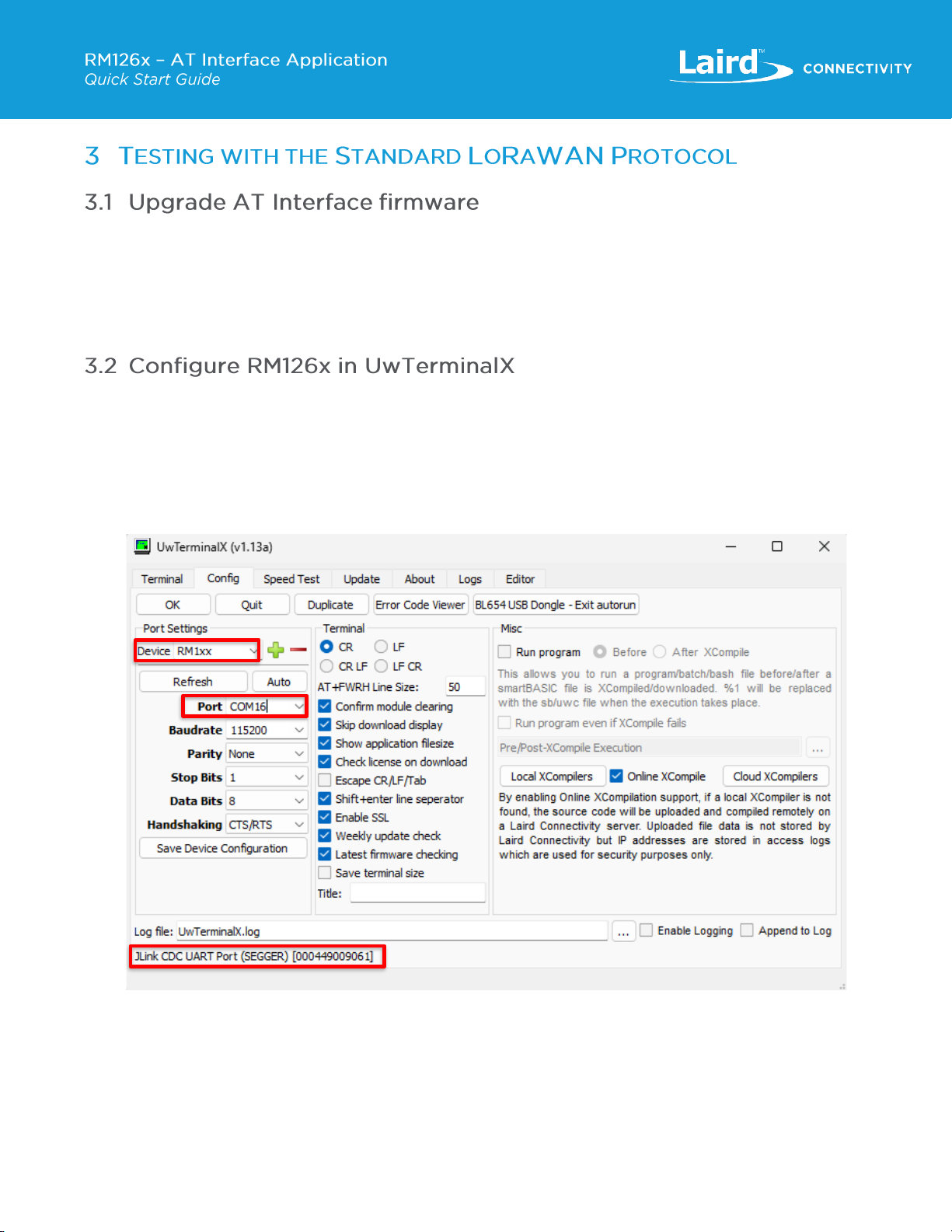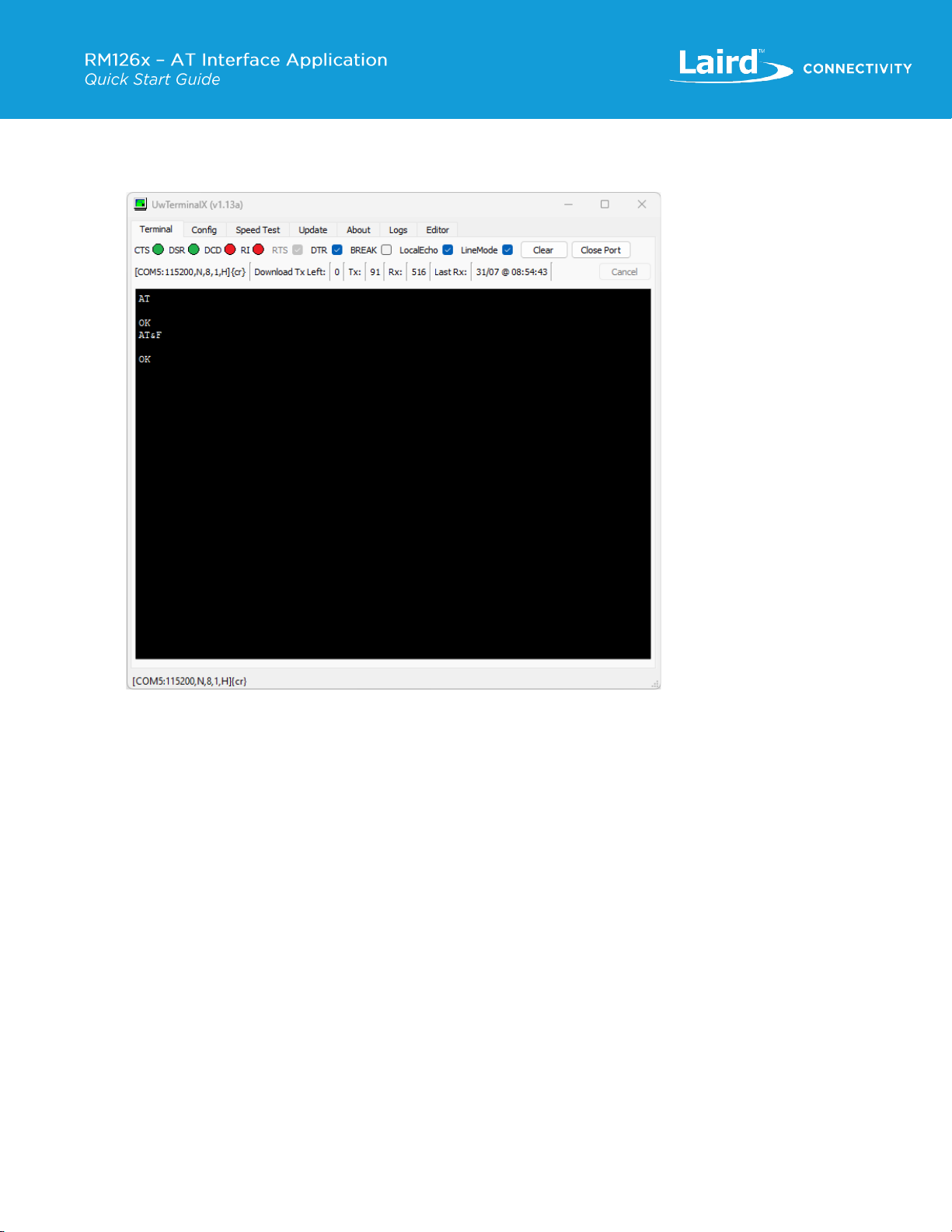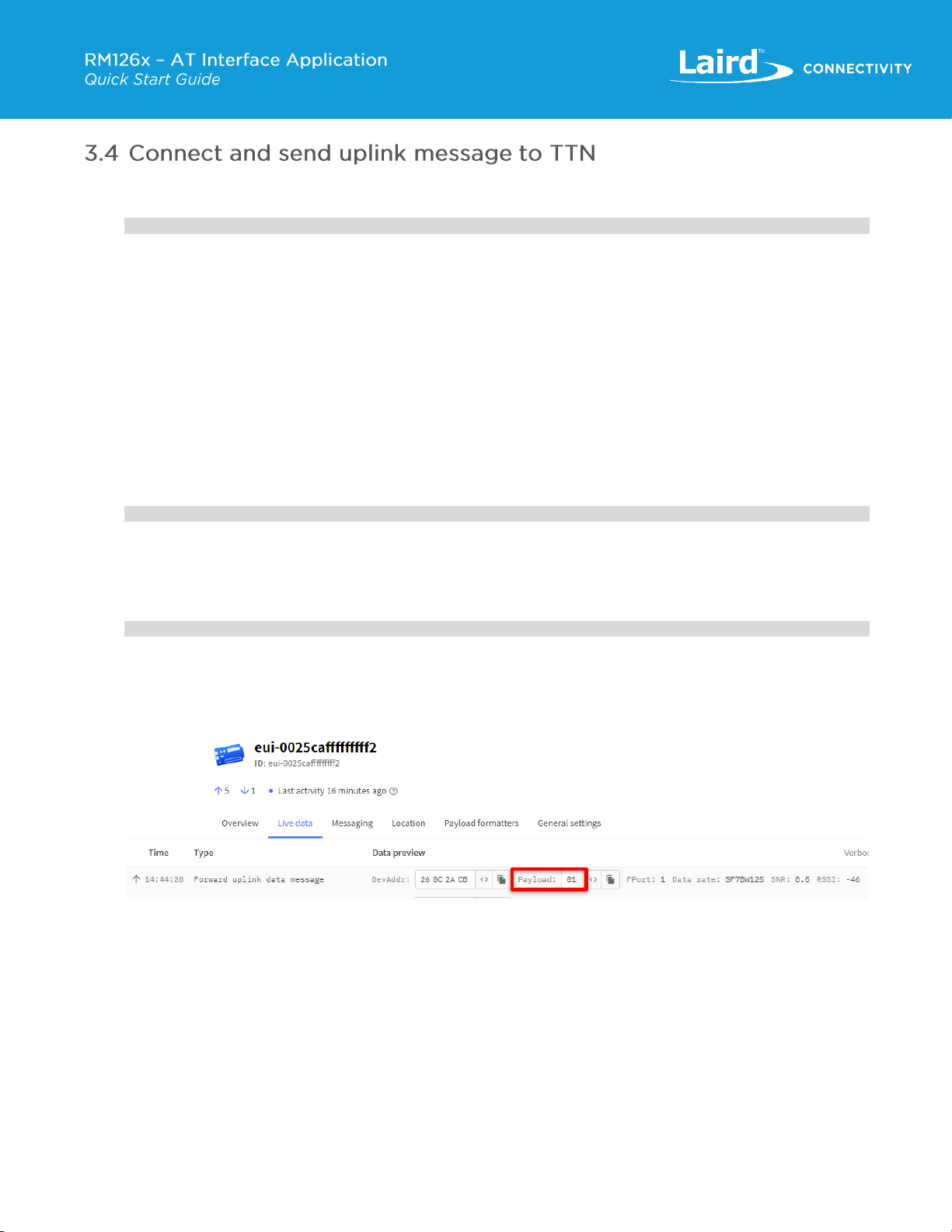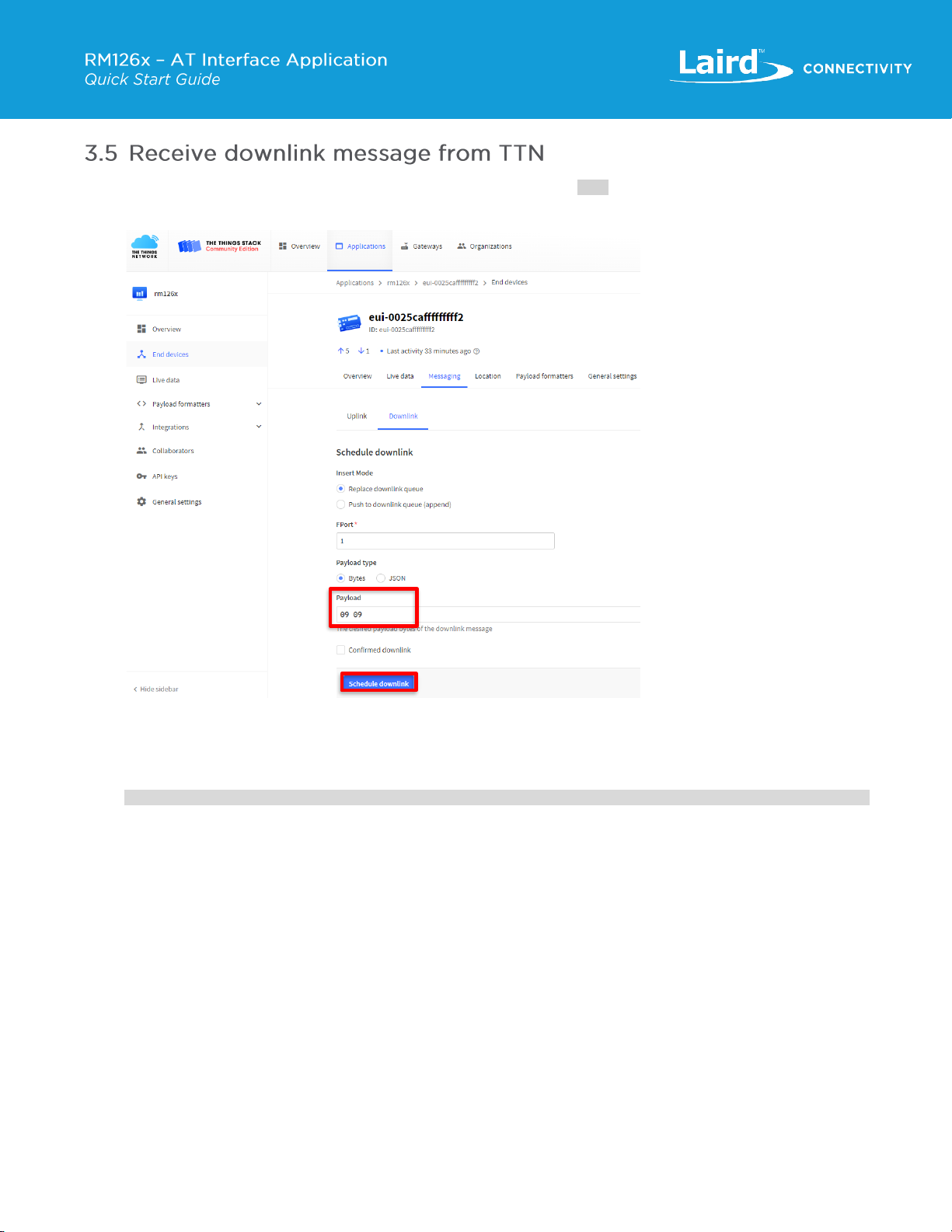This quick start guide document is applicable to the following part number(s) running Laird Connectivity’s AT Interface
application.
Note: It is important that you select the hardware for your desired region.
The RM1262 supports USA, Canada, Australia, and New Zealand.
The RM1261 supports Europe, UK, Taiwan, Japan, and India.
RM126x Development Kits
▪(453-00139-K1) Development Kit, RM1262, SX1262, MHF4,
▪(453-00140-K1) Development Kit, RM1261, SX1261, MHF4.
RM126x modules
▪(453-00139R) Module, RM1262, SX1262, MHF4 - Tape / Reel,
▪(453-00139C) Module, RM1262, SX1262, MHF4 –Cut Tape.
▪(453-00140R) Module, RM1261, SX1261, MHF4 - Tape / Reel,
▪(453-00140C) Module, RM1261, SX1261, MHF4 –Cut Tape.
LoRaWAN Gateway
▪We will use the Laird Connectivity RG1xx LoRaWAN Gateway for demonstration purposes, however any LoRaWAN
gateway should work.
LoRaWAN Network server
▪We will use The Things Network (TTN) as the Network Server in this document, however any network server should
work.
Software and Tools
1. The latest available version of the AT Interface application for RM126x can be found at:
https://github.com/LairdCP/RM126x_Firmware/releases.
2. (Recommended) UwTerminalX v1.13a or later: https://github.com/LairdCP/UwTerminalX/releases.
You can also use other terminal programs such as TeraTerm, PuTTY or RealTerm.
Note: The RM126x development boards will show up as a JLink CDC UART Port (SEGGER) device in the Windows
device manager under “Ports (COM & LPT)”. If the driver is not installed automatically when the DVK is plugged
into your Windows PC, we recommend installing Simplicity Studio 5 or the latest version of the J-Link Software and
Documentation Pack.