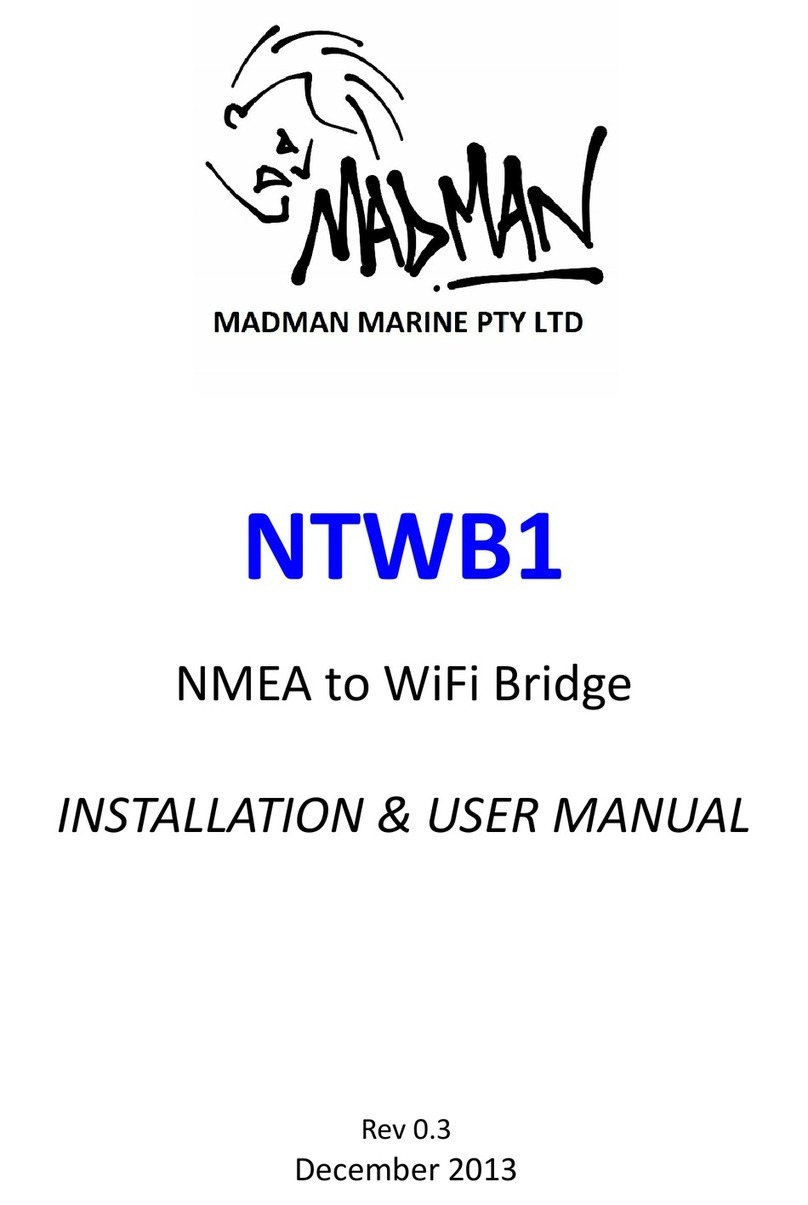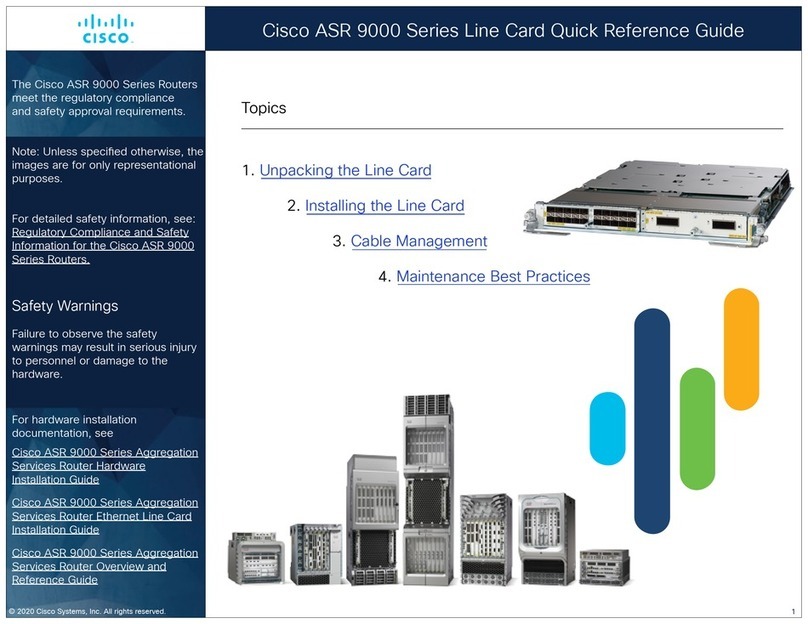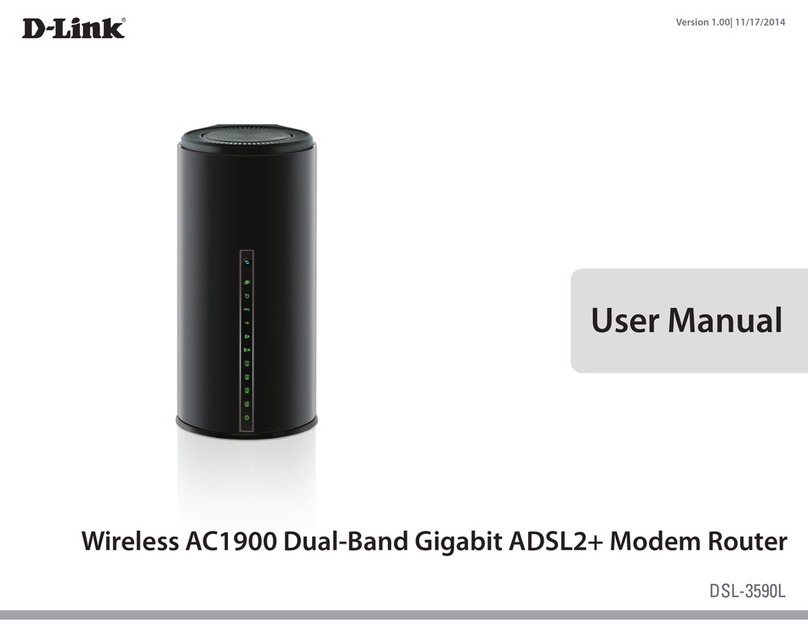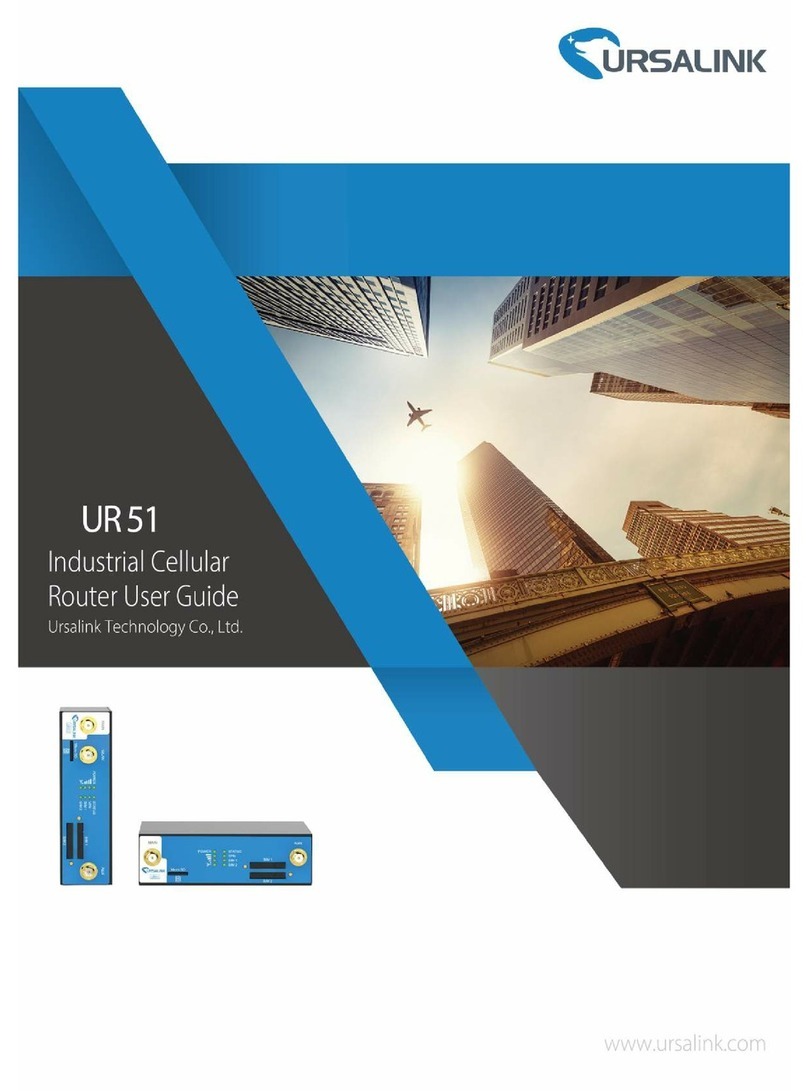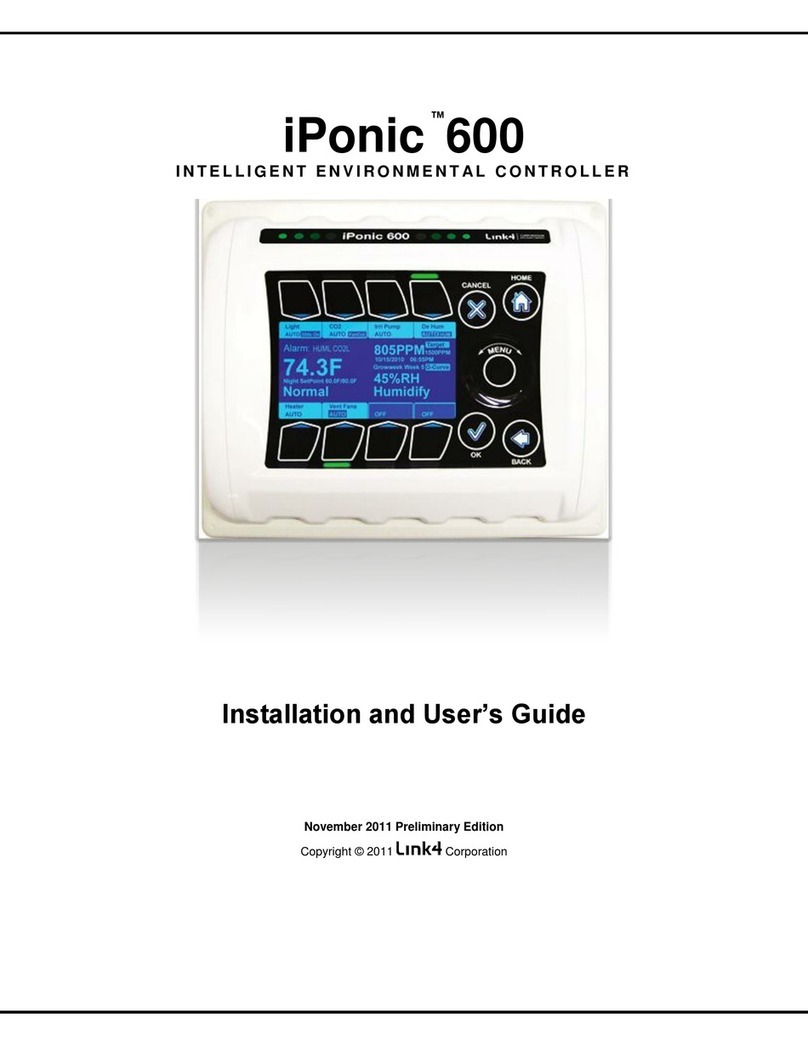BCDVideo BCD-RGD-804P-MT User manual

1
+1 847. 205.1922
info@bcdvideo.com
www.bcdvideo.com
BCD214-RGD-804P-MT
USER GUIDE

BCD-RGD-804P-MT
2www.bcdvideo.com
table of contents
1 WEB Configuration 3
1.1 Preparing and Entry 3
1.1.1 Switch Default Configuration 3
1.1.2 Computer basic configuration requirement 3
1.1.3 Establish network connection 3
1.1.4 Check network weather connect between computer and switch 4
1.1.5 Login switch management interface 4
1.2 Web management interface 5
1.2.1 Basic information 5
1.2.2 Configuration 7
5.2.3 Monitor(Status Display) 60
5.2.4 Diagnostics 89
5.2.5 Maintenance 91
2Command Line Management 93
2.1 Configure HyperTerminal 93
2.1.1 USB 115200-8-N-1 port connect with Device console port 93
2.2 Login equipment and basic command Query 95
2.2.1 System Information Query 95
2.2.2 Recovery factory default 95
2.2.3 Logout 96
2.2.4 Query / ModifyIP 96
2.2.5 Using own command help function 96
3Technical Parameters 97

BCD-RGD-804P-MT
3
1 WEB configuration
1.1 Preparing and Entry
Configure the switch through Web pages, this chapter will take you through the equipment configuration process.
Aer completing the hardware installation, you need to ensure that the computer networks parameters to meet certain
conditions before accessing the Settings page.
1.1.1 Switch Default Configuration
The system default IP address is: 192.168.0.240, user name: admin; password: admin
1.1.2 Computer basic configuration requirement
Ethernet card installed, you can access the Internet through a network port. we recommend using a Computer (or better),
minimum display resolution support 1024 * 768 pixels for better view.
1.1.3 Establish network connection
Open network parameter configuration of Computer shown as below. Select the Internet Protocol (TCP / IP), enter the
Internet Protocol (TCP / IP) Properties window. Select the input IP address in addition to the default IP address and subnet
mask (255.255.255.0), click on the OK button to complete the operation.
(Note: The IP address and switch must be in the same subnet.)

BCD-RGD-804P-MT
4www.bcdvideo.com
1.1.4 Check network whether connect between computer and switch
Use the ping command of Operating System, enter switch’s IP address, if reply normally, then network connectivity;
otherwise, check the network connection.
1.1.5 Login switch management interface
Running the browser, enter the switch default IP address (192.168.0.240) in address column, click Enter. Login dialog box,
as shown below, enter your user name and password (the default user name: admin, password: admin), click the OK
button or directly enter into the system configuration page. Aer a successful login interface as follows:

BCD-RGD-804P-MT
5
1.2 Web Management Interface
1.2.1 Basic information
Switch Configuration page is divided into Configuration, Manager, Diagnostics, Maintenance of four parts. As below:
Port State Overview. This area displays the current status of the device connection port. When the indicator is green
indicates that the corresponding port is connected, the indicator is gray, indicating the port not connected or enabled,
as shown below:
Navigation column: Click on a navigation column entry, the user can make the appropriate feature set and view,
as shown below:

BCD-RGD-804P-MT
6www.bcdvideo.com
Configuration: Click the navigation column Configuration option, the system
will expand to show the relevant configuration interface, users can set the inter-
face-related functions.
Monitor: Click on the navigation column
Monitor option, the system will expand
to show the relevant status interface,
user-related functions can be provided in
the interface.
Diagnostics: Click on the navigation column Diagnostics option, the system
will expand the relevant components for switch device detection.
Maintenance: Click on the navigation column Maintenance option, the
system will be displayed in the management area related to user management
interface related functions can be provided in the interface.

BCD-RGD-804P-MT
7
1.2.2 Configuration
1.2.2.1 System
A. System Information
Enter [System]→[Information] navigation column, enter the system contact, system name, system location, time zone
oset system aer setting, click [Save] button to complete the basic configuration information.
Click [Reset] button, return to the data before system [Save]
Interface items introduction:
Interface items Configuration Introduction Factory configuration
System Contact 0~255 characters Equipment maintenance personal
contact information
No
System Name 0~255 characters Switch name, is used to specify
switch function (The first must be
a letter, the last one cannot be a
special sign)
No
System Location 0~255 characters Describing the location information
of device, such as production line 1
System Time zone Oset -720~720,unit:min oset between equipment time zone
and system time zone
0

BCD-RGD-804P-MT
8www.bcdvideo.com
B. IP Address Configuration
Enter → [IP] navigation column, the page used to configure the address of the device management. The current status ad-
dress of the device, a mask, router will be displayed in the form. Aer modifying the contents of the form, click [Save] button
to complete the address modification or click [Reset], it will be restored to the original value form content unmodified.
Router is optional item, default is empty. Set relevant parameters, click [Save] button to complete the configuration.
IP interface: Interface items introduction (May dierent VLAN set dierent IP addresses, to meet the dierent hosts in
VLAN access to the switch).
Interface items Configuration Introduction Factory setting
Delete Select / not selected Select this option to delete an existing IP interface. not selected
VLAN 1~4095 number The VLAN associated with the IP interface. Only ports
in this VLAN will be able to access the IP interface. This
field is only available for input when creating an new
interface.
No
DHCP Select / not selected Enable the DHCP client by checking this box. If this
option isenabled, the system will configure the IP
address and mask of the interface using the DHCP
protocol.
not selected
Address Switch IP address The IPv4 address of the interface in dotted decimal
notation.
192.168.0.240
Mask Length 1-30 The destination IP network or host mask, in number of
bits (prefix length).
24
Add Interface Add an IP address settings

BCD-RGD-804P-MT
9
Click “Add Interface” Add a new IP interface.
IP router = Interface items introduction:
Click “Add Router” to add a new IP route interface.
C. SNTP Time Server Configuration
Enter [System] → [SNTP] Navigation, Time server configuration page, can be turned on when the remote NTP server,
and configure remote SNTP time server, click [Save] button to complete time server configuration.
Interface items introduction:
Interface items Configuration Introduction Factory Setting
Delete Select / not selected Select this option to delete an existing IP route. not selected
Network IP address The destination IP network or host address of this
route. Valid format is dotted decimal notation or a
valid IPv6 notation. A default route can use the value
0.0.0.0 or IPv6 :: notation.
NO
Mask Length 1-32 The destination IP network or host mask, in number of
bits (prefix length). It defines how much of a network
address
not selected
that must match,
in order to qualify
for this route.
24 The IPv4 address of the interface in dotted decimal
notation.
192.168.0.240
Gateway IP The IP address of the IP gateway. No
Interface items Configuration Introduction Factory Setting
Mode Disable/Enable Indicates the NTP mode operation. Disable
Server Address Time server IP address Provide the IPv4 or IPv6 address of a NTP server. No

BCD-RGD-804P-MT
10 www.bcdvideo.com
D. Log Server Configuration
Enter [System] → [Log] navigation column, log configuration page, you can configure a remote logging server information,
the device logs information [Save] to a remote server, providing backup viewing. Select the server mode, set the server
address, select the log level, click [Save] button to complete the system logging configuration.
Interface items introduction:
Interface items Configuration Introduction Factory setting
Server Mode Disable/Enable Indicates the server mode operation. No
When the mode operation is
enabled, the syslog message will
send out to syslog server.
Disable Switch name, is used to specify switch function
(The first must be a letter, the last one cannot be
a special sign)
No
Server Address Log configuration
IP address
Configure log server IP address No
5.2.2.2 Ports
Enter the [Ports] navigation column, you can view the connection status of each port, including: link connection, speed,
flow control and maximum frame size and other information, No 1-6 for the front panel port 100M / 1000M RJ45 ports, No
7-8 port for the data connection port, No 9-10 port Gigabit optical interfaces. Link status indication red indicates that the
link down state; green indicates that the link up state.
Port rate mode:
Ports can be selected as “Auto”, “Disabled”, “10mbps HDX”, “10mbps FDX”, “100Mpbs HDX”, “100Mpbs FDX”, “1Gbps FDX”;
This option may be set directly: Auto can automatic identification access type.
Flow Control: enable the port flow control, implement port flow control
The maximum frame size that can be configured port maximum transmission unit, the default is 9600. Select the relevant
parameters, click [Save] button to complete the port configuration. Also Click [Save] button to save changes. Click [Reset]to
cancel any changes made locally and return to previously saved values.

BCD-RGD-804P-MT
11
Interface items Configuration Introduction Factory setting
Port Physical port number
Link Port status display, a red light indicates that the link is dis-
connected status, green indicates normal connection link
Speed Current Info/Warning/Error Display port status and mode Info
Speed Configured Disable Prohibition to transfer data through the port Disable
Auto Allows the port and the connected devices automatically
adjust speed according to IEEE 802.3u
10Mbps HDX In accordance with the rate selection, full / half duplex com-
munication rate and to determine its mode of operation.
10Mbps FDX
100Mbps HDX
100Mbps FDX
1Gbps FDX
Flow Control
Current Rx
Indicates whether received the port flow control pause
frames X
Flow Control
Current Rx
Indicate port whether send the flow control pause frames X
Flow Control
Configured
Check / uncheck On / o flow control uncheck
Maximum Frame
Size
64-10056Byte Set the port of the maximum data frame
length
9600
Excessive Collision
Mode
Discard/Restart When the transfer conflict, whether retransmission of
dropped packets: discard / retransmission
Discard
Interface items introduction:

BCD-RGD-804P-MT
12 www.bcdvideo.com
5.2.2.3 Security
A. System password configuration
Enter [Switch] → [User] navigation column, this page is used to add users, change user account password;
important to remember the new password, the password is lost login prevent equipment failure.
Interface items Introduction
Add New User Add new user
User Name User name
Password password
Password(again) Confirm password
Privilege Level Level (The higher the value, the greater the level)

BCD-RGD-804P-MT
13
Modify the account password
In the User Interface, click the account that you want to modify;
B. Login authentication mode setting
Enter [Switch] → [Auth Method] navigation col-
umn, this page is used to set the manner in which
authentication when users access the switch .
When you select the authentication mode is “none”, no authentication enabled, you cannot login into the system.
When you select the authentication mode is “local”, enable user name and password to log in the system’s local user database.
When you select the authentication mode is “radius”, enable remote server for authentication.
Set relevant parameters, click [Save]to save changes.
Click [Reset] to undo any changes made locally and revert to previously saved values.
Interface items introduction:
Interface items Introduction
Old Password Enter the password currently used, if the old password is entered
incorrectly, the new password is not enabled
New Password Enter the new password, the length of the bit characters <0-30>
characters
Confirm New Password Re-enter the same new password, or can not be enabled

BCD-RGD-804P-MT
14 www.bcdvideo.com
Interface items Configuration Introduction Factory setting
Client Console/http As client user in console / web / telnet / ssh
mode access system
Methods none/local/radius Aer users access the system the authentication
modes: non-authentication / local authentica-
tion / remote server authentication, you can
select local authentication and remote authenti-
cation server certificate as the same time
local
Interface items Configuration Introduction Factory setting
Mode Disable/Enable O / On HTTPS access switch Disable
Automatic Redirect Disable/Enable O / On automatic redirection between HTTP /
HTTPS
Disable
C. HTTPS Configuration
Enter [Switch] → [HTTPS configuration] navigation column, This page is used to enable the system’s web connection is
HTTP / HTTPS (secure HTTP). When users enable the HTTPS Meanwhile enable HTTPS automatic redirection function,
the system will automatically select web mode into the system.
When the user closes the HTTPS mode, the system will select HTTP mode into the system. It must enable HTTPS mode to
enable “automatic redirection” feature.
Select the relevant parameters, click [Save] to complete the HTTPS configuration; click [Reset] settings to the default values.

BCD-RGD-804P-MT
15
D. Access management configuration
Enter [Switch] →[Access Management] navigation column,Page is used to regulate the access management. Select Open
access control management mode, click on the “Add New Entry” button, typing “Start IP Address (beginning IP address)”,
“End IP Address (End IP address)”, select “HTTP / HTTPS”, “SNMP”, at least select a permissible service.
Click [Save] button to complete the access management configuration. Check delete selection on the corresponding
clause, click the check box to complete the deletion.
Add New Entry: Click to add a new interface.
Delete:
Interface items Configuration Introduction Factory setting
Mode Disable/Enable o/one access control management Disable
VLAN ID 1-4095 IP segment belongs VLAN 1
Start IP Address IP Address Access the start IP address 0.0.0.0
End IP Address IP address Access the end IP address 0.0.0.0
HTTP/HTTPS Select / not selected Selected, The IP address can accessed through HTTP/
HTTPS
Not selected
SNMP Select / not selected Selected, The IP address can accessed through SNMP Not selected
5.2.2.4 SNMP Configuration
A. SNMP system configuration
Enter 【SNMP configuration【→【System【navigation
column,If your network is configured with the SNMP server,
the switch can configure SNMP parameters, connect the
SNMP server. When selected SNMP v3 version needs to be
configured for specific functional parameters about SNMP
v3 security certification, groups, views and so on.

BCD-RGD-804P-MT
16 www.bcdvideo.com
Interface items Configuration Introduction Factory setting
Mode Disable/Enable Indicates the SNMP mode operation. Enable
Version SNMP V1/
SNMP V2C/
SNMP V3
Indicates the SNMP supported version. SNMP V2C
Read Community 0-255 string Indicates the community read access string to per-
mit access to SNMP agent.
The allowed string length is 0 to
255, and the allowed content is
the ASCII characters from 33 to
126.
Public
Write Community 0-255 string Indicates the community write access string to per-
mit access to SNMP agent.
private
Engine ID 16Decimal Indicates the SNMPv3 engine ID. The string must
contain an even number(in hexadecimal format)
with number of digits between 10 and 64, but
all-zeros and all-'F's are not allowed. Change of the
Engine ID will clear all original local users.
B. SNMP Trap Configuration
Enter [SNMP configuration]→[Trap], This page is used to configure the SNMP Trap function. The feature set SNMP Trap Active
upload function followed protocol version, community, destination IP address, port number, and whether to use the Trap
Inform, if you use Trap Inform, the corresponding timeout, retransmission parameters, and safety Engine ID. While providing
local support for those events triggered Trap, such as: switch hot start, cold start, port status, authentication fails.

BCD-RGD-804P-MT
17
Interface items Configuration Introduction Factory setting
Mode Disable/Enable Indicates the trap mode operation. Possible modes are:
Enabled: Enable SNMP trap mode operation.
Disabled: Disable SNMP trap mode operation.
Disable
Interface items introduction:
Add New Entry: add button, Click to expand Trap configuration view.

BCD-RGD-804P-MT
18 www.bcdvideo.com
Interface items Configuration Introduction Factory
setting
Trap Config name 0~255 Byte Indicates which trap Configuration's name for configuring. The
allowed string length is 1 to 255, and the allowed content is
ASCII characters from 33 to 126.
No
Trap Mode Disable/Enable Indicates the SNMP mode operation. Disable
Trap Version SNMP V1/SNMP
V2C/SNMP V3
Indicates the SNMP supported version. SNMP V2C
Trap Community Public/private
String
Indicates the community access string when sending SNMP trap
packet. The allowed string length is 0 to 255, and the allowed
content is ASCII characters from 33 to 126.
Public
Trap Destination
Address
IP address Indicates the SNMP trap destination address. It allow a valid IP
address in dotted decimal notation ('x.y.z.w').
No
Trap Destination
Port
Port address Indicates the SNMP trap destination port. SNMP Agent will send
SNMP message via this port, the port range is 1~65535.
162
Trap Inform Mode Disable/Enable Indicates the SNMP trap inform mode operation. Disable
Trap Inform Tim-
eout
0-2147 second Indicates the SNMP trap inform timeout. 3
Trap Inform Retry
Times
0-255 time The allowed range is 0 to 2147. 5
Trap Probe Security
Engine ID
Disable/Enable Indicates the SNMP trap inform retry times.
Trap Security En-
gine ID
10-64 hexadecimal
digits, not allowed
all 0, all 1
The allowed range is 0 to 255. ProbeFail
Trap Security Name Indicates the SNMP trap probe security engine ID mode of oper-
ation.
None
Trap Event Indicates the SNMP trap security engine ID.
Indicates the SNMP trap security name.
SNMPv3 traps and informs using USM for authentication and
privacy. A unique security
name is needed when traps and informs are enabled.
Configure SNMP trap on this page.
Interface items introduction:
C. SNMP Community Configuration
Enter [SNMP Configuration] → [Community] navigation column, Configure SNMPv3 community table on this page.
This function is used for only one IP address to restrict the information requested or received.

BCD-RGD-804P-MT
19
Interface items Configuration Introduction Factory setting
Community 0~255 byte Community (Authenticate string) No
Source IP IP address Community Source IP address 0.0.0.0
Source Mask Subnet Mask Community Source Mask 0.0.0.0
Interface items Configuration Introduction Factory setting
Engine ID 16Decimal Engine IDAs Engine ID authoritative SNMP it used to identify
SNMP entities, authentication and encryption
800007
e5017f000001
User Name 0-32 byte User name 0.0.0.0
Security Level NoAuth, NoPriv Security levels: no authentication, no privacy NoAuth, NoPriv
Auth, NoPriv authentication, no Privacy
Auth, Priv authentication, Privacy
Authentication
Protocol
MD5/SHA Select the authentication encryption algorithm MD5
Authentication
Password
8-32 characters Authentication Password NO
Privacy Protocol DES/AES Choose packet encryption algorithm DES
Privacy Password 8-32 characters Packet encryption password NO
Interface items introduction:
Interface items introduction:
D. SNMP Users Configuration
Enter [SNMP Configuration] → [Users] navigation column, Configure SNMPv3 user table on this page. Configure Authentication
security mode, security level, and data reported level of security, encryption mode for particular user when access identity
verification when accessing

BCD-RGD-804P-MT
20 www.bcdvideo.com
E. SNMP Group Configuration
Enter [SNMP configuration] → [Groups] navigation column, configure SNMPv3 group table on this page, This function is used
to set some of these groups and the security model, the authentication name. The Page Setup group, as can select use group
in Snmp-Access (Snmp Access Settings) page, out in option “Group Name” column, the configuration options for the user to
use Snmp access.
Interface items Introduction:
F. SNMP View Configuration
Enter [SNMP configuration] → [Views] navigation column, Configure SNMPv3 view table on this page. The main configuration
items are: the view name, OID subtree, include or exclude the OID subtree.
Interface items Configuration Introduction Factory setting
Security Model v1/v2c/usm SNMP group safety mode v1 group, v2c group, usm group
Security Name Public/Private SNMP group access permission public permission, private permission, default
user permission
Group Name 0-255 byte SNMP group name Default_ro_group
Default_rw_group
Other manuals for BCD-RGD-804P-MT
1
Table of contents
Popular Network Router manuals by other brands
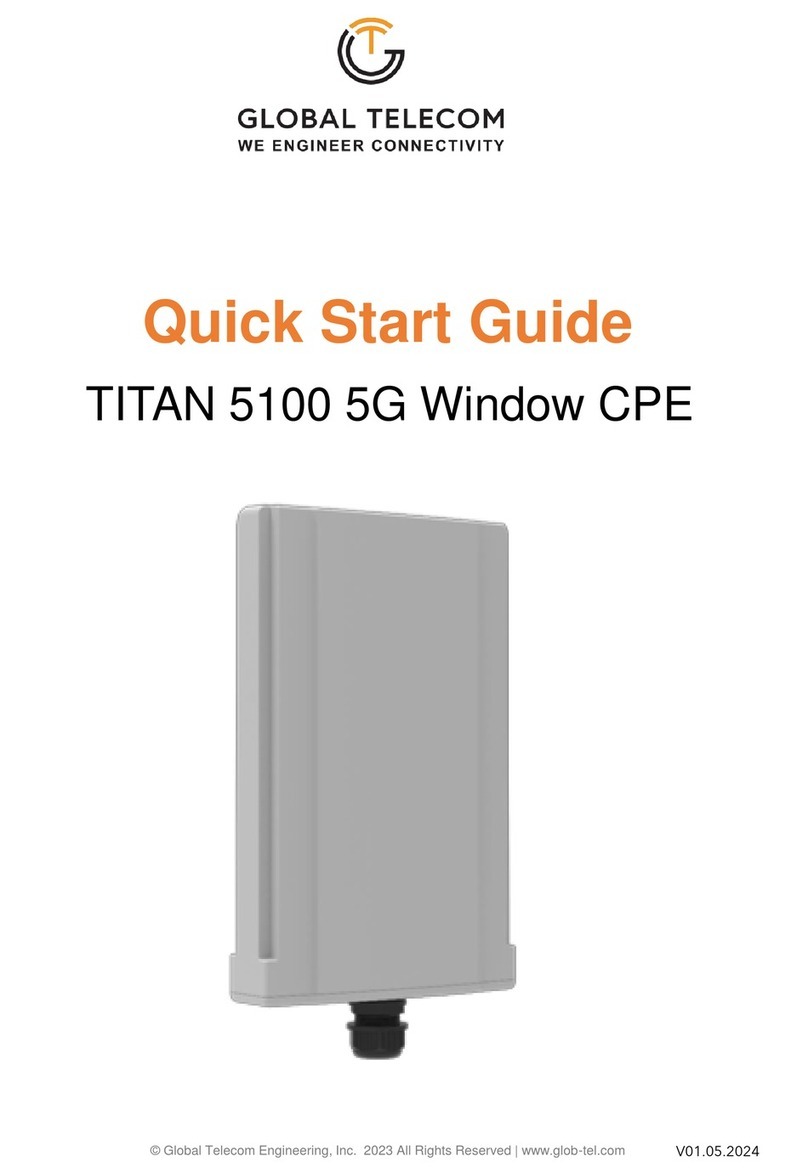
Global Telecom
Global Telecom TITAN 5100 quick start guide

Draytek
Draytek Vigor2765 Series quick start guide
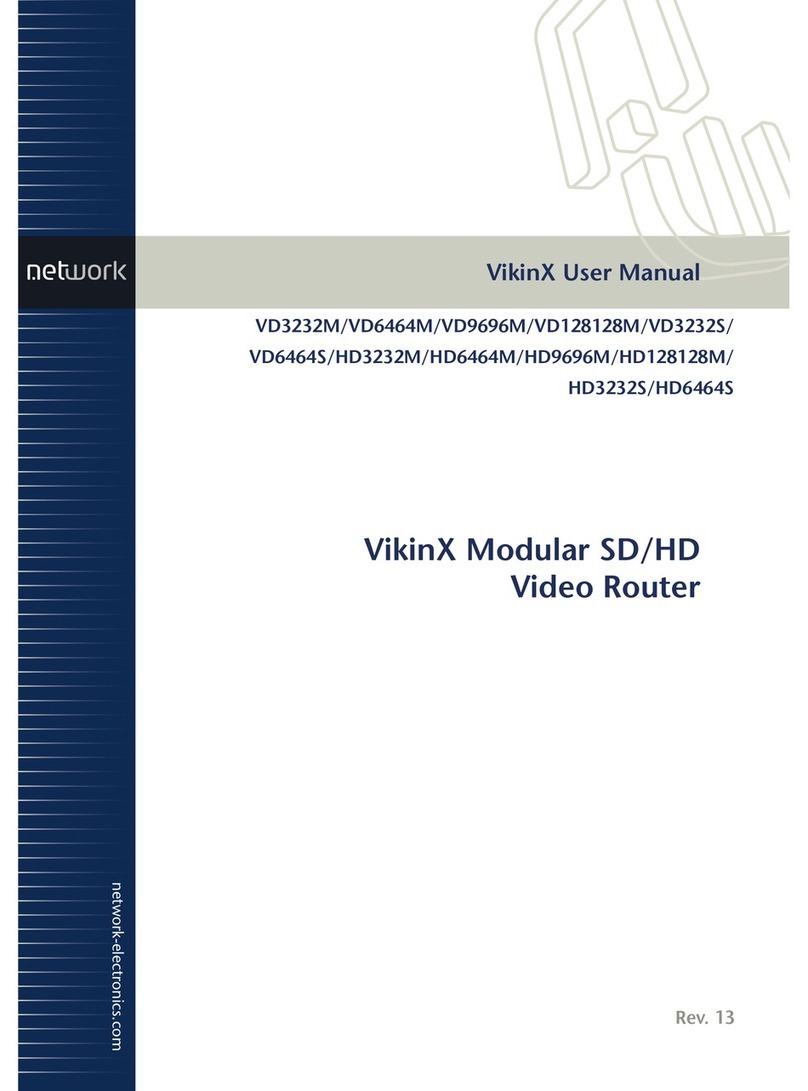
Network Electronics
Network Electronics VikinX VD3232M user manual

Matrix Switch Corporation
Matrix Switch Corporation MSC-XDM1000L product manual

ZyXEL Communications
ZyXEL Communications EX3301-TO quick start guide
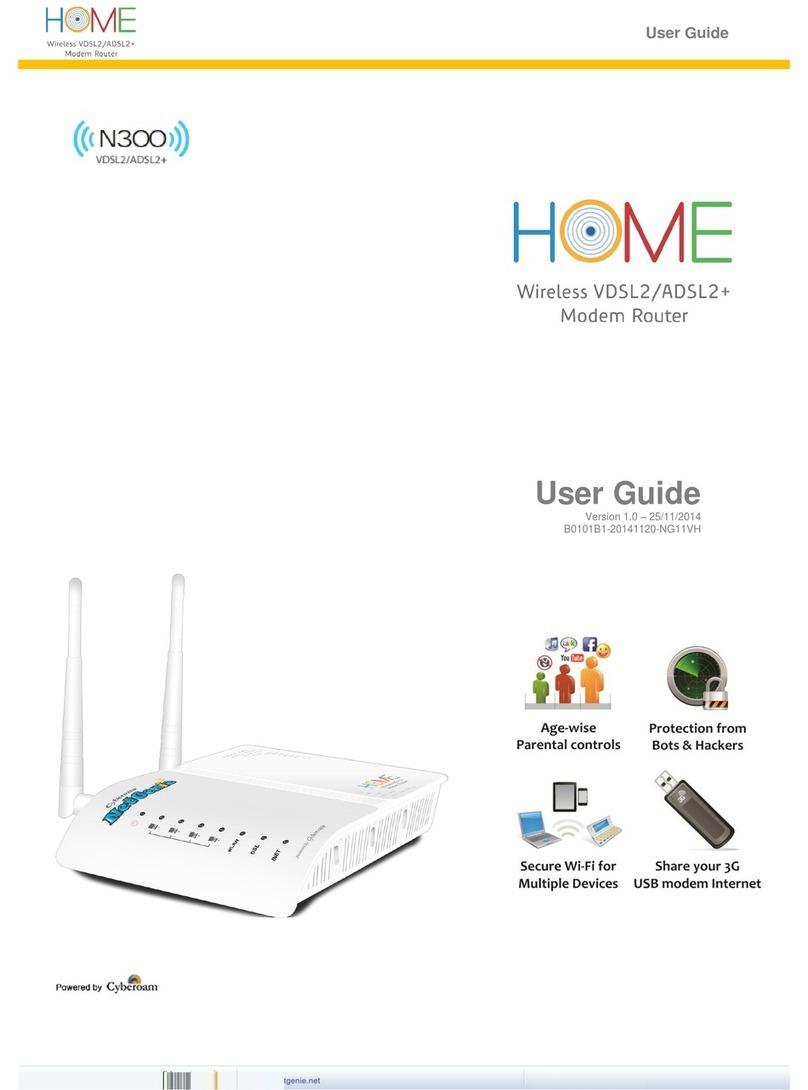
Cyberoam
Cyberoam NetGenie user guide