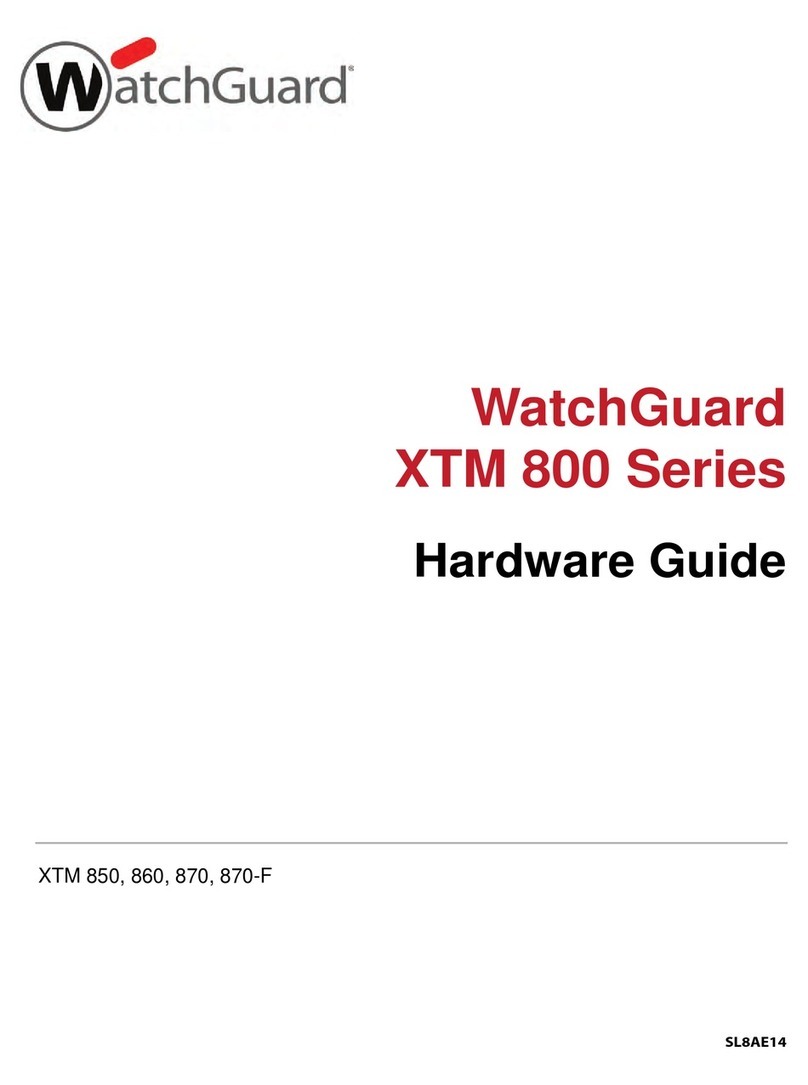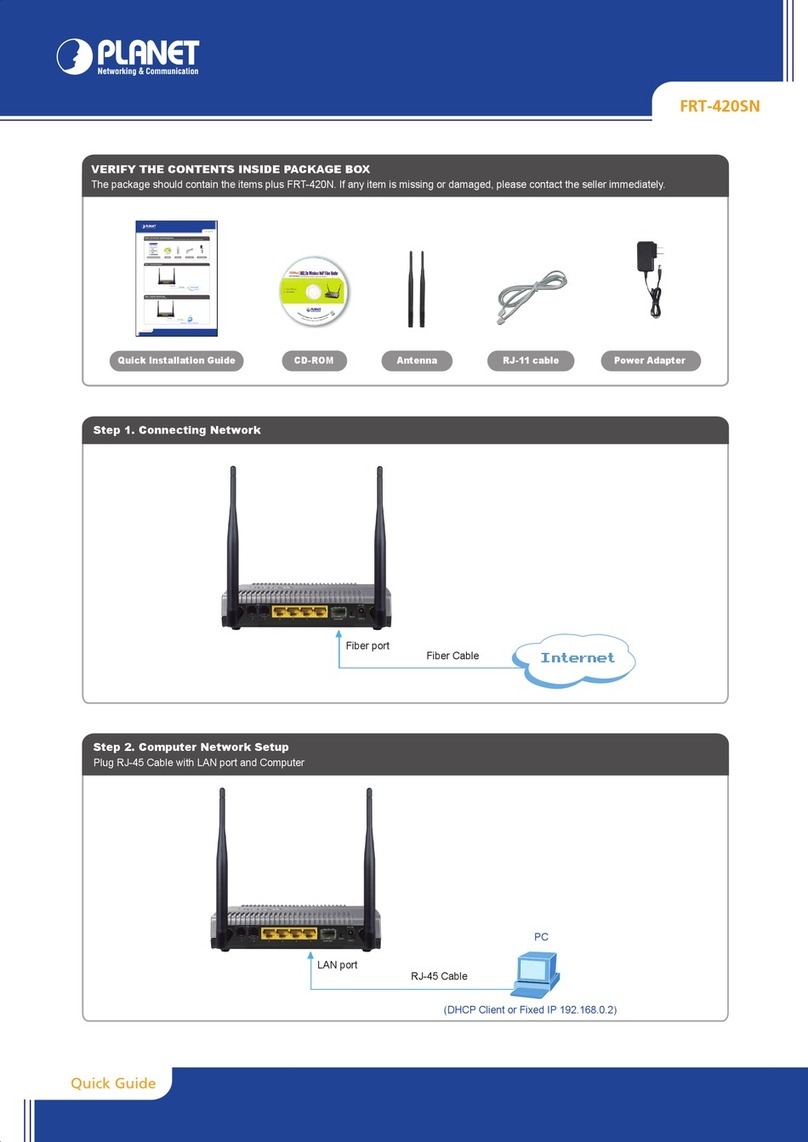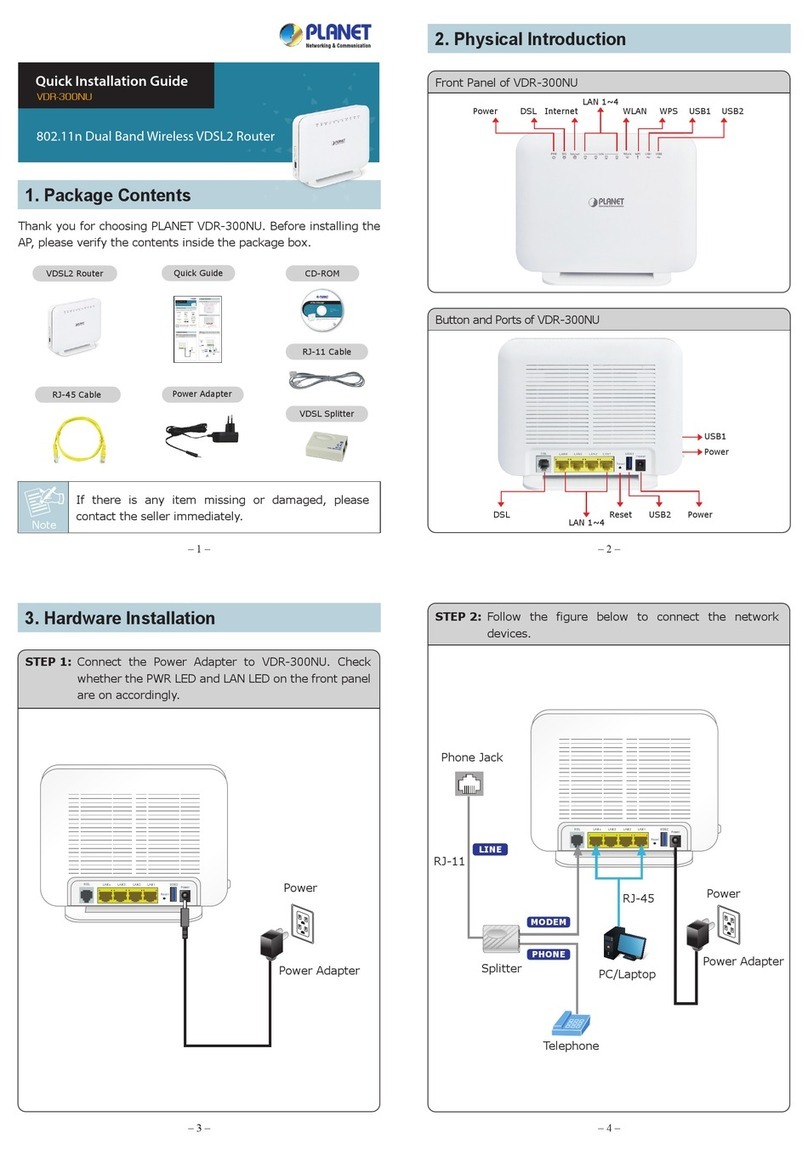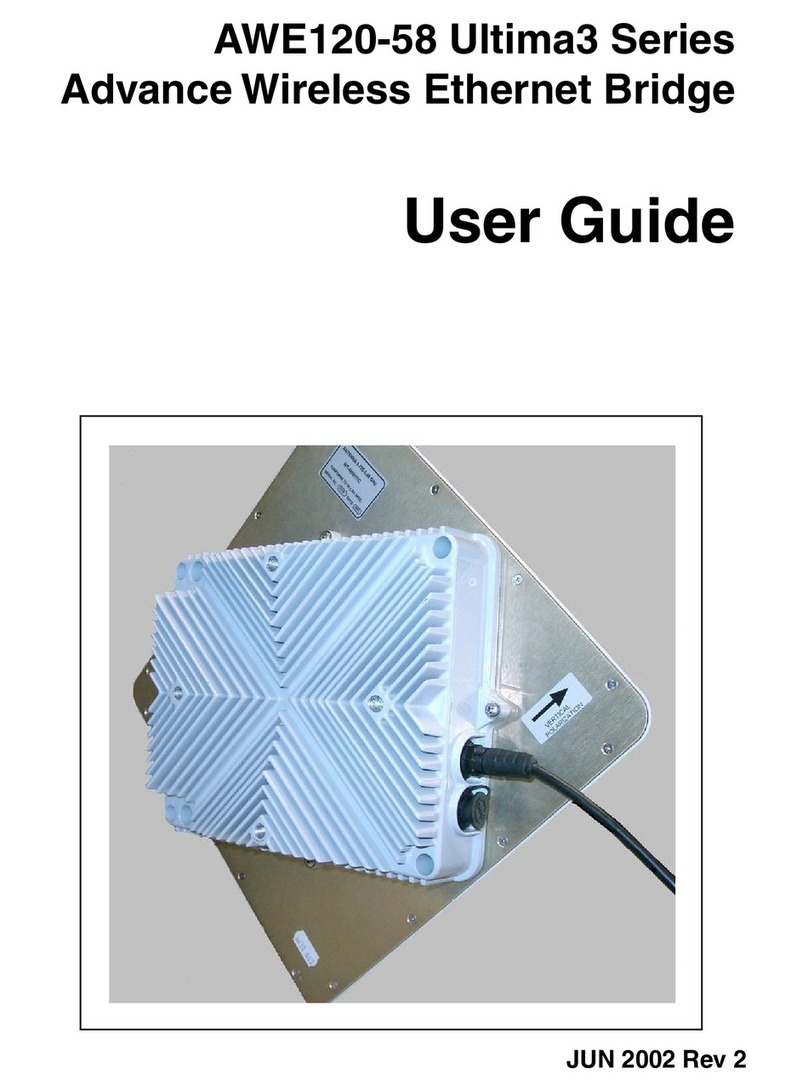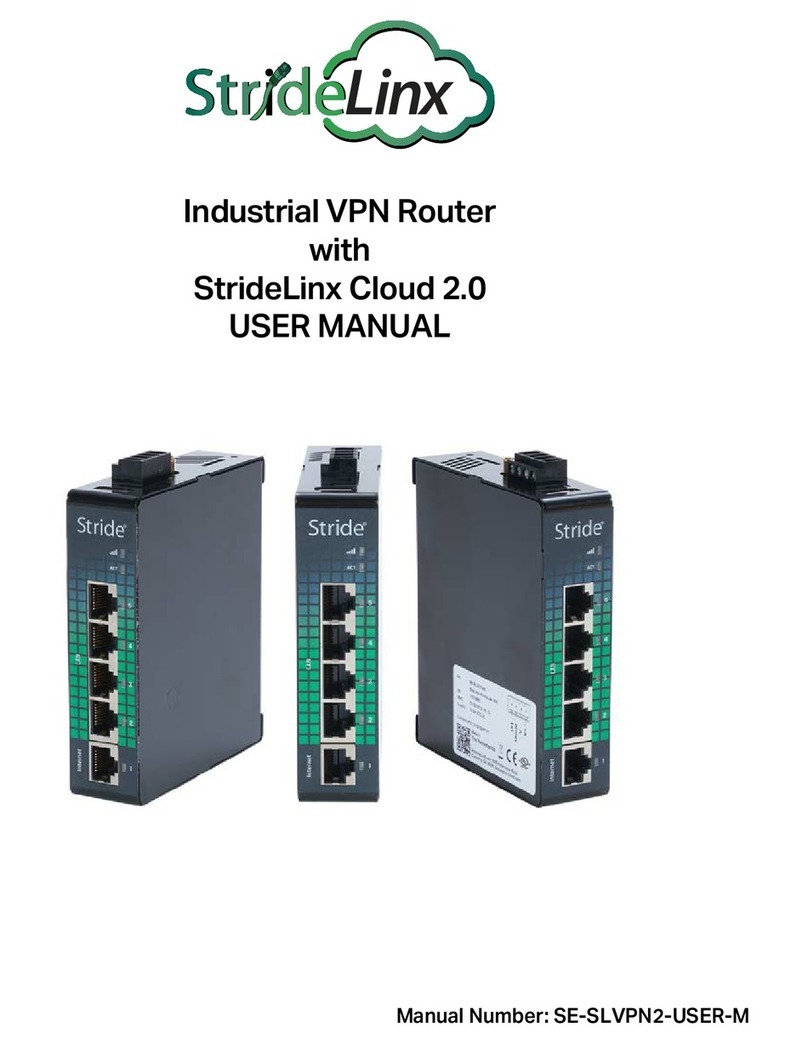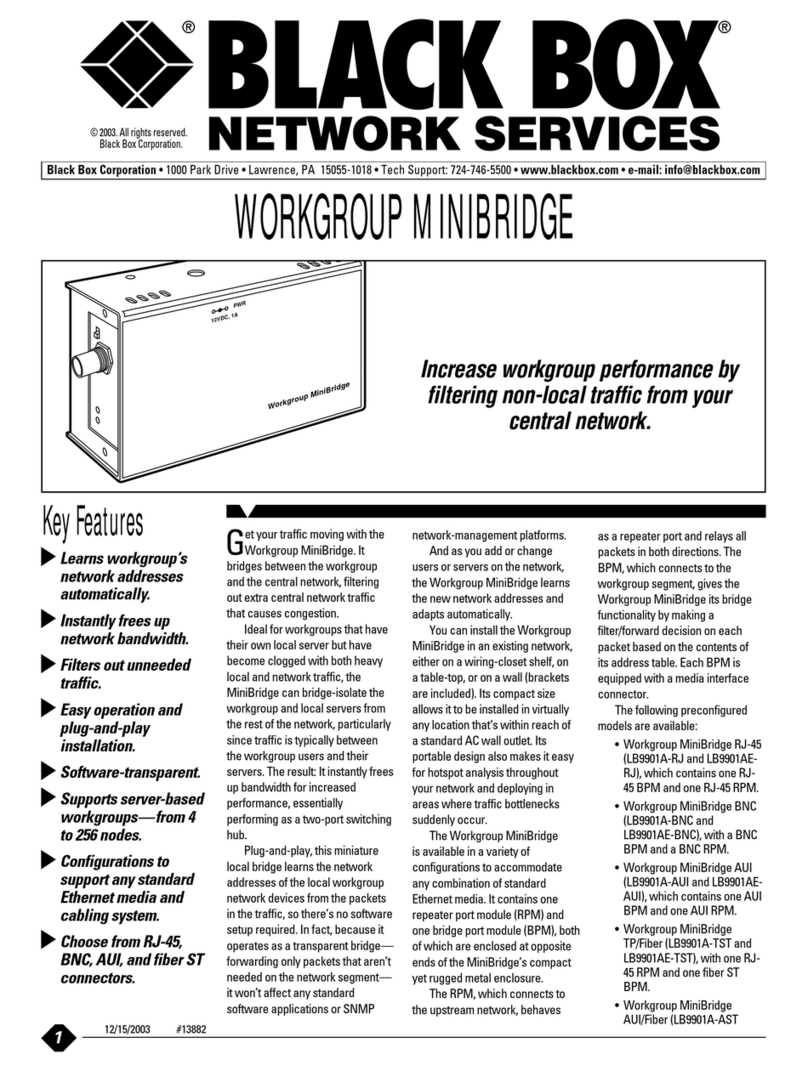Teldat Regesta PLC User manual

Regesta PLC
Installation Manual
Copyright© Teldat Dm684-I Version 1.3 03/2020 Teldat S.A.
Teldat S.A. Manual
Regesta PLC 1

Legal Notice
Warranty
This publication is subject to change.
Teldat S.A. offers no warranty whatsoever for information contained in this manual.
Teldat S.A. is not liable for any direct, indirect, collateral, consequential or any other damage connected to the deliv-
ery, supply or use of this manual.
Manual Teldat S.A.
2 Regesta PLC

Table of Contents
I RelatedDocuments................................. 1
Chapter1 AboutthisManual ................................. 2
1.1 Supporteddevices................................... 2
1.2 Who should read this manual? . . . . . . . . . . . . . . . . . . . . . . . . . . . . . . 2
1.3 When should this manual be read? . . . . . . . . . . . . . . . . . . . . . . . . . . . . 2
1.4 Whatisinthismanual?................................. 2
1.5 Whatisnotinthismanual? ............................... 2
1.6 How is the information organized? . . . . . . . . . . . . . . . . . . . . . . . . . . . . 2
1.7 Technicalsupport.................................... 2
Chapter2 RegestaPLCRouter................................ 4
2.1 Features........................................ 4
2.1.1 Powersupply ..................................... 5
2.1.2 Hardwaremonitoring.................................. 5
Chapter 3 Components and Power Supply . . . . . . . . . . . . . . . . . . . . . . . . . . 6
3.1 Components...................................... 6
3.1.1 Frontpanel ...................................... 6
3.1.2 Connectorpanel.................................... 8
3.1.3 Undersidepanel.................................... 9
3.2 Assembly....................................... 9
3.2.1 Removing/Installing the connector cover . . . . . . . . . . . . . . . . . . . . . . . . . 10
3.2.2 Installing a DIN rail mount accessory . . . . . . . . . . . . . . . . . . . . . . . . . . 12
3.2.3 Wallmounting.................................... 13
3.3 Powersource .................................... 14
3.3.1 Workplace conditions. Main characteristics . . . . . . . . . . . . . . . . . . . . . . . 14
3.3.2 Connecting the power supply. . . . . . . . . . . . . . . . . . . . . . . . . . . . . . 14
3.3.3 Connecting ..................................... 15
3.3.4 Disconnecting.................................... 15
3.4 RSTbutton ..................................... 15
3.4.1 Restartingthedevice................................. 16
3.4.2 Defaultconfiguration................................. 16
3.5 Connectingthedata.................................. 16
3.5.1 Ethernetports.................................... 16
3.5.2 WWAN antenna connection (RF connectors) . . . . . . . . . . . . . . . . . . . . . . . 16
3.5.3 Connecting the serial ports. . . . . . . . . . . . . . . . . . . . . . . . . . . . . . . 18
Teldat S.A. Table of Contents
Regesta PLC i

3.5.4 PLCinterface .................................... 19
3.6 InstallingtheSIMcard................................. 20
3.6.1 IdentifyingtheSIMtrays................................ 20
3.6.2 Procedure to install the SIM . . . . . . . . . . . . . . . . . . . . . . . . . . . . . . 21
Chapter4 Compliance.................................... 22
4.1 Manufacturerinformation ............................... 22
4.2 Safetywarnings ................................... 24
4.3 WEEEinformation.................................. 24
4.4 REACH....................................... 24
4.5 EC declaration of conformity . . . . . . . . . . . . . . . . . . . . . . . . . . . . . . 25
4.6 CEmarking..................................... 25
4.7 Nationalrestrictions.................................. 25
4.8 Operatingfrequency ................................. 25
Appendix A Technical Information . . . . . . . . . . . . . . . . . . . . . . . . . . . . . . 26
A.1 Troubleshooting................................... 26
A.2 Updatingthesoftware................................. 26
A.2.1 Connectingtotherouter................................ 27
A.3 Connectors ..................................... 28
A.3.1 LANconnectors ................................... 28
A.3.2 WWAN/cell connectors (female) . . . . . . . . . . . . . . . . . . . . . . . . . . . . 28
A.3.3 Configurationconnector................................ 29
A.3.4 RS-232 serial port connectors . . . . . . . . . . . . . . . . . . . . . . . . . . . . . 29
A.3.5 RS-485 serial port connectors . . . . . . . . . . . . . . . . . . . . . . . . . . . . . 29
A.4 Technicalspecifications................................ 29
A.4.1 PRIMEPLCinterface................................. 29
A.4.2 LANinterfaces.................................... 30
A.4.3 WirelessWANinterface................................ 30
A.4.4 Configurationinterface ................................ 30
A.4.5 RS-232Serialinterface................................ 30
A.4.6 RS-485Serialinterface................................ 30
A.4.7 Powersupply .................................... 31
A.4.8 Dimensionsandweight................................ 31
A.4.9 Environmental specifications . . . . . . . . . . . . . . . . . . . . . . . . . . . . . . 31
AppendixB RadioInformation................................. 32
B.1 RF GSM/WCDMA specifications . . . . . . . . . . . . . . . . . . . . . . . . . . . . 32
Table of Contents Teldat S.A.
ii Regesta PLC

I Related Documents
Teldat Dm748-I Software Updating
Teldat Dm781-I Cellular Interface
Teldat S.A. Related Documents
Regesta PLC 1

Chapter 1 About this Manual
This is the installation manual for the Regesta PLC router and contains information on how to correctly install this
device in a working environment.
1.1 Supported devices
The information provided in this installation manual only applies to the Regesta Compact PLC router, models 2G /
3G.
1.2 Who should read this manual?
This manual should be read by the support personnel who need to install, configure, maintain and monitor the
device.
1.3 When should this manual be read?
Read this guide as soon as you are ready to familiarize yourself with the device and its components.
This manual will help you understand your new device in greater depth.
1.4 What is in this manual?
This installation guide contains the following information:
• A description of the available features in the Regesta PLC.
• Technical specifications.
• Power supply requirements.
• A description of the device LEDs and connectors.
• Troubleshooting.
1.5 What is not in this manual?
This document does not contain information about the device software or its configuration. For information on how to
configure this device, please see the relevant protocol manuals found in the Teldat website:
http://www.teldat.com
1.6 How is the information organized?
Each chapter focuses on a specific part of the hardware and its components. All descriptive and technical specifica-
tions, as well as information on a given component, can be found in the relevant chapter.
1.7 Technical support
Teldat S.A. offers a technical support service. Device software can be upgraded on a regular basis for maintenance
purposes and for new features.
Contact information:
Web: http://www.teldat.com
Tel.: +34 918 076 565
1 About this Manual Teldat S.A.
2 Regesta PLC

Chapter 2 Regesta PLC Router
2.1 Features
The Regesta PLC router family is a range of IP routers especially designed to operate in hostile and extreme envir-
onments. Thanks to their ruggedized mechanics and special characteristics, which allow them to bear extreme tem-
peratures, these routers are particularly suited for: industrial environments, industrial telecontrol, distribution installa-
tions for electricity, gas, water, etc.
The main feature that this router family offers is allowing a virtual concentrator integrated in a management system
(i.e., a system software that includes a DLMS client) and the smart meters registered on a PLC PRIME network
(controlled by the Regesta PLC) to communicate. In this scenario, the Regesta PLC works as Base Node. The main
communication method is a TCP transport layer for DLMS, with extensions for optimal multiplexing of IEC
61334-4-32 connections (also known as Ticket 67) over a Wireless WAN (WWAN) data network on private or public
networks or a LAN connection.The number of smart meters controlled depends on the license.
The Regesta PLC can also act as Service Node. In this case, the Regesta PLC allows PRIME communications to be
transferred over an Ethernet interface using the specifications defined at the PRIME Auxiliary nodes connection pro-
posal for Multi transformer Substations (also known as Ticket 65).
Thanks to its modular design, this device can quickly adapt to the latest WWAN technologies. The Regesta PLC is
compatible with wireless technologies such as GPRS, EDGE, UMTS, HSDPA, HSUPA, HSPA+, LTE, CDMA 2000
1xRTT, CDMA Ev-Do. The basic license makes connection through the GPRS/EDGE technology possible. Additional
licenses allow technologies with a wider bandwidth to be supported. The device also has space for 2 SIM cards: one
active SIM and the other for backup.
As for LAN networks, this device incorporates two port 10/100 BaseT LAN Ethernet ports (one of them is optional
and can support up to 10KV of voltage isolation).
The device’s RS-232 console port can be used as a DCE asynchronous serial communications port with a maximum
speed of 38400 bps and without control signals. The device can incorporate two additional asynchronous serial ports
with a maximum speed of 115200 with DCE RS-232 technology or with 2-4 wire RS-485/RS-422. The serial port con-
nections are based on pluggable connectors.
The device incorporates a protective casing that prevents the connectors from being touched while the device is
powered.
2 Regesta PLC Router Teldat S.A.
4 Regesta PLC

Fig. 1: Regesta PLC
2.1.1 Power supply
For further information on the Regesta PLC power supply, please see Power source on page 14.
2.1.2 Hardware monitoring
The quickest way to monitor the state of the Regesta PLC hardware is through the LEDs on the front panel. The
LEDs provide visual information on the state of the hardware components, indicating connectivity, data flow, etc.
For further information on the LED panel, please see section Front panel on page 6.
Teldat S.A. 2 Regesta PLC Router
Regesta PLC 5

Chapter 3 Components and Power Supply
The following chapter provides detailed information on the chassis of the Regesta PLC and its components. This in-
formation includes:
• Components
• Assembly instructions
• Power supply
• RST button
• Data connection
• SIM card installation
3.1 Components
3.1.1 Front panel
The front panel includes the status LEDs.
The following figure shows the front panel.
Fig. 2: Front Panel
While the device is in startup mode, LED Llights up in green. Once the device has started up, the LEDs indicate the
following:
Table 1: LEDs
LED Associated Inter-
face
Status Description
ON Power Off
Green
Device is not powered.
Device is powered.
PPLC interface
Off
Red
Amber
For Base Node operation mode:
PRIME PLC interface is disabled, unavailable or not installed.
PRIME PLC is running but no SNs are currently detected.
PRIME PLC is running and SNs are detected, but the DC
(Data Concentrator) connection is not established.
3 Components and Power Supply Teldat S.A.
6 Regesta PLC

Green
Off
Red
Green
PRIME PLC is running, SNs are detected and DC connection
is working. PRIME traffic can be sent through PLC interface.
• Steady: Data is not being transferred.
• Flashing: Data is being transferred.
For Service Node operation mode:
PRIME PLC interface is disabled, unavailable or not installed.
PRIME PLC interface is running, but SN is not connected to
BN.
PRIME PLC is running and connection to BN is established.
PRIME traffic from UDP/IP can be sent to PLC interface.
• Steady: Data is not being transferred.
• Flashing: Data is being transferred.
SCellular interface Green
Amber
SIM1 operating SIM. This is processing traffic through the car-
rier for the SIM installed in this tray.
SIM2 operating SIM. This is processing traffic through the car-
rier for the SIM installed in this tray.
CCellular interface Red
Amber
Green
Cellular interface is unavailable, not installed or not registered.
The device has registered in the network and is establishing
the PDP connection.
The device is registered, PDP connection is established and
IP traffic can be sent through the CELLULAR interface.
• Steady: Data is not being transferred.
• Flashing: Data is being transferred.
LCellular interface
corresponding to
the active SIM.
Off
Red
Amber
Green
Cellular interface is not active.
Coverage level below -100dBm.
Coverage level between -90dBm and -100dBm.
Coverage level above -90dBm.
E1 Ethernet (LAN) in-
terface 1 Off
Green
Ethernet port 1 is disabled or connection is not established.
Ethernet connection (link) established:
• Steady: Data is not being transferred.
• Flashing: Data is being transferred.
S1 Multi standard seri-
al interface 1 Off
Green
Serial port 1 is disabled or not initialized.
Port is in active state, shows interface activity:
• Steady: Data is not being transferred.
• Flashing: Data is being transferred.
E2 Ethernet (LAN) in-
terface 2 Off
Green
Ethernet port 2 is disabled or connection is not established.
Ethernet connection (link) established:
Teldat S.A. 3 Components and Power Supply
Regesta PLC 7

• Steady: Data is not being transferred.
• Flashing: Data is being transferred.
S2 Multi standard seri-
al interface 2 Off
Green
Serial port 2 is disabled or not initialized.
Port is in active state, shows interface activity:
• Steady: Data is not being transferred.
• Flashing: Data is being transferred.
Please note that some LEDs may behave differently depending on how the device is configured.
3.1.2 Connector panel
The connector panel is covered by a protective casing.To access the connection panel you need to remove the pro-
tection. For further information on how to remove/install the protective casing, please, see Removing/Installing the
connector cover on page 10.
The following figure shows the connector panel. This panel includes all Regesta PLC router connectors.
Fig. 3: Connector Panel
The connector panel components are as follows:
Table 2: Connector panel components
Item Description
A RST. Reset button. For further information on how the reset button works, please see RST
button on page 15.
B CONF. RJ-45 connector providing access to the device's local console for configuration and
monitoring purposes. (This connector can also be used as an RS-232 asynchronous DCE
serial port.)
C Fast Ethernet Port 1.
D Fast Ethernet Port 2 (Optional). This port can support up to 10 KV of voltage isolation, de-
pending on model.
E POWER/PLC. Power connection and PLC signal injection. For further information on the
power connection, please see Power source on page 14.
F RS485,RS232. For more information on the connector for serial ports, 2-4 wire RS-
485/RS-422 and DCE RS-232, see Connecting the serial ports on page 18.
3 Components and Power Supply Teldat S.A.
8 Regesta PLC

G RF1. WWAN antenna connector.
H RF2. WWAN antenna connector.
3.1.3 Underside panel
The router identification label is located on the underside panel. It has several perforations for different mounting op-
tions. The following figure shows the underside panel:
Fig. 4: Underside Panel
The following components can be found on the underside panel:
Table 3: Underside panel components
Item Description
A Slots for the accessories to attach the device to a DIN rail mount. For further in-
formation on this accessory, please see section Installing a DIN rail mount ac-
cessory on page 12.
B Flat area where the product information label is placed. This label contains inform-
ation on the device model, MAC, serial number, etc.
3.2 Assembly
Teldat S.A. 3 Components and Power Supply
Regesta PLC 9

3.2.1 Removing/Installing the connector cover
The Regesta PLC includes a protective case for the connectors. The main function of the protective case is to protect
against accidental electrical discharge, which can prove dangerous. Thus, direct contact with the connectors is
avoided while the device is operating.
To remove the protective case, carry out the following steps:
The middle of the front panel contains a fastening mechanism to lock the protective case in place. To remove the
case, rotate the fastening 90º to the right or left.
The following figure shows you how to remove the protective case from the device.
Slide the case up as shown:
3 Components and Power Supply Teldat S.A.
10 Regesta PLC

To replace the protective case, follow the steps below.
First, slide the case down into the correct position on the device:
To lock the case into place, move the fastening mechanism to a horizontal position and push down. You should hear
a little click.
Teldat S.A. 3 Components and Power Supply
Regesta PLC 11

Warning
The connector cover should be in place before the device is powered on.
3.2.2 Installing a DIN rail mount accessory
The Regesta PLC can be installed on a standard DIN rail. A special kit is needed to mount the device on a DIN rail.
This kit must be ordered from the router provider. The DIN rail kit allows the device to be installed in several different
positions.
The kit contains 2 screws to fix the rail mount to the underside of the device. There are two sets of holes on the un-
derside that allow you to place the DIN rail mount in two different positions:
3 Components and Power Supply Teldat S.A.
12 Regesta PLC

Fig. 10: DIN rail mount: Position 1
Fig. 11: DIN rail mount: Position 2
3.2.3 Wall mounting
The Regesta PLC has 3 holes for mounting the device on the wall. To ensure it is properly fastened, screws must be
inserted through the holes and secured to the wall. Before mounting the device on the wall, remove the protective
casing.
The following image shows the position of the fastening holes:
Teldat S.A. 3 Components and Power Supply
Regesta PLC 13

Fig. 12: Holes for wall mounting.
3.3 Power source
The Regesta PLC is powered with an external AC source. Nominal power voltages are 100-240 V AC.
Note
Before connecting the router, please take time to read the following instructions carefully!
3.3.1 Workplace conditions. Main characteristics
• The device should not be placed amongst papers, magazines or other elements that could hinder natural air circu-
lation.
• Knocks and/or strong vibrations should be avoided during transport, operation and storage.
Warning
The electric current in power cables, telephone lines and communication cables is dangerous. To pre-
vent electric shocks, before installing, handling or opening the equipment covers, connect and discon-
nect the cables following the steps set forth in Connecting on page 15 andDisconnecting on page 15.
3.3.2 Connecting the power supply
To connect the power supply to the device, please follow the steps set forth in section Connecting on page 15.
3 Components and Power Supply Teldat S.A.
14 Regesta PLC

Warning
All interconnected communication devices should be plugged to THE SAME GROUNDED POWER
OUTLET, which should at the same time be of good quality (lower than 10 ohms).
We recommend connecting all data devices to the same power source regardless of whether the work-
place is provided with an uninterrupted power supply (UPS), a regulated supply or it is independent of
other power supplies (such as lighting, etc.). This will help to prevent malfunctions and a premature
aging of the drivers and other components.
3.3.3 Connecting
• Ensure that the power supply is NOT connected to either the electricity supply
or the router.
• Connect all data cables.
• Connect the power supply cable to the device.
• Install the protective case for the connectors.
• Connect the power supply cable to the electricity supply.
3.3.4 Disconnecting
• Disconnect the power supply from the electricity supply.
• Remove the protective case.
• Disconnect the power supply from the router.
• Disconnect the data cables.
Fig. 13: Power supply connector
The connector has 2 terminals for powering.
To connect the power to the device, please follow the steps set out in Connecting on page 15: check the power
source is NOT connected to the electricity network; find the Power Supply connector (located on the front panel) and
insert the power cable connector.
3.4 RST button
The Regesta PLC has a button that can be accessed from the outside and is labeled “RST”. It is located on the con-
nector panel and has two functions.
• To trigger a reboot.
• To restart the device with the default configuration. The default configuration has IP 192.168.1.1 assigned to all
Teldat S.A. 3 Components and Power Supply
Regesta PLC 15

switch ports.
The external button is physically protected so it cannot be accidentally pushed. You need a sharp-pointed object to
activate it.
3.4.1 Restarting the device
Carry out the following steps to restart the device:
(1) Press the RST button. Device restart is indicated by the S,C and L LEDs in off state and the ON LED lighting in
green.
(2) Stop pressing the RST button as soon as the S, C and L LEDs go to off state.
(3) The device will begin the restart with LEDs S and C off and LEDs L and ON in green.
3.4.2 Default configuration
By following these steps, the RST button allows you to boot the device with its default configuration:
(1) Press the RST button. Device restart is indicated by the S,C and L LEDs in off and the ON LED lights up in
green.
(2) Keep pressing the RST button. The S LED flashes green and the L LED lights up in green while you are still
pressing the RST button. This state indicates the device configuration has changed to the default configuration.
(3) Stop pressing the RST button to allow the device to restart.
(4) The device will begin the restart with LEDs S and C off and LEDs L and ON in green.
(5) As the device now has the default configuration, you can access it through the IP (bearing in mind that the de-
fault address for the equipment is 192.168.1.1 and that it is accessible from any switch port).
3.5 Connecting the data
The Regesta PLC has the following data connections.
3.5.1 Ethernet ports
The Regesta PLC incorporates up to two 10/100 BaseT Ethernet ports with automatic MDI/MDIX to connect to a loc-
al area network (LAN). Two LEDs, labeled "E1" and "E2", indicate the physical connection state. The LAN2 (E2) port
is optional and the device may not include said port.
Fig. 14: LAN ports
3.5.2 WWAN antenna connection (RF connectors)
The Regesta PLC has two connectors for RF antennas. To assemble and disassemble the antennas, simply screw
them into the connectors labeled RF1/RF2 (located on the connector panel of the device).
3 Components and Power Supply Teldat S.A.
16 Regesta PLC
Other Teldat Network Router manuals
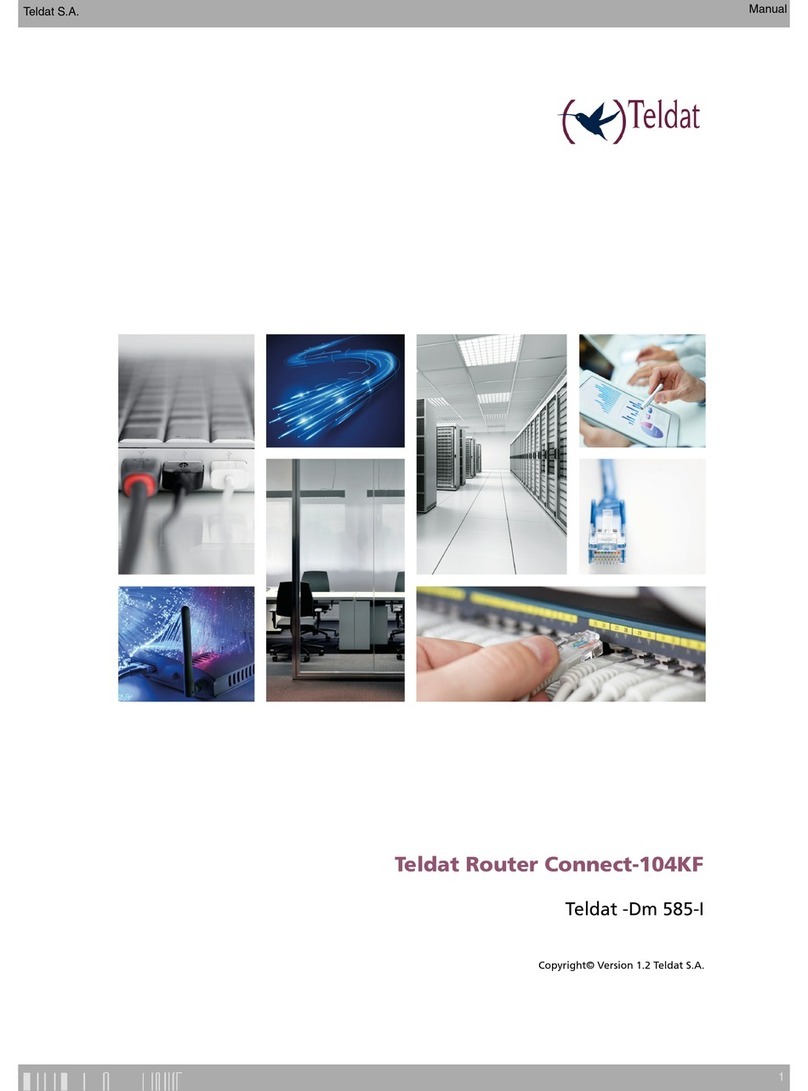
Teldat
Teldat Connect 104KF TLDPM00A1 User manual
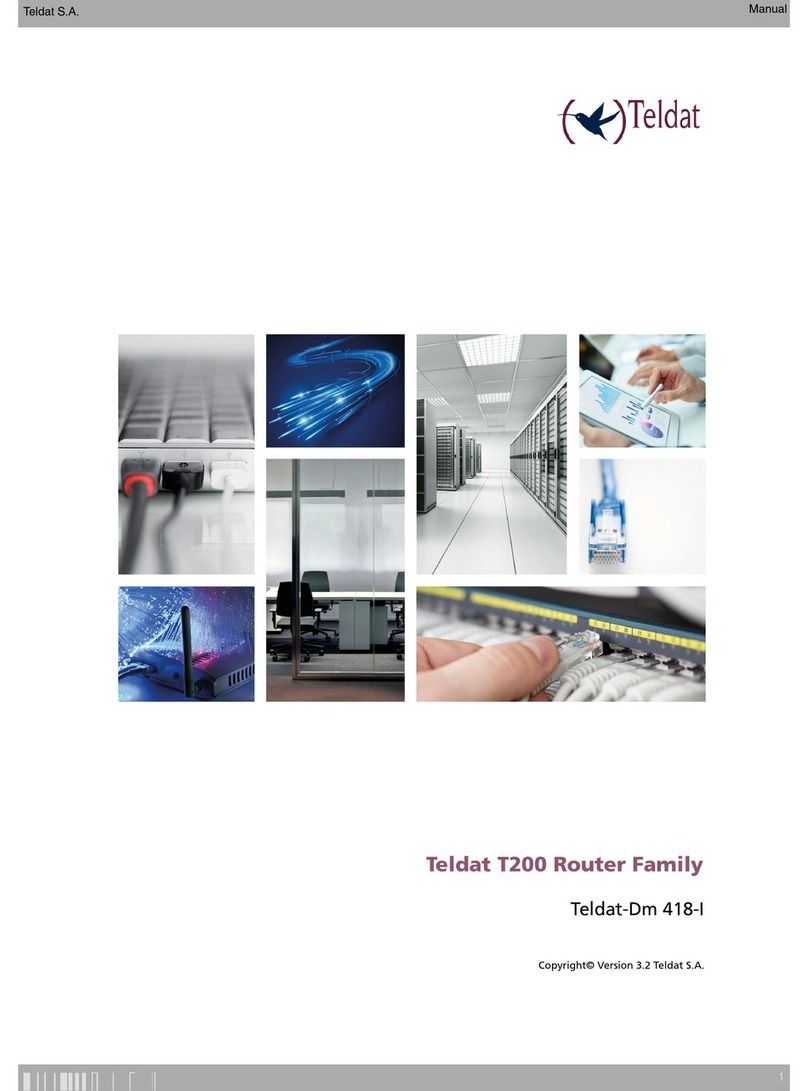
Teldat
Teldat T200 User manual
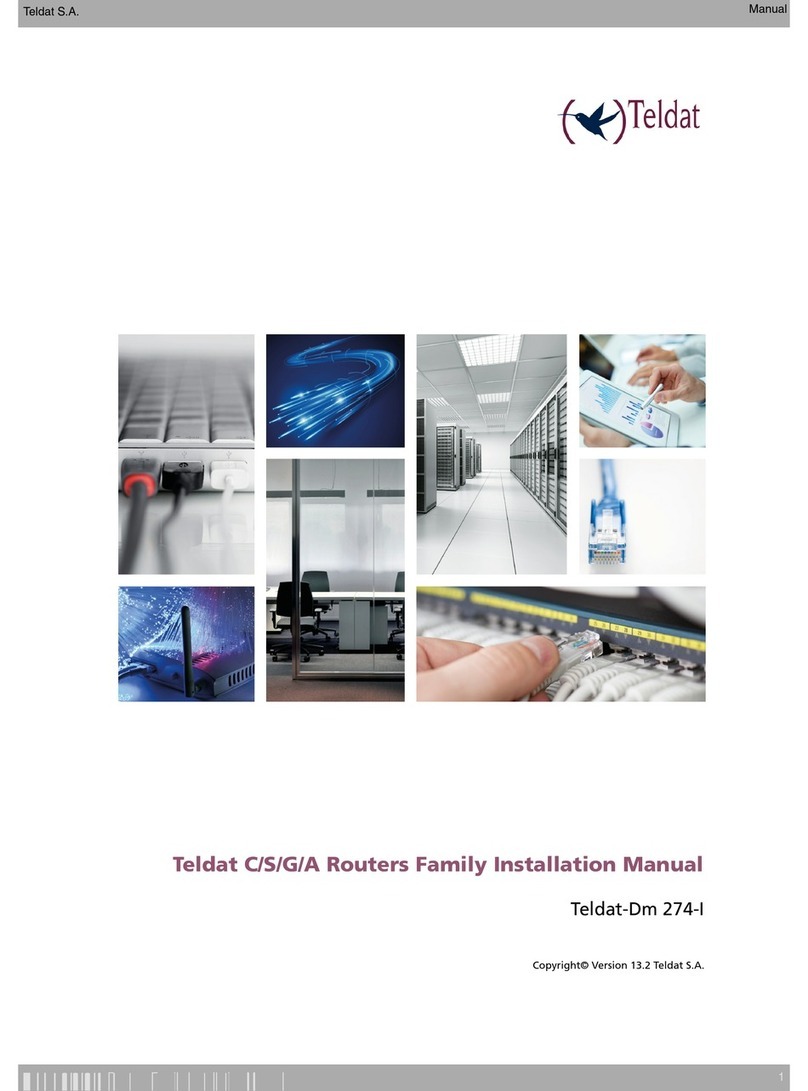
Teldat
Teldat C User manual
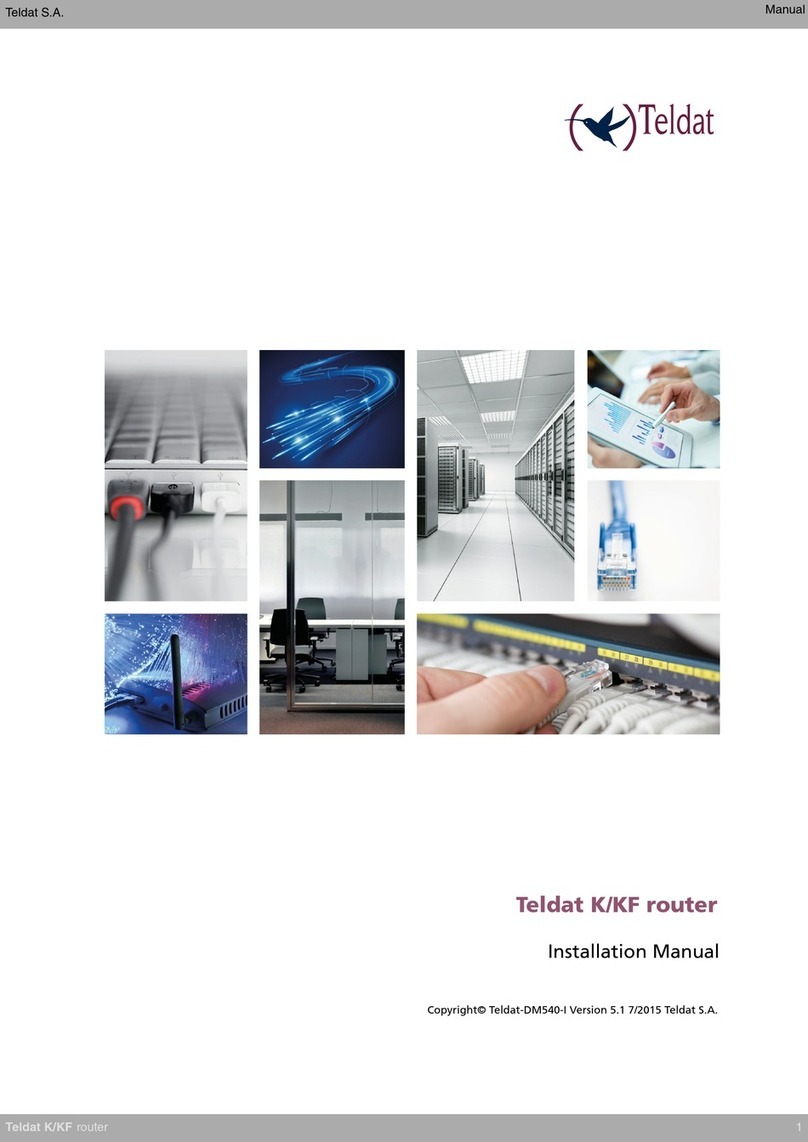
Teldat
Teldat K Seres User manual
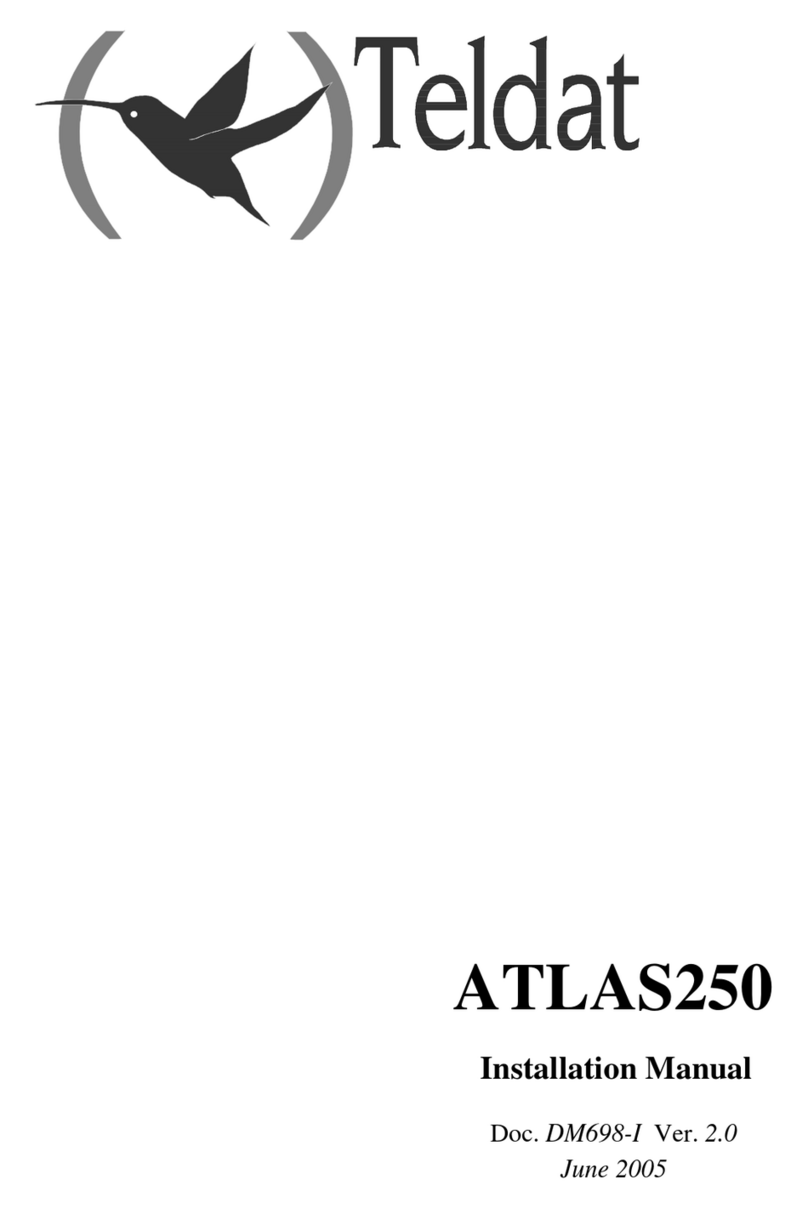
Teldat
Teldat Atlas 250 User manual
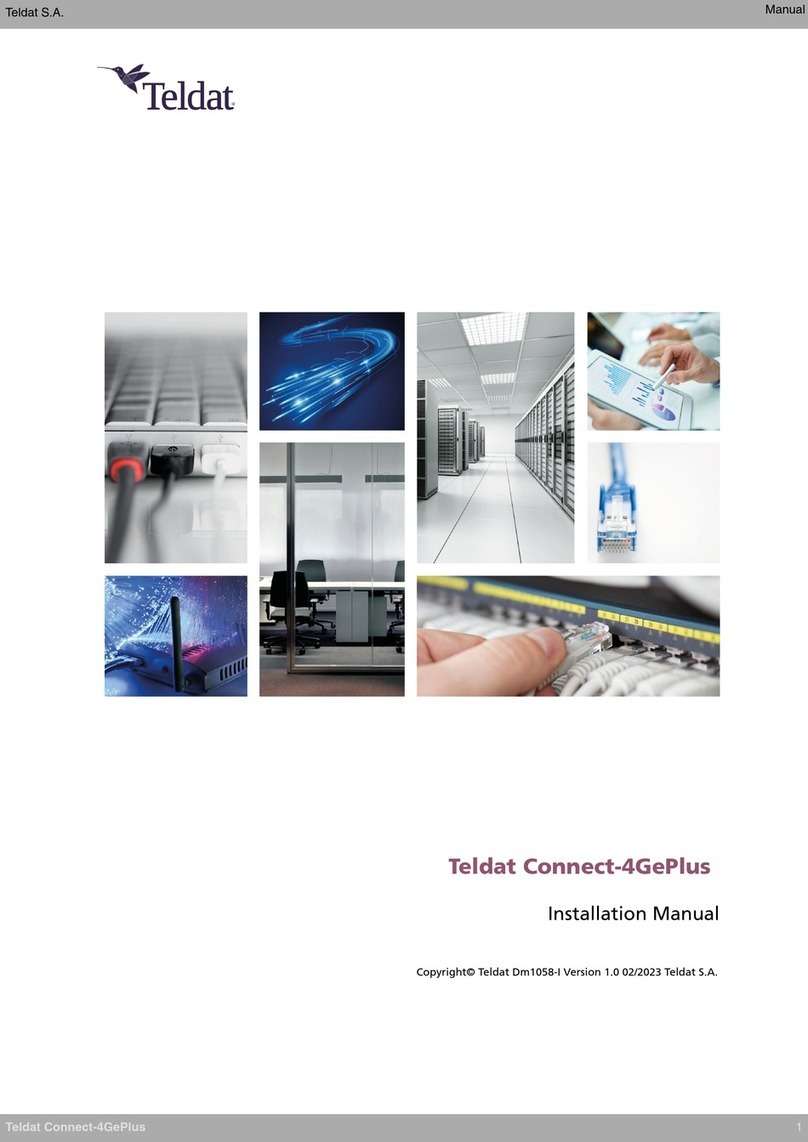
Teldat
Teldat Connect-4GePlus User manual

Teldat
Teldat RS300 Series User manual

Teldat
Teldat iM8 User manual

Teldat
Teldat Teldat-3Ge User manual
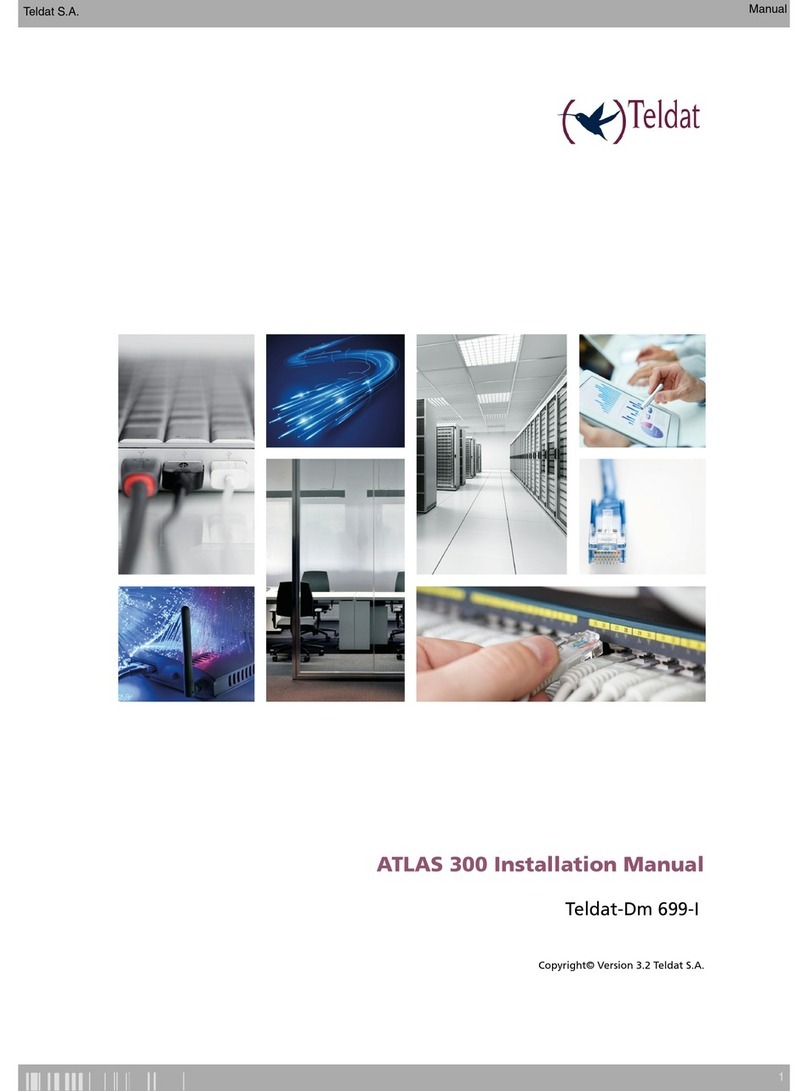
Teldat
Teldat ATLAS 300 User manual

Teldat
Teldat H1 HSDPA User manual
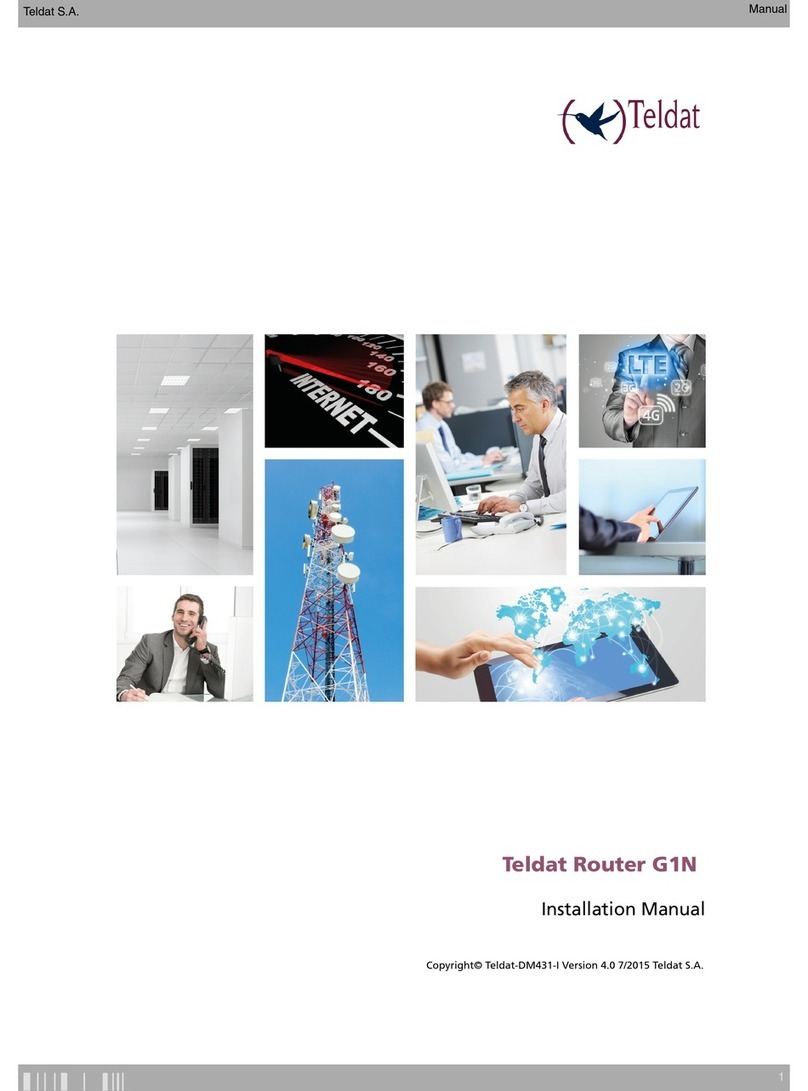
Teldat
Teldat G1N User manual

Teldat
Teldat H2 RAIL User manual

Teldat
Teldat ATLAS 150 User manual
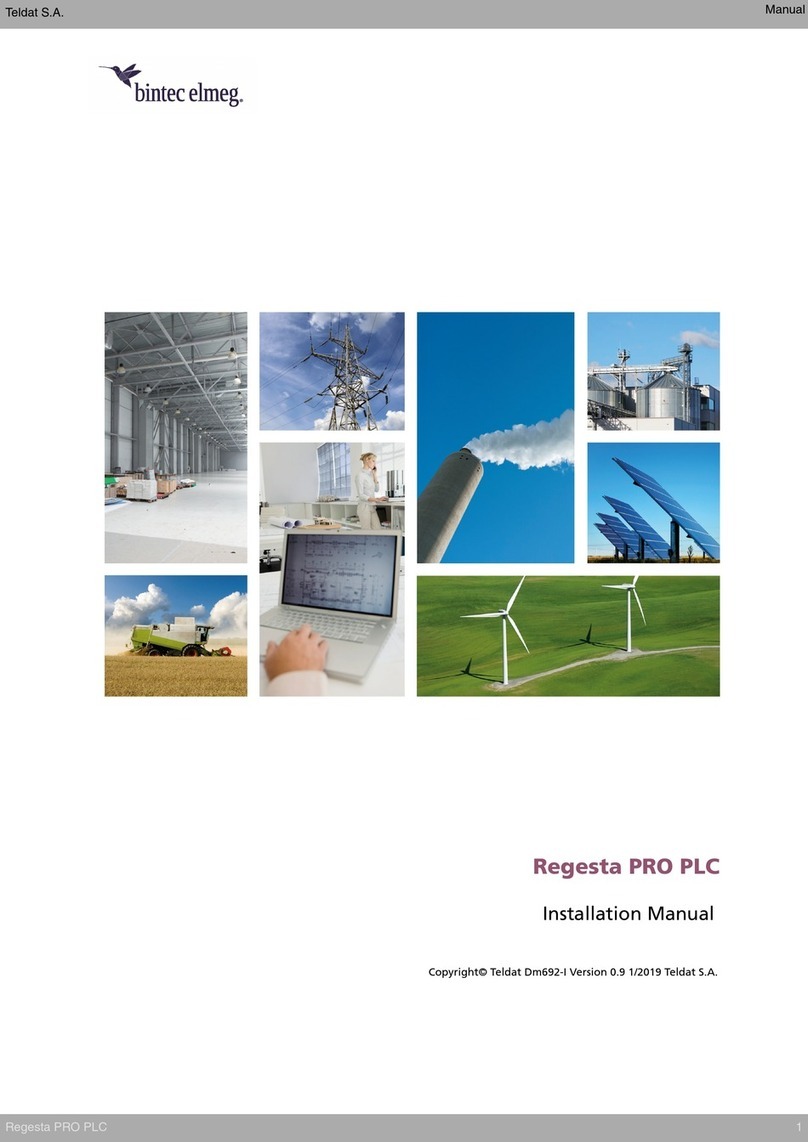
Teldat
Teldat bintec elmeg Regesta PRO PLC User manual

Teldat
Teldat Connect-FW5G User manual

Teldat
Teldat 4Ge User manual

Teldat
Teldat Connect-104 User manual

Teldat
Teldat Teldat-3Ge-USB User manual

Teldat
Teldat Regesta-PRO ER B User manual