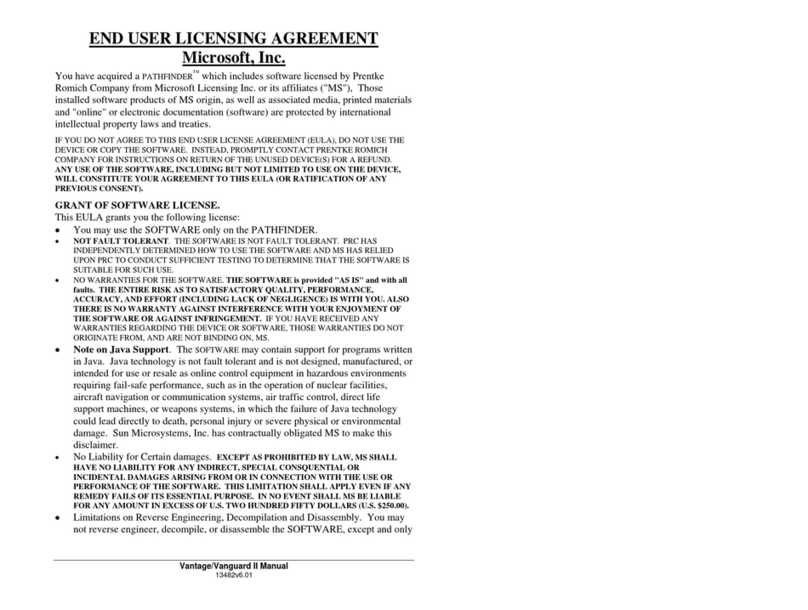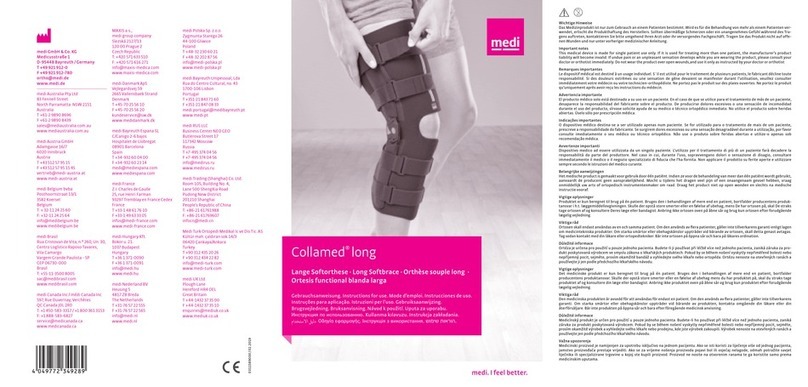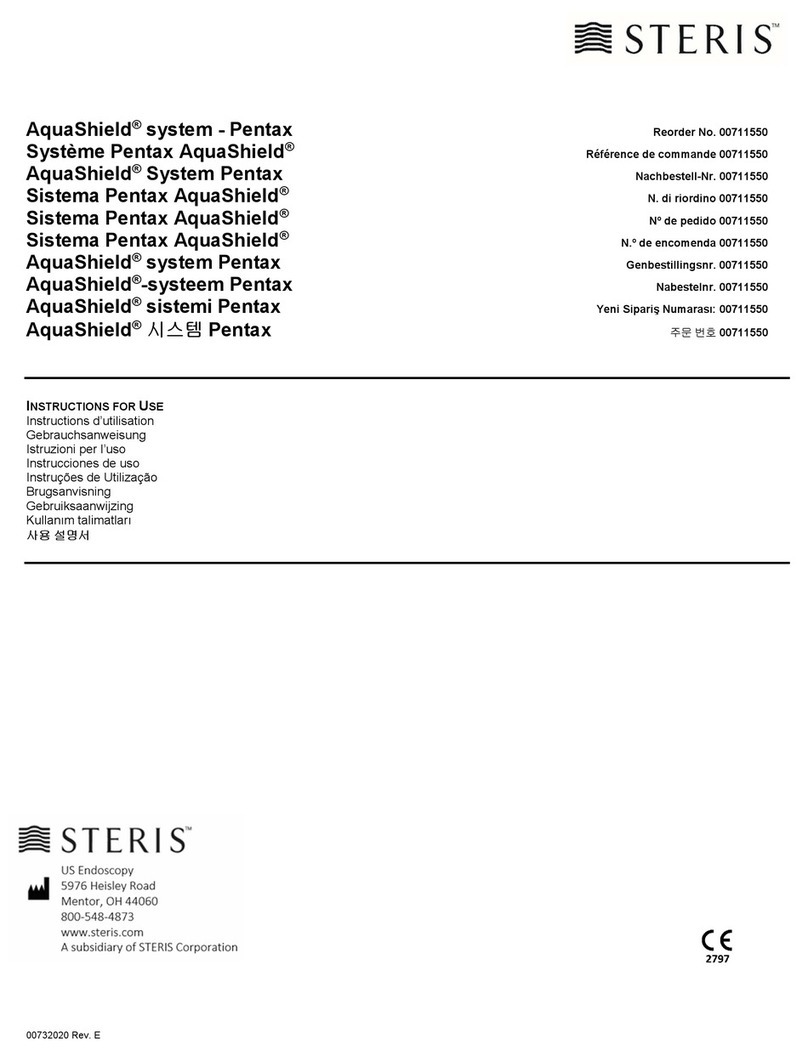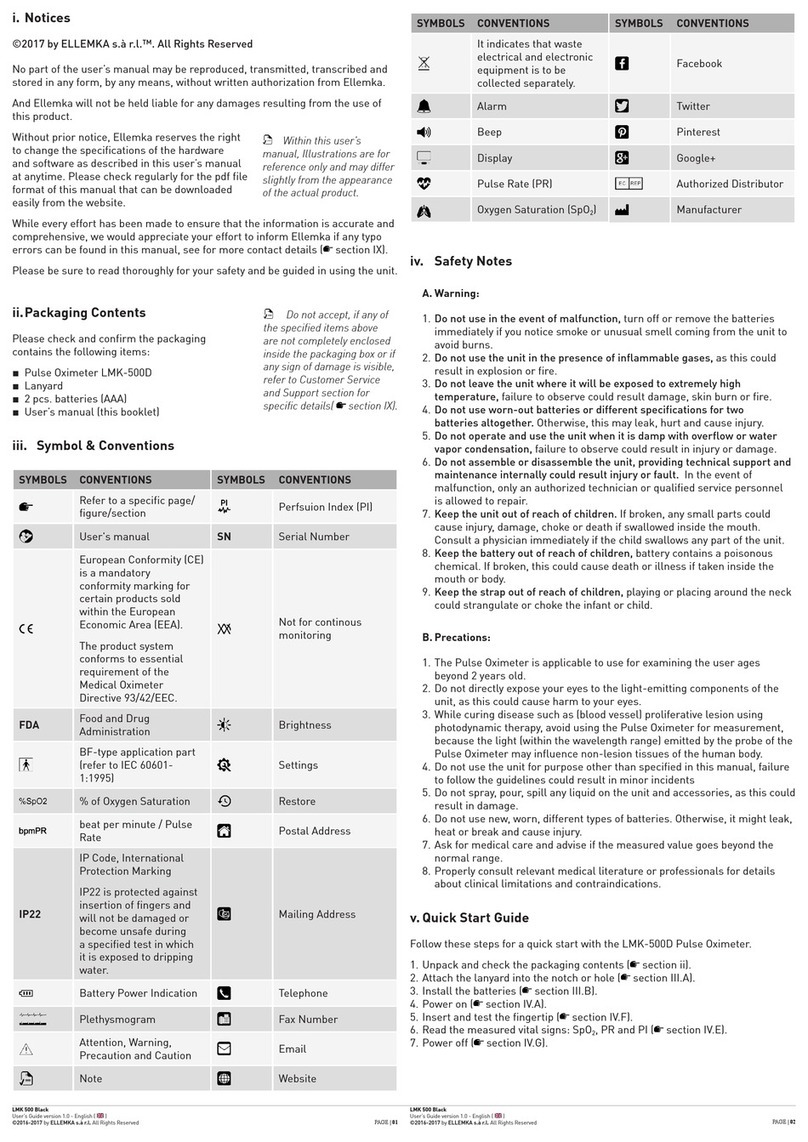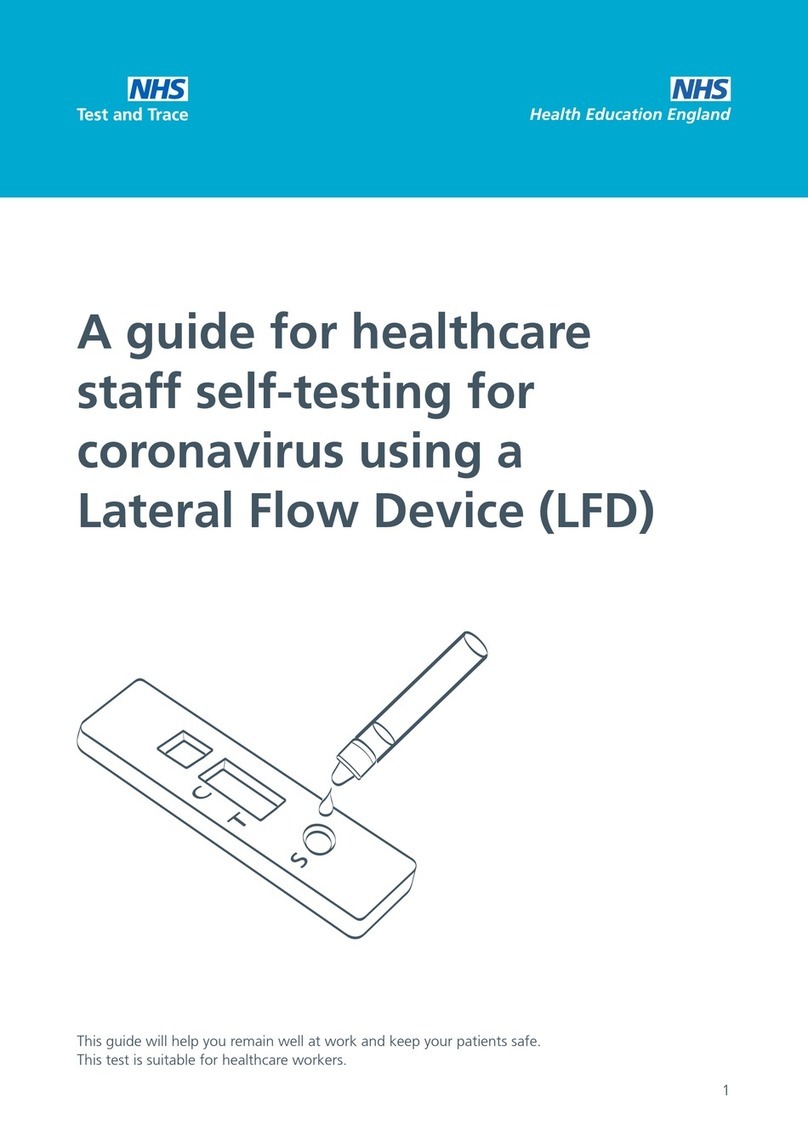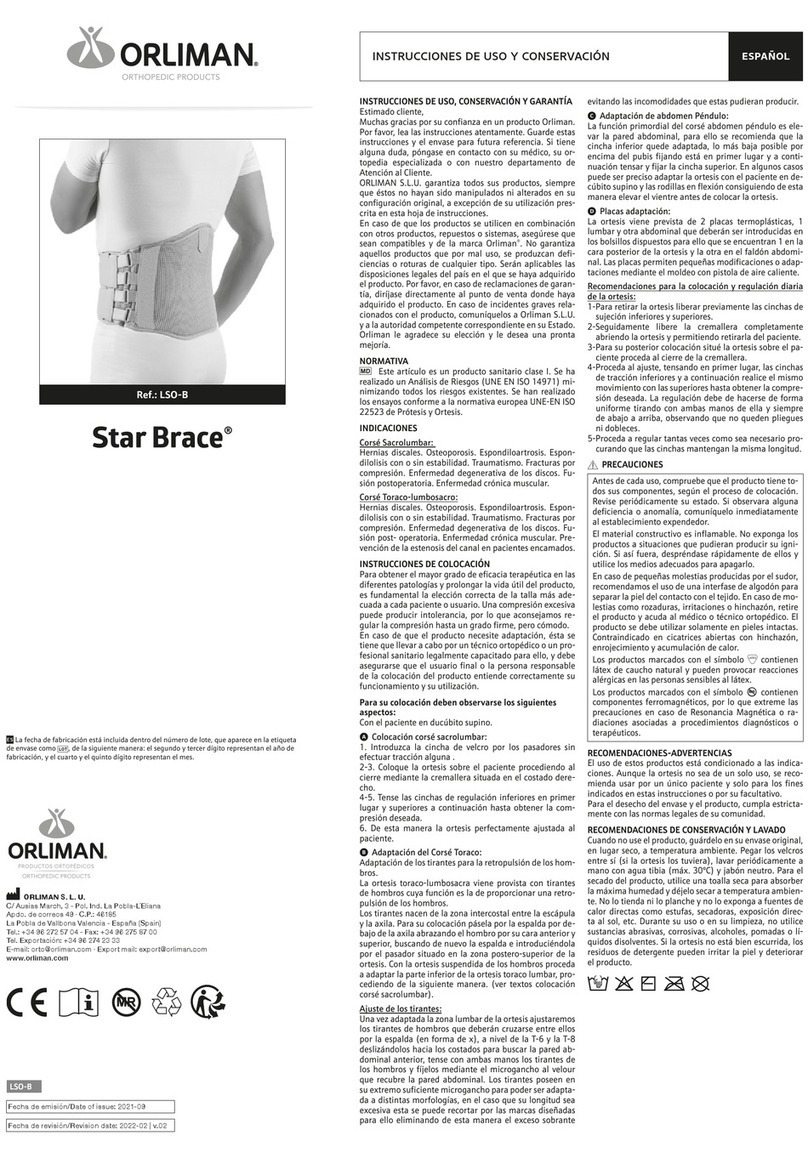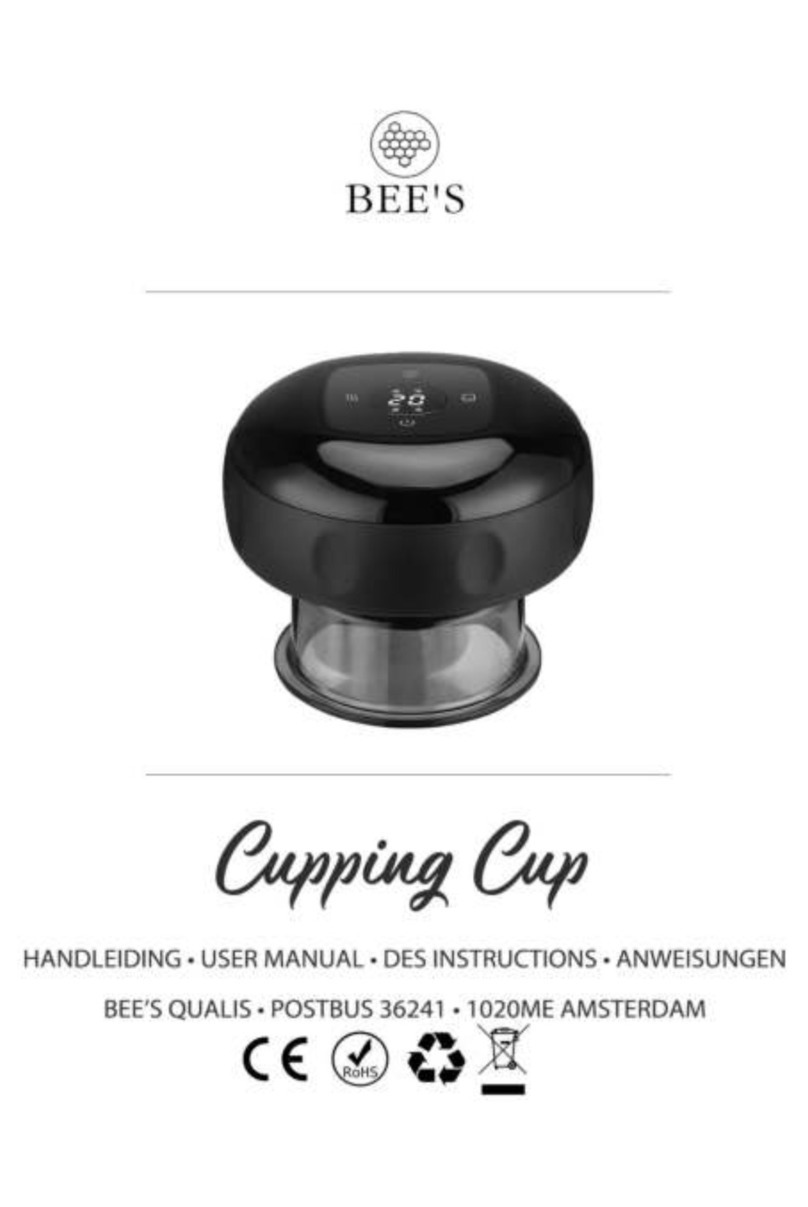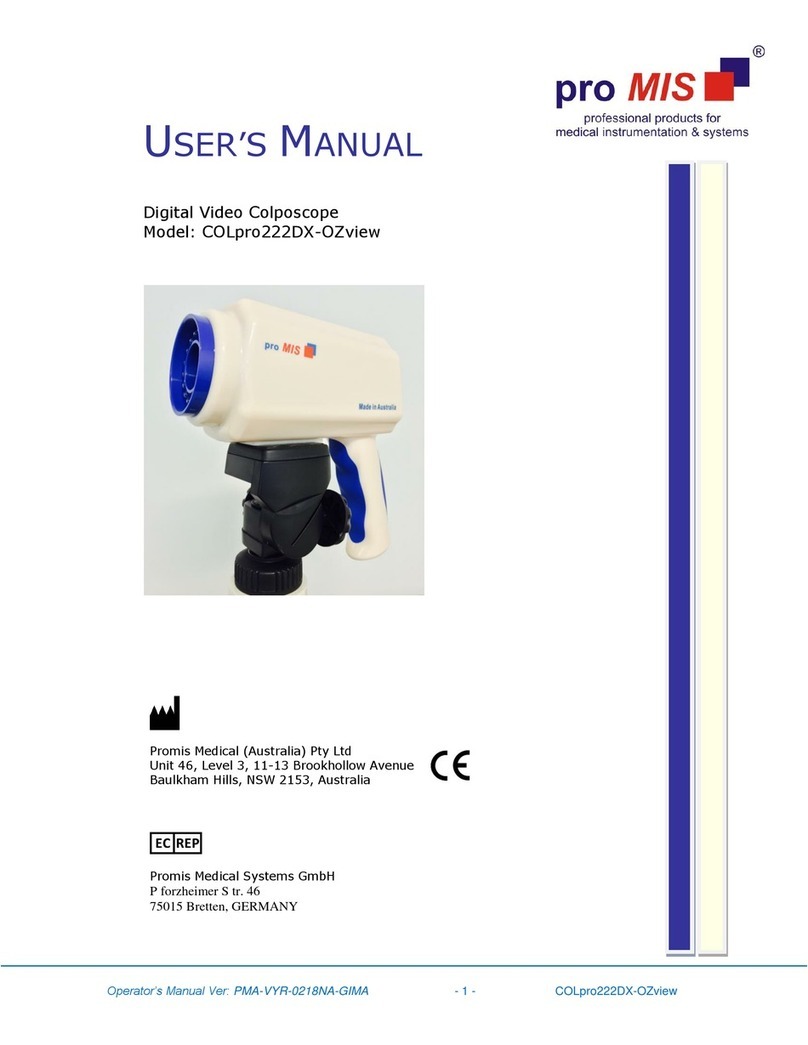© BCF Technology 2014
Your animal imaging partner
1. Attach relevant probe before turning on the
scanner. Do not remove the probe whilst
the scanner is turned on.
2. Patient – Enter patient details.
3. Probe – Ensure you are in the correct
application setting (preset) for the type of
exam being performed.
4. Frequency – Ensure that your frequency is
at the correct setting. A higher frequency
setting provides higher resolution to the
image, however, penetration is reduced.
A lower frequency setting improves
penetration ability, however, resolution is
diminished.
5. Depth – Adjust so that the region of interest
occupies approximately ¾ of the screen.
A depth scale (in centimetre increments) is
displayed next to the image.
6. Gain – Increase or decrease the overall
brightness of the image.
7. Focus – Move the focal point(s) up and
down the depth scale until it/they are
pointing at the region of interest. When
imaging an organ that is markedly wider
than can be covered by the focal zone(s) it is
better to set the focal point at the deepest
part of the structure, not in the middle or at
the shallowest part.
8. Menu – Use the cursor to select further
image optimisation parameters from the
menu bar on the top left of the screen.
Highlight individual parameters and use
the set and back buttons (located to the
left/right of the trackball) to alter each
parameter.
9. Colour exam – Select a high-quality image
during B mode scanning and adjust to
place the area of interest in the centre of
the image. Press colour to enter B + colour
mode. Adjust image parameters during
scanning to obtain optimised images.
10. PW exam – Select a high-quality image
during B mode or B + colour mode
scanning, and adjust to place of interest
in the centre of the image. Press PW to
adjust the sample line, press PW again
and preform examination. Adjust image
parameters during scanning to obtain
optimised image.
11. M mode – Select a high quality image
during B mode scanning and adjust to
place the area of interest in the centre of
the B mode image. Press M and roll the
trackball to adjust the sample line. Press
the M mode again to enter M mode then
you can observe the tissue motion along
with anatomical images of the B mode.
12. Measurements and calculations – Freeze
the image and scroll back through the
paused images (using the track ball) to
select an appropriate image. Then press
the caliper or measure button.
13. Save 1 or 2 – Save relevant images and
cine-loops.
14. iStation – Access stored information for
each exam performed, review images/cine-
loops, transfer images to USB memory
stick.
15. End exam – Finishes the exam of the
current patient. You are then ready to
repeat for scanning the next patient.
Note: All BCF Technology products are to be
used for animal applications only.
Mindray Z5 Quick Guide
UK +44 (0)1506 460 023 | IRE +353 (0)42 932 0070