BCS Ideas YourBell User manual

1
YourBell
YourBellYourBell
YourBell
INEXPENSIVE, RELIABLE USB PRODUCTS
www.bcsideas.com
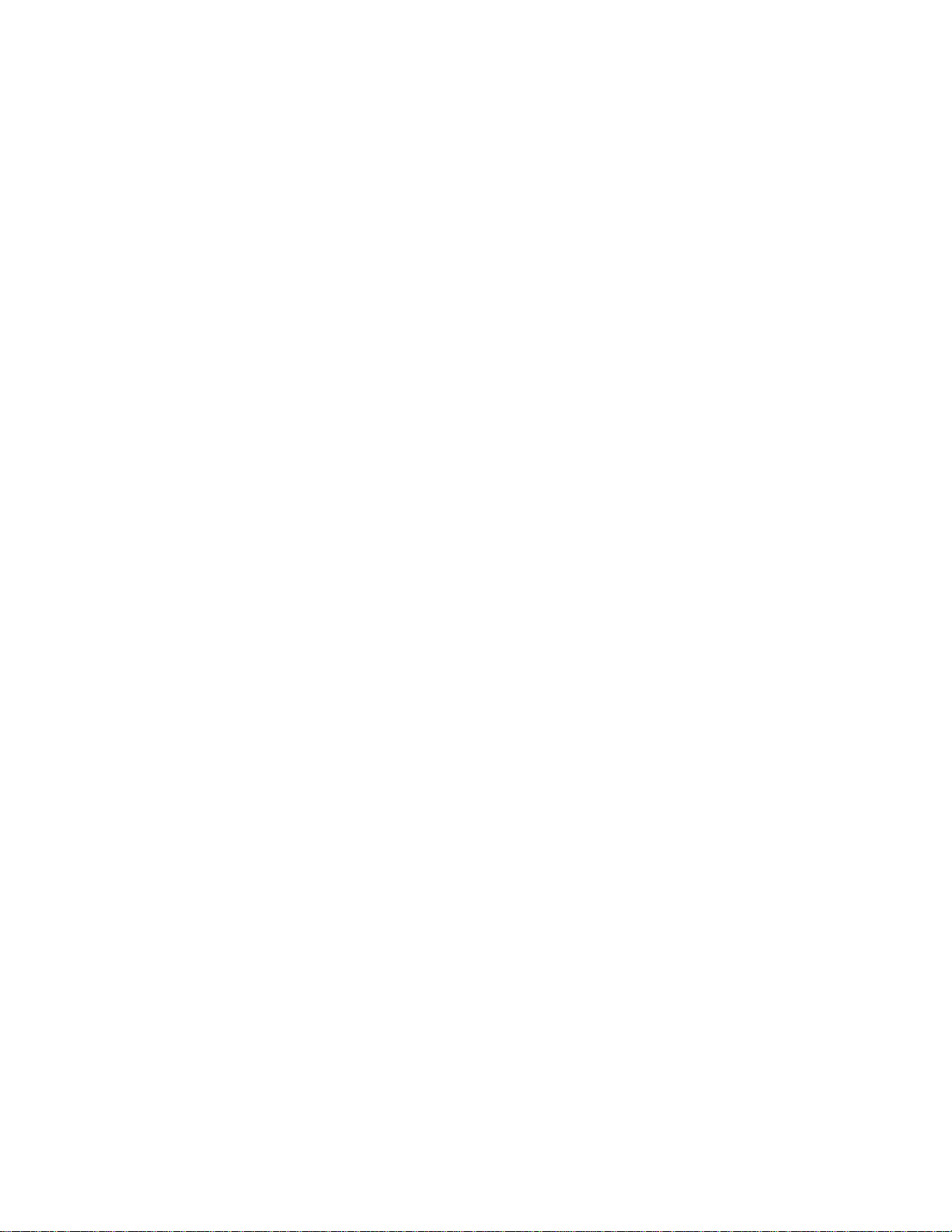
Table of Contents
Table of ContentsTable of Contents
Table of Contents
General Information........................................................................3
Installation......................................................................................3
Software.....................................................................................3
Hardware....................................................................................5
Figure 2 – Hardware Over View 5
Figure 3 – Preferred Wiring – All Possible Components 7
Figure 4 – Preferred Wiring – 1 Button Input 8
Figure 5 – Single Button Wire – 2 Button Input 9
Figure 6 – Single Button Wire – 1 Button Input 10
Electrical Description....................................................................11
Warranty.......................................................................................12
2
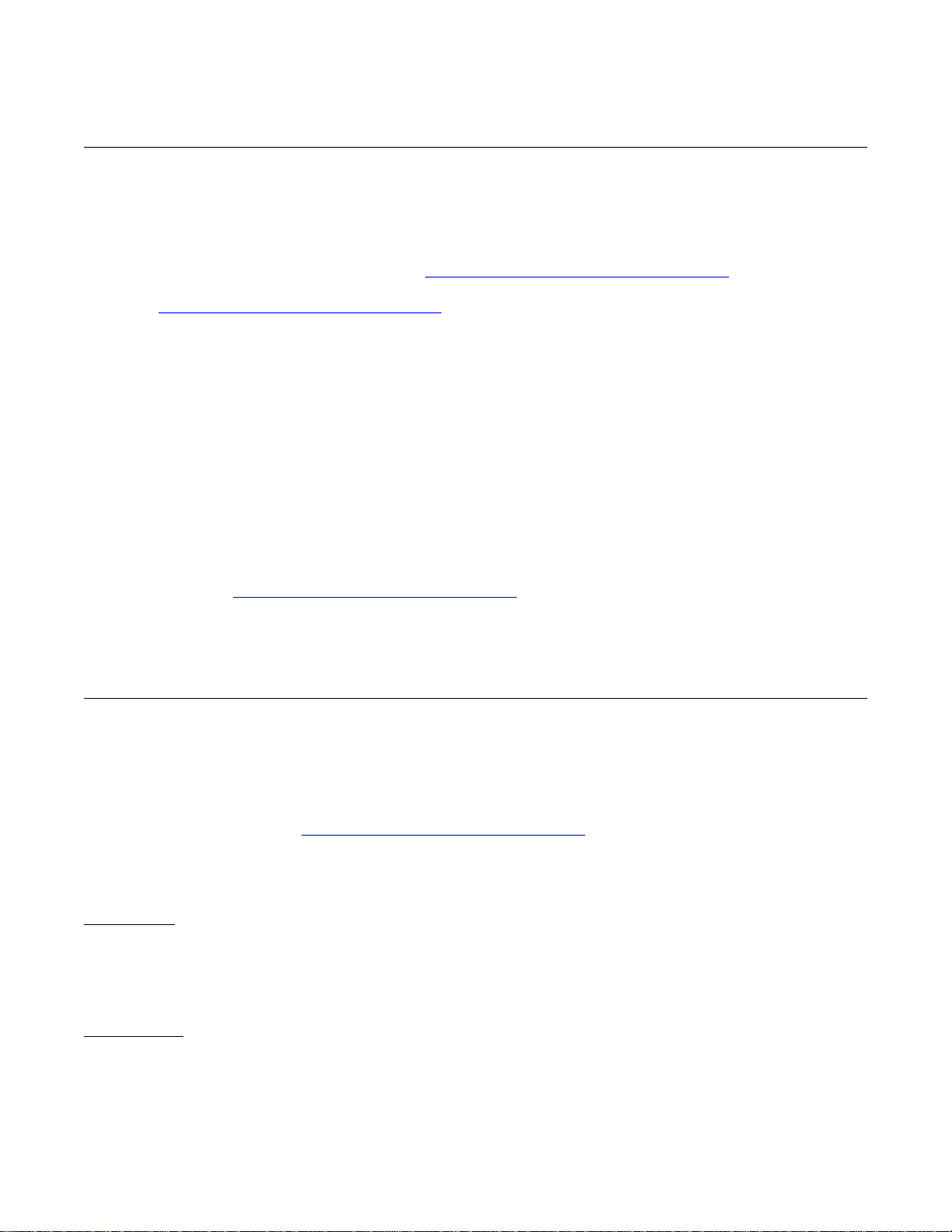
General Infor ation
General Infor ationGeneral Infor ation
General Infor ation
Congratulations on your purchase of the YourBell. The door chime without limits. The YourBell can be completely
personalized by the owner in just a few simple steps. The use of MMC (MultiMediaCard)/SD (Secure Digital) flash
card technology allows for an almost unlimited number of quality audio snippets to play on the YourBell. The
possibilities are endless. The YourBell will play MP3s. The songs can be acquired from the internet or ripped from
your favorite CD. The songs can be edited to length and converted to MP3 format using the software package
Audacity. Download it from the following website. http://sourceforge.net/projects/audacity/files/. Record your own
creations using a microphone, a computer’s sound card and Audacity. There are many examples residing on our
website at http://www.bcsideas.com/support_ce.php.
The YourBell has two inputs. Both inputs support a push button, electromechanical relay, solid state relay, the
Ring, lighted push button with incandescent bulb, lighted push button with LED light and various types of sensors
as imputs . Each input can be set to accept NO (normally open) or NC (normally closed) contacts. Each input will
play its own list of sounds. When an input is received the unit will play the next sound in the list for that input. It will
continue to play to the end w/o interruption. If another input is received while the unit is playing it will be ignored.
When the sound is done playing the YourBell will service the next input. If the input has a long duration ( a door
switch perhaps, the door is held open for awhile ) it will not be seen as an input again until the input is reset first.
The length of an input will not affect the servicing of the other inputs. The only time inputs are ignored is while the
unit is playing.
The YourBell has a powerful amplifier section that can drive two 8 Ohm external speakers The volume is
controlled using a potentiometer.
Check our website at http://www.bcsideas.com/support_ce.php for the most up to date information and
instructional videos.
Installation
InstallationInstallation
Installation
Software
SoftwareSoftware
Software
YourBell programming software
Go to the following web page : http://www.bcsideas.com/support_ce.php
Scroll down to the table labeled "DYB2003".
Under the heading "Software Installation".
For Windows
Go to the line labeled :
"Windows - Programming Software Version 3.05.
Win8+ may need to install the Jave SE (Runtime Environment)"
For MAC OSX
Go to the line labeled :
"MAC OS X - Programming Software Version 3.01.
Mac OSX Yosemite+ may need to install the Jave SE (Runtime Environment)."
3
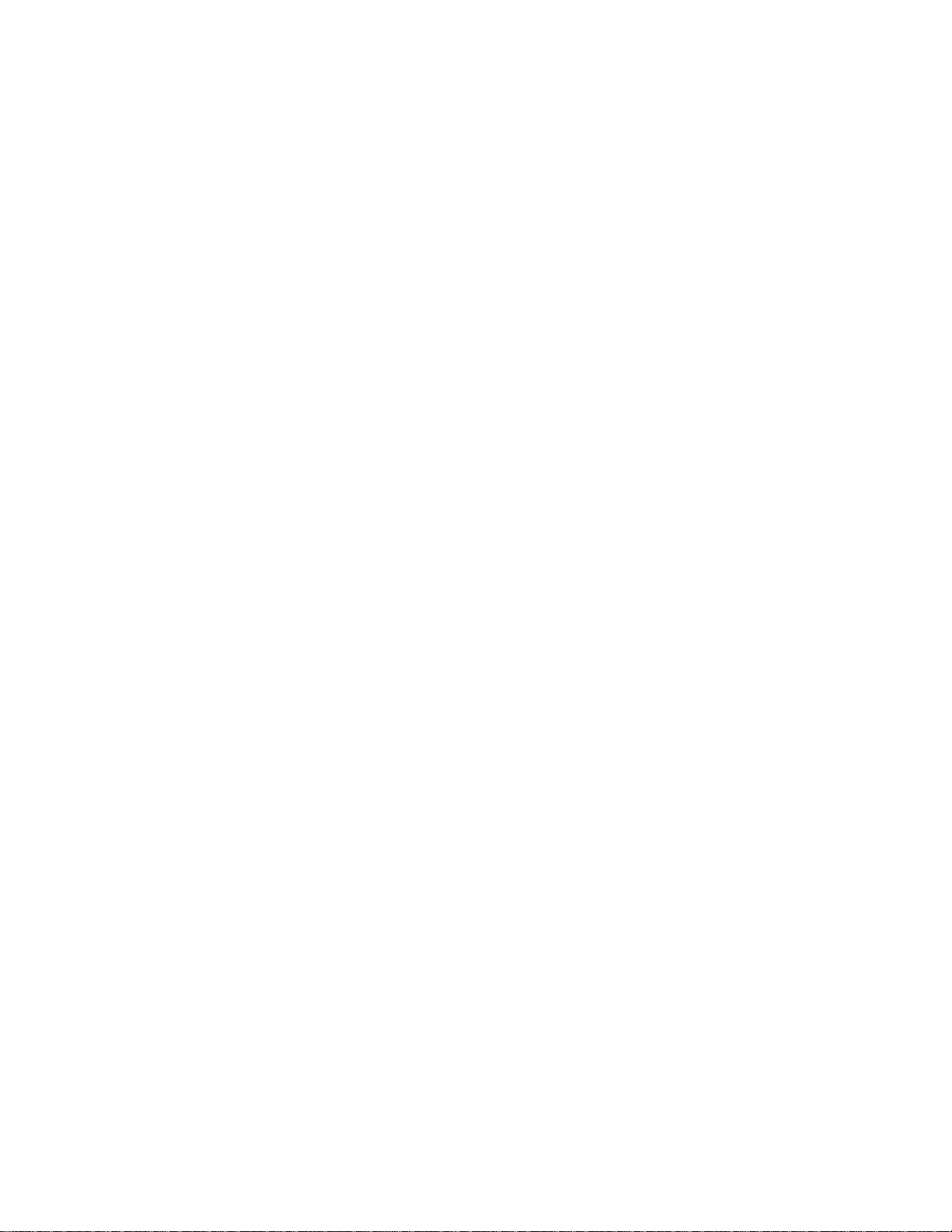
Download the associated ZIP file to your machine and install the program.
4
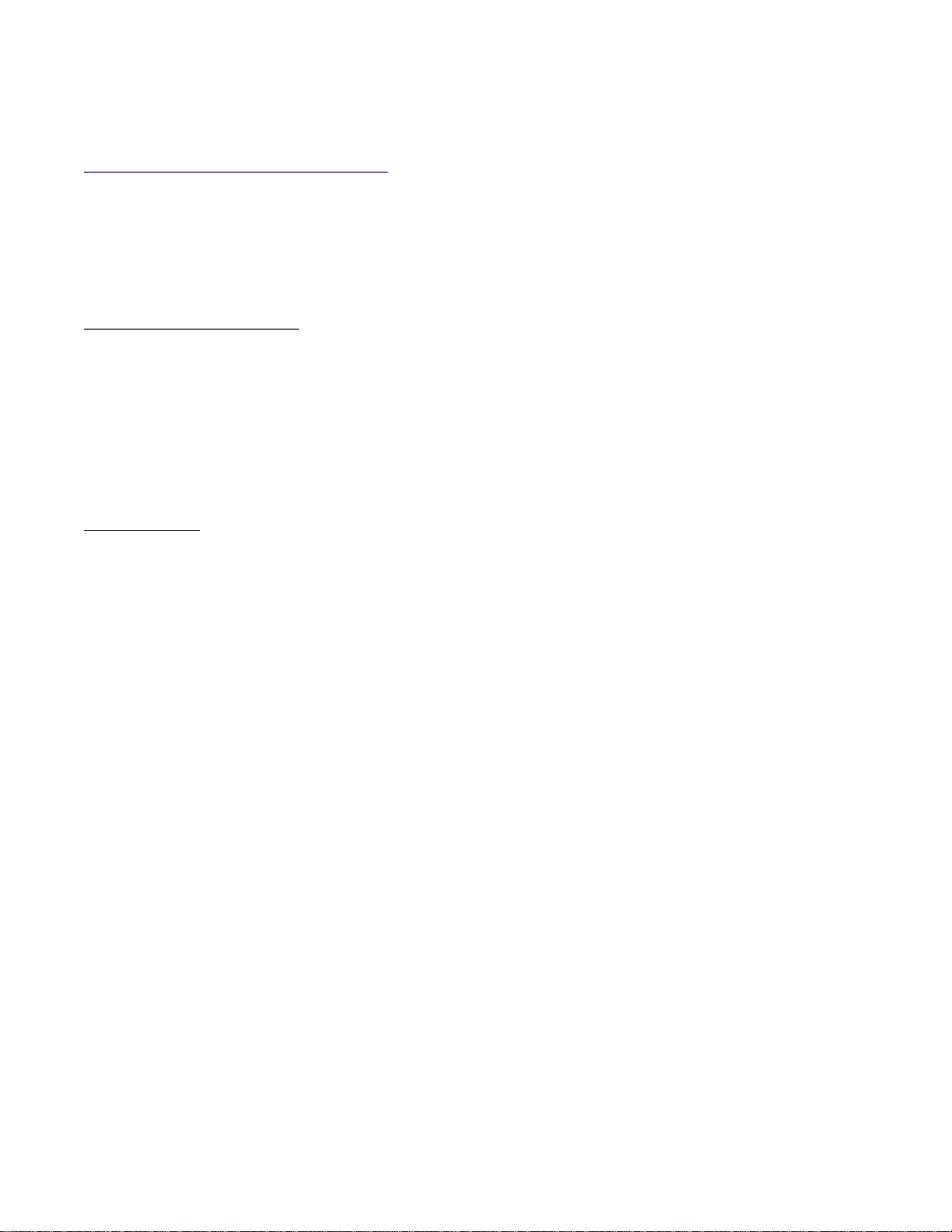
Audio editing software
We highly recommend Audacity. Download it from the following website.
http://sourceforge.net/projects/audacity/files/
Video Tutorials
Scroll down to the table labeled :
"Documentation".
Programming Software Tutorial
Go to the line labeled
"Tutorial on using Programming Software Version 3.00
New format SD/MMC card on the Mac or PC
This video applies to Yourbell SD/MMC (DYB2003) purchased After May 2015"
Click on the Video link.
Audacity Tutorial
Go to the line labeled
"Audacity Example Video"
Click on the Video link.
5

Hardware
HardwareHardware
Hardware
Figure 2 – Hardware Over View
6
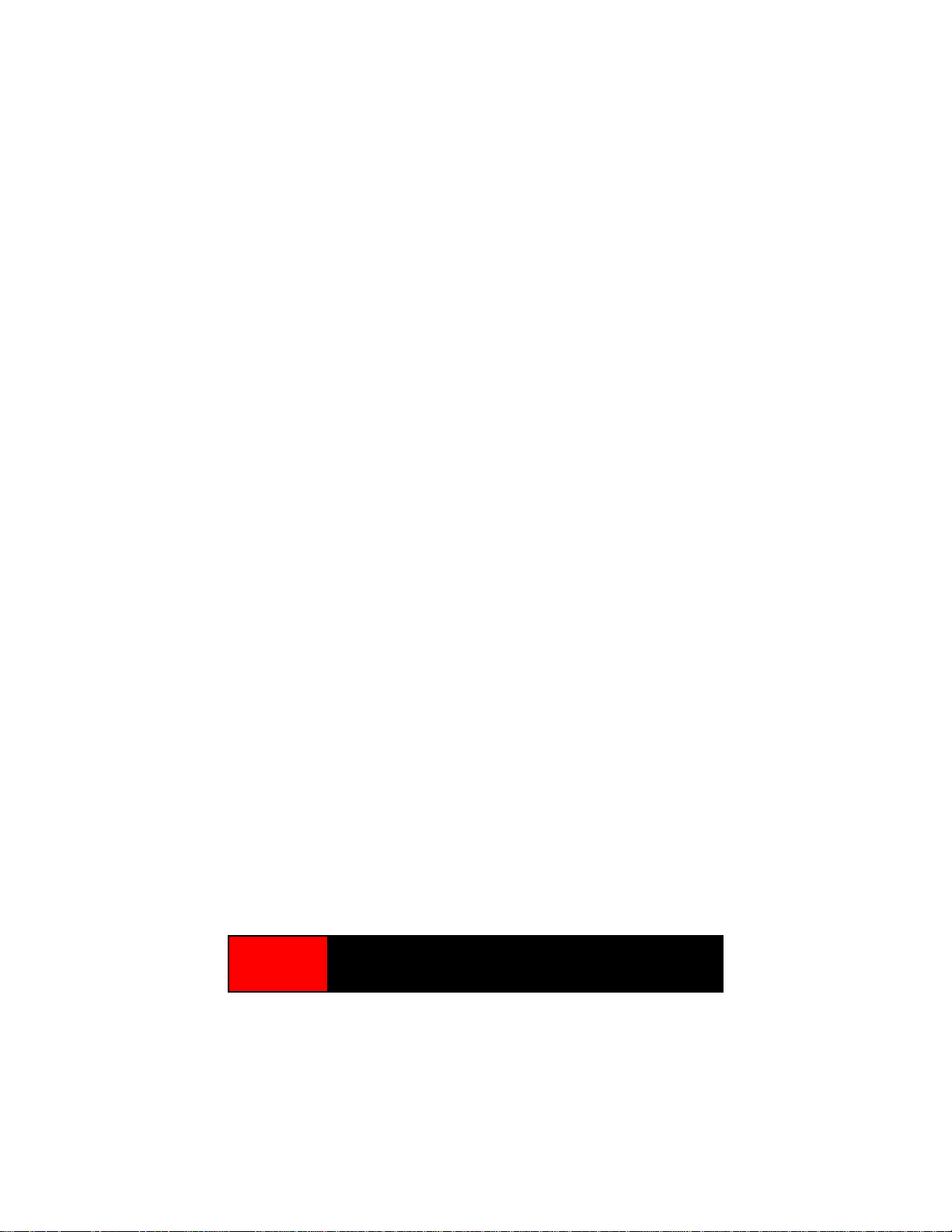
Button Inputs
Each input can be set to respond to a NO (normally open) or NC (normally closed) button. This is set in the
DYB2xxx_Programmer software.
Input1 is used to select a season/occasion. The YourBell can have 24 seasons/occasions. This means a different
season/occasion could be played every half month. Select the season/occasion to play using the following steps.
1. Press the door button wired to Input1.
2. Release the button. The YourBell should start to play.
3. Before the sound file finishes press and hold the door button wired to Input1. When the sound file finishes you
will hear the Road Runner “Meep Meep” sound. Release the button.
4. Press the button 2 more times. Each time you will hear “Meep Meep”. This will put the YourBell into the List
select mode. You have a maximum of approximately 4 seconds between button presses. Longer delay will
return the YourBell to play mode.
5. Press the button again and you will hear a computer voice say “One”. Press it again and it will say “Two”.
This will continue until it reached the end of the List numbers and go back to “One”.
6. Press the button until the number of the desired List is announced. Wait several seconds until “Where’s the
Kaboom?” is played. The new List has been chosen.
Volume Control
Use this potentiometer to control the sound output levels. This will control the built in speaker and any satellite
speakers that are connected.
Satellite Speakers
This connector allows for the driving of external speakers. It can drive either one 4 ohm or two 8 ohm speakers.
The polarity is shown on Figure 3.
Power Inputs
The YourBell was designed to be powered from the doorbell transformer provided the voltage is 14Vac – 20Vac.
The YourBell requires both transformer wires to operate correctly.See figures 3 - 6 for the correct wiring of the
YourBell. The preferred wiring scenario is shown in figures 3 or 4 and is recommended for new home installations.
I
MPORTANT
!
Placing a Voltage larger than 20Vac on the YourBell
may destroy the unit and void the warranty.
7
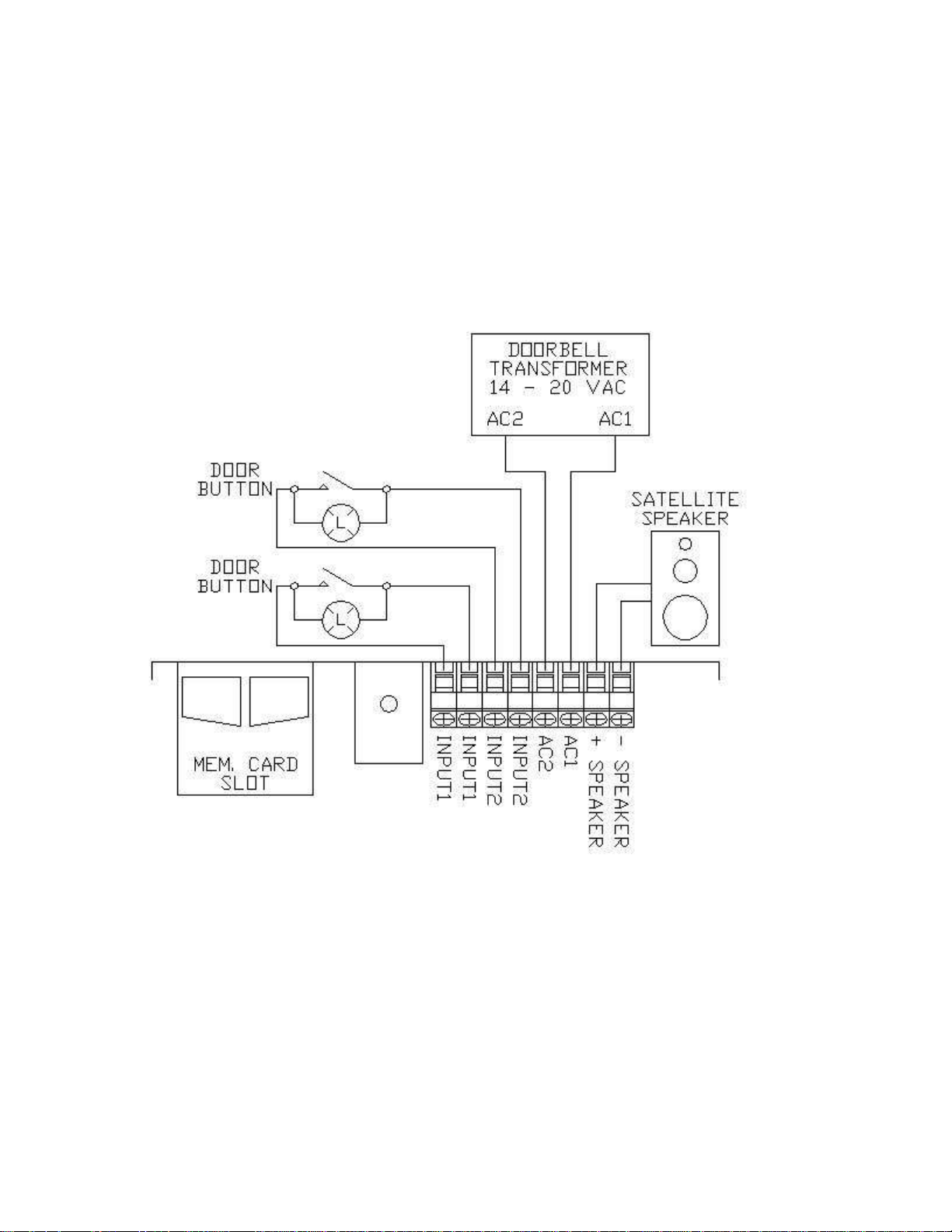
Figure 3
– Preferred Wiring – All Possible Components
8
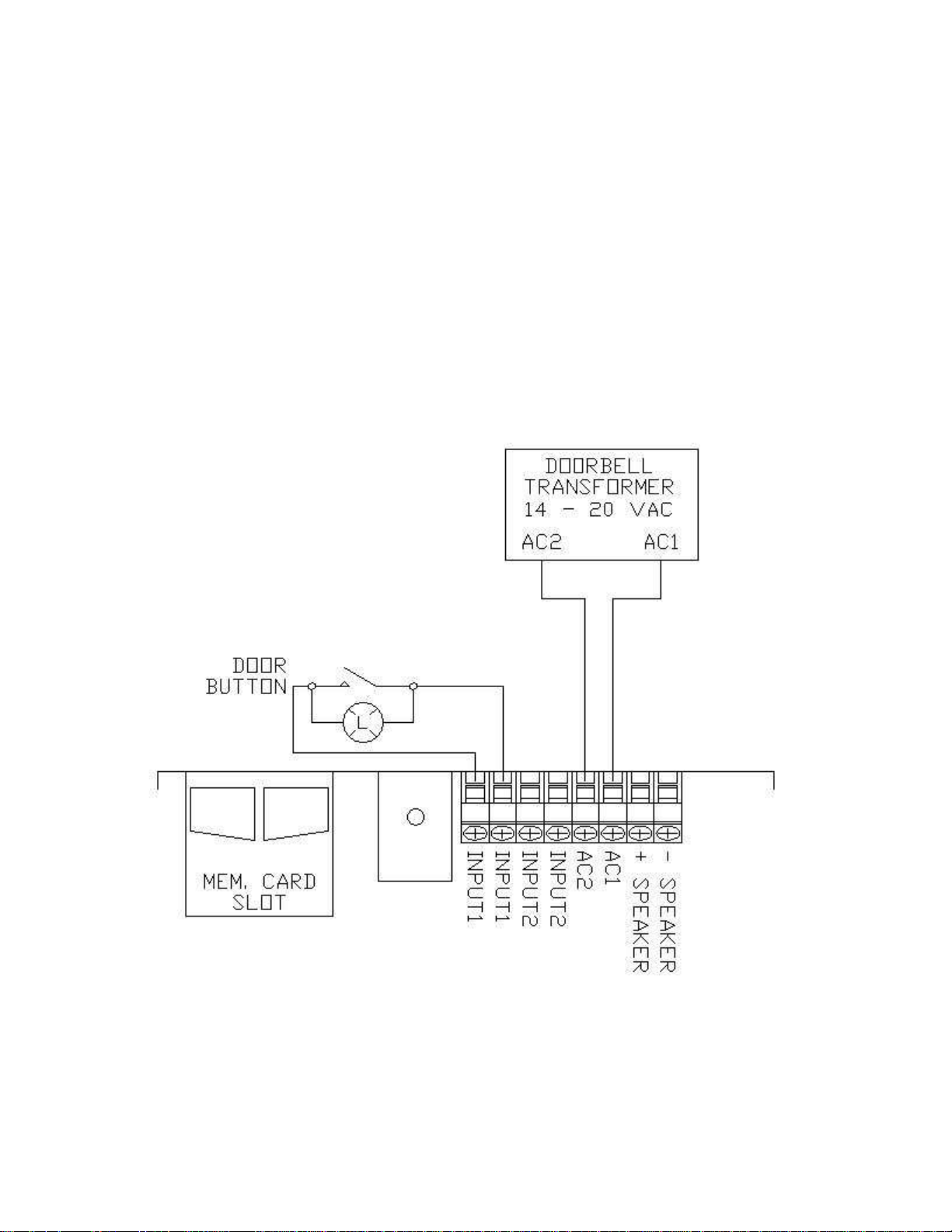
Figure 4 – Preferred Wiring – 1 Button Input
9

Figure 5
– Single Button Wire – 2 Button Input
10
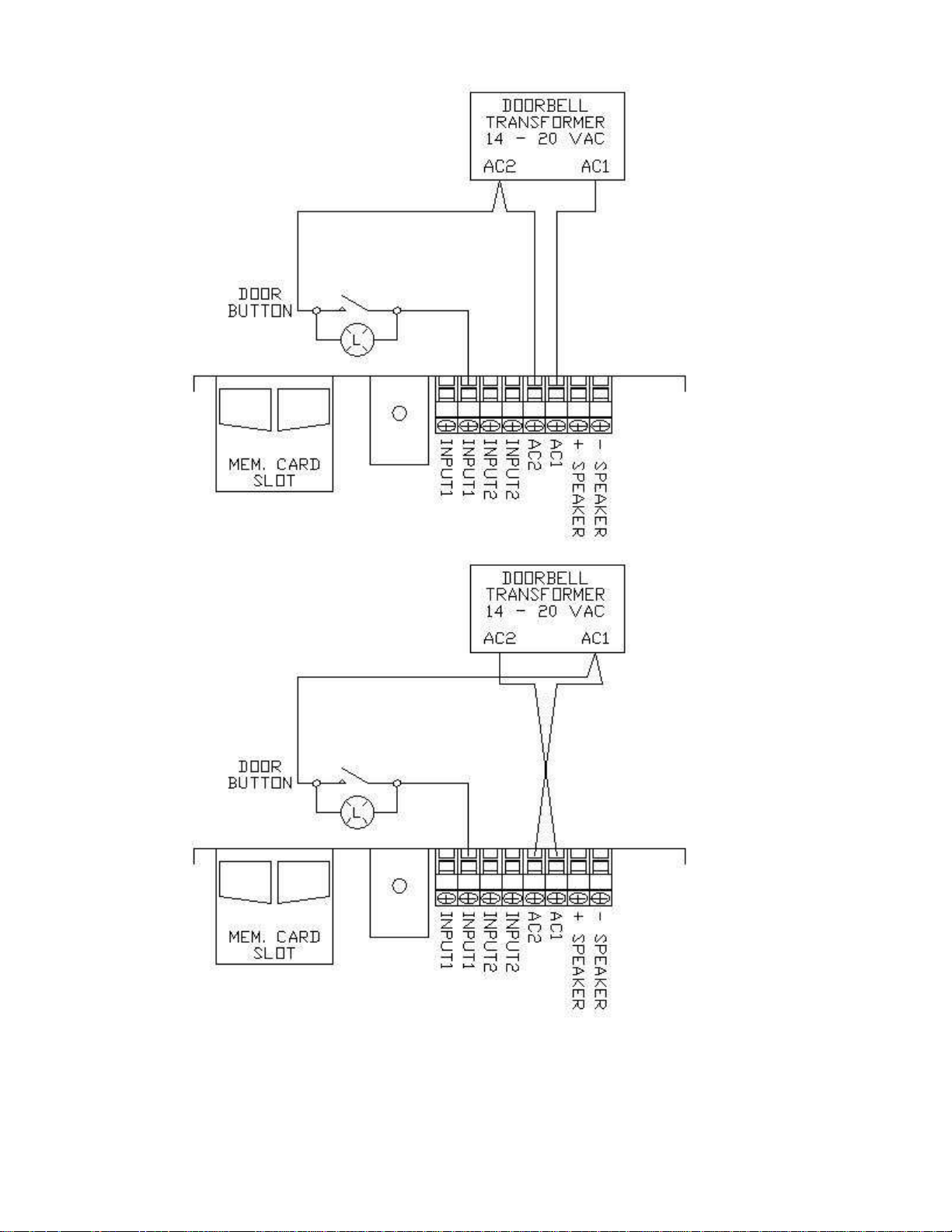
Figure 6 – Single Button Wire – 1 Button Input
11

Electrical Description
Electrical DescriptionElectrical Description
Electrical Description
Absolute Maximum Ratings
Parameter Value Units
Rated Input Voltage 20 Vac
Measured Input Voltage 28 Vac
Current - Active 1000 mA
Amplifier Load 2 O ms
Electrical Characteristics
Parameter Min Typ Max Units
Input Voltage 14 16 20 Vac
Current - Idle 60 80 100 mA
Current - Active 120 1000 mA
Button Input Isolation Voltage 2500 V(rms)
12
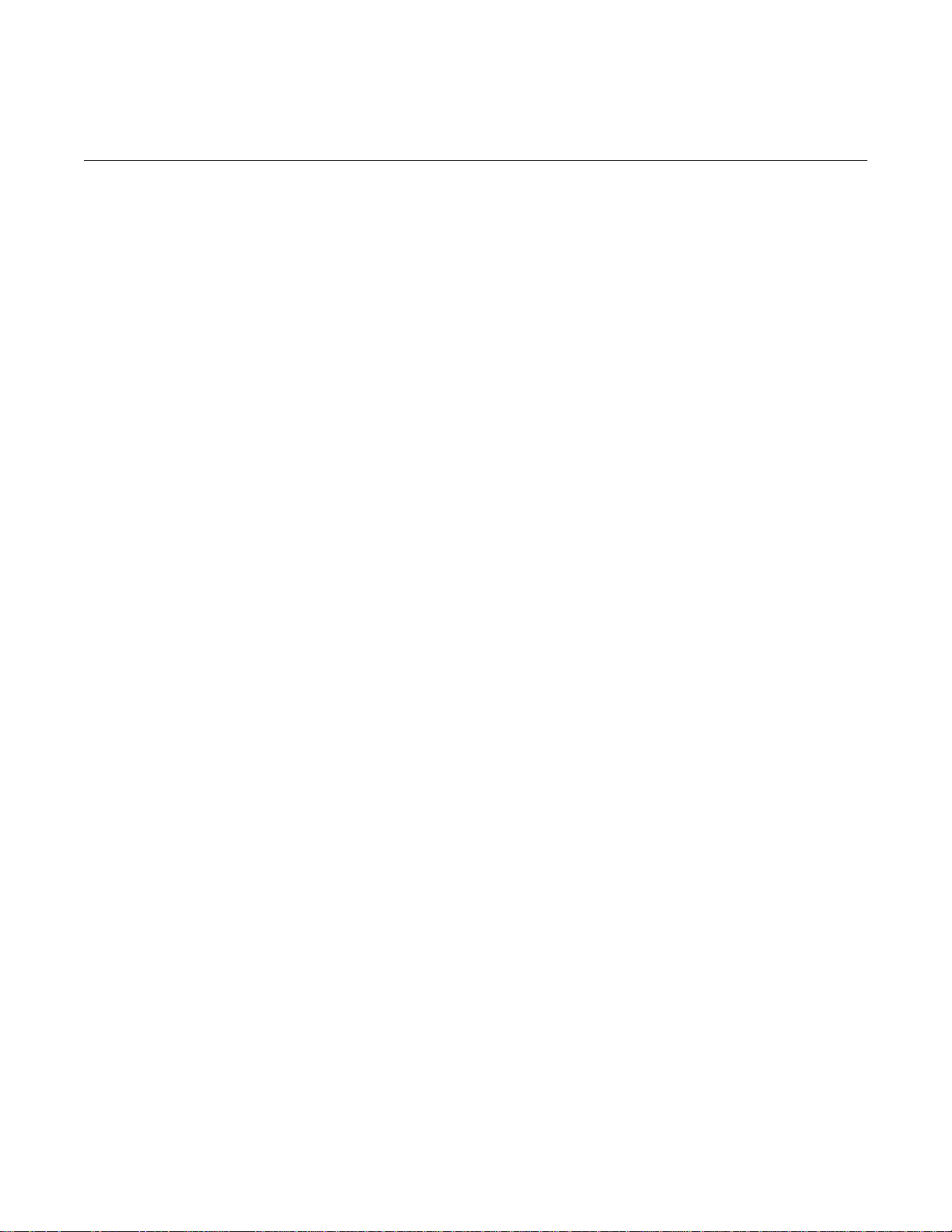
Warranty
WarrantyWarranty
Warranty
The YourBell is warranted for 1 year. If within the first year of ownership the YourBell fails while being used within
the specifications the unit will be replaced with a new one. The user will be responsible for shipping the old unit
back to BCS Ideas Corporation. If it is determined that the board has been misused in any way the warranty will
be void.
13

www.bcsideas.com
General Inquiries
info@bcsideas.com
Sales Information
sales@bcsideas.com
Product Support or Recommendations
support@bcsideas.com
Other manuals for YourBell
1
Table of contents

















