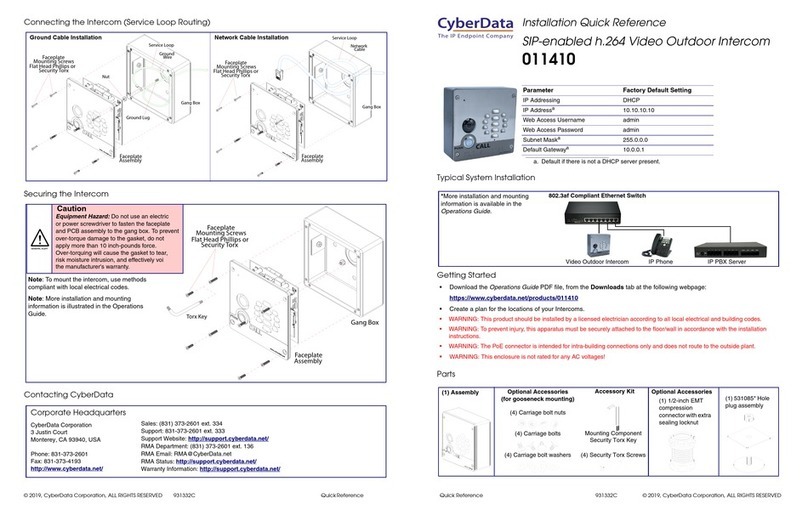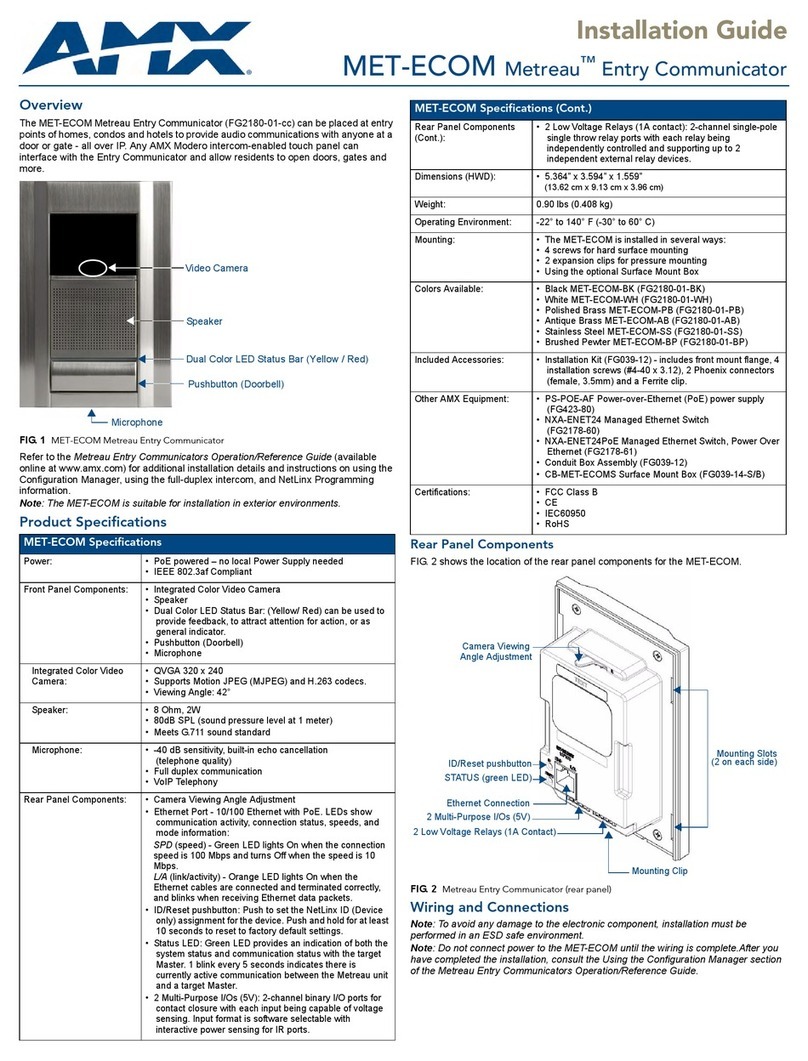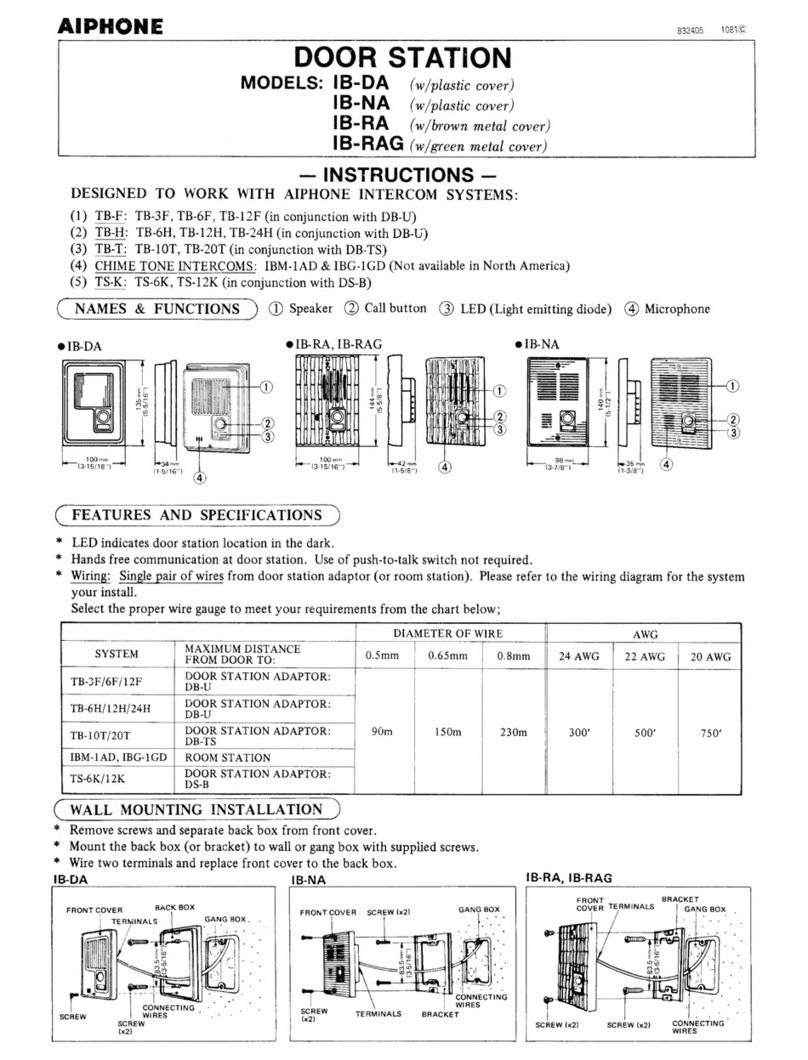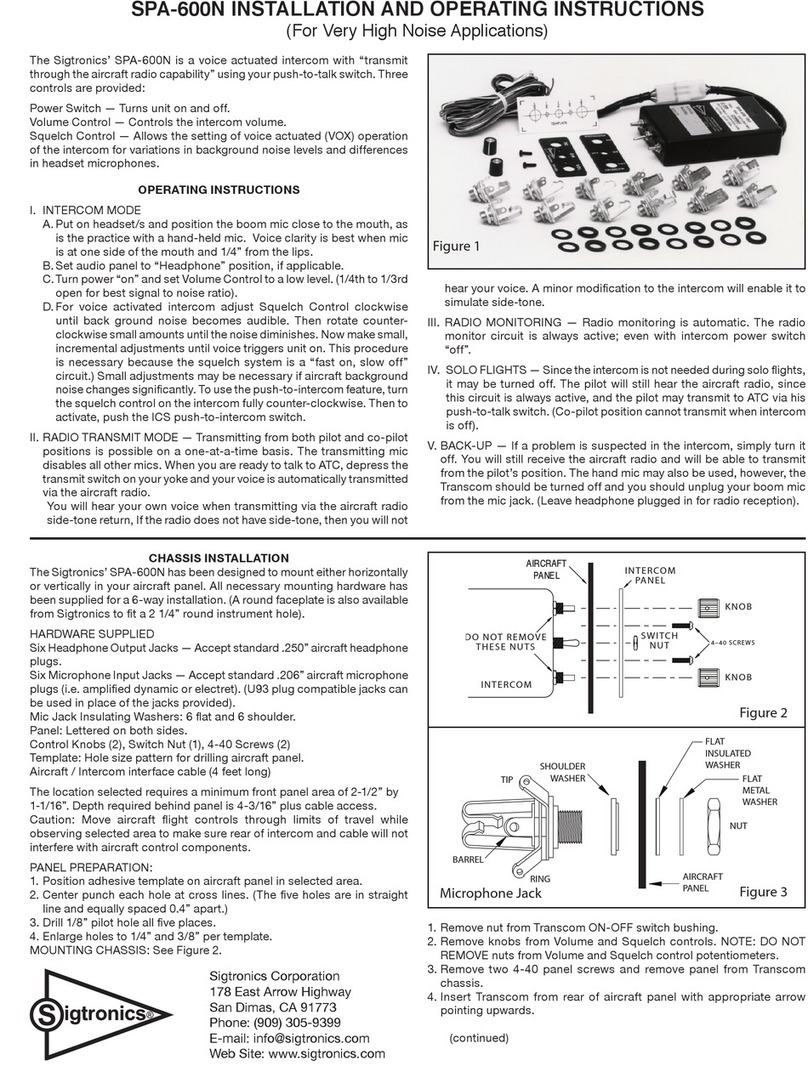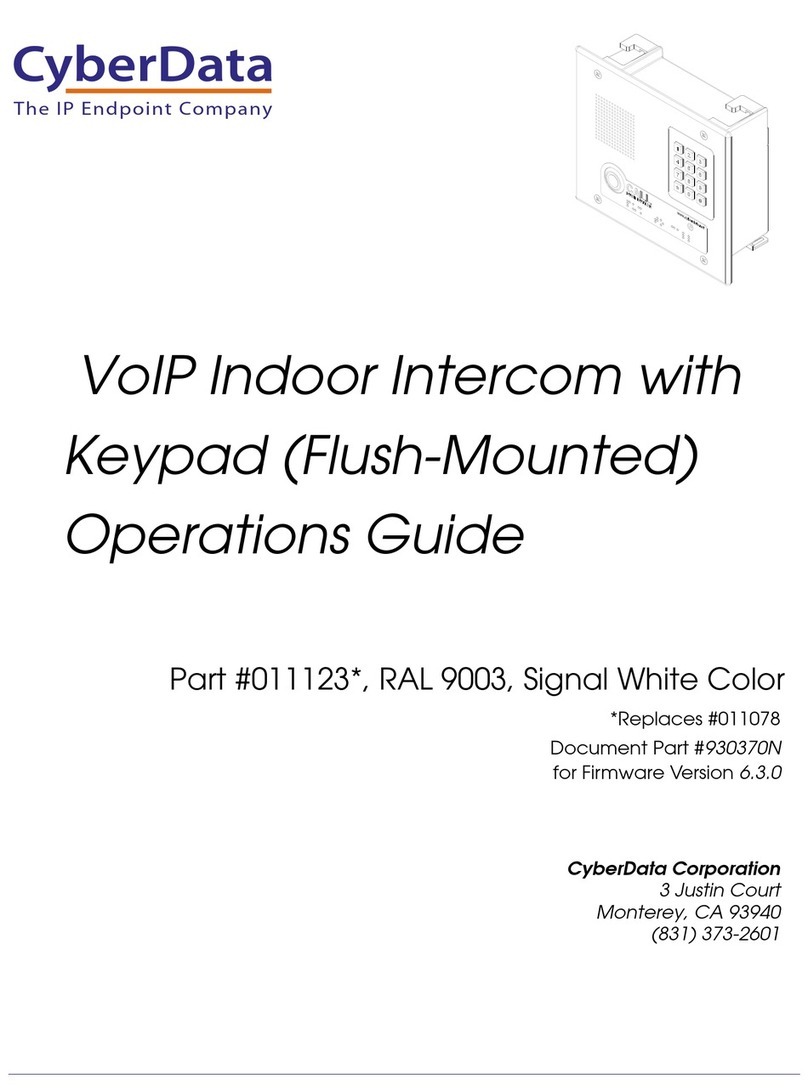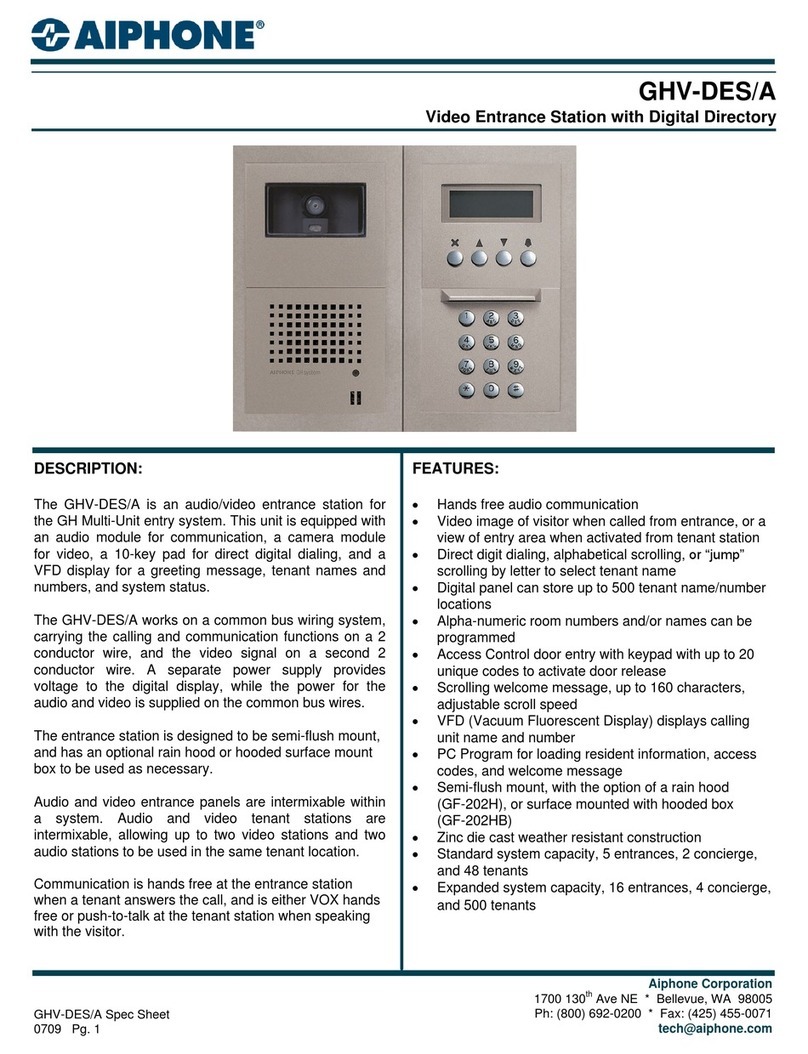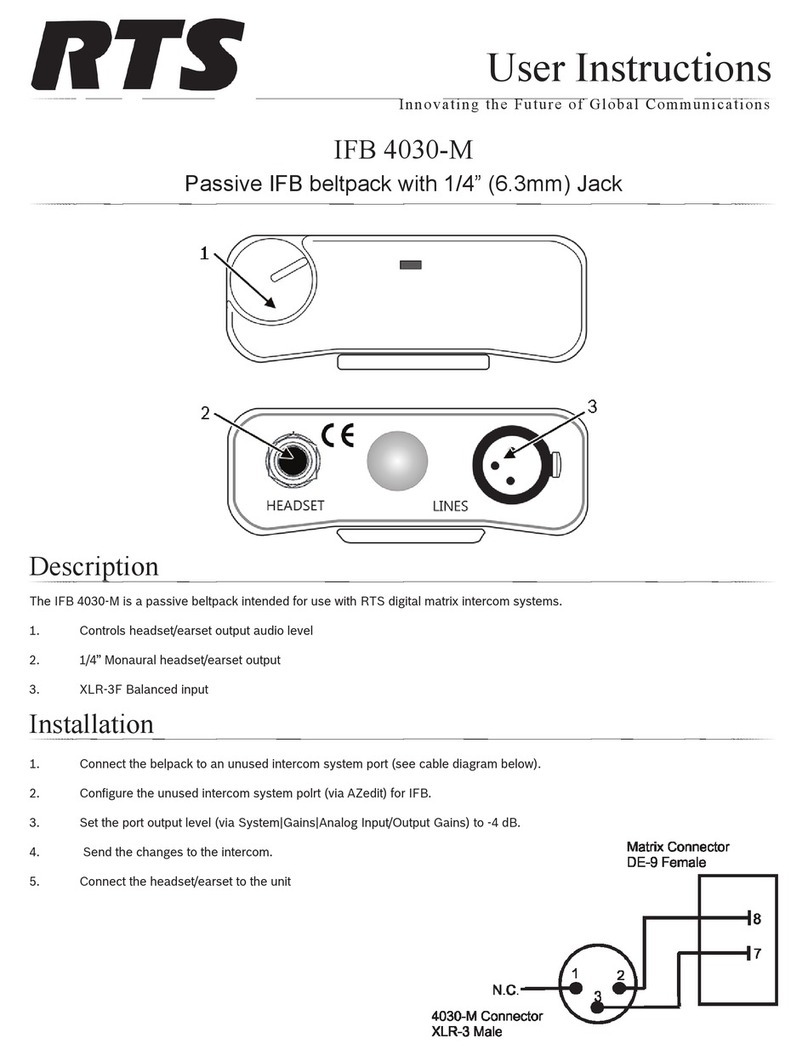BCS Ideas YourBell User manual

1
YourBell
YourBellYourBell
YourBell
INEXPENSIVE, RELIABLE USB PRODUCTS
www.bcsideas.com

2
Table of Contents
Table of ContentsTable of Contents
Table of Contents
General Information....................................................................3
Installation..................................................................................3
Software.................................................................................3
USB Driver.............................................................................3
Hardware ...............................................................................5
Figure 1 – Hardware Over View 5
Figure 2 – Utility -> Data Screen 6
Figure 3 – Preferred Wiring – 2 Button Input 8
Figure 4 – Preferred Wiring – 1 Button Input 9
Figure 5 – Single Button Wire – 2 Button Input 10
Figure 6 – Single Button Wire – 1 Button Input 11
Electrical Description ................................................................12
Warranty...................................................................................13

3
General Infor
General InforGeneral Infor
General Infor ation
ationation
ation
Congratulations on your purchase of the YourBell. The door chime without limits. The YourBell can be completely
personalized by the owner in just a few simple steps. Depending on file types and compression ratios, about 4
minutes of quality audio snippets will fit on the YourBell. The possibilities are endless. The YourBell will play
Wave files and MP3s. These can be downloaded from any computer that has a working USB port. The songs can
be acquired from the internet or ripped from your favorite CD. The songs can be edited to length and converted to
MP3 format using the software package Audacity that is part of the installation. Record your own creations using
a microphone, a computer’s sound card and Audacity. There are many examples residing on our website at
http://www.bcsideas.com/support_ce.php.
The YourBell has two inputs. Both inputs support a lighted door button. Each input can be set to accept NO
(normally open) or NC (normally closed) contacts. Each input will play its own list of sounds. When an input is
received the unit will play the next sound in the list for that input. It will continue to play to the end w/o interruption.
If another input is received while the unit is playing it will be ignored. When the sound is done playing the YourBell
will service the next input. If the input has a long duration ( a door switch perhaps, the door is held open for awhile
) it will not be seen as an input again until the input is reset first. The length of an input will not affect the servicing
of the other inputs. The only time inputs are ignored is while the unit is playing.
The YourBell has a powerful amplifier section that can drive two 8 Ohm external speakers The volume is
controlled using a potentiometer.
Installation
InstallationInstallation
Installation
I
MPORTANT
!
It is highly recommended that the YourBell be wired
and tested before loading new sounds into the unit.
Software
SoftwareSoftware
Software
Install the YourBell Software as follows:
1. Insert installation CD into a CDROM drive in your computer. (Vista & Win7 users may need to browse to the
CD and manually run Setup.exe. Right click on Setup.exe and select “Run as Administrator”)
2. Install the DYB2xxx, Audacity and CDex programs. DYB2xxx must be installed to program the YourBell.
Audacity is a sound editing & MP3 conversion program. CDex rips sounds from a CD.
3. There are extra hardware installation files located on the CD under the folder labeled Documentation
USB Driver
USB DriverUSB Driver
USB Driver
Install the YourBell USB driver as follows:
WIN2K, XP, Vista
1. Insert installation CD into a CDROM drive in your computer.

4
2. Plug the B side of the USB cable into the YourBell and the A side into an open USB port on your computer.
3. Windows will pop up the “Found New Hardware Wizard”.
4. Select No when asked to use Windows Update. Click Next.
5. Select Install software automatically. Click Next.
6. Windows will install the drivers from the CD.
WIN7
1. Insert installation CD into a CDROM drive in your computer. Make sure the YourBell is plugged in to a USB
port.
2. Click on the Start button and then choose Control Panel.
3. Click on the System and Security link.
4. Note: If you're viewing the Large icons or Small icons view of Control Panel, you won't see this link. Simply
click on Device Manager and then proceed to Step 6.
5. In the System and Security window, click on the Device Manager link located under the System heading..
6. Device Manager has a list of all of the stuff on your computer. Look for a device labeled "100% Customizable
Door Chime". Right click it..
7. Select Update Driver. Update Driver Wizard will open.
8. On the How do you want to search for driver software? window, click on Browse my computer for driver
software.
9. On the Browse for driver software on your computer window, click on the Browse button. It is located next to
the drop down labeled Search for driver software in this location.
10. Browse to <CD>\USB_Driver. Select the folder. Click Continue.
11. On the Install From Disk window, click on the OK button.
12. The software will start to install. At the driver is not signed warning click the Continue Anyway button

5
Hardware
HardwareHardware
Hardware
Figure 1
– Hardware Over View

6
USB Input
The USB input is used for loading sound files onto the YourBell, setting up the polarity of the inputs and adjusting
the duration of the control output. All of these features are accessible using the YourBell_Programming software.
Button Inputs
Each input can be set to respond to a NO (normally open) or NC (normally closed) button. This is set in the
DYB2xxx Programmer software. Make sure the YourBell is connected to a USB port. Go to the “Create Song
Profile” window. Go to the menu bar and click on Utilities-> Data. The following window will pop up.
Figure 2
– Utility -> Data Screen
Select the corresponding input polarity for each input. The default is Normally Open. Click the Save button to save
the changes.
The newest feature we have added allows the user to program several sounds for either input and then later
select one of those sounds to play exclusively. This feature is activated in the Utilities -> Data pop up. (see Figure

7
2) . Check the Enable Repeat/Loop box for the corresponding input and click the Save button. Once this feature is
enabled you may disconnect the YourBell from the computer and reconnect it to power. Select the sound to play
using the following steps.
1. Press and hold the corresponding door button.
2. If the sound that starts to play is the desired one then continue to hold the button and go to step 3. If not then
release the button. And go back to step 1.
3. When the sound file finishes playing you will hear 2 short beeps. You may now release the button. Next time
the button is pushed the selected sound file will play
To deselect the sound file press and hold the button. Wait for the sound to finish playing and the 2 short beeps.
Release the button. The next time you press the button it will play the next sound file in the list.
Volume Control
Use this potentiometer to control the sound output levels. This will control the built in speaker and any satellite
speakers that are connected.
Satellite Speakers
This connector allows for the driving of external speakers. It can drive either one 4 ohm or two 8 ohm speakers.
The polarity is shown on the circuit board.
Power Inputs
The YourBell was designed to be powered from the doorbell transformer provided the voltage is 14Vac – 19Vac.
The YourBell requires both transformer wires to operate correctly.See figures 2 through 5 for the correct wiring of
the YourBell. The preferred wiring scenario is shown in figures 2 or 3 and is recommended for new home
installations. The connector configuration was designed to be able to be plugged in backwards with out damaging
the unit. When plugging in the header always make sure all 6 pins are connected.
It is easiest to break down the wiring into smaller steps. The first step is to wire the transformer leads to the 2
middle connectors of the green header (connectors 3 and 4 counting from either side). Plug the header into the
YourBell making sure all 6 pins are connected. There will be approximately a 3-5 second delay and then you
should hear a short beep. This will let you know that the doorbell has powered up in good fashion.
This step is optional. If there is enough room try shorting the 2 outer connectors of the green header ( connectors
1 & 2 or 5 & 6 ) for a short period. The YourBell should play one of 2 sounds that it came with. These sounds
were placed on the unit for testing purposes just before shipment. This verifies that the YourBell is working.
Disconnect the green header and connect the wires for the buttons. When replacing an existing doorbell you will
most likely have only one wire coming from either button. This single wire should always be connected to terminal
2 or terminal 5 ( when counting from either direction ). See figures 2 through 4. Connect the header to the
YourBell making sure to connect all 6 pins. Wait approximately 3 -5 seconds for the beep verifying the YourBell is
powered up. Press one of the buttons. The YourBell should start playing one of the 2 sounds it shipped with. If it
does not, wait approximately 5 seconds. If after about 5 seconds you hear a short beep then you need to unplug
the green header, rotate it 180 degrees and plug it back in. Again wait about 3-5 seconds for the ready beep and
press a button. The YourBell should start playing.

8
I
MPORTANT
!
Placing a Voltage larger than 19Vac on the YourBell
may destroy the unit and void the warranty.
Figure 3
– Preferred Wiring – 2 Button Input

9
Figure 4 – Preferred Wiring – 1 Button Input

10
Figure 5
– Single Button Wire – 2 Button Input

11
Figure 6 – Single Button Wire – 1 Button Input

12
Electrical Description
Electrical DescriptionElectrical Description
Electrical Description
Absolute Maximum Ratings
Parameter Value Units
Rated Input Voltage 19 Vac
Measured Input Voltage 24 Vac
Current - Active 1000 mA
Amplifier Load 2 hms
Electrical Characteristics
Parameter Min Typ Max Units
Input Voltage 14 16 19 Vac
Current - Idle 80 100 120 mA
Current - Active 120 500 mA
Button Input Isolation Voltage 2500 V(rms)

13
Warranty
WarrantyWarranty
Warranty
The YourBell is warranted for 1 year. If within the first year of ownership the YourBell fails while being used within
the specifications the unit will be replaced with a new one. The user will be responsible for shipping the old unit
back to BCS. If it is determined that the board has been misused in any way the warranty will be void.


www.bcsideas.com
General Inquiries
Sales Information
Product Support or Recommendations
Other manuals for YourBell
1
This manual suits for next models
1
Table of contents