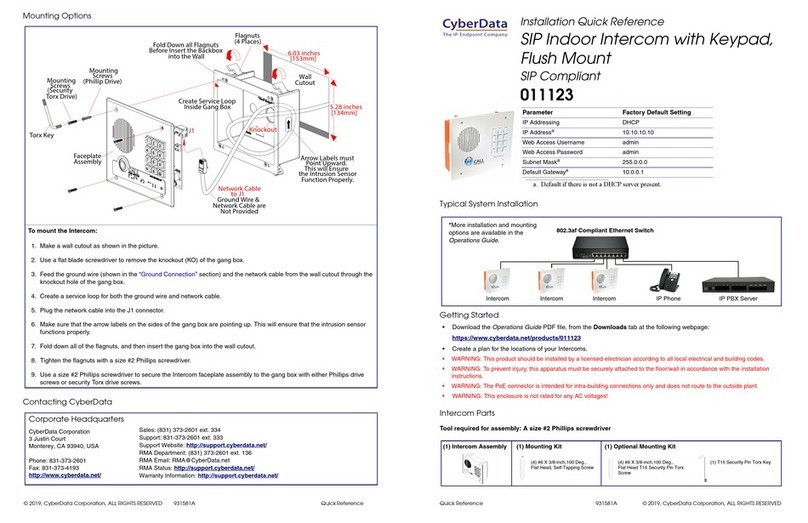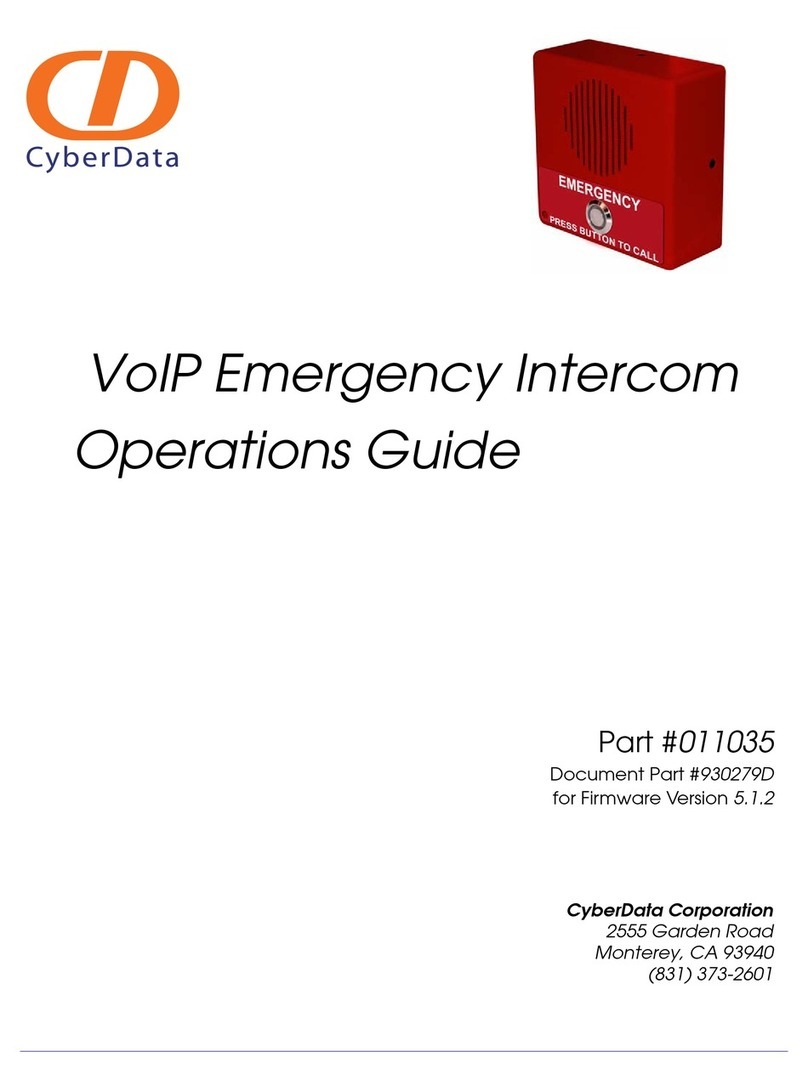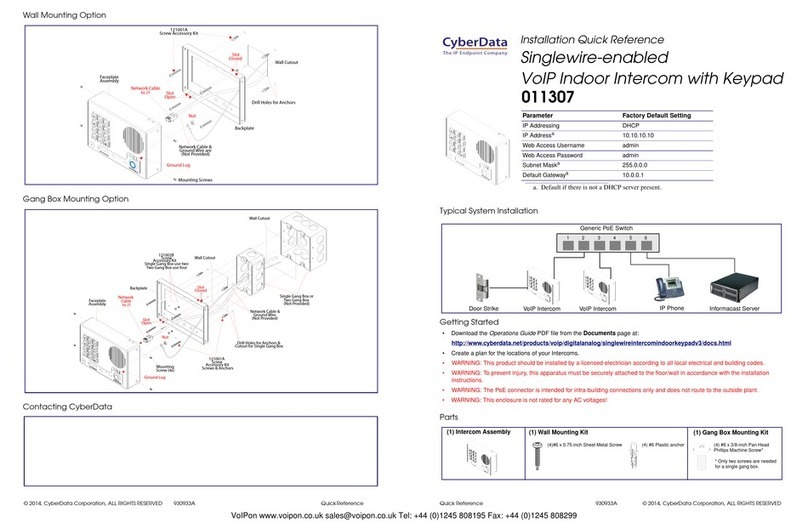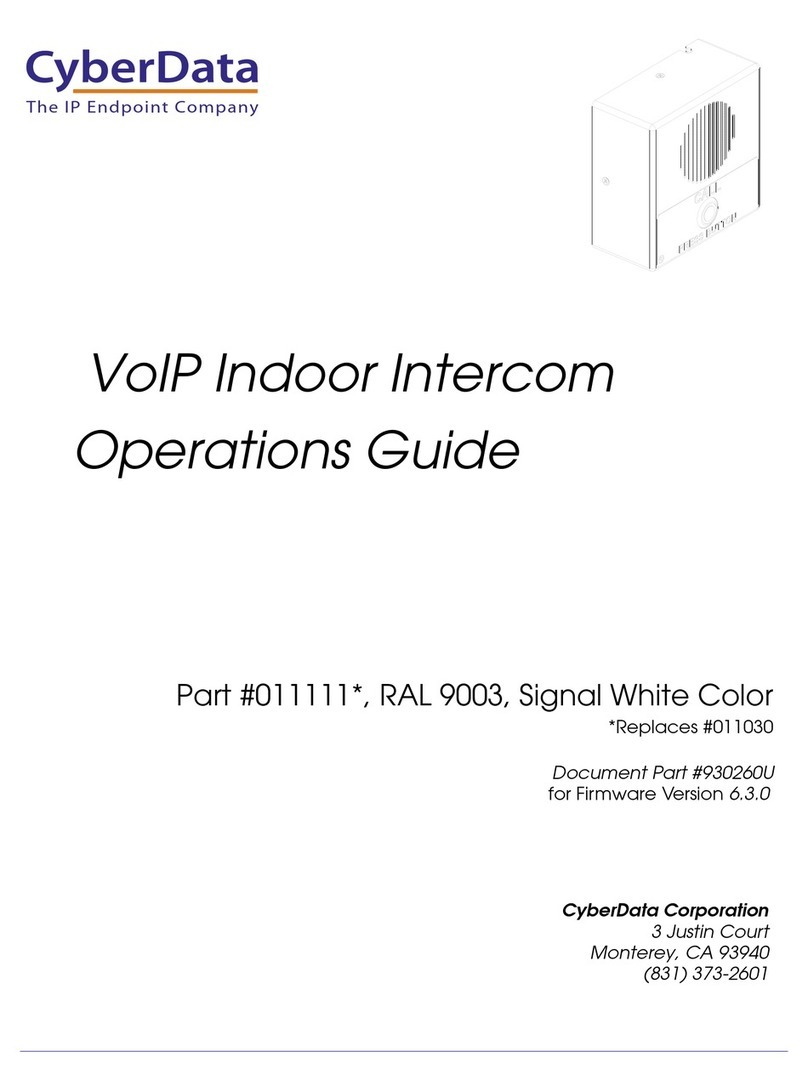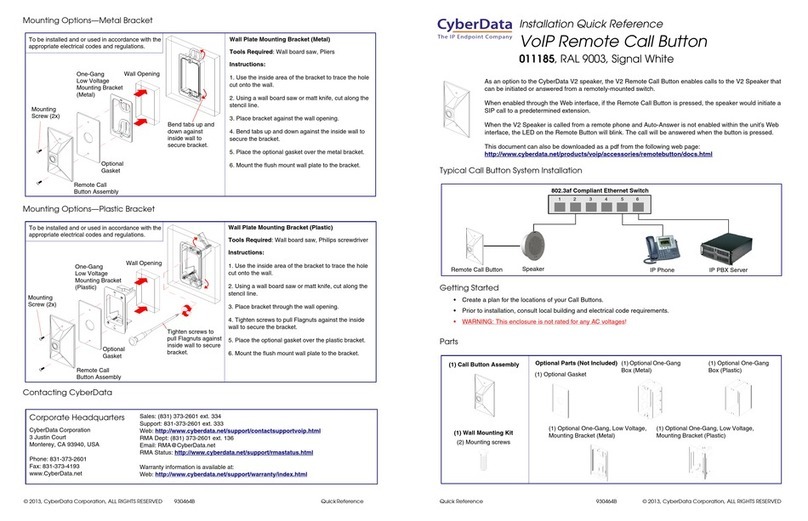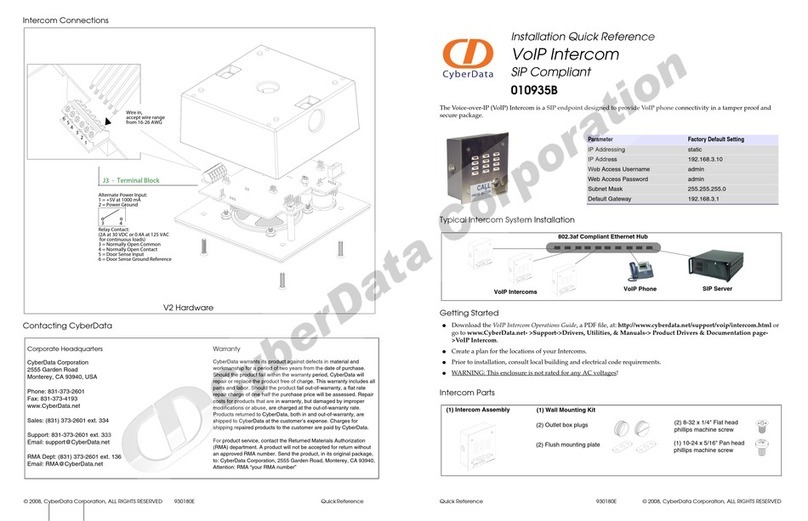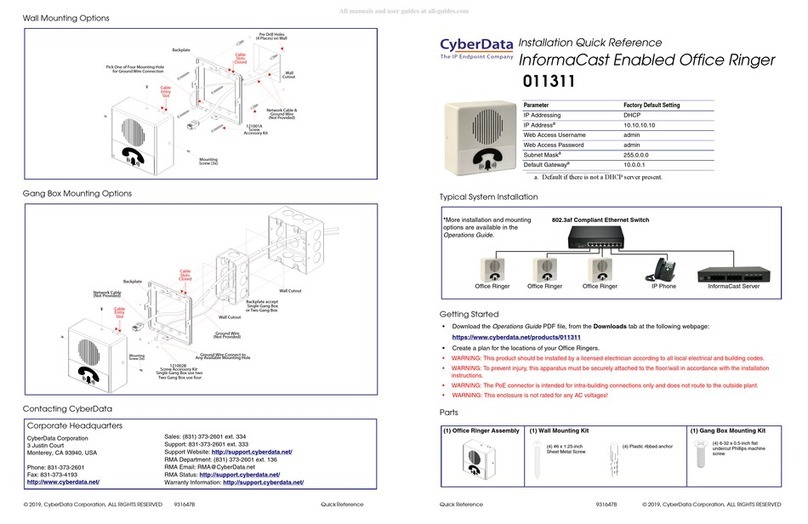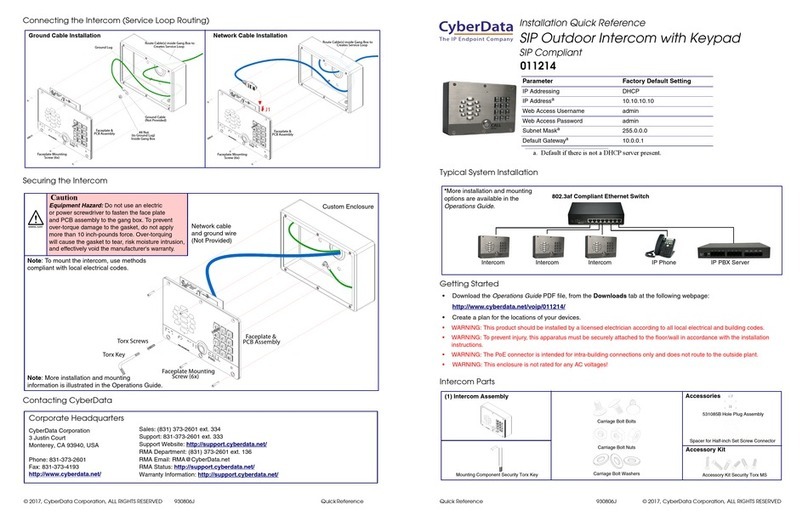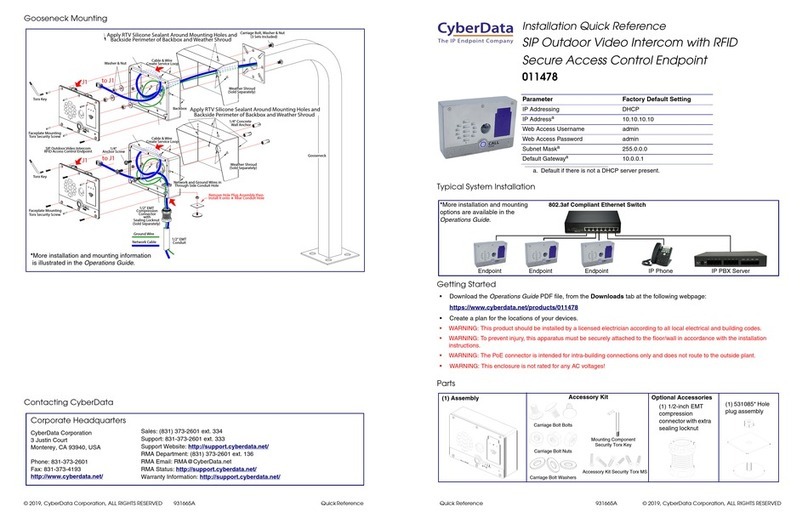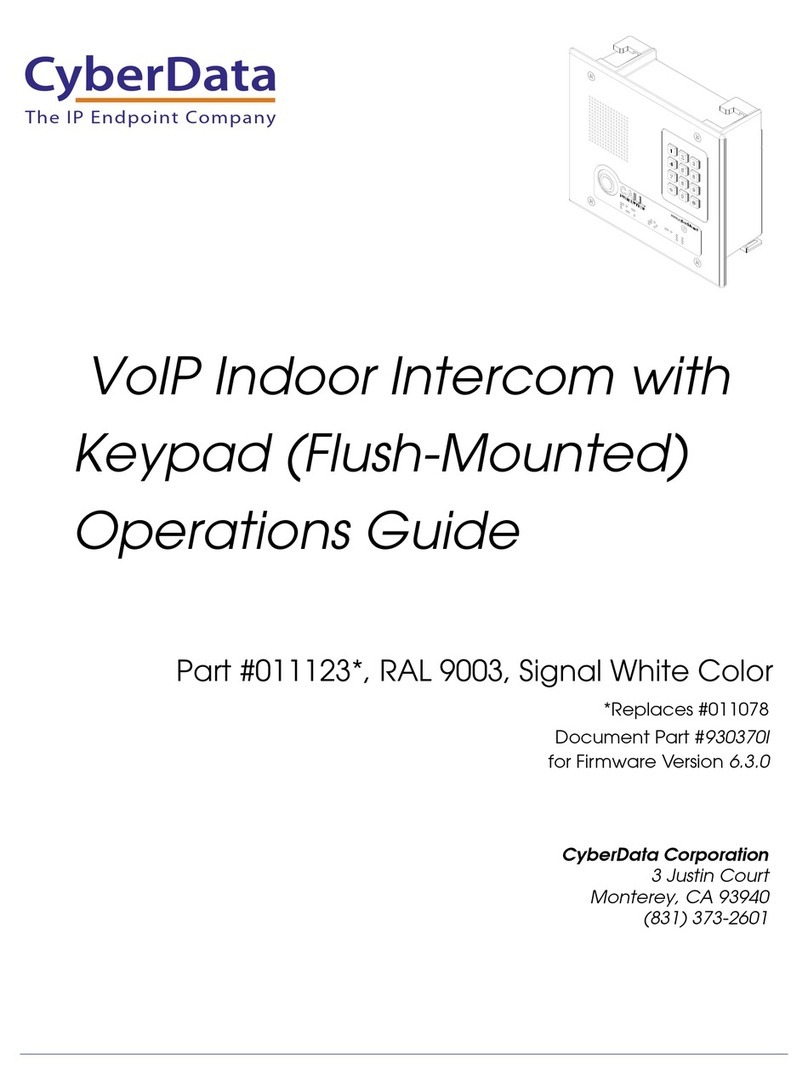Quick Reference 931332C © 2019, CyberData Corporation, ALL RIGHTS RESERVED© 2019, CyberData Corporation, ALL RIGHTS RESERVED 931332C Quick Reference
Typical System Installation
Getting Started
• Download the Operations Guide PDF file, from the Downloads tab at the following webpage:
https://www.cyberdata.net/products/011410
• Create a plan for the locations of your Intercoms.
• WARNING: This product should be installed by a licensed electrician according to all local electrical and building codes.
• WARNING: To prevent injury, this apparatus must be securely attached to the floor/wall in accordance with the installation
instructions.
• WARNING: The PoE connector is intended for intra-building connections only and does not route to the outside plant.
•WARNING: This enclosure is not rated for any AC voltages!
Parts
Parameter Factory Default Setting
IP Addressing DHCP
IP Addressa
a. Default if there is not a DHCP server present.
10.10.10.10
Web Access Username admin
Web Access Password admin
Subnet Maska255.0.0.0
Default Gatewaya10.0.0.1
802.3af Compliant Ethernet Switch
Video Outdoor Intercom IP Phone IP PBX Server
*More installation and mounting
information is available in the
Operations Guide.
Accessory Kit
Mounting Component
(1) Assembly
(1) 1/2-inch EMT
compression
connector with extra
sealing locknut
(1) 531085* Hole
plug assembly
Optional Accessories
Optional Accessories
(for gooseneck mounting)
(4) Carriage bolts
(4) Carriage bolt nuts
(4) Carriage bolt washers (4) Security Torx Screws
Security Torx Key
Connecting the Intercom (Service Loop Routing)
Securing the Intercom
Contacting CyberData
Assembly
Faceplate
Faceplate
Mounting Screws
Flat Head Phillips or
Security Torx
Gang Box
Cable
Network
Service Loop
Ground Lug
Assembly
Faceplate
Faceplate
Mounting Screws
Flat Head Phillips or
Security Torx
Gang Box
Nut
Service Loop
Wire
Ground
Ground Cable Installation Network Cable Installation
Assembly
Faceplate
Faceplate
Mounting Screws
Flat Head Phillips or
Security Torx
Gang Box
Torx Key
Note: To mount the intercom, use methods
compliant with local electrical codes.
Caution
Equipment Hazard: Do not use an electric
or power screwdriver to fasten the faceplate
and PCB assembly to the gang box. To prevent
over-torque damage to the gasket, do not
apply more than 10 inch-pounds force.
Over-torquing will cause the gasket to tear,
Note: More installation and mounting
information is illustrated in the Operations
Guide.
risk moisture intrusion, and effectively voi
the manufacturer's warranty.
Sales: (831) 373-2601 ext. 334
Support: 831-373-2601 ext. 333
Support Website: http://support.cyberdata.net/
RMA Department: (831) 373-2601 ext. 136
RMA Status: http://support.cyberdata.net/
Warranty Information: http://support.cyberdata.net/
Corporate Headquarters
CyberData Corporation
3 Justin Court
Monterey, CA 93940, USA
Phone: 831-373-2601
Fax: 831-373-4193
http://www.cyberdata.net/
The IP Endpoint Company
Installation Quick Reference
SIP-enabled h.264 Video Outdoor Intercom
011410