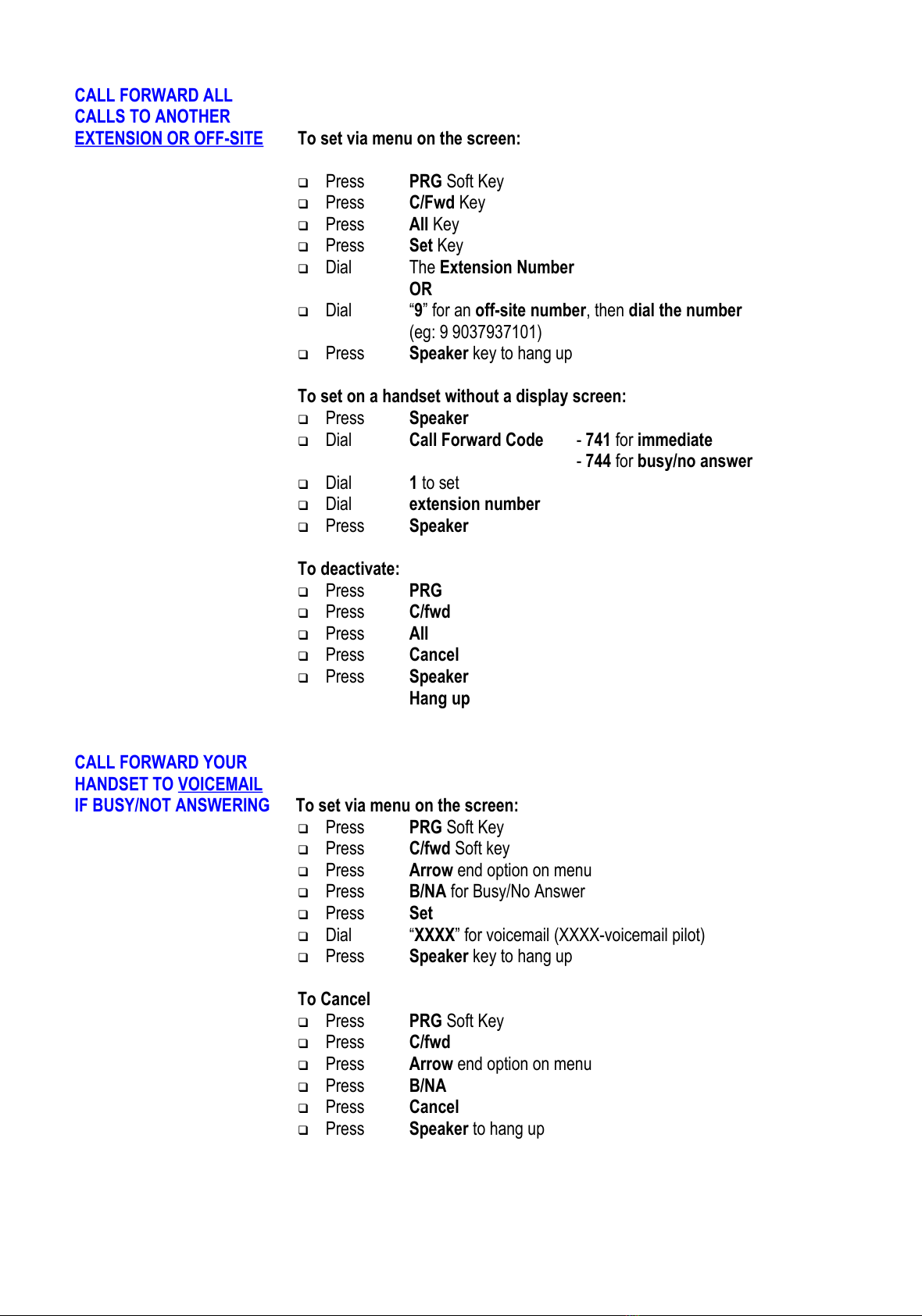INTERNAL PAGING To make an internal page through all esktop han sets:
Press ICM menu option for intercom
Press Inpg menu option for Internal Page
Press “0” which is group 1 for all internal page
Lift Han set an make announcement
Hang up
OR Manually:
Lift Han set
Dial 701
Press “0” (for all Zones)
Make Announcement and replace handset
(Note: This feature is announcement only-extensions cannot reply)
EXTERNAL PAGING To make an external page through a Paging Horn:
Lift Han set
Dial 703
Press “0” (for all Zones)
Make Announcement and replace handset
(Note: This feature only works if an external speaker is installed)
COMBINED PAGING To page both internal & external zones:
Lift Han set
Dial *1
Make Announcement and replace handset
CONFERENCE CALLS To set up a Conference Call:
While on an Outsi e call or connected to your first party
Press Conf Key on Display
Dial an outsi e line or second party
(When called party answers)
Press A key on screen
(Repeat steps 2-4 to add more parties. Maximum of 16 internal or external
parties can be conferenced).
Press Begin to start conference
To exit a Conference without affecting the other parties:
Hang up
MISSED CALLS To view numbers of calls misse on your han set
Press Center button to open Menu
Press Center button to select Call History
Press Center button to select Missed Calls
Scroll Down soft key to desired number
Lift Han set to call – Handset will dial automatically
OR
Press DEL soft key to delete
Press Store soft key to save