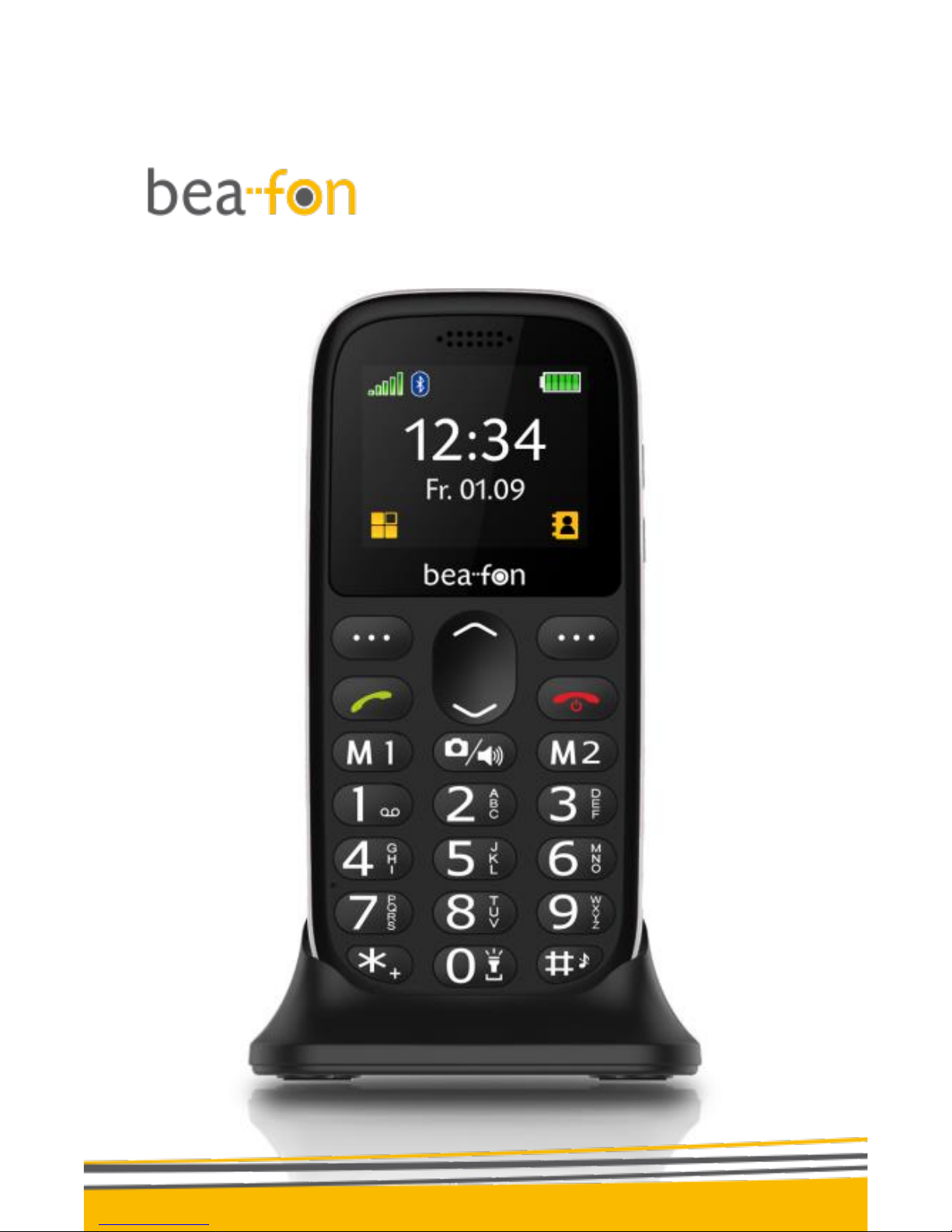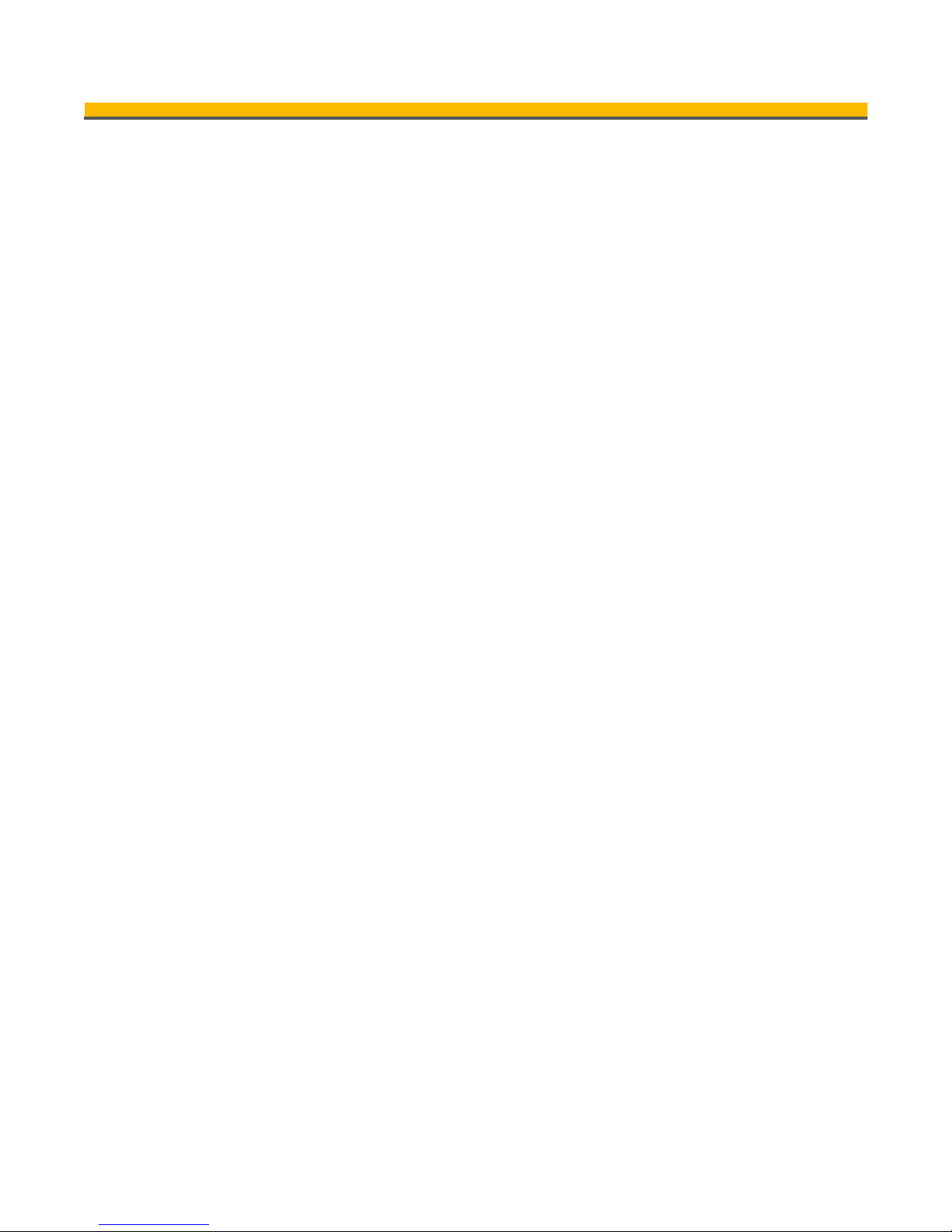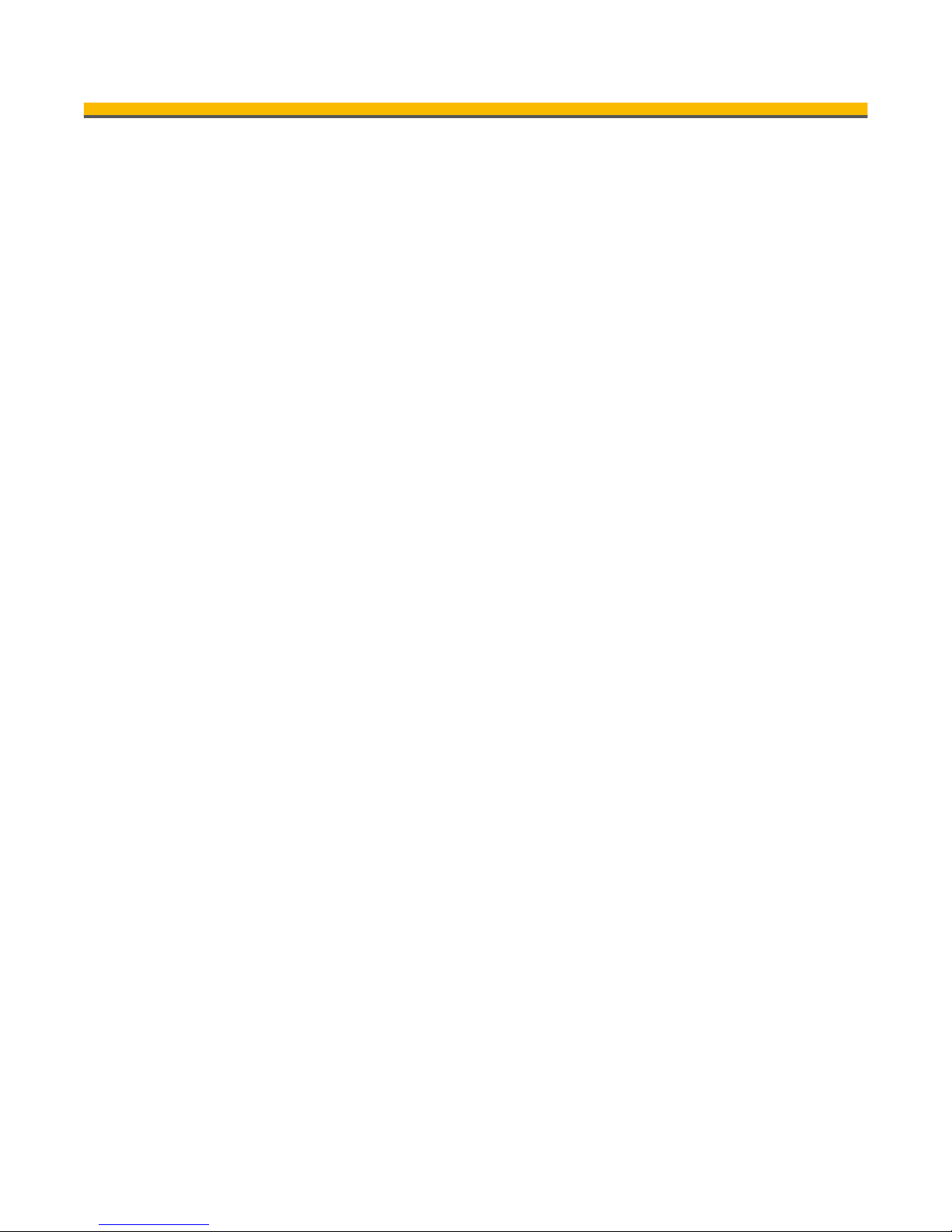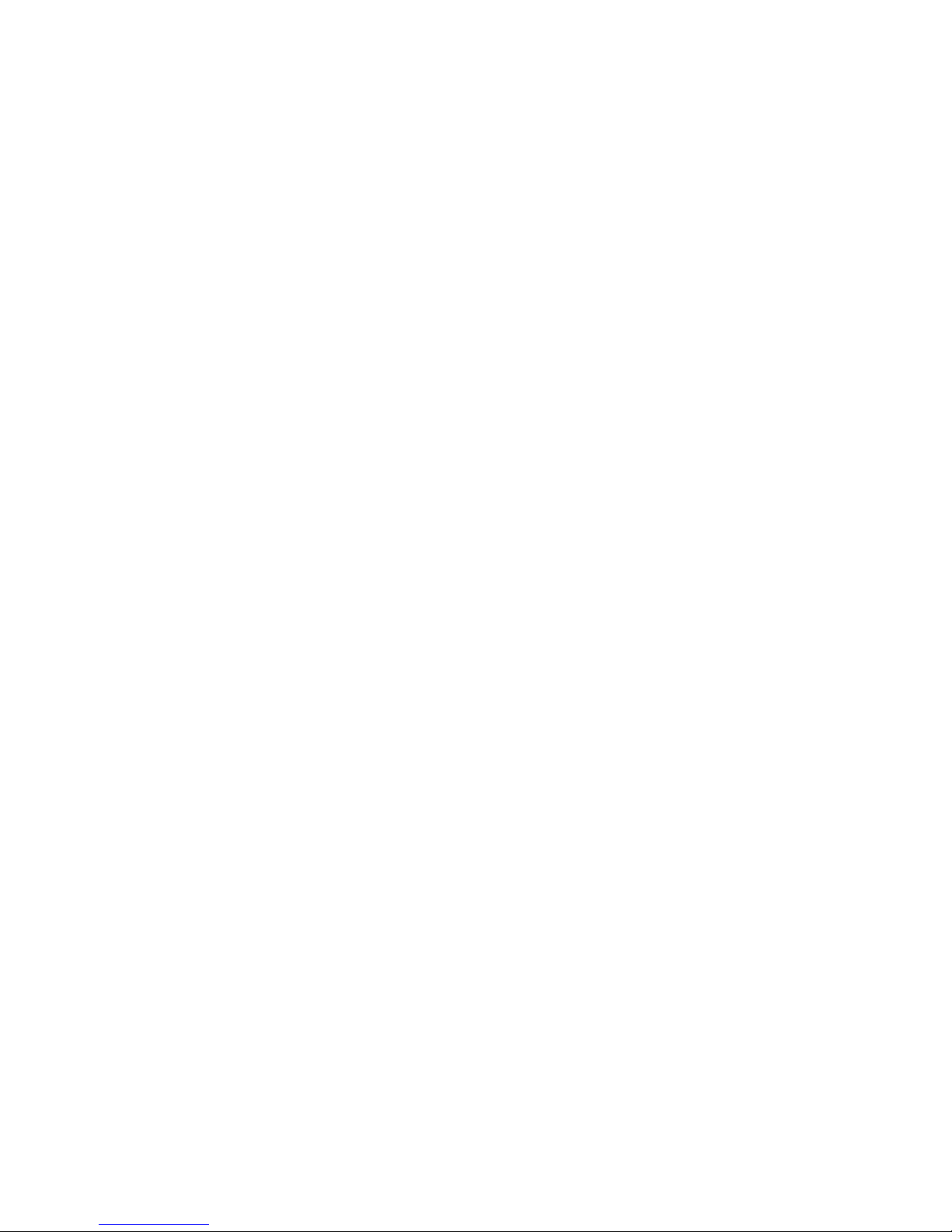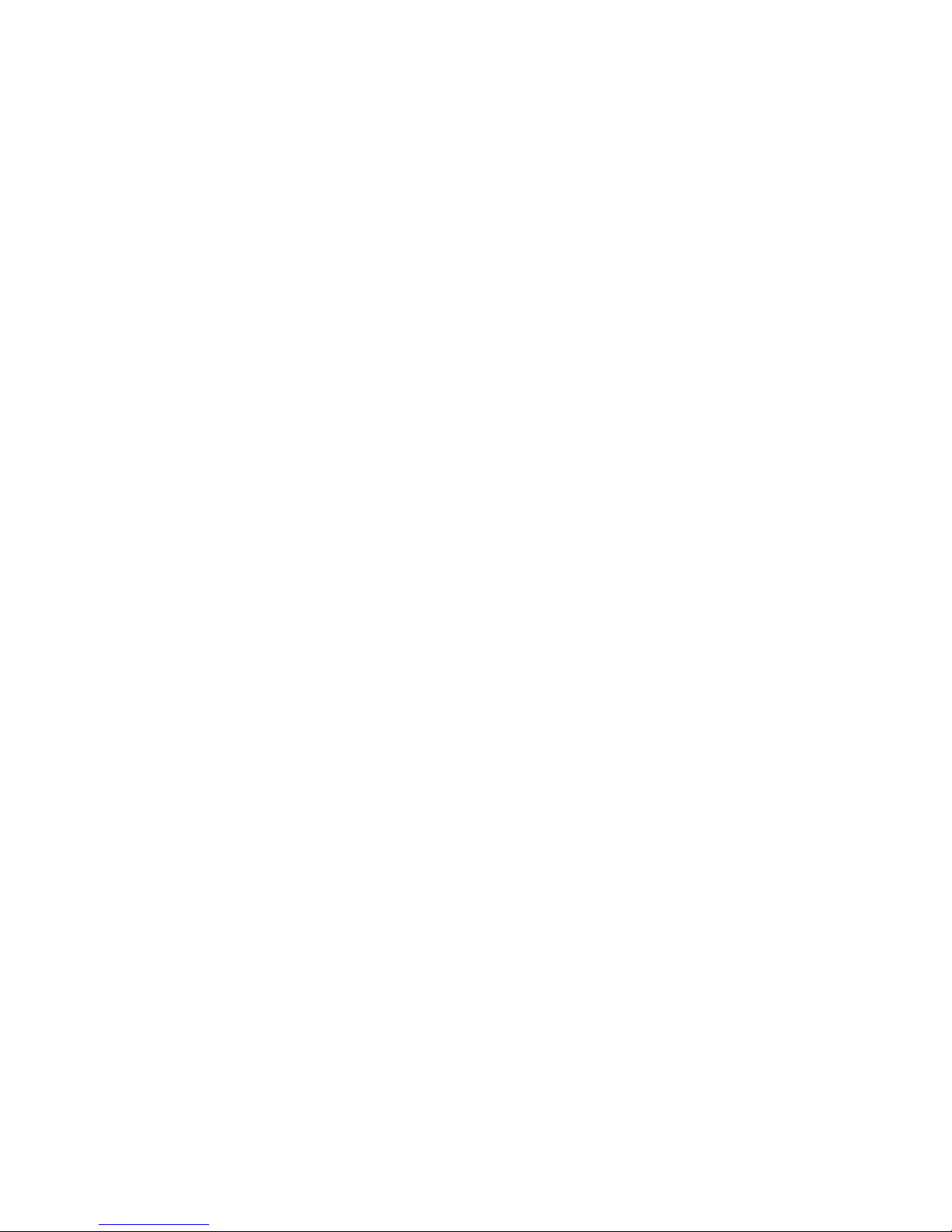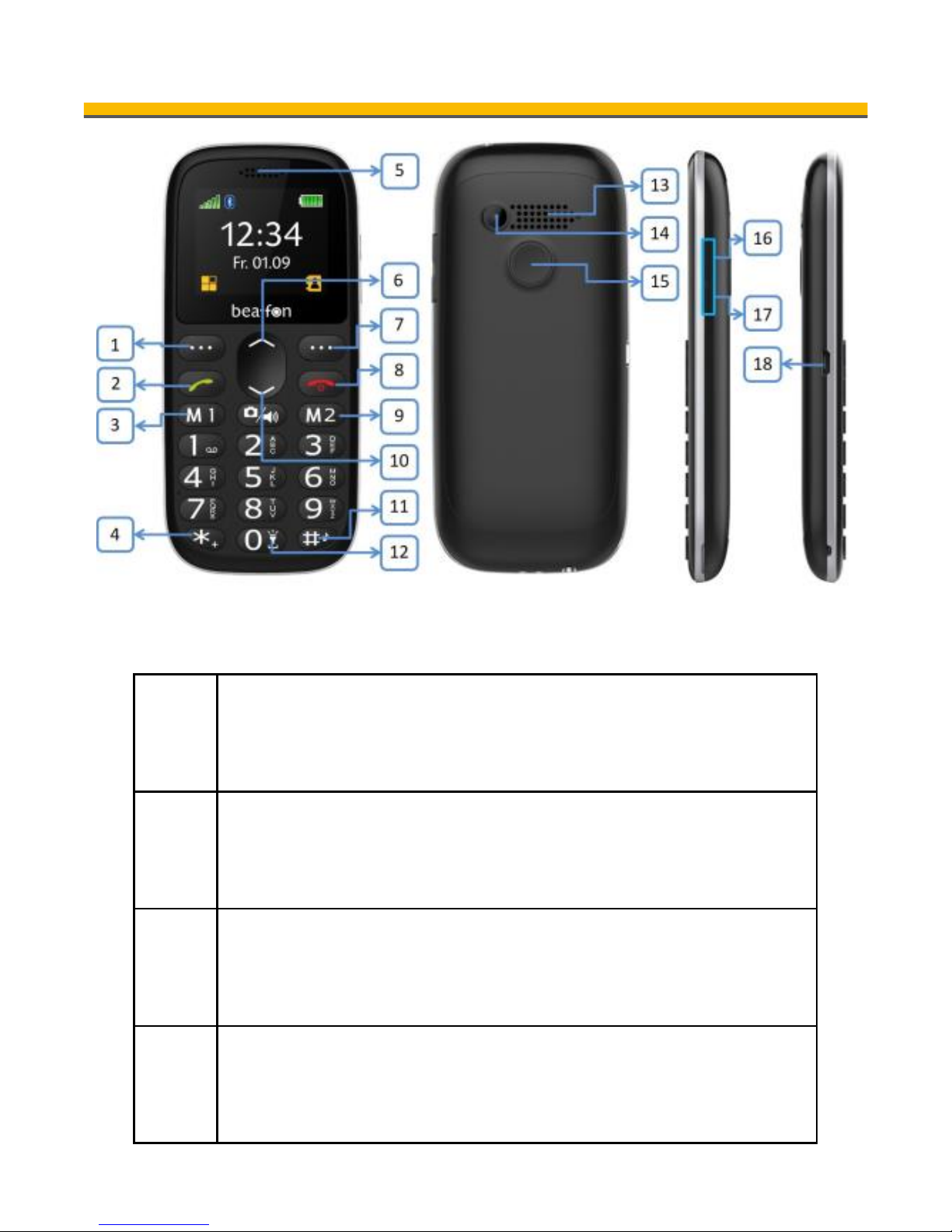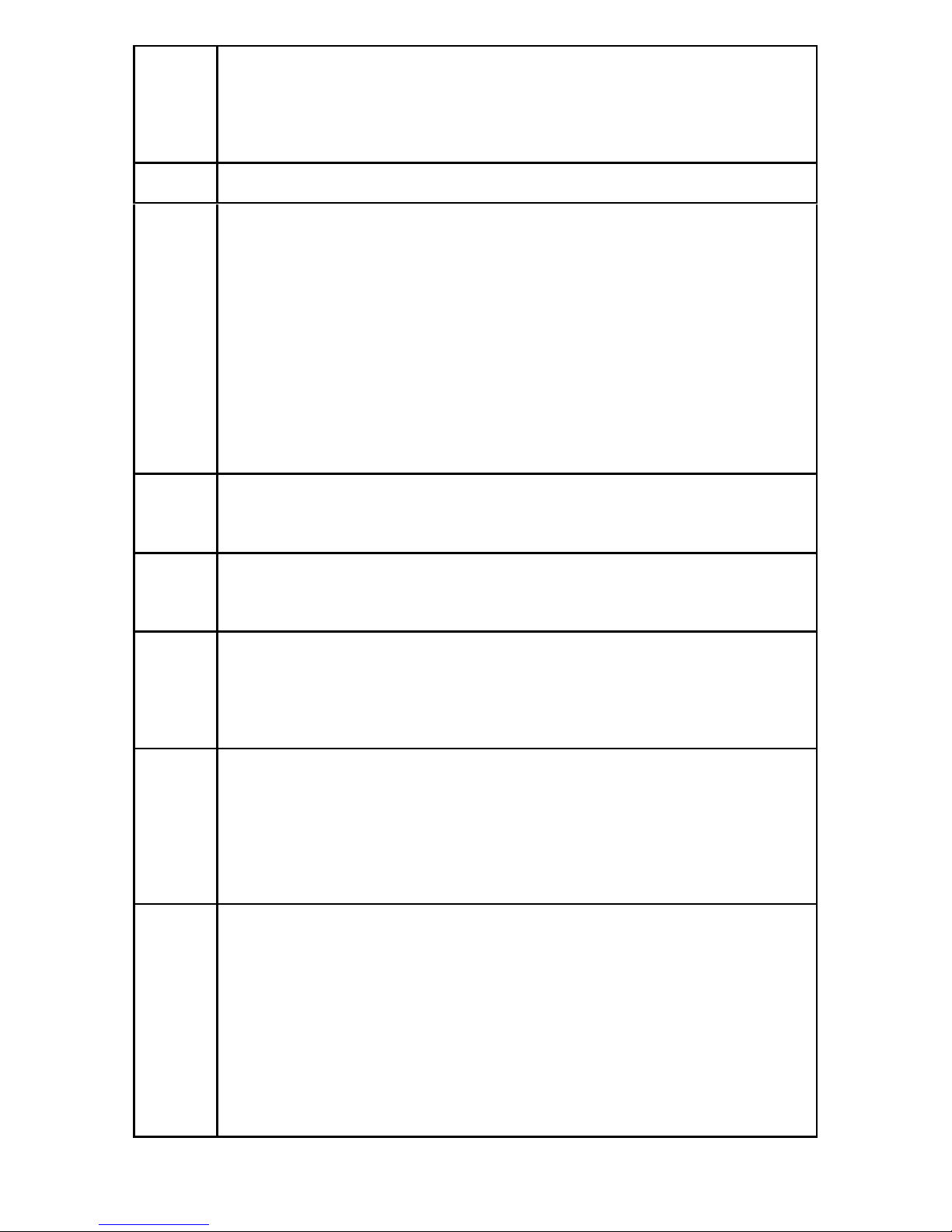6
Menu ...............................................26
Phonebook .......................................27
Accessing your telephone numbers...27
New contact ..................................27
Editing a contact ............................28
Speed dial .....................................28
Direct dial numbers M1 M2 ..............29
Messages .........................................30
Write SMS .....................................30
Text input .....................................30
Inbox ...........................................31
Outbox .........................................32
Drafts ...........................................32
Sent messages ..............................32
Settings ........................................33
SMS setting...................................33
Voicemail server ............................34
Call history .......................................35
Call history....................................35
Delete call logs: .............................35
Extras..............................................36
Alarm ...........................................36
Calendar .......................................37
Reminders.....................................37
Calculator......................................37
Flashlight ......................................38
Services........................................38
Multimedia .......................................39
Camera.........................................39