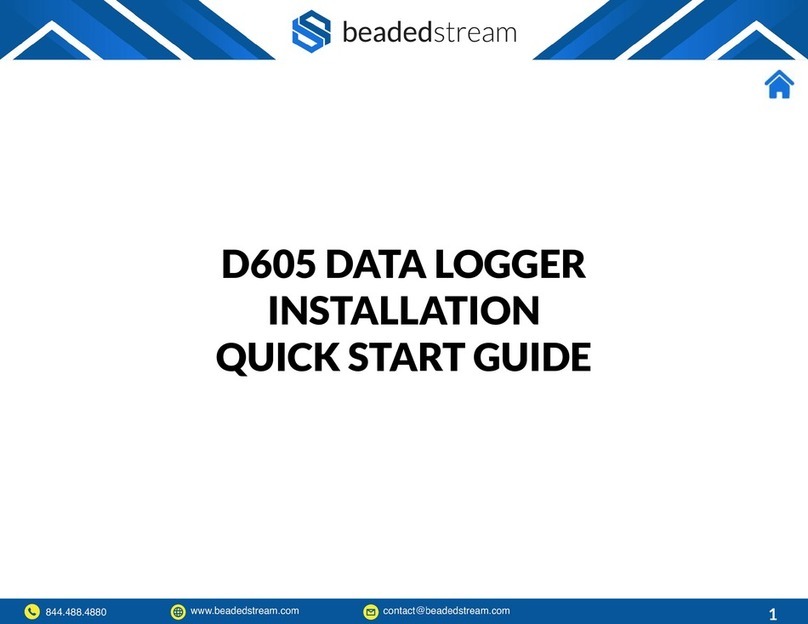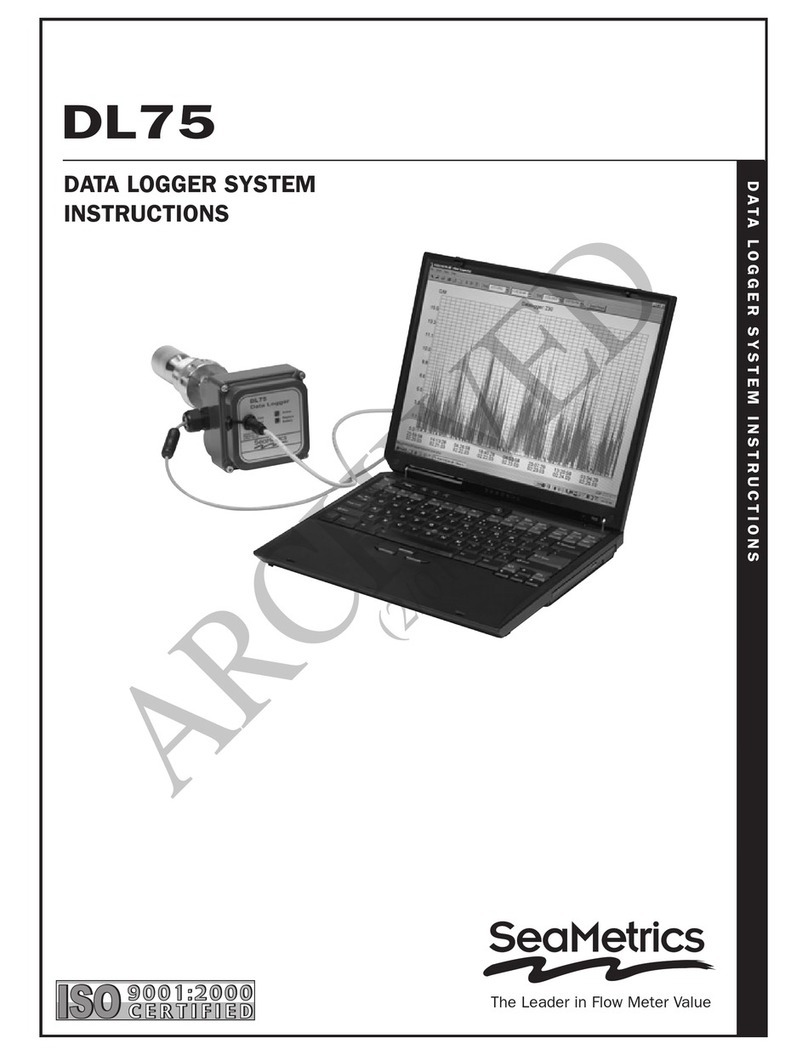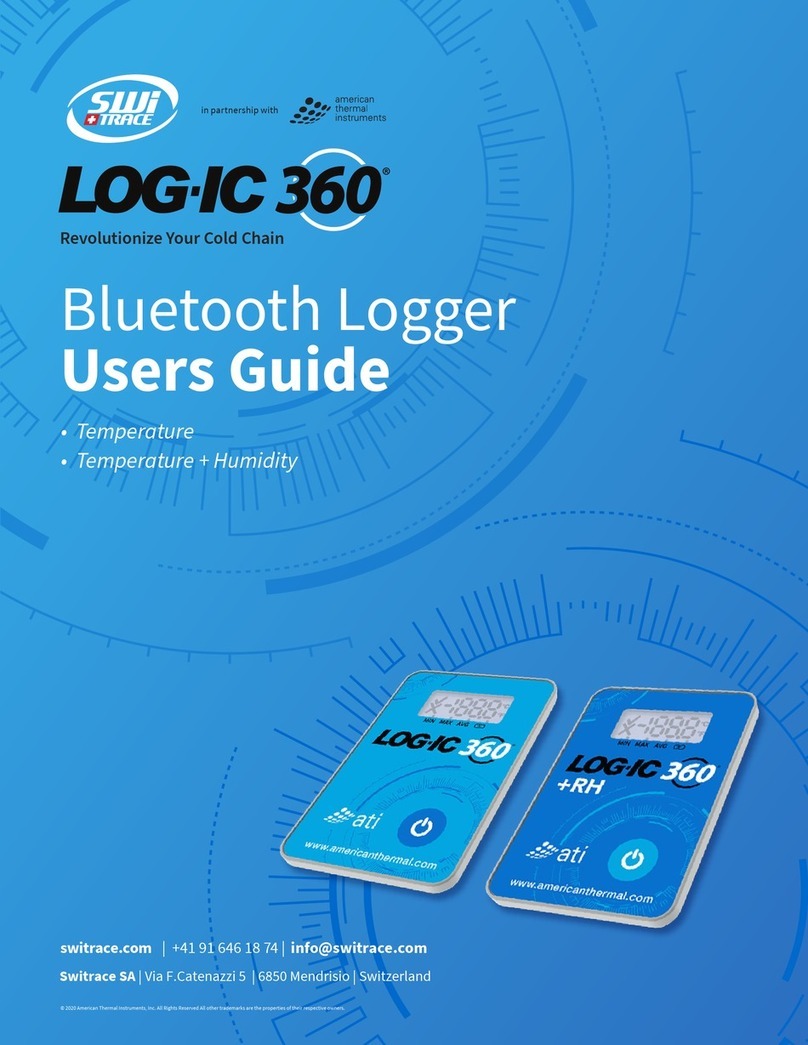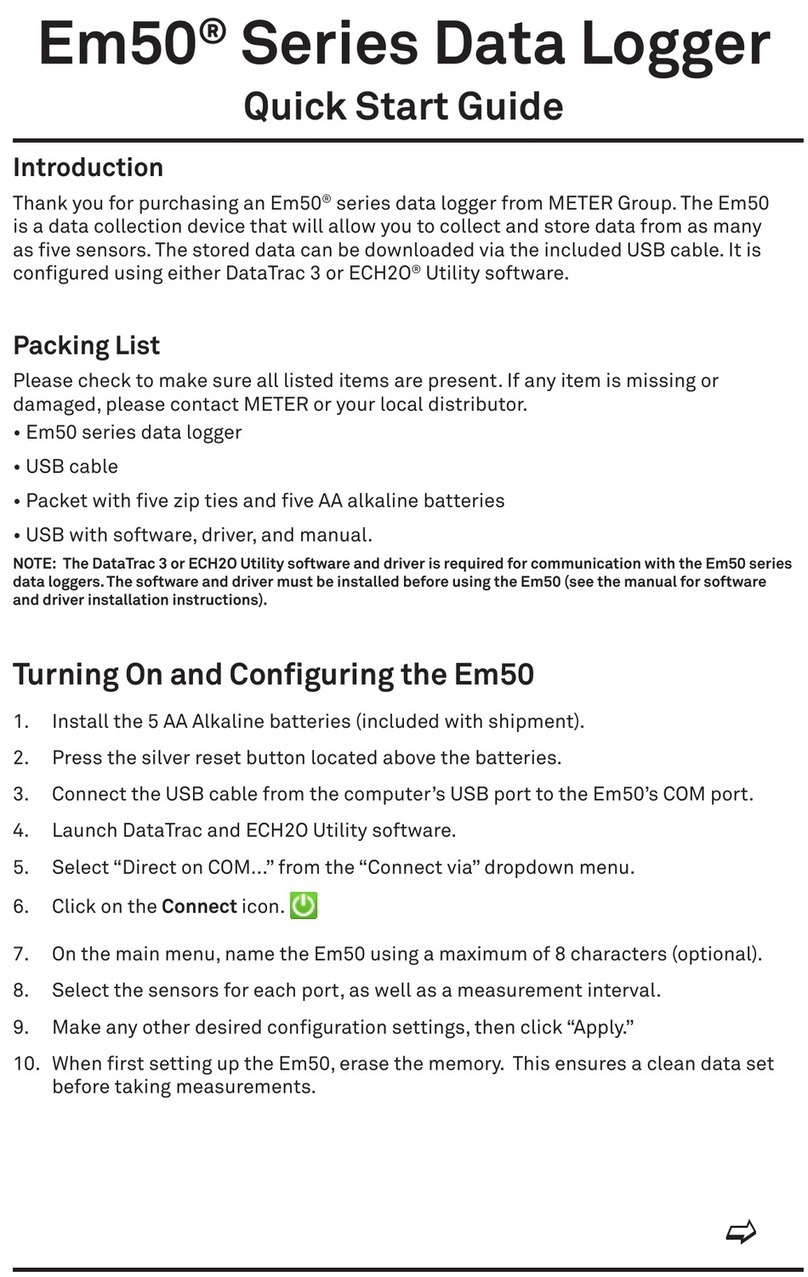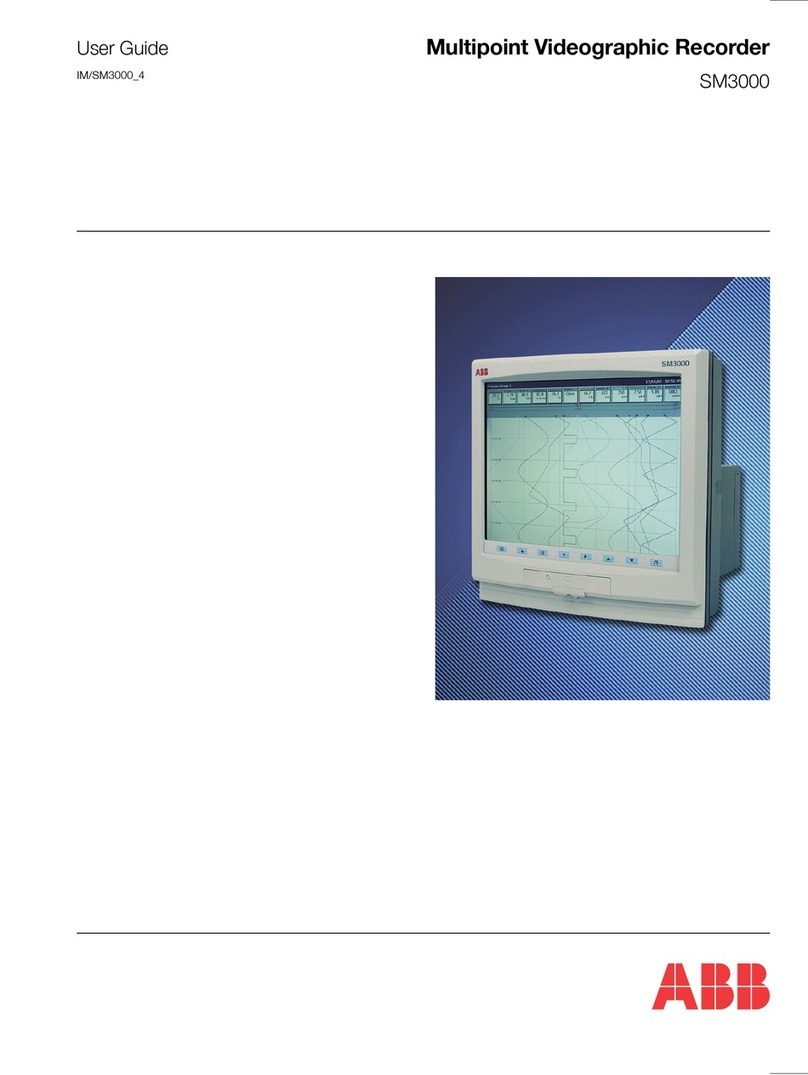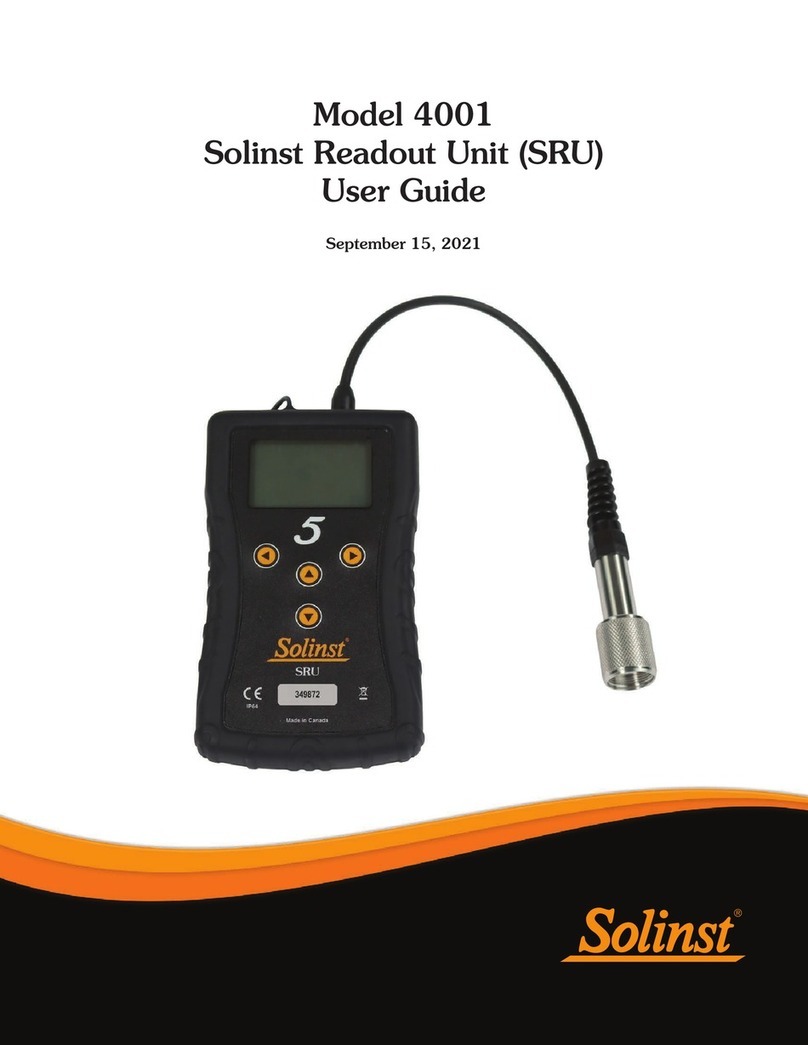beadedstream D605 Datasheet
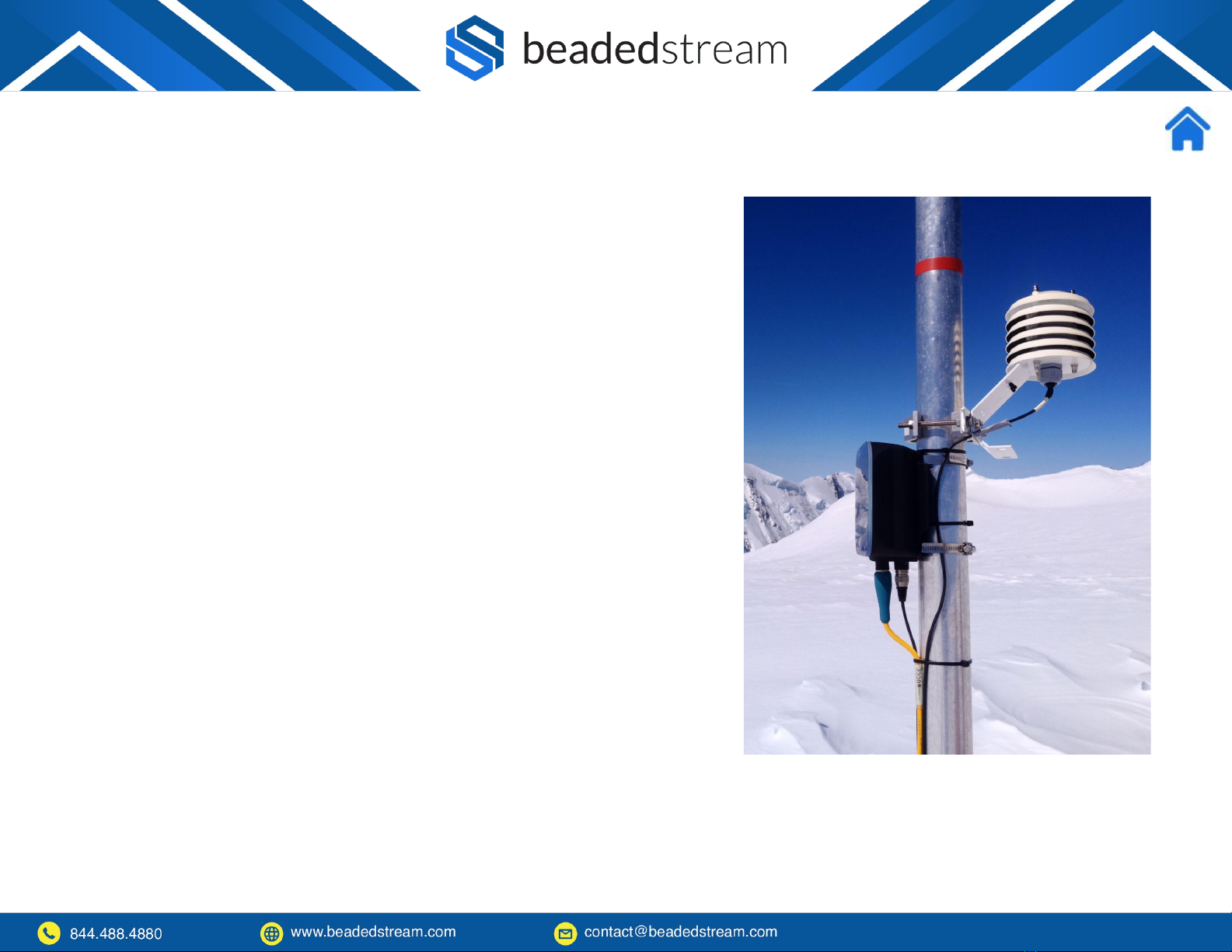
4
Purpose
Do this FIRST before deploying a logger in the field with the Terminal
Emulator in the Capture App
Logger Mounting Steps:
❏Mount logger above yearly maximum snow and/or water levels
❏Orient logger towards true south (northern hemisphere) or true
north (southern hemisphere)
❏No overhead obstructions
❏Minimal vertical tilt
**Tilt will DRASTICALLY REDUCE satellite antenna performance. No
tilt means logger bottom ports point straight down. In locations with
snow, no tilt is a good balance of direct sun and energy reflected from
the snow.
Logger Installation
Make sure that the logger is oriented
towards true south (northern
hemisphere)
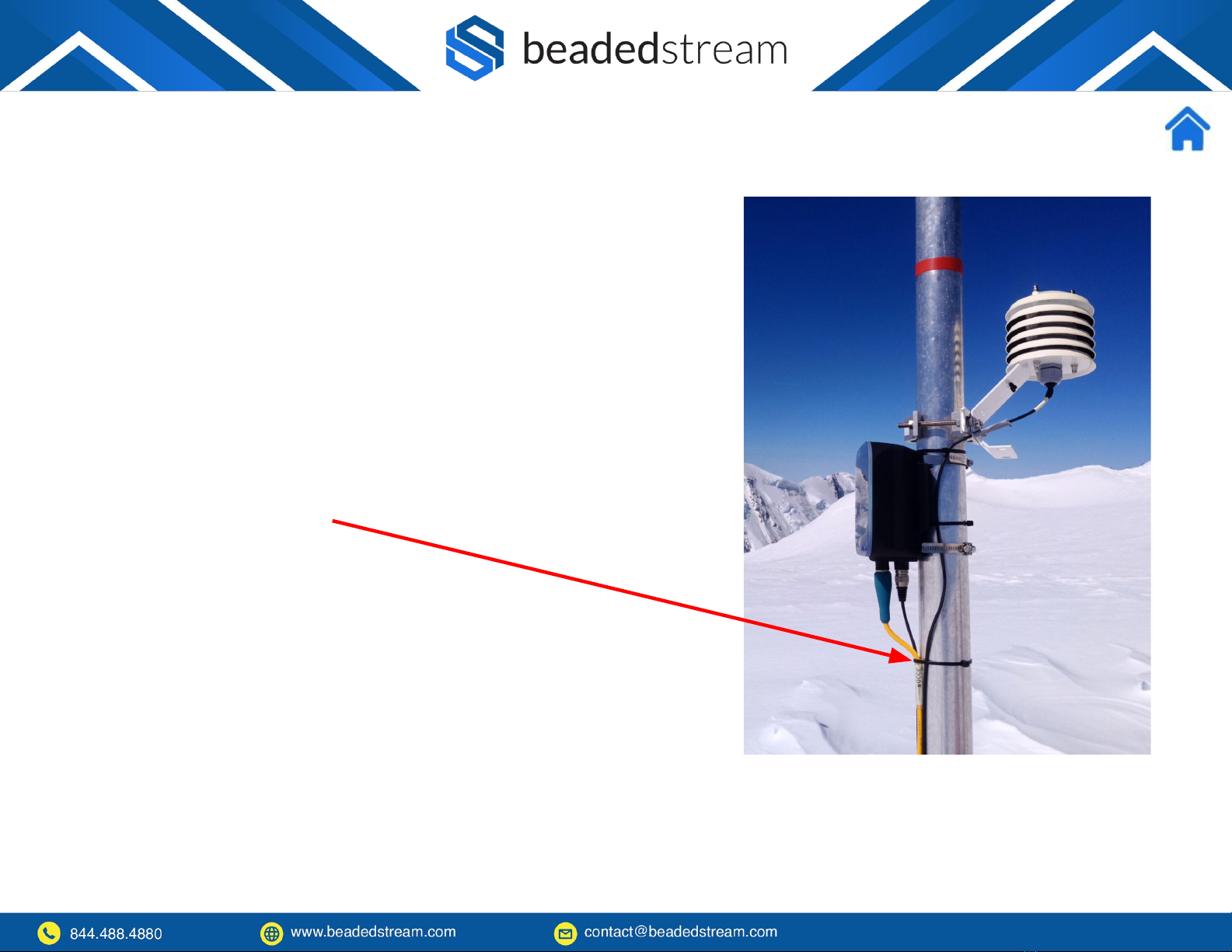
Steps
●Cable connector is coated with a small amount of “Stuf” paste
●Align the pins on the cable connector and the bulkhead
receptacle
●Cable connector is locked into the bulkhead receptacle (push
hard, feel and hear a slight click, do a light tug test)
●Cables are secured (zip ties are typically used if conduit isn’t
present)
5
Connect the Cable(s)
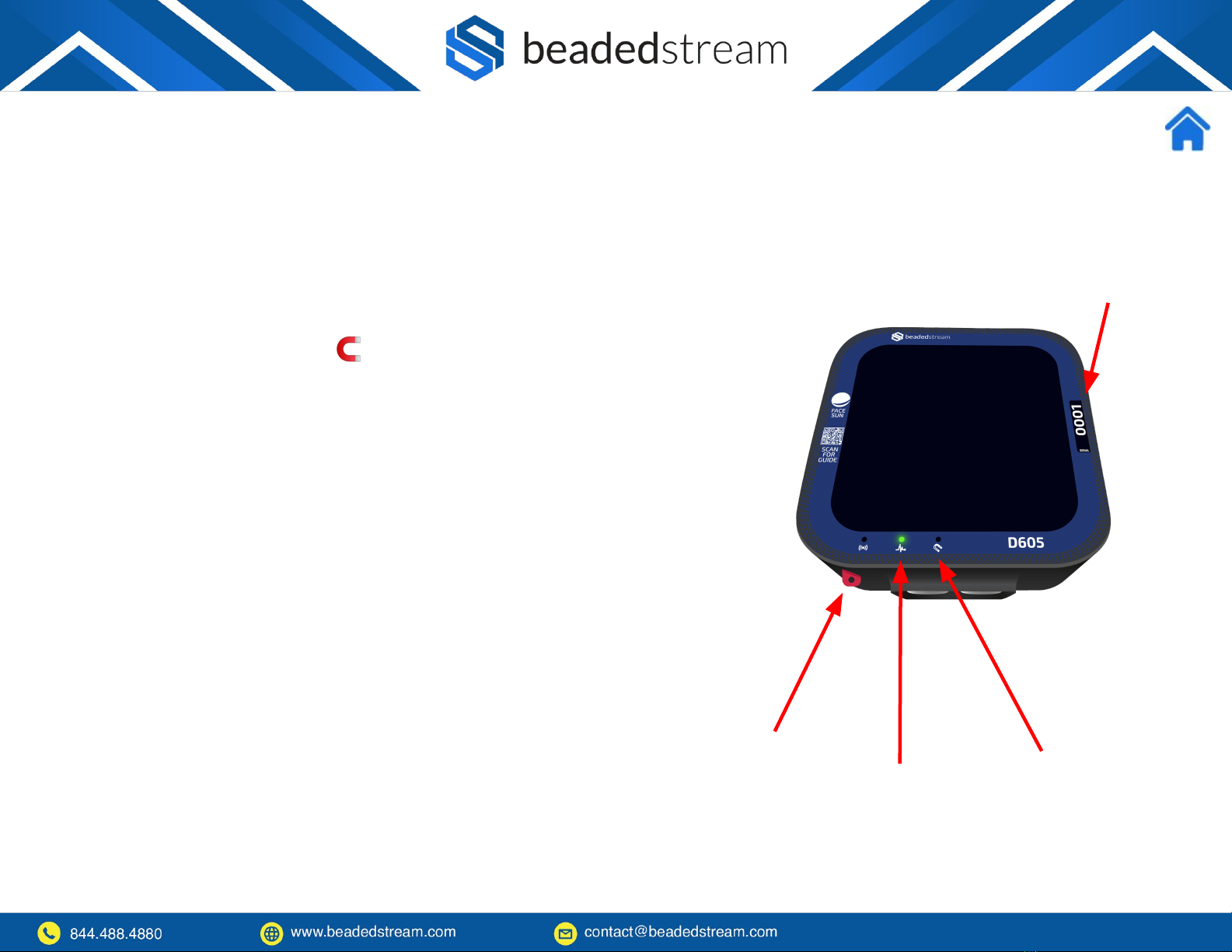
Steps
●Remove the provided magnet from its compartment on the
bottom side of the data logger (it slides out)
●Hold the magnet over the 🧲 icon on the face of the logger for
3-4 seconds
●The green LED may or may not turn on at that time and nap mode
should be turned off
●If the green LED comes on, before moving to the deploy step on
the next page, swipe the magnet for 1 second to turn off the
green LED
●See more information about how to check nap mode later in this
document
6
Wake Up From Nap Mode
Magnet
compartment Green LED Hold magnet
3-4 seconds
here
D605XXXX
Logger Serial Number

7
Here’s how to make sure that your satellite connection is working properly before leaving
the field
Steps
●Open Capture App on iOS device
●Select Settings
●Select Terminal Emulator
●Select your logger (ex. D605XXXX)
●Swipe magnet (~1 second) to connect to Bluetooth faster
●Wait ~15 seconds for the black screen to show “ > ”
●On the black screen, type “deploy” and press Enter
○It will ask a series of questions. Answer Y or N.
■A sequence of commands to aid in deployment is about to run.
Continue? (Y/N)
■Logger is set to take and STORE readings every _____ (ex 12:00) OK?
(Y/N)
■Logger is set to take and SEND readings every _____ (ex. 12:00) OK?
(Y/N)
○The whole deployment process, satellite transmission, and confirmation
takes about one minute.
●Make sure that after one minute it says TRANSMISSION SUCCEEDED
Deploying logger in the field for satellite telemetry

8
Here’s how to make sure that your satellite connection is working properly
before leaving the field
Steps (continued)
●If it says TRANSMISSION FAILED, then type “status” and press
Enter
●When it returns the status, take a screenshot of the information on
the screen and email it to us ([email protected]) to
troubleshoot further.
●If you can contact our team from the field while you are with the
data logger, that is ideal. If you do not have communication in the
field, please contact us when you can.
Deploying logger in the field (Continued)
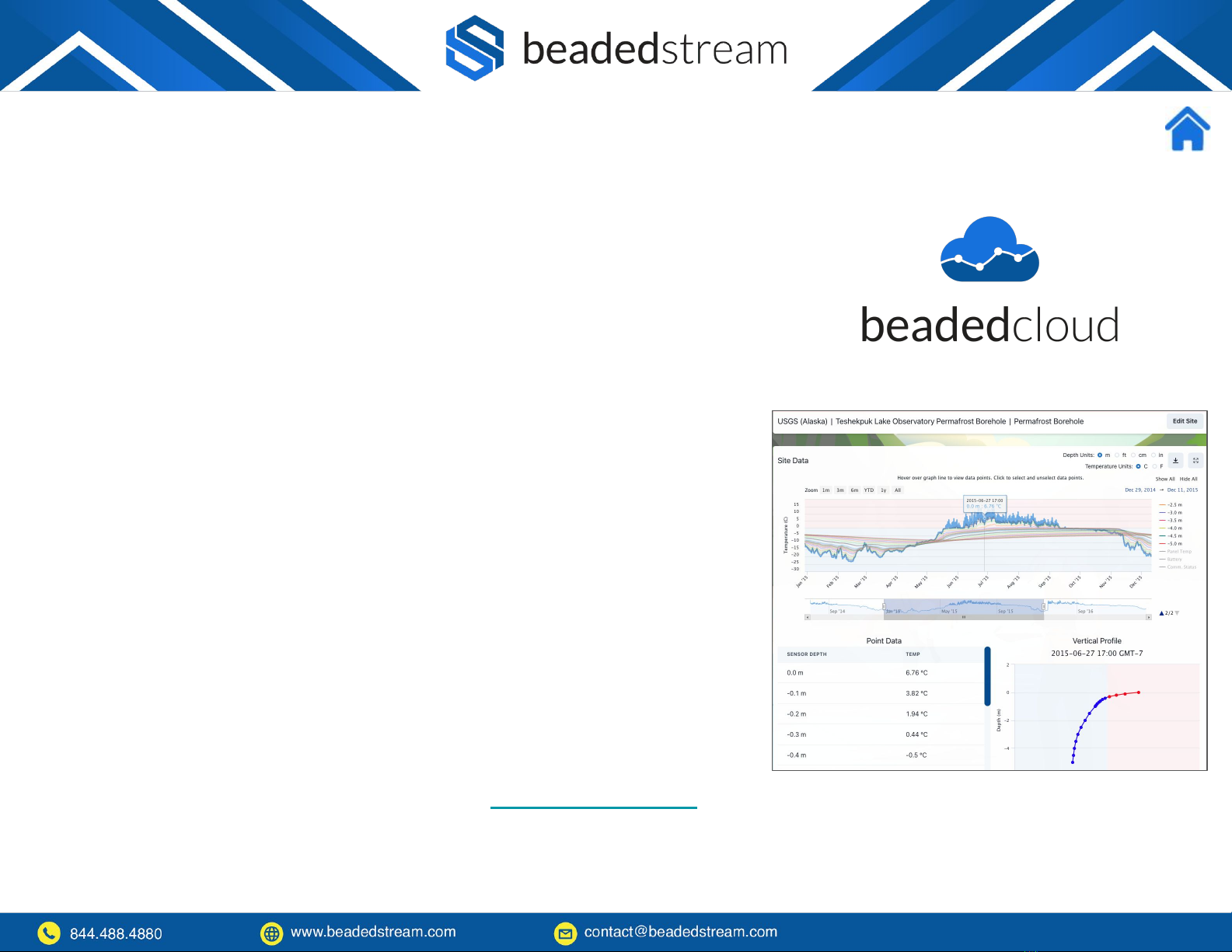
11
Once data transmission has been established, data will transmit to the
beadedcloud database. Our team can setup the sites within beadedcloud
so you can remotely see your data in real-time.
Once the logger has been deployed:
●Notify your beadedstream representative
●Provide the overall project information:
○People you’d like to give user access to view data (name, email
address, and organization for each user)
○Temperature units (C or F) and Cable depth units (m, cm, ft, in)
●Provide the site specific information for each cable:
○Your cable site name (i.e. drill hole or instrument number or
other identifier)
○Cable serial number (XXXX) and the logger serial number
(D605XXXX) it is connected to
○Data logger latitude and longitude to add it to the map
●Once your sites are setup, you can login to app.beadedcloud.com to
view your data
Setting up beadedcloud Data Dashboard

12
Your logger is shipped in Nap Mode to preserve the battery before it is
installed in the field. If you will be storing the logger inside before
installation or between projects, please make sure it is in nap mode and
check and charge the battery periodically (~3 months) during storage.
Checking or Setting Nap Mode in Capture App
●Select Settings
●Select Terminal Emulator
●Select your logger (ex. D605XXXX)
●Swipe magnet (~1 second) to connect to Bluetooth faster
●Wait ~15 seconds for the black screen to show “ > “
●Type “Nap” and press Enter, which will result either “Napping is OFF”
or Napping for X days”
●To turn on or increase the number of nap days, type “Nap XXX” and
press Enter, where XXX = number days (999 maximum) and it will
return “Napping for XXX days”
●To turn off nap mode, type “Nap 0” and press Enter and it will return
“Napping is OFF”
Nap Mode and Long Term Logger Storage
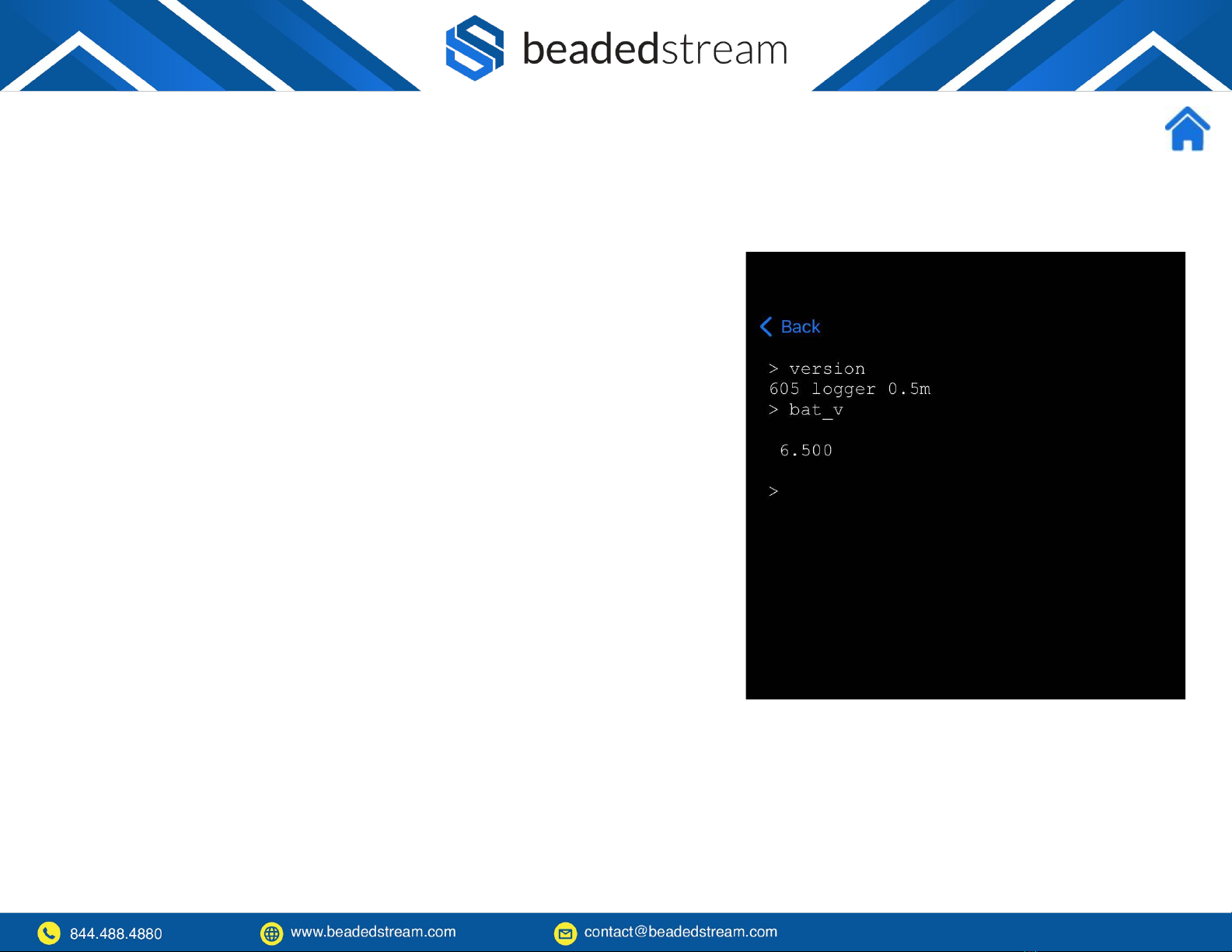
13
To charge the battery during storage, face the logger towards the sun by
putting it in a south facing window (northern hemisphere). Where
possible, store the logger in this window sill so it can recharge as needed
and at least five days before deployment.
Checking Battery Voltage in Capture App
●Select Settings
●Select Terminal Emulator
●Select your logger (ex. D605XXXX)
●Swipe magnet (~1 second) to connect to Bluetooth faster
●Wait ~15 seconds for the black screen to show “ > “
●Type “bat_v” and press Enter and it will return the battery voltage
●If the battery voltage is at or above 6.0 volts, then it is still
acceptable. Please charge the battery if it is near 6.0V
●If the battery is below 6.0 volts, please contact our team as you may
need a battery replacement
Checking and Charging the Battery
Other manuals for D605
1
Table of contents
Other beadedstream Data Logger manuals
Popular Data Logger manuals by other brands

Calypso Instruments
Calypso Instruments ULTRASONIC Portable user manual

Calypso Instruments
Calypso Instruments ULTRASONIC ULP user manual

REED
REED ST-172 instruction manual

Extech Instruments
Extech Instruments TM500 user guide
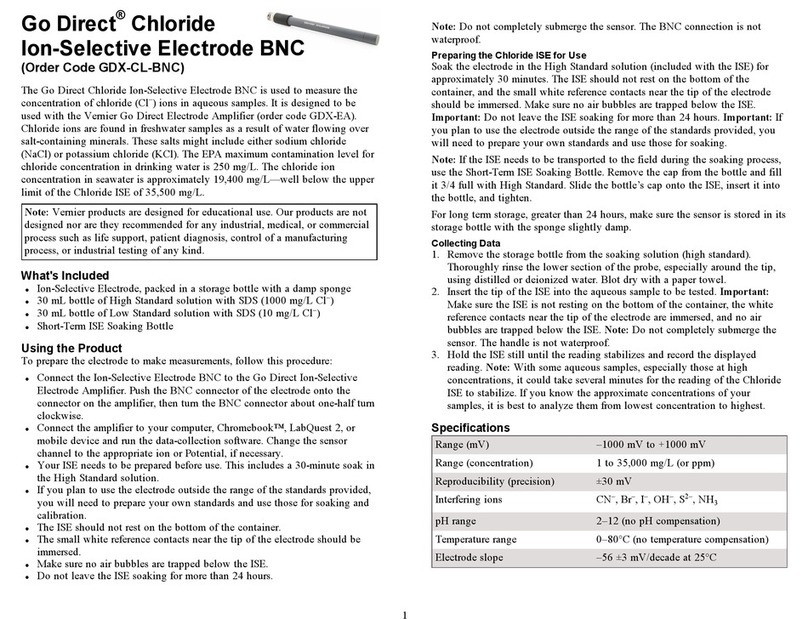
Vernier
Vernier Go Direct GDX-CL-BNC manual

pico Technology
pico Technology PicoLog CM3 user guide