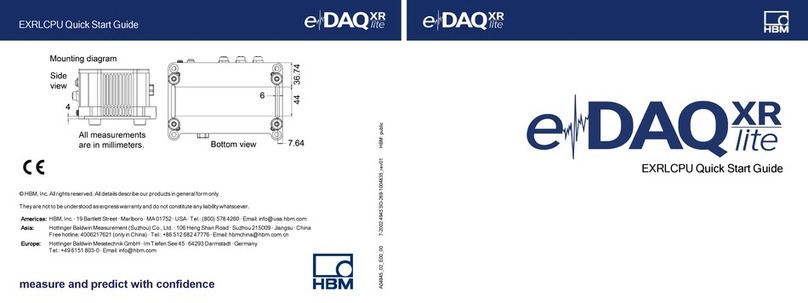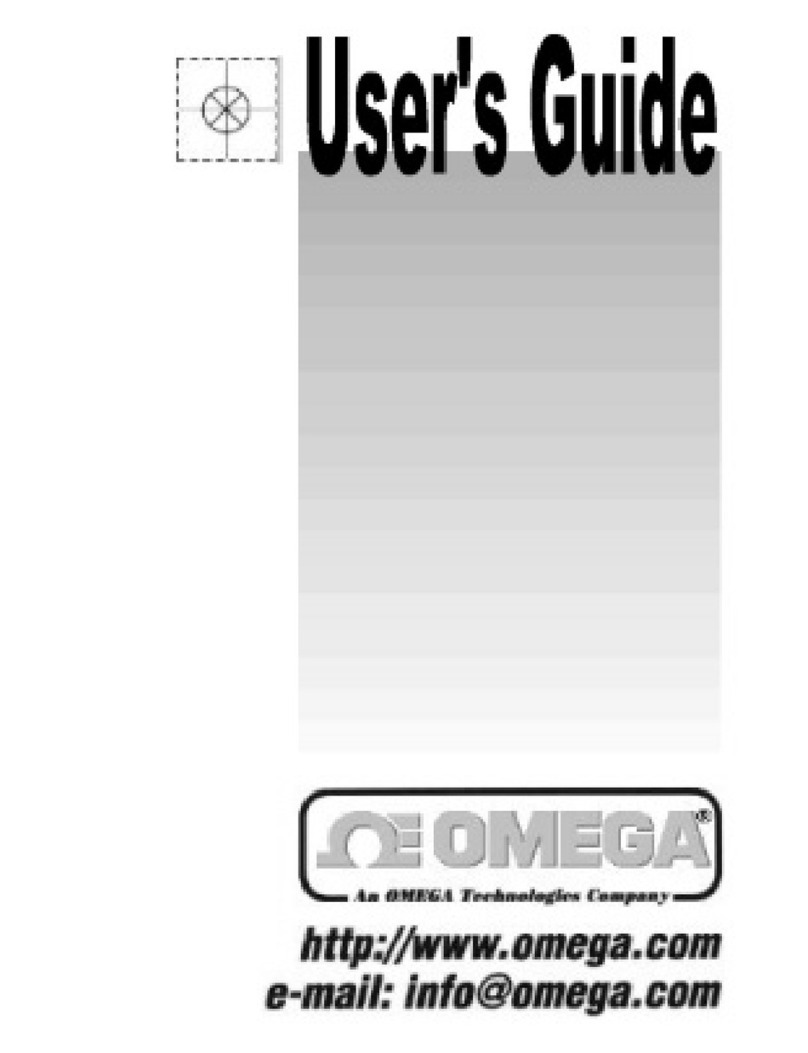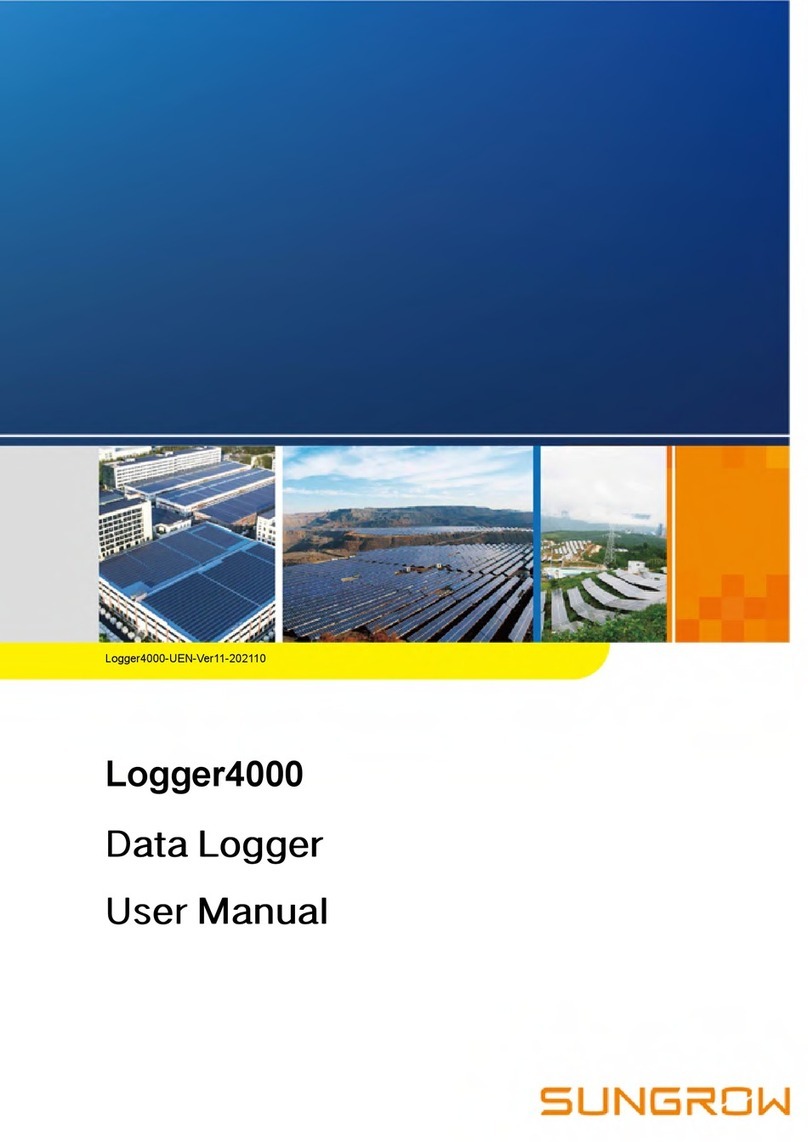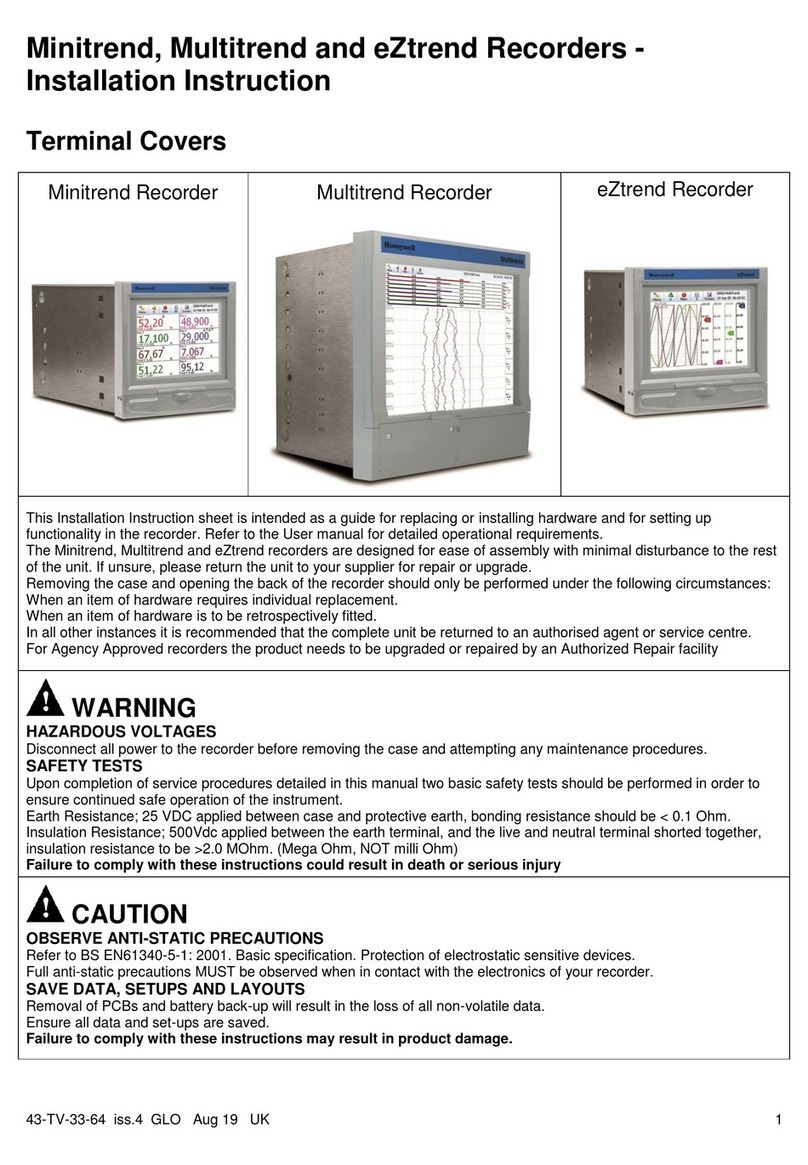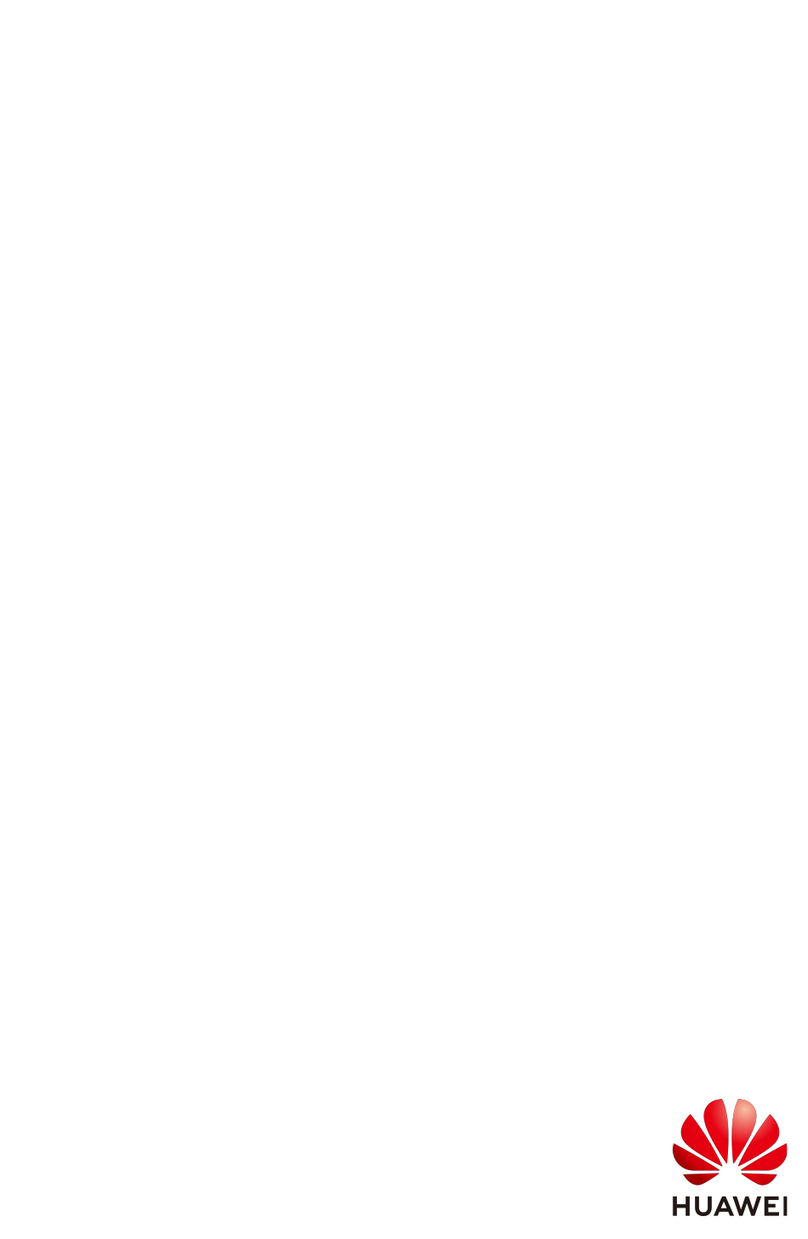Switrace LOG-IC 360 BT User manual

1
• Temperature
• Temperature + Humidity
Switrace SA | Via F.Catenazzi 5 | 6850 Mendrisio | Switzerland
© 2020 American Thermal Instruments, Inc. All Rights Reserved All other trademarks are the properties of their respective owners.
in partnership with
Revolutionize Your Cold Chain
Bluetooth Logger
Users Guide
switrace.com | +41 91 646 18 74 | [email protected]

Table of Contents
LOG-IC® 360 BT GETTING STARTED ................................................................ 3-5
Identifying Your Logger Type ........................................................................................................... 3
Downloading the LOG-IC 360 BT App................................................................................................ 3
Turning Logger On ........................................................................................................................... 3
Navigation ....................................................................................................................................... 4 - 5
Display Abbreviations ...................................................................................................................... 5
DEFAULT SETTINGS AND PRE-CONFIGURED PROFILES ..................................... 6-7
Edit Profile Defaults ........................................................................................................................ 6
Application Functionality & Information .......................................................................................... 6
Deploy A Pre-Configured Profile ...................................................................................................... 7
Deleting A Profile ............................................................................................................................. 7
CREATING AND USING A CUSTOM PROFILE...................................................... 8-11
Creating a Custom Profile ................................................................................................................ 8 - 9
Deploy a Custom Profile................................................................................................................... 10
Deleting a Custom Profile ................................................................................................................ 10
Click To Deploy A Profile To Any Device............................................................................................. 11
Scan To Deploy A Profile To Any Device ............................................................................................ 11
CREATING AND USING A PROFILE TO A BATCH OR GROUP ................................. 12
Creating a Batch and Deploying a Profile ......................................................................................... 12
Creating a Group and Deploying a Profile ........................................................................................ 12
UTILIZING USER MARKS ............................................................................... 13
User Marks ...................................................................................................................................... 13
READING THE DISPLAY OF A BLUETOOTH LOGGER........................................... 14
Reading the Display ......................................................................................................................... 14
DATA DOWNLOAD AND HISTORY .................................................................... 15-18
Data Download ................................................................................................................................... 15
Click to Download............................................................................................................................ 15
Scan to Download............................................................................................................................ 16
Share the Data................................................................................................................................. 16
Batch Download and Sharing ........................................................................................................... 17
Group Download and Sharing .......................................................................................................... 18
History ............................................................................................................................................ 18
LOGGER MONITORING.................................................................................. 19
Stop Monitoring a Logger................................................................................................................. 19
Turning Logger O ........................................................................................................................... 19
© 2020 American Thermal Instruments, Inc. All Rights Reserved All other trademarks are the properties of their respective owners.
switrace.com | +41 91 646 18 74 | [email protected]
2 ATI20-075 LOG-IC® BT & BT RH Users Guide
in partnership with American Thermal Instruments

IDENTIFYING YOUR LOGGER TYPE
ATI oers two versions of the LOG-IC 360 BT
Logger including:
1) Temperature only
2) Temperature + Relative Humidity
DOWNLOADING THE LOG-IC 360 BT APP
Step 1) Go to apps.americanthermal.com.
Step 2) Select the Google Play or App Store
based on your device.
Step 3) Select “Open.”
Step 4) Download the app.
The LOG-IC 360 icon will appear on your smart
device home screen.
TURNING LOGGER ON
A logger is o and inactive when the screen is blank. To
turn on the logger, press and hold the Power button
for 2 seconds. The display will Power on with the letters
“rdY”. The logger is now on but not actively logging.
LOG-IC® 360 BT
Getting Started
Temperature Temperature + RH
© 2020 American Thermal Instruments, Inc. All Rights Reserved All other trademarks are the properties of their respective owners.
switrace.com | +41 91 646 18 74 | [email protected]
3 ATI20-075 LOG-IC® BT & BT RH Users Guide
in partnership with American Thermal Instruments

NAVIGATION
When opening the LOG-IC 360 BT App, you will be
prompted with these options:
PROFILE
CREATE
Create a custom profile for logging.
EDIT
Edit any existing profile including pre-configured
and custom.
DEPLOY
Choose a pre-configured or custom profile to deploy.
DATA
DOWNLOAD
See all active LOG-IC 360 BT loggers in range.
FIXED ASSET
View a list of loggers in range with status and
temperature data.
HISTORY
View a list of all LOG-IC BT loggers that have been
connected to your smart device.
CONFIGURATION
SETTINGS
Set default profile settings, adjust App functionality
and view the App details.
LOG-IC® 360 BT
Getting Started
© 2020 American Thermal Instruments, Inc. All Rights Reserved All other trademarks are the properties of their respective owners.
switrace.com | +41 91 646 18 74 | [email protected]
4 ATI20-075 LOG-IC® BT & BT RH Users Guide
in partnership with American Thermal Instruments

NAVIGATION
TOGGLE BETWEEN SINGLE AND BATCH/GROUP MODE
SINGLE MODE
BATCH/GROUP
UNIVERSAL FUNCTIONS
CLICK TO CONNECT
OPEN LOGGER SCANNER
RESTART SCANNER
BATCH/GROUP FUNCTIONS
ADD/CREATE GROUP
DOWNLOAD/DEPLOY
SHOW/HIDE LIST
SHOW GROUP INFORMATION
DISPLAY ABBREVIATIONS
bP: Button Press
AP: Airplane Mode
So: Soak Mode
rdY: Ready
LOG-IC® 360 BT
Getting Started
SINGLE MODE
BATCH/GROUP MODE (SHOW LIST)
BATCH/GROUP MODE (HIDE LIST)
© 2020 American Thermal Instruments, Inc. All Rights Reserved All other trademarks are the properties of their respective owners.
switrace.com | +41 91 646 18 74 | [email protected]
5 ATI20-075 LOG-IC® BT & BT RH Users Guide
in partnership with American Thermal Instruments

EDIT PROFILE DEFAULTS
There are a number of default properties that can
easily be adjusted for consistent programming.
Step 1) Select
Step 2) Adjust the profile defaults including:
• Start Mode
• Soak Time
• Units of Measure
• Airplane Mode
• Log Interval
• High Speed Logging
• User Notes
• Circular Buer
• Stop Monitoring
The selections will now be your default options when
creating additional profiles.
APPLICATION FUNCTIONALITY
The LOG-IC 360 BT App can be customized for
your usability.
Step 1) Select
Step 2) Click on each option to adjust settings:
• Vibrate on Connect
• Read Range
• Display Units
• Firmware Notifications
• Legacy Scanning
• Date/Time Display Option
• Graph Simplification
APPLICATION INFORMATION
You can view the current App and Logger Firmware
version within this section.
SETTINGS
SETTINGS
Default Settings and
Pre-Configured Profiles
© 2020 American Thermal Instruments, Inc. All Rights Reserved All other trademarks are the properties of their respective owners.
switrace.com | +41 91 646 18 74 | [email protected]
6 ATI20-075 LOG-IC® BT & BT RH Users Guide
in partnership with American Thermal Instruments

DEPLOY A PRE-CONFIGURED PROFILE
The LOG-IC 360 BT App includes pre-configured profiles
that can be deployed instantly to your BT device.
Step 1) Be sure your device is on, reading rdY.
• If not, hold the Power button
for 2 seconds.
Step 2) Select
Step 3) Select the profile of your choice.
Step 4)The App will begin scanning for BT
devices within range that are not
currently logging.
Step 5) Select your logger.
• If you are unsure which logger to choose,
click and release the Power button
• The background of the correct logger
will turn green.
Step 6) If you selected notes in your configuration, you
will be prompted to type these notes or scan a
QR code for details.
Step 7) The app will read DEPLOYED SUCCESSFULLY
and the current temperature or “SO” for soak
will be displayed on the logger screen.
The device will show as ACTIVE in the Scanner screen of
the App.
DELETING A PROFILE
To delete a profile, press and hold on the profile for
2 seconds and select Delete.
To stop a logger or turn it o, see page 18.
DEPLOY
Default Settings and
Pre-Configured Profiles
© 2020 American Thermal Instruments, Inc. All Rights Reserved All other trademarks are the properties of their respective owners.
switrace.com | +41 91 646 18 74 | [email protected]
7 ATI20-075 LOG-IC® BT & BT RH Users Guide
in partnership with American Thermal Instruments

CREATING A CUSTOM PROFILE FOR
TEMPERATURE ONLY DEVICES
Step 1) Select
Step 2) You can then select your parameters:
• Name Profile.
• Set Temperature Alarms.
- Select the red arrow next to Not Used
- Select what type of of temperature you’d like
to monitor - Instant, Cumulative or Continuous
- Select whether you want to monitor a
temperature above or below a certain threshold
- Select your temperature threshold
- Set the humidity option as Not Used
- Set the time
- Select the blue OK
• Continue this process for up to 4 alarms.
• Within the Details section, you can set:
- Start Mode
- Soak Time
- Units of Measure
- Airplane Mode
- Log Interval
- High Speed Logging
- User Notes
- Circular Buer - Older data will be overwritten
with new data once max time is met.
- Stop Monitoring Button - A long, 6-second
press of the power button will stop the
logger from recording.
Creating a Custom Profile
for Temperature Devices
CREATE
© 2020 American Thermal Instruments, Inc. All Rights Reserved All other trademarks are the properties of their respective owners.
switrace.com | +41 91 646 18 74 | [email protected]
8 ATI20-075 LOG-IC® BT & BT RH Users Guide
in partnership with American Thermal Instruments

Creating a Custom Profile
for Temp + RH Devices
CREATE
CREATING A CUSTOM PROFILE
FOR TEMPERATURE + RH DEVICE
Step 1) Select
Step 2) You can then select your parameters:
• Name Profile.
• Set Temperature Alarms.
- Select the red arrow next to Not Used
- Select what type of temperature you’d like
to monitor - Instant, Cumulative or Continuous
- Select whether you want to monitor a
temperature above or below a certain threshold
- Select your temperature threshold
- Set the critical humidity level or Not Used
- Set the time
- Select the blue OK
• Continue this process for up to 4 alarms.
• Within the Details section, you can set:
- Start Mode
- Soak Time
- Units of Measure
- Airplane Mode
- Log Interval
- High Speed Logging
- User Notes
- Circular Buer - Older data will be overwritten
with new data once max time is met.
- Stop Monitoring Button - A long, 6-second
press of the power button will stop the
logger from recording.
*High speed logging will allow your logger to move to
1-minute sampling periods automatically aer reaching
a temperature excursion. This will provide you with
detailed data about when the excursions occur.
© 2020 American Thermal Instruments, Inc. All Rights Reserved All other trademarks are the properties of their respective owners.
switrace.com | +41 91 646 18 74 | [email protected]
9 ATI20-075 LOG-IC® BT & BT RH Users Guide
in partnership with American Thermal Instruments

DEPLOY A CUSTOM PROFILE
Step 1) Select
Step 2) Select the custom profile.
Step 3) The App will begin scanning for BT devices
within range that are not currently logging.
Step 4) Select your logger.
• If you are unsure which logger to choose,
click and release the Power button
• The background of the correct logger
will turn green.
Step 5) If you selected notes in your configuration, you
will be prompted to type these notes or scan a
barcode or QR code for details.
Step 6) The app will read DEPLOYED SUCCESSFULLY
and the current temperature or “SO” for soak
will be displayed on the logger screen.
The device will show as ACTIVE in the Scanner screen
of the app.
DELETING A CUSTOM PROFILE
To delete a profile, press and hold on the profile for
2 seconds and select Delete.
To stop a logger or turn it o, see page 18.
Deploy a
Custom Profile
DEPLOY
© 2020 American Thermal Instruments, Inc. All Rights Reserved All other trademarks are the properties of their respective owners.
switrace.com | +41 91 646 18 74 | [email protected]
10 ATI20-075 LOG-IC® BT & BT RH Users Guide
in partnership with American Thermal Instruments

Creating and Using a Custom Profile
CLICK TO DEPLOY A PROFILE TO ANY DEVICE
Step 1) Select
Step 2) Select your Profile.
Step 3) Select Click to Connect from the
bottom navigation.
Step 4)Click the Power Button on the logger you
wish to activate with the selected profile.
Step 5) The App will read DEPLOYED SUCCESSFULLY
and the current temperature or “SO” for soak
will be displayed on the logger screen.
SCAN TO DEPLOY A PROFILE TO ANY DEVICE
Step 1) Select
Step 2) Select your Profile.
Step 3) Select Open Logger Scanner from the
bottom navigation.
Step 4)Scan the QR code on the back of the logger
you wish to activate with the selected profile.
Step 5) The App will read DEPLOYED SUCCESSFULLY
and the current temperature or “SO” for soak
will be displayed on the logger screen.
DEPLOY
DEPLOY
© 2020 American Thermal Instruments, Inc. All Rights Reserved All other trademarks are the properties of their respective owners.
switrace.com | +41 91 646 18 74 | [email protected]
11 ATI20-075 LOG-IC® BT & BT RH Users Guide
in partnership with American Thermal Instruments

CREATING A BATCH AND DEPLOYING A PROFILE
You may want to deploy the same profile to a selection
of loggers.
Step 1) Select
Step 2) Select the profile of your choice.
Step 3) The device will begin scanning for BT devices
within range that are not currently logging.
Step 4) Click Batch/Group Mode and begin
selecting the loggers you would like to deploy
the same profile to. The selected loggers will
highlight in blue.
Step 5) Select Download/Deploy
The selected batch of loggers is now actively logging.
CREATING A GROUP AND DEPLOYING A PROFILE
You may want to maintain a saved batch of loggers,
called a group. You can also deploy the same profile to a
group of loggers.
Step 1) Select
Step 2) Select the profile of your choice.
Step 3) The device will begin scanning for BT devices
within range that are not currently logging.
Step 4) Click Batch/Group Mode and begin
selecting the loggers you would like to deploy
the same profile to. The selected loggers will
turn blue.
Step 5) Select Add/Create Group
Step 6) Select the Group you created to deploy
the profile. If you are unable to see your
group, select Show/Hide List for the
available options.
The selected batch of loggers is now actively logging.
Creating and Using
a Profile To a Batch Or Group
DEPLOY
DEPLOY
© 2020 American Thermal Instruments, Inc. All Rights Reserved All other trademarks are the properties of their respective owners.
switrace.com | +41 91 646 18 74 | [email protected]
12 ATI20-075 LOG-IC® BT & BT RH Users Guide
in partnership with American Thermal Instruments

USER MARKS
While the device is running, a user can drop a mark to
target a specific time or temperature.
Step 1) Hold down the Power button (icon) for 2
seconds and release.
Step 2) “Pt” will appear on the display.
Step 3) Following the necessary steps, download the
temperature data.
Step 4) The marked points will be displayed as
blue targets within:
- the device graph
- the PDF report
- the CSV file
© 2020 American Thermal Instruments, Inc. All Rights Reserved All other trademarks are the properties of their respective owners.
switrace.com | +41 91 646 18 74 | [email protected]
13 ATI20-075 LOG-IC® BT & BT RH Users Guide
in partnership with American Thermal Instruments

READING THE DISPLAY
•When turned ovofile, the display will
read “rdY” or “END.”
• When turned on with an active profile deployed,
the display will show one of these four options:
- Current temperature.
- “SO” for soak .
- An “X” designating an alarm has been
triggered along with current temperature.
- A check mark showing that none of the alarms
have been triggered.
Continuously click and release the Power button
for more detailed temperature data:
•Minimum temperature reached.
•Maximum temperature reached.
•Average temperature reached.
•Battery life in percent.
Reading the Display
of a Bluetooth Logger
© 2020 American Thermal Instruments, Inc. All Rights Reserved All other trademarks are the properties of their respective owners.
switrace.com | +41 91 646 18 74 | [email protected]
14 ATI20-075 LOG-IC® BT & BT RH Users Guide
in partnership with American Thermal Instruments

There are 3 ways to download data from an individual
device – Standard Data Download, Scan to Download
and Click to Download.
DATA DOWNLOAD
Step 1) Select
Step 2) Select your logger
• If you are unsure which logger to choose,
click and release the Power button
• The background of the correct logger
will turn green.
• If you still have trouble finding your logger,
select the refresh button on the top right
corner of your App screen.
• For ease of downloading data from multiple
loggers, select the camera icon and scan
the QR code on the back of the logger.
You will be supplied with detailed data including:
Data Download and History
DOWNLOAD
• Start Date
• Location
• Mode
• Run Time
• Max Run Time
• Battery Level
• Soak Time
• Log Interval
• Sample Count
• Status
• Min/Max Temp
• Alarm Settings
• Detailed Graph
You can zoom in on the detailed graph for extensive
temperature data.
CLICK TO DOWNLOAD
Step 1) Select
Step 2) Select Click to Connect from the
bottom navigation.
Step 4) Click the Power button on the logger you
want to download data from.
The App will connect to the logger and download the
temperature and/or humidity data from the device.
DOWNLOAD
© 2020 American Thermal Instruments, Inc. All Rights Reserved All other trademarks are the properties of their respective owners.
switrace.com | +41 91 646 18 74 | [email protected]
15 ATI20-075 LOG-IC® BT & BT RH Users Guide
in partnership with American Thermal Instruments

SCAN TO DOWNLOAD
Step 1) Select
Step 2) Select Scan from the bottom navigation.
Step 3) Scan the QR code on the back of the logger.
The App will connect to the logger and download the
temperature and/or humidity data from the device.
SHARE THE DATA
Step 1) Select the icon in the top right of the
App screen to share the temperature data via
CSV or PDF.
Step 2) Using the native share function from your
phone, you can message or email the data.
Data Download and History
DOWNLOAD
© 2020 American Thermal Instruments, Inc. All Rights Reserved All other trademarks are the properties of their respective owners.
switrace.com | +41 91 646 18 74 | [email protected]
16 ATI20-075 LOG-IC® BT & BT RH Users Guide
in partnership with American Thermal Instruments

There are 2 ways to download and share data from
multiple devices – Batch Download and Sharing or
Group Download and Sharing.
BATCH DOWNLOAD AND SHARING
Step 1) Select
Step 2) The device will begin scanning for BT devices
within range that are not currently logging.
Step 3) Click Batch/Group Mode and begin
selecting the loggers you would like to download
data from. The selected loggers will turn blue.
Step 4)Select Download/Deploy . You will be
prompted to either download and stop
monitoring or download only.
Step 5) Data will begin downloading. Download
complete will appear when finished with a Zip
file including the temperature data.
Step 6) Select the Zip file icon to send along to
key stakeholders.
Data Download and History
DOWNLOAD
© 2020 American Thermal Instruments, Inc. All Rights Reserved All other trademarks are the properties of their respective owners.
switrace.com | +41 91 646 18 74 | [email protected]
17 ATI20-075 LOG-IC® BT & BT RH Users Guide
in partnership with American Thermal Instruments

GROUP DOWNLOAD AND SHARING
Group downloading provides the ability to pull
temperature data for a saved selection of loggers.
Step 1) Select
Step 2) The device will begin scanning for BT devices
within range that are not currently logging.
Step 3) Click Batch/Group Mode and begin
selecting the loggers you would like to deploy a
profile to. The selected loggers will turn blue.
Step 4)Select Add/Create Group
Step 5) Select the Group you created to download data
for. If you are unable to see your group, select
Show/Hide List for the full list available.
The data from the selected batch of loggers will
now begin to download.
Step 6) Select the Zip file icon to send along to
key stakeholders.
HISTORY
The LOG-IC 360 BT App stores temperature and
humidity data for any logger that has been scanned
with your device.
Step 1) Select
Step 2) Select your logger.
All temperature and/or humidity data along with a
detailed graph, is included.
- You may see a logger listed multiple times if it has
been used more than once. Select the logger with
the correct start date and time.
Data Download and History
HISTORY
DOWNLOAD
© 2020 American Thermal Instruments, Inc. All Rights Reserved All other trademarks are the properties of their respective owners.
switrace.com | +41 91 646 18 74 | [email protected]
18 ATI20-075 LOG-IC® BT & BT RH Users Guide
in partnership with American Thermal Instruments

STOP LOGGING
A logger can be stopped at any time using the
LOG-IC 360 BT App.
A logger can be stopped and turned o manually if the
Stop Monitoring Button feature within the deployed
profile is enabled.
STOPPING THE LOGGER WITH THE APP
Step 1) Select
Step 2) Select your logger.
• If you are unsure which logger to choose,
click and release the Power button
• The background of the correct logger
will turn green.
• If you still have trouble finding your logger,
select the refresh button on the top right
corner of your App screen.
Step 3) Once the logger is chosen, scroll to the bottom
of the logger detail screen.
Step 4)Select Stop Monitoring.
The device will connect and stop the logger. Your logger
will now read “End” on the LCD screen.
Step 5) Hold the Power button down for another 2
seconds and the display will turn o.
Your logger is now stopped and turned o.
STOP THE LOGGER MANUALLY
The Stop Monitoring Button feature within the deployed
profile must be enabled to use this functionality.
Step 1) Hold the Power button down for 8 seconds.
Step 2) The display will show “End”.
Step 3) Hold the Power button down for another 2
seconds and the display will turn o.
Your logger is now stopped and turned o.
Logger Monitoring
DOWNLOAD
© 2020 American Thermal Instruments, Inc. All Rights Reserved All other trademarks are the properties of their respective owners.
switrace.com | +41 91 646 18 74 | [email protected]
19 ATI20-075 LOG-IC® BT & BT RH Users Guide
in partnership with American Thermal Instruments

FCC STATEMENT:
This device complies with Part 15 of the FCC Rules. Operation is subject to the following two conditions:
(1) this device may not cause harmful interference, and
(2) this device must accept any interference received, including interference that may cause undesired operation.
The user is cautioned that any changes or modifications not expressly approved by the party responsible for compliance could
void the user’s authority to operate the equipment.
RSS 210 WARNING STATEMENT:
This device complies with Industry Canada licence-exempt RSS standard(s). Operation is subject to the following two conditions:
(1) this device may not cause interference, and
(2) this device must accept any interference, including interference that may cause undesired operation of the device.
Le présent appareil est conforme aux CNR d’Industrie Canada applicables aux appareils radio exempts de licence.
L’exploitation est autorisée aux deux conditions suivantes :
(1) l’appareil ne doit pas produire de brouillage, et
(2) l’utilisateur de l’appareil doit accepter tout brouillage radioélectrique subi, même si le brouillage est susceptible d’en
compromettre le fonctionnement.
The internal battery is not replaceable. Disposal of a battery into fire or a hot oven, leaving the battery in high
temperature surrounding environment or mechanically crushing or cutting a battery can result in an explosion
or leakage of flammable liquid or gas. Do not ingest battery, Chemical burn Hazard. This product contains a
coin cell battery. If the coin cell battery is swallowed, it can cause severe internal burns in just 2 hours and can
lead to death. Keep new and used batteries away from children. If the battery compartment does not close
securely stop using the product and keep away from children. If you think batteries might have been
swallowed or placed inside any part of the body, seek immediate medical attention.
© 2020 American Thermal Instruments, Inc. All Rights Reserved All other trademarks are the properties of their respective owners.
switrace.com | +41 91 646 18 74 | [email protected]
20 ATI20-075 LOG-IC® BT & BT RH Users Guide
in partnership with American Thermal Instruments
Table of contents
Other Switrace Data Logger manuals
Popular Data Logger manuals by other brands
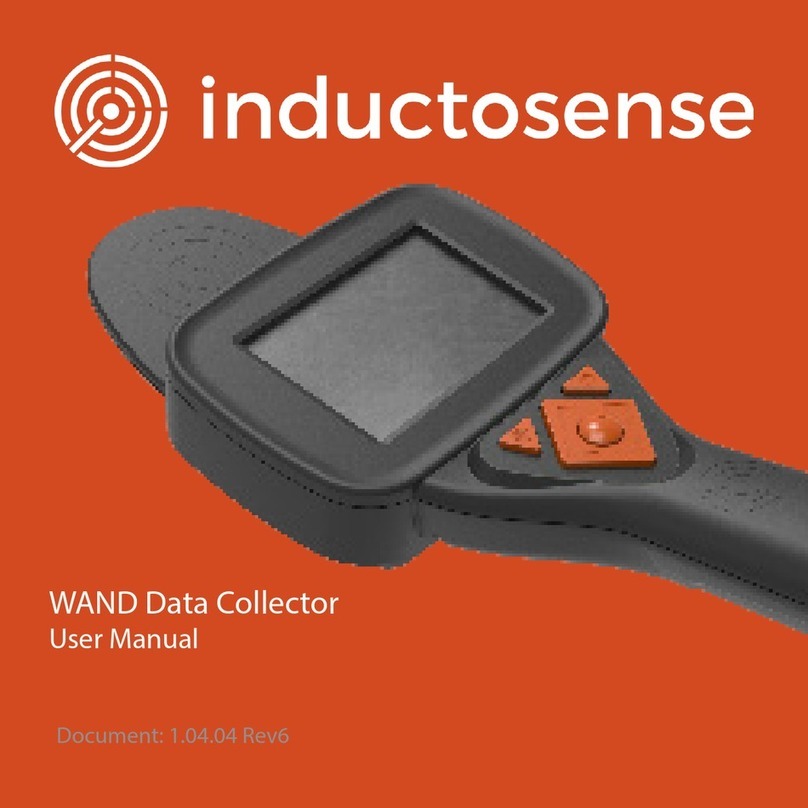
Inductosense
Inductosense WAND user manual
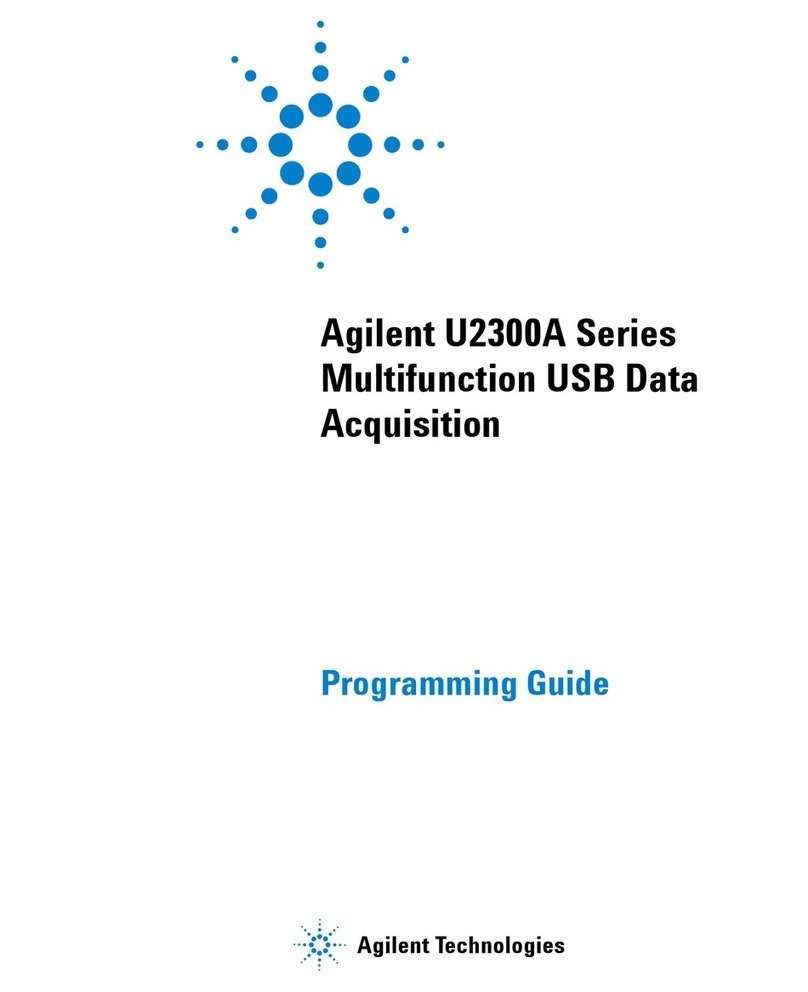
Agilent Technologies
Agilent Technologies U2300A Series Programming guide

Innova
Innova 3551 user manual
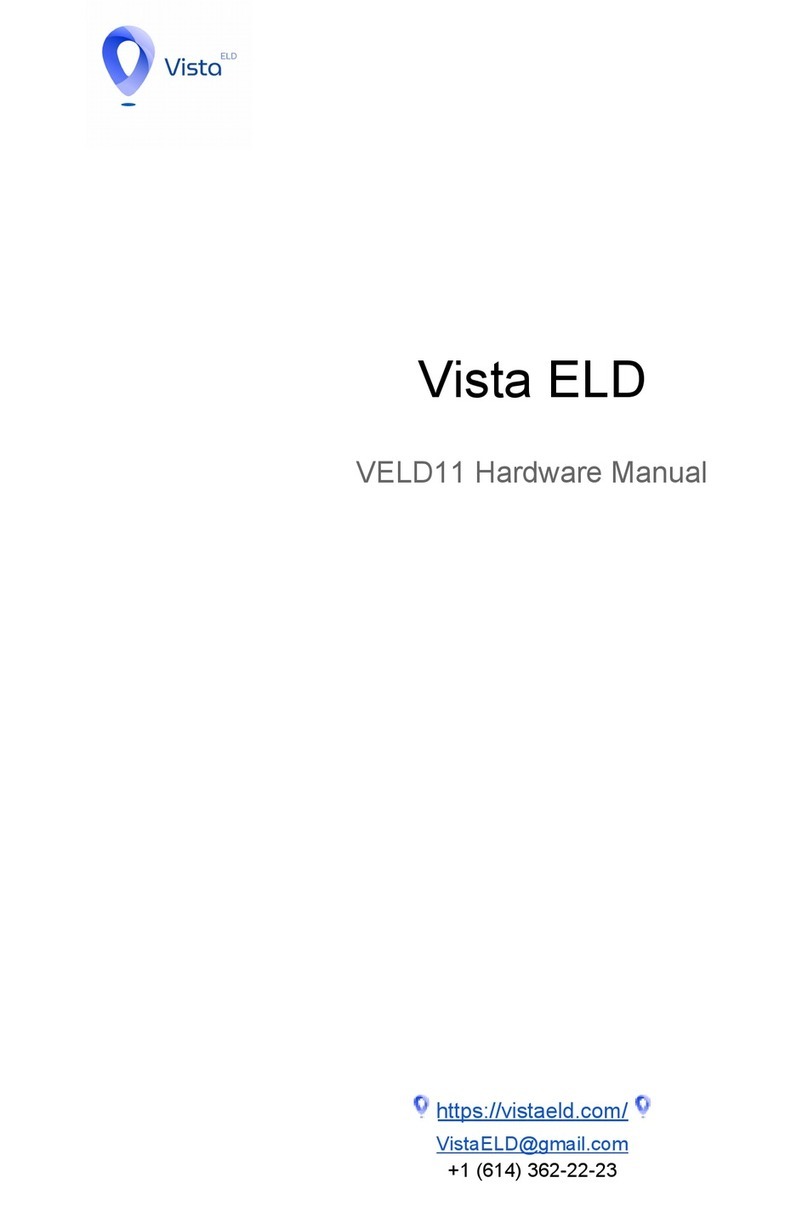
Vista
Vista VELD11 Hardware manual

MadgeTech
MadgeTech pHTemp2000 Product Information Card
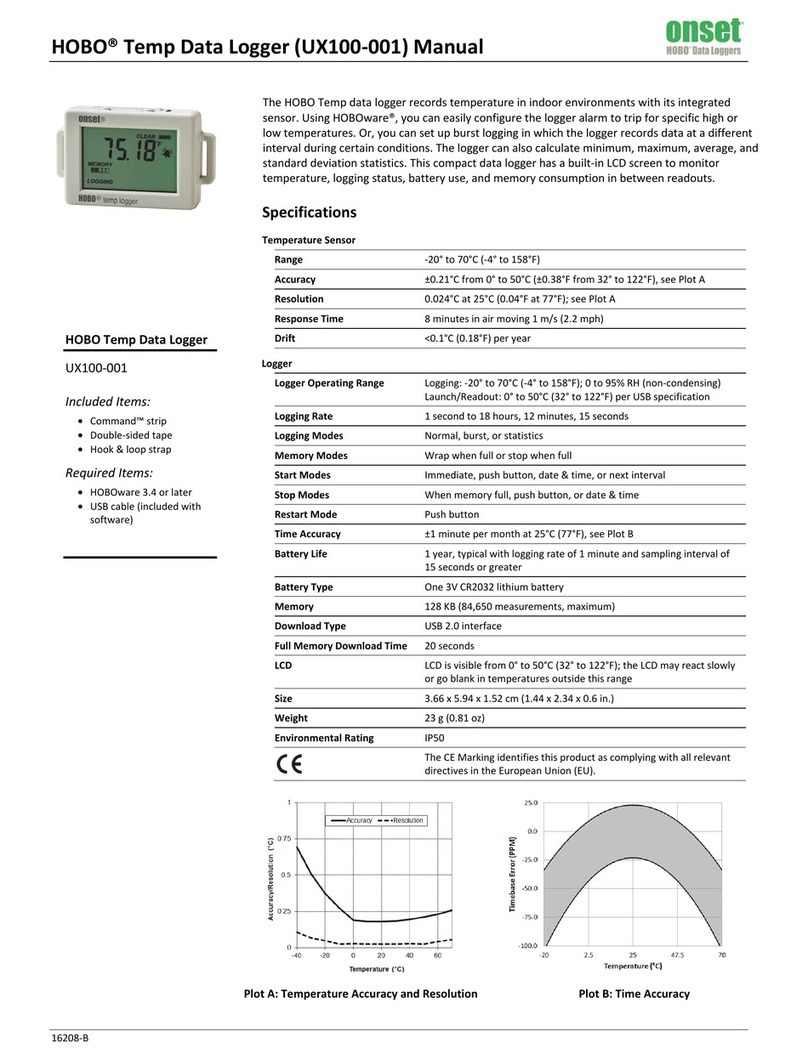
Onset Computer Corporation
Onset Computer Corporation HOBO UX100-001 manual