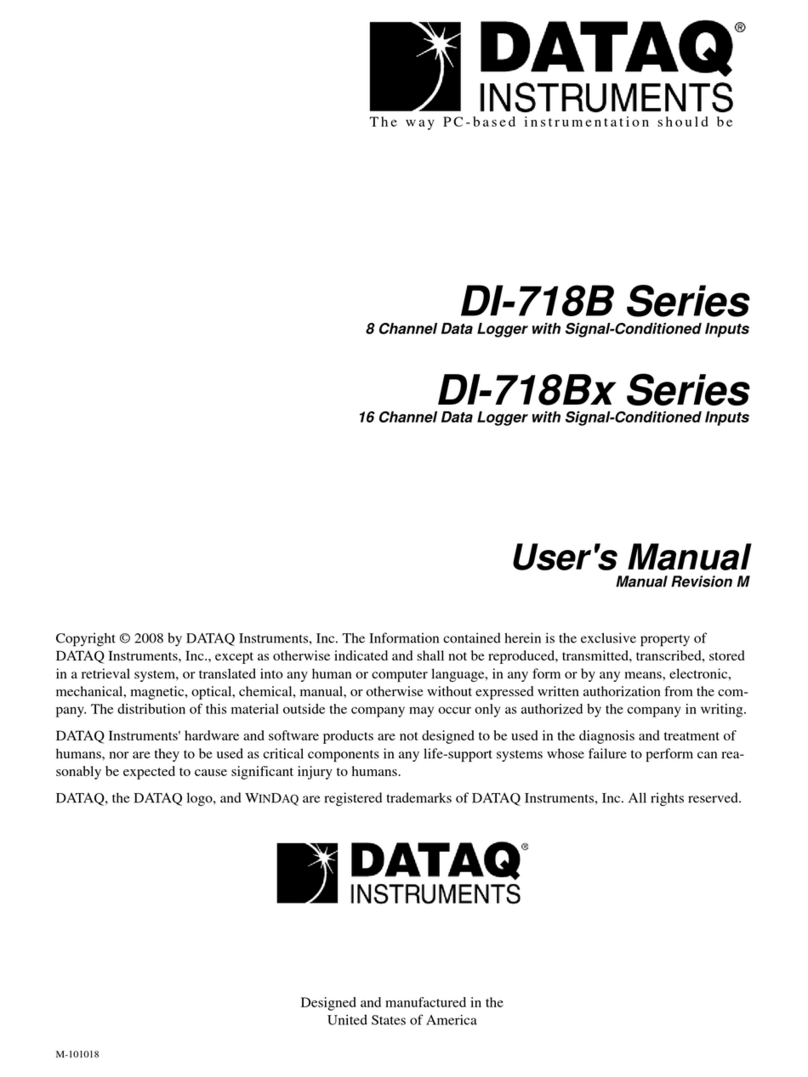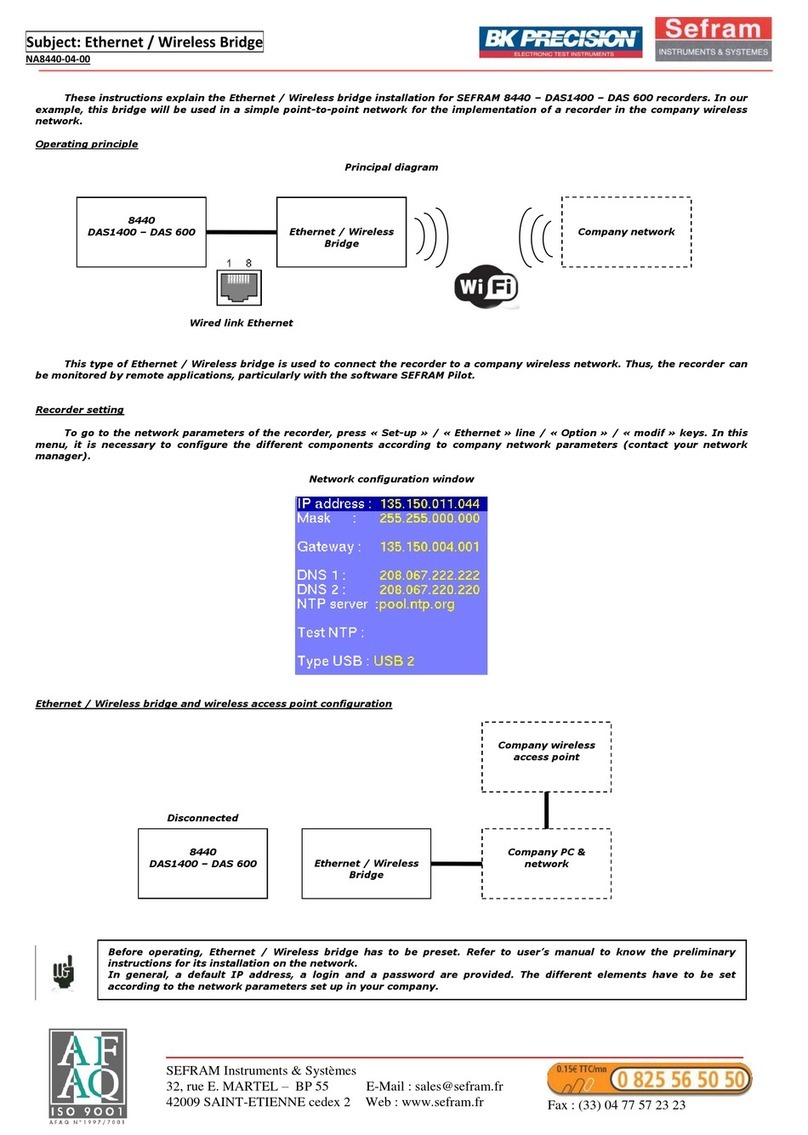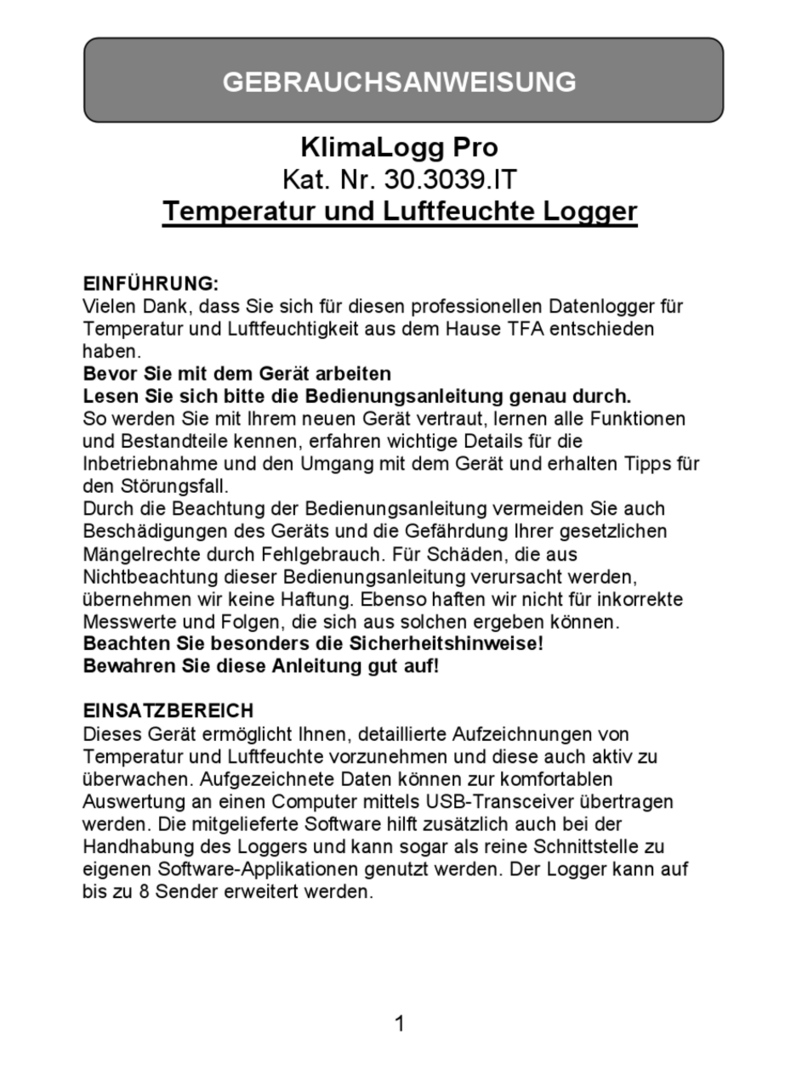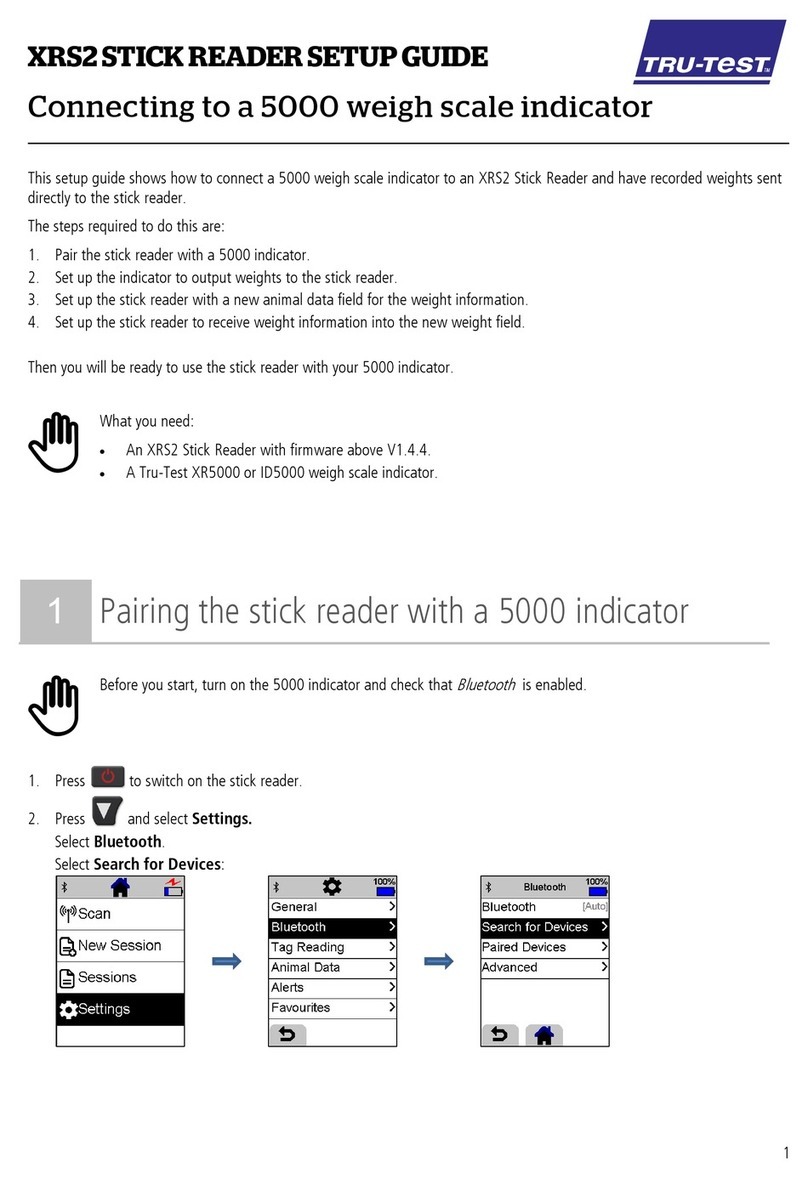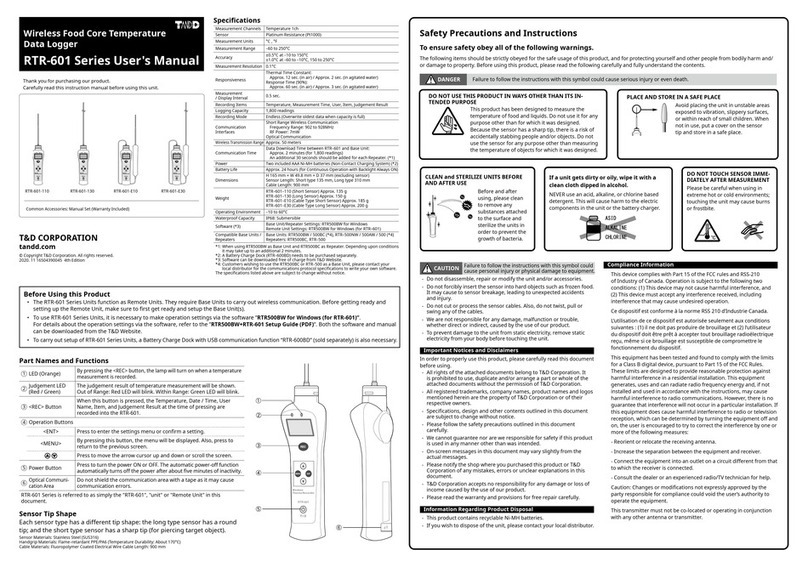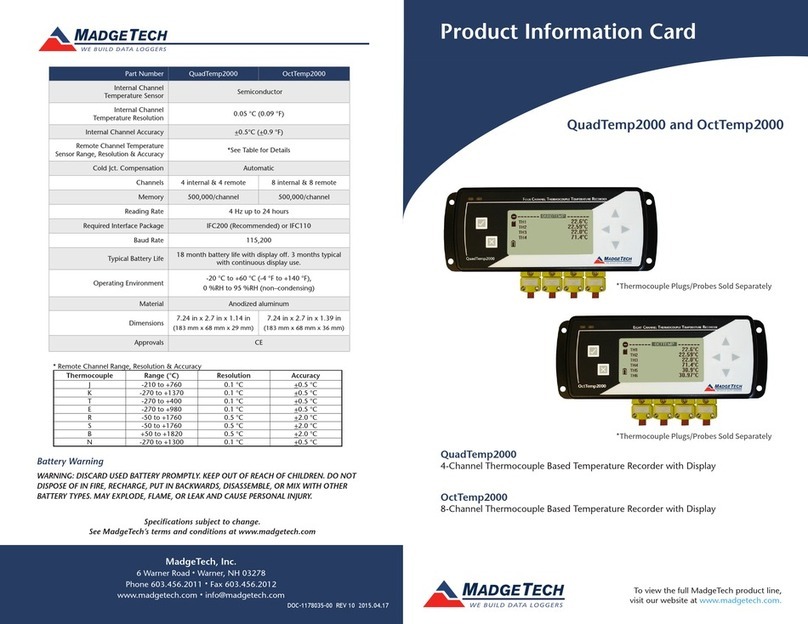SignalFire Ranger-900 User manual

1
Rev 1.1
The Ranger-900 is an integrated assembly that allows a local 900MHz radio network to communicate with the
SignalFire Cloud over an LTE-M1 cellular network.
-DIN Gateway v2 and Ranger-Modbus integrated into a single enclosure
-Solar panel, rechargeable battery, and power management system included
-Configurable from the SignalFire Cloud website signal-fire.cloud
-SignalFire Cloud allows for data visualization, trending and alarming
-Supports MQTT Sparkplug B communication protocol for connection to other servers
-Compact and simple to install and maintain
-Local configuration and diagnostics available using the SignalFire ToolKit and SignalFire Ranger ToolKit
-Internal backlog of a minimum of 200 datapoints in the event of loss of signal. Backlog will be
automatically sent when the Ranger reconnects
Ranger-900 Manual

2
Rev 1.1
Specifications
Enclosure
UL/NEMA 4X (IP66/68) rated Polycarbonate.
14.1” tall × 9.8” wide × 7.0” deep
Power Source
10W solar panel, 12A-hr rechargeable SLA battery backup, 4.5A battery management
system. Or optional 10-30VDC input
Temperature
Rating
SIM Slot
Local config port
Analog Input
Digital Inputs
Relay Output
Sensor Power
Output
-40°C to +85°C
Nano SIM card (LTE Cat M SIM and data plan required)
Micro-USB (RANGER), DB-9 (Gateway)
1 active (13/18V selectable power out) analog input, 4-20mA/1-5V. 3 passive analog
inputs, 1-5V or 4-20mA with precision 250Ω resistor
4 digital inputs. Dry Contact or 30 Volts Max (push-pull), 2kHz max
Latching Relay. 2A @ 30VDC, 0.3A @ 110VDC, 0.5A @ 125VAC
Selectable 13V/18V. 60mA max power output
Compliance
•Contains FCC ID: 2ANPO00NRF9160 and IC ID: 24529-NRF9160
•Verizon, AT&T Network Certified
Model Numbers

3
Rev 1.1
Mechanical Dimensions

4
Rev 1.1
Table of Contents
Specifications ..........................................................................................................................................................................2
Mechanical Dimensions ..........................................................................................................................................................3
Table of Contents....................................................................................................................................................................4
Hazardous Location Certification............................................................................................................................................5
Overview .................................................................................................................................................................................5
Power......................................................................................................................................................................................5
Software Configuration...........................................................................................................................................................5
Sensor Connections................................................................................................................................................................. 5
Setup .......................................................................................................................................................................................6
Power......................................................................................................................................................................................6
Cloud .......................................................................................................................................................................................7
Gateway ..................................................................................................................................................................................7
RANGER...................................................................................................................................................................................8
Cloud Setup and Information................................................................................................................................................10
Technical Support and Contact Information.........................................................................................................................11
Revision History ....................................................................................................................................................................11

5
Rev 1.1
Hazardous Location Certification
The RANGER-900 is not Hazardous Location certified and is for general purpose areas only.
Overview
The RANGER-900 provides a convenient way to bring data from SignalFire’s 900MHz nodes into the SFCloud,
creating a hybrid system of radio and cellular technology, local and remote. The RANGER-900 is a standalone
enclosure that consists of a DIN Gateway v2 and RANGER-DIN mount, powered by an integrated solar system
or DC input.
The system supports our line of 900MHz nodes such as the C1D1 Sentinel or Pressure Scout, which connect to
the DIN Gateway v2. While normally this information would then be read from the Gateway over Modbus into a
PLC/SCADA system, the RANGER-900 can transmit this information to the SignalFire Cloud. With this flexibility,
users don’t have to split their data between local systems and the SignalFire Cloud where they see other
RANGER data.
Power
The RANGER-900 is powered by a 10W solar panel, with a rechargeable 12A-hr SLA backup battery. A fully
charged battery can provide power for over 16 days. An optional DC input is also available for situations were
local power exists.
Software Configuration
The RANGER can be configured locally through its micro-USB port using the SignalFire RANGER ToolKit. The
DIN Gateway v2 can be configured locally through its DB-9 port using the SignalFire ToolKit. Both pieces of
software can be downloaded from our website, signal-fire.com, with registration of a free account.
Sensor Connections
The RANGER-DIN and DIN Gateway v2 both support a variety of integrated I/O. Wires can be brought in
through the cable glands on the enclosure’s underside. For more information on their I/O capabilities, please
refer to their respective manuals.
Using the RANGER’s active analog input will impact battery life and is generally not recommended for use
when on solar power unless the sensor power requirements are low. Contact SignalFire or your local vendor for
applications where the RANGER’s analog input will need to be used.

6
Rev 1.1
Setup
Power
The solar panel and battery will be packed separately and need to be assembled with the enclosure. Please
follow the step-by-step instructions below to get power to the system.
1. Unlock the enclosure and open the door.
2. Pull the solar panel’s wire in through the cable gland on the underside of the enclosure and land them
on the terminals as shown below, such that red goes to red and black goes to black.
3. Tighten the cable gland until the solar panel cable is secure.
4. Install the battery by inserting it into the enclosure on the strap as shown below. Pull the Velcro strap
through the buckle and secure tightly.

7
Rev 1.1
5. Insert the disconnects on to the battery’s tabs, red to red, black to black. The system will then be fully
powered on.
Cloud
RANGER-900’s purchased with the SignalFire Cloud service come with a pre-installed SIM card.
Customers will require a login to access the SignalFire Cloud server (signal-fire.cloud). Fill out the
request form here: https://signal-fire.com/lte-m1-cellular-products/cloudregister/ to setup your
company site. Once your account is created, follow the steps below:
1. Login to the SignalFire Could with the account login/password provided
2. From the Home page click “Add Device”
3. Enter either the RANGER serial number or IMEI number and click “Send Request”. The serial number
and IMEI number are located on inside of the enclosure door. The serial number will have a format of
“RA” followed by 6 numbers.
4. A message will be sent to the RANGER to “claim” it to the customer site, and a wait screen with appear.
5. Within approximately one minute the device will connect to your account and you will be automatically
redirected to the device status page
Gateway
The Gateway and its nodes should be configured as normal. Connect to the Gateway through the DB-9 port
with the SignalFire ToolKit and set the Network, Network Group, and Encryption Key parameters as needed. To
add a node to its network, simply configure it to have the same Network, Network Group, and Encryption Key
along with a unique Slave ID. For more information, please refer to the DIN Gateway v2 manual.

8
Rev 1.1
RANGER
The RANGER can be programmed to pull individual registers from the Gateway from the various nodes. To do
so, click on the “Configure” button on the Modbus tile.
The RANGER can read up to 32 datapoints (or 96 with an expanded subscription) from up to 8 connected
devices. To add a new register read, click on the ‘+’ button. Each line needs to be specified with a Tag Name,
and point to a Modbus Slave ID, register address, register data type, and read/write access. The register can
also be tagged with units if needed. Click Apply to send the changes to the RANGER.
To select lines for deletion, click on the trash can icon at the end of each line, and then click on the “Delete
Rows” button to delete all the rows selected.
Once the registers have been set up as desired, click “Exit” to return to the RANGER’s main page. The
registers and their values will appear in a table below, where they can be organized in ascending or
descending order by clicking on each header. The Modbus register configuration can also be done locally
using the RANGER ToolKit.
Because the RANGER’s Modbus capability is limited to reading 32 (or 96) registers from 8 devices,
SignalFire recommends using register remapping on the Gateway. That way, all registers can be read from
a single device (the Gateway’s Modbus ID).

9
Rev 1.1
In the example above, the RANGER is transmitting information from a Pressure Scout as well as the Gateway’s
supply voltage.
Clicking on “Show In Trend” will add that register to the historical data
view at the bottom of the page. Clicking on “Modify” will bring a pop-up
to configure alarms, or to do a register write to set a Modbus value in a
register. Every register can be individually set up with Low and High alarm
thresholds. Click “Apply” to save alarm settings for each register.
For additional details on the RANGER and the SignalFire Cloud, please reference the RANGER-DIN product
manual

10
Rev 1.1
Cloud Setup and Information
Full documentation on using the SignalFire Cloud features and how to remotely configure your RANGER is
available in an online knowledge base. The manual provides instructions on user management, configuring
alarms, generating reports, and more. Whether you are a new or experienced user, this manual serves as a
valuable resource to maximize the platform's capabilities.
https://www.signal-fire.com/cloud-manual/
Devices purchased with the SignalFire Cloud service come with a pre-installed SIM card. Customers
will require a login to access the SignalFire Cloud server. Please fill out the request form using the
button on the right below to set up your company site.
Adding the RANGER to your SignalFire Cloud Group
1. Plug in the battery so the RANGER can connect to the cellular network.
2. Verify that the RANGER is connected to the cellular network by pressing the “CHECKIN” button on the
device and observe 3 strobes of the green status light.
3. Login to the SignalFire Cloud with your account login/password
4. From the Home page click “Add Device”
5. Enter the RANGER serial number and click “Claim”. The serial number is located on the bottom of the
RANGER with a format of “RA” followed by 6 numbers. (e.g. RA123456)
6. A message will be sent to the RANGER to claim it to your group account
7. Within approximately one minute the device will connect to your account, and you will be automatically
redirected to the device status page
Table of contents
Other SignalFire Data Logger manuals