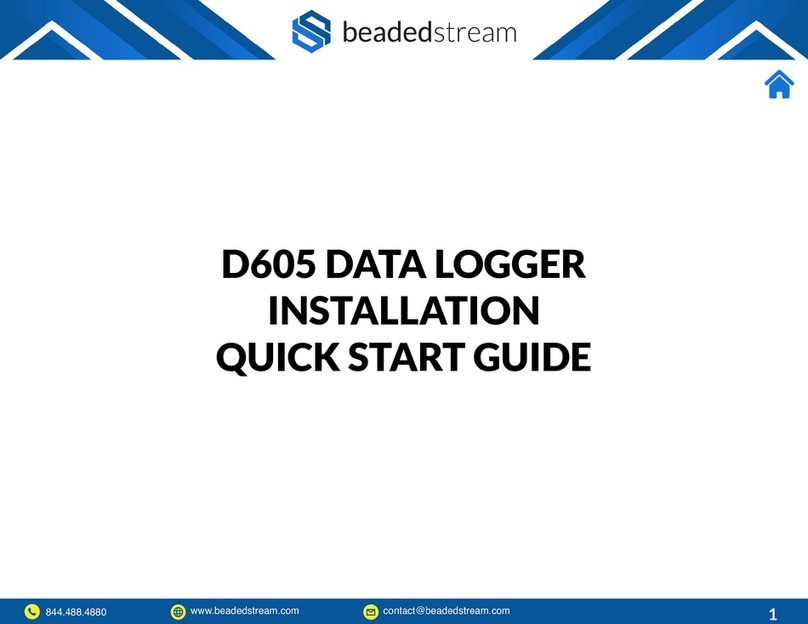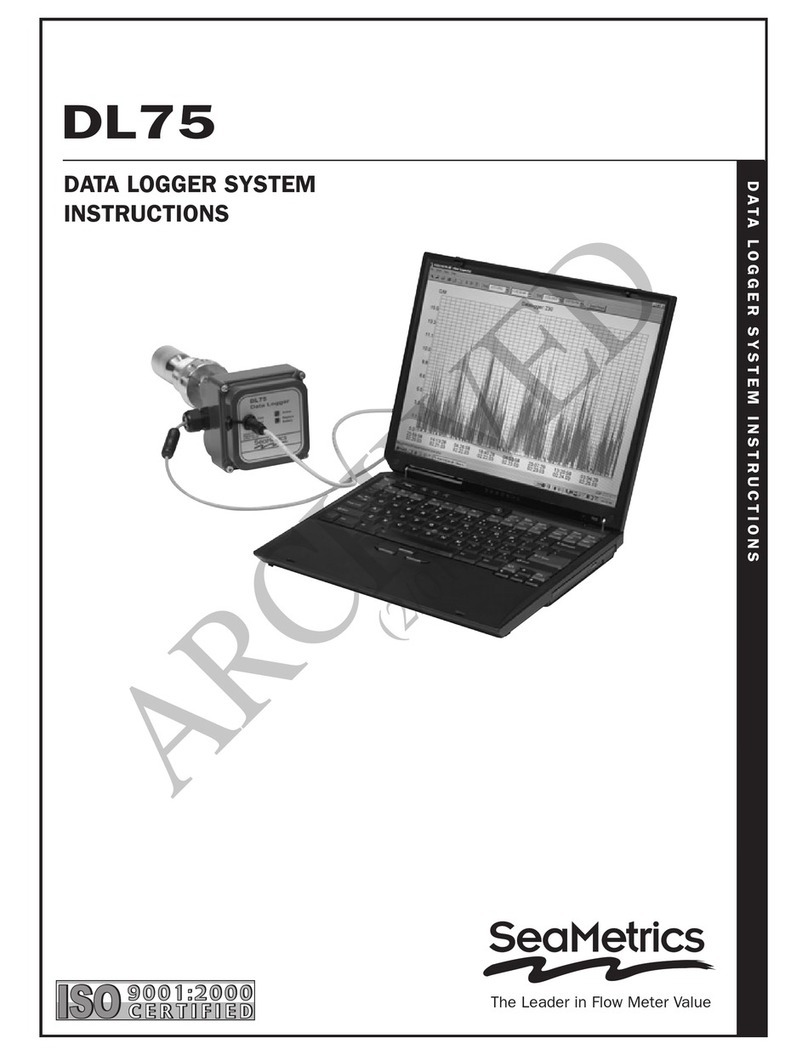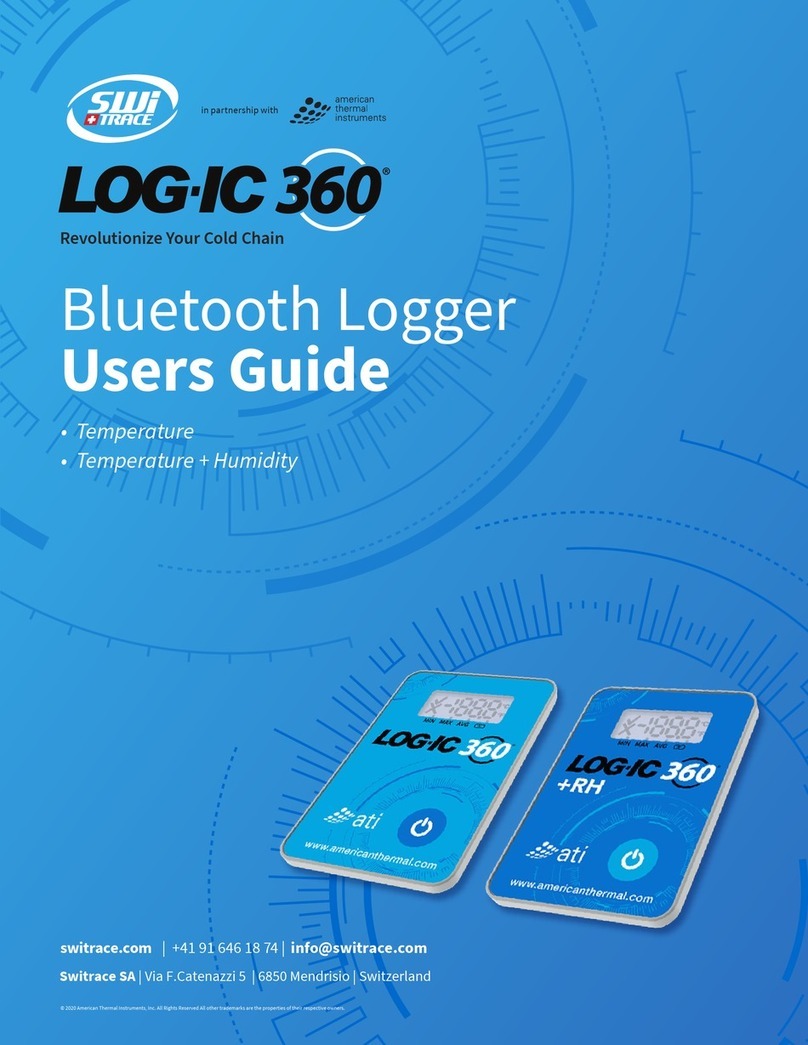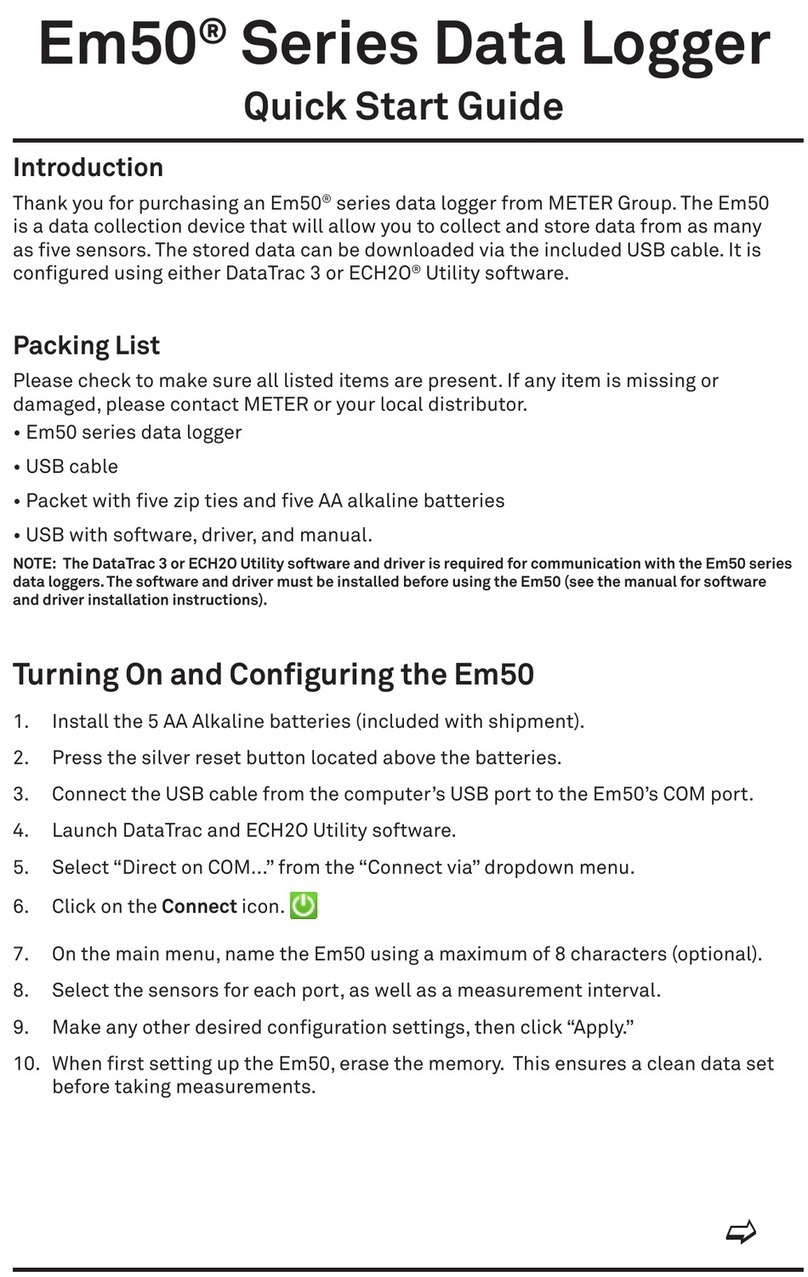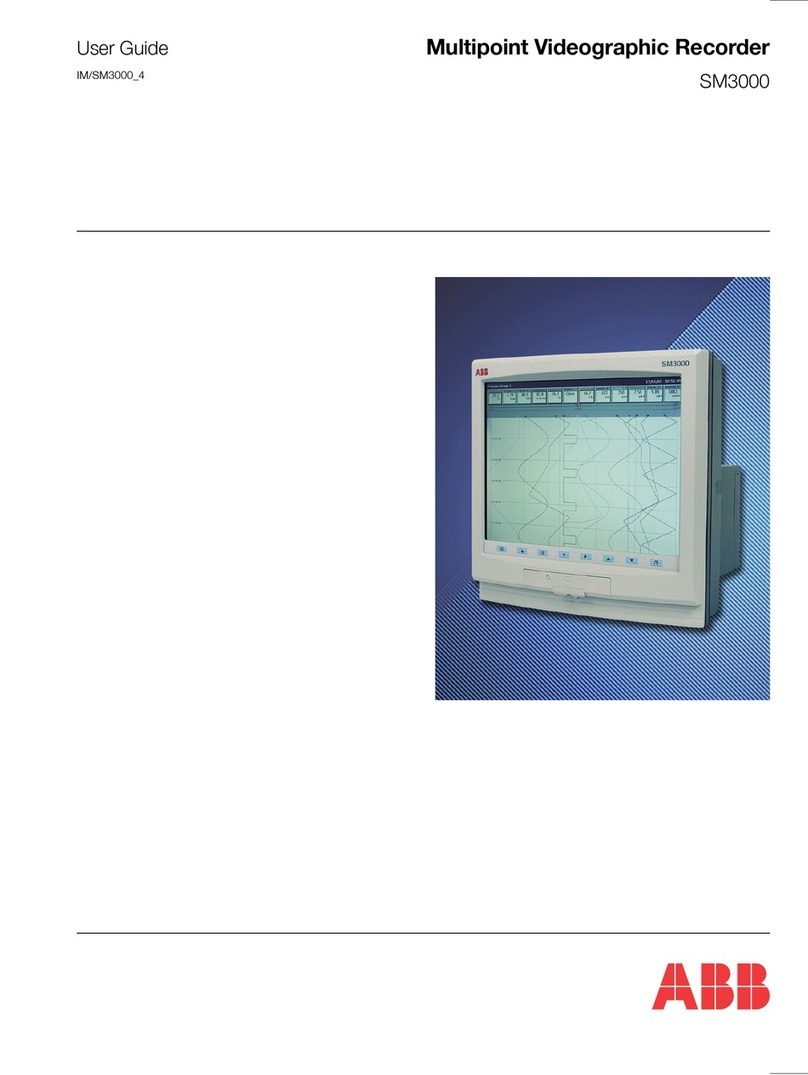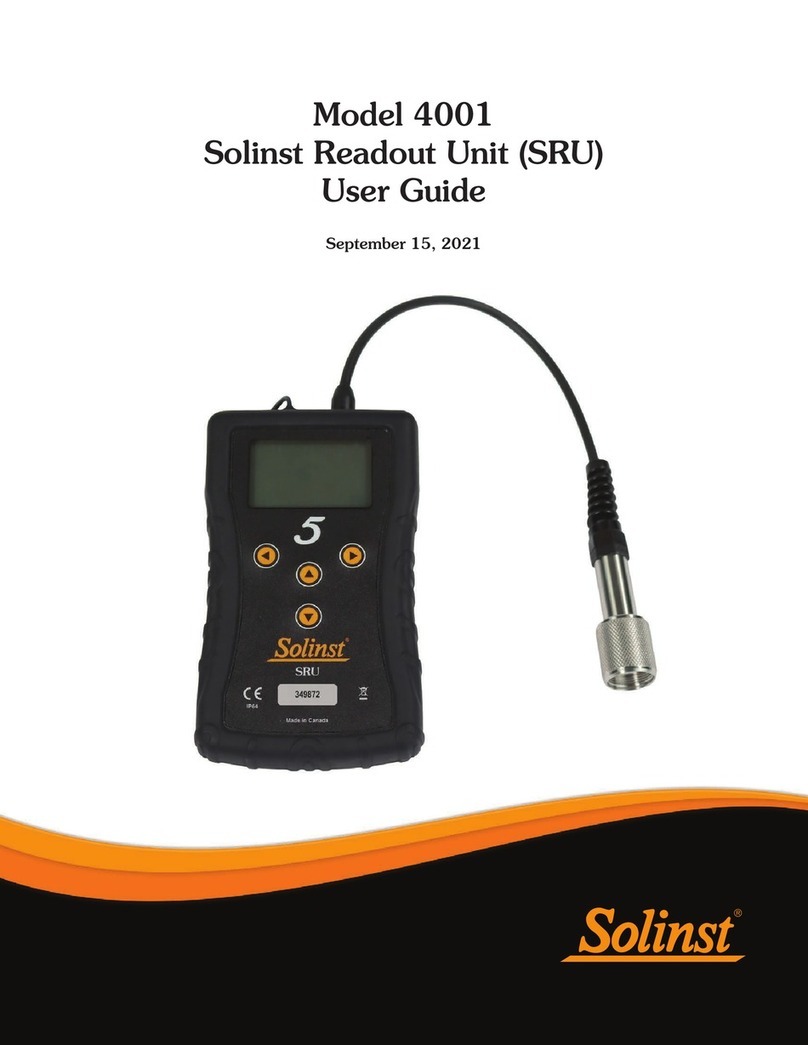beadedstream D605 Datasheet

Steps
●Do this FIRST before deploying a logger in the field with the
Terminal Emulator in the Capture App
●Mount logger above yearly maximum snow and/or water levels
●Orient logger towards true south (northern hemisphere) or true
north (southern hemisphere)
●No overhead obstructions
●Minimal vertical tilt**
**Tilt will DRASTICALLY REDUCE satellite antenna performance. No
tilt means logger bottom ports point straight down. In locations with
snow, no tilt is a good balance of direct sun and energy reflected from
the snow.
3
Logger Installation
Make sure that the logger is oriented
towards true south (northern
hemisphere)

Steps
●Identify which cable connector you have:
○Raymo (see image) - no paste needed
○XLR (see image) - coat with a small amount of “Stuf” paste
●Align the pins on the cable connector and the bulkhead
receptacle
●Cable connector is locked into the bulkhead receptacle (push
hard, feel and hear a slight click, do a light tug test)
●Cables are secured (zip ties are typically used if conduit isn’t
present)
4
Connect the Cable(s)
Raymo XLR

Steps
●Note: Your data logger is shipped in Nap Mode for 999 days to
preserve the battery. It needs to wake up at installation for it to
log/transmit.
●By connecting a cable to the data logger (make sure you hear the
click!), it will remove the data logger from nap mode.
●You can also remove the logger from nap mode by:
○Removing the provided magnet from its compartment on
the bottom side of the data logger (it slides out)
○Hold the magnet over the 🧲 icon on the face of the logger
for 3-4 seconds
●See more information about how to check nap mode later in this
document, including how to return to nap mode for storage.
5
Wake Up From Nap Mode
Magnet
compartment Green LED Hold magnet
3-4 seconds
here
D605XXXX
Logger Serial Number

6
Here’s how to make sure that your satellite connection is working properly
before leaving the field
Steps
●Open Capture App on iOS device
●Connect to your logger (ex. D605XXXX)
●Swipe magnet (~1 second) to connect to Bluetooth faster
●Select Deploy Logger from either the New Capture or Loggers screen
(see images on this slide)
●Run the Deploy Logger sequence
●You will be asked a few questions to verify setup (see images on the
next slide)
●When deploy is complete it will return either:
○Deploy successful - you are setup!
○Unable to transmit - retry and contact us if you continue to get
this result. If you can contact our team from the field while you
are with the data logger, that is ideal.
Deploying logger in the field for satellite telemetry

10
Once data transmission has been established, data will transmit to the
beadedcloud database. Our team can setup the sites within beadedcloud
so you can remotely see your data in real-time.
Once the logger has been deployed:
●Notify your beadedstream representative
●Provide the overall project information:
○People you’d like to give user access to view data (name, email
address, and organization for each user)
○Temperature units (C or F) and Cable depth units (m, cm, ft, in)
●Provide the site specific information for each cable:
○Your cable site name (i.e. drill hole or instrument number or
other identifier)
○Cable serial number (XXXX) and the logger serial number
(D605XXXX) it is connected to
○Data logger latitude and longitude to add it to the map
●Once your sites are setup, you can login to app.beadedcloud.com to
view your data
Setting up beadedcloud Data Dashboard

11
Your logger is shipped in Nap Mode to preserve the battery before it is
installed in the field. If you will be storing the logger inside before
installation or between projects, please make sure it is in nap mode and
check and charge the battery periodically (~3 months) during storage.
Checking or Setting Nap Mode in Capture App
●Select Settings
●Select Terminal Emulator
●Select your logger (ex. D605XXXX)
●Swipe magnet (~1 second) to connect to Bluetooth faster
●Wait ~15 seconds for the black screen to show “ > “
●Type “Nap” and press Enter, which will result either “Napping is OFF”
or Napping for X days”
●To turn on or increase the number of nap days, type “Nap XXX” and
press Enter, where XXX = number days (999 maximum) and it will
return “Napping for XXX days”
●To turn off nap mode, type “Nap 0” and press Enter and it will return
“Napping is OFF”
Nap Mode and Long Term Logger Storage
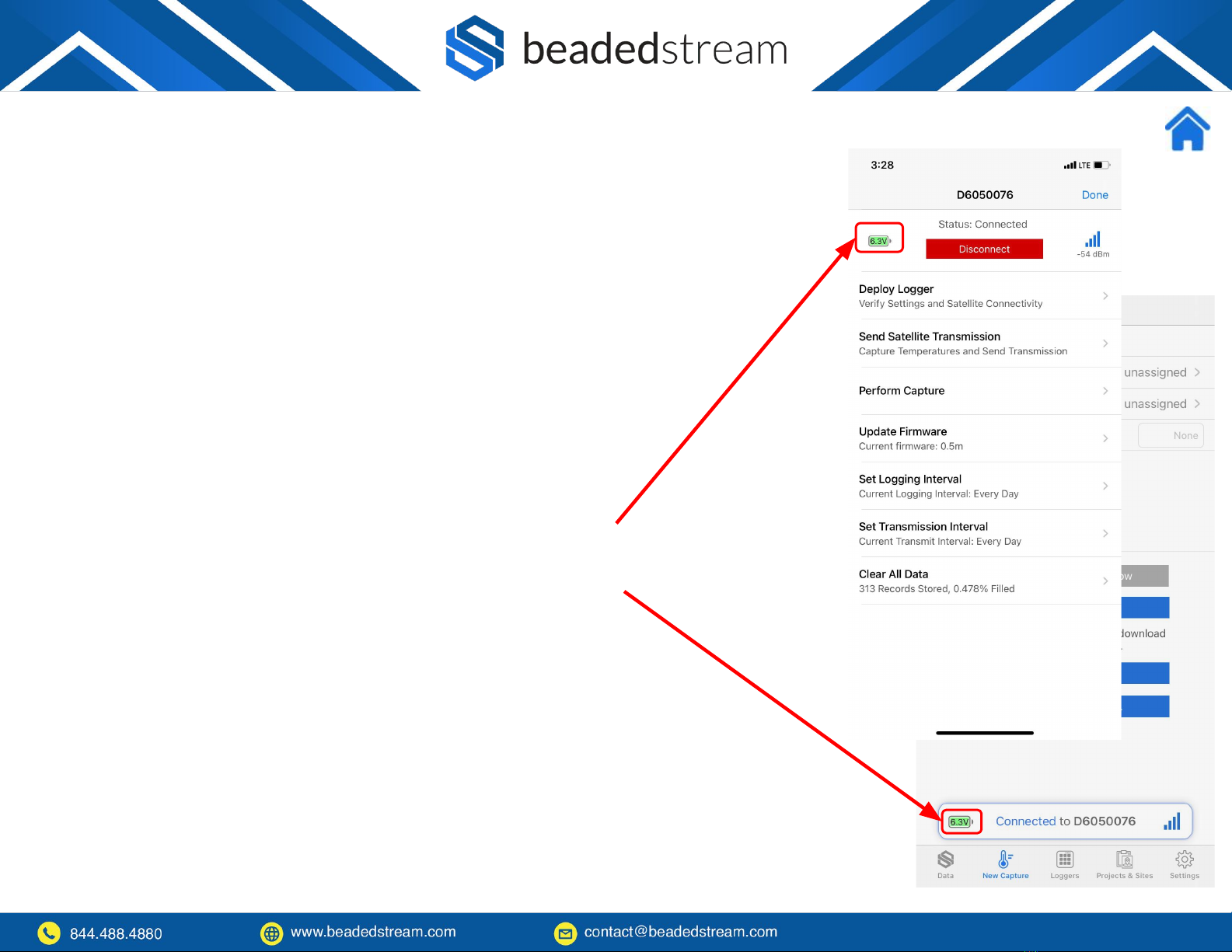
12
To charge the battery during storage, face the logger towards the sun by
putting it in a south facing window (northern hemisphere). Where
possible, store the logger in this window sill so it can recharge as needed
and at least five days before deployment.
Checking Battery Voltage in Capture App
●Select Loggers
●Connect to your logger (ex. D605XXXX)
●Swipe magnet (~1 second) to connect to Bluetooth faster
●Battery voltage will show in the top left corner
●While connected to the logger, it will also show in the status bar in
any part of Capture app
●If the battery voltage is at or above 6.0 volts, then it is still
acceptable. Please charge the battery if it is near 6.0V
●If the battery is below 6.0 volts, please contact our team as you may
need a battery replacement
Checking and Charging the Battery
Other manuals for D605
1
Table of contents
Other beadedstream Data Logger manuals
Popular Data Logger manuals by other brands

Calypso Instruments
Calypso Instruments ULTRASONIC Portable user manual

Calypso Instruments
Calypso Instruments ULTRASONIC ULP user manual

REED
REED ST-172 instruction manual

Extech Instruments
Extech Instruments TM500 user guide
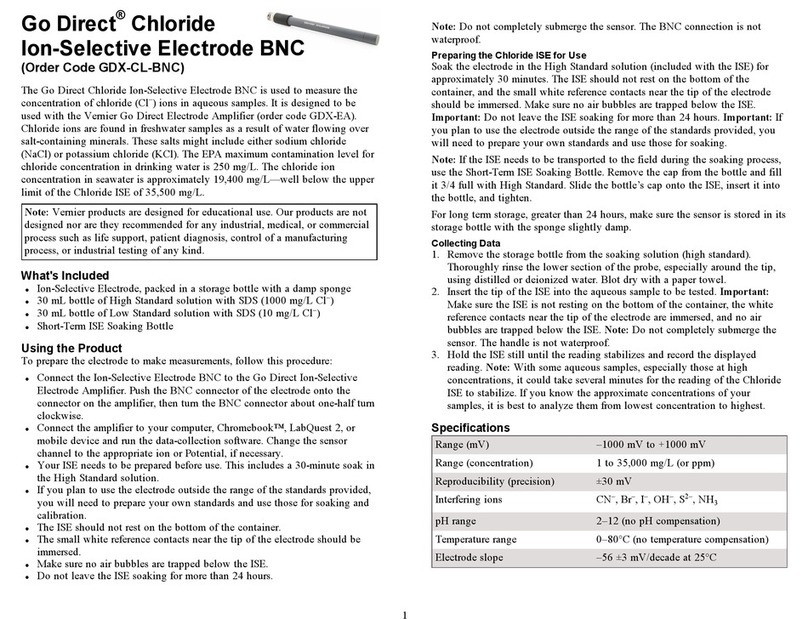
Vernier
Vernier Go Direct GDX-CL-BNC manual

pico Technology
pico Technology PicoLog CM3 user guide