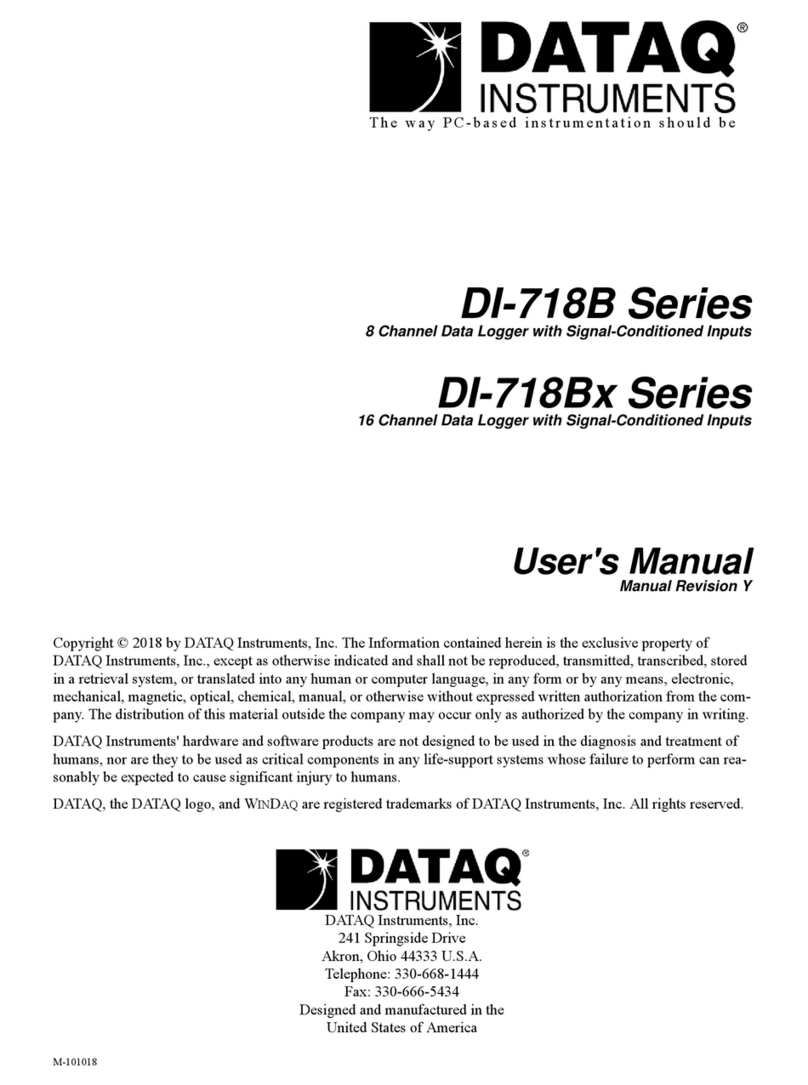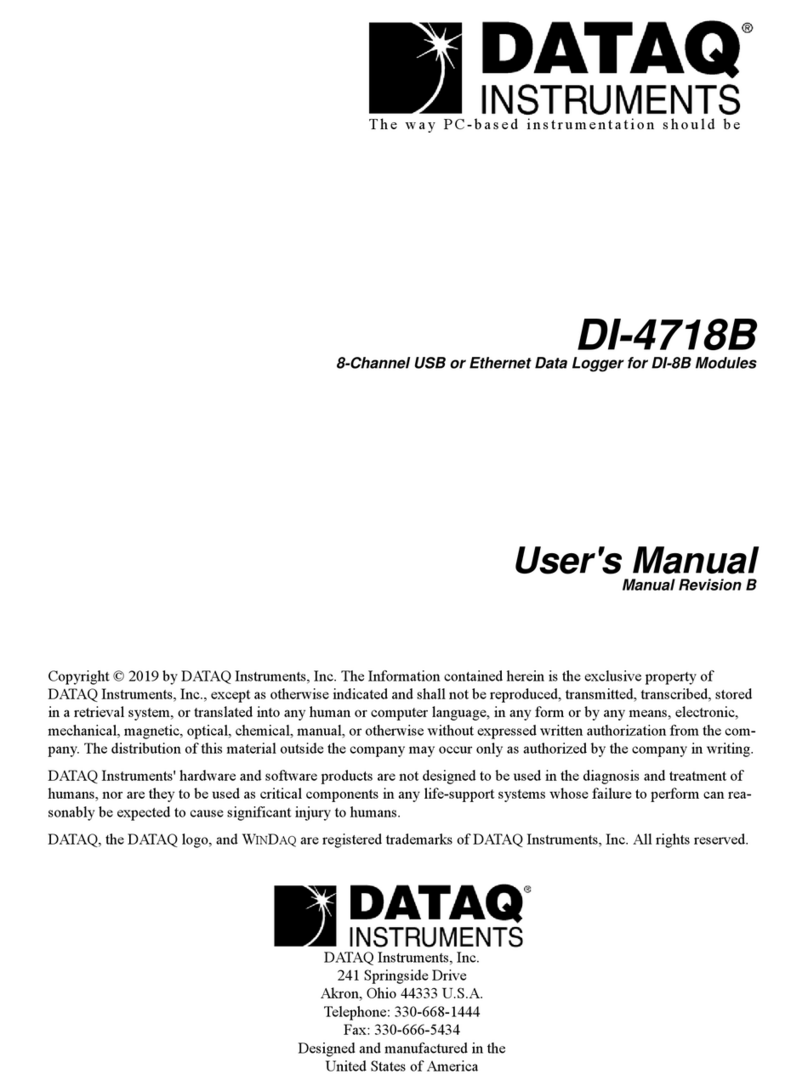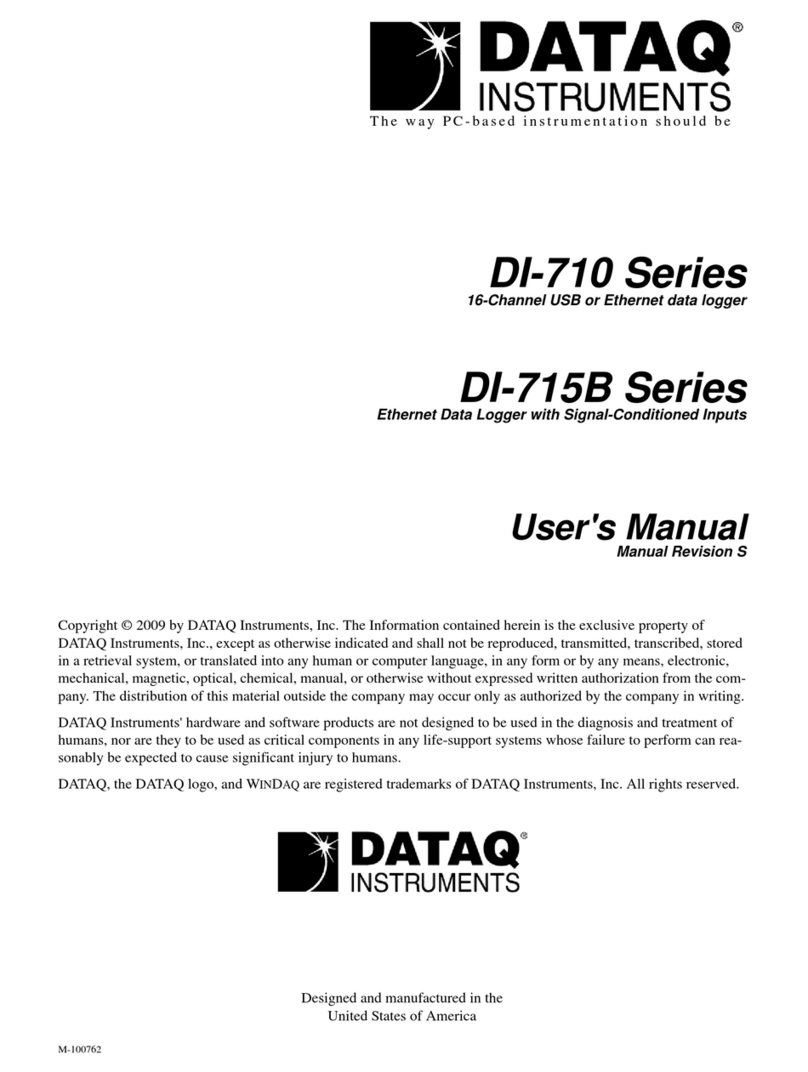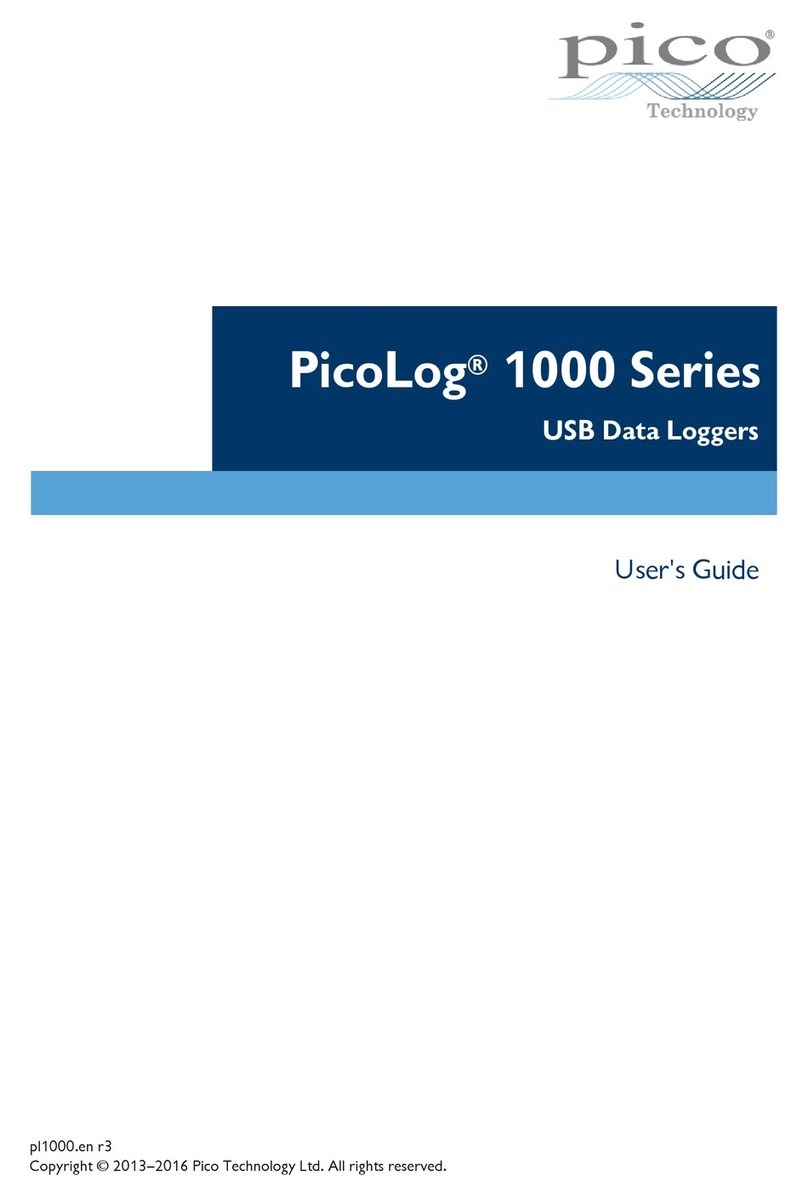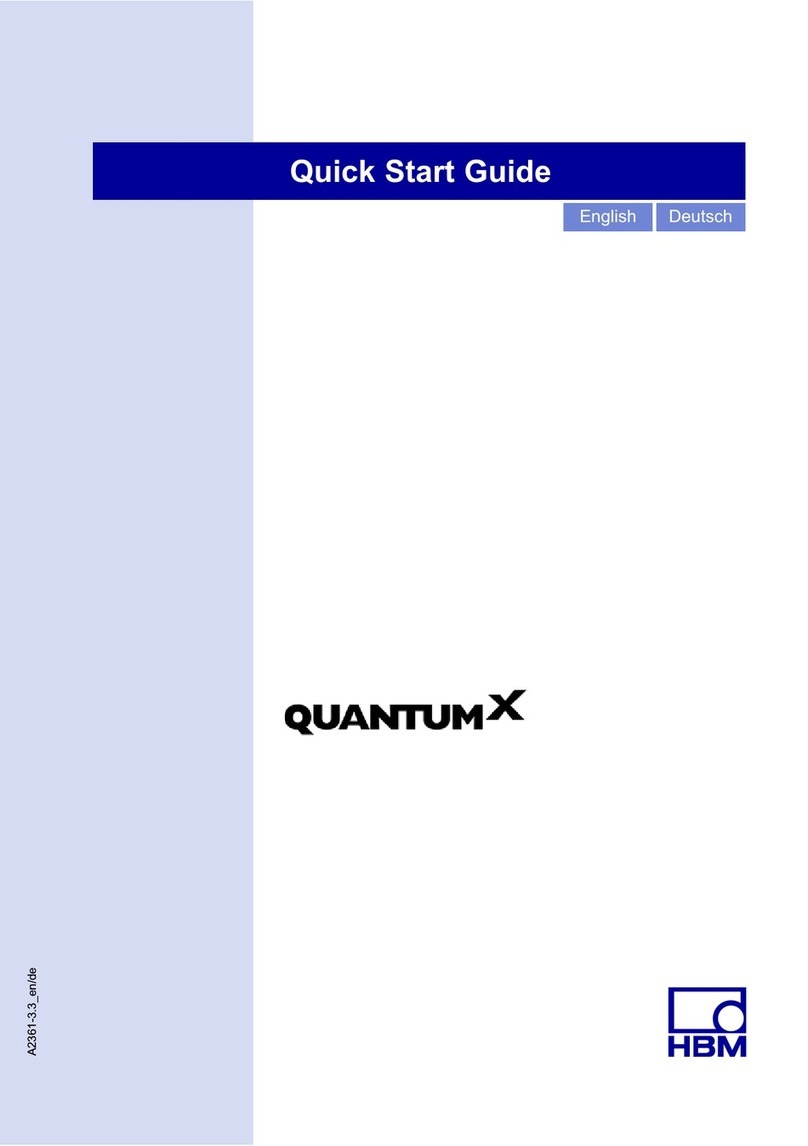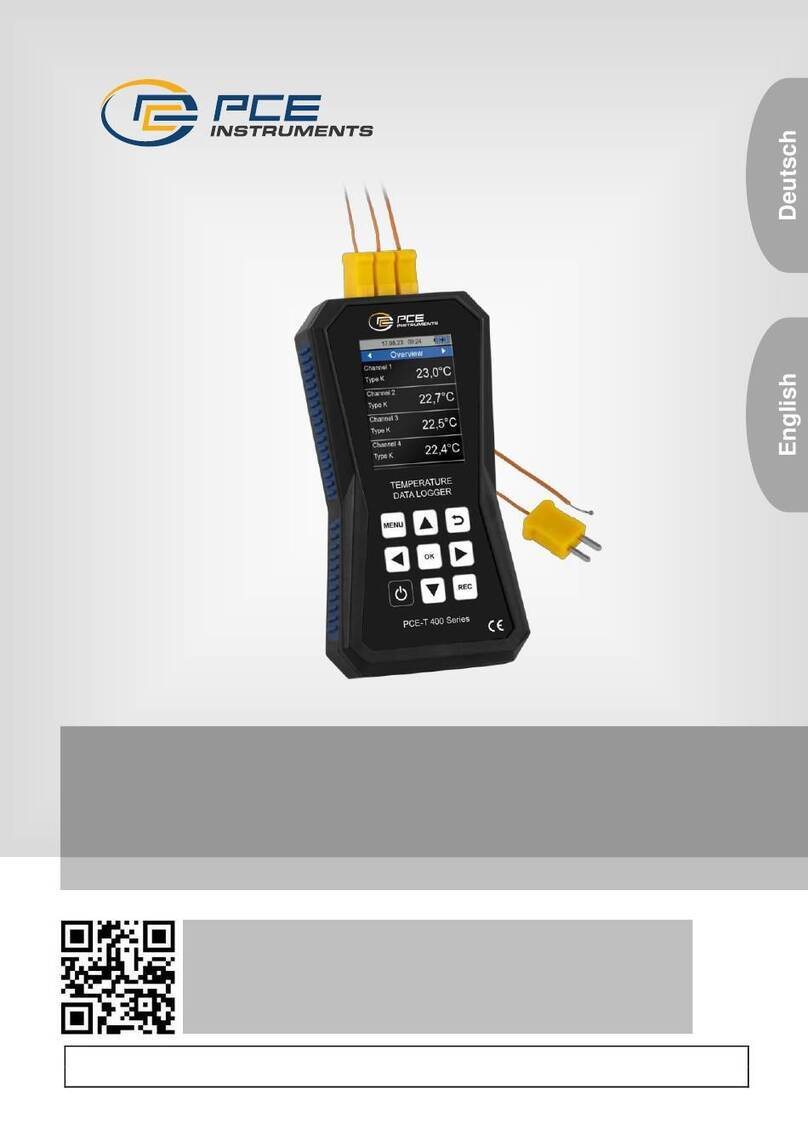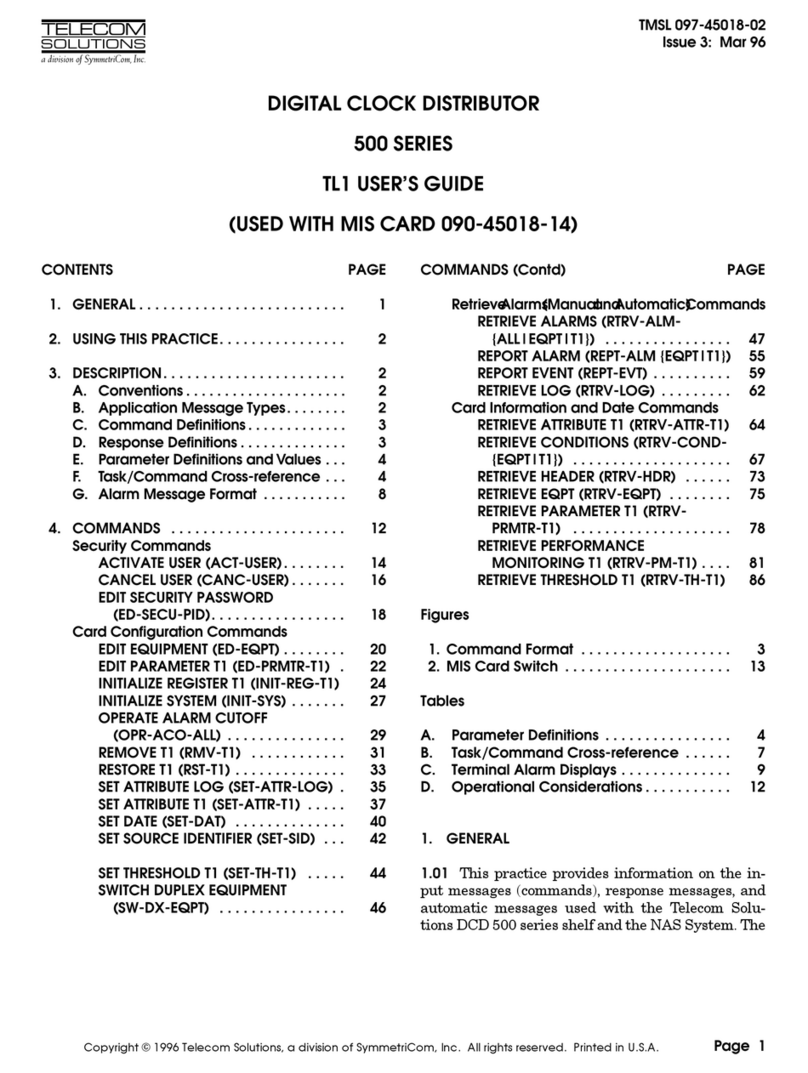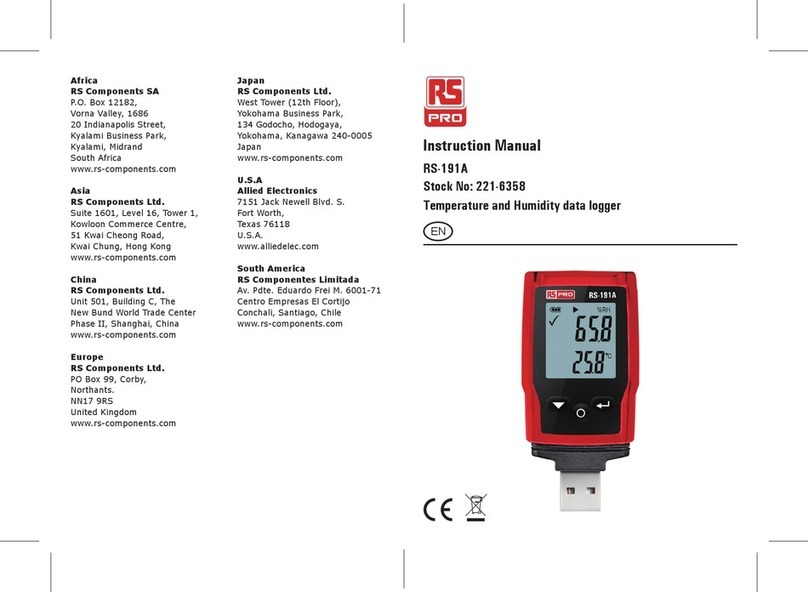Dataq DI-4730 User manual

The way PC-based instrumentation should be
DI-4730
High Speed Industrial Data Acquisition System
with 8 High Voltage Isolated Channels, Programmable Gain,
Expandability with ChannelStretch™, and Stand-alone Capability
User's Manual
Manual Revision B
Copyright © 2021 by DATAQ Instruments, Inc. The Information contained herein is the exclusive property of
DATAQ Instruments, Inc., except as otherwise indicated and shall not be reproduced, transmitted, transcribed, stored
in a retrieval system, or translated into any human or computer language, in any form or by any means, electronic,
mechanical, magnetic, optical, chemical, manual, or otherwise without expressed written authorization from the com-
pany. The distribution of this material outside the company may occur only as authorized by the company in writing.
DATAQ Instruments' hardware and software products are not designed to be used in the diagnosis and treatment of
humans, nor are they to be used as critical components in any life-support systems whose failure to perform can rea-
sonably be expected to cause significant injury to humans.
DATAQ, the DATAQ logo, and WINDAQ are registered trademarks of DATAQ Instruments, Inc. All rights reserved.
DATAQ Instruments, Inc.
241 Springside Drive
Akron, Ohio 44333 U.S.A.
Telephone: 330-668-1444
Fax: 330-666-5434
Designed and manufactured in the
United States of America


iii
Warranty and Service Policy
Product Warranty
DATAQ Instruments, Inc. warrants that this hardware will be free from defects in materials and workmanship under
normal use and service for a period of 1 year from the date of shipment. DATAQ Instruments' obligations under this
warranty shall not arise until the defective material is shipped freight prepaid to DATAQ Instruments. The only
responsibility of DATAQ Instruments under this warranty is to repair or replace, at its discretion and on a free of
charge basis, the defective material.
This warranty does not extend to products that have been repaired or altered by persons other than DATAQ Instru-
ments employees, or products that have been subjected to misuse, neglect, improper installation, or accident.
DATAQ Instruments shall have no liability for incidental or consequential damages of any kind arising out of the
sale, installation, or use of its products.
Service Policy
1. All products returned to DATAQ Instruments for service, regardless of warranty status, must be on a freight-pre-
paid basis.
2. DATAQ Instruments will repair or replace any defective product within 5 days of its receipt.
3. For in-warranty repairs, DATAQ Instruments will return repaired items to the buyer freight prepaid. Out of war-
ranty repairs will be returned with freight prepaid and added to the service invoice.


DI-4730 Series Hardware Manual
Table of Contents
v
Table of Contents
Warranty and Service Policy ................................................................................................................ iii
1. Introduction ........................................................................................................................................ 1
Features .............................................................................................................................................. 1
Analog Inputs .................................................................................................................................... 1
Digital Inputs ..................................................................................................................................... 2
Software ............................................................................................................................................. 2
WINDAQ® Recording and Playback Software ......................................................................... 2
Help ............................................................................................................................................. 2
2. Specifications ...................................................................................................................................... 3
3. Installation .......................................................................................................................................... 7
Install WinDaq Software ................................................................................................................... 7
Connect the Instrument to Your Computer ....................................................................................... 8
USB Installation .......................................................................................................................... 8
Ethernet Installation .................................................................................................................... 8
4. Controls, Indicators, and Connections ............................................................................................. 11
Front Panel ......................................................................................................................................... 11
Analog Inputs .............................................................................................................................. 11
Low-pass Filter ..................................................................................................................... 12
Resolution as a Function of Sample Rate ............................................................................. 13
Rear Panel .......................................................................................................................................... 14
“Digital Inputs” ........................................................................................................................... 14
“Status” LED ............................................................................................................................... 14
“USB Drive” ............................................................................................................................... 15
“USB” Mini-B USB Connection ................................................................................................ 15
“Ethernet” port ............................................................................................................................ 15
Control “Button” Operations ...................................................................................................... 16
Record Data to USB Thumb Drive ...................................................................................... 16
Stop Recording to USB Thumb Drive .................................................................................. 16
Fix Errors .............................................................................................................................. 16
Switching between LibUSB and CDC Modes ..................................................................... 16
Save Ethernet and Stand-alone configuration to Thumb Drive ............................................ 16
Apply Ethernet and Stand-alone Configuration to Device ................................................... 17
Ground Lug ................................................................................................................................. 17
Power Input Jack ......................................................................................................................... 17
Power Switch .............................................................................................................................. 17
Connecting Digital Input Signal Leads ............................................................................................. 17
Digital Ports ................................................................................................................................ 18
WinDaq Remote Events (D0 Event) .................................................................................... 19
WinDaq Remote Storage (D1 Record) ................................................................................. 20
WinDaq Rate (D2 Rate) ....................................................................................................... 21
WinDaq Counter (D3 Count) ............................................................................................... 22
General Purpose Digital Inputs ............................................................................................ 24
WinDaq Dashboard ........................................................................................................................... 25
ChannelStretch™ ............................................................................................................................... 26
Connection .................................................................................................................................. 27

DI-4730 Series Hardware Manual
Table of Contents
vi
Channel Selection ........................................................................................................................ 28
5. Unlock WinDaq and Stand-alone Data Logging ............................................................................. 33
6. Dimensional Drawing ......................................................................................................................... 35

DI–4730 Hardware Manual
Introduction
1
1. Introduction
This manual contains information designed to familiarize you with the features and functions of the DI-4730 High
Voltage data logger and data acquisition system.
Features
The DI-4730 has the following features:
• 8 fixed isolated high voltage (±1000V Full Scale) differential inputs with software-programmable input
ranges of ±10mV, ±100mV, ±1V, ±10V, ±100V and ±1000V per channel
• 7 digital inputs protected to +30V
• Up to 16-bit measurement resolution (dependent on sample rate)
• Built-in USB, Ethernet, and Power over Ethernet (PoE) interfaces
• Up to 160 kHz maximum throughput sampling rate
• Adaptable low-pass filter per channel - corner frequency set as a function of sampling rate
• A multi-purpose push-button for WINDAQ remote events and start/stop recording
• Multi-color LED indication for easy notification of device status
• Counter channel.
• Frequency channel.
• Free WinDaq data acquisition recording software. Purchase unlock code WinDaq/Pro for ChannelStretch
and Stand-alone data recording to removable flash memory.
• Stand-alone option allows the user to configure a recording session through their PC then record data in the
field to removable flash memory via the USB drive port (without being connected to their PC). Stand-alone
data logging requires Unlock code to record more than 1 channel to removable flash memory.*
• ChannelStretch™ Technology allows you to sync up to sixteen DI-4730, DI-4108, DI-4208, or DI-4718B
instruments in any combination with a total throughput of 480kHz or more (requires unlock code for each
device).*
• Fully documented instrument protocol for programming the device in operating systems other than Win-
dows.*
*WinDaq/Pro required per device to use ChannelStretch™ when using WinDaq software. These restrictions do not
apply when programming the device yourself. This unlock code is also required to record more than a single channel
to removable USB thumb drive.
Analog Inputs
The DI-4730 features eight differential channel banana plug inputs located on the front panel for easy connection and
operation. Gain measurement ranges of ±10mV, ±100mV, ±1V, ±10V, ±100V and ±1000V are programmable on a
per channel basis.
Utilize the functionality of WINDAQ software to experience all the features built in to these cost-effective industrial
units. An Unlock Code is required to synchronize and record multiple units when using WinDaq software. There are
no restrictions when programming the instruments yourself.

DI–4730 Hardware Manual
Introduction
2
Digital Inputs
The DI-4730 contains seven digital inputs that may be used as a general-purpose digital input or for a specific func-
tion as designated on the device. Digital port D0 may be used for WinDaq Events; Digital port D1 may be used for
WinDaq remote Start/Stop; Digital port D2 may be used for rate measurements; Digital port D3 may be used for
counts; Digital ports D4 and D5 are general purpose digital input ports. D6 may be used as an external trigger in
WinDaq software with the “Use External Clock” preference. Please Note: Digital outputs are not available on this
device.
Software
All software required to record and playback waveforms is included with the purchase of any DI-4730 data acquisi-
tion system on the included thumb drive or via download at run.dataq.com. Use the WinDaq Dashboard to access
WinDaq Acquisition software or to setup the stand-alone configuration.
WINDAQ® Recording and Playback Software
WINDAQ Acquisition and WINDAQ Waveform Browser allow you to record and playback data acquired through
your instrument. WINDAQ software is an invaluable resource to record and analyze your data and is available for
free from our web site (www.dataq.com).
WINDAQ Data Acquisition software (free) can be used to record waveforms directly and continuously to disk while
monitoring a real time display of the waveforms on-screen. It operates, displays, and records data in real time when
connected to your PC. An optional unlock code (WinDaq/Pro) is available to sync multiple units into a single
WinDaq file.
WINDAQ Waveform Browser playback software (also known as “WWB”) offers an easy way to review and analyze
acquired waveforms. A built-in data file translator allows the user to display multiple waveforms acquired by
WINDAQ Acquisition software or any of a wide range of data acquisition packages. The software’s disk-streaming
design allows data files of any length to be graphically displayed rapidly, in normal or reverse time directions. Seven
standard cursor-based measurements, frequency domain, and statistical analysis functions help simplify waveform
analysis and interpretation. WINDAQ Waveform Browser is free and installed when installing WINDAQ Software.
Help
All WINDAQ software utilizes context-sensitive help. Help may be accessed through the Help menu or by pressing
the F1 key with any pull-down menu item selected. This will take you directly to the Help topic most relevant to that
particular function or feature. Help topics discuss in detail each function available in the software.

DI-4730 Hardware Manual
Specifications
3
2. Specifications
Analog Inputs
Number of Channels: 8
Channel Configuration: Differential
Measurement range per channel: Programmable ±10mV, ±100mV, ±1V, ±10V, ±100V, ±1000V
Isolation: ±1000V input-to-output and channel-to-channel
Max normal mode voltage (VNM): 800VDC or peak AC
Max common mode voltage (VCM): 1000VDC or peak AC
Max Input without Damage: ±1000VDC or Peak AC (±1000V and ±100V Ranges all other ranges
with fuse protection)
Common Mode Rejection: 100dB min @ DC to 60Hz
Accuracy: Vin ≤800V ±(0.25% of full scale range ±100µV)
Vin > 800V ±(0.5% of full scale range)
Input Impedance: 10MΩfor all ranges
Analog frequency response (each ch): ±1000, 100, 10, 1V: -3 db @ 5.0 kHz
±100mV: -3 db @ 4.50 kHz
±10mV: -3 db @ 1.30 kHz
Channel-to-channel crosstalk rejection: -75 dB @100kHz into100 Ωunbalanced
Analog input connector type: Safety banana socket - 1 pair per channel
ADC Characteristics
Resolution: 12- to 16-bit
Above zero ADC counts: 2,047 to 32,767
Below zero ADC counts: 2,048 to 32,768
Max. throughput sample rate: Standard: 160 kHz
Stand-alone: 20 kHz to 160 kHz (dependent on flash memory)
Min. throughput sample rate: Standard: 20 Hz (2.2 samples per hour with WinDaq)
Stand-alone: 0.0017 Hz
Sample rate timing accuracy: 100 ppm
Digital Inputs
Number of Ports: 7
Configuration: Input
Threshold levels: TTL compatible
Absolute maximum applied voltage (V): 25 V dc
Reserved Digital Inputs
Port 1: WINDAQ remote events
Port 2: WINDAQ remote start/stop
Port 3: Rate input
Port 4: Count input

DI-4730 Hardware Manual
Specifications
4
Count/Rate/Digital Inputs
Internal pull-up value: 4.7 k
Input high voltage threshold: 2.4 V
Input low voltage threshold: 0.8 V
Terminal count: 65,535
Maximum rate frequency: 50 KHz with one enabled channel
20 KHz with 2-4 enabled channels
10 KHz with 5-7 enabled channels
Minimum rate frequency: 0.5 Hz
Maximum count frequency: 50 kHz
Ethernet Interface
Type: 10/100Base-T
Connector: RJ-45
Protocol: TCP/IP
Server Type: DHCP or Fixed IP
Removable Memory
Type: MLC, pSLC, or SLC flash memory (with USB SD card reader); USB
thumb drive
Required Format: FAT32
Indicators and Connections - Rear Panel
USB port: USB 2.0 (mini-B style connector) PC communications
USB Drive (A-type Connector): USB drive for Stand-alone data logging
Cannot be used concurrently with the USB interface
Ethernet port: RJ-45 10/100Base-T; PoE supported
Digital I/O connections: One 16-position screw terminal block
Button: Multi-function control (Start, Stop, Save Configuration, Apply Configu-
ration)
Status LED: One multicolor LED for status indication
Indicators and Connections - Front Panel
Analog Input Connections: 16 insulated banana jacks (2 per channel)
USB ChannelStretch™ Operation
Total Max Units: 16
Max Channel Count: 128 Analog, 112 Digital
Max Throughput: ≥480 kHz (higher speeds may result in data loss)
Channel skew between any 2 units: 10 µS, typical

DI-4730 Hardware Manual
Specifications
5
Synchronization Conditions: Syncs with any combination of DI-4108, DI-4208, DI-4718B, and DI-
4730 USB instruments.
All synced instruments must operate at the same sample rate per channel,
regardless of channel number, type, or range.
All instruments must be connected to the same USB controller. The use
of USB hubs are recommended to meet this requirement.
Ethernet ChannelStretch™ Operation
Total Max Units: 16
Max Channel Count: 128 Analog, 112 Digital
Max Throughput: ≥50 kHz (higher speeds may result in data loss)
Channel skew between any 2 units: 100 µS, typical
Synchronization Conditions: Syncs with any combination of DI-4108, DI-4208, DI-4718B, and DI-
4730 Ethernet instruments.
For most accurate synchronization, all instruments should be connected
to the same Ethernet switch.
Power
Voltage: 9-36 VDC
Power Consumption: 14 Watts
Environmental
Operating Temperature: 0°C to 50°C (32°F to 122°F)
Operating Humidity: 0 to 90% non-condensing
Storage Temperature: -20°C to 60°C (-4°F to 140°F)
Storage Humidity: 0 to 90% non-condensing
Physical Characteristics
Enclosure: Aluminum base with steel wrap-around
Mounting: Desktop; Bracketed
Dimensions: 7.29"W × 9"L × 1.52"H
(18.5D × 22.86W × 3.86H cm.)
Weight: approx 3 lbs
Software Support
WINDAQ software: OS support: Check online at http://www.dataq.com/products/windaq/
windows-compatability/
Programming: Instrument Protocol


DI-4730 Hardware Manual
Installation
7
3. Installation
The following items are included with each DI-4730 Data Acquisition System. Verify that you have the following:
• A DI-4730 data acquisition instrument.
• 6-foot USB cable.
• 5-foot Ethernet cable.
• AC power supply.
• A DATAQ Instruments screwdriver for digital signal lead connections.
• A USB flash drive with WinDaq software and an NIST-traceable calibration certificate. Can also be used for
stand-alone data logging.
If an item is missing or damaged, call DATAQ Instruments at 330-668-1444. We will guide you through the appropri-
ate steps for replacing missing or damaged items. Save the original packing material in the unlikely event that your
unit must, for any reason, be sent back to DATAQ Instruments.
Install WINDAQ Software
All software for the DI-4730 can be installed via a download-able executable directly from the DATAQ Instruments
web site. The software is also available on the provided USB flash drive.
1. Disconnect all DATAQ Instruments USB devices from your Computer.
2. Plug the USB flash drive (the USB flash drive is shipped installed on the instrument) into your computer’s USB
port or go to run.dataq.com to download the software.
3. Save the executable (Dataq Software Suite Web Setup.exe) to your local hard drive.
4. Double-click on the executable to extract the program and begin software installation.
5. Follow the on-screen prompts and enter all required information.
6. Software installation is complete - you will now see a “Successful Installation” box - click OK to exit WINDAQ
Installation.

DI-4730 Hardware Manual
Installation
8
You can now plug the device(s) into your PC. Click on the appropriate program group (specified above — default is
Start > Programs > WINDAQ) and click on “WinDaq Dashboard” to access WINDAQ software.
Connect the Instrument to Your Computer
All DI-4730 instruments can be installed, configured, and operated as a USB device or an Ethernet/PoE device. The
WinDaq Dashboard application will automatically detect the communications interface being used.
USB Installation
1 Apply power to the DI-4730.
2. Connect one end of the provided USB cable to the “USB” port on the DI-4730.
3. Connect the other end of the provided USB cable to a USB port on your PC.
4. Open the WinDaq Dashboard application.
The device appears on the list of available devices in the dashboard utility. Run WinDaq Data Acquisition software,
set the device clock, change ethernet settings, and configure and record data to a thumb drive with the menu items
available in the dashboard.
Ethernet Installation
All DI-4730 instruments are shipped DHCP-enabled. We recommend you setup a DHCP reservation on your network
for your data acquisition applications.
1. Find the MAC address of your DI-4730. The device MAC address is printed on the bottom label of the device:
2. Login to your Router and ensure the DHCP server is enabled.
3. Access the DHCP Reservations, Static DHCP, or IP Allocations page/table.
4. Enter the MAC address of your device in the table (you may need to enter colons for proper format - for example,
001B1000232 may need to be 00:1B:81:00:02:32), enter an unused IP address in the table row (or allow your
router to select it for you if possible), and Select/Enable for DHCP Reservation.
5. Save your router settings.
6. Connect your DI-4730 unit into your Local Area Network using the supplied Ethernet Cable.
7. Apply Power to the device if required. PoE devices can derive power from a PoE switch.
Open the WinDaq Dashboard utility to access device settings and run WinDaq Data Acquisition software. The
WinDaq Dashboard allows you to set the device clock, change your Ethernet settings (DHCP/Static), setup and
record to a thumb drive, access files on the thumb drive, and view live data.

DI-4730 Hardware Manual
Installation
9
If your device is not discovered in WinDaq Dashboard, connect it to your computer via the USB cable and configure
the Ethernet settings to allow for DHCP.
If the device is available in WinDaq Dashboard but you cannot run WinDaq Acquisition software, you may have the
application blocked in Windows Firewall. See https://www.dataq.com/blog/data-acquisition-software/is-the-win-
dows-defender-firewall-blocking-windaq/ for more information and resolution.


DI-4730 Hardware Manual
Controls, Indicators, and Connections
11
4. Controls, Indicators, and
Connections
Front Panel
The front panel of the DI-4730 contains 16 banana jacks for safe connection of analog input signals.
Analog Inputs
All analog input signal connections are made to the banana plugs. Each terminal is clearly labeled to correspond with
the physical channel. Each analog input measures ±10mV, ±100mV, ±1V, ±10V, ±100V or ±1000V (programmable).
+ Input 1:1
with protection
100:1
Attenuator
1:1
with protection
100:1
Attenuator
- Input
Hi+
Lo+
Hi-
Lo-
MUX PGA
Range
Hi/Lo Controller
,
6
2
/
$
7
,
2
1

DI-4730 Hardware Manual
Controls, Indicators, and Connections
12
Use the following diagram to connect Analog Input Channel 1.
Specify a full scale range for the channel in the menu item Edit > Channel Settings.
Scroll through all enabled channels with the Next and Previous buttons.
Low-pass Filter
Each analog channel employs a low-pass filter with automatic corner frequency selection. The filter is a CIC (cas-
caded integrator comb) type that uses as many as 512 samples per channel to calculate in real time as data is acquired.
Filter response is optimized when sampling frequency is set to ten times the highest frequency of interest.
The DI-4730 calculates its own Last Point, Maximum, Minimum, and Filter data making it available at the program-
ming level. Acquisition methods “RMS” and “Frequency” are permanently disabled for the DI-4730, as are Input
Types “Nonlinear” and “Thermocouple” and selections for “Unipolar” and “Fahrenheit.”
Please Note: Last Point, Maximum, and Minimum modes utilize only 12-bit data as the CIC filter is not used.
Signal + Signal -

DI-4730 Hardware Manual
Controls, Indicators, and Connections
13
Resolution as a Function of Sample Rate
The resolution of the DI-44730 is a function of sample rate. The lower the sample rate the higher the resolution. ADC
resolution (R) is a function of selected sample rate per channel (F), and the number of enabled analog channels (C):
C Enabled Channels
11
22
43-4
85-8

DI-4730 Hardware Manual
Controls, Indicators, and Connections
14
Rear Panel
The rear panel of the DI-4730 contains power, communications, and digital inputs.
“Digital Inputs”
Refer to the following for Digital Input pinout:
D#: Digital port (0-6). Can also be used for specific WINDAQ functions (+25 Vmax).
D0 Event — WINDAQ Remote Event Marker (or general-purpose)
D1 Record — WINDAQ Remote Start/Stop (or general-purpose)
D2 Rate — Rate Input (or general-purpose)
D3 Count — Counter Input (or general-purpose)
D4 and D5 — General-purpose digital inputs
D6 Ext Trig — External Trigger (or general-purpose)
Excitation: +15V out. Max current = 67mA. Use these ports to power sensors as required.
“Status” LED
Indicates what mode the instrument is in. Use the chart on the top of the instrument for quick reference. Use the table
below for a detailed description of each state as well as a description of some states not displayed on the label.
State Mode Description
Connecting The device is looking for a connection to your PC or USB thumb
drive. It will check the USB interface first, then the Ethernet and USB
thumb drive. Once a connection is established the device will enter
Idle mode.
Blinking White
Idle
USB Connected
The device is connected to and communicating with your PC through
the USB port. The USB thumb drive and Ethernet port are not accessi-
ble.
Blinking Green
Idle
Ethernet or USB
Drive Connected
The device is connected to and communicating with your PC through
the Ethernet port or the device is in Stand-alone mode. The USB inter-
face is not accessible.
Blinking Green/
Yellow
Acquiring Data
to PC via USB
Interface
WinDaq Acquisition Software is running and the device is acquiring
data to your PC via the USB interface.
Blinking Blue
EthernetUSBUSB Drive
Status
Button
Power
D4 D5 D6D3
Count
D2
Rate
D1
Record
D0
Event
Digital Inputs (0 - 25V Max)
Excitation
Table of contents
Other Dataq Data Logger manuals