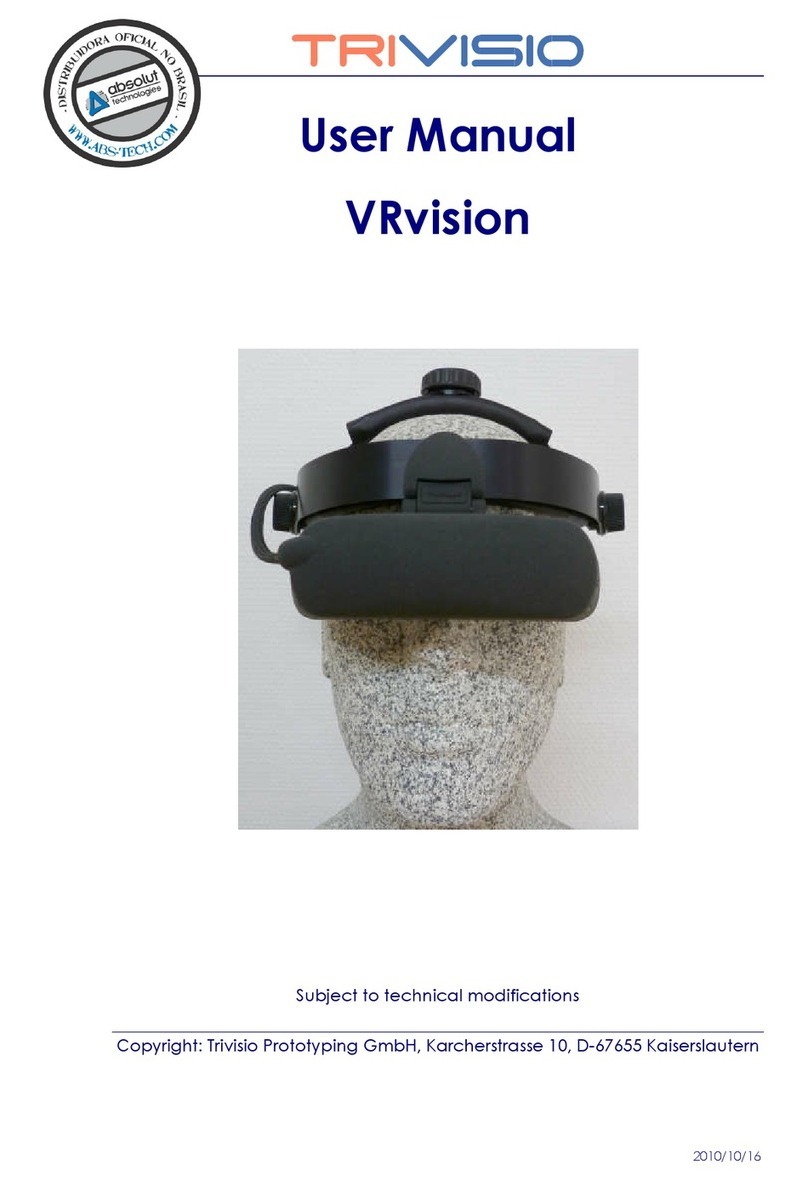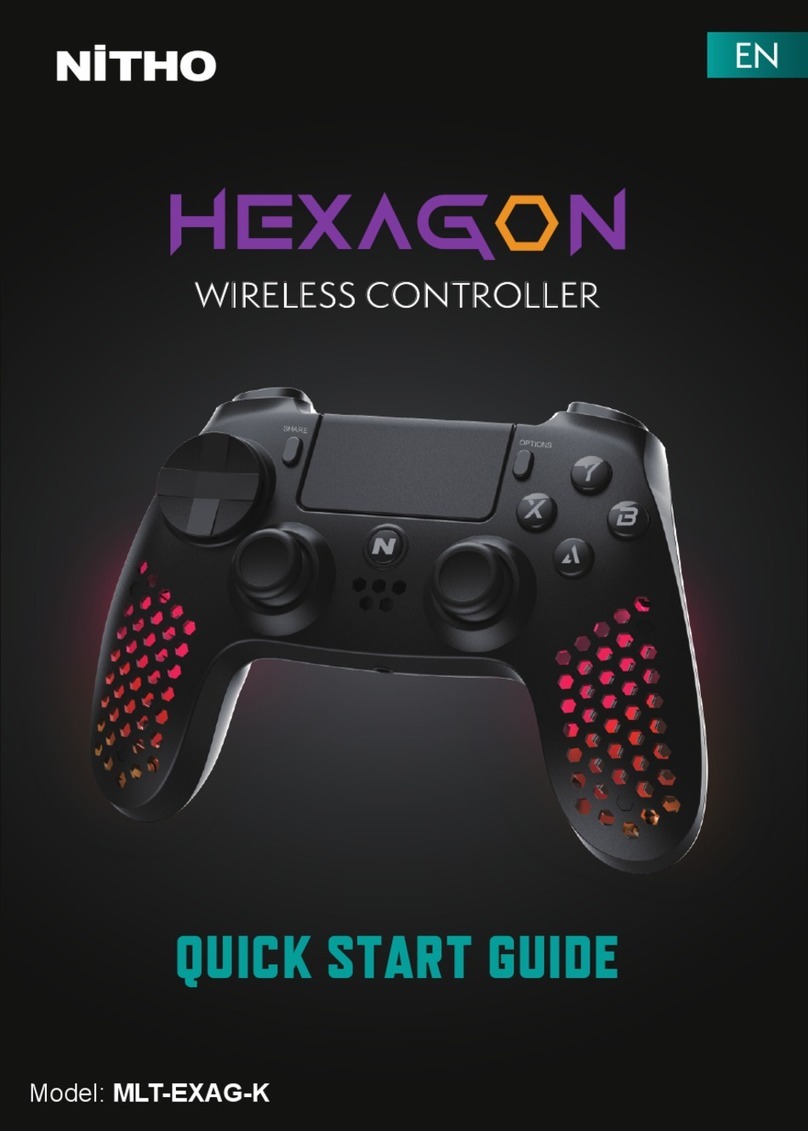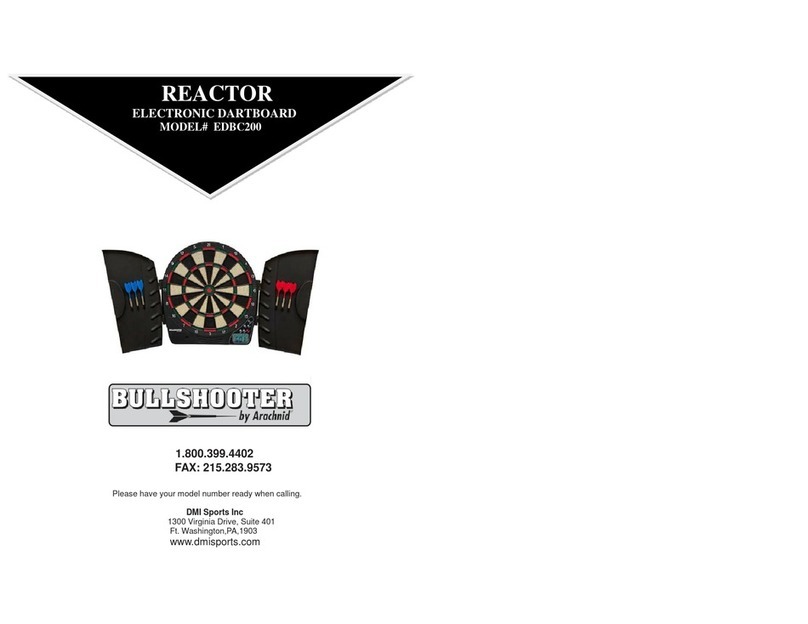BEAN ARG1 User manual

Let’s get blasting
model ARG1
ATTENTION
compatible with
games from Bit
AR Club only
Bit AR Club

Safety & Care
Safety Precautions: Following these precautions reduces
the risk of and damage to the product.
PROTECT THIS DEVICE: Keep device dry and out of sunlight for
extended periods of time.
SWITCH OFF IN RESTRICTED AREAS: Do not use where mobile
devices are not authorized or when it may cause interference or
danger. Do not operate while driving.
MEDICAL IMPLANTS: This device emits Radio Frequency energy and
may interfere with medical devices. Consult a doctor or the
manufacturer of the medical equipment to see if the equipment is
adequately protected from Radio Frequency energy.
AUTHORIZED PERSONNEL: Only qualified personnel are authorized to
repair this product. Do not open this product other than to change the
batteries. There are no user-serviceable parts inside.
ACCESSORIES: Only use Alkaline batteries. Do not use rechargeable
batteries as they may cause harm to the product. Incompatible
batteries may explode.
DISPOSAL OF YOUR DEVICE: This product should not be disposed of
with other household waste. To prevent possible harm to the
environment or human health, recycle it responsibly.
Some Games may be too graphic for small children.
Recommended for ages 14 and up.
Compliance with FCC Regulations
ATTENTION: This device complies with Part 15 of the FCC Rules.
Operation is subject to the following two conditions: (1) this device may
not cause harmful interference, and (2) this device must accept any
interference received, including interference that may cause
undesired operation.
Warranty
This device comes with a one year warranty. Please visit our website
for details; www.beantech.net go to AR Products > ARG 1 > Support
> Warranty. Not for use with third party games or software. All games
available through Bit AR Club App.
1

What’s what?
2
Phone Holder
Battery
Door
Lock
Screw
Trigger
LED Flashing
Lights
Also Included
Philips
Screwdriver AA Alkaline Batteries

Get the Required App
3
IMPORTANT:
1. You must obtain Bit AR Club App in order to Sync with
your phone and to obtain games. Please scan QR code
below to obtain Bit AR Club App.
2. Use only games found in Bit AR Club for insured
compatibility with AR Blaster.
Compatible with:
■iPhone - iOS 7.0 or higher
■Android - 5.0 or higher
■Bluetooth 4.0 or higher required
scan here
After scanning, select from iOS or Android version of the App,
then load it to your phone.
Use the Philips head screwdriver supplied to open battery
compartment door located in the grip of the AR Blaster, and
insert two AA batteries (included).
IMPORTANT: Use only Alkaline batteries. Do Not use
rechargeable batteries.
Insert Batteries
Bit AR Club is your home
for games and apps that
are compatible with AR
BLASTER
available on

SYNC to Phone
4
1. Turn OFF bluetooth on all phones in the reception area
except the phone you will sync to. Turn it's bluetooth ON.
2. Connect phone to internet and open Bit AR App.
3. Squeeze AR BLASTER's Trigger for 30 seconds.
AR Blaster should now be synced with your phone. If sync
doesn't occur, close Bit AR App and repeat above steps.
Game Interface will appear on phone when synced.
NOTES:
1. AR BLASTER can only sync with one phone at a time.
2. When not using AR BLASTER for 10 minutes or more, it will
enter SLEEP mode. To re-start, make sure phone bluetooth
is ON - then hold trigger for 3 seconds. If AR Blaster does
not re-SYNC, fully exit the Bit AR Club app on your phone.
Re-open it and start the re-sync again. NOTE: If you are
unable to fully exit the app, an alternative method is to
remove the batteries for AR Blaster and re-insert, then re-
sync.
3. If using Android phone, make sure Security Settings are set
to allow for installation of apps from unknown sources.
4. To change phones, remove and re-insert batteries in AR
BLASTER, then follow sync procedure for new phone sync.

Start Blasting
5
1. Attach phone holder by screwing it into the top of
AR BLASTER, then insert your phone into holder.
Select from vertical or horizontal viewing by using
the corresponding screw port on the holder.
2. Select and enter desired game on the phone, then
use Trigger on AR Blaster to interact.
AR Blaster comes with several FREE games. Additional
games are available for purchase. All games are available
through Bit VR Club. Check often as games will be added
and updated regularly.

Need help?
Cannot SYNC - Make sure batteries are ok and in correct polarity
position. Make sure phone bluetooth is ON. Make sure AR Blaster
isn't already synced to another phone, then retry SYNC outlined in
this guide.
Cannot Re-SYNC - Make sure batteries are ok and in correct
polarity position. Make sure phone bluetooth is ON. Fully exit Bit AR
Club on your phone, then follow SYNC procedure. NOTE: In some
cases you may need to reset AR Blaster by removing batteries and
re-inserting.
Cannot obtain Bit AR App - We recommend obtaining a QR code
scanning app from your phone's app store. There are several Free
choices. If still cannot scan, go to our website to obtain:
www.beantech.net, then go to AR Blaster > Support. Click on Bit AR
Club App. Note: with Android phone, insure security settings are set
to allow installation of apps from unknown sources.
AR Blaster won't work on my phone - All games acquired through
Bit VR App are certified to work on iOS 7.0 and higher and Android
5.0 and higher phones. You also need to insure your phone's
bluetooth version is 4.0 or higher. If your phone is lower than the
required operating system version, please update and retry. If you
still cannot sync, contact your phone manufacturer to determine
bluetooth version. If it is an earlier version to 4.0 you will be unable to
sync with that phone. Note: its highly unlikely your bluetooth is
version lower than 4.0.
Call us for Assistance
Toll Free / 9AM - 7PM est daily except holidays
888-808-BEAN
E-mail us for Assistance
6

©2017 Bean Information Technology, Corp. Bit and AR Blaster are trademarks of Bean Information Technology, Corp. iPhone,
Apple App Store and iOS are the trademarks of Apple, Inc. in the US and worldwide. Android and Google Play Store are the
trademarks of Google, Inc. in the US and worldwide. Bluetooth is the trademark of Bluetooth SIG in the US and worldwide.
www.beantech.net
Assembled in China SD7
Table of contents
Popular Video Gaming Accessories manuals by other brands

Real-El
Real-El 9500 user manual
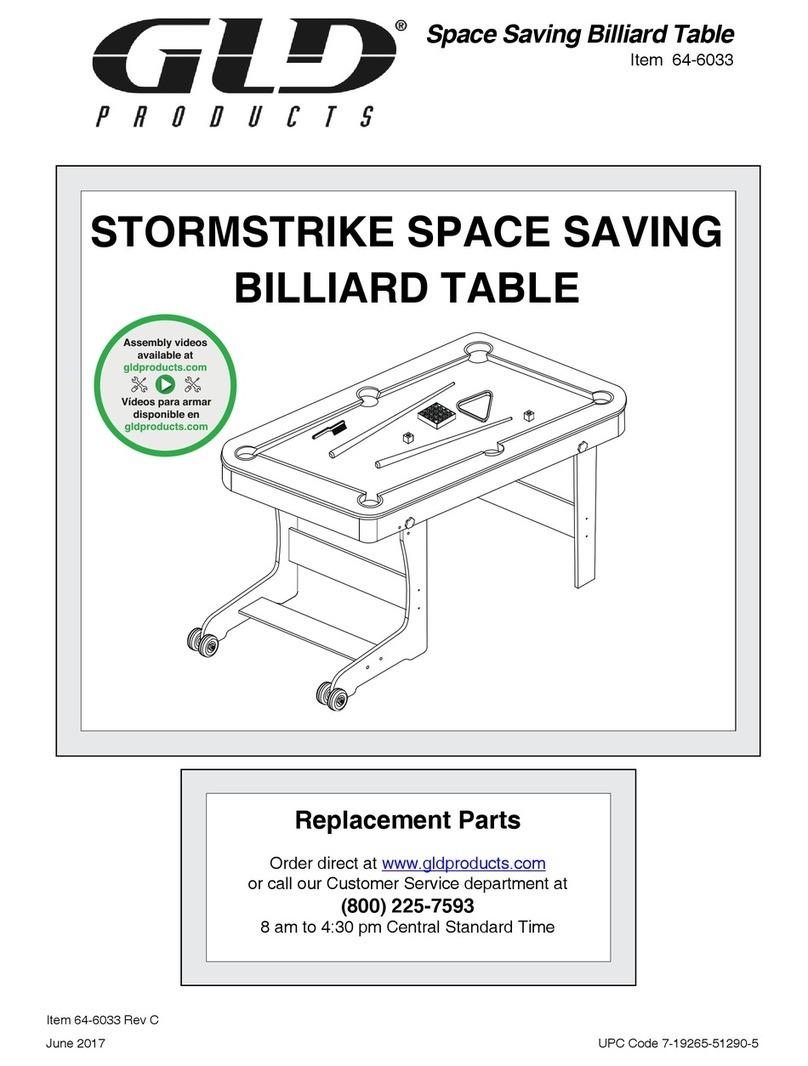
GLD Products
GLD Products STORMSTRIKE SPACE SAVINGBILLIARD TABLE Replacement parts
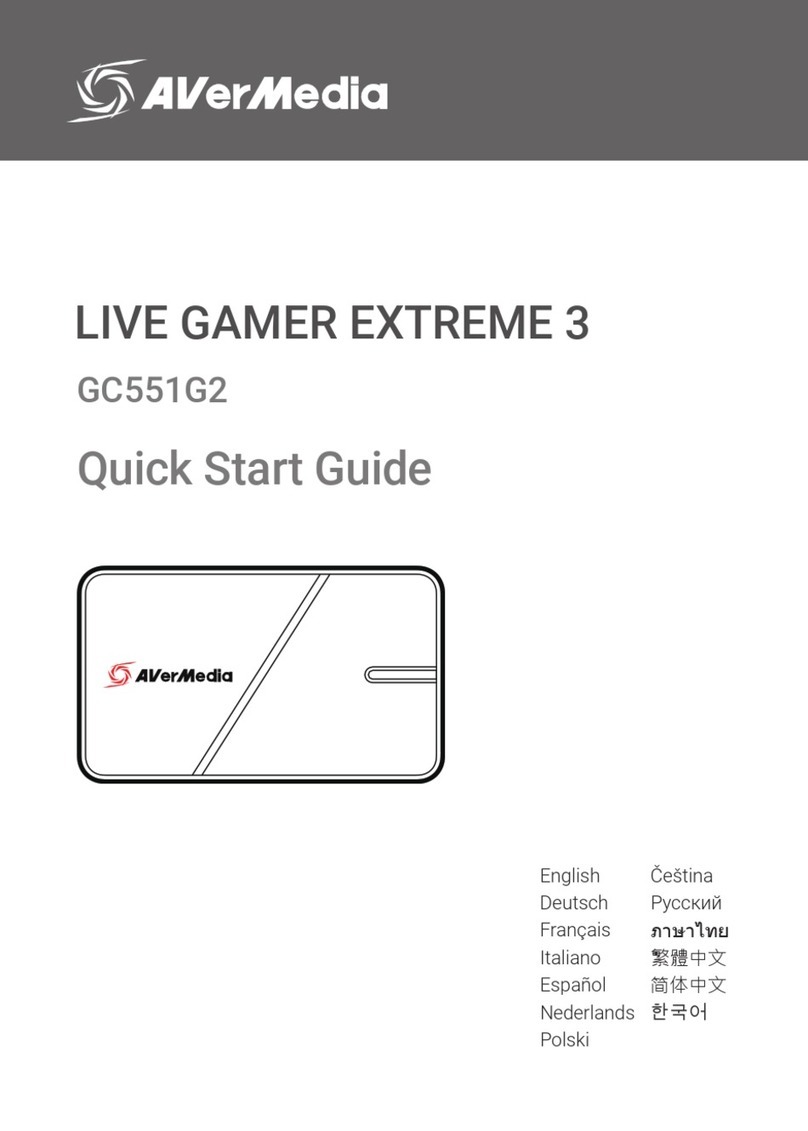
Avermedia
Avermedia LIVE GAMER EXTREME 3 quick start guide

Game ready
Game ready ATX user guide
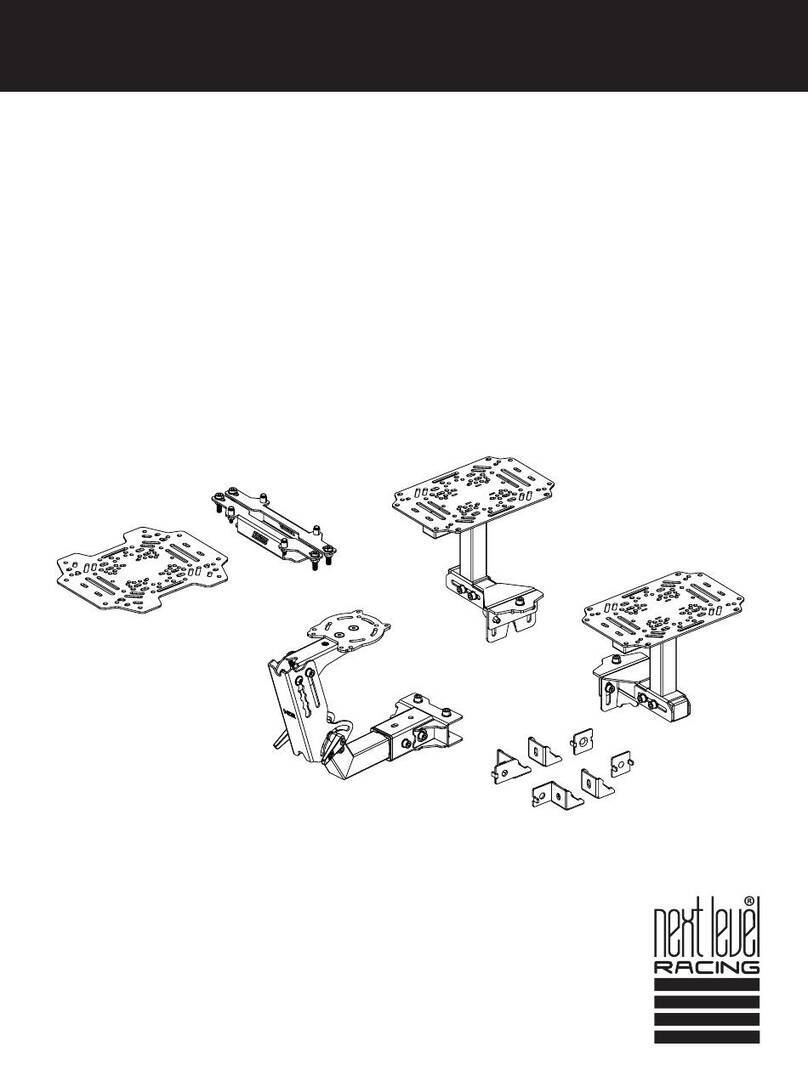
Next Level Racing
Next Level Racing ELITE FLIGHT PACK instruction manual

DGT
DGT Smart Board user manual