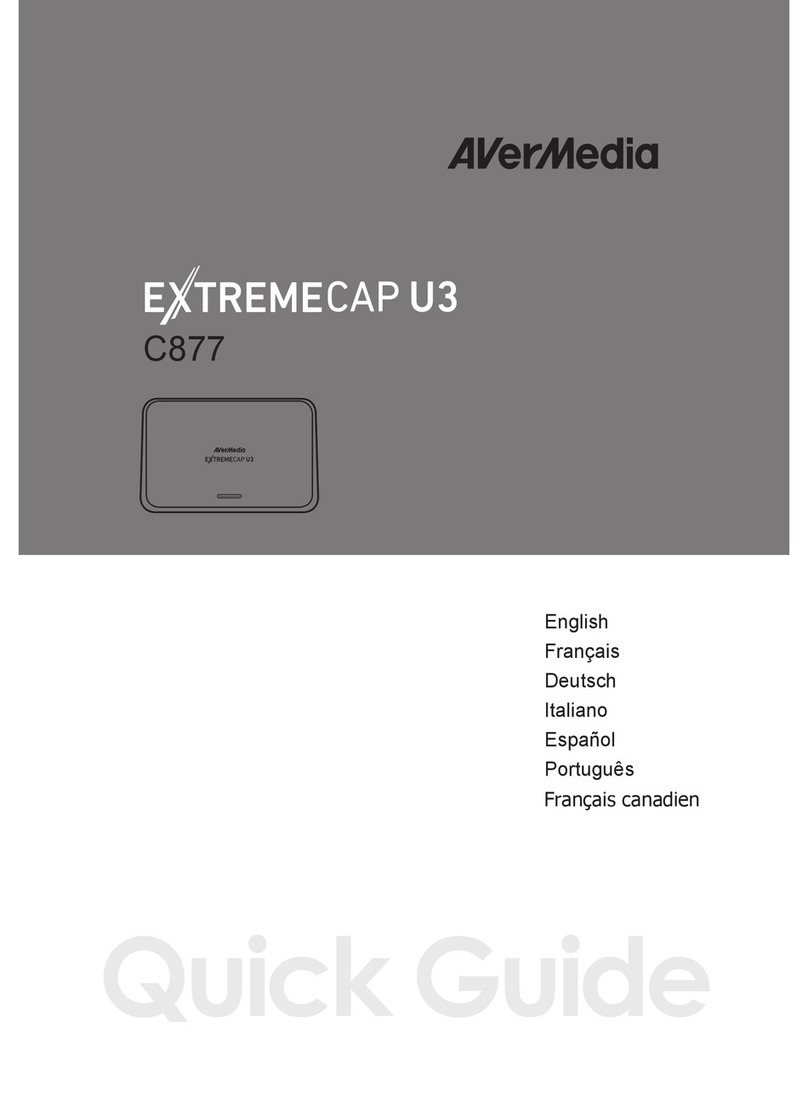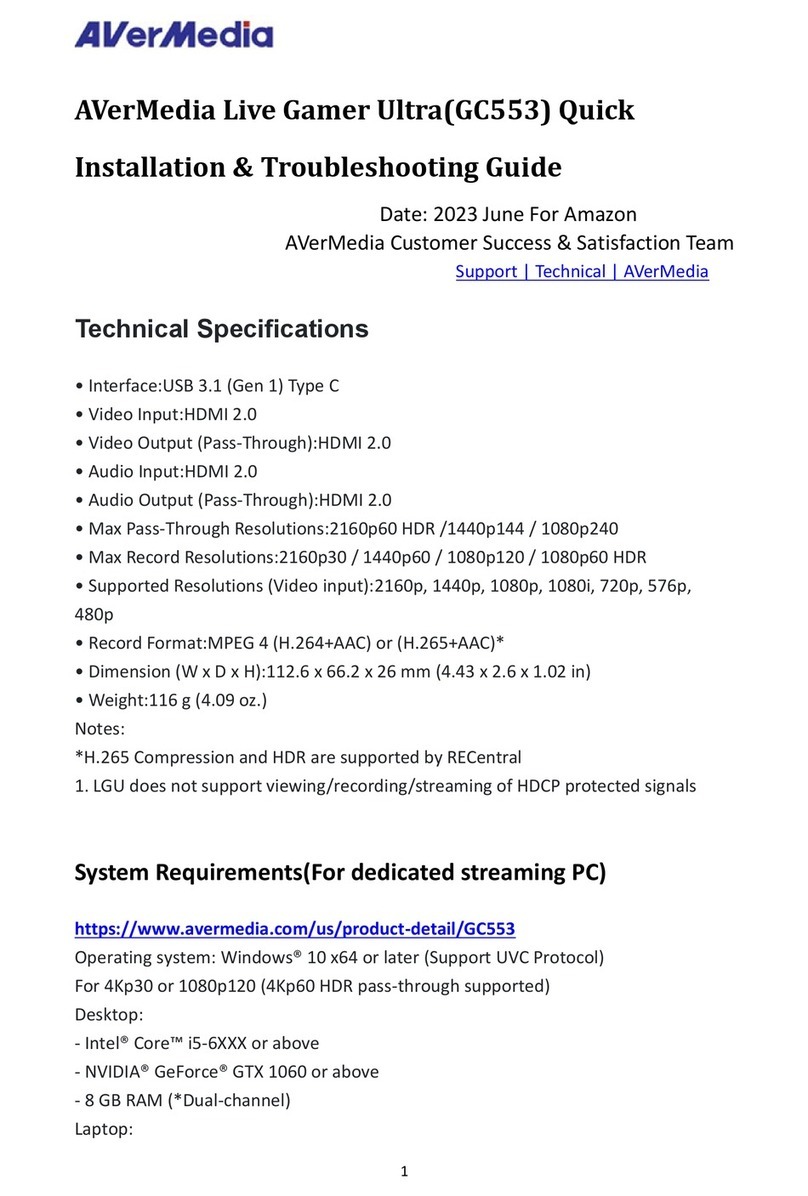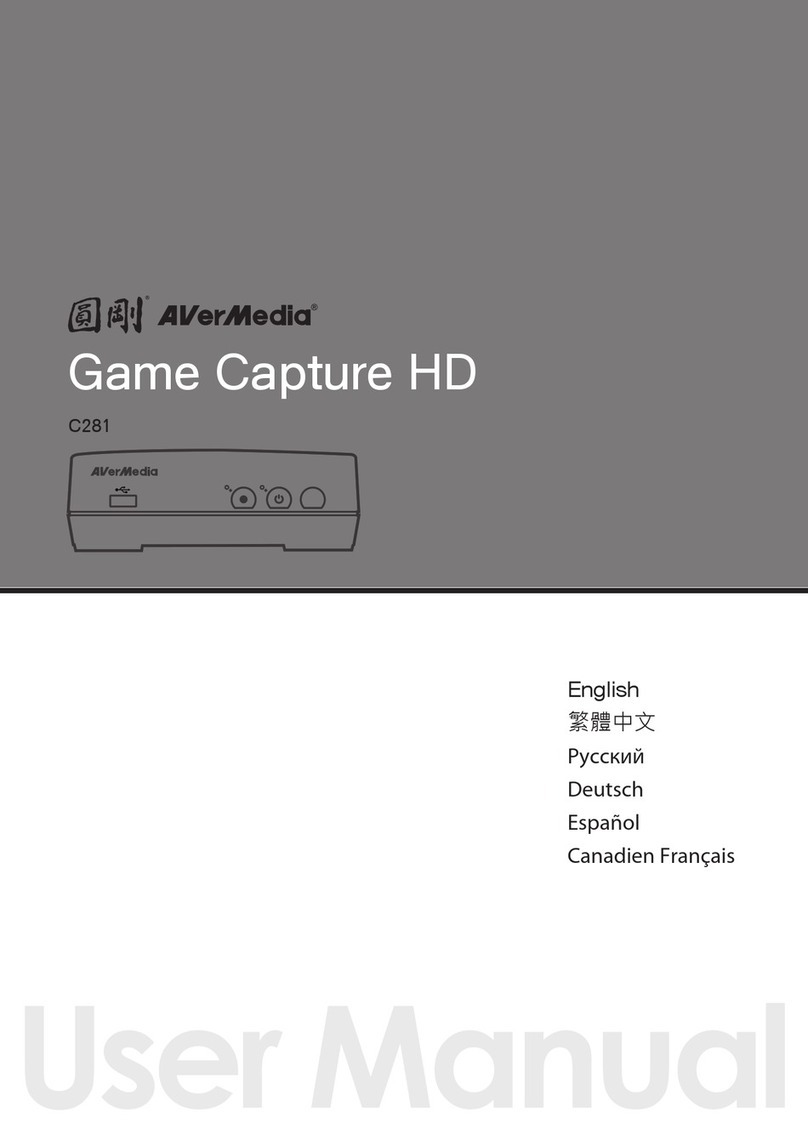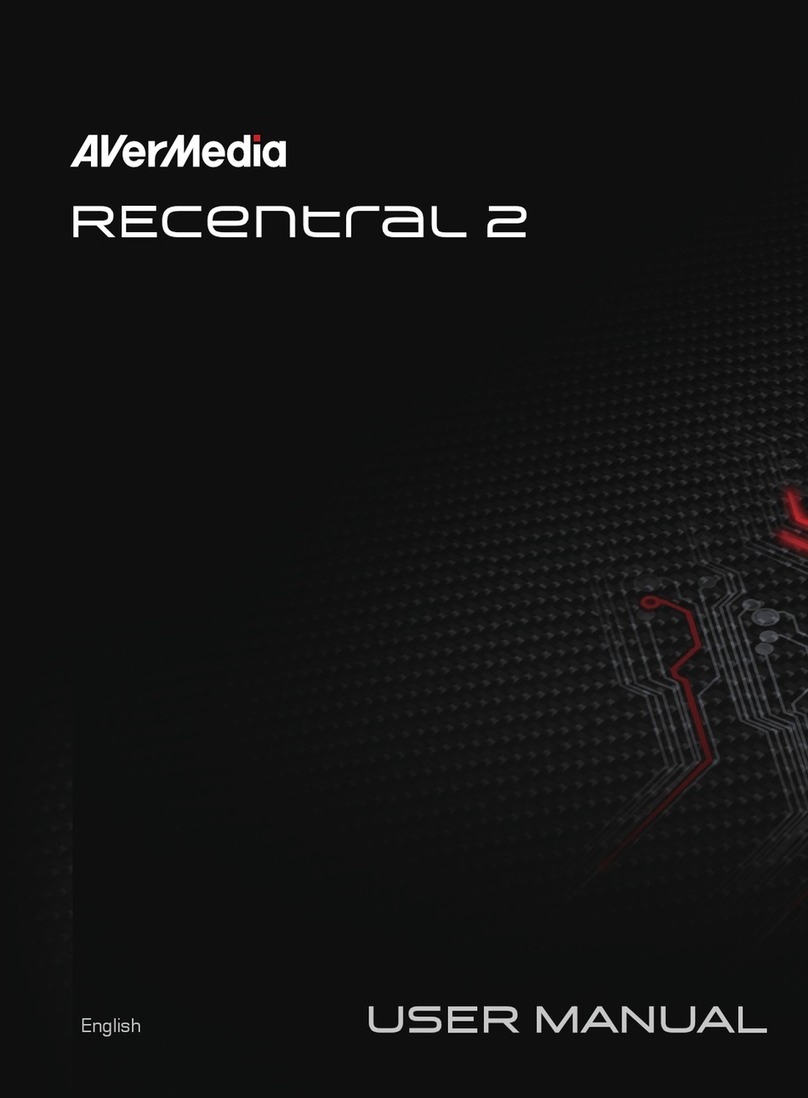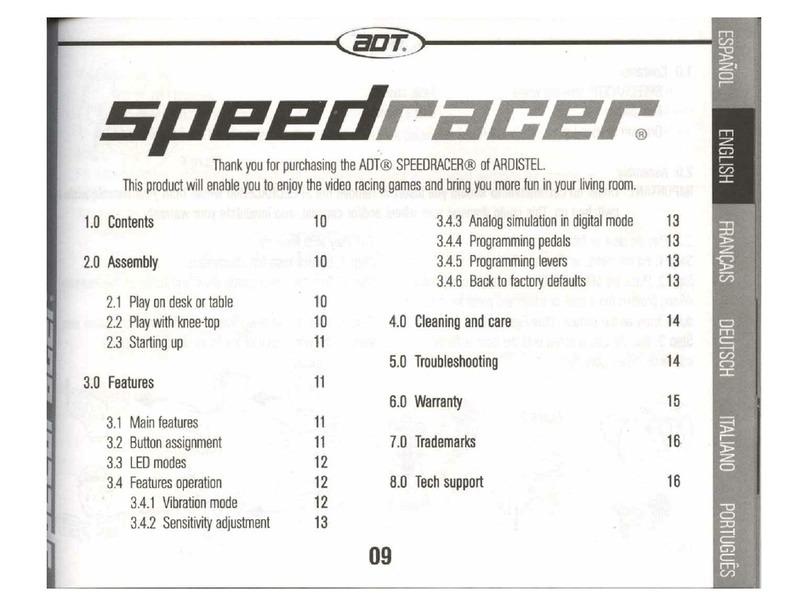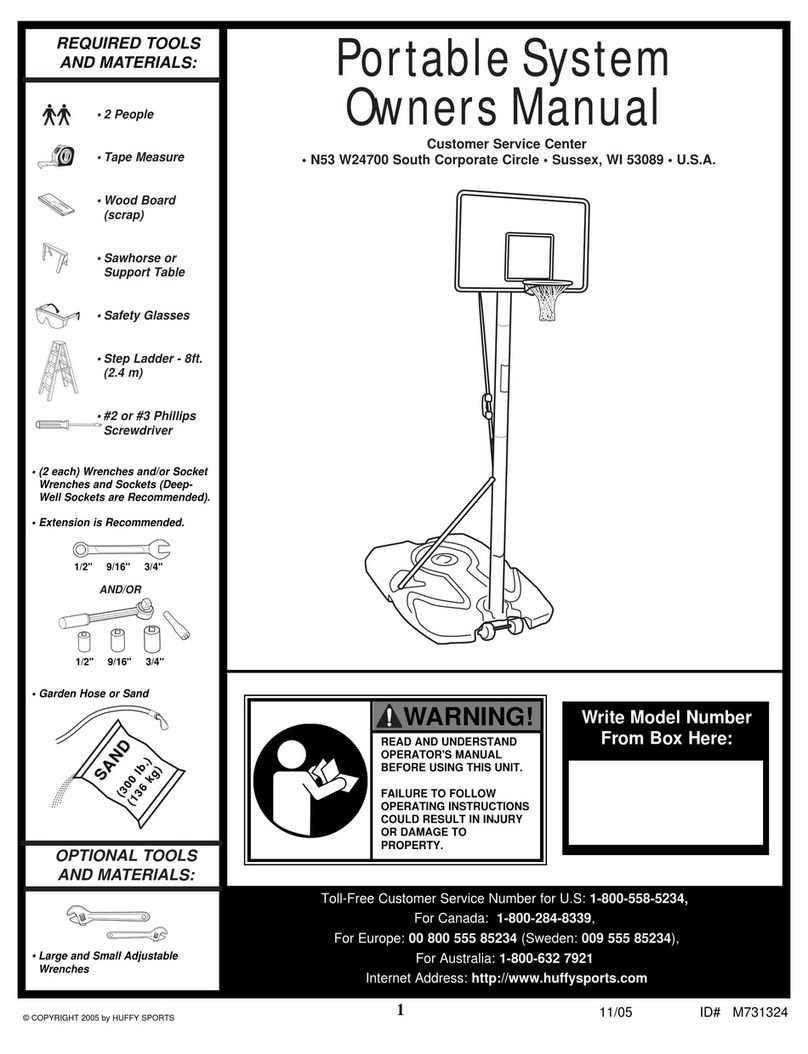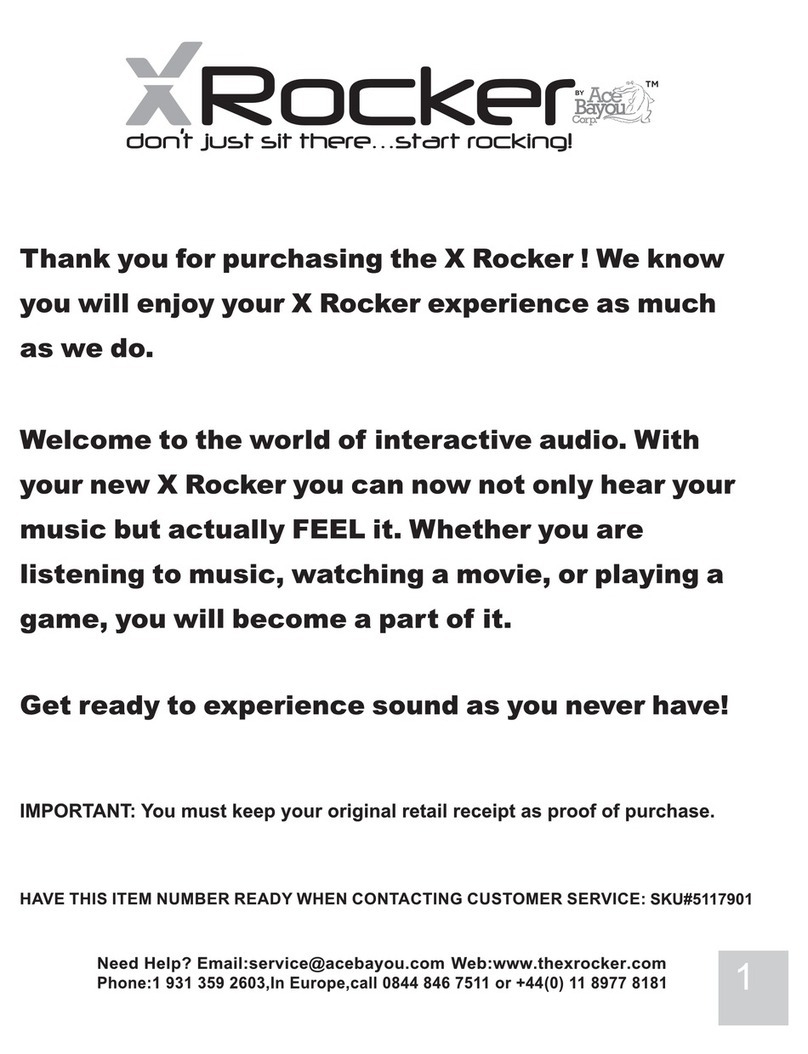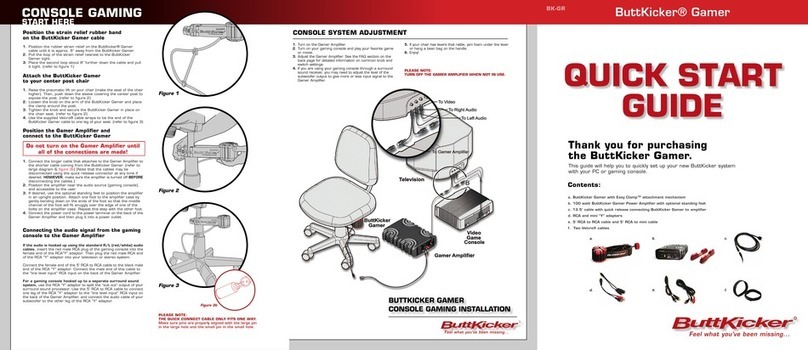9
Deutsch
Verpackungsinhalt
• Live Gamer EXTREME 3
• HDMI 2.0 Kabel
• USB 3.2 Gen 1 Typ C an Typ-A-
Kabel
• Schnellstartanleitung
Assist Central
Assist Central ist ein Download-
Dienstprogramm, das Ihr AVerMedia-
Gerät automatisch erkennt und
dessen verfügbaren Treiber, die
Firmware und/oder Anwendung
(RECentral, CamEngine usw.) für die
Installation erkennt, damit Ihre Gerät
immer reibungslos arbeitet und auf
dem neuesten Stand ist.
Download unter: q.avermedia.com/
assistcentral.
Teile und Anschlüsse
1. HDMI-Eingang
2. HDMI-Ausgang
3. USB 3.2 Gen 1 Typ-C-Anschluss
4. 3,5-mm-Leitungseingang
5. 3,5-mm-Leitungsausgang
6. LED-Statusanzeige
LED-Statusanzeige
Dauerhaft blau Bereit
Pulsiert rot Aufzeichnung
Pulsiert blau Streaming
Schnelles rot
blinken
Festplatte fast voll
Blinkt blau Installieren des Treibers
/ Öffnen oder Schließen
der App / Aktualisieren
der Firmware
Stetig rot Festplatte voll /
Fehler: Streaming oder
Aufnahme angehalten
Blinkt grün Fehler: Angeschlossen an
USB 2.0
Blinkt rot Gerätanomalie
Installation
1. PC USB 3
2. TV HDMI-AUSGANG
3. Konsole HDMI EN
4. [Optional] Mixer/Soundkarte
LINE IN*
5. [Optional] Lautsprecher
LINE OUT
*Bei entsprechendem Anschluss schaltet die
Audioerfassung von HDMI IN zu LINE IN um.
Video Pass-Through über HDMI OUT bleibt
jedoch unverändert erhalten.
Weitere Informationen
Für weitere Informationen besuchen
Sie bitte unsere Webseite unter: http://
q.avermedia.com/GC551G2 oder
scannen Sie den QR-Code.
Français
Contenu du Coffret
• Live Gamer EXTREME 3
• Câble HDMI 2.0
• Câble USB 3.2 Gen 1 Type-C vers
Type-A
• Guide d'installation
Assist Central
Assist Central est un utilitaire de
téléchargement qui détecte
automatiquement votre appareil
AVerMedia et répertorie les pilotes,
micrologiciels et/ou applications
(RECentral, CamEngine, etc.)
disponibles pour que vous puissiez
les installer an de garantir le bon
fonctionnement et la mise à jour de
votre appareil.
Téléchargez-le sur q.avermedia.com/
assistcentral.
Présentation du produit
1. HDMI entrée
2. HDMI sortie
3. USB 3.2 PORT Gen 1 Port Type C
4. 3.5 mm line entrée