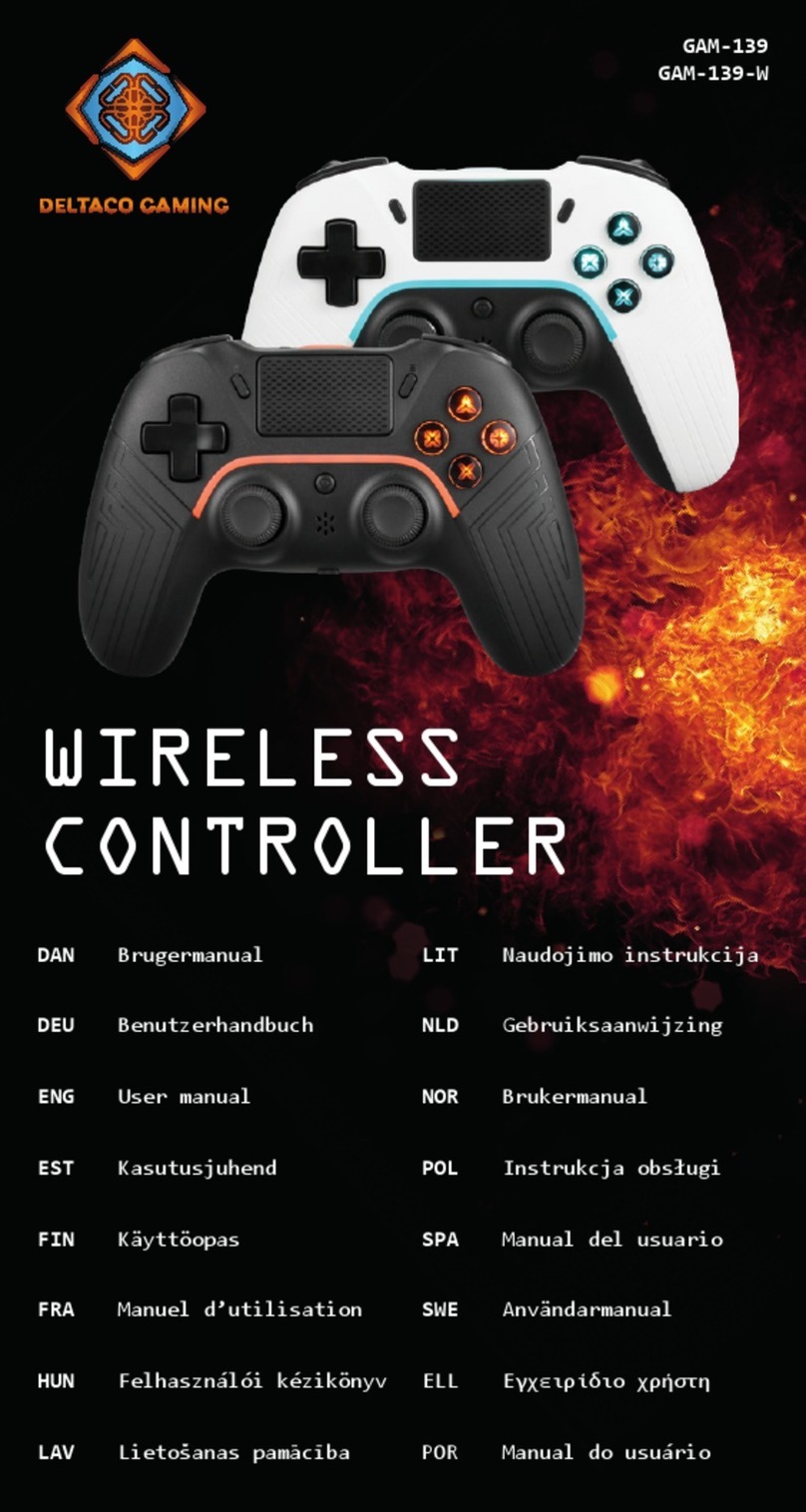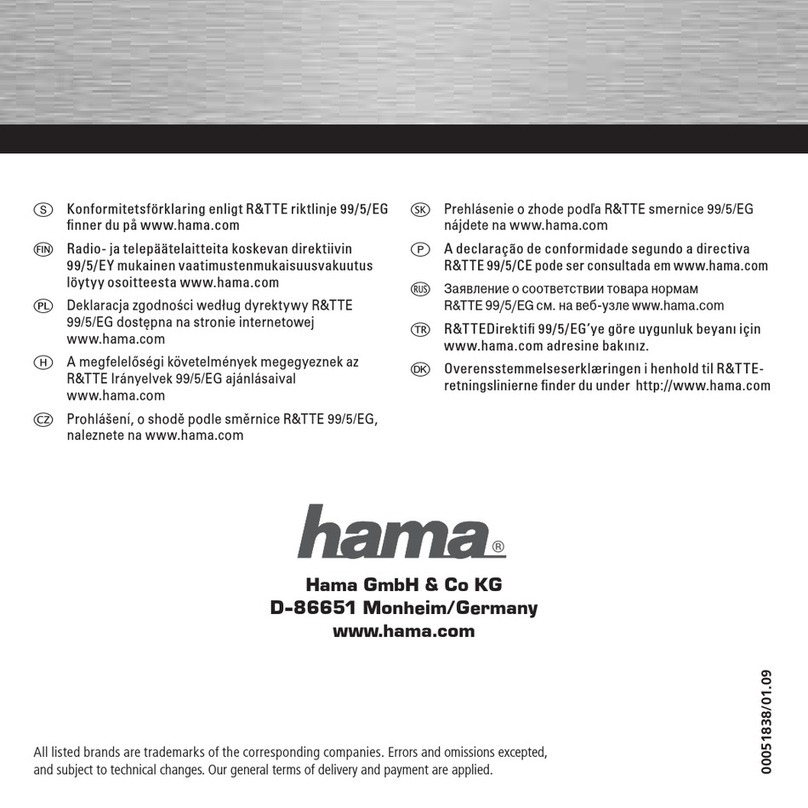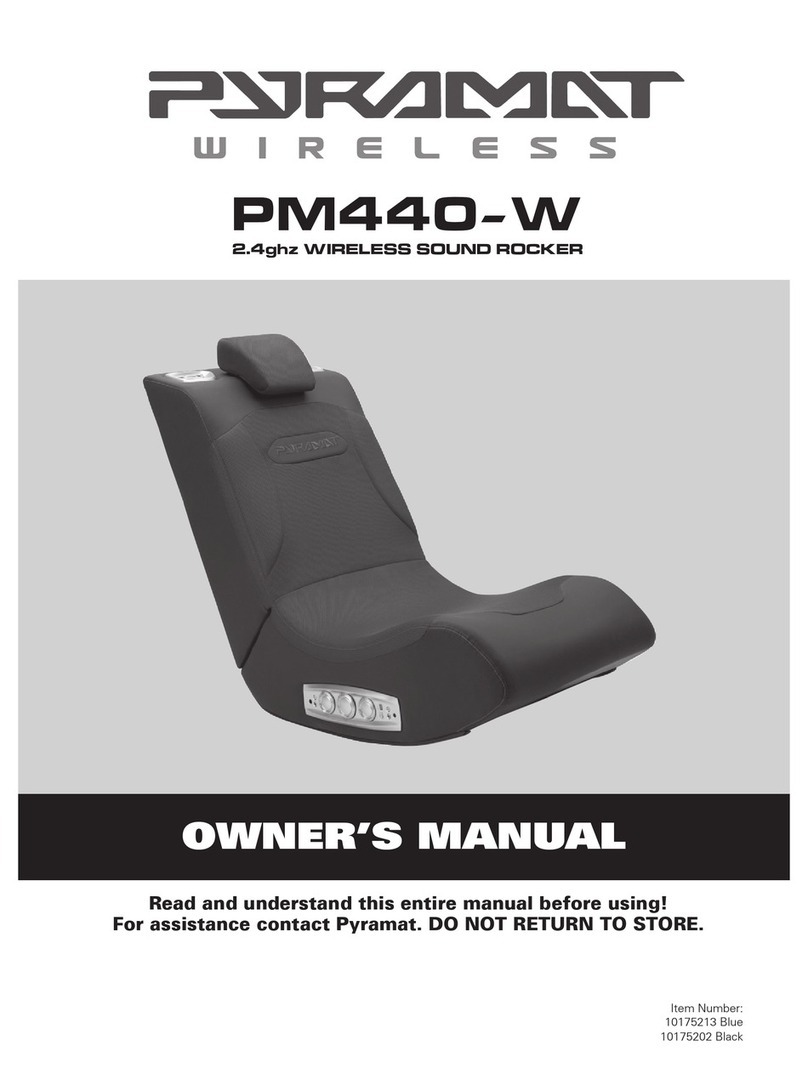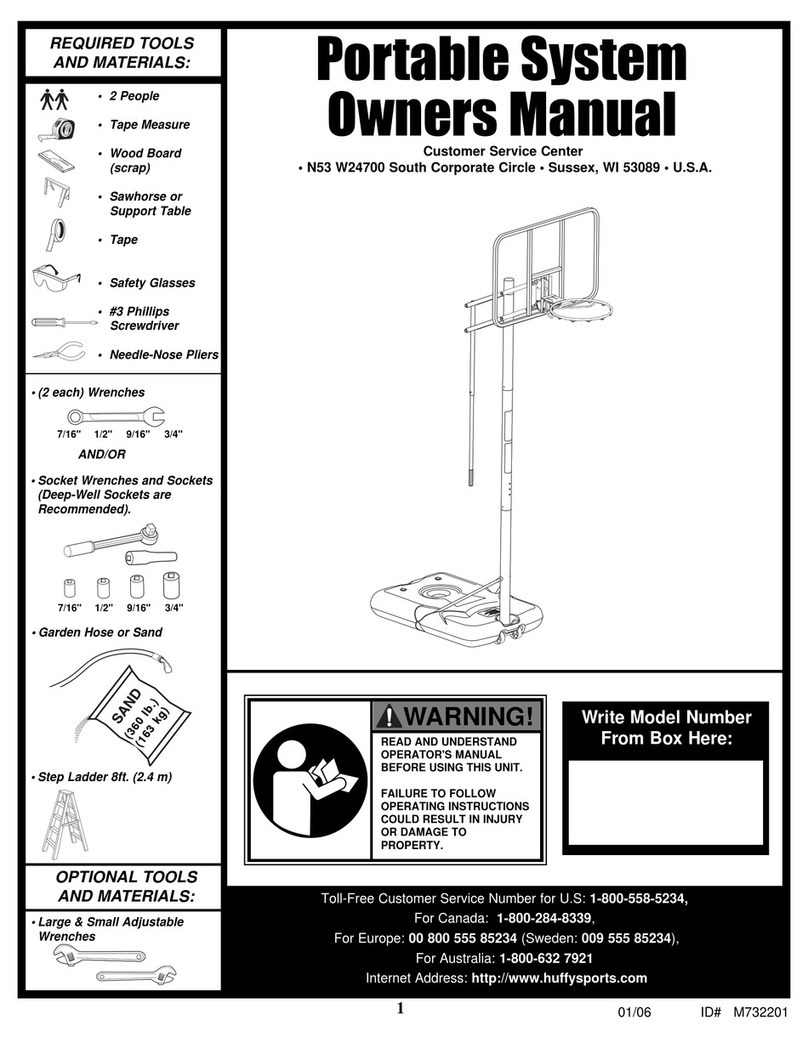Trivisio VRvision User manual

2010/10/16
User Manual
VRvision
Subject to technical modifications
Copyright: Trivisio rototyping GmbH, Karcherstrasse 10, D-67655 Kaiserslautern

VRvision User Manual 2
WARNING
Before using the VRvision HMD please read carefully these
safety instructions
Read this handbook and use the VRvision device in strict
accordance in order to prevent any damage to your eye,
other injury, loss of visual functions, property damage or
death
Children under the age of fifteen may not use this product
We strongly advise you to get familiar with the VRvision
device and its capabilities before you use it for the first
time

VRvision User Manual 3
Table of Contents
Table of Contents 3
1
Safety Instructions 4
1.1
Health Concerns..................................................................4
1.2
General Safety Hints ...........................................................5
1.3
Warning for Electrical roducts.........................................5
2
Description 6
2.1
Head Mounted Display HMD ............................................6
2.2
DVI Dongle............................................................................7
3
General Operating Instructions 8
3.1
Installing Software................................................................8
3.2
Connecting External Video Sources................................8
3.3
Attachment and Mechanical Adjustment ..................10
3.4
Adjusting the Interpupil Distance ...................................11
3.5
Adjusting the Image (by Software)................................12
3.6
Using Different Stereo Modes ..........................................13
3.7
Using Audio.........................................................................13
3.8
Firmware update...............................................................14
4
Maintenance and Cleaning Instructions 15
5
Troubleshooting 16
6
Returning used electronic devices in EU countries 17
7
Technical Data 18

VRvision User Manual 4
1 Safety Instructions
1 1 Health Concerns
WARNING: Eye Disease, Eye Injury, and Glaucoma
If you have been diagnosed with or are susceptive to eye
disease, eye injury, or glaucoma consult your doctor before
use and do not use without your doctor’s approval.
CAUTION: Heart Disease, High Blood ressure
If you have a history of heart disease or high blood pressure
consult your doctor before use and do not use without his
approval.
CAUTION: Seizures
If you have a history of temporary spasm, unconsciousness, or
epileptic seizures from light stimulation, consult your doctor
before use and do not use without his approval.
If any of the following symptoms occur, if using VRvision, stop
using immediately and rest:
eye fatigue or irritation,
headaches or dizziness,
aches and pain in the neck or shoulders,
double vision,
nausea or motion sickness,
inability to focus on the displays.
Misuse or overuse of this product may result in eye damage, or
loss of visual functions.

VRvision User Manual 5
1 2 General Safety Hints
Avoid getting the cable entangled around your neck,
body or arms. Use the belt pouch for the power unit and
wear the cable close to your body.
To ensure that the device does not fall off during use,
always use the headband, and have it tightened with an
adequate tension.
1 3 Warning for Electrical Products
To avoid any risk of electrocution, do not bring any part of
the VRvision in contact with water when the device is
connected to an AC outlet (e.g. when plugged to C).
Avoid using and storing the VRvision at wet, humid, dusty
and smoky surroundings and extreme temperatures.
Do not use VRvision at temperatures below 0°C and
above +40°C. Avoid dropping or mechanical shock, as
frame and displays may be deformed.
Always switch off and unplug the VRvision when it will not
be used.
In case of damage contact your retailer. There are no user
serviceable parts. Only qualified service personnel should
perform any service required on this product.

VRvision User Manual 6
2 Description
2 1 Head Mounted Display HMD
The HMD contains two microdisplays (2) to show the images.
The cable (1) is permanently attached to the HMD and to the
dongle element. Without a C or external video source
connected to the device there is no image visible inside the
HMD ! Into the 3.5mm socket (3) earphones can be
connected. There is a built-in microphone (4) on the bottom
side of the case.
1
2
3
4

VRvision User Manual 7
2 2 DVI Dongle
The DVI dongle contains the following elements:
(1) HMD cable permanently attached
(2) DVI connector, Main=Left channel
(connect to graphics card)
(3) DVI socket, Aux=Right channel
(connect by cable from 2nd DVI graphics card output)
(4) USB cable for power supply, audio and settings
3
1
2
4

VRvision User Manual 8
3 General Operating Instructions
3 1 Installing Software
lease install the HMD adjusting software before you connect
the device the first to time to your C.
3 2 Connecting External Video Sources
To prevent damage to the electronic, first connect the video
cables with your C before you power on the device by
connecting the USB cable. You can connect the device by
plugging the DVI dongle directly into your graphics card (in
case of HDMI output you can use converter plug) or by using
DVI extender cable. This gives you Input1 (IN1) what is the main
channel. You can also connect a second DVI signal to the Aux
channel (IN2) from second DVI output of the same graphics
card or form another graphics card, see also stereoscopic
options "Fehler! Verweisquelle konnte nicht gefunden werden
Fehler! Verweisquelle konnte nicht gefunden werden " page
Fehler! Textmarke nicht definiert ). The device will
automatically recognize the correct signal.
A static image can burn into the microdisplays after an
extended period of time !

VRvision User Manual 9
IN1
IN2

VRvision User Manual 10
3 3 Attachment and Mechanical Adjustment
Putting on the HMD
ut on the VRvision HMD. lace the headband around the
back of your head and pull it just tight enough to make it
fit safely and comfortably.
On the displays inside the HMD, you can now see the
pictures of your video sources.
Wearing the HMD you will see your surroundings only
constricted. For this reason, please, move only carefully or
not at all.
Easy adjust to
your head
Flip up
Adjust
distance

VRvision User Manual 11
3 4 Adjusting the Interpupil Distance
To optimize the position of the two displays, so that both
images are seen as a single visual field, carefully move the
oculars into the right position.
Slide oculars to fit
I D (inter pupilary distance)

VRvision User Manual 12
3 5 Adjusting the Image (by Software)
To adjust the image start the software "hmd_connection.exe"
which can be downloaded from www.trivisio.com. lease
install first the software according instructions before you
connect the HMD with the C using the DVI and USB-cable.
After installation process plug in the DVI and USB cable to the
C to turn on the device. Windows will detect the hardware
and install automatically. To adjust the image start the software
"hmd_connection.exe" either from icon or start menu. Then
select the HMD (also serial number is shown here). Then you
can go to menu " icture" and adjust the brightness, contrast
and gamma of the image. You can also change the look-up
table (LUT) or flip the image.

VRvision User Manual 13
3 6 Using Different Stereo Modes
The electronics of your VRvision device allows two different
stereo modes. The electronic is automatically detecting when
actice stereo signal is supplied by the graphics card.
3 7 Using Audio
After connecting the USB cable to your C, Windows will
detect the built-in microphone and also the earphones as
audio devices.

VRvision User Manual 14
3 8 Firmware update
In the need of a firmware update connect the device be an
USB cable to the C and turn on the device. Then run HMD-
software "hmd_connection.exe" and chose the menu of new
firmware. Select the fimrware file by clicking on "Browse". The
firmware is provided as "RIGHT_0x000?.hex" and
"LEFT_VGA_DVI_0x000?.hex" files. Then click " rogram". You
should program these files one by one in above mentioned
order. After programming the last file the device will turn off
automatically. During the update process never unplug the
device and do not shut down the computer and do not turn
off the power ! If the device fails to turn on, try to reprogram
"LEFT_VGA_DVI_0x000?.hex" file, holding power-button pushed
during programming process.

VRvision User Manual 15
4 Maintenance and Cleaning Instructions
To clean the HMD and control unit, use a damp cloth. A light
rinsing agent may be added to the water. Do not use any
detergents.
To clean the oculars of the HMD use a dry, clean cloth.
In case of damage contact your retailer. There are no user
serviceable parts. Only qualified service personnel should
perform any service required on this product.

VRvision User Manual 16
5 Troubleshooting
Problem Cause Remedy
Only dark,
or only white
image
Incorrect brightness.
See HMD software
and adjust correct
No image No DVI signal
applied
Connect a video
source (SVGA)
No image Wrong resolution or
frequency from
grapics card
Set 800x600@60Hz
No image Appliance switched
off, no power
connected
lug USB cable to
C
All other problems should be performed by a trained and
authorised service provider !

VRvision User Manual 17
6 Returning used electronic devices in EU countries
This HMD and accessories shall not be
treated as household waste. The separate
collection is a condition for reuse,
recycling and utilisation of used electronic
devices, which ensures the protection of
resources. To comply with german
ElektroG (Rucknahme und Entsorgung von
Elektro- und Elektronikaltgeraten) and
european WEEE (Waste Electrical and
Electronic Equipment) electronic used
devices from private households can be
returned free of charge. For details please
contact your local distributor or directly
Trivisio rototyping GmbH
(www.trivisio.com).

VRvision User Manual 18
7 Technical Data
Microdisplays 2x SVGA AMLCD 800x600 color (equals 1,440,000 pixels)
Display Color 24 bit
Frame Rate 60fps
Overlap 100%
Field of View 41.8° diagonal (4:3, 33.7° (horiz), 25.2° (vert))
Distortion 3.1% (horiz), 1.9% (vert),4.0% corner
Eye distance (I D) 55-72mm adjustable
Eye Relief 27mm
Eye Motion Box 7mm (horiz) x 6mm (vert)
Video Interface DVI-D
Stereoscopic Modes Mono, passive stereo, active stereo
Audio (via USB) Microphone integrated, 3.5mm socket for headset
Cable Length 2.2m (optional 5m)
ower Consumption Display 2.5W (5V, taken from USB port)
Operating Temperature 0°C to +40°C
Weight 210 g (without headband)
Dimensions (W/H/D): 150mm x 42mm x 69mm
Subject to technical modifications
Table of contents
Popular Video Gaming Accessories manuals by other brands
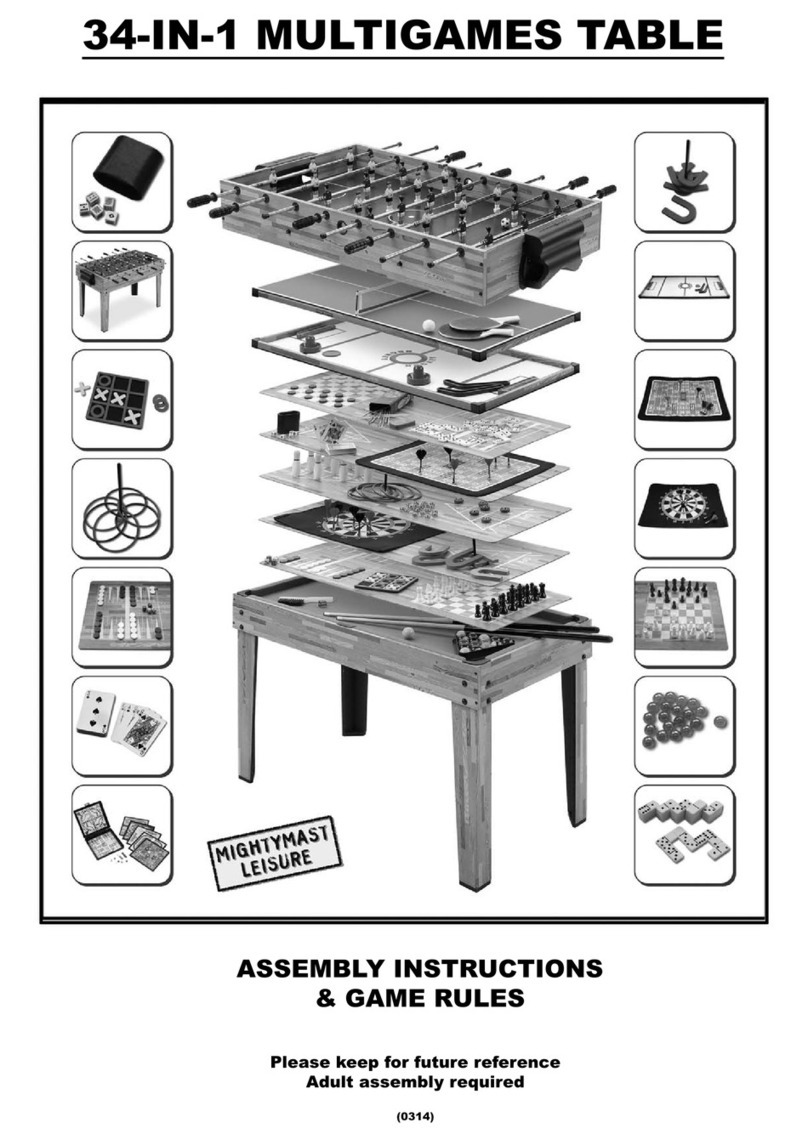
Mightymast Leisure
Mightymast Leisure 34-in-1 Multigames Table Assembly Instructions & Game Rules
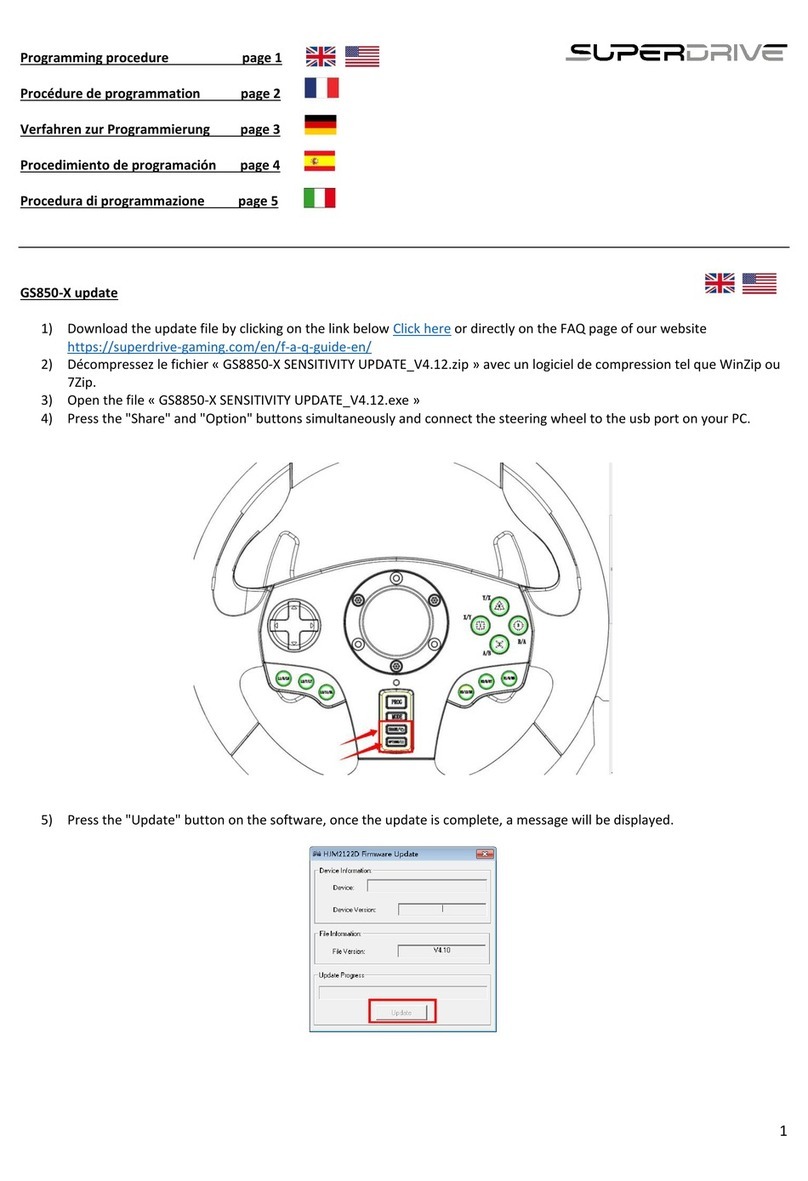
Superdrive
Superdrive GS850-X Programming manual
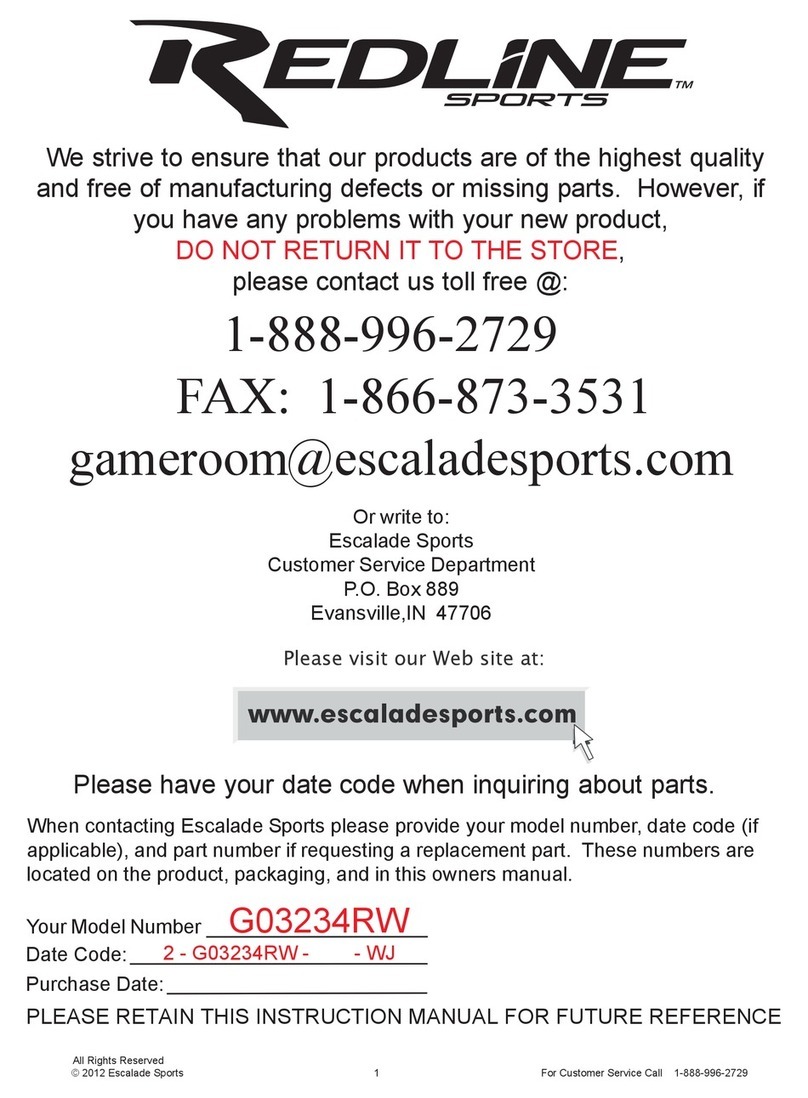
Redline Sport
Redline Sport G03234RW instruction manual

Millennium
Millennium ChessGenius Exclusive M820 user manual

Thrustmaster
Thrustmaster T128 user manual
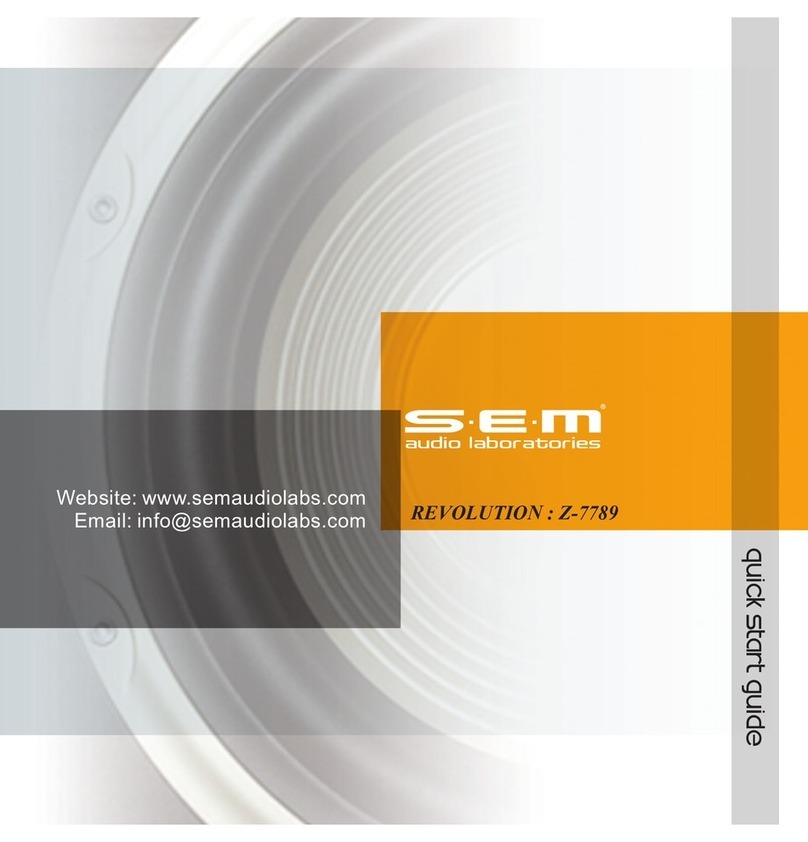
SEM
SEM Revolution Z-7789 quick start guide