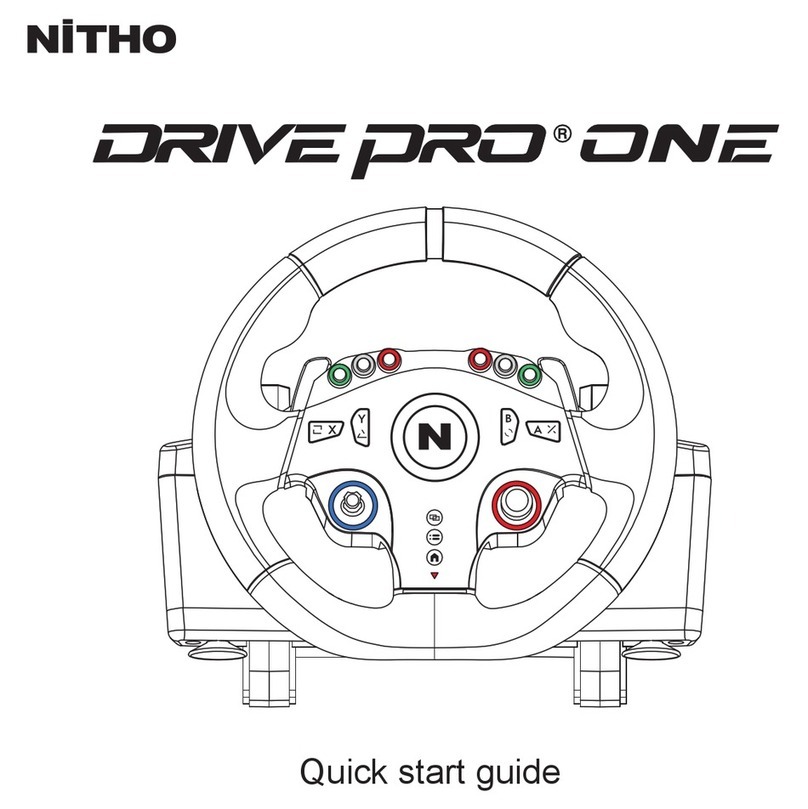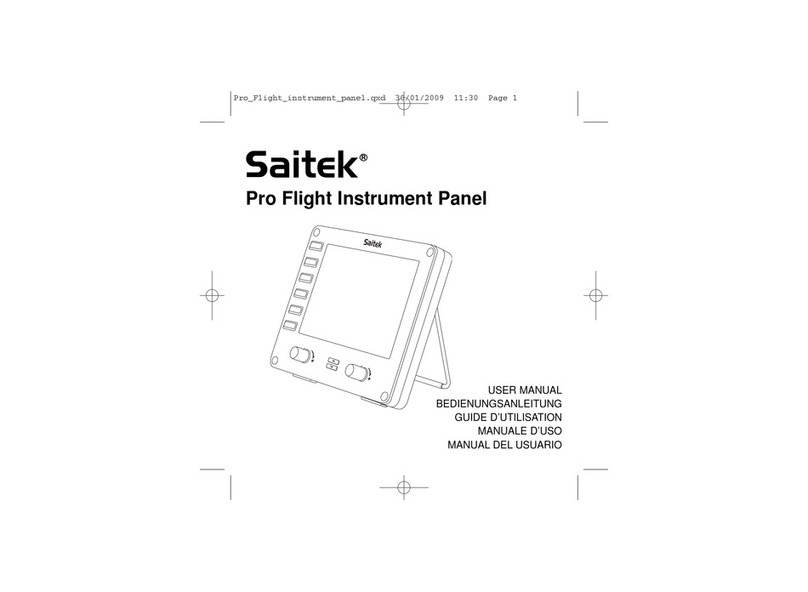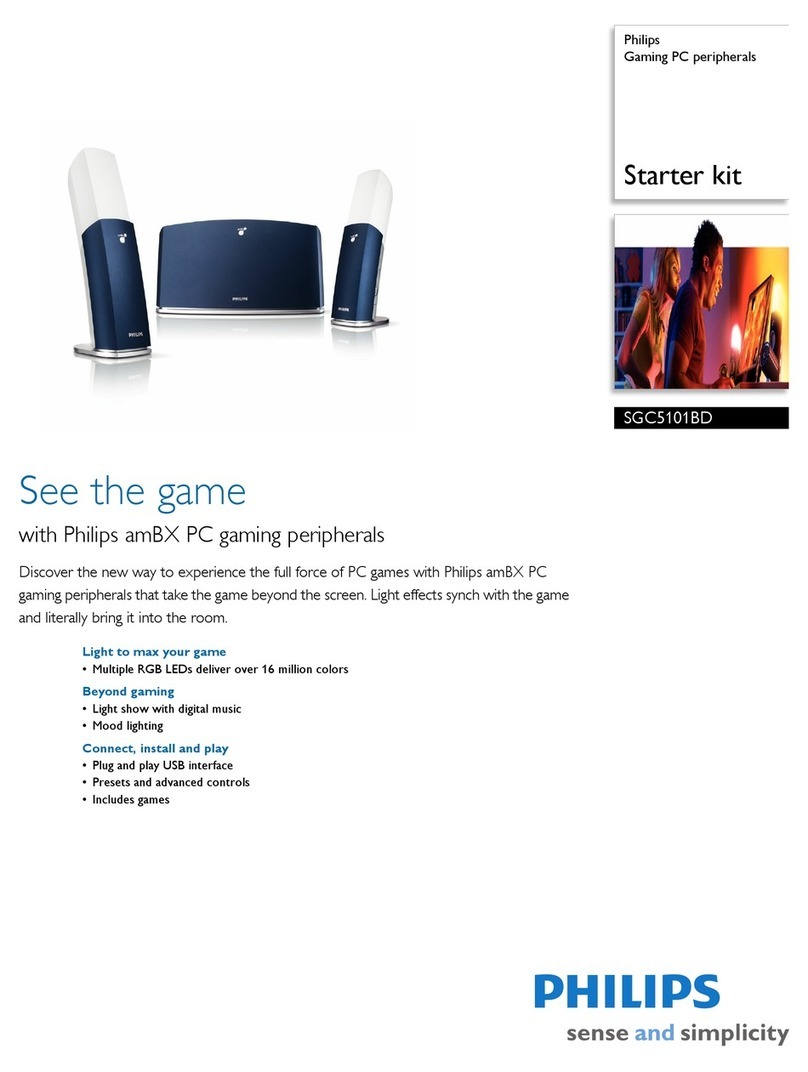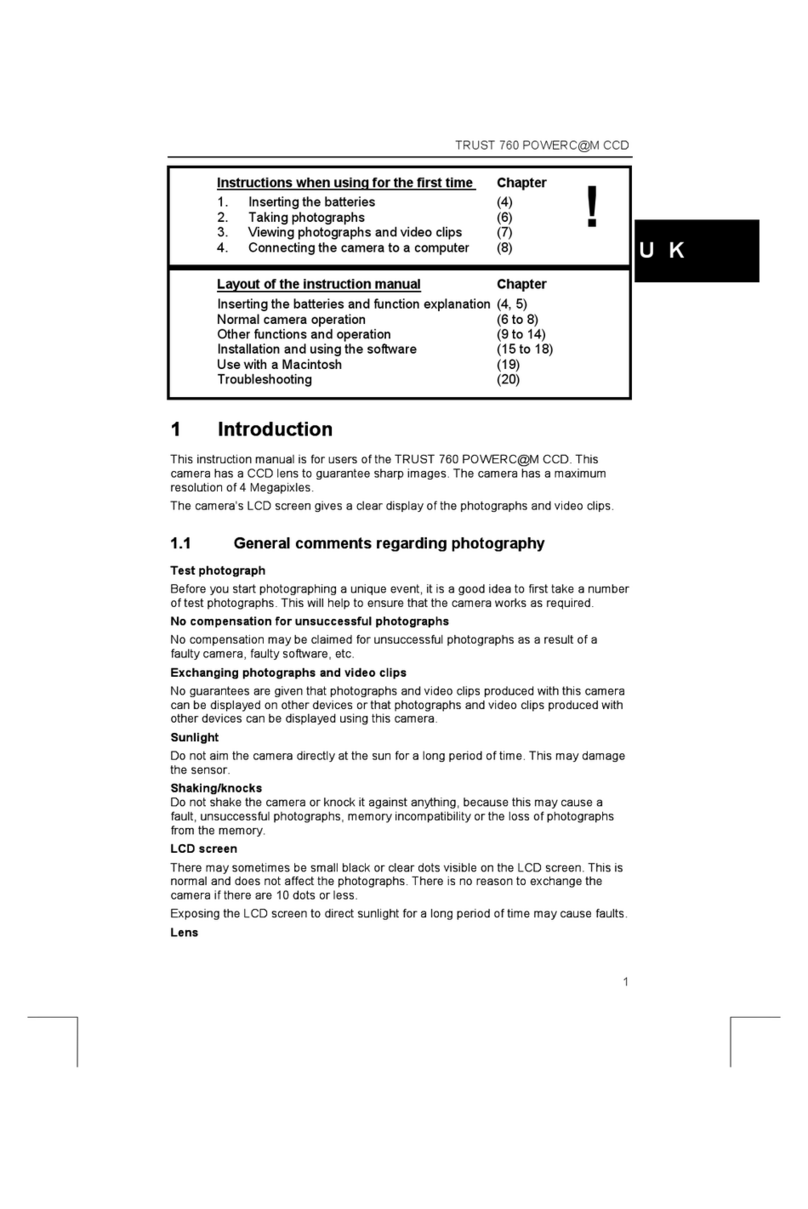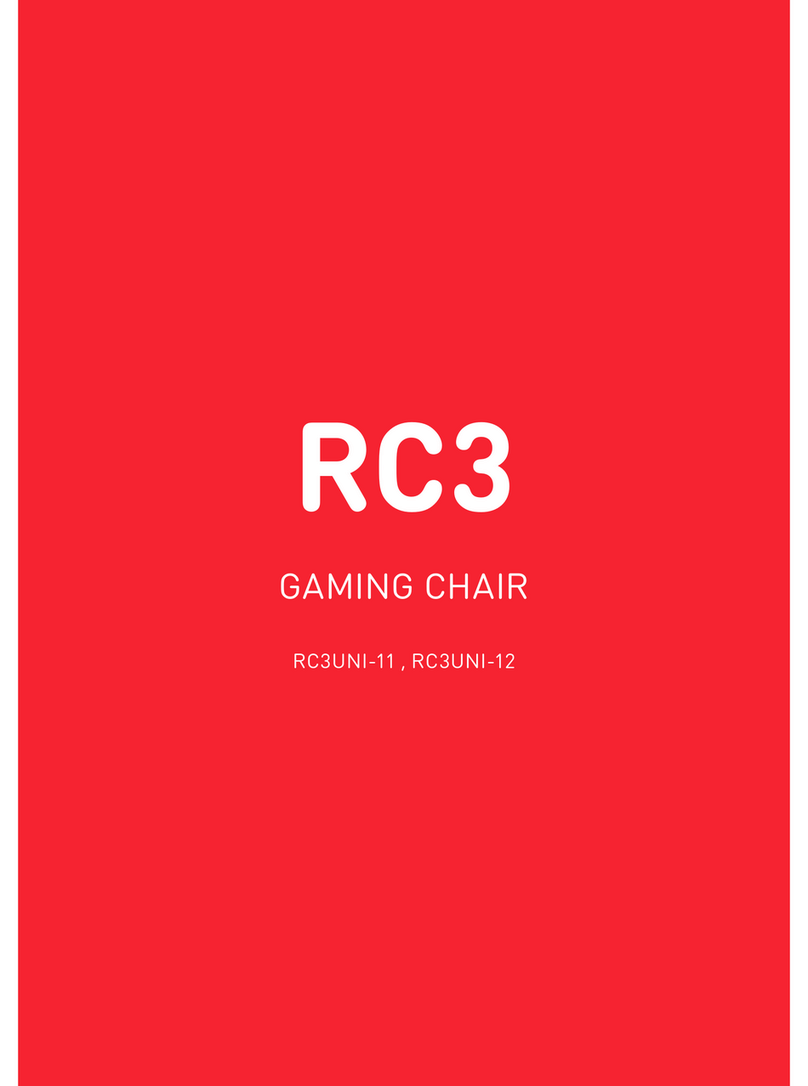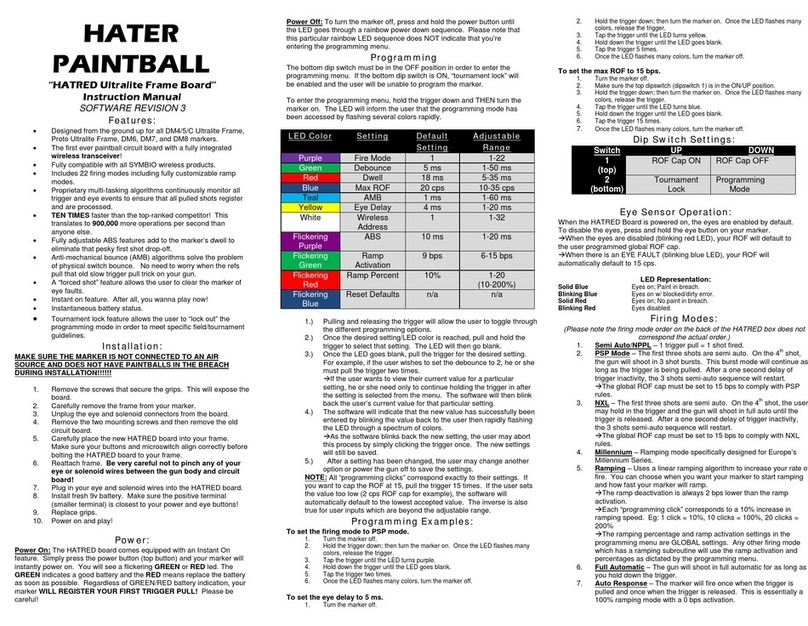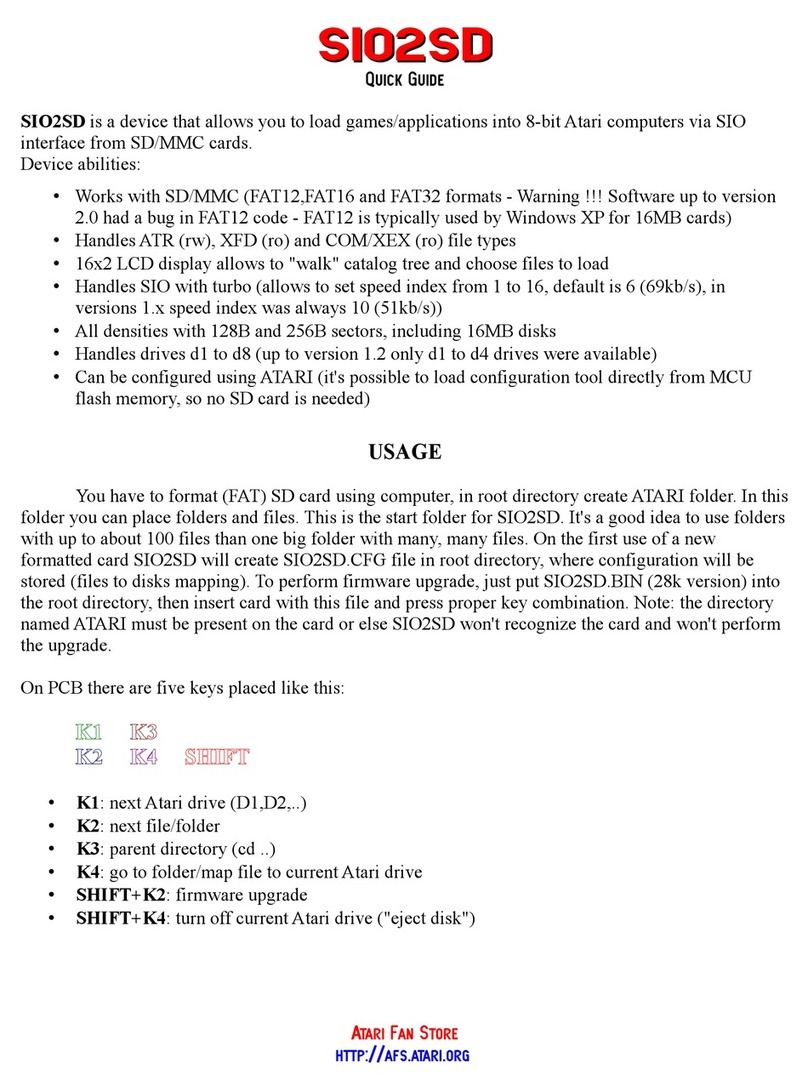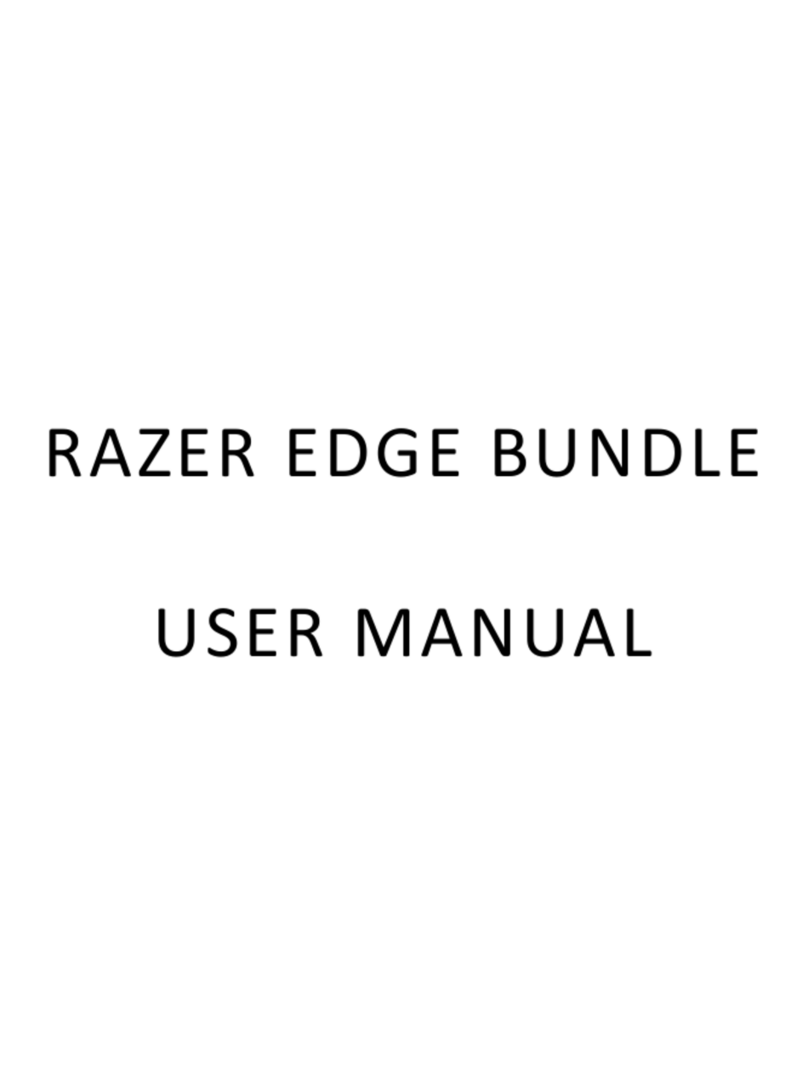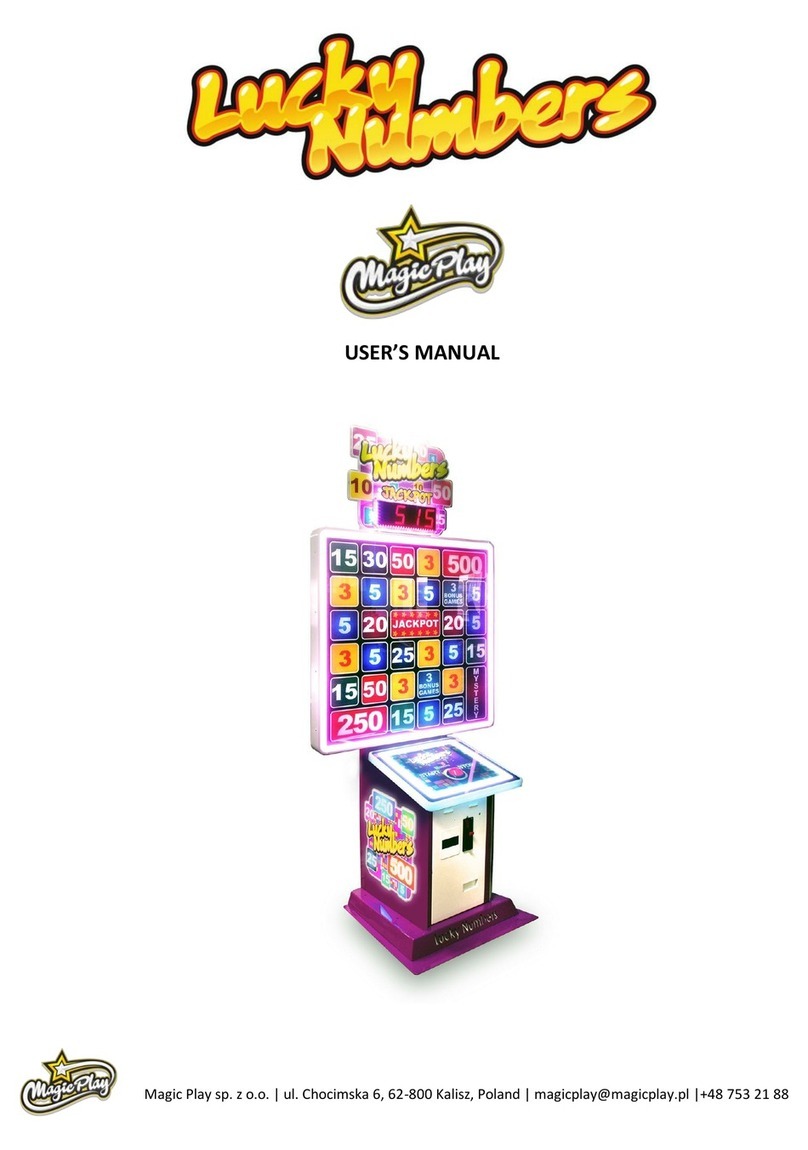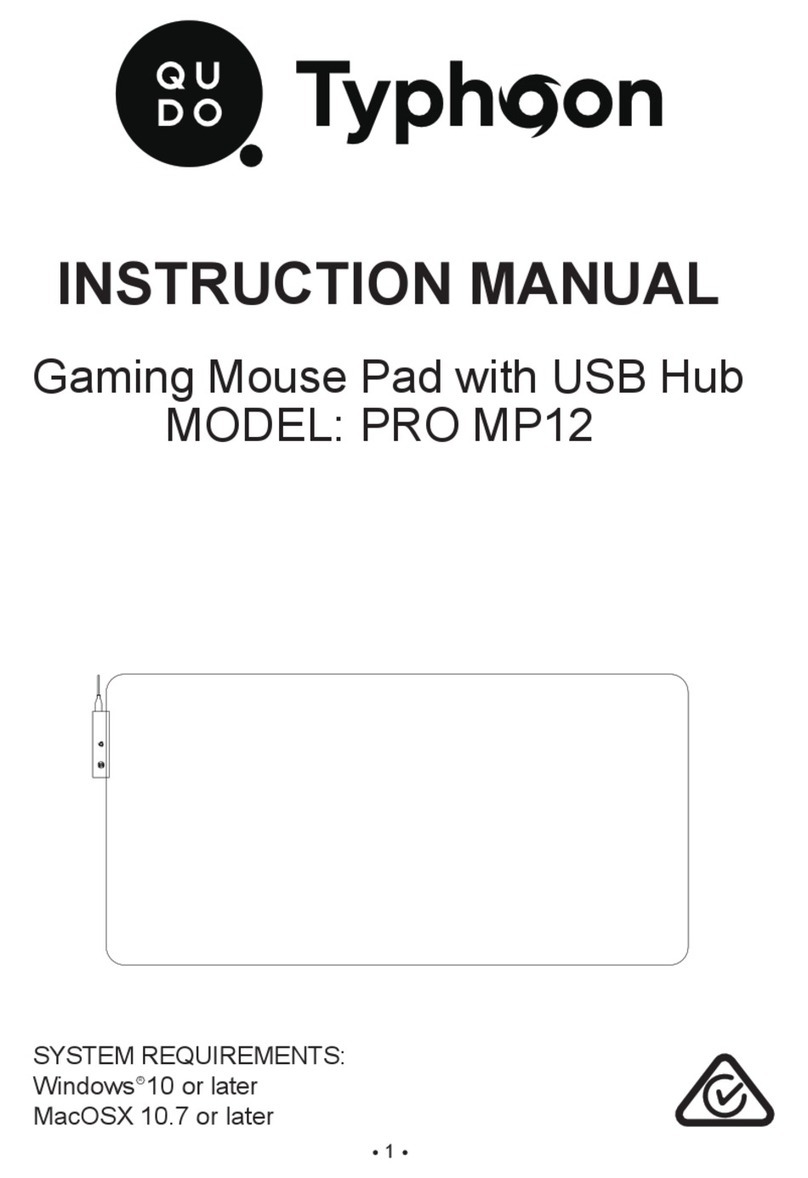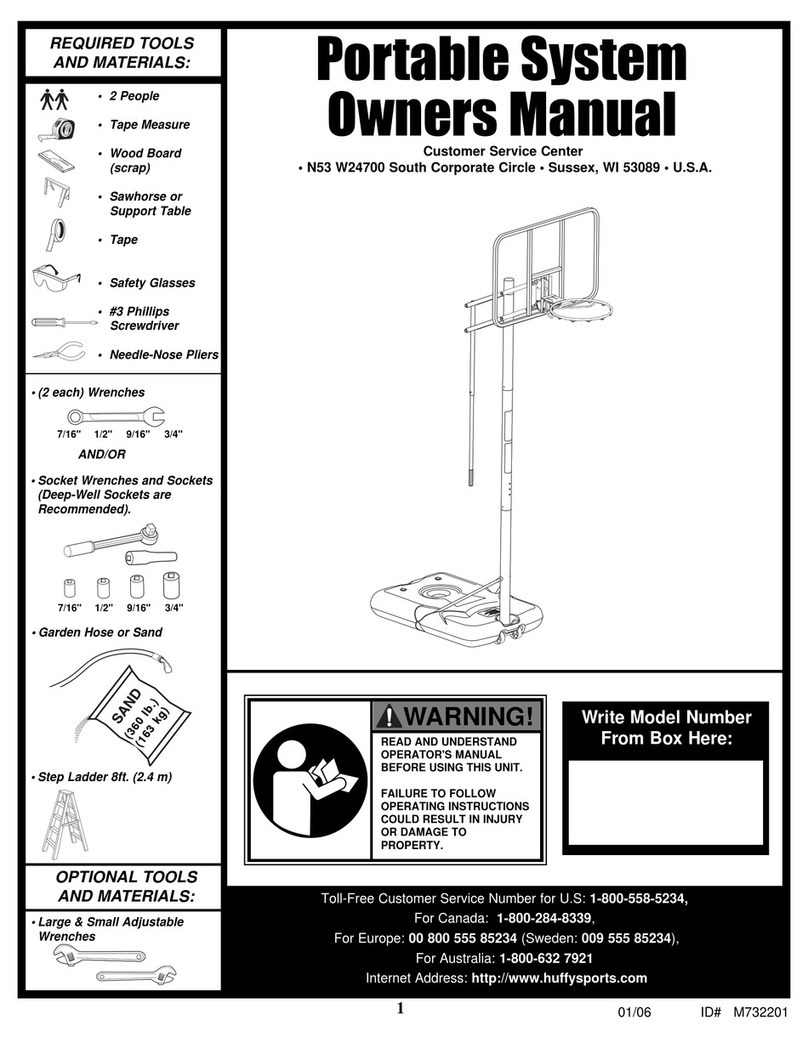Nitho Hexagon MLT-EXAG-K User manual

QUICK START GUIDE
WIRELESS CONTROLLER
Model: MLT-EXAG-K
EN

A. Full compatibility with PS3®, PS4®, PC, iOS® and Android®.
B. Ultra lightweight structure and components.
C. It’s equipped with the latest motion sensing technology.
D. The built-in three-axis gyroscope and three-axis accelerator
can detect an omnidirectional dynamic information including
Roll, Pitch and Yaw.
E. It has a dual-point capacitive sensing touchpad.
F. 3.5mm headset jack enables audio chat on PS4® console.
G. High performance analog triggers with additional FPS dual
mode extensions.
H. Four selectable RGB light eects in eight dierent colours.
I. Three interchangeable shapes of Mini Sticks & two D-Pads.
J. LED lightbar indicates pairing status and charging mode.
SPECIFICATIONS
THANK YOU FOR BUYING NITHO HEXAGON
WE WOULD LIKE TO INTRODUCE ITS SPECIFICATIONS:

Type-C
Charging port
Speaker
Stereo headset
3.5mm mini-Jack port
Ergonomic grip
Interchangeable
Dpad & Mini sticks
Vibration motor
FEATURES
N (Home), Share, Option, �, �, �, �, ×, ○, 口, △, L1, L2, L3, R1,
R2, R3, VRL, VRR, RESET.
BUTTONS LIST
Supports any version of PS4® and PS3® consoles, Android®
(above v. 6.0), iOS® (above v. 13.3) and PC (Windows® 10/11)
D-Input protocol if wireless and D-Input + X-Input protocols
if wired.
COMPATIBILITY
CONNECTION
HEXAGON keeps connected up to 10 metres away from the
main device.

FIRST STEP BEFORE USING HEXAGON
Before connecting HEXAGON controller for the rst time,
charge the battery to full capacity.
To recharge the battery, plug the supplied USB cable onto the
controller and a USB port.
The white LED light at the front of the controller lights up in
"breathing mode" during charging and turns o when charging
is complete.
X-AXIS acceleration directions:
le�right, right�le
Y-AXIS acceleration directions:
front�back, back�front
Z-AXIS acceleration directions:
up�down, down�up
The calibration is automatic.
SIX AXIS FUNCTION
When HEXAGON controller is connected wirelessly to a PC,
it is only congured as D-Input protocol.
When the controller is wired, it is set as default on the X-Input
protocol.
You can change to the D-Input protocol by pressing the "N" +
"Share" buttons for at least 5 seconds.
You can use the same process to switch back to X-Input.
X-INPUT & D-INPUT SETUP ON PC

1. Turn on the console.
2. Plug the USB data cable into HEXAGON and console.
3. Press and hold the "N" button, the LED bar lights up, then
your controller is connected.
4. For future connections, you can press the "N" button on the
controller and it will automatically log into the console.
Note
To connect HEXAGON to the console, you need a USB data
cable to Micro-B.
Aer the initial pairing, the data cable is no longer required.
CONSOLE
1. Switch on the device/PC and your Bluetooth® feature.
2. Activate the Bluetooth® search mode of your device/PC
by clicking on "Add New Bluetooth® Device".
3. Press and hold the "N" + "SHARE" buttons for a few
seconds until the LED front bar starts ashing quickly.
4. Choose “Wireless controller” and tap “Pair” on your
device/PC to connect HEXAGON.
5. The front LED bar light will stop ashing and your
controller will be connected.
PC, IOS® & ANDROID®
WIRELESS CONNECTION SETUP
TROUBLESHOOTING
If you are unable to connect the HEXAGON controller to
the console or device/PC, press the Reset button located in
the small hole in the rear of the controller.

Connect the included USB data cable to HEXAGON
controller and the console.
CONSOLE
Connect the included USB data cable to HEXAGON
controller and the PC.
PC
WIRED CONNECTION SETUP
HEXAGON controller is illuminated by default.
You can turn o the light by pushing the L1 + R1 buttons for a
minimum of 5 seconds. You can switch the light back on
repeating the same procedure.
Press the "N" button with the Y or B or X or A buttons to
switch between four light eects and select one of the 8
colors:
Breathing eect
Press “N” button + X button. Then, repeatedly press the X
button to toggle between eight colours.
Fix colour eect
Press “N” button + Y button. Then, repeatedly press the Y
button to toggle between eight colours.
Colour rotation
Press “N” button + A button.Then, repeatedly press the A
button to toggle between eight colours.
Rainbow rotation
Press “N” button + B button. All eight colours will rotate
automatically.
LIGHT EFFECTS & COLOURS SETUP

HEXAGON switches to Sleep mode if it fails to connect with
PS4®, PS3®, PC, iOS® and Android® or if it doesn’t receive
any input for 5 minutes.
HEXAGON doesn’t go into Sleep mode if wired connected.
SLEEP MODE
Do not use HEXAGON controllers for purposes other than
those outlined in this Quick Start Guide.
Store and use the controller in a dry area, protected from
moisture and direct sunlight. Elevated temperatures can damage
the controller.
Do not disassemble the controller.
Stop playing with the controller, if you are uncomfortable or
tired. Please, consult a doctor if symptoms persist.
Take some regular time out of play.
This controller is not intended for children younger than 3 years.
To protect the environment, HEXAGON controller cannot be
disposed with household waste. Please return this controller to a
designated collection point for recycling.
PRECAUTIONS

Follow the below instructions for the testing on Windows® 10.
Connect HEXAGON to your computer through the Micro-B
data cable, then follow the route:
PC � Start � Control Panel� Device and Printer.
Then, double click on “Wireless Controller”� Properties.
TEST MODE ON PC

BUTTONS LAYOUT CORRESPONDENCE
PS4®-PS3®-PC
PS4®/
PS3®
PC
1
×2
O 3
4
L1 5
R1 6
L2 7
R2 8
SHARE 9
OPTION 10
L3 11
R3 12
PS 13
T-PAD 14
□
△
BUTTONS CORRESPONDENCE

WWW.NITHO.COM NITHOGAMES NITHOGAMES
www.nitho.com
NiTHO GmbH - Victoriastrasse 3b - 86150 Augsburg - Germany
If you have any questions or require support,
or visit our website www.nitho.com
SERVICE & SUPPORT

GUIDA RAPIDA
WIRELESS CONTROLLER
Model: MLT-EXAG-K
IT

SPECIFICHE
A. Piena compatibilità con PS3®, PS4®, PC, iOS® e Android®.
B. Struttura e componenti ultraleggeri.
C. È dotato della più recente tecnologia di rilevamento del
movimento.
D. Il giroscopio a tre assi integrato e l'acceleratore a tre assi
possono rilevare informazioni dinamiche omnidirezionali tra cui
Rollio, Pitch e Imbardata.
E. Ha un touchpad di rilevamento capacitivo a doppio punto.
F. La presa auricolare da 3,5 mm consente la chat audio sulla
console PS4®.
G. Trigger analogici ad alte prestazioni con estensioni FPS dual
mode aggiuntive.
H. Quattro eetti luce RGB selezionabili in otto colori diversi.
I. Tre forme intercambiabili di Mini Sticks e due D-Pad.
J. LED lightbar indicates pairing status and charging mode.
GRAZIE PER AVER ACQUISTATO NITHO HEXAGON
VORREMMO INTRODURRE LE SUE SPECIFICHE:

Type-C
porta di ricarica
Altoparlante
Auricolare stereo
Porta mini-jack da 3,5 mm
Impugnatura ergonomica
Intercambiabile
Dpad & Mini bastoncini
Motore di vibrazione
CARATTERISTICHE
N (Home), Share, Option, �, �, �, �, ×, ○, 口, △, L1, L2, L3, R1,
R2, R3, VRL, VRR, RESET.
LISTA BOTTONI
Supporta qualsiasi versione di console PS4® o PS3®,
Android® (oltre v.6.0), iOS® (oltre v.13.3) e PC (Windows®
10/11) protocollo D-Input in connessione senza li e
protocolli D-Input + X-Input se connesso con il cavo.
COMPATIBILITA’
CONNESSIONE
HEXAGON mantiene il collegamento no a 10 metri di
distanza dal dispositivo principale.

PRIMA DI UTILIZZARE HEXAGON
Prima di collegare il controller HEXAGON per la prima volta,
caricare la batteria a piena capacità.
Per ricaricare la batteria, collegare il cavo USB in dotazione al
controller e una porta USB.
La luce LED bianca nella parte anteriore del controller si
accende in "modalità di respirazione" durante la ricarica e si
spegne al termine della ricarica.
Direzioni di accelerazione
X-AXIS: sinistra->destra,
destra->sinistra
Direzioni di accelerazione
Y-AXIS: front->back,
back->front
Direzioni di accelerazione
Z-AXIS: up->down, down->up
La calibrazione è automatica.
FUNZIONALITA’ A SEI ASSI
CONFIGURAZIONE X-INPUT E D-INPUT PC
Quando il controller HEXAGON è collegato in modalità senza
li a un PC, è congurato solo come protocollo D-Input.
Quando il controller è cablato, e’ impostato come predenito
sul protocollo X-Input.
È possibile passare al protocollo D-Input premendo i pulsanti
"N" + "Condividi" per almeno 5 secondi.
È possibile utilizzare lo stesso processo per tornare a X-Input.

1. Accendi la tua console.
2. Collegare il controller HEXAGON con il cavo dati USB alla
console.
3. Tenere premuto il pulsante "N", la barra LED si accende,
quindi il controller è collegato.
4. Per le connessioni future, premere il pulsante "N" sul
controller per accedere automaticamente alla console.
Nota
Per collegare HEXAGON alla console, e’ necessario un cavo
dati USB a Micro-B.
Dopo l'accoppiamento iniziale, il cavo dati non è più necessario.
CONSOLE
1. Accendi il dispositivo/PC e la tua funzione Bluetooth
®
.
2. Attivare la modalità di ricerca Bluetooth
®
del dispositivo/PC
facendo clic su "Aggiungi nuovo dispositivo Bluetooth
®
".
3. Tenere premuto i pulsanti "N" + "SHARE" per alcuni secondi
no a quando la barra anteriore del LED inizia a lampeggiare
rapidamente.
4. Scegliere "Controller wireless" e selezionare "Pair" sul
dispositivo/ PC per collegare
HEXAGON
.
5. La luce anteriore della barra del LED smetterà di lampeggiare
ed il controller sarà collegato.
PC, IOS® & ANDROID®
CONNESSIONE SENZA FILI
RISOLUZIONE DEI PROBLEMI
Se non è possibile collegare il controller HEXAGON alla
console o al dispositivo/PC, premere il pulsante Ripristina
situato nel piccolo foro nella parte posteriore del controller.

Collegare il cavo dati USB fornito al controller HEXAGON
e alla console.
CONSOLE
Collegare il cavo dati USB fornito al controller HEXAGON
e al PC.
PC
CONNESSIONE VIA CAVO
Il controller HEXAGON è illuminato di default. È possibile
spegnere la luce premendo i pulsanti L1 + R1 per un minimo
di 5 secondi. È possibile riaccendere la luce ripetendo la
stessa procedura.
Premere il pulsante "N" con i pulsanti Y o B o X o A per
scegliere uno dei quattro eetti di luce e selezionare uno
degli 8 colori:
Eetto Respiro (Breathing)
Premere il pulsante "N" + X. Quindi premere ripetutamente
il pulsante X per scegliere uno degli otto colori.
Colore Fisso
Premere il pulsante "N" + Y. Quindi premere ripetutamente il
pulsante Y per scegliere uno degli otto colori.
Rotazione
Premere il pulsante "N" + A. Quindi premere ripetutamente
il pulsante A per scegliere uno degli otto colori.
Eetto Arcobaleno (Rainbow)
Premere il pulsante "N" + B. Tutti e otto i colori ruoteranno
automaticamente.
CONFIGURAZIONE DELLE LUCI

HEXAGON passa in modalita’ “Sleep” se fallisce la
connessione con PS4®, PS3®, PC, iOS® e Android® o se
non riceve un input per 5 minuti.
HEXAGON non entra in modalita’ “Sleep” se collegato
via cavo.
MODALITA’ “SLEEP”
Non utilizzare il controller HEXAGON per scopi diversi da
quelli descritti nella presente Guida rapida.
Conservare e utilizzare il controller in un'area asciutta, protetta
dall'umidità e dalla luce solare diretta. Temperature elevate
possono danneggiare il controller.
Non smontare il controller.
Smettere di giocare con il controller, se siete a disagio o stanchi.
Si prega di consultare un medico se i sintomi persistono.
Prenditi del tempo libero.
Questo controller non è destinato ai bambini di età inferiore ai 3
anni.
Per proteggere l'ambiente, HEXAGON controller non può
essere smaltito con riuti domestici. Si prega di restituire questo
controller a un punto di raccolta designato per il riciclaggio.
PRECAUZIONI

Seguire le istruzioni riportate di seguito per il test su
Windows® 10.
Collegare HEXAGON al computer tramite il cavo dati
Micro-B, quindi seguire il percorso: PC > Start > Pannello di
controllo > Dispositivo e stampante.
Then, double click on “Wireless Controller”� Properties.
MODALITA’ “TEST” SU PC

CORRISPONDENZA DEI PULSANTI SU :
PS4®-PS3®-PC
PS4®/
PS3®
PC
1
×2
O 3
4
L1 5
R1 6
L2 7
R2 8
SHARE 9
OPTION 10
L3 11
R3 12
PS 13
T-PAD 14
□
△
CORRISPONDENZA DEI PULSANTI

WWW.NITHO.COM NITHOGAMES NITHOGAMES
www.nitho.com
NiTHO GmbH - Victoriastrasse 3b - 86150 Augsburg - Germany
If you have any questions or require support,
or visit our website www.nitho.com
SERVICE & SUPPORT
Table of contents
Languages:
Other Nitho Video Gaming Accessories manuals