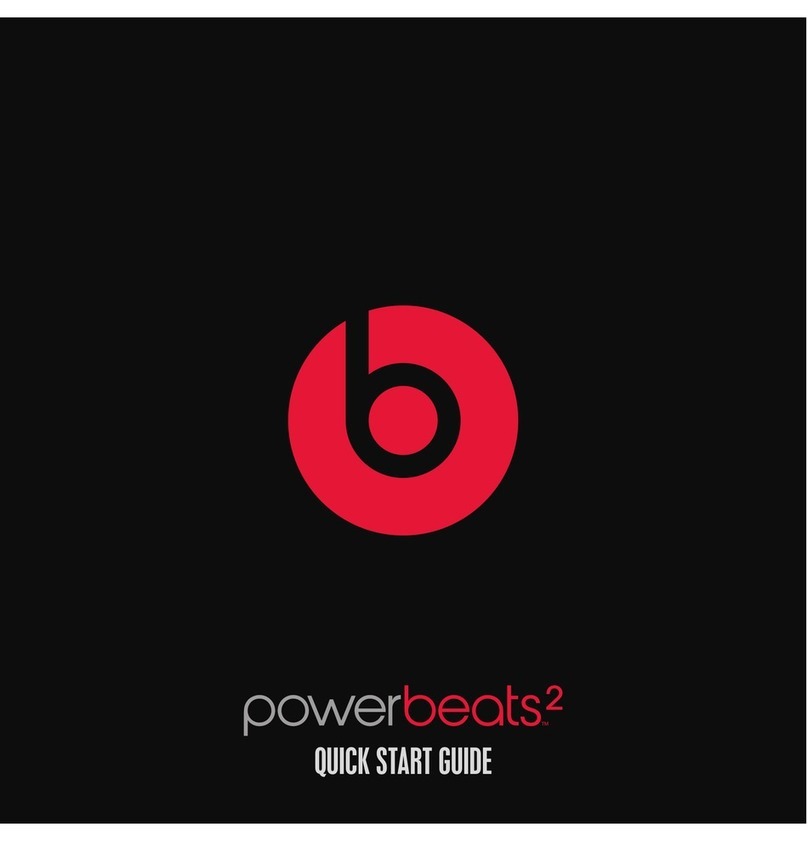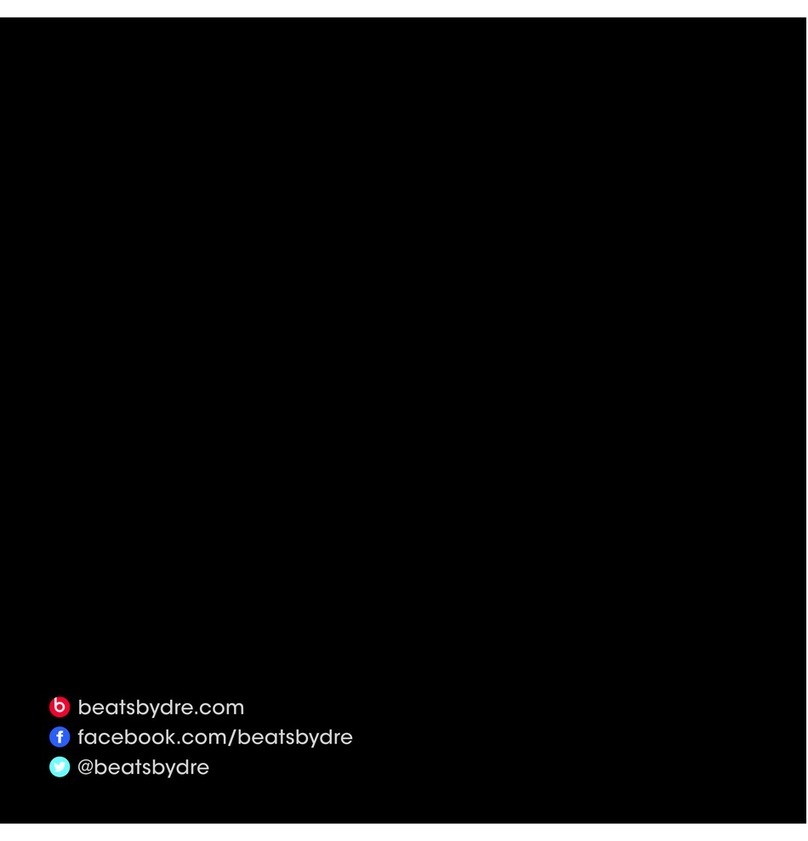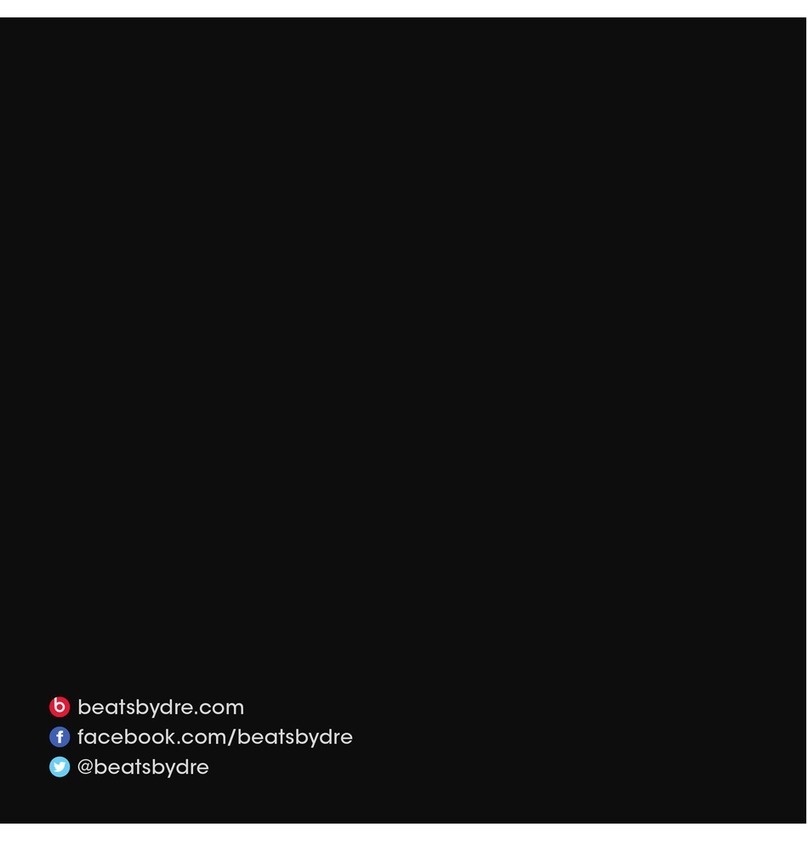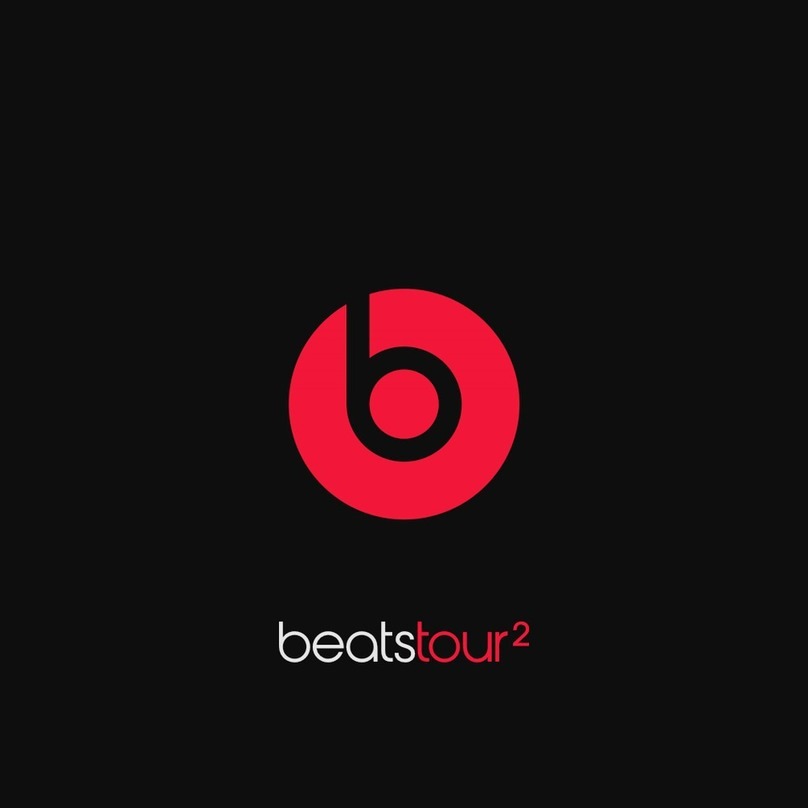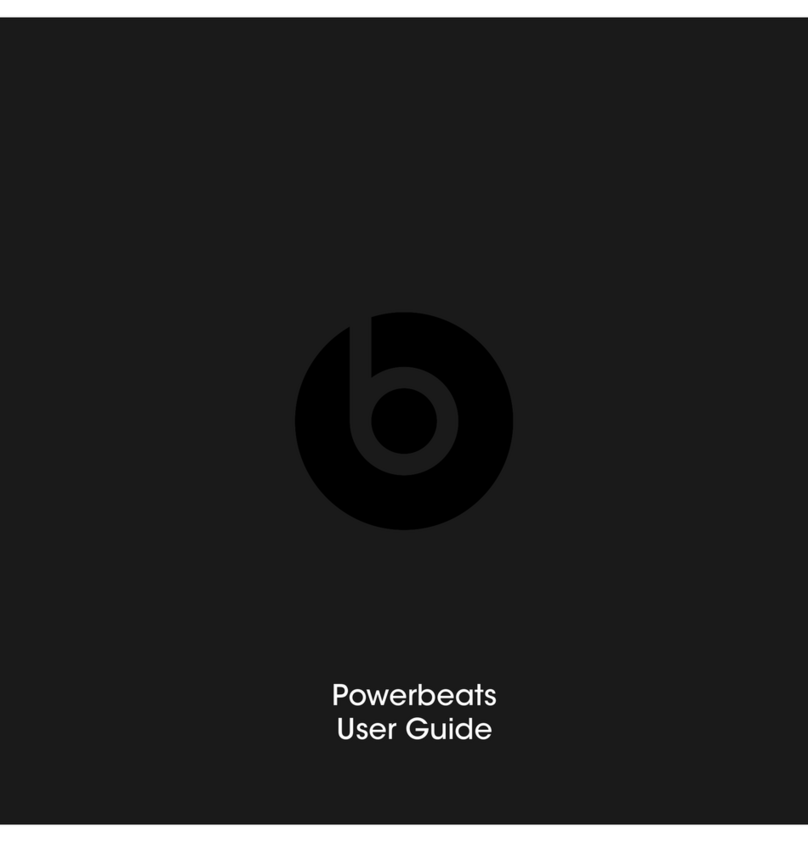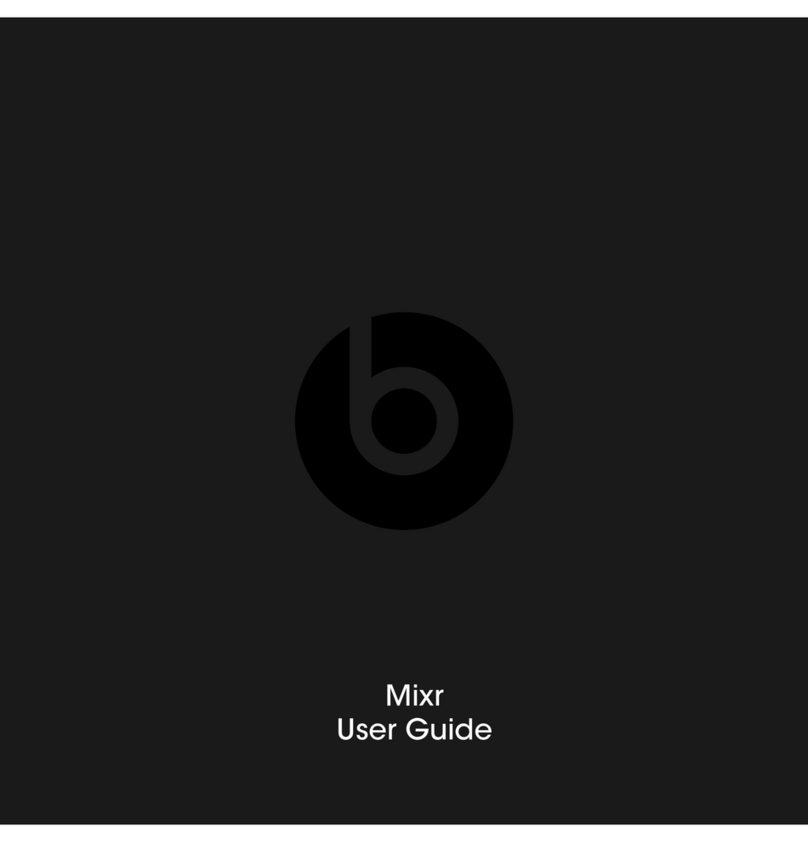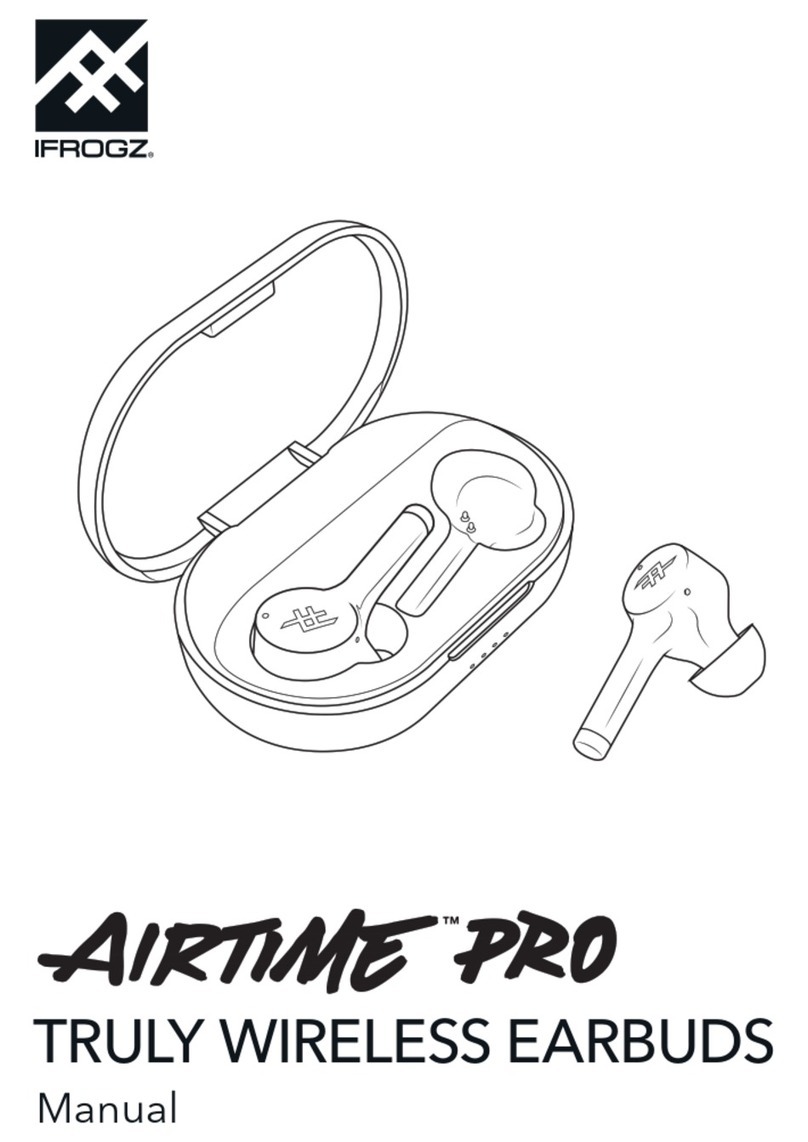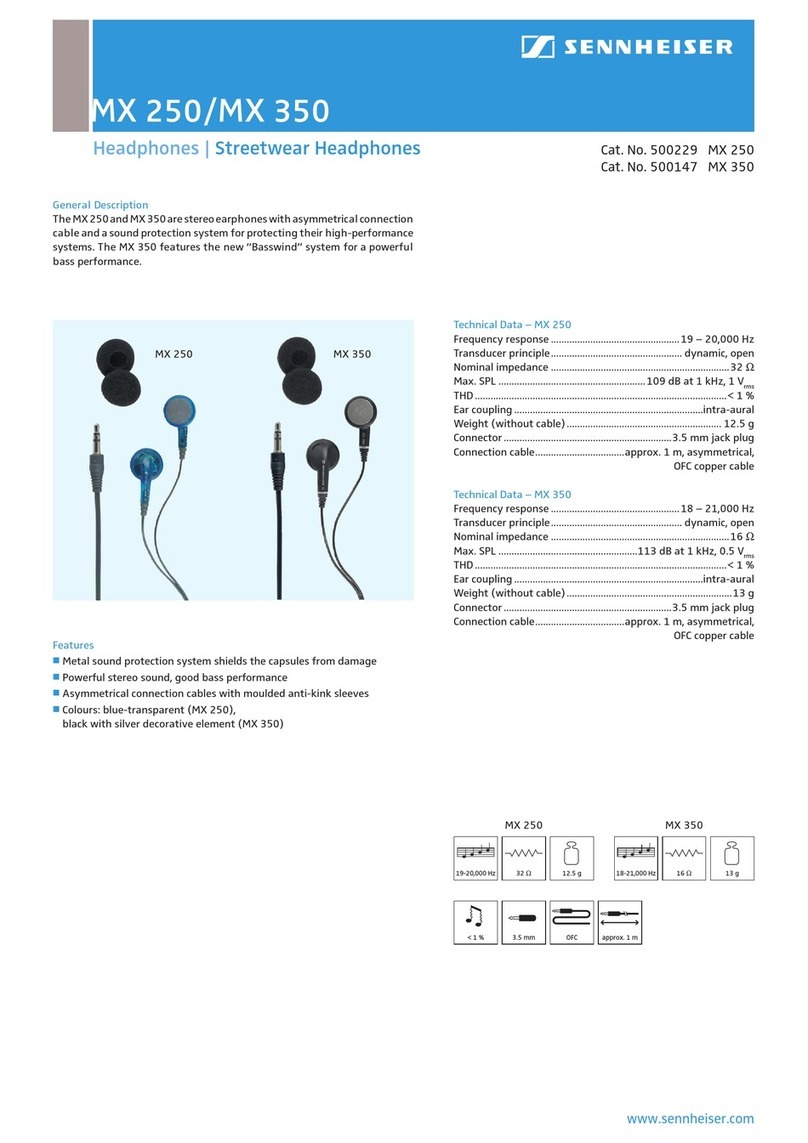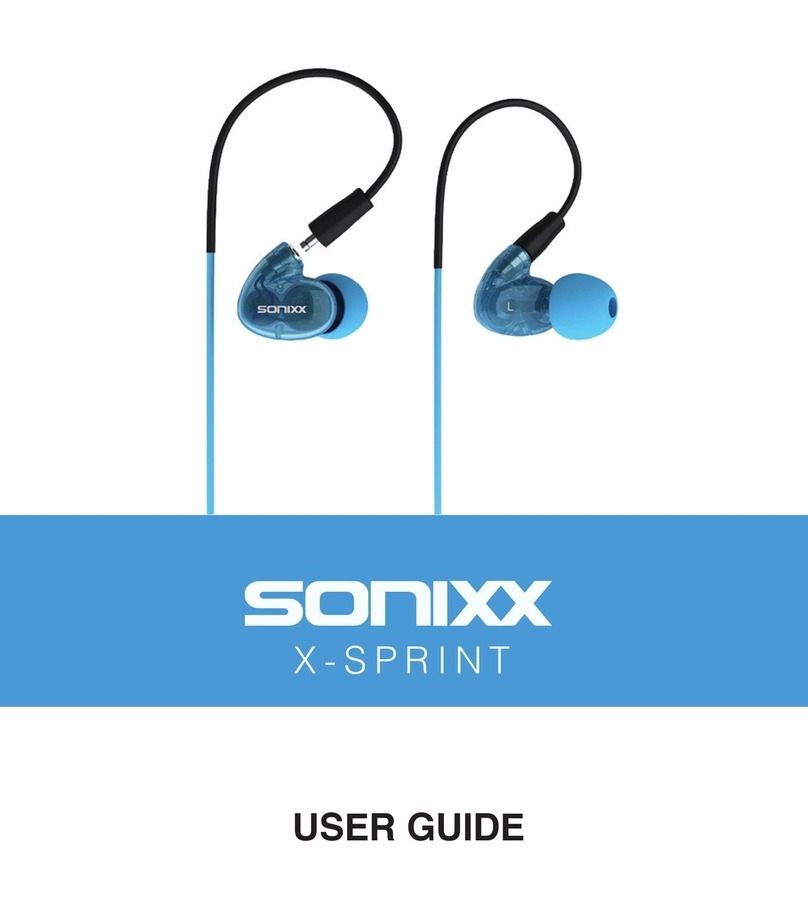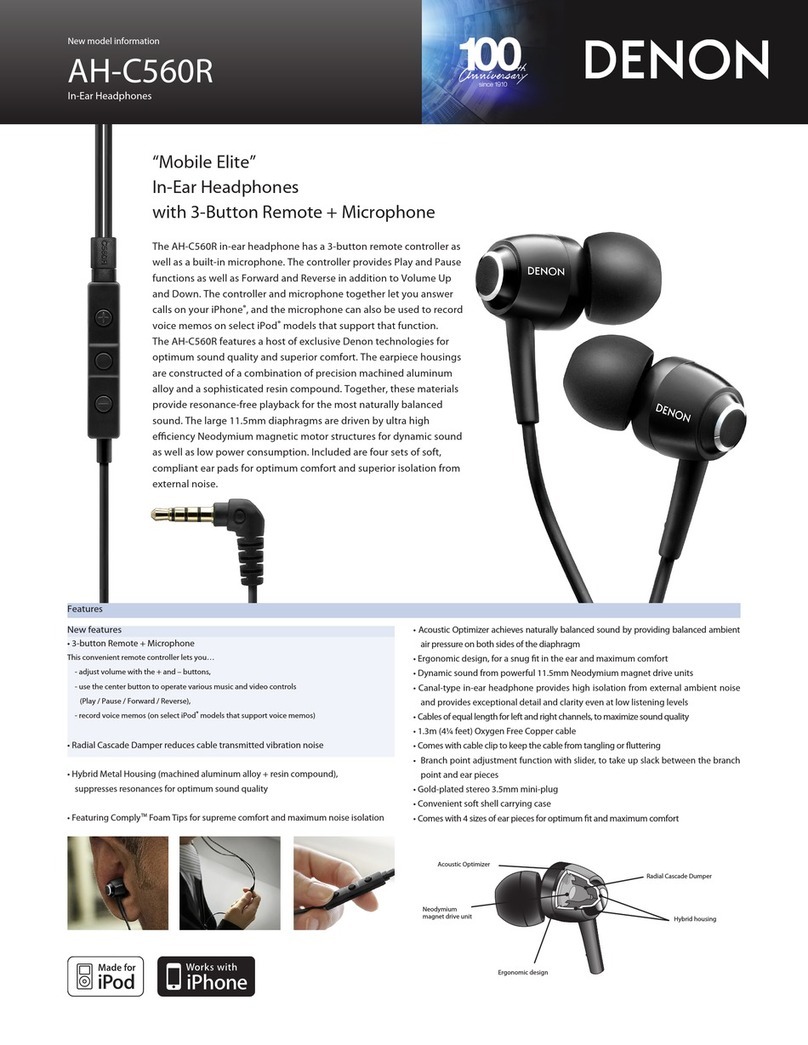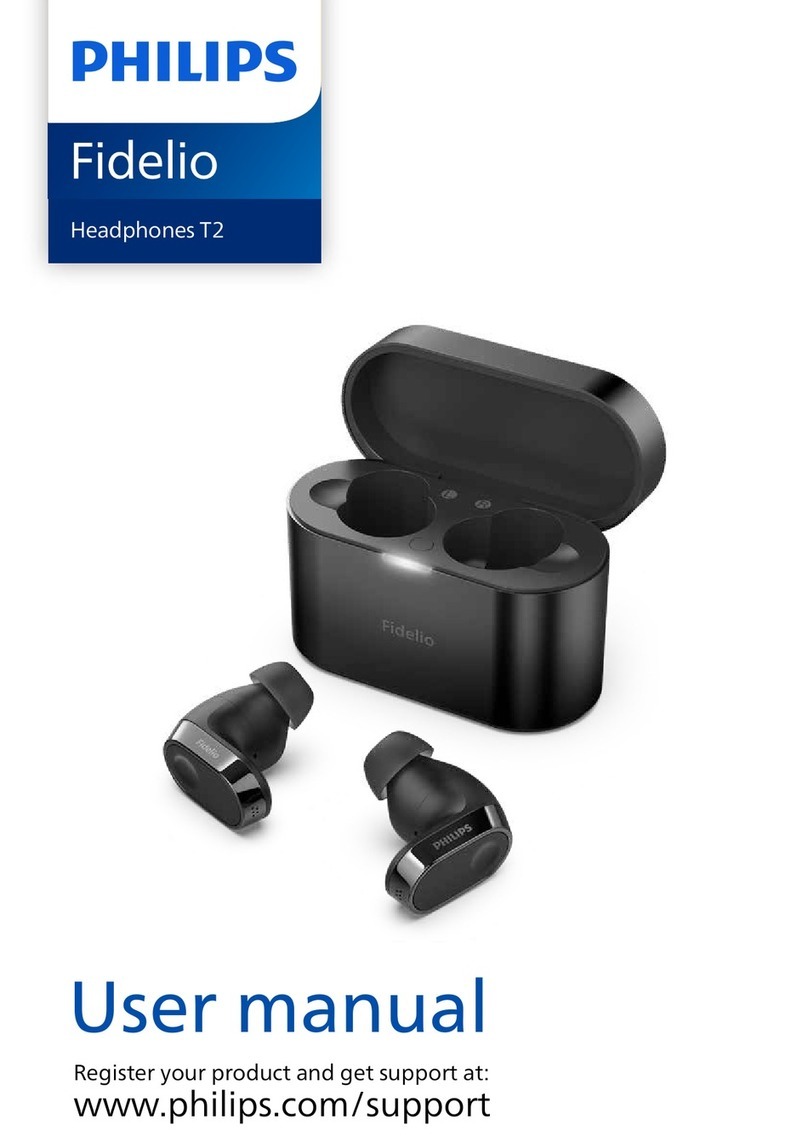For iPhone, iPad or iPod touch using iOS 11 or later:
3. Open the control centre by swiping up from the bottom edge of the screen.
4. The audio card appears. Tap the AirPlay icon in the top-right corner of the card, then
choose your headphones from the list of playback devices.
iPhone, iPad or iPod touch using iOS 10:
5. Open the control centre by swiping up from the bottom edge of the screen.
6. Swipe to the side in the control centre to show the Now Playing card.
7. Tap the device name in the corner of the card, then choose your headphones from the
list of playback devices. If you don't see your headphones, follow the steps for all other
devices, below.
All other devices:
8. Go to Bluetooth settings on your device. On your Mac, you can just click the Bluetooth
icon in the menu bar.
9. Select your headphones from the list of Bluetooth devices. If you don't see your
headphones after a few seconds, press and hold the power button for 5 seconds.
4. Charge
Plug your headphones into a power source using the included micro USB cable. As the
headphones charge, the fuel gauge lights flash. When charging is complete, all five lights
will remain lit.
Your headphones provide up to 40 hours of playback from 2 hours of charging, and up to
3 hours of playback from a 5-minute charge.
To conserve battery or use your headphones when the battery is depleted, plug in the
RemoteTalk cable to use your headphones in wired mode.
5. Control
To control audio playback, use the b button on the left ear cup, or the centre button on the
included RemoteTalk cable.
oPress once to play or pause audio playback.
oPress twice to skip to the next track. Press three times to skip backwards.