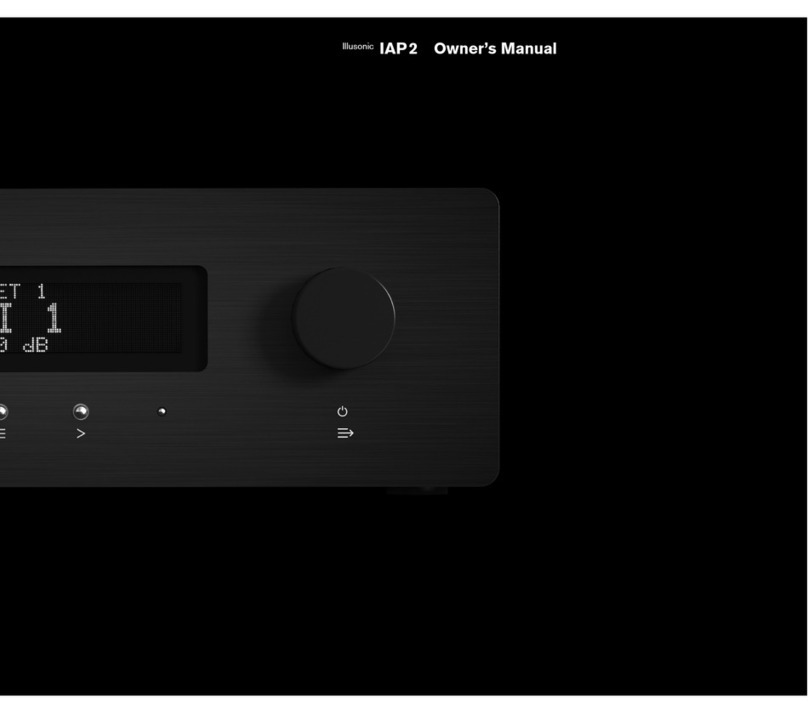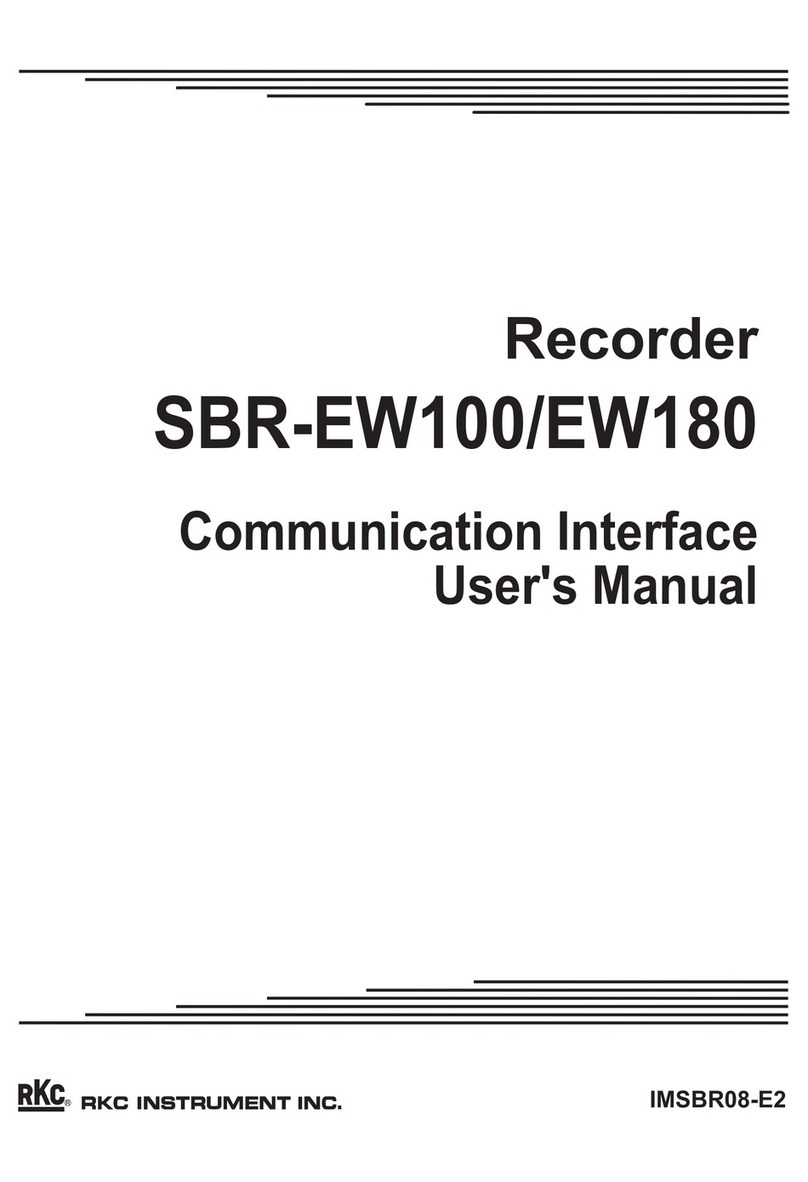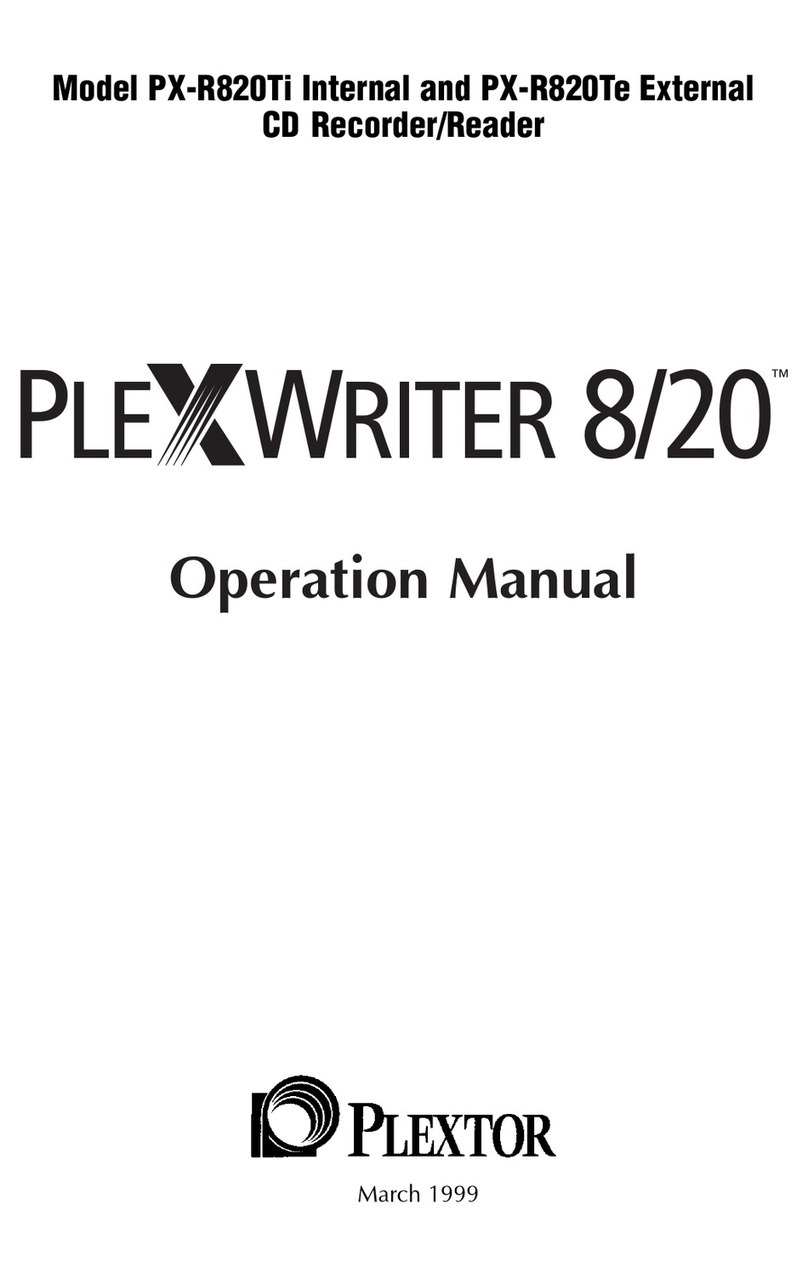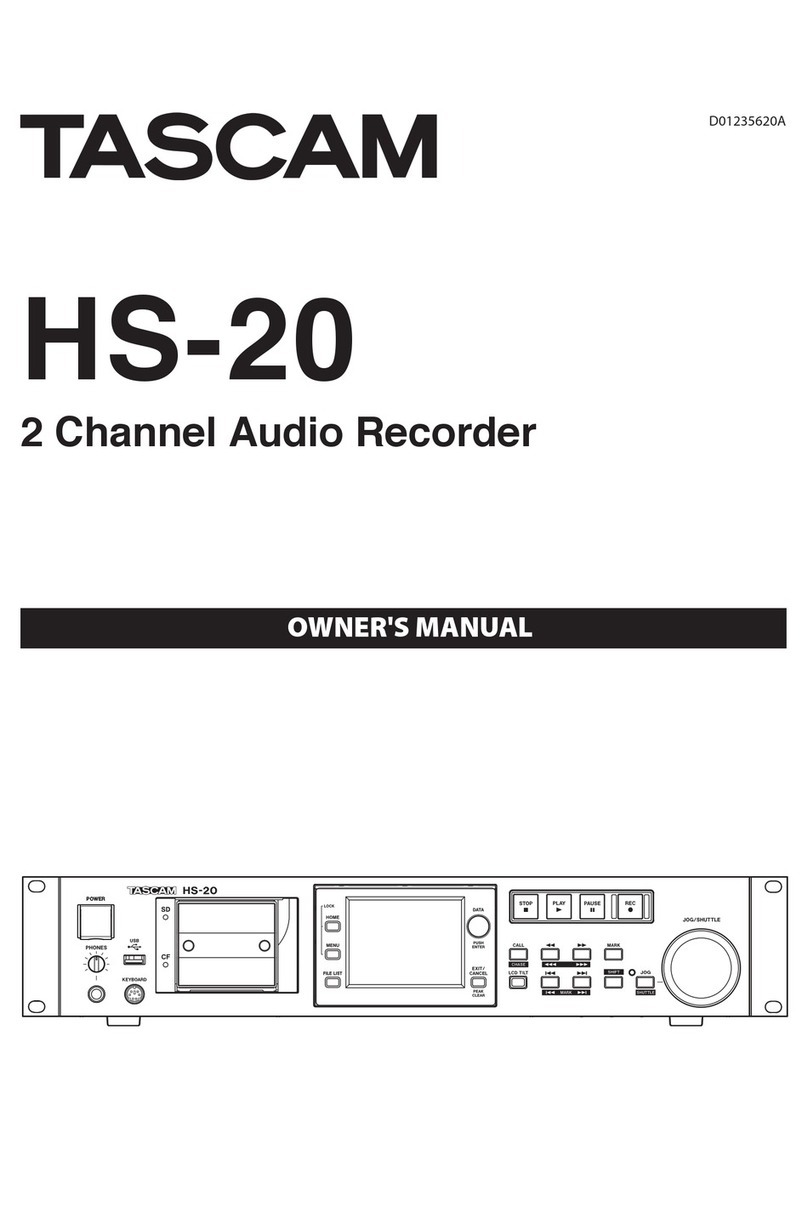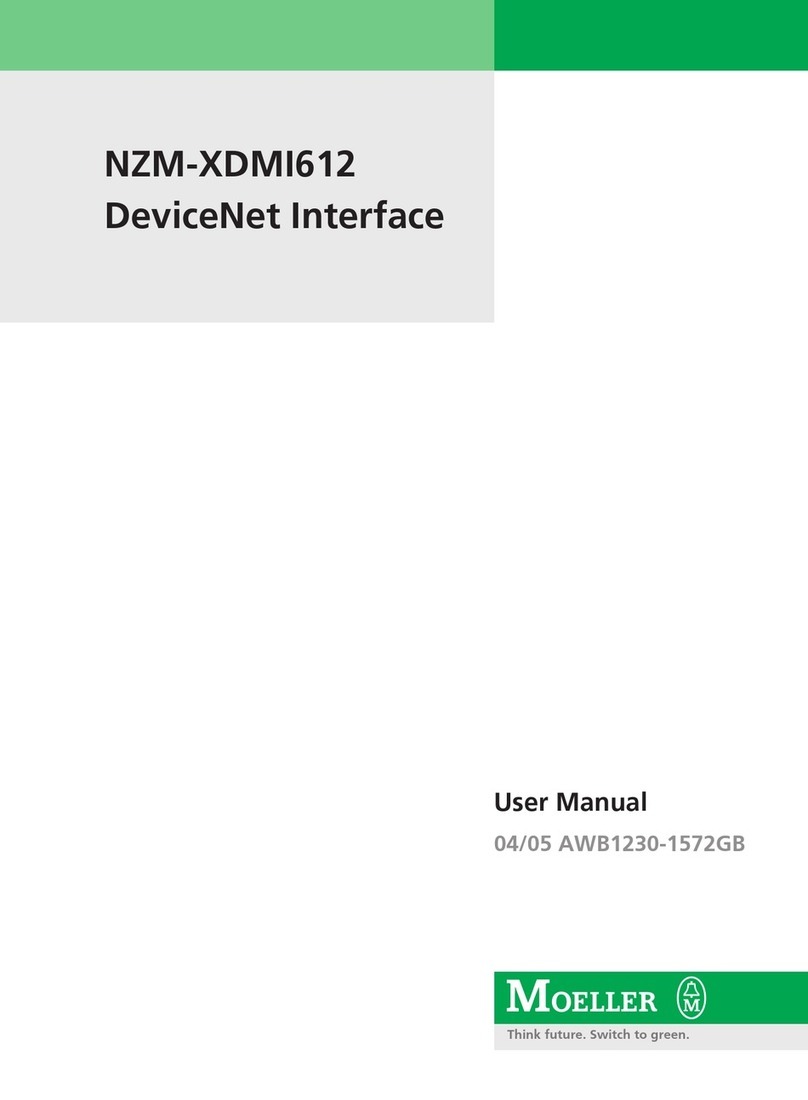Beck com.tom GRAPHIC 4.11 User manual

com.tom GRAPHIC 4.11
Getting Started V1.1
Copyright © 2014 Beck IPC GmbH Page 1 of 14
com.tom GRAPHIC 4.11
Getting Started

com.tom GRAPHIC 4.11
Getting Started V1.1
Copyright © 2014 Beck IPC GmbH Page 2 of 14
TABLE OF CONTENTS
1INTRODUCTION.................................................................................................. 3
2SCOPE................................................................................................................. 3
3SYSTEM START-UP............................................................................................ 3
3.1WHAT DO WE NEED TO GET STARTED? .................................................................................. 3
3.2STEP 1–CABLE AND THE COM.TOM GRAPHIC..................................................................... 4
3.3STEP 2–CONFIGURE THE NETWORK SETTINGS OF THE COM.TOM GRAPHIC ........................ 5
3.4STEP 3–CONFIGURE THE MICROBROWSER SETTINGS OF THE COM.TOM GRAPHIC.............. 6
3.5STEP 4–ADVANCED SETTINGS OF THE COM.TOM GRAPHIC ................................................ 7
3.5.1Advanced Settings / Page 1 .............................................................................................. 7
3.5.2Advanced Settings / Page 2 .............................................................................................. 8
3.5.3Advanced Settings / Page 3 .............................................................................................. 9
3.6STEP 5–FILE SYSTEM SETTINGS OF THE COM.TOM GRAPHIC........................................... 10
3.7STEP 6–INFO OF COM.TOM GRAPHIC .............................................................................. 10
3.7.1Info / Page 1..................................................................................................................... 10
3.7.2Info / Page 2 – Firmware Update..................................................................................... 11
3.8LOAD DEFAULT SETTINGS OF COM.TOM GRAPHIC.............................................................. 13
4WHERE TO GET FURTHER INFORMATION.................................................... 14
4.1GETTING STARTED............................................................................................................. 14
4.2UPDATES,TOOLS,DOCUMENTATION.................................................................................... 14
4.3SUPPORT........................................................................................................................... 14

com.tom GRAPHIC 4.11
Getting Started V1.1
Copyright © 2014 Beck IPC GmbH Page 3 of 14
1 Introduction
This document will help you get started with com.tom GRAPHIC and SpiderControlTM
MicroBrowser. The SpiderControlTM MicroBrowser is able to run Web-HMI’s that are directly
loaded from an embedded Web-server on a PLC or another controller device.
2 Scope
Currently the com.tom GRAPHIC software is known to run with the following devices:
CoDeSys v 2.x
CoDeSys v 3.x
SpiderControl Wago
SpiderControl Siemens S7-200/300 (mit integriertem Webserver)
SpiderControl Panasonic
SpiderControl Beckhoff SpiderControlTM editor, or compatible OEM versions
3 System start-up
3.1 What do we need to get started?
The following components are among others included within the com.tom Starter Kits:
com.tom GRAPHIC 4.11
com.tom GRAPHIC ETH-01 (or a equivalent com.tom GRAPHIC ETH-0x)
Power supply unit
Ethernet cable
Furthermore you need:
A running WEB Server on a PLC or another controller device (as mentioned above)

com.tom GRAPHIC 4.11
Getting Started V1.1
Copyright © 2014 Beck IPC GmbH Page 4 of 14
3.2 Step 1 – Cable and the com.tom GRAPHIC
Insert the com.tom GRAPHIC ETH-01 adaptor and look it with the screw.
Use an Ethernet cable to connect the com.tom GRAPHIC to your embedded Web-server or
the PLC. If you have an existing network infrastructure, use a patch cable to connect the
com.tom GRAPHIC to your hub or switch. If not, use a crossover cable to directly connect the
com.tom’s GRAPHIC Ethernet jack to your embedded Web-server or the PLC Ethernet jack.
Now connect the power supply unit to the com.tom GRAPHIC/ETH01 power supply jack to
power the device.
Right after the device is powered on a view appears to calibrate the touch-screen. Press the
screen to start the touch-screen calibration routine.
After the touch-screen calibration is finished the view “Starting Ethernet, please wait” appears.
Shortly after the next view appears:
Press on `☼Settings` to access the configuration menu of the com.tom GRAPHIC.

com.tom GRAPHIC 4.11
Getting Started V1.1
Copyright © 2014 Beck IPC GmbH Page 5 of 14
If no action is taken, the panel will automatically continue by loading the URL that has been
previously configured. If this URL cannot be found, this page will be shown again and the
system will try to reconnect again.
Now you are in the “Setting” Menu and can go ahead with the next step.
3.3 Step 2 – Configure the Network Settings of the com.tom GRAPHIC
Press on 'Network Settings', the Page to enter the network configuration of the com.tom
GRAPHIC. DHCP for IP and DNS server is activated by default settings.
Alternative you can configure a static IP address, DHCP, subnet mask and gateway.
Therefore press the DHCP button, the change is displayed by the button.
In that case you have to touch in the `field` IP address and enter your static IP with the
appearing Key-Pad. In the same way you have to configure the Subnet mask and the
Gateway.
'DNS via DHCP' is activated by default settings.
Alternative you can configure the DNS server, if there a server is in your network.
Therefore press the DHCP/DNS server button , the change is displayed
by the button.
In that case you have to touch in the `field` DNS server and enter your static IP with the
appearing Key-Pad.

com.tom GRAPHIC 4.11
Getting Started V1.1
Copyright © 2014 Beck IPC GmbH Page 6 of 14
Press the Button to go back to the “Setting” Menu.
3.4 Step 3 – Configure the MicroBrowser Settings of the com.tom GRAPHIC
Press the ´MicroBrowser Settings´ to access the configuration menu.
The entry `Host` is for the IP-Address of the host with the located HMI. By default settings the
preset is `192.168.0.3`.
Touch in the `field` with the IP-Address `192.168.0.3` and enter the IP-Address of the WEB-
Server of your PLC (as mentioned in Chapter 2) with the appearing Num-Pad.
Now check the reachability of your configured PLC by pressing the button.
Then answer on the ping request fade the button green
If you have no success of the ping test, the button fades to red , check your network.
The 'Start Page' field contain the HTML-file name of the HMI. In the default setting the entry is
blank. Touch in the blank `field` and enter the HTML-file name of the HMI with the appearing
Key-Pad e.g. “webvisu.html”.
If the host provide the startpage in a subfolder include the path information. Use ' /' as
separator (Examples: “plc/webvisu.html”)
The Start URL is read-only, the composed URL is shown (e.g.:http://192.168.0.3/webvisu.html)
By changing the default disabled Pre-load option to enable , by pressing the button,
all views and image files are pre-loaded. This will increase the loading time, but reduce the
time between page jumps.
Press the Button to go back to the “Setting” Menu.

com.tom GRAPHIC 4.11
Getting Started V1.1
Copyright © 2014 Beck IPC GmbH Page 7 of 14
3.5 Step 4 – Advanced Settings of the com.tom GRAPHIC
The advanced settings are represented on three pages. The default settings are set to use the
com GRAPHIC without changes.
Press the ´Advanced Settings´ to access the configuration menu.
3.5.1 Advanced Settings / Page 1
With the `Brightness fader` change the screen brightness to your needs. Press the fader and
move it to your favoured attitude. Please consider with a Brightness of 0% the Display could
be complete dark.
This value is not used when the “Auto mode” is set.
The ´Auto mode´ is disabled by default.
In the `Auto mode` the screen brightness is set automatically according to the ambient
brightness. To change into `Auto mode` you have at first to set with “day” and “night” ambient
brightness value. The measured Brightness is read-only displayed with “Ambient”.
Make sure that your ambient is ´day´ (consider that an average value is used – it takes a
minute after changing the ambient) and press the button .
By default the “day Brightness” is 100%, to change this touch in the `% field` below “set day”
and set it with the appearing Key-Pad to another value, e.g. “90%”.
Now set your ambient to night – for test we simulate it with a piece of normal white paper we
place over the sensor.
After a minute the Ambient value is reduced clearly and we press the button
Change Brightness value by touch in the `% field` below “set night” and set it with the
appearing Key-Pad to “20%” (please consider with a Brightness of 0% the display could be
complete dark).
Now switch the “Auto mode” on, by pressing the button. The display will reduce the Brightness
after a short time.

com.tom GRAPHIC 4.11
Getting Started V1.1
Copyright © 2014 Beck IPC GmbH Page 8 of 14
After removing the small piece of paper from the sensor the display becomes brighter after a
short time.
Proximity wake up is not supported right now, leave it “disabled”.
Press the Button for the Advanced Settings / Page 2.
3.5.2 Advanced Settings / Page 2
The ´Turn off backlight´ entry sets a time constant, after which the backlight is automatically
switched off if the display is not in use (no touch events are registered).
This setting is set in minutes. 'N' means never / disabled. By factory default its set to “N”.
We change it to 1minute by pressing on the button
Now we wait 1 minute without touching the display/touch and the Backlight switches off, the
display is “dark”. By touching the display/touch the Backlight switch on.
The `Automatic scaling` entry offers setups for scaling/ omit. The best result is given with the
default `disabled`. The HMI is drawn 1:1 (scale factor 1) on the com.tom GRAPHIC. Elements
positioned outside the screen resolution are omitted.
If necessary you can change the settihg by pressing the according button.
'enabled, keep ratio' scales the HMI to the screen resolution. The view will be stretched or
shrunk and the ratio is kept.
'enabled, don't keep ratio' scales the HMI to the screen resolution. The view will be stretched
or shrunk and the ratio is not kept.
`Display orientation`
With the four buttons `Display orientation` you can rotate the presentation. For a short test
we rotate it from the default of 180° to 0° orientation by pressing the button
For the 90° and 270° “Portrait Mode” you should consider that the HMI Design should
prepared for.
Bei pressing the button we go back to the default orientation.
With the entry `Skip setup page` the HMI is loaded right after the initialization of the Ethernet
adapter, skipping the whole setup page.

com.tom GRAPHIC 4.11
Getting Started V1.1
Copyright © 2014 Beck IPC GmbH Page 9 of 14
If neither the HMI nor the settings gives you the possibility to return to the setup page, unplug
the Ethernet cable and restart the device. We not change this setting.now.
Press the Button for the Advanced Settings / Page 3.
3.5.3 Advanced Settings / Page 3
The stetting `Check for project update` defines the check, whether a HMI has been updated.
In this case the HMI is re-loaded automatically. This sets the interval between the checks. The
time must be at least as long as the time needed to upload the whole project.
It’s no need to change it for this getting started. Remember this option in case you change
your HMI on your PLC. You change the update time by pressing one of the buttons.
With enabling `return to setup page` touching the screen for the given value, by pressing the
“5” or “10” button the com.tom GRAPHIC jumps back to the setup menu.
This setting is set in seconds. 'N' means never / disabled.
It’s no need to change it for this getting started.
The button `Show performance info` is only for internal use.
By pressingthe `Touch calibration` button you can start the calibration routine of the touch-
screen.
Press the Button to go back to the “Setting” Menu.

com.tom GRAPHIC 4.11
Getting Started V1.1
Copyright © 2014 Beck IPC GmbH Page 10 of 14
3.6 Step 5 – File System Settings of the com.tom GRAPHIC
Press on `File System`, the Page to see the stored and available loaded Fonts. In default 30
Ariel Fonts are installed.
Press the `Back` Button.
3.7 Step 6 – Info of com.tom GRAPHIC
Press on `Info` Button to enter the page with information to the main components and
parameters.
3.7.1 Info / Page 1
A Read-only page, with information to the main components and parameters.
Read out your current Firmware and check if a new Firmware is available. Therefore refer
Chapter 4.2 Updates, tools, documentation.
If a newer Firmware is available press the Button for the Update Page, otherwise
continue with 3.8 “Load default Settings of com.tom GRAPHIC”

com.tom GRAPHIC 4.11
Getting Started V1.1
Copyright © 2014 Beck IPC GmbH Page 11 of 14
3.7.2 Info / Page 2 – Firmware Update
By pressing the button `Check Online` the com.tom GRAPHIC will look on the internet if a
new firmware is available.
Requirements: The com.tom GRAPHIC is connected to the internet and a DNS server is
configured. A possibly present firewall must not block this access.
With the section “Check for Update Locally” you can force a local update. The com.tom
GRAPHIC will look on a specified host (Web-Server) if a new firmware is available.
The Host could be the device for the HMI by itself (embedded Web-server or the PLC), or any
other accessible WEB-Server (could also your PC – with the eWebServer)
For the tools please refer Chapter 4.2 Updates, tools, documentation.

com.tom GRAPHIC 4.11
Getting Started V1.1
Copyright © 2014 Beck IPC GmbH Page 12 of 14
With the eWebServer from the package “GRAPHIC_Updater_PC.ZIP” the procedure is as
followed:
1. Unpack all files from “GRAPHIC_Updater_PC.ZIP” to your PC (e.g: create the subdir
\GRAPHIC in your Temp directory).
2. Unpack all files from “GRAPHIC4.11_FW_x.xx-MB.ZIP” in the same directory.
3. Start the eWebServer "eWebServer.exe". If the default port “80” is in use (e.g message
"Error ... Unable .. port 80 ...) stop the eWebServer (Strg+C).
In that case restart with eWebServer_port81.bat.
The eWebServer must be reachable for the com.tom GRAPHIC
Check it with a “Ping” as described in Chapter 3.4 “Step 3 Configure the MicroBrowser
Settings of the com.tom GRAPHIC” (the “Host” is now your PC - touch in the `field` with the IP-
Address `192.168.0.3` and enter the IP-Address of your PC. By success go ahead, otherwise
check all network settings.

com.tom GRAPHIC 4.11
Getting Started V1.1
Copyright © 2014 Beck IPC GmbH Page 13 of 14
Touch in the field URL, below “Check for Update Locally” and enter the the URL of your
running eWebServer (http://IP/index.html - the IP is the one of your PC) with the appearing
Num-Pad.
It should be like “http://192.168.0.99/index.html” or “http://192.168.0.99:81/index.html” [in case
of using Port 81].
By pressing `Check Locally` a screen “Loading” is shown a short time. Then the Screen
“Firmware Updater” occurs. This page informs you if a new Firmware is available – if so press
the ´Update` Button.
After the update the restart to the start view takes place.
3.8 Load default Settings of com.tom GRAPHIC
This can be used to restore the default settings. You may need to re-calibrate the touch screen
after that.

com.tom GRAPHIC 4.11
Getting Started V1.1
Copyright © 2014 Beck IPC GmbH Page 14 of 14
4 Where to get further information
4.1 Getting Started
All software referred to in this document can be downloaded from the Getting Started website
at http://www.com-tom.de/start
4.2 Updates, tools, documentation
Regularly check out the com.beck website at http://www.com-tom.de for
Firmware updates
Useful tools
Further documentation
4.3 Support
If you need support please…
1. Check our support website at http://www.beck-ipc.com/support.
2. Visit our forum at http://forum.beck-ipc.com . Here you will find a lot of answers to customer
problems and you can also add your own ideas and questions.
phone. But please use email if possible. This not only reduces the time you spend on the
phone, it also allows us to easily manage the questions and identify problem areas.
Copyright © 2000-2014 BECK IPC GmbH All rights reserved
No part of this document may be copied or reproduced in any
form or by any means without the prior written consent of
BECK IPC GmbH. The information in this document is subject
to change without notice. Devices sold by BECK IPC GmbH
are covered by warranty and patent indemnification
provisions appearing in BECK IPC GmbH Terms and
Conditions of Sale only.
BECK IPC GmbH MAKES NO WARRANTY, EXPRESS,
STATUTORY, IMPLIED OR BY DESCRIPTION,
REGARDING THE INFORMATION SET FORTH HEREIN OR
REGARDING THE FREEDOM OF THE DESCRIBED
DEVICES FROM INTELLECTUAL PROPERTY
INFRINGEMENT. BECK IPC GmbH MAKES NO
WARRANTY OF MERCHANTABILITY OR FITNESS FOR
ANY PURPOSE.
BECK IPC GmbH shall not be responsible for any errors that
may appear in this document. BECK IPC GmbH makes no
commitment to update or keep current the information
contained in this document.
Life critical applications - BECK products are not authorized
for use as critical components in life support devices or
systems unless a specific written agreement pertaining to
such intended use is executed between the customer and
BECK prior to use. Life support devices or systems are those
which are intended for surgical implantation into the body, or
which sustain life, and whose failure to perform, when
properly used in accordance with instructions for use provided
in the labeling, can be reasonably expected to result in
significant injury to the user. BECK IPC GmbH customers
using or selling these products for use in such applications do
so at their own risk and agree to fully indemnify BECK IPC
GmbH for any damages resulting from such application.
Right to make changes - Beck IPC GmbH reserves the right
to make changes without notice in the products, including
software, described or contained herein in order to improve
design and/or performance. Beck IPC GmbH assumes no
responsibility or liability for the use of any of these products.
Other manuals for com.tom GRAPHIC 4.11
1
Table of contents
Popular Recording Equipment manuals by other brands

Autoleads
Autoleads ControlPRO CP2-UNI user manual

Crumar
Crumar Mojopedals Quick guides
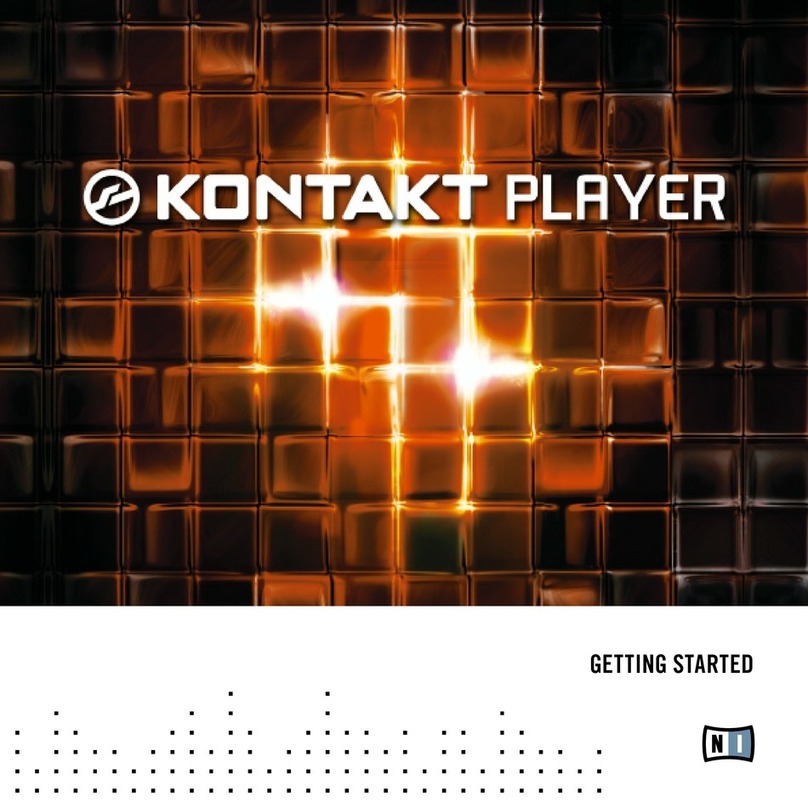
Native Instruments
Native Instruments KONTAKT PLAYER Getting started

Kawai
Kawai VPC1 owner's manual

Texas Instruments
Texas Instruments UCD9081 user guide

Studio Technologies
Studio Technologies 5401 Dante Master Clock user guide