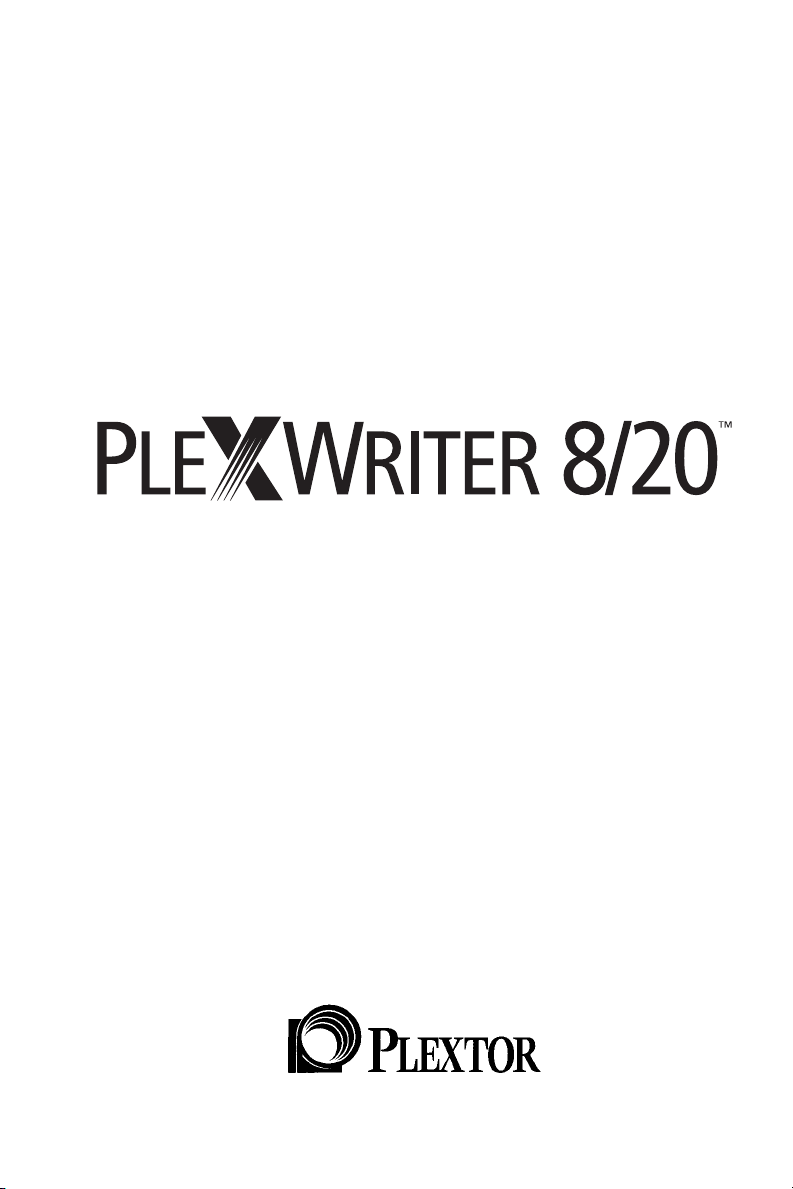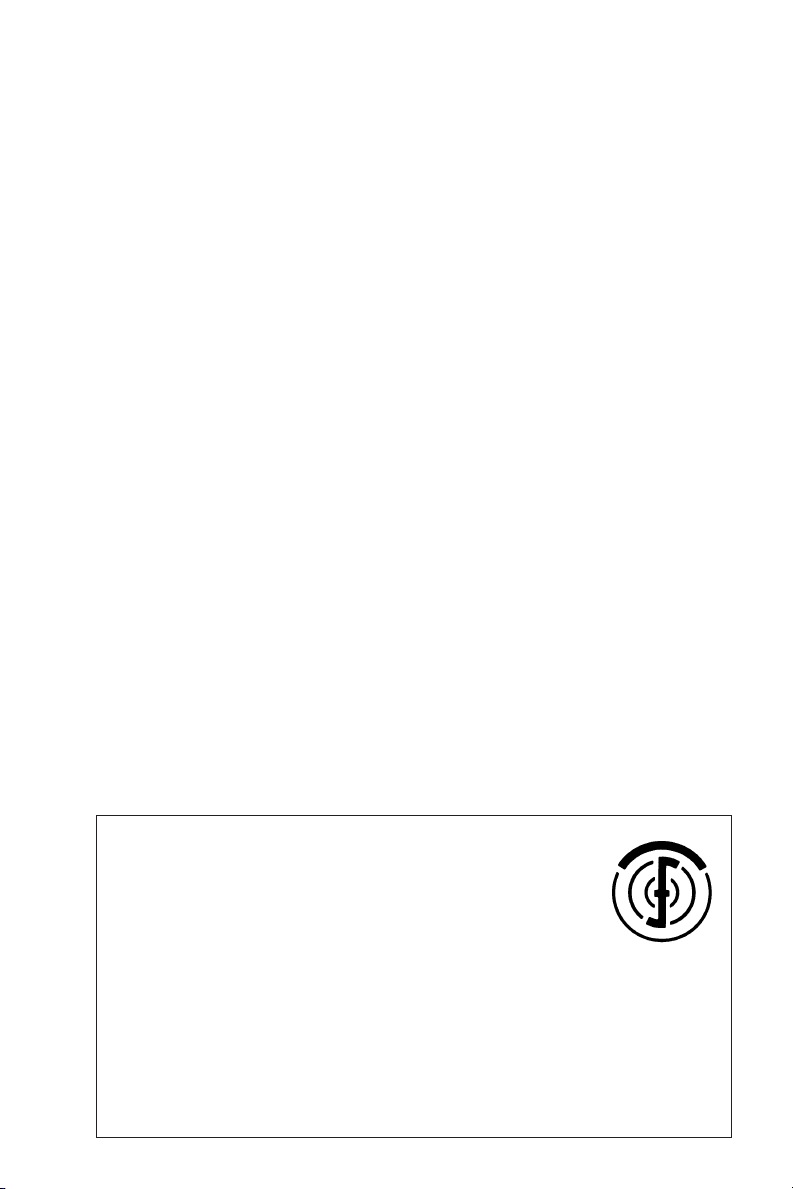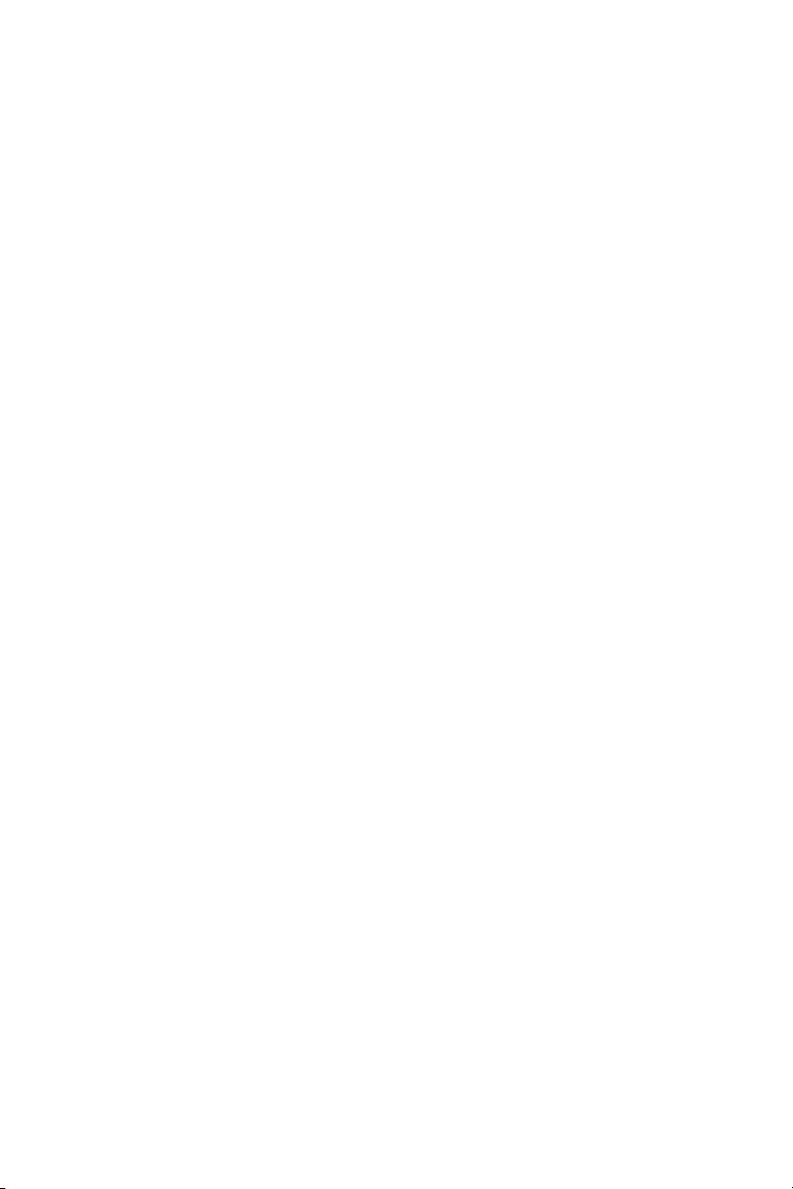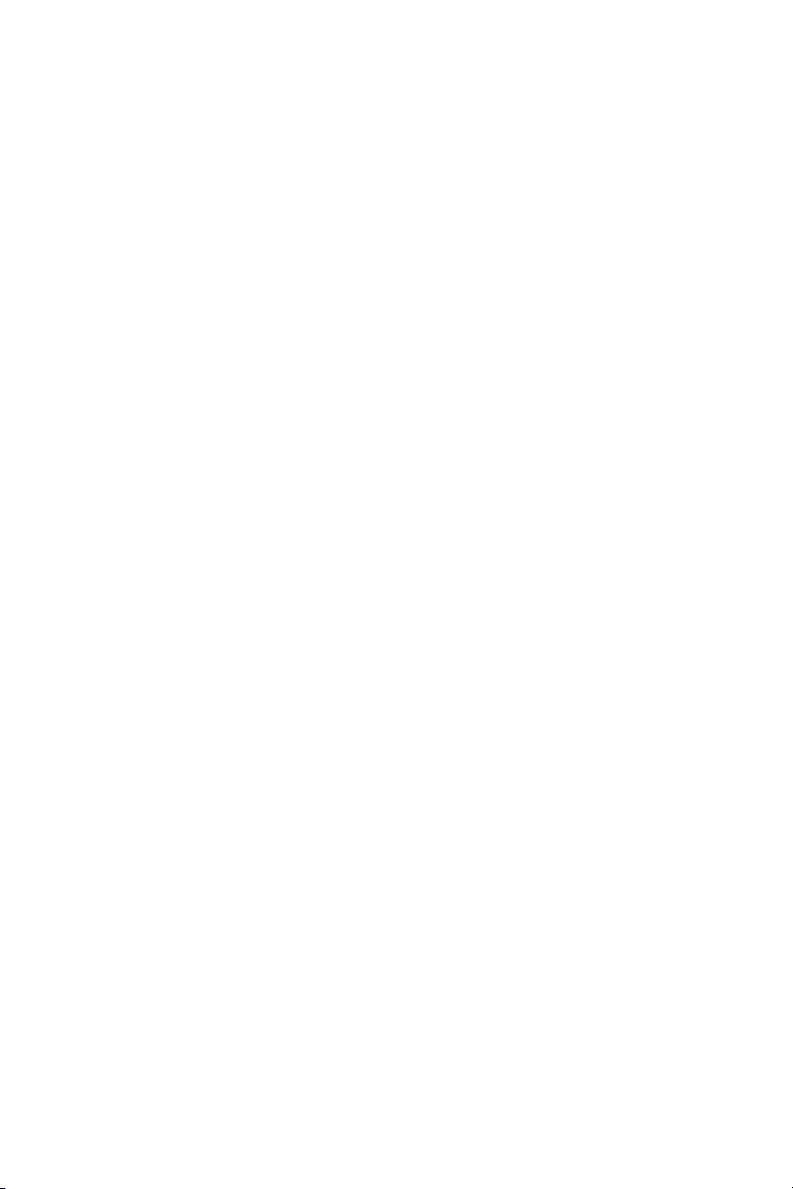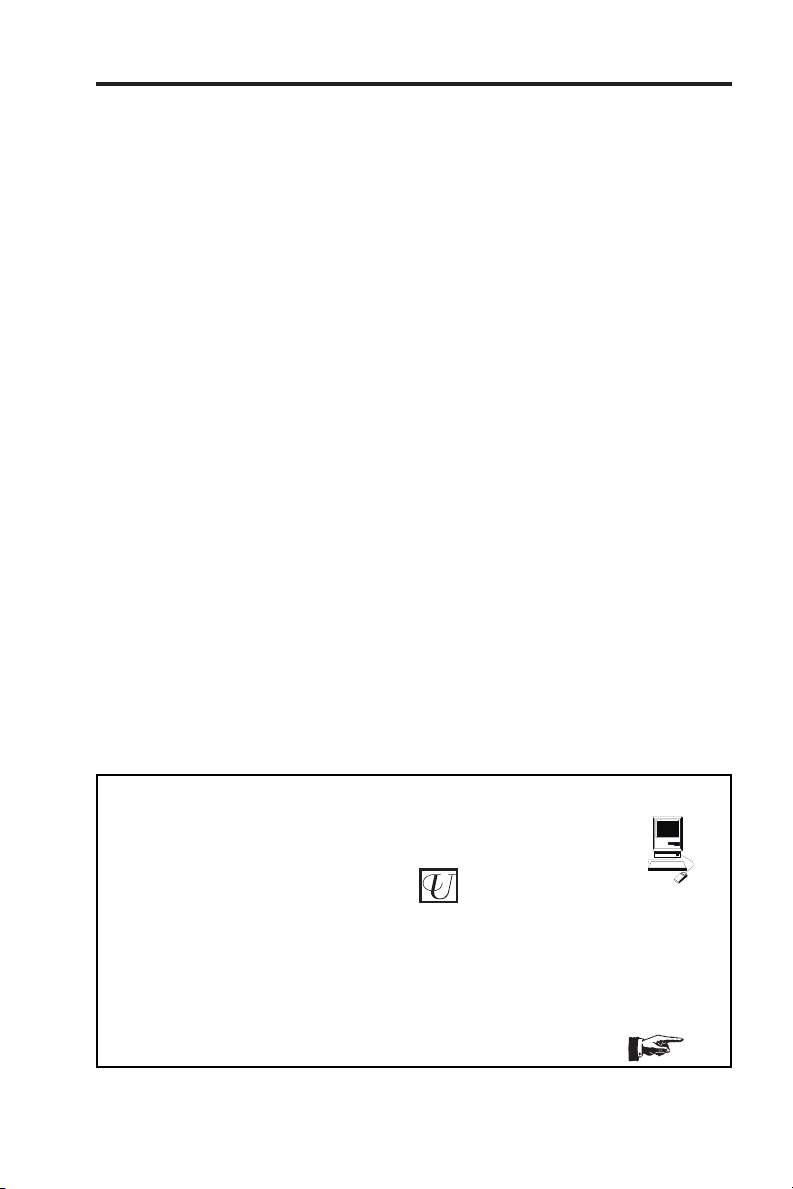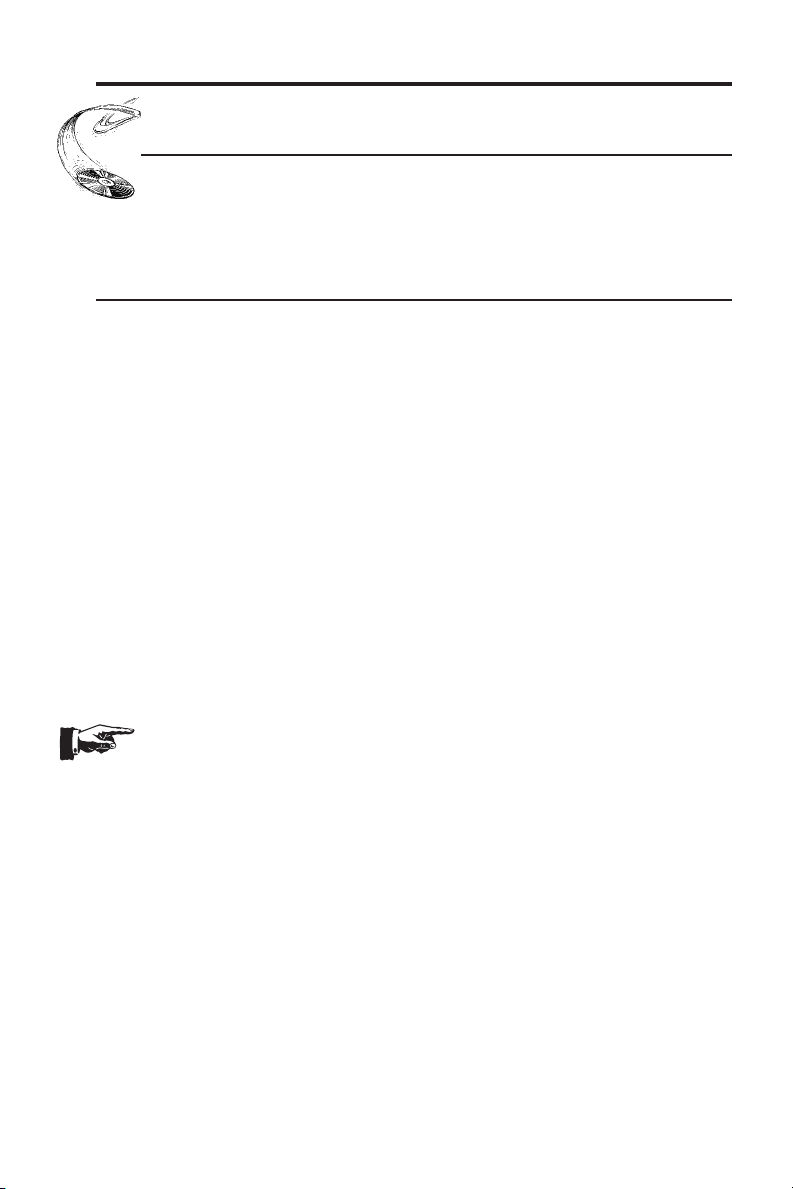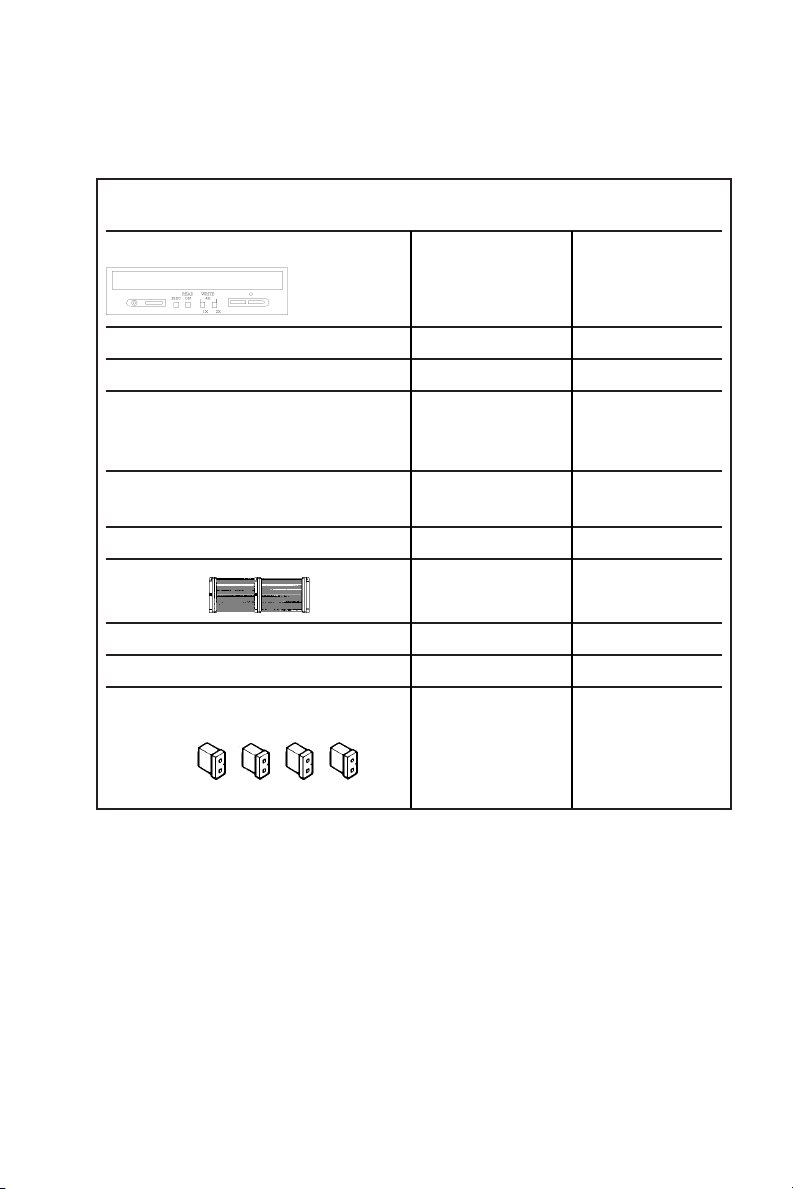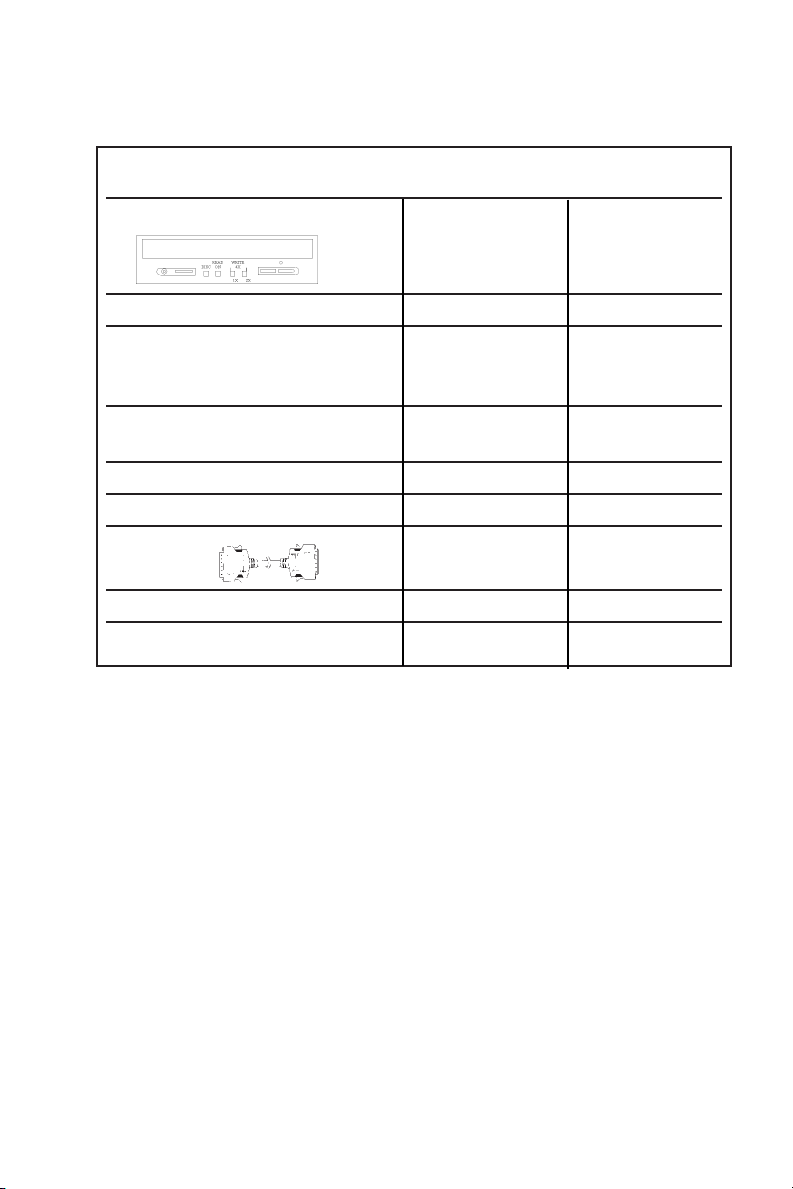FCC NOTICE
This equipment has been tested and found to comply with the limits for a Class B digital
device, pursuant to Part 15 of the FCC Rules. These limits are designed to provide reasonable
protection against harmful interference in a residential installation. This equipment generates,
uses, and can radiate radio frequency energy, and, if not installed and used in accordance
with the instructions, may cause harmful interference to radio communications. However,
there is no guarantee interference will not occur in a particular installation. If this equipment
causes harmful interference to radio or television reception, which can be determined by
turning the equipment off and on, the user is encouraged to try to correct the interference by
one or more of the following measures:
• Reorient or relocate the receiving antenna.
• Increase the separation between the equipment and receiver.
• Connect the equipment into an outlet on a circuit different from that to which the
receiver is connected.
• Consult the dealer or an experienced radio/TV technician for help.
For External Model Users: Please use the external shielded SCSI cables supplied with this
CD-ROM drive. Using other signal cables may exceed the limits of the Class B Part 15 of the
FCC Rules.
Any changes or modifications should be approved by the party responsible for compliance
of FCC Rules; otherwise, the user loses authority to operate the equipment.
CAUTION
Use of controls or adjustments or performance of procedures other than those specified here-
in may result in hazardous radiation exposure.
The laser beam emitted from the optical pickup is invisible. Accordingly:
• Do not open the optical pickup housing.
• Obtain service only from Plextor-authorized personnel.
LASER INFORMATION
These products have been designed and manufactured according to IEC 825-1 on the Safety
of Laser products. This product comes under “Class 1 Laser Products.” A Laser Caution
Marking is attached on the top of the internal drive model: “Caution: Invisible laser radiation
when open. Avoid direct exposure to beam.”
CAUTION
To disconnect the CD-ROM drive from an electrical current, pull out the power plug.
VORSICHT
DIE TRENNUNG VOM NETZ ERFOLGT DURCH ZIEHEN DES NETZSECKES.
Zur Einhaltung der Funk-Entstörung von nicht selbständig betreib-
baren Hochfrequenzgeräten (periphere Anlagenkomponenten).
Dieses Gerät entspricht als Einzelgerät den Funk-Entstöranfor-
derungen der Postverfügung Nr. 243/1991. Wird das Gerät inner-
halb einer Anlage zusammen mit anderen Geräten betrieben. So
muβbei Inanspruchnahme der “Allgemeinen (Betriebs-) genehmi-
gung” nach der BMPT-AmtsblVfg Nr. 243/1991 die gesamte Anlage
folgenden Richtlinien entsprechen:
• Grenzwertklases B der EN55022
• Auflagen nach § 2 der BMPT-AmtsblVfg 243/1991
Dies ist bei der Zusammensetzung einer Anlage (z.B. Computersystem) aus nur einzein
geprüften Geräten nicht immer erfüllt.
ÜG-Vfg.243