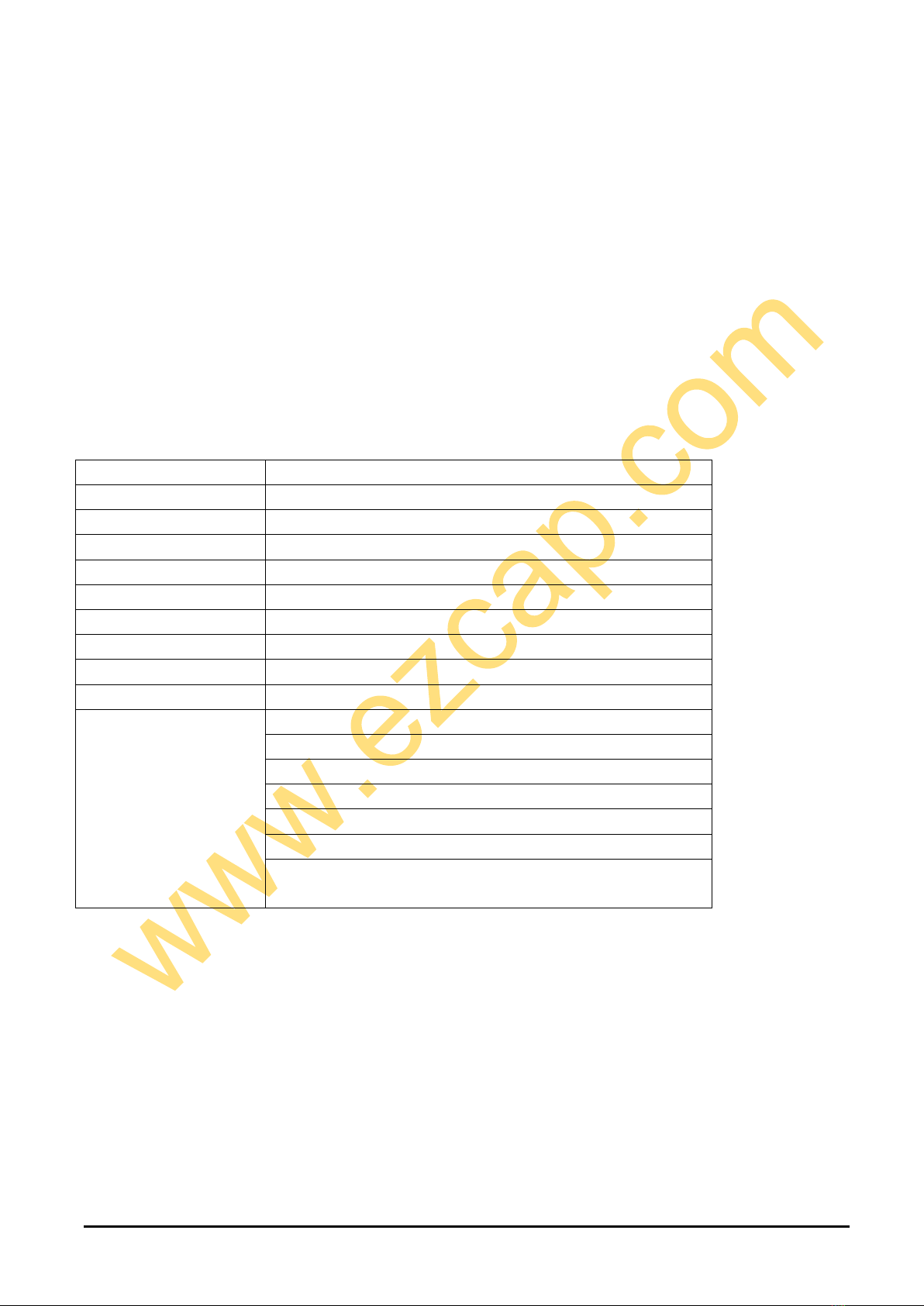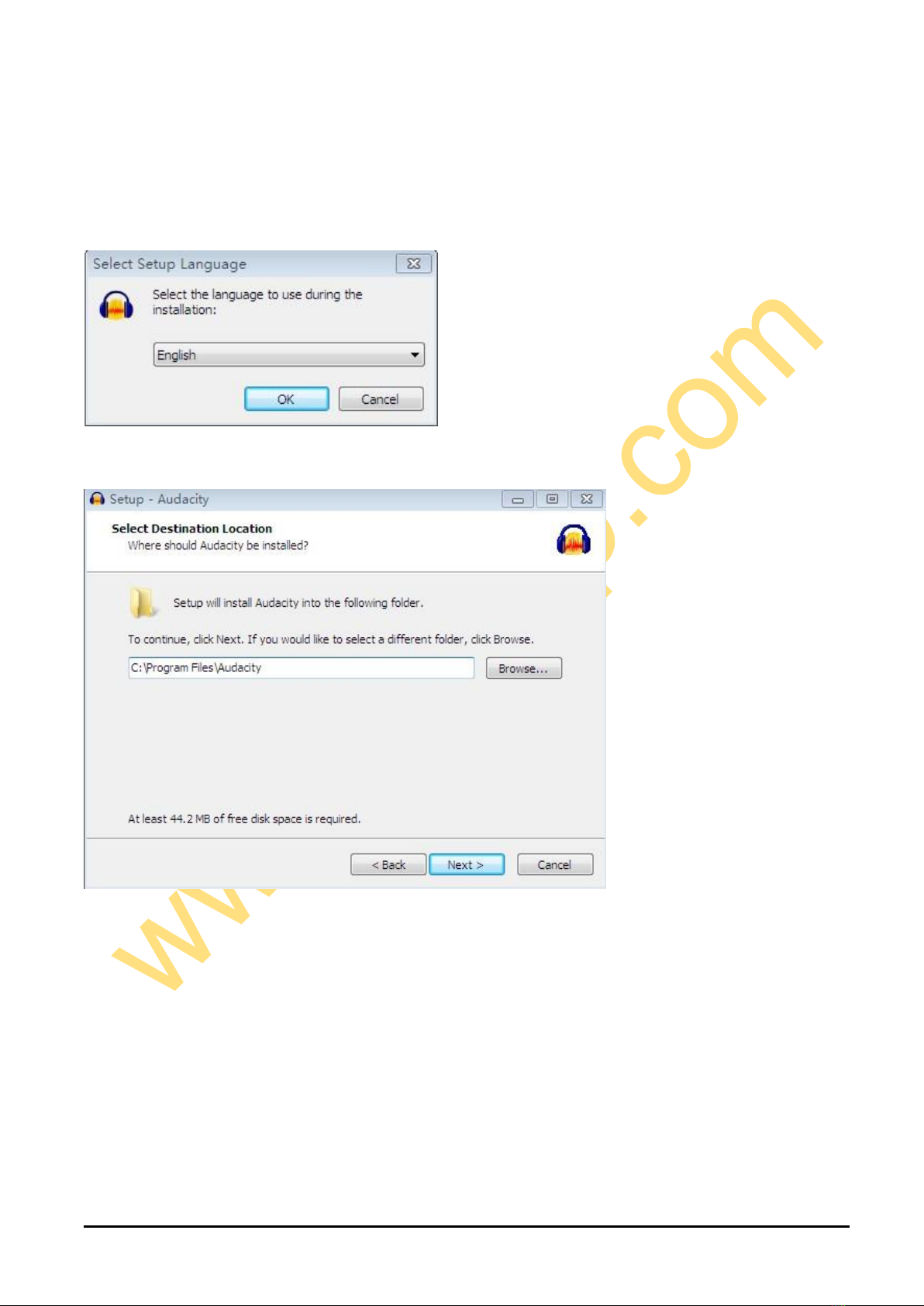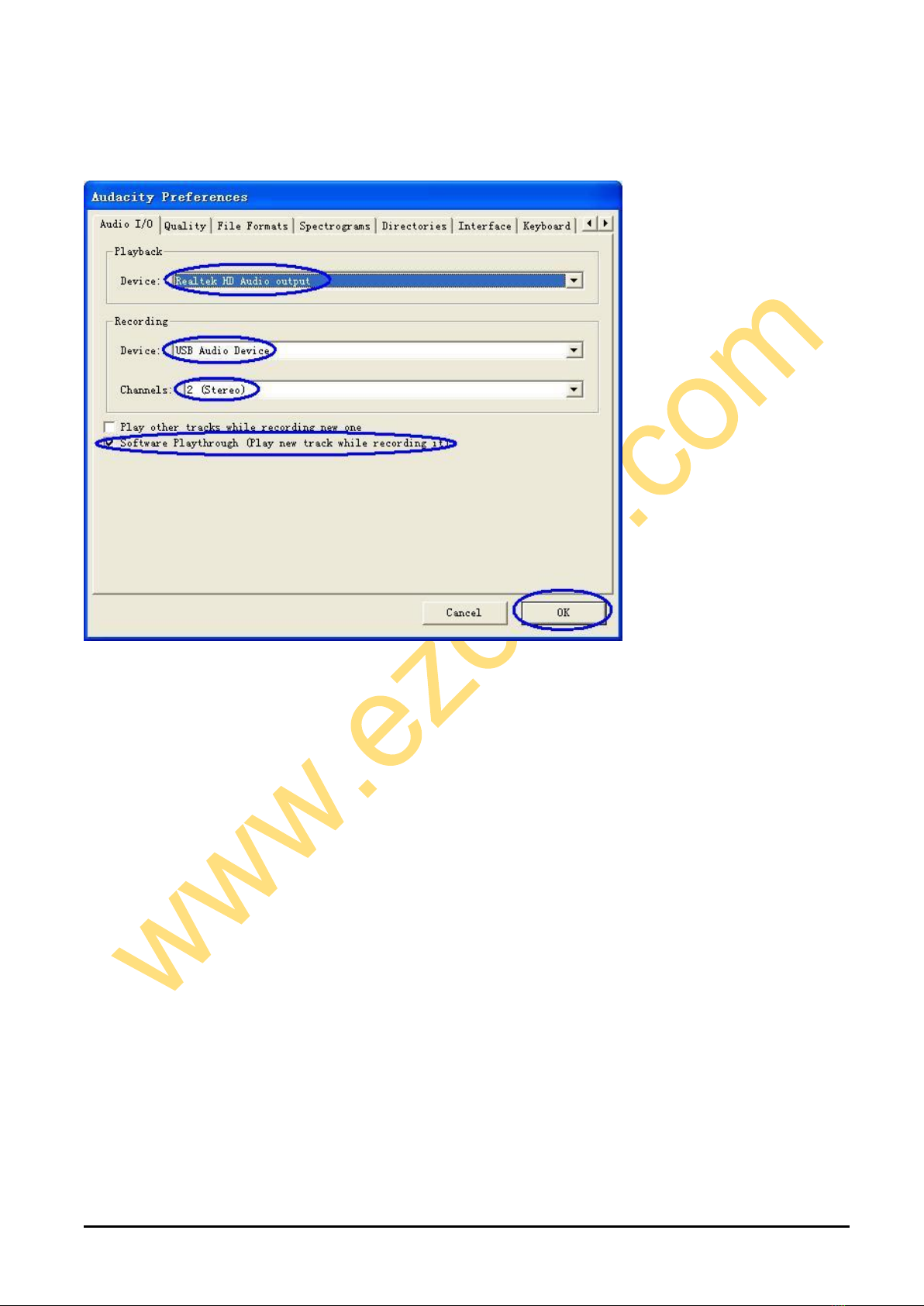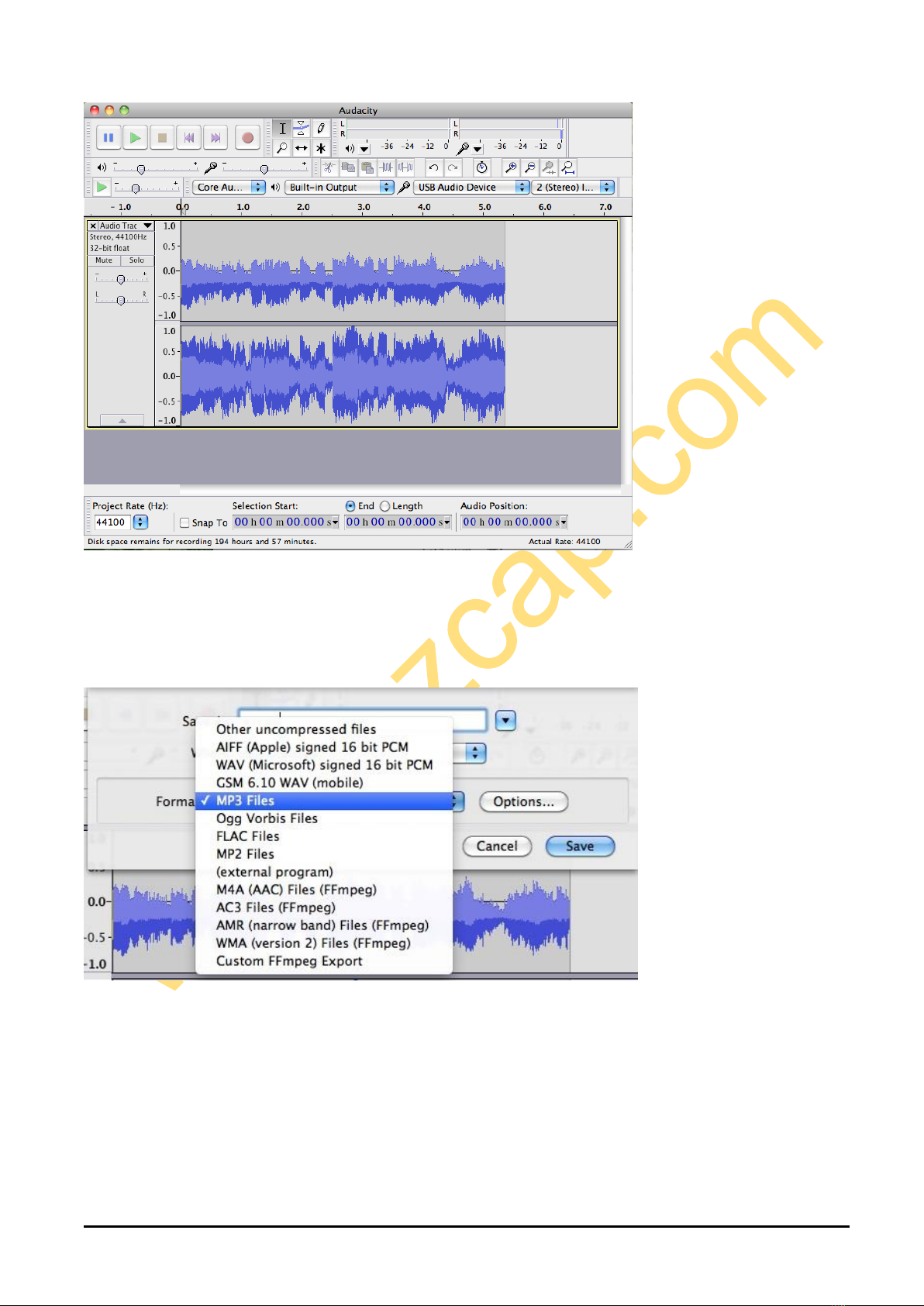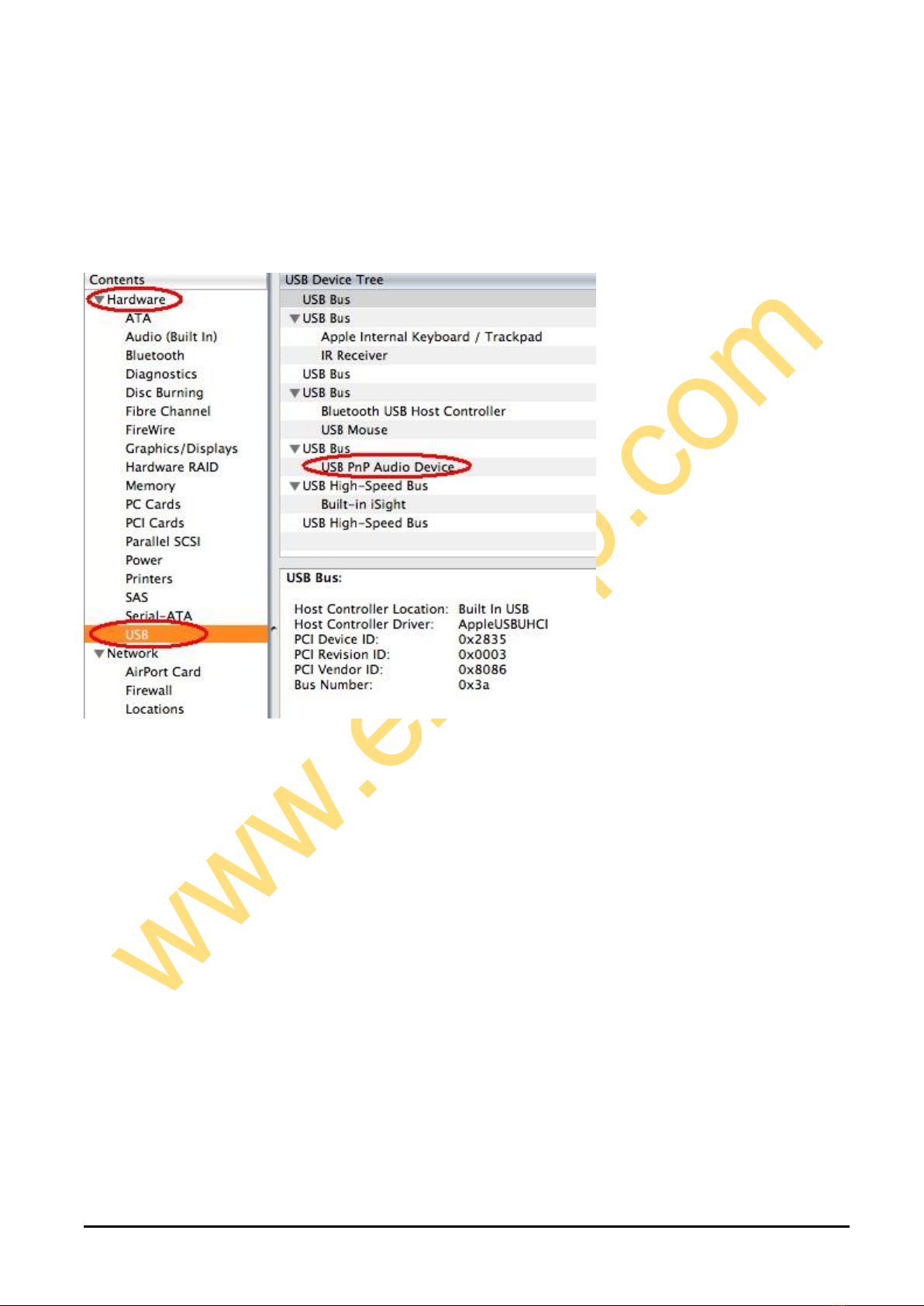USB Audio Capture
We would you like to thank you for choosing an ezcap product. You have made an excellent decision.
The following contents guide you how to use the product. Hope this device will bring you nice digital experience
Overview
You now have all the options you need for recording your favorite music, an analog audio source to some kinds
of digital formats onto your computer. And edit them, and send them to your iPod by iTunes. So you can listen to
them any where and any time.
The USB Audio Capture, it can capture High-quality audio file directly by USB interface. It doesn’t need any
drivers to be installed by the user, as the Windows Operating System will install the driver automatically.
The USB Audio Capture includes professional audio editing software –“Audacity”. It can provide best editing
function for you. Audacity is an audio-editing software that makes editing your audio as fun as shooting them.
Audacity helps novice users finish MP3 music in only few steps. Share finished projects on Tape, MD, and
Phono.
Specification
Windows 2000, XP, Vista, Seven
Audio Capture device, 3.5mm Audio female to female
connector, Software CD(includes application and manual)