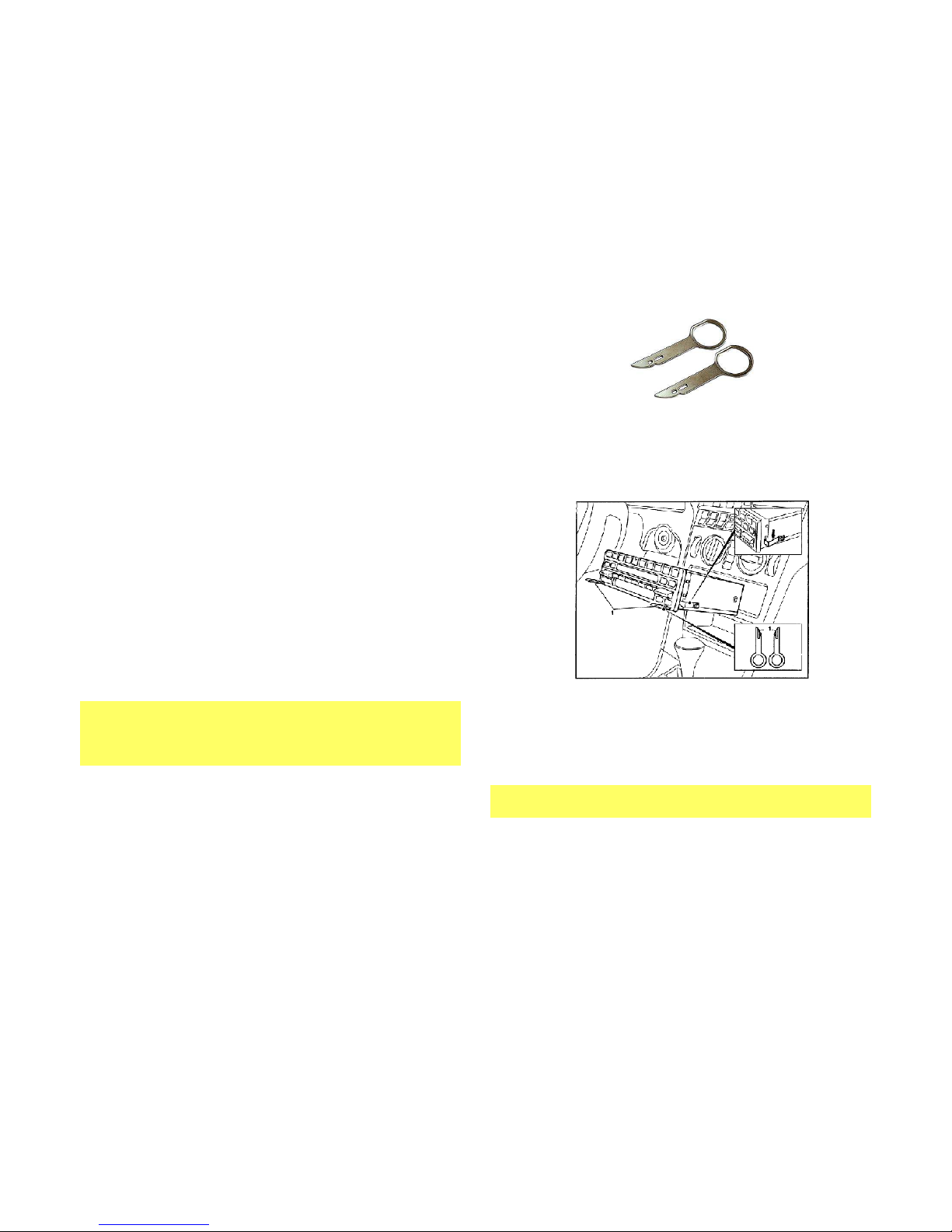Activate
Activate Activate
Activate CD Changer
CD ChangerCD Changer
CD Changer
Playback
PlaybackPlayback
Playback* Press button 4
Press button 4 Press button 4
Press button 4 times
timestimes
times
Activate Voice Control Press/hold button for 2 seconds
S itch out of CD Changer Mode Press and release button
Phone Commands
Phone CommandsPhone Commands
Phone Commands
To
ToTo
To
Proceed this ay
Proceed this ayProceed this ay
Proceed this ay
Ans er call Press and release button
End call Press and release button
Reject incoming call Press button t ice (call goes to VM)
Cancel outgoing call Press button t ice
Activate Voice Control Press/hold button for 2 seconds
Notes:
Notes:Notes:
Notes:
1.
If playback is distorted, adjust volume on Bluetooth device.
2.
To reset Module press and Hold button for 5 seconds
To reset Module press and Hold button for 5 seconds To reset Module press and Hold button for 5 seconds
To reset Module press and Hold button for 5 seconds (this ill
not un-pair phone or erase stored phones)
3.
On incoming calls, ring tone ill play on car speakers
4.
Bluetooth range is approximately 30 ft. make sure device is ithin
range of receiver
5.
Voice command compatible ith Apple (Siri), Android (Google
No ), Blackberry (Assistant)
6.
* The control button does not control CD Changer functions. Use
the Radio control for music selection and controls of the Changer.
If successful go ahead and Reinstall the Radio
If successful go ahead and Reinstall the RadioIf successful go ahead and Reinstall the Radio
If successful go ahead and Reinstall the Radio
Congratulations, you’ve just updated your vehicle to support
new technology while preserving the original radio and dash
components.
Enjoy!
Frequently asked questions
Frequently asked questionsFrequently asked questions
Frequently asked questions
1. My vehicle has a CD Changer. Do I have to disconnect it for this
My vehicle has a CD Changer. Do I have to disconnect it for this My vehicle has a CD Changer. Do I have to disconnect it for this
My vehicle has a CD Changer. Do I have to disconnect it for this
adapter to ork?
adapter to ork?adapter to ork?
adapter to ork?
NO
NONO
NO;
;;
; CD Changer
CD Changer CD Changer
CD Changer is required
is required is required
is required and remain fully functional
and remain fully functionaland remain fully functional
and remain fully functional
2. Does the BKR
Does the BKRDoes the BKR
Does the BKRCD
CDCD
CD-
--
-HF
HFHF
HF
ork on all Becker Radios?
ork on all Becker Radios?ork on all Becker Radios?
ork on all Becker Radios?
NO; orks on Becker radios ith the optional
orks on Becker radios ith the optional orks on Becker radios ith the optional
orks on Becker radios ith the optional analog CD Changer
analog CD Changeranalog CD Changer
analog CD Changer
Not for digital systems (e.g. PCM2, CDR
Not for digital systems (e.g. PCM2, CDRNot for digital systems (e.g. PCM2, CDR
Not for digital systems (e.g. PCM2, CDR-
--
-23/24 etc.)
23/24 etc.)23/24 etc.)
23/24 etc.)
3. Can I control my Smartphone music from the radio buttons?
Can I control my Smartphone music from the radio buttons?Can I control my Smartphone music from the radio buttons?
Can I control my Smartphone music from the radio buttons?
NO;
NO;NO;
NO; you must
must must
must continue to use Phone
continue to use Phonecontinue to use Phone
continue to use Phone
built
builtbuilt
built-
--
-in controls
in controlsin controls
in controls
or the
or the or the
or the
control button and
control button andcontrol button and
control button and/
//
/or voice commands
or voice commands or voice commands
or voice commands to operate the device.
to operate the device.to operate the device.
to operate the device. The
volume button on the Becker radio is used to set playback level.
4. Ho to I reset the Module?
Ho to I reset the Module?Ho to I reset the Module?
Ho to I reset the Module?
Press and hold the control button for 5 seconds then release.
5. Ho can I listen to my disc Changer
Ho can I listen to my disc ChangerHo can I listen to my disc Changer
Ho can I listen to my disc Changer?
??
?
Simply press the CD button on the radio and press the control button 4
times.
6. Where is the best place to install the control button/mic?
Where is the best place to install the control button/mic?Where is the best place to install the control button/mic?
Where is the best place to install the control button/mic?
We found that having the control button/mic mounted higher on the
dash orked best, but the user is left to find best location.
7.
Will the stereo mute hen I receive or make a phone call?
Will the stereo mute hen I receive or make a phone call?Will the stereo mute hen I receive or make a phone call?
Will the stereo mute hen I receive or make a phone call?
This system ill not mute the stereo unless the radio is in “CD Changer”
mode (Bluetooth mode). If you are in Radio Mode (AM/FM) and a call
comes in, the radio ill not mute. In addition you must s itch the
radio to “CD Changer” (Bluetooth Mode)
8. My second phone can’t pair or locate the Bluetooth device
My second phone can’t pair or locate the Bluetooth deviceMy second phone can’t pair or locate the Bluetooth device
My second phone can’t pair or locate the Bluetooth device?
??
?
In order to pair ith another phone make sure no other phone is
connected. Once the device is free, it is ready for pairing.