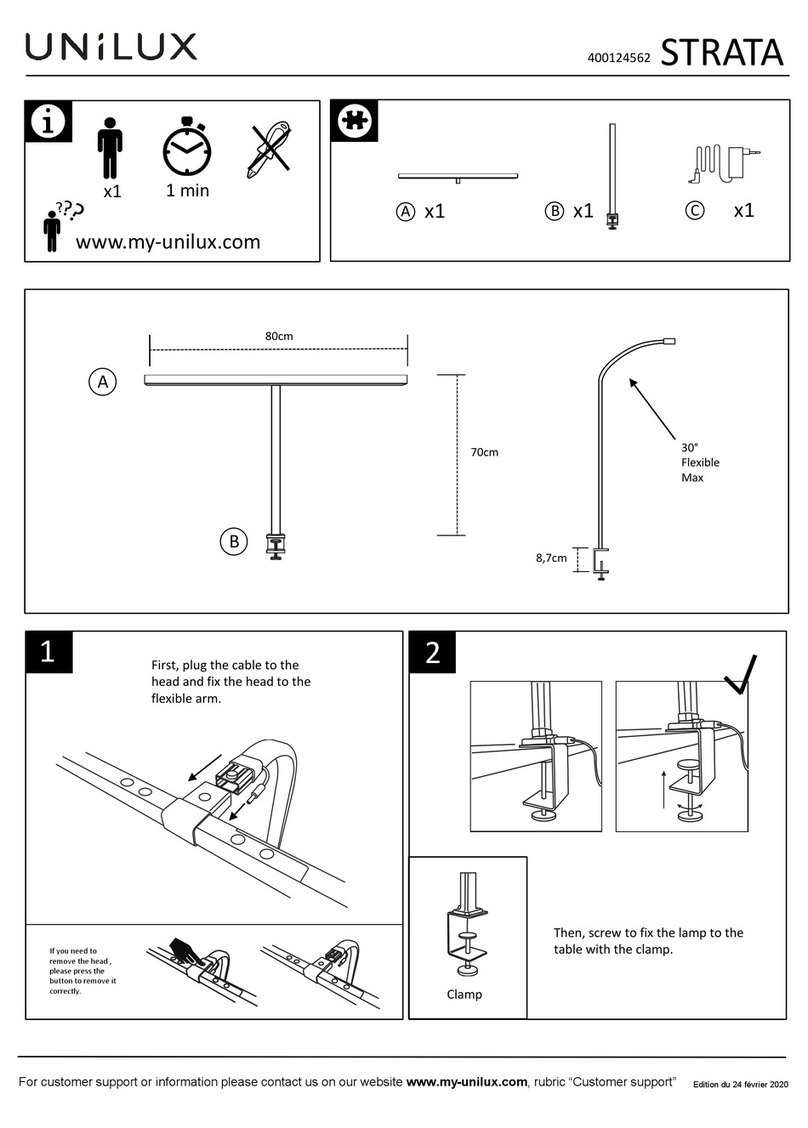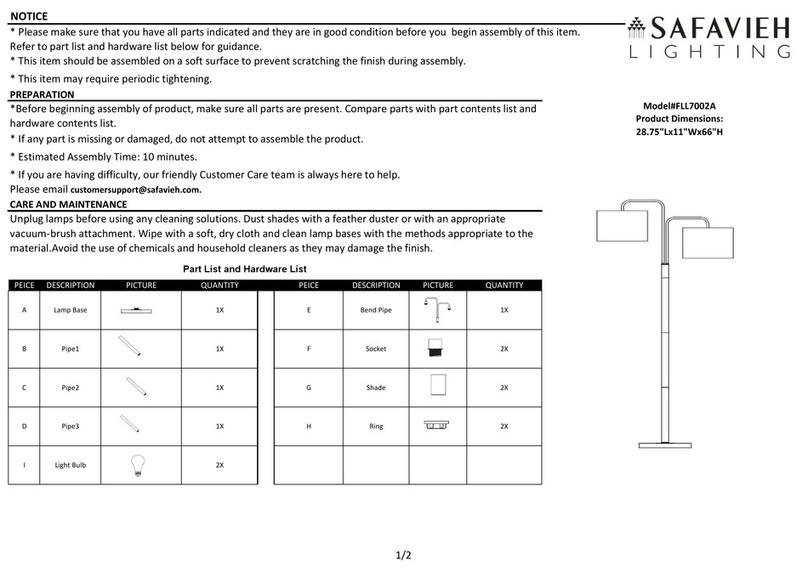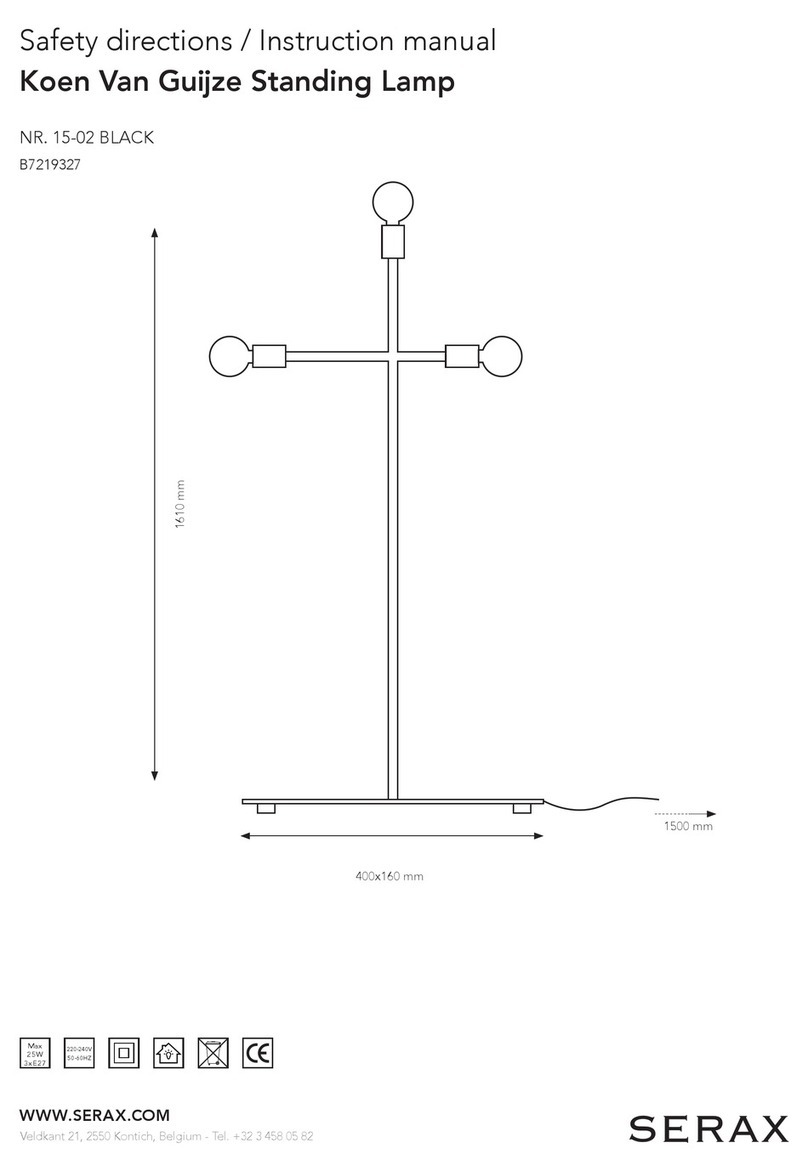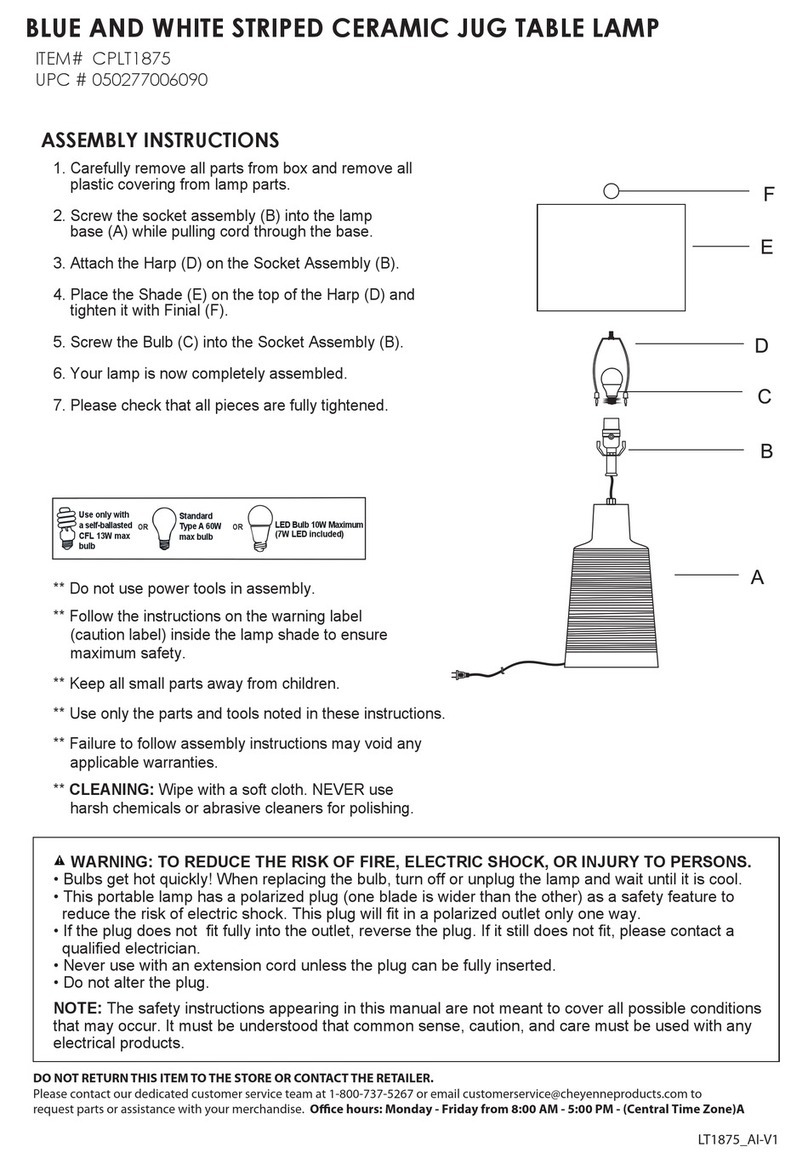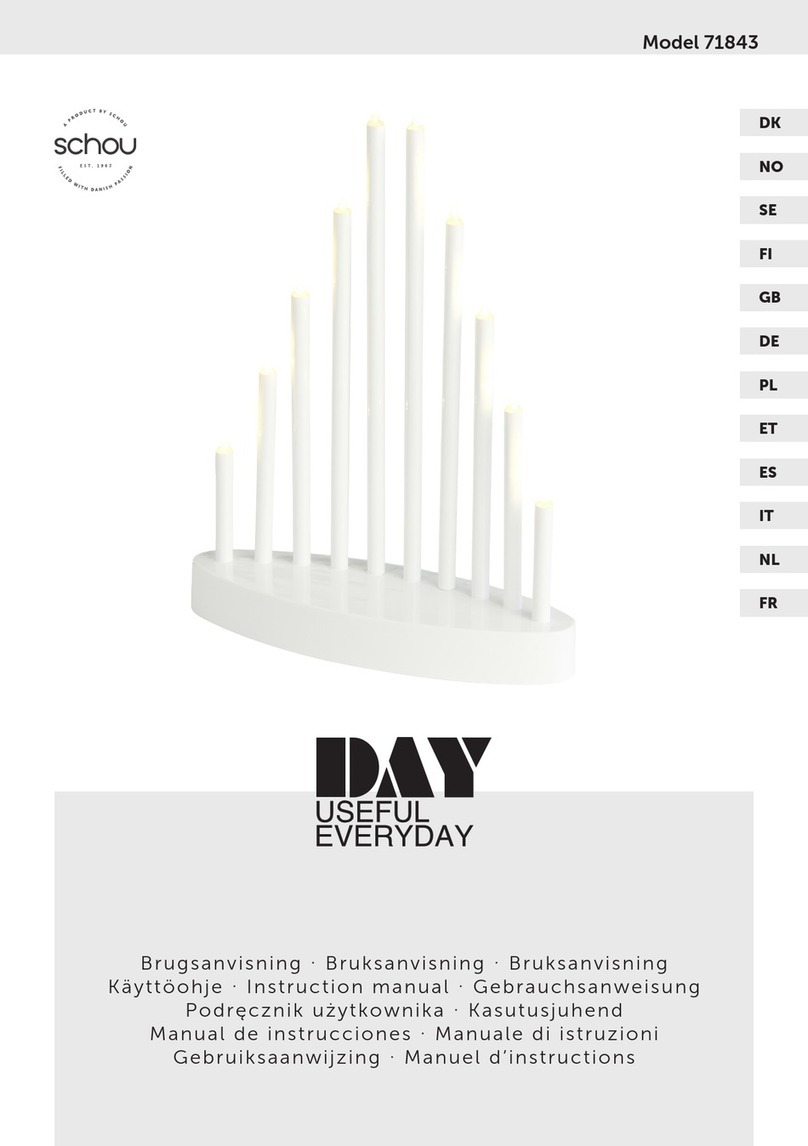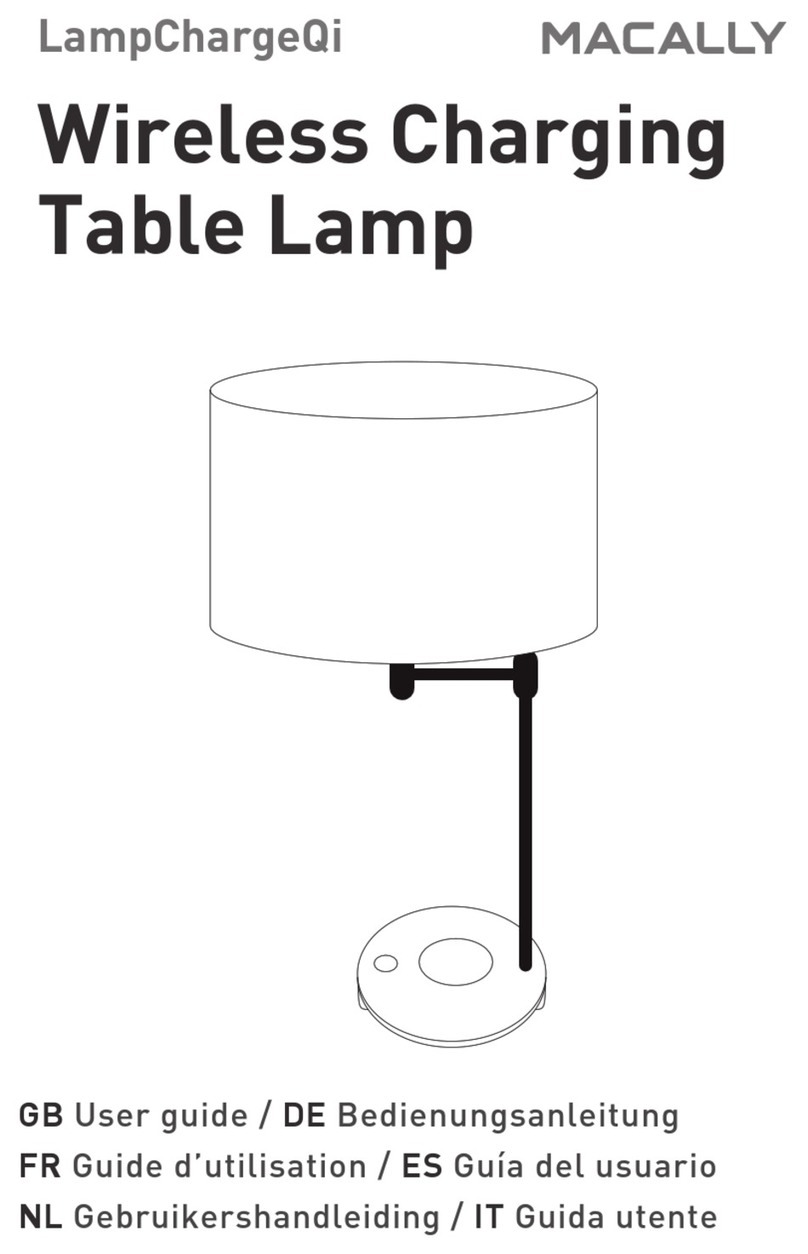BeeWi BLR07 User manual

1.1
BLR07 / BLR09 / BLR11
1.1
USER GUIDE / GUIDE D’UTILISATION / BENUTZERLEITFADEN
ISTRUZIONI PER L’USO / GUÍA DE UTILIZACIÓN
GUIA DE UTILIZAÇÃO / GEBRUIKSGIDS / UŽIVATELSKÁ PŘÍRUČKA
UŽÍVATEĽSKÁ PRÍRUČKA / РУКОВОДСТВО ПОЛЬЗОВАТЕЛЯ
PODRĘCZNIK UŻYTKOWNIKA
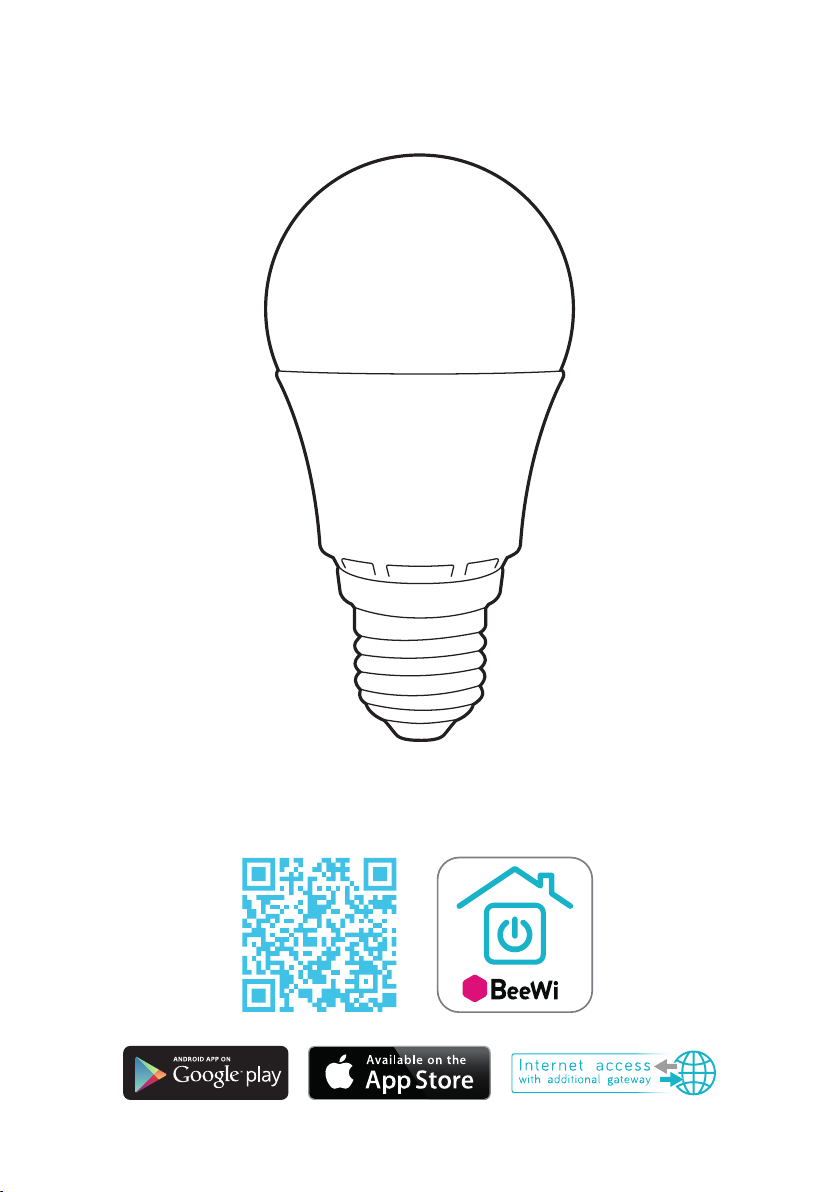
BLR07/BLR09/BLR11
BeeWi SmartPad application:

User’s guide
4
8
13
18
23
28
33
38
42
46
51
ENGLISH
FRANCAIS
DEUTSCH
ITALIANO
ESPAÑOL
PORTUGUES
NEDERLANDS
ČEŠTINA
SLOVENSKÝ
PУССКИЙ
POLSKI

4
ENGLISH
INTRODUCTION
The Smart LED Color Bulb, one of the most innovative bulb of its generation, can be fully
controlled remotely using a dedicated SmartPhone app.
It is perfectly suited home automation applications.
Compliant with latest Bluetooth 4.0 technology, it is compatible with other Bluetooth Smart
Ready devices such as Smartphones and Tablets by means of dedicated applications
1. PRODUCT DESCRIPTION
1.1. Product Outlook
1) PC Bulb White
2) Alloy Aluminium & Plastic
3) Metal Socket
1.2. Package Content
• Smart Color Bulb
• Quick Start Guide and other info
1.3. Main features
• Use your Smartphone to control your
lights from any place at any time!
• Separated White and Color light controls
• Dimmable and adjustable white
temperatures to be used as standard bulb
• Full RGB range, 16 million colors
• Optimal user interface with additional
controls using Smartphone or Tablet app
• Supported OS:
iOS & Android
• Can also be controlled remotely when
connected to a Gateway and Cloud Server
Thank you for purchasing the Smart LED Color Bulb from BEEWI. Please read the following
instructions to learn how to configure and use more effectively your product
1
2
3

5
1.4. Specifications
1.5. Compatibility
The Smart LED Color Bulb can be connected directly via local access mode or remotely
using an optional gateway. Local access mode is supported with SmartPad app by the
following Bluetooth Smart Ready Smartphones and tablets:
- Apple iPhone 4s and next, iPad 3 and next, iPod touch 5 and next models
- Android models with OS 4.3 and more
2. LOCAL ACCESS MODE
2.1. Introduction
Local access mode describes the direct control using a SmartPhone or a Tablet as a remote
controller. This requires the “BeeWi SmartPad” application to be installed in the controller
device.
2.2. Initial Settings
To use Smart Color Bulb in local access mode, it is necessary to download the “BeeWi
SmartPad” application on Smartphone or Tablet devices. This app is available on the app
stores for compatible iOS & Android devices.
2.3. Pairing
Before using Smart Color Bulb, it is necessary to securely pair the Smartphone and Smart
Color Bulb together. This way, only authorized Smartphone or Tablet will be able to access
ENGLISH
BLR07 BLR09 BLR11
Input Voltage 100 – 240 V 100 – 240 V 100 – 240 V
Power 7W 9W 11W
Energy Class A+ A+ A+
Socket E27 E27 E27
Rendering 560 lumens - 45W 750 lumens - 55W 900 lumens - 63W
CRI >80 Ra >80 Ra >80 Ra
White Colors CCT 2700K to
6500K CCT 2700K to
6500K CCT 2700K to
6500K
RGB Colors 16 million 16 million 16 million
Radio Bluetooth Low Energy Bluetooth Low Energy Bluetooth Low Energy
Range Up to 30 metre Up to 30 metre Up to 30 metre
Dimensions
Length:
113 mm, 4.44 in
Diameter: 56 mm,
2.2 in
Length:
120 mm, 4.72 in
Diameter: 59 mm,
2.32 in
Length:
127 mm, 5 in
Diameter: 68 mm,
2.67 in
Life duration 20 Years
(2 hrs/day) 20 Years
(2 hrs/day) 20 Years
(2 hrs/day)
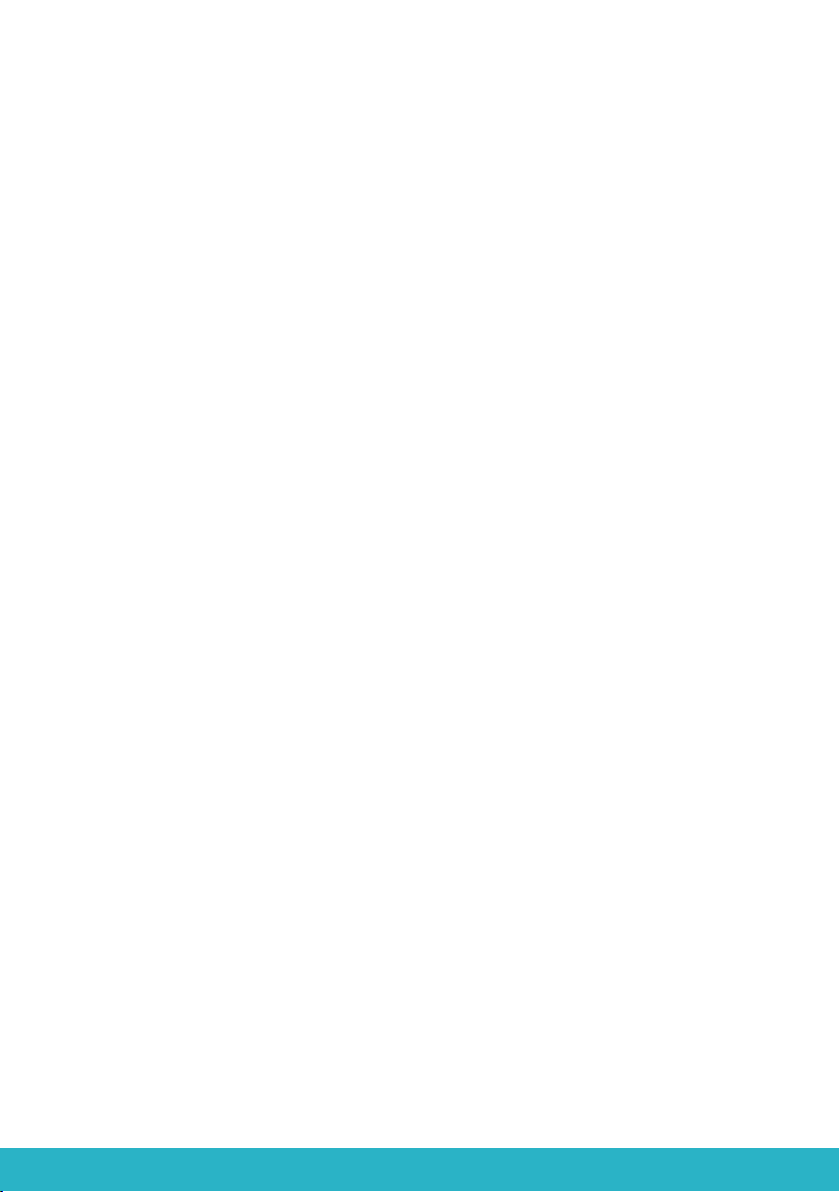
6
ENGLISH
the bulb.
1) Download and install the BeeWi SmartPad app.
2) Fit the Smart Color Bulb into a lamp/bulb socket. For safety, turn off the power before
fitting the bulb in the socket.
3) Turn on the power. The bulb will be visible for pairing during one minute after it has
been powered on.
4) Open the app and press “Add Peripheral” to look for your peripheral and initiate
pairing.
5) Once “BeeWi Smart Color Bulb” is listed, select it to pair it. After successful pairing, a
new box is showing in the app home screen.
3. USING THE APP
Warning: some operations may differ in function of the OS used.
3.1. Home Screen
The home screen is listing all the peripherals paired and connected to the device.
By selecting the peripheral box, it is possible to:
- Reconnect the peripheral in case the connection has been lost
- Access the control screen when the peripheral is connected
- Drag and move the box when holding the finger on the box
In the box, you will find the following information and function:
- Smart Color Bulb picture (user defined)
- Smart Color Bulb name (user defined, “BeeWi Smart Color Bulb” by default)
- Connection status and signal strength bar
- On/Off status symbol
- Manual On/Off switch button
- Current mode (White or RGB)
It is possible to control the On/Off switch directly from the Smart Color Bulb box without
opening the control screen.
3.2. Control Screen
The control screen is made of 2 different selectable screens for White and Color controls.
The default screen is the current state (white or RGB). In the control screen, it is possible
to program specific behaviors such as:
- Manual switch
- White (from cold to warm) or RGB colors
- Brightness
- Specific color sequence
Note the settings will automatically be stored in memory
3.3. Edition Screen
The edition screen allows for editing Smart Color Bulb details such as name and picture.
It also includes other settings such as wake up and sleep times, On and Off timers and
group edition to group multiple bulbs within a single control.
The edition screen also includes a button to update Smart Color Bulb to latest firmware.
To update the firmware, just press the “Update peripheral” button in Edition screen, then

7
ENGLISH
confirm action and wait for about 3 minutes for the firmware update to be confirmed.
4. GATEWAY MODE
4.1. Introduction
The Smart Color bulb can be also controlled distantly via the internet using a specific
internet gateway. In that case, it is necessary to use a different web application as des-
cribed in the BeeWi Gateway manual.
4.2. Pairing
In order to register the Smart Color Bulb as part of the Beewi-home network, it is neces-
sary to pair it securely with the Master Gateway. To do this, follow these steps:
1) Fit the Smart Color Bulb into a lamp/bulb socket. For safety, turn off the power before
fitting the bulb in the socket.
2) Turn on the power. The bulb will be visible for pairing during one minute after it has
been powered on.
3) Press the Gateway button until the LED flashes twice per second to initiate pairing.
4) Once Smart Color Bulb has been successfully paired with the Gateway, the new peri-
pheral will show in the web app home screen.
4.3. Web server
Go to the Beewi-home portal using a web browser or the web app to access your periphe-
ral.
Using the portal under your own account, it will be possible to access some of the func-
tions supported by the SmartPad app:
- Smart Color Bulb status: On/Off, White or RGB status
- Action settings: switch Smart Color Bulb On and Off manually or depending on time.
5. CAUTION & WARRANTY EXCEPTIONS
5.1. Taking care of your Bulb
• Use the product indoor only.
• Avoid storage at extreme temperatures, above 45°C (including direct sunlight) or
below -10°C.
• Do not expose the product to rain or moisture.
• When not in use, always store the product in a safe place.
5.2. Damages not covered by standard Warranty
• Damages caused by an improper use of the product such as shocks, drops, exposition
to extreme temperatures, dust, or humidity, or any other cause.
• Damages resulting from any non-respect of manufacturer instructions.
• Cosmetic damages such as scratches, paint, glue or any other alteration made to the product.
• Damages to the product after an repair or disassembly from non authorized personal.

8
FRANÇAIS
INTRODUCTION
L’ampoule Smart LED Color Bulb, l’une des ampoules LED les plus avancées de sa
génération, peut être complètement gérée à distance avec une application dédiée sur
Smartphone.
Elle est parfaitement adaptée à des applications domotiques afin de mieux contrôler la
consommation énergétique et créer des ambiances d’éclairage particulières.
Basée sur la dernière technologie Bluetooth Low Energy, elle est compatible avec
l’ensemble des appareils Bluetooth Smart Ready comme les Smartphone et tablettes de
récente génération au moyen d’applications dédiées.
1. DESCRIPTION DU PRODUIT
1.1. Apparence générale
1) Dome en plastique PC
2) Corps en alliage aluminium & plastique
3) Culot métallique
1.2. Contenu du pack
• Ampoule Smart Color Bulb
• Guide simplifié et information de garantie
1.3. Caratéristiques principales
• Utilisez votre Smartphone pour gérer
votre éclairage de n’importe où et n’importe
quand !
• Contrôle séparés pour le blanc et les
couleurs
• Luminosité et température de blanc
ajustables pour utilisation comme ampoule
standard
• Gamme RVB (rouge/vert/bleu) complète
sur 16 millions de couleurs
• Interface utilisateur optimale avec
contrôles additionnels avec l’application
pour Smartphone et tablettes (iOS 7+ et
Android 4.3+)
• Contrôle à distance possible avec l’ajout
de la passerelle sur serveur BeeWi
Merci d’avoir choisi l’ampoule connectée Smart LED Color Bulb de BEEWI. Veuillez lire les
instructions suivantes afin de configurer et utiliser au mieux votre produit.
1
2
3

9
FRANÇAIS
1.4. Spécifications
1.5. Compatibilité
L’ampoule Smart LED Color Bulb peut être connecté directement en mode d’accès local ou
à distance en utilisant une passerelle optionnelle.
Le mode local avec l’appli SmartPad est supporté par les Smartphones et tablettes au
standard Bluetooth Smart Ready suivants :
- Apple iPhone 4s et successeurs, iPad 3 et successeurs, iPod touch 5 et successeurs
- Appareils Android avec OS 4.3 et plus
2. MODE ACCES LOCAL
2.1. Introduction
Le mode d’accès local est le mode de contrôle direct en utilisant un Smartphone ou une
tablette comme télécommande. Ce mode requiert l’installation de l’application SmartPad
dans l’appareil utilisé pour le contrôle.
2.2. Réglages préalables
Pour utiliser l’ampoule Smart Color Bulb en mode local, il est nécessaire de télécharger
et d’installer l’application “BeeWi SmartPad” sur le Smartphone ou la tablette. Cette
application est disponible sur les “App Stores” iOS et Android pour les appareils
compatibles.
BLR07 BLR09 BLR11
Voltage 100 – 240 V 100 – 240 V 100 – 240 V
Puissance 7W 9W 11W
Classe
d’énergie A+ A+ A+
Culot E27 E27 E27
Rendu
lumineux 560 lumens -
45W 750 lumens - 55W 900 lumens - 63W
CRI >80 Ra >80 Ra >80 Ra
Température de
blanc CCT 2700K a
6500K CCT 2700K à
6500K CCT 2700K à
6500K
Couleurs RVB 16 millions 16 millions 16 millions
Radio Bluetooth Low Energy Bluetooth Low Energy Bluetooth Low Energy
Portée Jusqu’à 30 mètres Jusqu’à 30 mètres Jusqu’à 30 mètres
Dimensions
Long:
113 mm, 4.44 in
Diamètre:
56 mm, 2.2 in
Long:
120 mm, 4.72 in
Diamètre:
59 mm, 2.32 in
Long:
127 mm, 5 in
Diamètre:
65 mm, 2.67 in
Durée de vie 20 ans
(2 heures/jour) 20 ans
(2 heures/jour) 20 ans
(2 heures/jour)
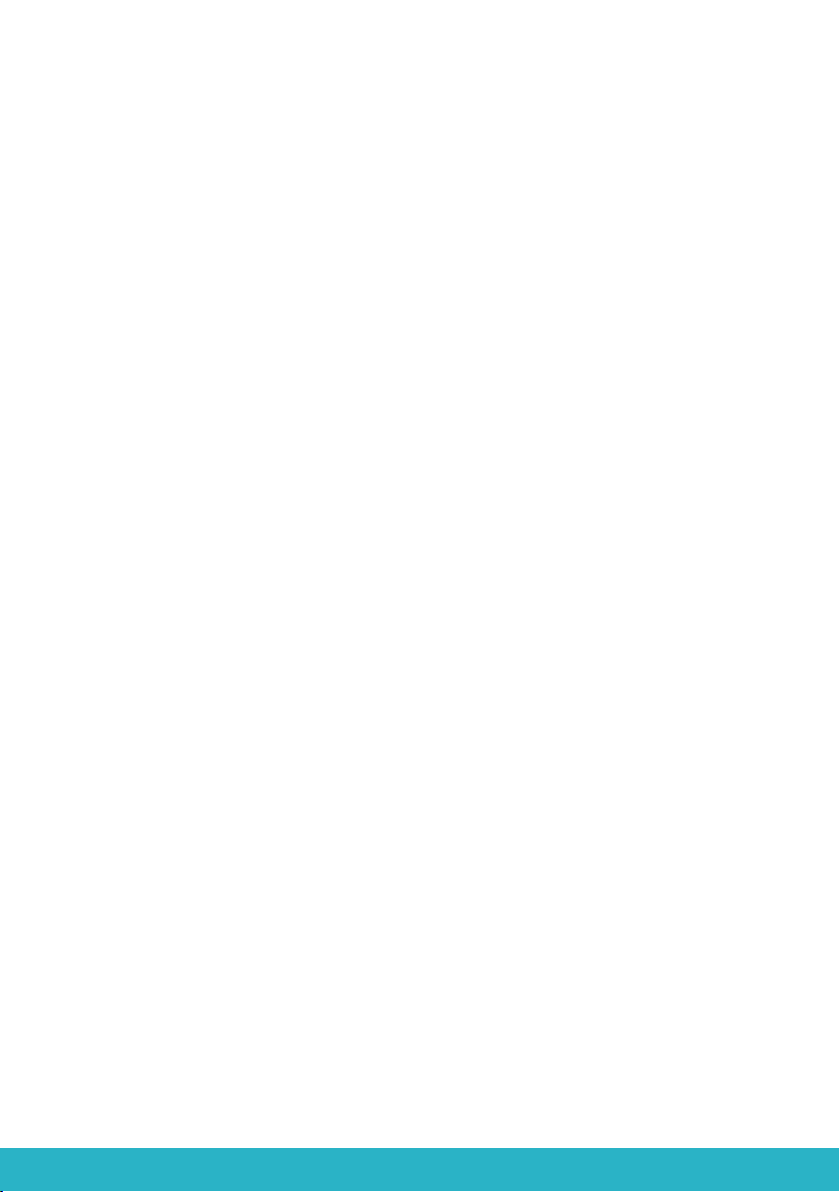
10
FRANÇAIS
2.3. Appairage
Avant d’utiliser l’ampoule Smart Color Bulb, il est nécessaire de l’apparier en mode
sécurisé avec le Smartphone ou la tablette. De cette manière, seules les Smartphones ou
tablettes autorisés pourront adresser et commander l’ampoule.
1) Télécharger et installer l’application BeeWi SmartPad
2) Brancher l’ampoule Smart Color Bulb sur le système d’éclairage. Par sécurité, couper le
courant du système d’éclairage avant de brancher l’ampoule sur la douille.
3) Remettre le courant. L’ampoule s’allume et reste visible pour l’appairage pendant une
minute.
4) Lancer l’application SmartPad et active le bouton “Ajouter périphérique » pour
rechercher le périphérique.
5) Dès que l’ampoule BeeWi Smart Color Bulb est listée, la sélectionner pour l’appairer.
Après un appairage réussi, un nouveau cartouche est affiché sur l’écran principal
3. UTILISATION DE L’APPLICATION
Attention: certaines opérations peuvent différer en fonction de l’OS de l’appareil.
3.1. Ecran principal
L’écran principal liste les différents périphériques appariés sous forme de cartouches.
En sélectionnant un cartouche de périphérique, il est possible de :
- Reconnecter le périphérique dans le cas où la connexion a été perdue
- Accéder à l’écran de contrôle lorsque le périphérique est connecté
Dans le cartouche, vous trouverez les informations et les fonctions suivantes:
- Icône de l’ampoule Smart Color Bulb (éditable)
- Nom de l’ampoule Smart Color Bulb (éditable, par défaut “BeeWi Smart Color Bulb”)
- Etat de la connexion et barre de signal
- Etat On/Off
- Bouton interrupteur On/Off
- Mode présent (blanc ou couleur)
Il est possible de contrôler le bouton On/Off directement sur le cartouche sans ouvrir
l’écran de contrôle.
3.2. Ecran de contrôle
L’écran de contrôle est constitué de 2 panneaux différents pour le réglage du blanc et le
réglage de la couleur.
L’écran affiché par défaut correspond à l’état présent de l’ampoule (blanc ou couleur).
Dans l’écran de contrôle il est possible de faire les réglages suivants :
- Commande On/Off
- Blanc (du froid au chaud) ou couleurs
- Luminosité
- Séquence préprogrammées (panneau couleur seulement)
Les réglages sont automatiquement enregistrés en mémoire pour être retrouvés
automatiquement au rallumage de l’ampoule.
3.3. Ecran d’édition
L’écran d’édition permet l’édition de certains détails de l’ampoule Smart Color Bulb tels

11
FRANÇAIS
que le nom ou l’icône. Cet écran inclus aussi d’autres réglages tells que les fonctions
Réveil ou Mise en veille, ainsi qu’une temporisation d’allumage et la creation de groupe
d’ampoules pour un contrôle unifié de plusieurs ampoules.
L’écran d’édition inclus aussi l’information de version du firmware et un bouton de mise à
jour qui apparait dans le cas où un nouveau firmware est disponible.
Pour mettre à jour le firmware, presser simplement le bouton “Mise à jour” puis confirmer
l’action et attendre environ 3 minutes la fin de la mise à jour.
4. MODE DISTANT
4.1. Introduction
L’ampoule Smart Color Bulb peut aussi être contrôlée à distance en utilisant une pas-
serelle internet dédiée. Dans ce cas, il est nécessaire d’utiliser une application web
différente comme décrit dans le manuel de la passerelle BeeWi.
4.2. Appairage
Pour enregistrer l’ampoule Smart Color Bulb sur le réseau Beewi-home, il est nécessaire
de l’apparier de manière sécurisée à la passerelle. Pour ce faire, suivre les étapes
suivantes:
1) Brancher l’ampoule Smart Color Bulb sur le système d’éclairage. Par sécurité, couper
le courant du système d’éclairage avant de brancher l’ampoule sur la douille.
2) Remettre le courant. L’ampoule s’allume et reste visible pour l’appairage pendant une
minute.
3) Presser le bouton de la passerelle jusqu’à ce que l’indicateur lumineux clignote 2 fois
par seconds afin d’initier l’appairage.
4) Lorsque l’ampoule Smart Color Bulb a été appairée avec succès avec la passerelle,
elle apparaitra comme un nouveau périphérique sur l’écran principal de l’application
web.
4.3. Serveur Web
En utilisant le portail avec votre compte utilisateur, il est possible d’accéder à la plupart
des fonctions disponibles sur l’application SmartPad. Aller sur le portail Beewi-home
en utilisant un navigateur internet ou l’application Web sur Smartphone et tablette pour
accéder au périphérique :
- Etats de l’ampoule Smart Color Bulb : On/Off, blanc ou couleur
- Réglages des actions: activation de l’ampoule manuellement ou selon les heures pro-
grammés
- Réglages de l’ampoule : température de blanc, couleur, luminosité.
- Création de groupe
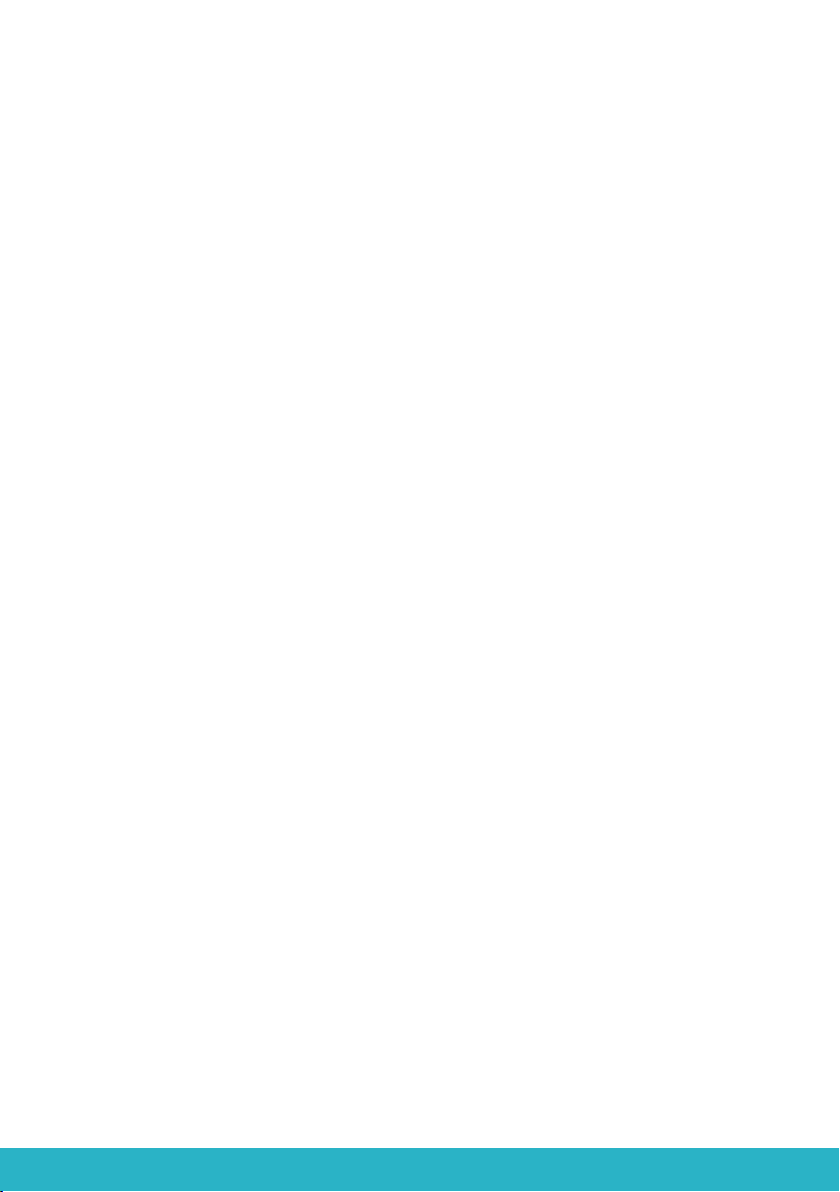
12
FRANÇAIS
5. PRECAUTIONS & MAINTENANCE
5.1. Entretien du produit
• Utiliser le produit en intérieur uniquement.
• Eviter d’exposer le produit à des températures extrêmes, au-delà de 45°C ou en-deçà
de -10°C pour conserver un fonctionnement et des performances optimales.
• Ne pas exposer le produit à l’humidité ou la moisissure.
• En cas de non utilisation prolongée, entreposer le produit dans un endroit sûr.
5.2. Dommages non couverts par la garantie standard
• Dommages causes par une utilisation inadéquate du produit, notamment choc, chute,
ou autres causes.
• Dommages résultant du non-respect des instructions du constructeur ou de l’utilisation
d’accessoires non conformes tells que, alimentation électrique, cordon, ou autres.
• Dommages cosmétiques tels que, éraflures, traces de colles ou autres changement fait
au produit.
• Dommages concernant les pièces et composants consommables usagés tels que
batterie, housse, ou autre.
• Dommages consécutifs au démontage du produit ou à une tentative de réparation par
du personnel non autorisé.
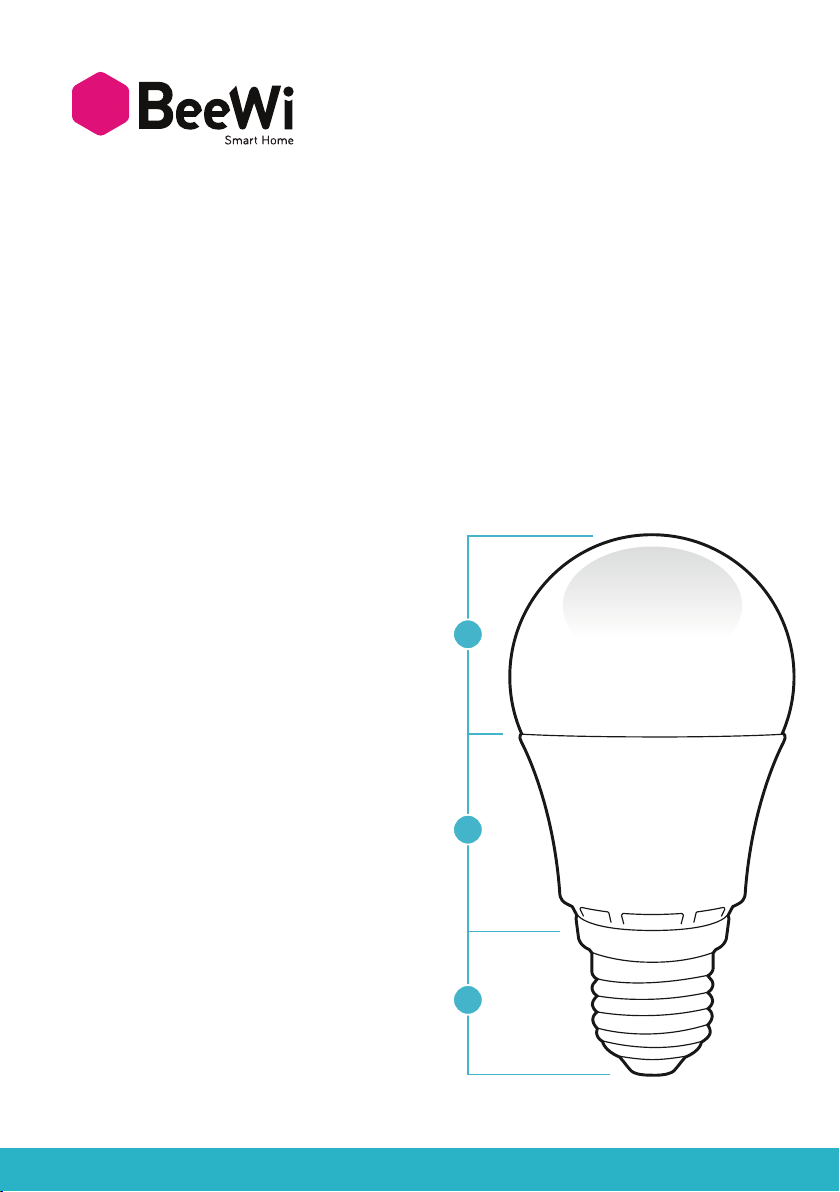
13
DEUTSCH
EINLEITUNG
Die Lampe Smart LED Color Bulb, die zu den fortschrittlichsten LED-Lampen ihrer Generation
gehört, kann mit Hilfe einer speziellen Smartphone-App voll und ganz ferngesteuert
werden.
Sie ist für domotische Anwendungen, eine bessere Kontrolle des Energieverbrauchs und
die Schaffung besonderer Lichtstimmungen perfekt geeignet.
Da sie auf der neuesten Bluetooth Low Energy-Technologie basiert, ist sie anhand spezieller
Applikationen mit allen Bluetooth Smart
1. PRODUKTBESCHREIBUNG
1.1. Allgemeines Aussehen
1) Knollenförmige PC-Kunststofflampe
2) Körper aus Aluminiumlegierung & Kunststoff
3) Metallfassung
1.2. Verpackungsinhalt
• Smart Color Bulb-Lampe
• Kurzleitfaden und Garantieinformation
1.3. Hauptmerkmale
• Verwalten Sie Ihre Beleuchtung mit Ihrem
Smartphone, überall und immer!
• Separate Weißlicht- und Farbsteuerung
• Lichtstärke und Weißlichttemperatur
einstellbar für eine Benutzung als
Standardlampe
• Vollständiges RGB-Spektrum (rot / grün /
blau), 16 Mio. Farben
• Optimale Benutzerschnittstelle mit
zusätzlichen Steuerungen mit App für
Smartphone und Tablets (iOS 7+ und Android
4.3+)
• Fernsteuerung möglich durch Installation des
Gateways auf dem BeeWi-Server
Vielen Dank, dass Sie sich für die verbundene Lampe Smart LED Color Bulb von BEEWI
ent-schieden haben. Bitte lesen Sie die folgenden Hinweise, um Ihr Produkt optimal
konfigurieren und nutzen zu können.
1
2
3

14
DEUTSCH
1.4.Spezifikationen
1.5. Kompatibilität
Der Sensor Smart LED Color Bulb kann im lokalen Zugriffsmodus direkt oder mit einem
op-tionalen Gateway ferngesteuert angeschlossen werden.
Der lokale Modus mit SmartPad-App wird von den folgenden Smartphones und Tablets mit
Bluetooth Smart Ready-Standard unterstützt:
- von Apple iPhone 4s und Nachfolgern, iPad 3 und Nachfolgern, iPod Touch 5 und
Nachfolgern,
- von Android-Geräten mit OS 4.3 und höher,
2. LOKALER ZUGRIFFSMODUS
2.1. Einleitung
Der lokale Zugriffsmodus ist der Direktsteuermodus mit einem Smartphone oder einem
Tablet als Fernsteuerung. Für diesen Modus ist die SmartPad-App auf dem Gerät zu in-
stallieren, das für die Steuerung verwendet wird.
2.2. Vorbereitende Einstellungen
Um die Smart Color Bulb-Lampe im lokalen Modus benutzen zu können, ist zunächst die
„BeeWi SmartPad“-App herunterzuladen und auf dem Smartphone oder dem Tablet zu
installieren. Diese App steht in den iOS- und Android- Stores für kompatible Geräte zur
Verfügung.
BLR07 BLR09 BLR11
Spannung 100 – 240 V 100 – 240 V 100 – 240 V
Leistung 7W 9W 11W
Energieklasse A+ A+ A+
Sockel E27 E27 E27
Lichtstrom 560 lumen -
45W 750 lumen -
55W 750 lumen -
63W
CRI >80 Ra >80 Ra >80 Ra
Weißlichttempe-
ratur CCT 2700K a
6500K CCT 2700K bis
6500K CCT 2700K bis
6500K
RGB-Farben 16 Millionen 16 Millionen 16 Millionen
Funk Bluetooth Low Energy Bluetooth Low Energy Bluetooth Low Energy
Reichweite bis 30 meter bis 30 meter bis 30 meter
Abmessungen
Länge:
113 mm, 4.44 in
Durchmesser:
56 mm, 2.2 in
Länge:
120 mm, 4.72 in
Durchmesser:
59 mm, 2.32 in
Länge:
127 mm, 5 in
Durchmesser:
65 mm, 2.67 in
Gewicht 20 Jahre
(2 Stunden/Tag) 20 Jahre
(2 Stunden/Tag) 20 Jahre
(2 Stunden/Tag)
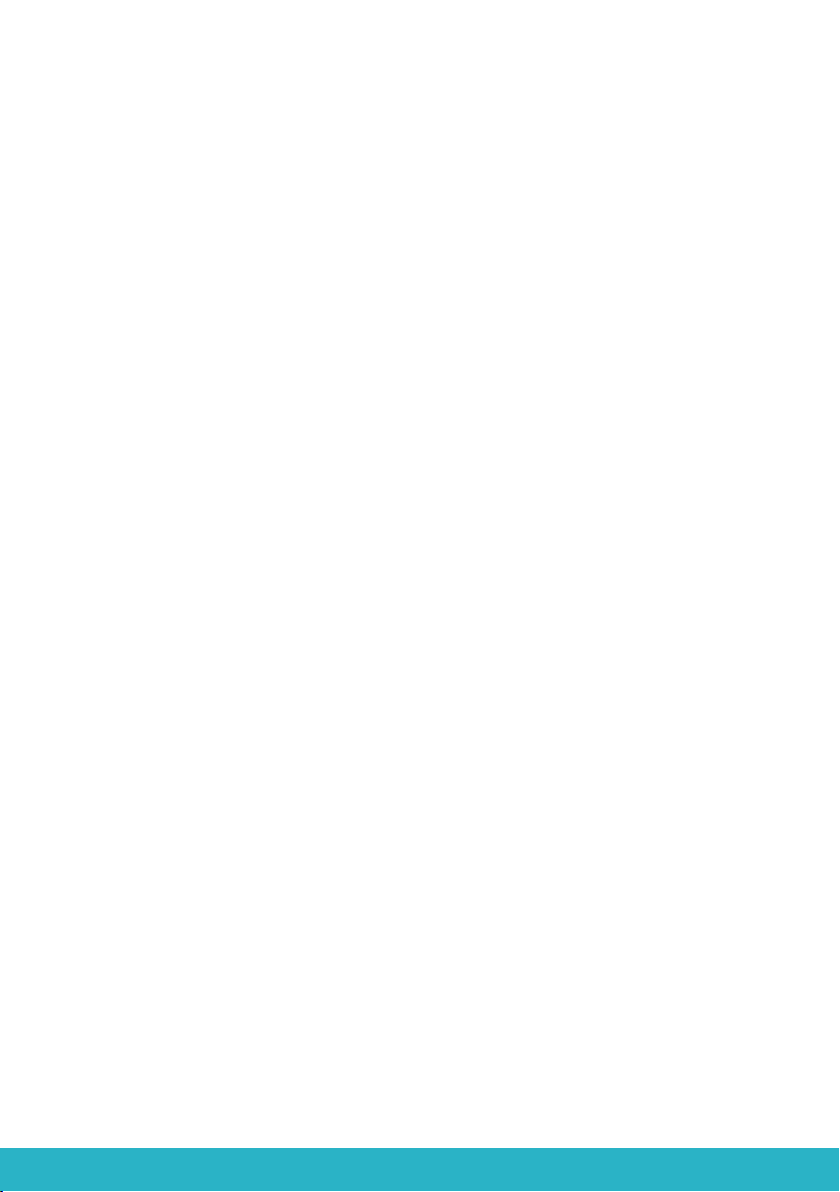
15
DEUTSCH
2.3. Pairing
Vor der Benutzung muss die Smart Color Bulb-Lampe mit dem Smartphone oder dem Tablet
im abgesicherten Modus gepairt werden. Damit können nur berechtigte Smartphones oder
Tablets auf die Lampe zugreifen und diese steuern.
1) Laden Sie die BeeWi SmartPad-App herunter und installieren Sie sie.
2) Schrauben Sie die Smart Color Bulb-Lampe in eine Leuchte. Schalten Sie aus Sicherheits-
gründen die Leuchte aus, bevor Sie die Lampe in die Fassung schrauben.
3) Schalten Sie die Leuchte wieder ein. Die Lampe leuchtet und bleibt für das Pairing eine
Minute sichtbar.
4) Starten Sie die SmartPad-Applikation und drücken Sie auf die Schaltfläche „Periphe-
riegerät hinzufügen“, um die Suche nach dem Peripheriegerät zu starten.
5)Sobald die BeeWi Smart Color Bulb-Lampe in der Liste erscheint, wählen Sie sie für das
Pai-ring aus. Nach erfolgreichem Pairing erscheint ein neues Symbol auf dem Hauptbild-
schirm.
3. VERWENDUNG DER APPLIKATION
Achtung: Einige Operationen können im OS-Betrieb des Geräts abweichend sein.
3.1. Hauptbildschirm
Auf dem Hauptbildschirm sind die verschiedenen gepairten Peripheriegeräte in Form von
Symbolen aufgelistet.
Wenn Sie das Symbol eines Peripheriegeräts wählen, können Sie:
- das Peripheriegerät erneut verbinden, sofern die Verbindung verloren gegangen ist,
- zum Kontrollbildschirm gelangen, wenn das Peripheriegerät verbunden ist.
In dem Symbol finden Sie die folgenden Informationen und Funktionen:
- das Icon der Smart Color Bulb-Lampe (editierbar),
- den Namen der Smart Color Bulb-Lampe (editierbar, standardmäßig „BeeWi Smart
Color Bulb“),
- den Verbindungsstatus und die Signalleiste,
- den Status Ein/Aus,
- den Ein-/Aus-Schalter,
- den aktuellen Modus (Weiß oder Farbe).
Der Ein-/Aus-Schalter kann direkt auf dem Symbol gesteuert werden, ohne den Kontroll-
bildschirm öffnen zu müssen.
3.2. Kontrollbildschirm
Der Kontrollbildschirm besteht aus zwei unterschiedlichen Flächen für die Einstellung der
Weißtöne und der Farbe.
Der Bildschirm zeigt standardmäßig den aktuellen Status der Lampe an (Weiß oder
Farbe). Auf dem Kontrollbildschirm können die folgenden Einstellungen vorgenommen
werden:
- Ein-/Aus-Schaltung,
- Weiß (von kalt zu warm) oder Farben,
- Lichtstärke,
- vorprogrammierte Sequenzen (nur Farbpanel).
Die Einstellungen werden automatisch in den Speicher übernommen, so dass sie beim
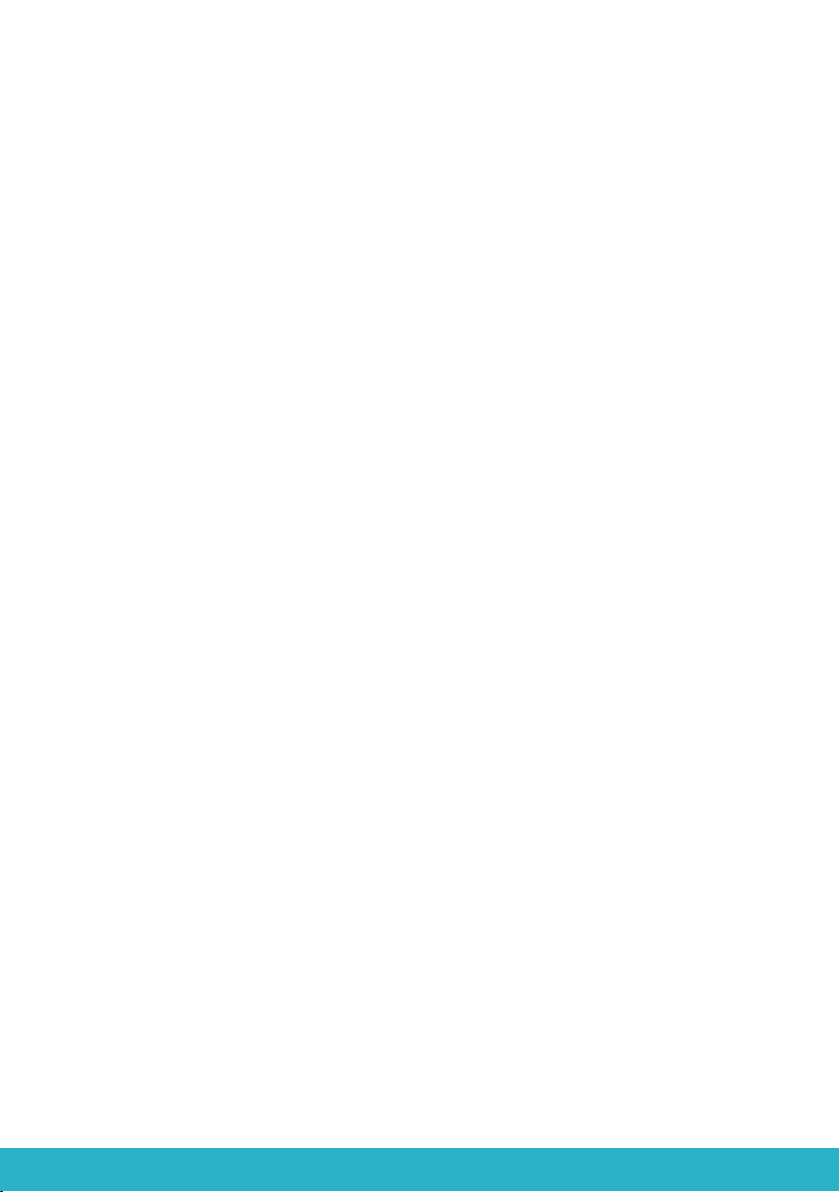
16
DEUTSCH
erneuten Einschalten der Lampe automatisch wiedergefunden werden.
3.3. Editierbildschirm
Auf dem Editierbildschirm können bestimmte Details der Smart Color Bulb-
Lampe wie Name oder Icon editiert werden. Daneben erlaubt dieser Bildschirm
weitere Einstellungen, wie die Funktionen Wecker oder Einschaltschutz, sowie ein
Einschaltverzögerung sowie die Bildung von Lampengruppen für die gemeinsame
Steuerung mehrerer Lampen.
Der Editierbildschirm umfasst desweiteren Informationen über die Version der Firmware
und eine Update-Schaltfläche, die erscheint, sobald eine neue Firmware zur Verfügung
steht.
Um die Firmware zu aktualisieren, müssen Sie nur auf die Schaltfläche „Aktualisieren“
drücken, die Aktion bestätigen und ca. 3 Minuten warten, bis das Update beendet ist.
4. FERNSTEUERUNGS-MODUS
4.1. Einleitung
Die Smart Color Bulb-Lampe kann auch ferngesteuert werden. Dazu ist ein speziel-
ler Inter-net-Gateway erforderlich. In diesem Fall ist eine andere Web-Applikation zu
verwenden, wie im Handbuch des BeeWi-Gateways beschrieben.
4.2. Pairing
Zur Registrierung der Smart Color Bulb-Lampe im Beewi-home-Netz muss die Lampe mit
dem Ga-teway im abgesicherten Modus gepairt werden. Befolgen Sie dazu die folgen-
den Schritte:
1) Schrauben Sie die Smart Color Bulb-Lampe in eine Leuchte. Schalten Sie aus Si-
cherheits-gründen die Leuchte aus, bevor Sie die Lampe in die Fassung schrauben.
2) Schalten Sie die Leuchte wieder ein. Die Lampe leuchtet und bleibt für das Pairing
eine Minute sichtbar.
3) Drücken Sie auf die Schaltfläche des Gateways, bis die Leucht-anzeige 2 Mal pro
Sekunde blinkt, um das Pairing zu starten.
4) Nachdem die Smart Color Bulb-Lampe erfolgreich mit dem Gateway gepairt wurde,
erscheint sie als neues Peripheriegerät auf dem Hauptbildschirm der Web-Anwendung.
4.3. Web server
Mit Hilfe des Portals und mit Ihrem Benutzerkonto können Sie auf die meisten, in der
SmartPad-Applikation verfügbaren Funktionen zugreifen. Gehen Sie mit einem Internet-
browser oder der Web-Applikation auf dem Smartphone oder Tablet auf die Beewi-
home-Seite, um zum Peripheriegerät zu gelangen:
- Status der Smart Color Bulb-Lampe: Ein/Aus, Weiß oder Farbe,
- Einstellung der folgenden Aktionen: manuelle Aktivierung der Lampe oder gemäß den
programmierten Zeiten,
- Einstellungen der Lampe: Weißtemperatur, Farbe, Lichtstärke,
- Bildung von Gruppen.
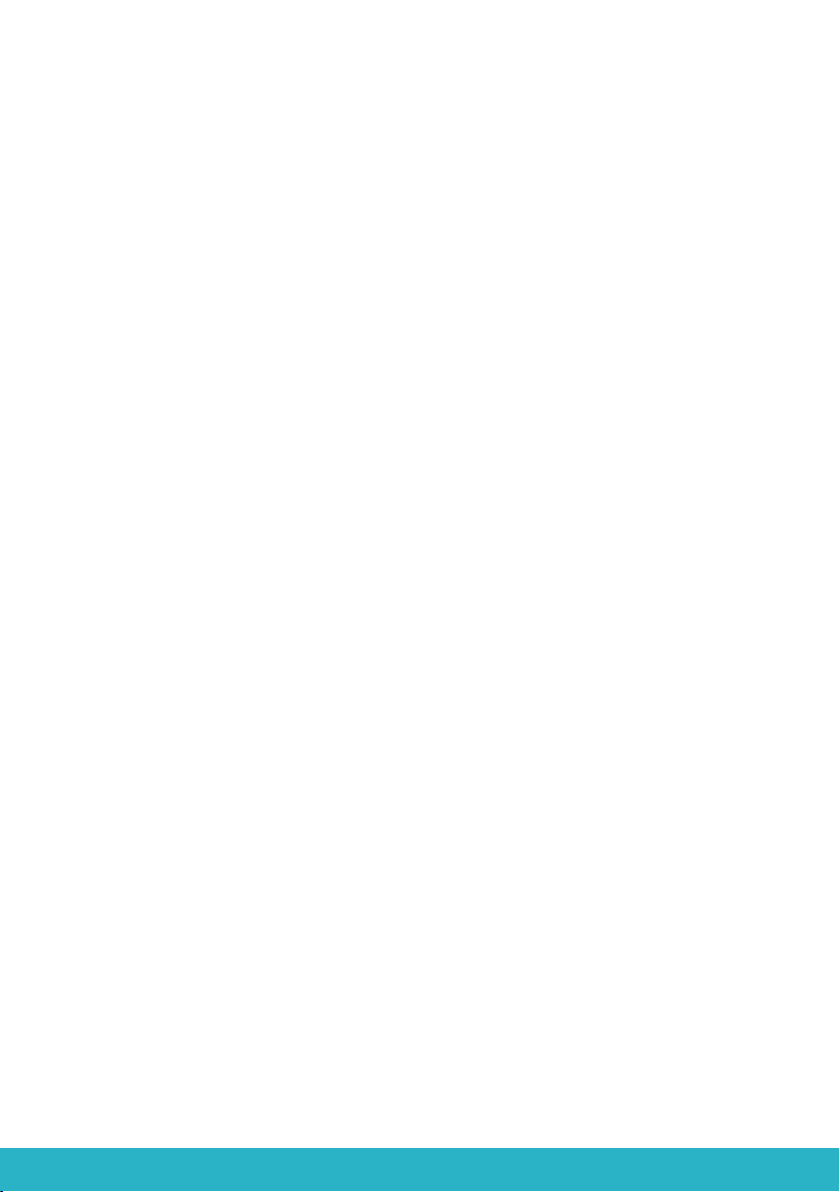
17
DEUTSCH
5. VORSICHTMASSNAHMEN UND GARANTIE-EINSCHRÄNKUNGEN
5.1. Pflege des Produkts
• Verwenden Sie das Produkt nur in Innenräumen.
• Vermeiden Sie, das Produkt extremen Temperaturen über 45 °C oder unter -10 °C aus-
zusetzen, um dessen optimale Funktions- und Leistungsfähigkeit zu erhalten.
• Das Produkt weder Feuchtigkeit noch Schimmel aussetzen.
• Bei einer längeren Nichtverwendung das Produkt an einem sicheren Ort lagern.
5.2. Von der Standardgarantie nicht gedeckte Schäden
• Schäden, die auf eine unsachgemäße Nutzung des Produkts zurückzuführen sind, vor
allem auf Stoß, Herunterfallen, Aussetzen gegenüber extremen Temperaturen, Staub oder
Feuchtigkeit, sowie auf sonstige Gründe
• Schäden, die auf die Nichteinhaltung der Hinweise des Herstellers zurückzuführen sind
• Kosmetische Schäden wie Kratzer, Klebstoffreste oder andere Veränderungen, die am
Produkt vorgenommen wurden
• Schäden infolge der Demontage des Produkts oder von Reparaturversuchen durch
nicht berechtigte Personen

18
ITALIANO
INTRODUZIONE
La lampadina Smart LED Color Bulb, una delle lampadine LED più avanzate della sua
generazione, può essere interamente gestita a distanza tramite applicazione dedicata su
smartphone.
È perfettamente adatta alle applicazioni domotiche per controllare meglio il consumo
energetico e creare ambienti di illuminazione particolari.
Progettata sulla base delle ultime tecnologie Bluetooth Low Energy, la lampadina è
compatibile con tutti gli apparecchi Bluetooth Smart Ready come smartphone e tablet di
nuova generazione, tramite le applicazioni dedicate.
1. DESCRIZIONE DEL PRODOTTO
1.1. Componenti
1) Bulbo in plastica PC
2) Corpo in lega di alluminio & plastica
3) Attacco metallico
1.2. Contenuto della confezione
• Lampadina Smart Color Bulb
• Guida rapida e informazioni di garanzia
1.3. Caratteristiche principali
• Utilizza il tuo smartphone per gestire
l’illuminazione da qualsiasi luogo in qualsiasi
momento!
• Controlli separati per il bianco e i colori
• Luminosità e temperatura del bianco
regolabili, per utilizzo come lampadina
standard
• Gamma RGB completa, 16 milioni di colori
• Interfaccia utente intuitiva con controlli
aggiuntivi tramite applicazione per smartphone
e tablet (iOS 7+ & Android 4.3+)
• Controllo da remoto tramite gateway su
server BeeWi
Grazie per aver scelto la lampadina wireless Smart Color Bulb di BEEWI. Si raccomanda
di leggere attentamente le istruzioni seguenti per configurare e utilizzare al meglio il
prodotto.
1
2
3
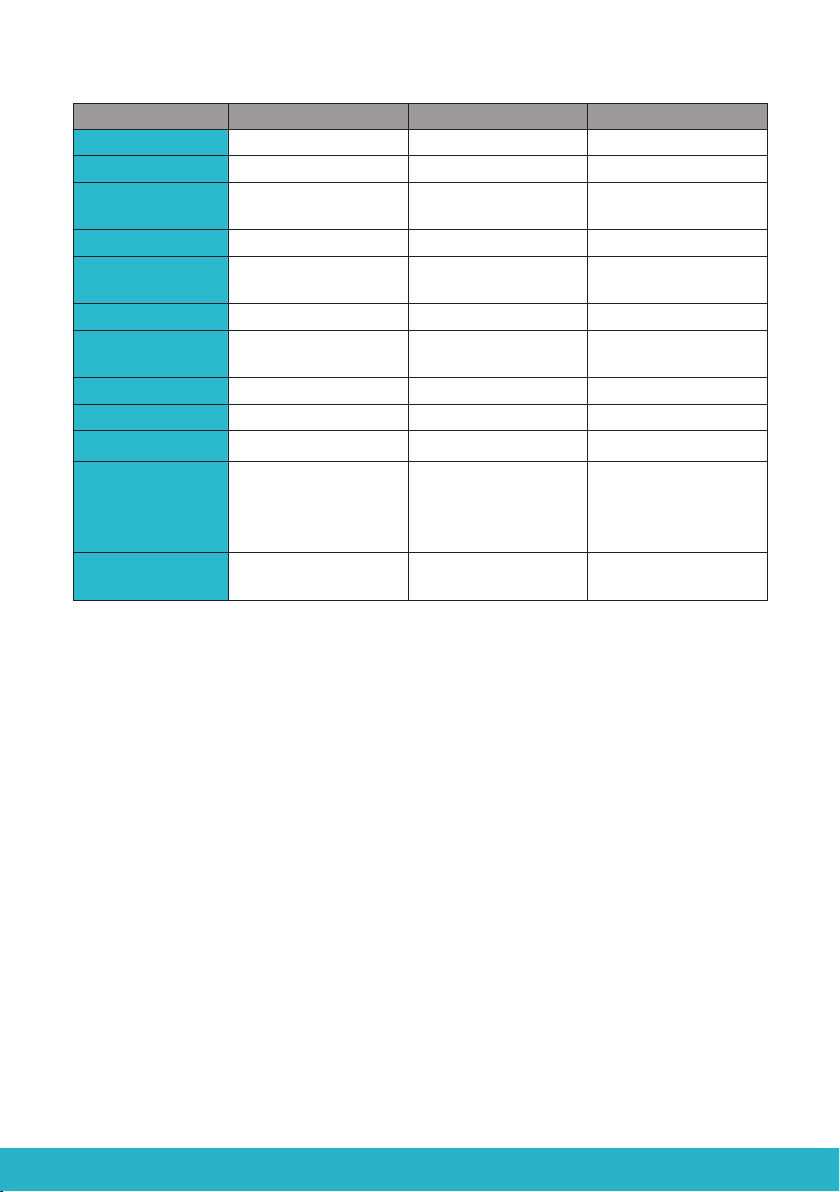
19
ITALIANO
1.4. Specifiche tecniche
1.5. Compatibilità
Il rilevatore Smart LED Color Bulb può essere collegato direttamente in modalità di accesso
locale o da remoto tramite gateway opzionale.
La modalità locale tramite applicazione SmartPad è compatibile con i seguenti smartphone
e tablet dotati di tecnologia Bluetooth Smart Ready:
- Apple iPhone 4s e successivi, iPad 3 e successivi, iPod touch 5 e successivi
- Apparecchi Android con OS 4.3 e successivi
2. MODALITÀ ACCESSO LOCALE
2.1. Introduzione
La modalità di accesso locale è la modalità di controllo diretta tramite smartphone o tablet.
Questa modalità richiede l’installazione dell’applicazione SmartPad nell’apparecchio che
si desidera usare per il controllo.
2.2. Impostazioni iniziali
Per utilizzare la lampadina Smart Color Bulb in modalità locale, è necessario scaricare e
installare l’applicazione «BeeWi SmartPad» su smartphone o tablet. Questa applicazione
è disponibile su App Store, iOS e Android per i dispositivi compatibili.
BLR07 BLR09 BLR11
Voltaggio 100 – 240 V 100 – 240 V 100 – 240 V
Potenza 7W 9W 11W
Classe
energetica A+ A+ A+
Attacco E27 E27 E27
Resa luminosa 560 lumen -
45W 750 lumen -
55W 900 lumen -
63W
CRI >80 Ra >80 Ra >80 Ra
Temperatura del
bianco CCT 2700K a
6500K CCT 2700K a
6500K CCT 2700K a
6500K
Colori RGB 16 milioni 16 milioni 16 milioni
Radio Bluetooth Low Energy Bluetooth Low Energy Bluetooth Low Energy
Portata Fino a 30 metri Fino a 30 metri Fino a 30 metri
Dimensioni
Lunghezza:
113 mm, 4.44 in
Diametro:
56 mm, 2.2 in
Lunghezza:
120 mm, 4.72 in
Diametro:
59 mm, 2.32 in
Lunghezza:
127 mm, 5 in
Diametro:
65 mm, 2.67 in
Durata di vita 20 anni
(2 ore/giorno) 20 anni
(2 ore/giorno) 20 anni
(2 ore/giorno)

20
ITALIANO
2.3. Abbinamento
Prima di utilizzare la lampadina Smart Color Bulb è necessario effettuare l’abbinamento
sicuro con smartphone o tablet. In tal modo, solo i dispositivi autorizzati potranno gestire
la lampadina.
1) Scaricare e installare l’applicazione BeeWi SmartPad.
2) Collegare la lampadina Smart Color Bulb sul sistema di illuminazione. Per motivi
di sicurezza, disattivare la corrente del sistema di illuminazione prima di collegare la
lampadina sulla presa.
3) Riattivare la corrente. La lampadina si illumina e rimane visibile per l’abbinamento per
un minuto.
4) Avviare l’applicazione SmartPad e premere il tasto «Aggiungi periferica» per cercare
la periferica.
5) Quando la lampadina Smart Color Bulb compare nell’elenco, selezionarlo per effettuare
l’abbinamento. Quando l’abbinamento è avvenuto correttamente, sulla schermata
principale compare un nuovo riquadro.
3. USO DELL’APPLICAZIONE
Attenzione! Alcune operazioni possono variare a seconda del sistema operativo
dell’apparecchio in uso.
3.1. Schermata principale
La schermata principale elenca le diverse periferiche abbinate, sotto forma di riquadri.
Selezionando un riquadro (periferica), è possibile:
- Ricollegare la periferica nel caso la connessione sia caduta
- Accedere alla schermata di controllo quando la periferica è collegata
Nel riquadro, è possibile visualizzare le informazioni e le funzioni seguenti:
- Icona della lampadina Smart Color Bulb (modificabile)
- Nome della lampadina Smart Color Bulb (modificabile, il nome predefinito è “BeeWi
Smart Color Bulb”)
- Stato della connessione e barra del segnale
- Stato On/Off
- Pulsante On/Off
- Modalità corrente (bianco o RGB)
È possibile controllare il pulsante On/Off direttamente dal riquadro, senza aprire la
schermata di controllo.
3.2. Schermata di controllo
La schermata di controllo è costituita da 2 pannelli diversi per la regolazione del bianco
e la regolazione del colore.
La scherma predefinita corrisponde allo stato corrente della lampadina (bianco o RGB).
Nella schermata di controllo è possibile impostare le seguenti funzioni:
- Accensione/spegnimento
- Bianco (da freddo a caldo) o RGB
- Luminosità
- Sequenza di colori programmata (solo schermata RGB)
Le impostazioni sono memorizzate automaticamente per essere reimpostate
This manual suits for next models
2
Table of contents
Languages: