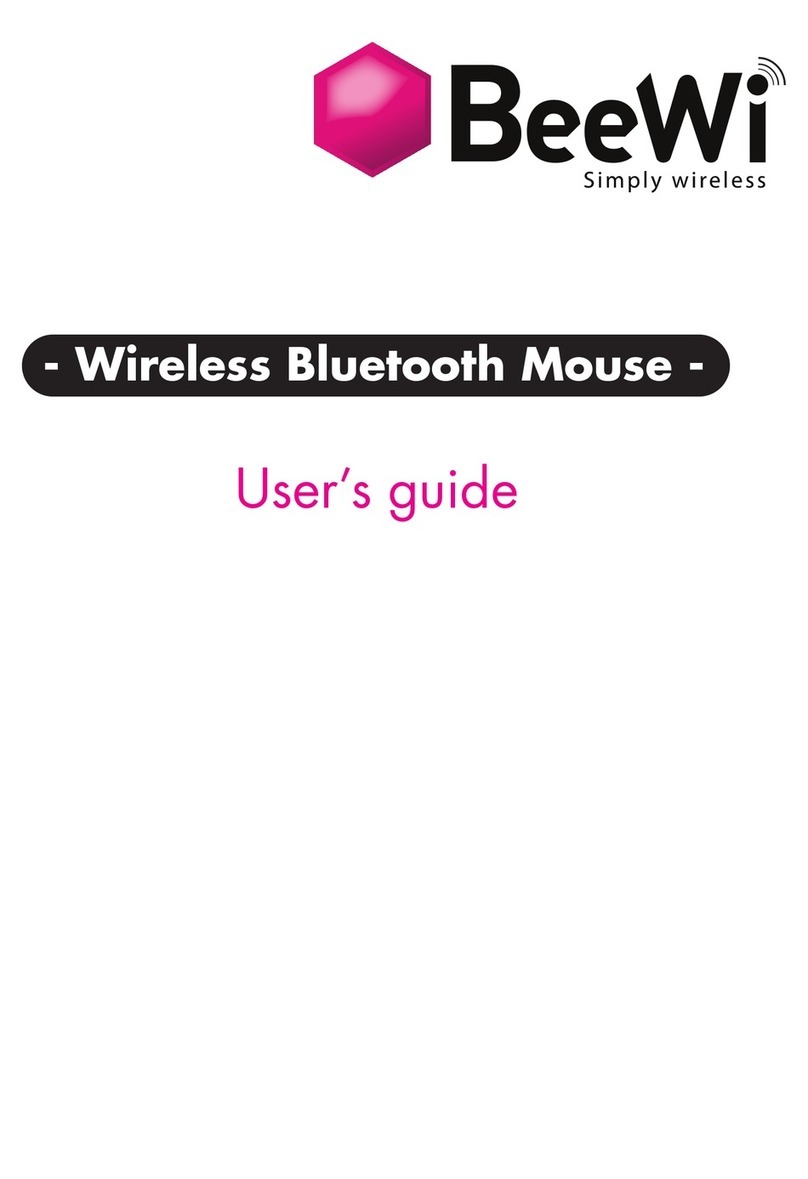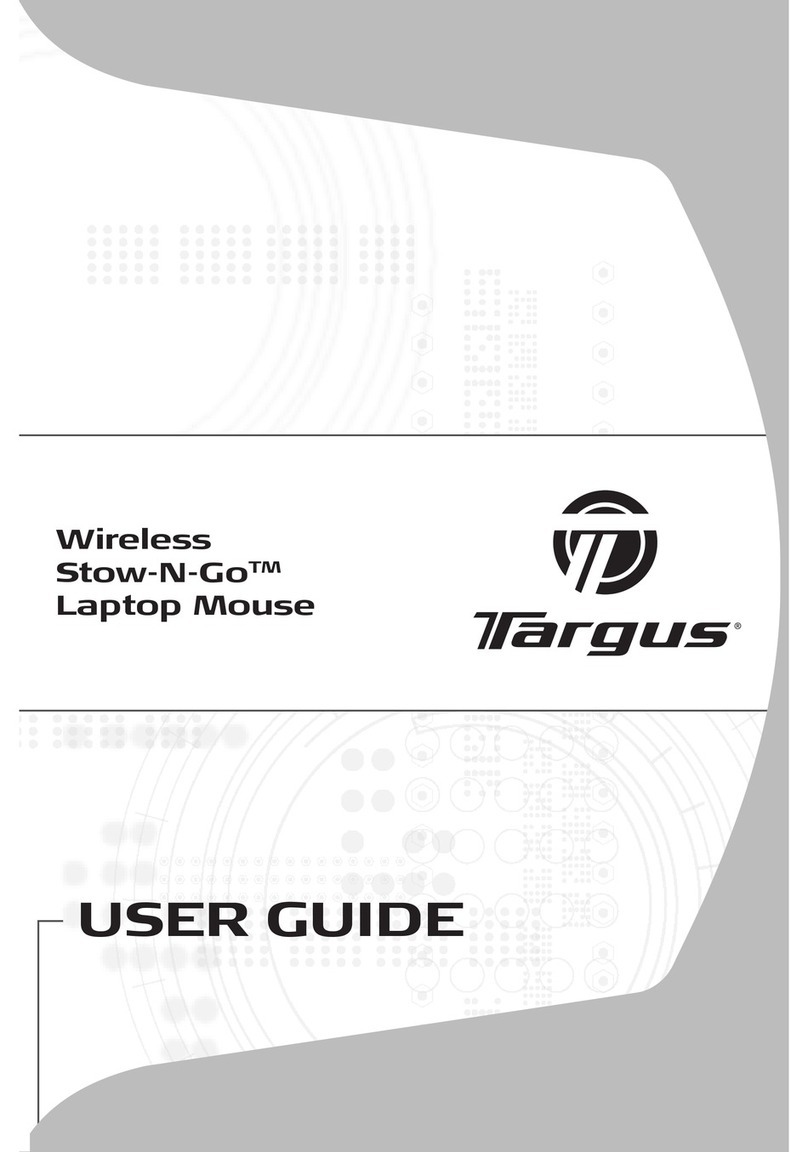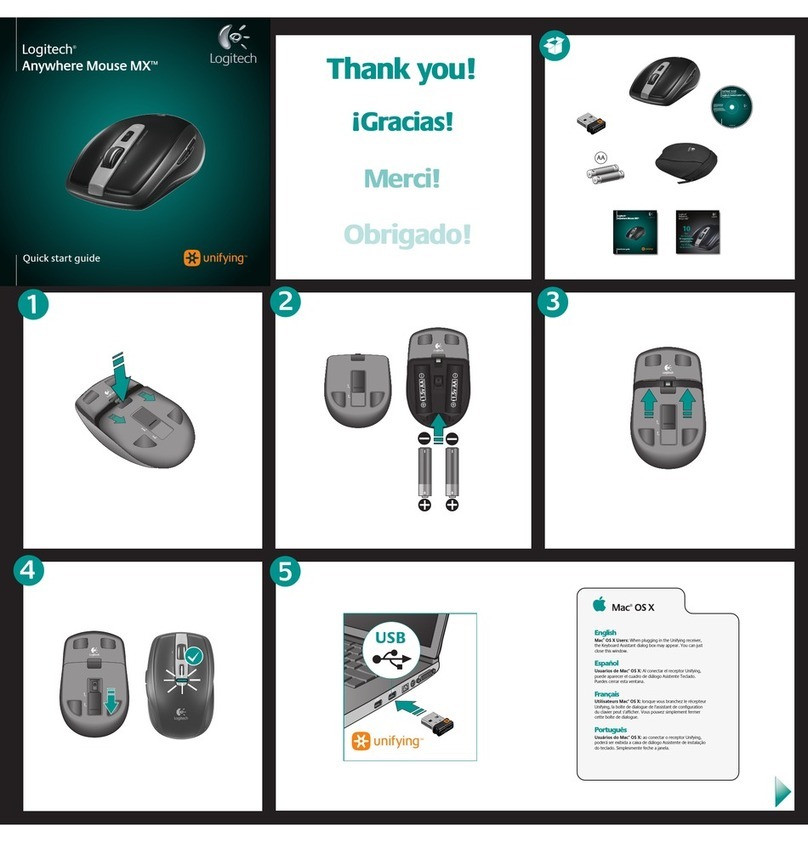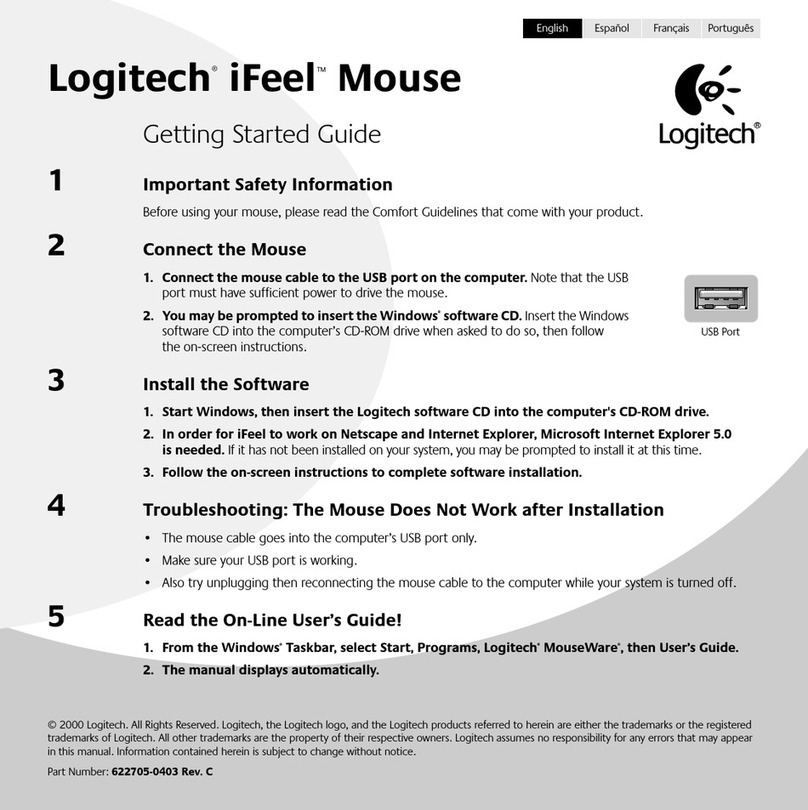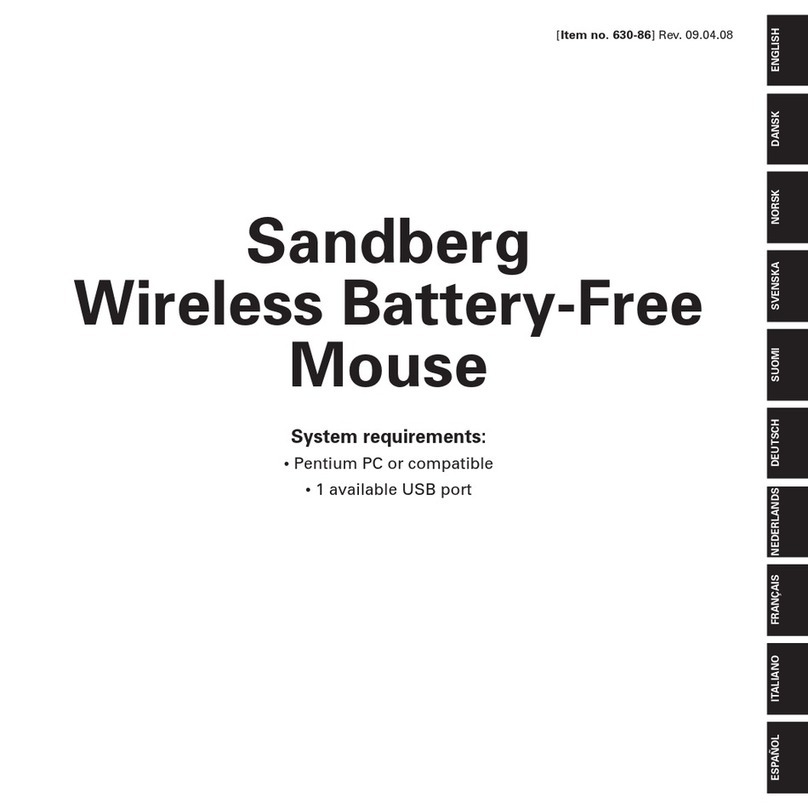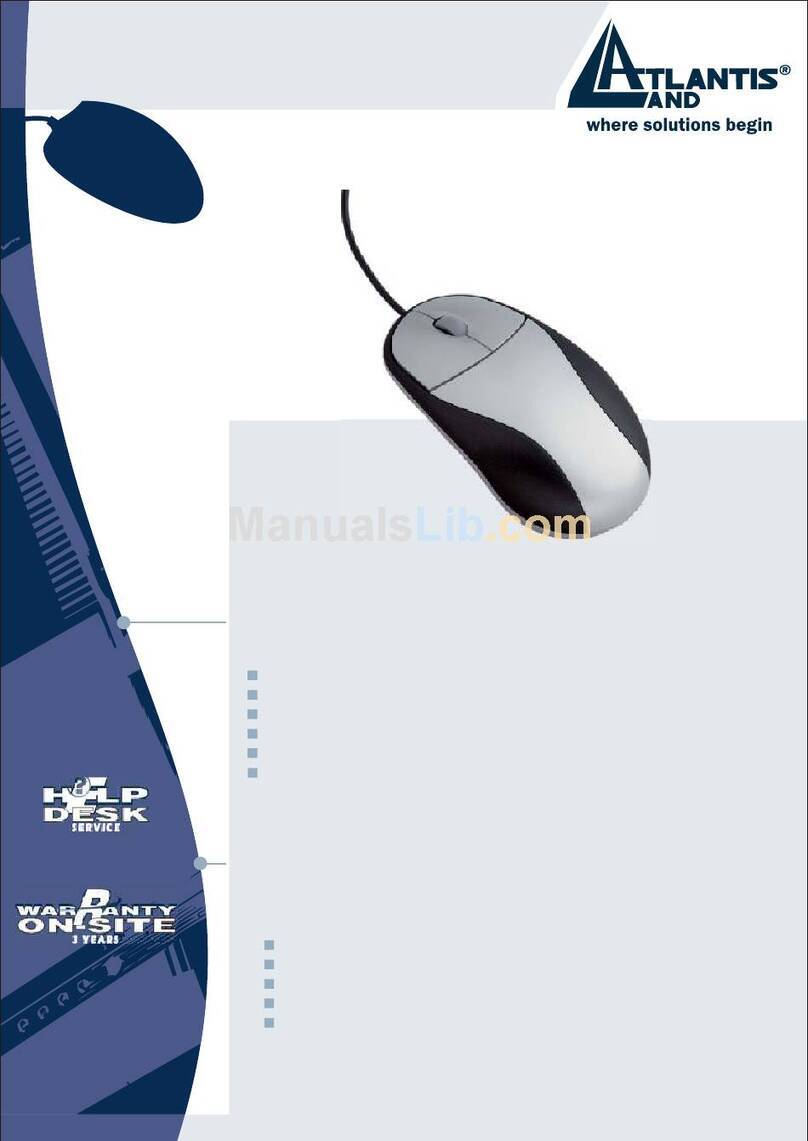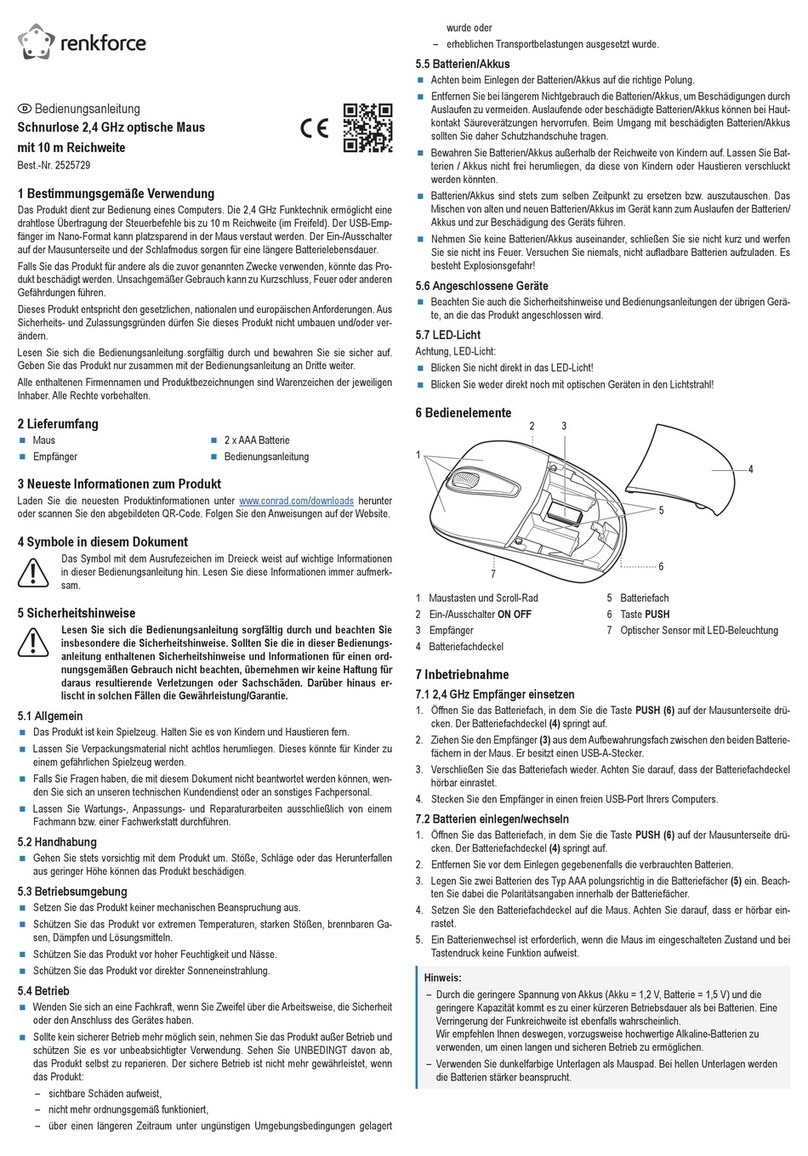BeeWi BBM300 User manual
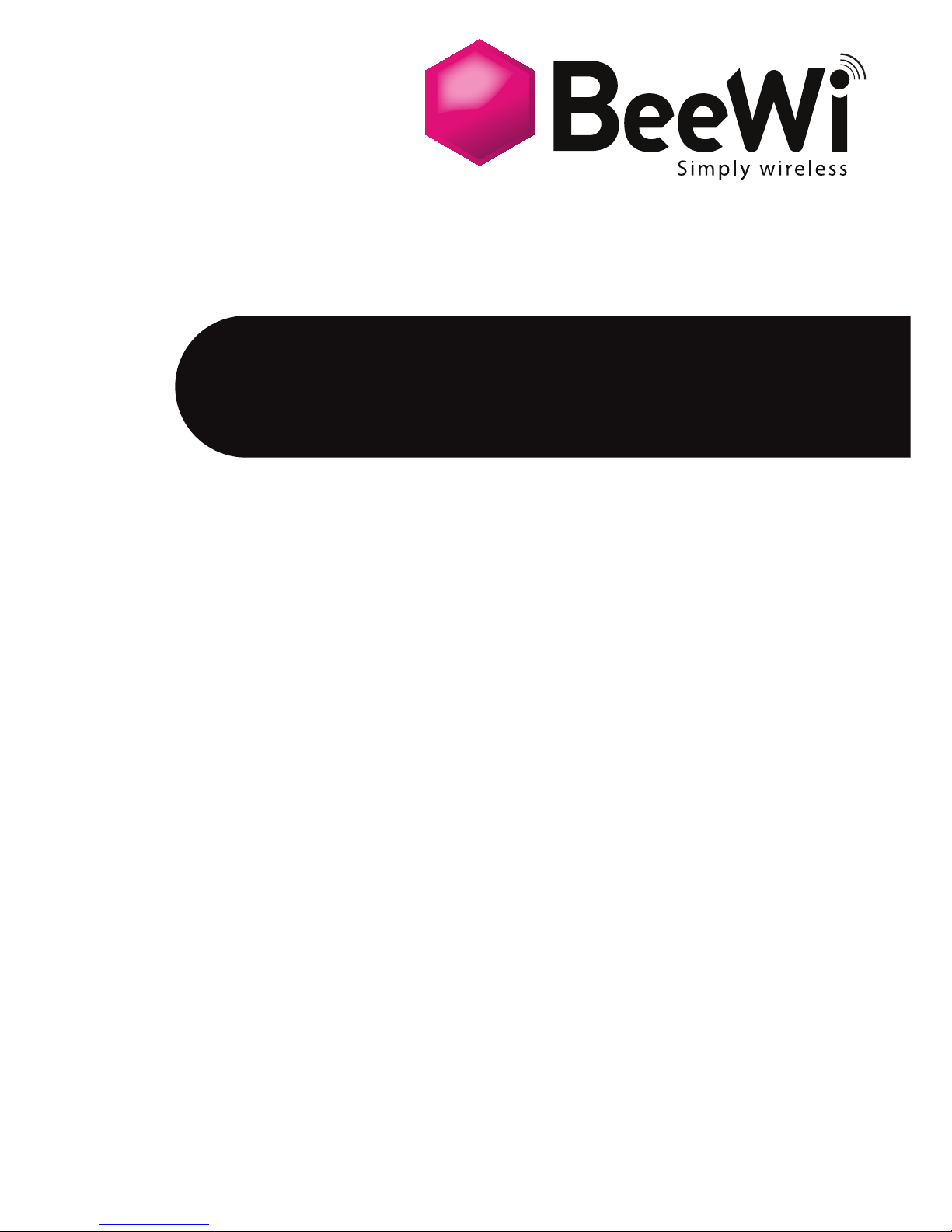
BLUETOOTH SLIM LASER MOUSE
USER GUIDE
BBM300
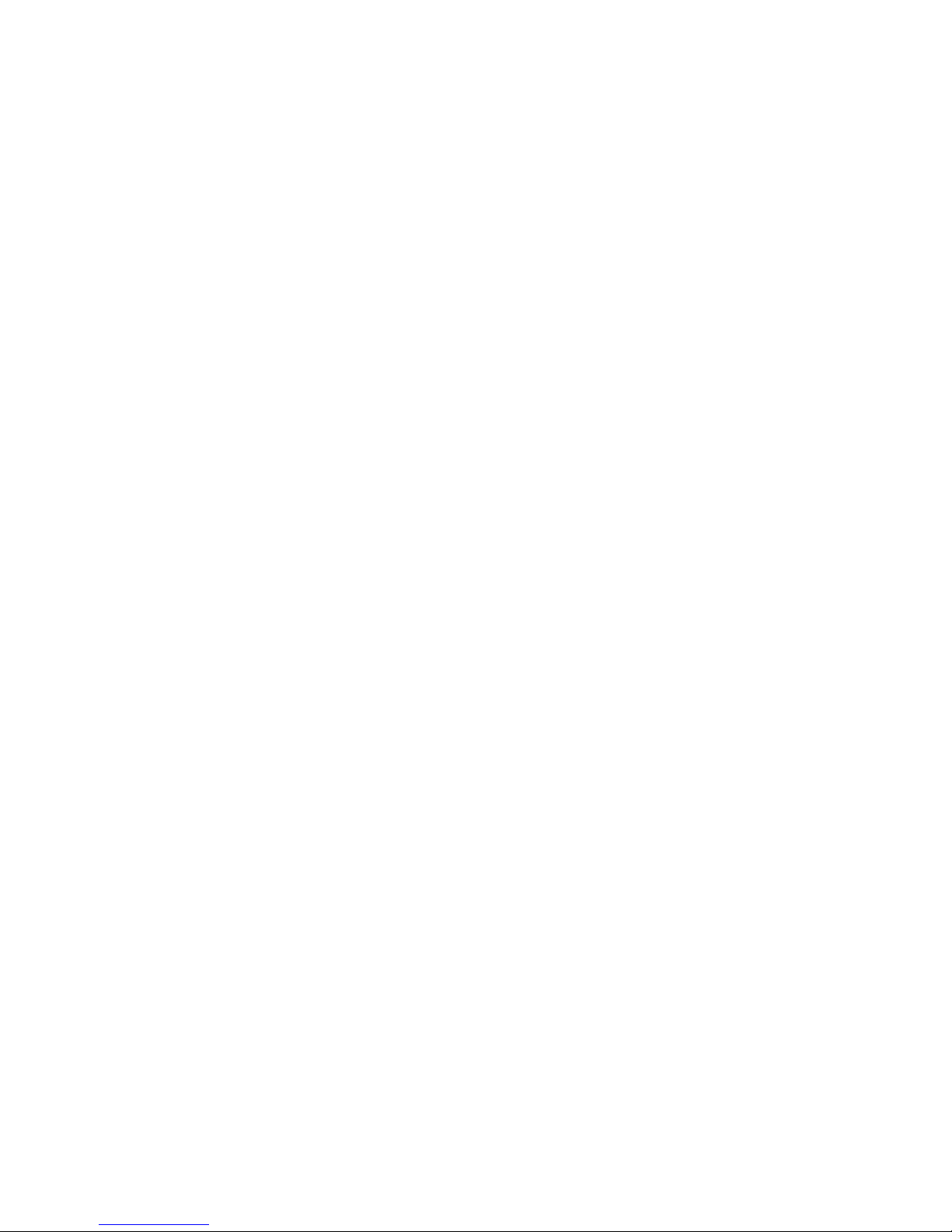
For additional languages, visit our website
www.bee-wi.com
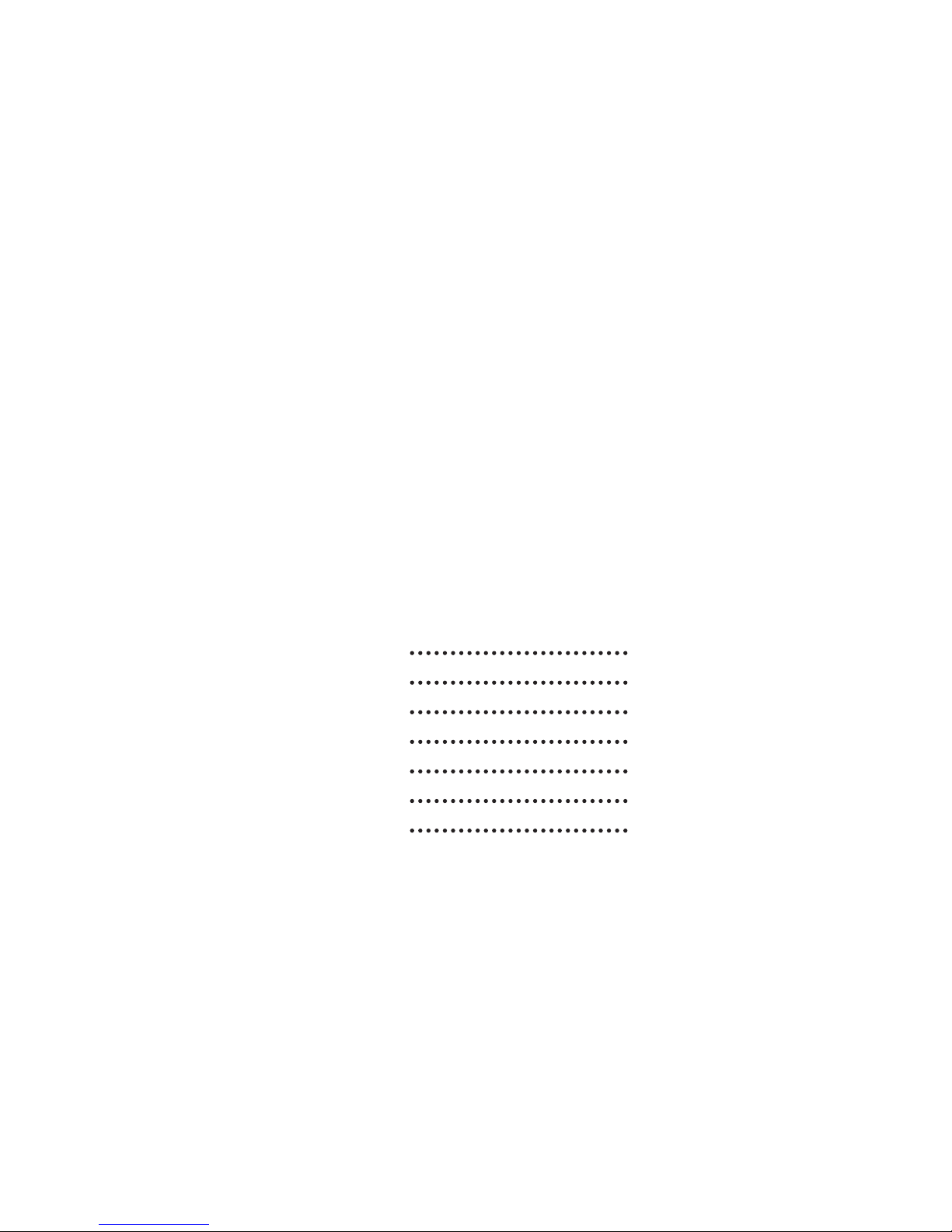
User’s guide
4
8
12
16
20
24
28
ENGLISH
FRANCAIS
DEUTSCH
ITALIANO
ESPAÑOL
PORTUGUES
NEDERLANDS

4
- If your computer does not support Bluetooth, you must install a Bluetooth
USB adapter (not included with this product).
- For better performance and longer use time, use a Bluetooth 2.1
compliant adapter.
- Keep a standard wired mouse as a secondary mouse.
Thank you for purchasing the Slim Laser Mouse from BEEWI.
Please read the following instructions to learn how to configure
and use more effectively your product.
ENGLISH
1. BEFORE STARTING
Left
Power Button
& light indicator
Right
Roller
Low voltage
blue light
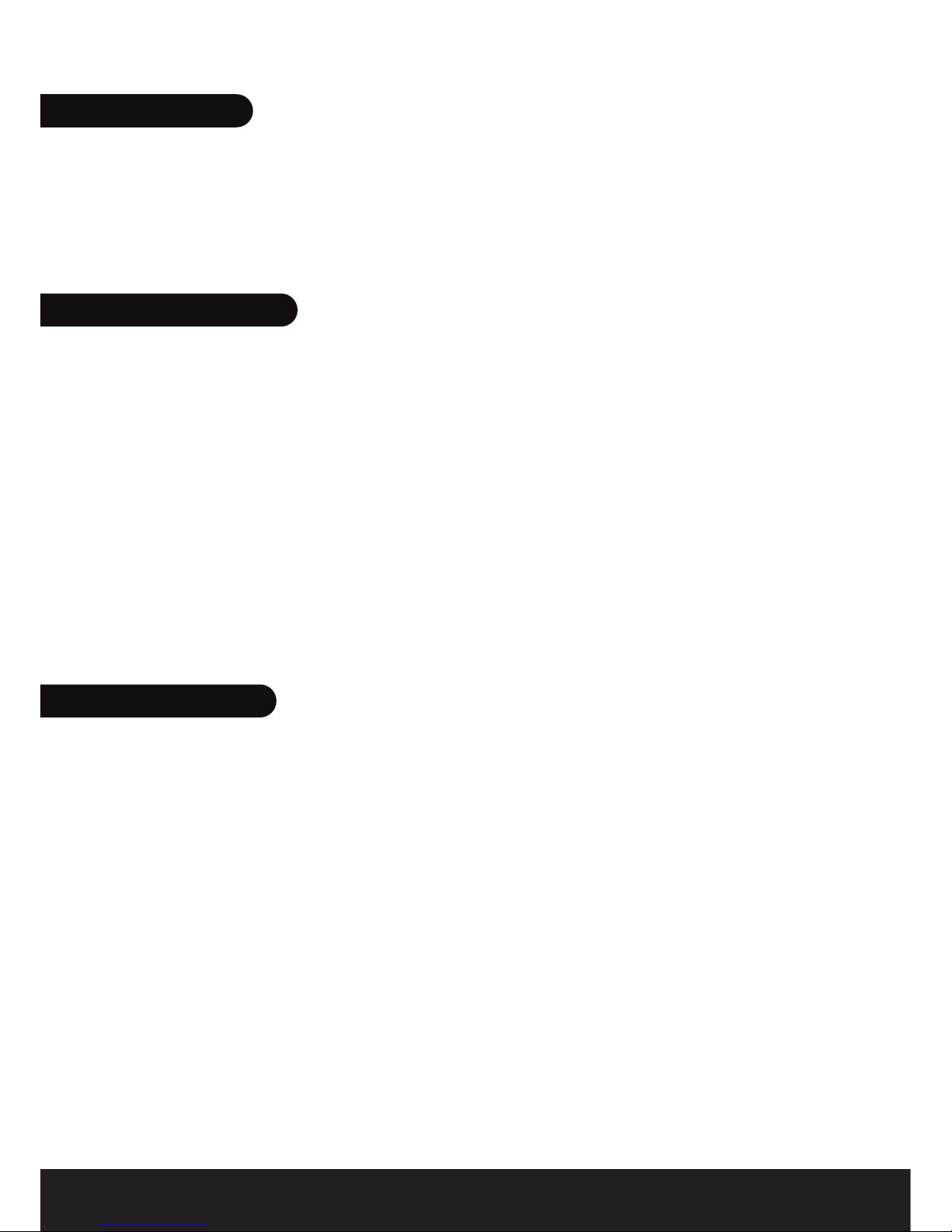
5
- The laser mouse cannot work on a glass or a mirror surface. Avoid glossy
surface, otherwise the mouse may not operate normally.
- For a better transmission distance, do not use the mouse on a metal plate
or desktop.
- Turn on the mouse using the on/off switch on the right side of the mouse
and press the connection button underneath the mouse.
- Open the Bluetooth manager software on your computer and follow the
instructions to search and find remote peripherals.
- Once the search is completed, select the “BeeWi BBM300” mouse and
confirm pairing and connection.
Note: the mouse does not require any pairing code and you may have to
disable the pass code option on your Bluetooth manager software.
- Once it is paired, the mouse will connect automatically to the computer
everytime it is switched off and on.
- The mouse will switch to battery save mode if it is not in use after 10
minutes, the Bluetooth link is disconnected or the computer is switched off. It
will be reactivated by double clicking on the left button.
- If the mouse is disconnected during use or the connection button is
accidentally pressed, the mouse will have to be reconnected using the
Bluetooth utility software.
- When it is turned on, the side wheel of the mouse will illuminate in blue
color.
- When connected to the USB port for charging, the right side of the mouse
will illuminate in pink color.
ENGLISH
3. CONNECTION
4. OPERATIONS
2. CAUTIONS
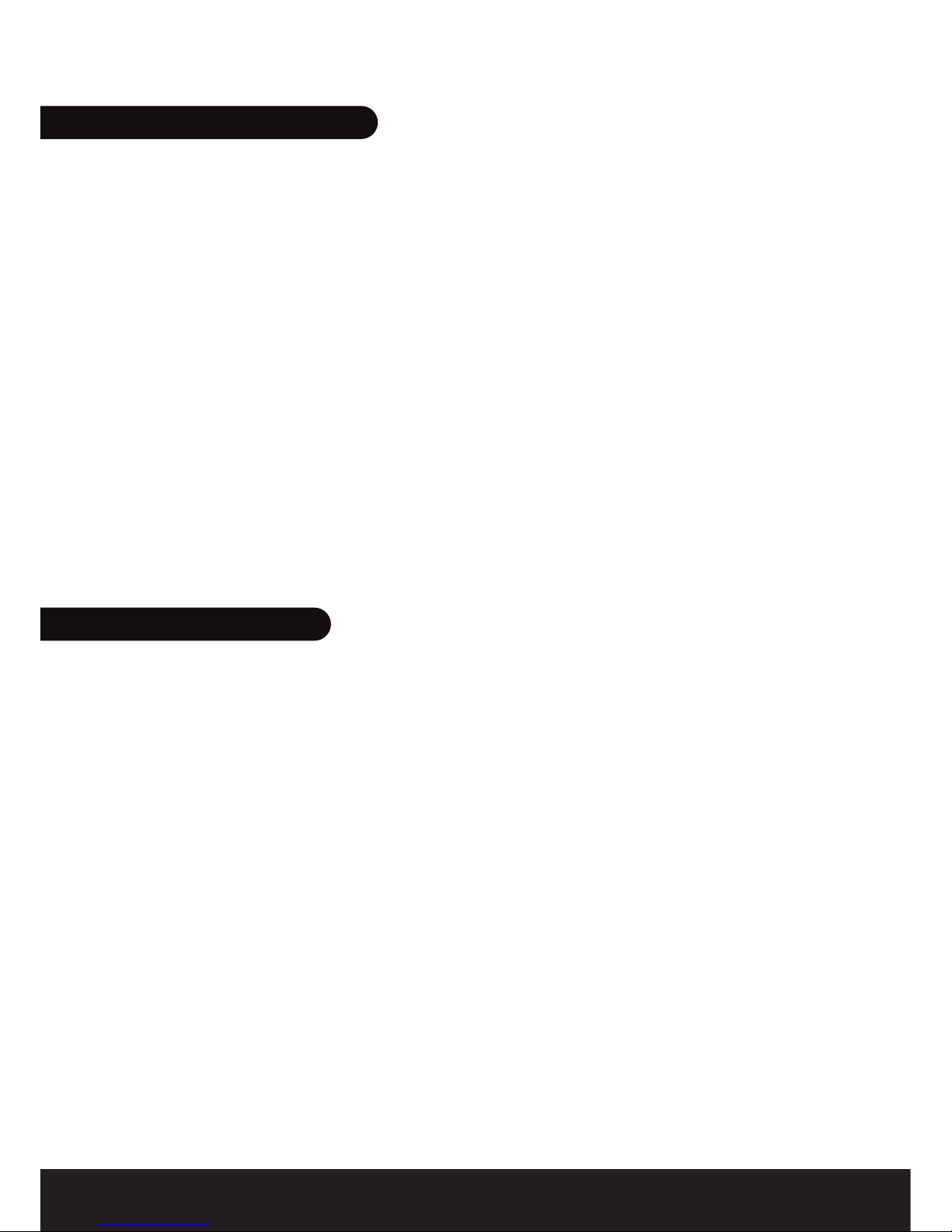
6
ENGLISH
Here are a few hints in case the Bluetooth mouse cannot connect to the
computer, or it does not work properly:
- Make sure a Bluetooth modem is installed on the computer and the
Bluetooth modem is turned on.
- If the mouse has been previously paired and it does not connect
automatically after double clicking the left button, delete the pairing
relationship and redo pairing in the computer.
- Make sure that the mouse is within the effective range of less than 10
meters.
- Make sure that there has been no modification in the Bluetooth manager
software. If anything has been changed, try to pair again.
- Make sure that another mouse is not connected to your computer and
there is no interference with other connected Bluetooth peripherals.
- Check the batteries and recharge or replace them if needed.
- Laser sensor ADNS-753
- Bluetooth 2.1, HID profile
- Working range: 10 meters (class 2)
- MCU: BN1616N/BN1618N
- Free 360 degree operation
- Mini-USB connector
- Battery: 3.7V, 380 mA Lithium Polymer Battery
- Typical continuous use and standby time 30 hours
- Maximum charge time 1 hour and 30 mn
- Compatible with Windows 95, 98, 2000, XP, Vista, 7 and Mac OSX
- Size: 89*50*14mm
5. TROUBLESHOOTING
6. SPECIFICATIONS

7
ENGLISH
European Union Directives Conformance Statement
Hereby, VOXLAND declares that this product is in compliance
with:
• The essential requirements and other relevant provisions of Directive
1999/5/EC
• All other relevant EU Directives
You can view your product’s Declaration of Conformity (DoC) to Directive
1999/5/EC (to R&TTE Directive) at www.bee-wi.com.
Caring for the environment by recycling
Do not dispose of electrical devices or accessories with your
household waste.
In some countries or regions, collection systems are set up to handle
electrical and electronic waste items. Contact your regional authorities
for more details.
Copyright and other legal information
BEEWI is a registered trademark. Other trademarks mentioned herewith
are owned by their proprietors. All other product or service names are
the property of their respective owners.
The use of wireless devices and their accessories may be prohibited or
restricted in certain areas. Always obey the laws and regulations on the
use of these products.
This product is covered by a 2-year product warranty which is valid from
the date of purchase. Users are not permitted to make changes or modify
the device in any way. Changes or modifications not expressly approved
by the party responsible for compliance will void the user’s warranty.
Please visit our website www.bee-wi.com for more information.
© VOXLAND, 2010.
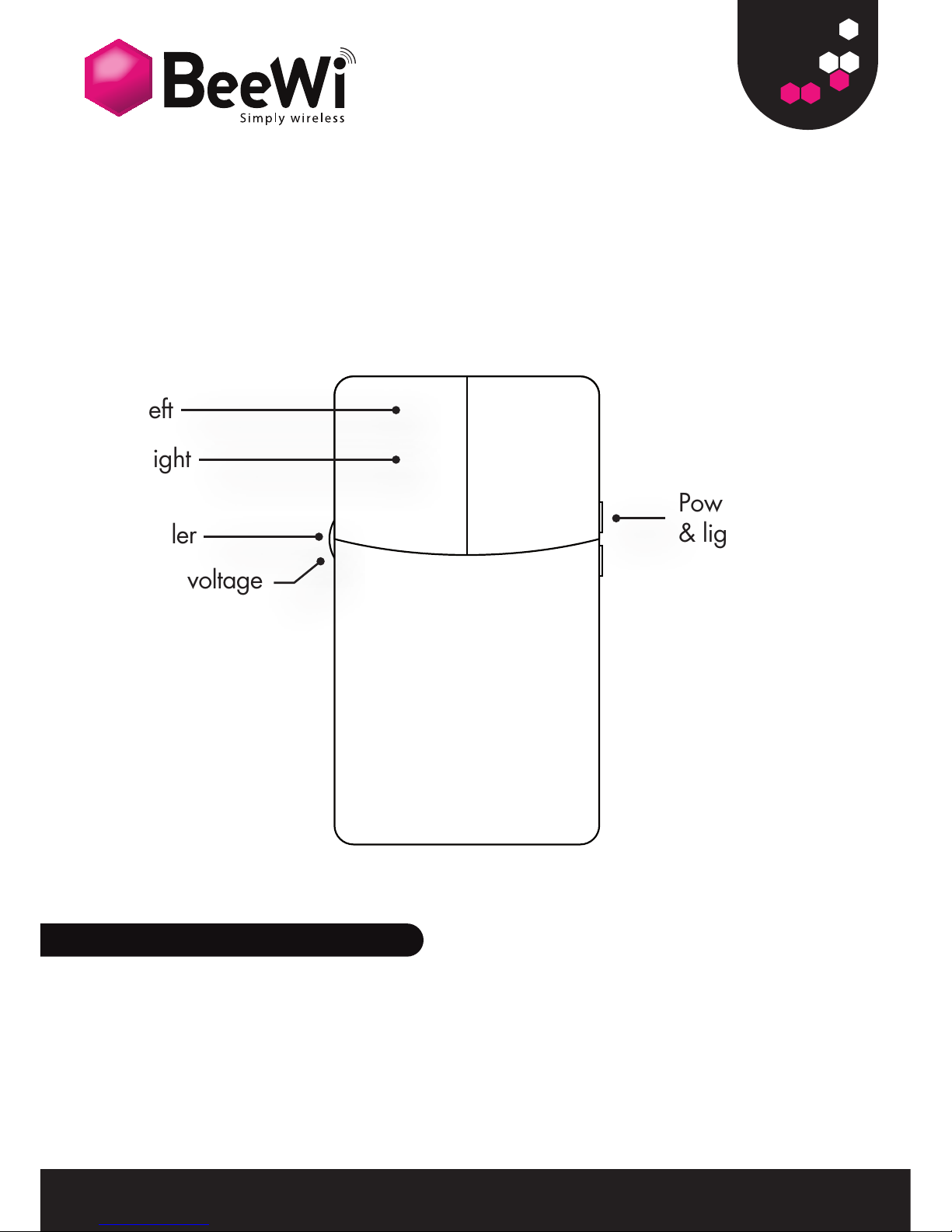
8
FRANÇAIS
- Si l’ordinateur n’a pas de fonction Bluetooth intégrée, installer un
adaptateur USB Bluetooth (non inclus avec ce produit).
- Pour de meilleures performances et une durée d’utilisation plus longue,
utiliser un adaptateur à la norme Bluetooth 2.1.
- Conserver une souris filaire comme périphérique secondaire.
Merci d’avoir choisi la souris sans fil Bluetooth de BEEWI.
Veuillez lire les instructions suivantes afin de configurer et utiliser
au mieux votre produit.
1. AVANT DE COMMENCER
Left
Power Button
& light indicator
Right
Roller
Low voltage
blue light
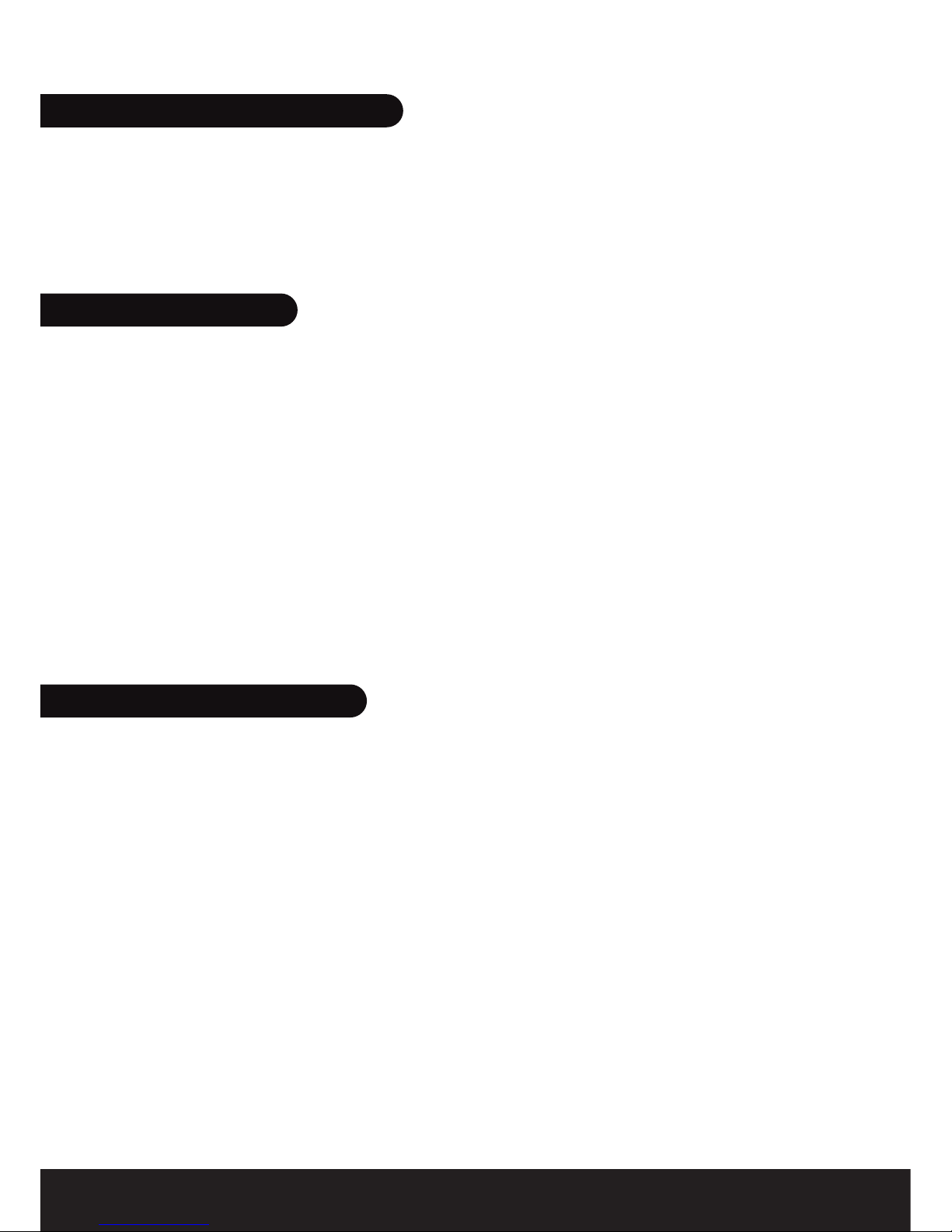
9
FRANÇAIS
-- Les souris laser ne fonctionnent pas sur une surface de verre ou un miroir.
Eviter les surfaces brillantes pour obtenir de bonnes performances.
- Pour améliorer les performances de transmission du signal radio, ne pas
utiliser la souris sur une surface métallique.
- Allumer la souris avec le commutateur marche-arrêt situé sur le côté droit et
presser le bouton de connexion sous la souris pour la rendre visible.
- Lancer le logiciel Bluetooth sur l’ordinateur et suivre les instructions pour
découvrir et coupler les périphériques distants.
- Une fois la recherche de périphérique effectué, sélectionner la souris
BeeWi BBM300 pour confirmer l’appairage et la connexion.
- Note: la souris ne nécessitant pas de code de couplage, cette option doit
éventuellement être désactivée sur le logiciel Bluetooth.
- Une fois appariée, la souris se connectera automatiquement à l’ordinateur
après avoir été éteinte et rallumée.
- La souris commute automatiquement en mode de veille si elle n’est pas
utilisée pendant 10 minutes, si la connexion Bluetooth est perdue ou
si l’ordinateur est éteint. La souris se réactive simplement en exerçant un
double clic sur le bouton gauche.
- Si la souris est déconnectée pendant son utilisation ou si le bouton de
couplage est pressé accidentellement, utiliser le logiciel Bluetooth pour
reconnecter la souris.
- Lorsque la souris est en marche, la molette est illuminée en bleu.
- Lorsque la souris est connectée au port USB pour la recharge, le côté droit
de la souris s’illumine en rose.
3. CONNEXION
4. FONCTIONNEMENT
2. PRÉCAUTIONS D’EMPLOI

10
FRANÇAIS
Voir les points ci-dessous dans le cas où la souris ne se connecte pas à
l’ordinateur ou ne fonctionne pas correctement.
- S’assurer que la fonction Bluetooth est bien installée dans l’ordinateur et
qu’elle est en marche.
- Si la souris a été couplée précédemment et qu’elle ne se connecte plus
après un double click sur le bouton gauche, refaire le couplage à partir
du logiciel Bluetooth de l’ordinateur.
- S’assurer que la souris est utilisée à moins de 10 mètres de l’ordinateur.
- S’assurer qu’aucune modification n’a été faite sur le logiciel Bluetooth. En
cas de modification, refaire le couplage à partir du logiciel Bluetooth.
- S’assurer qu’aucune autre souris Bluetooth n’est connectée à votre
ordinateur ou qu’il n’y a pas d’interférences avec d’autres périphériques
Bluetooth connectés.
- Vérifier si la batterie est chargée.
- Capteur Laser ADNS-7532
- Standard Bluetooth 2.1, profil HID
- Portée: 10 metres (classe 2)
- MCU: BN1616N/BN1618N
- Fonctionnement libre sur 360 degrés
- Connecteur Mini-USB
- Batterie Lithium Polymère 3,7V, 380 mA
- Autonomie environ 30 heures en utilisation continue
- Temps de charge maximum 1h30 mm
- Dimensions: 89*50*14mm
- Compatible Windows 95, 98, 2000, XP, Vista, 7 , Mac OSX
5. DÉPANNAGE
6. SPÉCIFICATIONS

11
FRANÇAIS
Déclaration de conformité aux directives de l’Union Européenne
VOXLAND déclare que ce produit est en conformité avec :
• Les dispositions essentielles ainsi que toutes provisions afférentes de
la directive 1999/5/EC
• Toutes autres Directives de l’Union Européenne afférentes
Vous pouvez visualiser la Déclaration de Conformité (DoC) à la directive
1999/5/EC (à la Directive R&TTE) sur le site www.bee-wi.com.
Protection de l'environnement par le recyclage
Ne jetez aucun appareil ou accessoire électrique dans votre poubelle.
Des systèmes de collecte permettant de traiter les déchets électriques et
électroniques sont progressivement mis en place. Renseignez-vous locale-
ment pour plus d'informations.
Copyright et autres informations
BEEWI est une marque déposée. Les autres marques mentionnées ci-après
appartiennent à leurs propriétaires. Les autres noms de produit ou de service
utilisés sont la propriété de leurs détenteurs respectifs.
L’utilisation d’appareils sans fil et de ses accessoires peuvent être interdite dans
certains endroits. Toujours respecter les réglementations et lois en vigueur.
Ce produit est couvert par une garantie de deux ans s’appliquant à compter
de la date d’achat du matériel. Veuillez visiter notre site web www.bee-wi.com
pour plus d’information.
© VOXLAND, 2010.

12
DEUTSCH
- Falls der Computer keine integrierte Bluetooth-Funktion hat, einen
Bluetooth-USB-Adapter installieren (nicht in diesem Produkt inbegriffen).
- Einen Adapter der Norm „Bluetooth 2.1“ für bessere Leistungen und eine
längere Nutzungsdauer verwenden.
- Eine Maus mit Kabel als Ersatzgerät verwahren.
Wir danken Ihnen, dass Sie sich für eine kabellose Bluetooth-
Maus von BEEWI entschieden haben. Bitte lesen Sie sich die fol-
genden Anweisungen durch, um Ihr Produkt so gut wie möglich
zu konfigurieren und zu benutzen.
1. VOR DEM BEGINN
Left
Power Button
& light indicator
Right
Roller
Low voltage
blue light

13
DEUTSCH
- Die Lasermaus funktioniert nicht auf einer Glasfläche oder auf einem
Spiegel. Vermeiden Sie glänzende Oberflächen, um eine gute Leistung zu
erzielen.
- Um die Übertragungsleistung des Radiosignals zu verbessern, die Maus
nicht auf einer metallischen Fläche benutzen.
- Die Maus mit dem Ein- / Ausschalter anstellen, der sich auf der rechten
Seite befindet, und auf die Verbindungstaste unter der Maus drücken, damit
sie sichtbar wird.
- Die Bluetooth-Software auf dem Computer starten und die Anweisungen
befolgen, um die Remotegeräte zu entdecken und anzukoppeln.
- Sobald die Gerätesuche erfolgt ist, die „BBM300“-Maus von BeeWi
auswählen, um die Abstimmung und den Anschluss zu bestätigen.
- Anmerkung: da die Maus keinen Kopplungscode benötigt, muss diese
Option gegebenenfalls für die Bluetooth-Software desaktiviert werden.
- Sobald die Maus abgestimmt ist, schließt sie sich automatisch an den
Computer an, nachdem er ab- und wieder angeschaltet worden ist.
- Die Maus schaltet sich automatisch in den Standby-Modus, wenn sie 10
Minuten lang nicht benutzt wird, falls die Bluetooth verloren gegangen
ist oder falls der Computer abgeschaltet wird. Die Maus reaktiviert sich
einfach, indem ein Doppelklick auf der linken Taste vorgenommen wird.
- Falls die Maus während ihrer Benutzung abgeschaltet wird oder wenn
die Kopplungstaste versehentlich betätigt wird, die Bluetooth Software
benutzen, um die Maus wieder anzuschließen.
- Wenn die Maus angeschaltet ist, leuchtet das Rädchen blau.
- Wenn die Maus an den USB-Port zum Aufladen angeschlossen ist, leuchtet
die rechte Seite der Maus rosa auf.
3. ANSCHLUSS AN DEN COMPUTER
4. FUNKTION
2. VORSICHTSMASSNAHMEN FÜR DEN GEBRAUCH
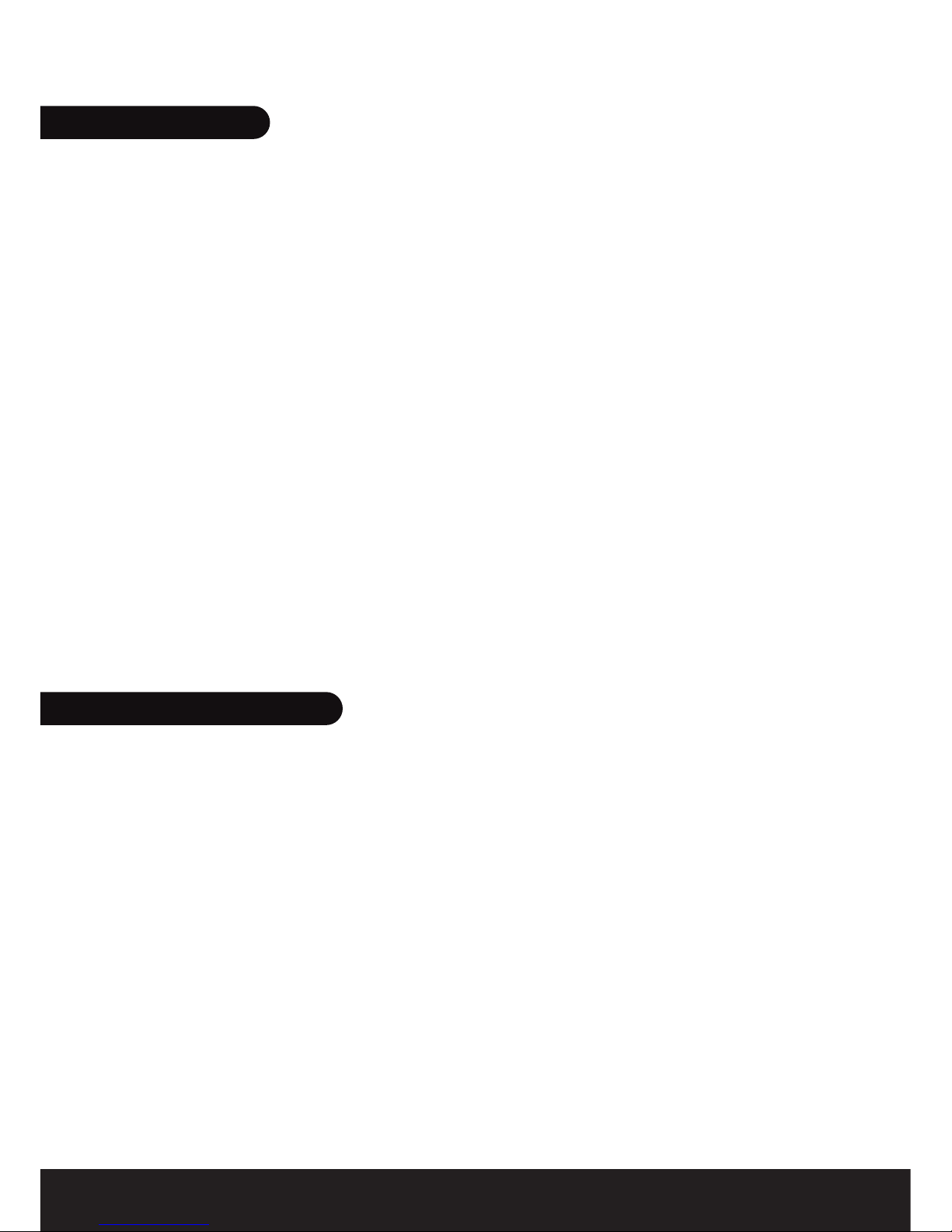
14
DEUTSCH
Beachten Sie die nachstehenden Punkte, falls sich die Maus nicht an den
Computer anschließen lässt oder nicht korrekt funktioniert.
- Vergewissern Sie sich, dass die Bluetooth-Funktion im Computer richtig
angeschlossen und aktiviert ist.
- Falls die Maus zuvor angekoppelt worden ist und sie sich nicht mehr
anschließen lässt, nachdem man einen Doppelklick auf der linken Taste
vorgenommen hat, führen Sie die Kopplung noch einmal von der Bluetooth
Software des Computers durch.
- Vergewissern Sie sich, dass die Maus in einer Entfernung von höchstens
10 Metern vom Computer verwendet wird.
- Vergewissern Sie sich, dass auf der Bluetooth-Software keinerlei
Abänderung vorgenommen worden ist. Nehmen Sie im Falle einer
Abänderung die Kopplung ab der Bluetooth-Software noch einmal vor.
- Vergewissern Sie sich, dass keine andere Bluetooth-Maus an Ihrem
Computer angeschlossen ist oder dass es keine Interferenzen mit anderen
angeschlossenen Bluetooth-Geräten gibt.
- Vergewissern Sie sich, dass die Batterie aufgeladen ist.
- Lasersensor ADNS-7532
- Standard Bluetooth 2.1, HID-Profil
- Reichweite: 10 Meter (Klasse 2)
- MCU: BN1616N / BN1618N
- Freie Funktion mit 360 Grad
- Mini-USB-Anschluss
- Batterie 3.7V, 380 mA Lithium Polymer
- Autonomie circa 30 Stunden bei ständigem Gebrauch
- Ladezeit maximal 1 ½ Std.
- Größe: 89*50*14 mm
- Kompatibel mit Windows 95, 98, 2000, XP, Vista, 7 und Mac OSX
5. REPARATUR
6. SPEZIFIKATIONEN

15
DEUTSCH
Erklärung der Konformität mit den Richtlinien der Europäischen
Unione
Hiermit erklärt VOXLAND, das dieses Produkt folgende Bestimmungen
erfüllt:
• Die wichtigsten Bestimmungen und andere relevante Regelungen der Richt-
linie 1999/5/EU
• Alle anderen relevanten EU-Richtlinien
Die Konformitätserklärung des Produkts mit der Richtlinie 1999/5/EU (in Bezug
auf die R&TTE Richtlinie) kann auf unserer Website eingesehen werden:
www.bee-wi.com
Schutz der Umwelt durch Recycling
Elektronisches Geräte und Zubehör dürfen nicht als Hausmüll entsorgt
werden.
In manchen Ländern wurden spezielle Sammelsysteme für Elektroschrott
eingerichtet. Nähere Informationen erteilen örtliche Behörden.
Copyright und sonstige rechtliche Informationen
BEEWI ist ein eingetragenes Warenzeichen. Die Warenzeichen Apple, „Made
for iPod”, „Works with iPhone” und Bluetooth sind Eigentum ihres Besitzers und
werden unter Lizenz von BEEWI benutzt. Alle anderen Bezeichnungen für Pro-
dukte oder Dienstleistungen sind Eigentum ihrer jeweiligen Besitzer.
Der Gebrauch von kabellosen Geräten und ihrem Zubehör kann in bestim-
mten Bereichen Verboten oder Beschränkungen unterliegen. Befolgen Sie in
jedem Fall die Gesetze und Bestimmungen hinsichtlich des Gebrauchs dieser
Produkte.
Für dieses Produkt gilt ab dem Kaufdatum eine 2-Jahres-Produktgarantie. Den
Benutzern ist es verboten, Veränderungen an dem Gerät vorzunehmen oder
es auf welche Art auch immer zu modifizieren. Werden Veränderungen und
Modifikationen ohne die ausdrückliche Genehmigung durch die für die Erfül-
lung der Bestimmungen zuständige Seite vorgenommen, erlischt die Garantie
des Benutzers.
Weitere Informationen sind auf unserer Website www.bee-wi.com erhältlich.
© VOXLAND, 2010.

16
ITALIANO
- Se il PC non ha la funzione Bluetooth integrata, installare un adattatore
USB Bluetooth (non fornito con questo prodotto).
- Per migliorare le prestazioni e garantire una maggiore durata di
funzionamento, utilizzare un adattatore conforme allo standard Bluetooth
2.1.
- Conservare un mouse via cavo come periferica secondaria.
Grazie per avere scelto il mouse wireless Bluetooth di BEEWI.
Leggere attentamente le istruzioni che seguono per configurare
e utilizzare correttamente il prodotto.
1. PRIMA DI INIZIARE
Left
Power Button
& light indicator
Right
Roller
Low voltage
blue light
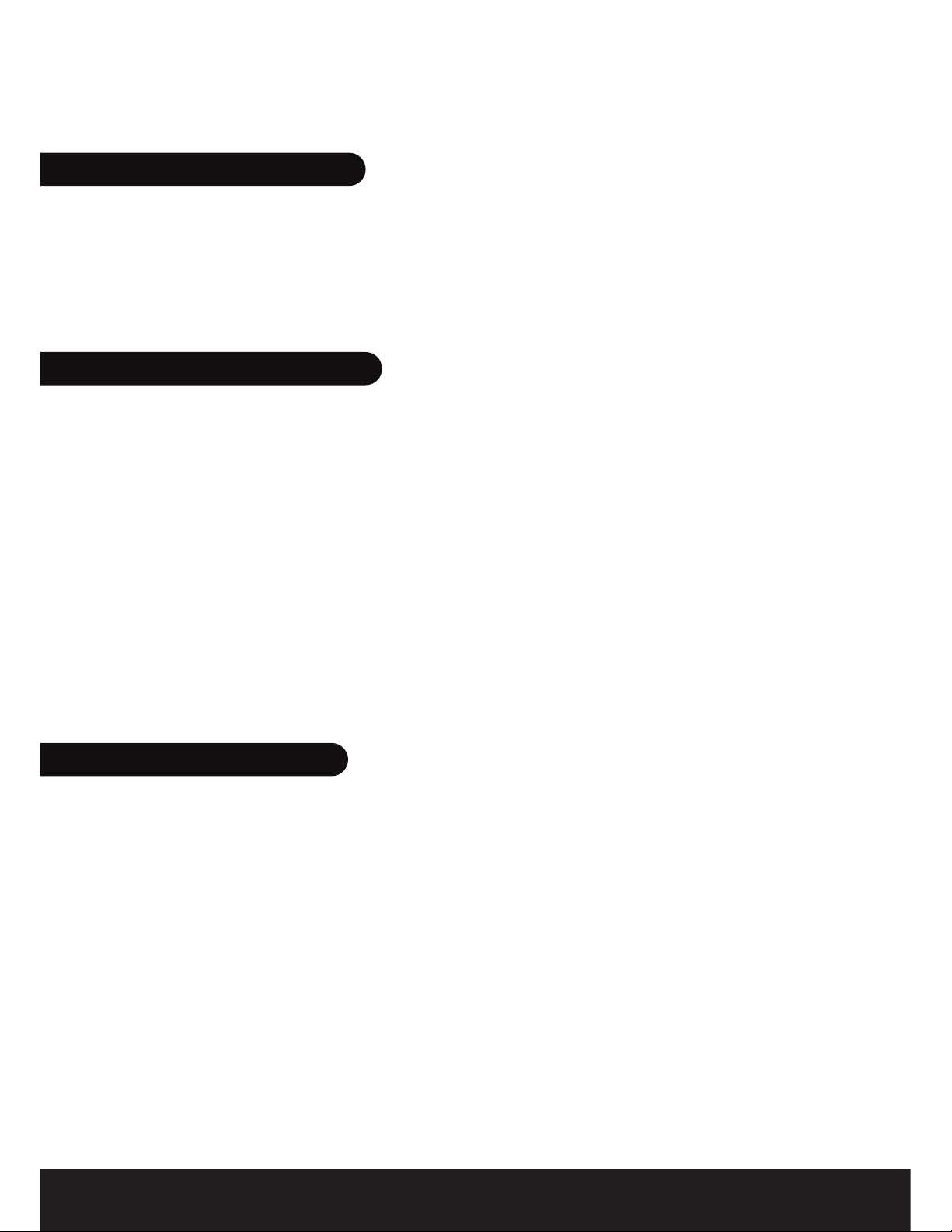
17
ITALIANO
- I mouse laser non funzionano su specchi o superfici in vetro. Per garantire
buone prestazioni, evitare le superfici lucide.
- Per migliorare le prestazioni di trasmissione del segnale radio, non
utilizzare il mouse su superfici metalliche.
- Accendere il mouse con l'interruttore On/Off situato sul lato destro e
premere il pulsante di connessione sotto il mouse per renderlo visibile.
- Avviare il software Bluetooth sul PC e seguire le istruzioni per rilevare ed
effettuare il pairing delle periferiche remote.
- Una volta effettuata la ricerca delle periferiche, selezionare il mouse
BeeWi BBM300 per confermare il pairing e la connessione.
- Nota: il mouse non richiede alcun codice di associazione. Pertanto, questa
opzione dovrà essere eventualmente disattivata nel software Bluetooth.
- Una volta effettuato il pairing, il mouse si connetterà automaticamente al
PC dopo essere stato spento e riacceso.
- Il mouse entra automaticamente in modalità stand-by dopo 10 minuti di
inattività, se viene interrotta la connessione Bluetooth o quando si spegne il
PC. Il mouse si riattiva facendo doppio clic con il tasto sinistro.
- Se durante l'utilizzo il mouse si disconnette o se il pulsante di pairing viene
premuto accidentalmente, utilizzare il software Bluetooth per riconnettere
il mouse.
- Una volta riconnesso, la rotella di scorrimento si illumina di blu.
- Quando il mouse è collegato alla porta USB per la ricarica, il lato destro
si illumina di rosa.
3. CONNESSIONE AL PC
4. FUNZIONAMENTO
2. PRECAUZIONI D'USO

18
ITALIANO
Se il mouse non si connette al PC o non funziona correttamente, vedere i
punti elencati qui di seguito:
- verificare che la funzione Bluetooth sia installata correttamente sul PC
e che sia attiva;
- se il mouse è stato abbinato precedentemente e non si connette più
facendo doppio clic sul tasto sinistro, effettuare nuovamente il pairing a
partire dal software Bluetooth del PC;
- accertarsi che il mouse sia utilizzato a meno di 10 metri dal PC;
- controllare che il software Bluetooth non abbia subito alcuna modifica. In
caso di modifica, ripetere il pairing a partire dal software Bluetooth;
- assicurarsi che nessun altro mouse Bluetooth sia collegato al PC o che
non ci siano interferenze con altre periferiche Bluetooth connesse;
- verificare che la batteria sia carica.
- Sensore Laser ADNS-7532
- Standard Bluetooth 2.1, profilo HID
- Portata: 10 metri (classe 2)
- MCU: BN1616N/BN1618N
- Funzionamento libero a 360 gradi
- Connettore Mini USB
- Batteria al litio-polimeri 3,7 V, 380 mA
- Autonomia di circa 30 ore a utilizzo continuo
- Tempo massimo di ricarica 1 ora e mezza
- Dimensioni: 89 x 50 x 14 mm
- Compatibile con Windows 95, 98, 2000, XP, Vista, 7 e Mac OSX
5. RISOLUZIONE DEI PROBLEMI
6. SPECIFICHE TECNICHE

19
ITALIANO
Direttive dell’Unione europea sulla dichiarazione di conformità
Con la presente, VOXLAND dichiara che questo prodotto è conforme
con:
• I requisiti essenziali e le altre disposizioni rilevanti di cui alla Direttiva
1999/5/EC
• Tutte le altre Direttive UE rilevanti
La nostra dichiarazione di conformità (DoC: Declaration of Conformity) alla
Direttiva 1999/5/EC (Direttiva R&TTE) può essere visualizzata sul sito
www.bee-wi.com.
Salvaguardia dell’ambiente con il riciclaggio
Non smaltire i dispositivi o gli accessori elettrici con i rifi uti domestici.
Alcuni paesi o regioni prevedono sistemi di raccolta differenziata per lo
smaltimento di materiali elettrici ed elettronici.
Per ulteriori informazioni, contattare le autorità locali.
Copyright ed altre informazioni di legali
BEEWI è una marca registrata. I marchi Apple, “Made for iPod”, “Works with
iPhone” e Bluetooth sono marchi di proprietà ed vengono utilizzati dalla BEEWI
sotto licenza. Tutti gli altri prodotti o nomi di servizi appartengono ai rispettivi
proprietari.
L’uso di dispositivi wireless ed i loro accessori possono essere proibiti o limitati
in determinate zone, si raccomanda pertanto di seguire sempre le leggi ed i
regolamenti sull’uso di questi prodotti.
Questo prodotto è coperto da una garanzia di 2 anni, valida a decorrere dalla
data dell’acquisto. Gli utenti non posso apportare in nessun modo cambiamenti
o modifiche al dispositivo. Cambiamenti o modifiche non espressamente
approvatidallaparteresponsabiledellaconformitàdeldispositivoinvalideranno
la garanzia dell’utente.Per ulteriori informazioni visitare il nostro sito internet
www.bee-wi.com.
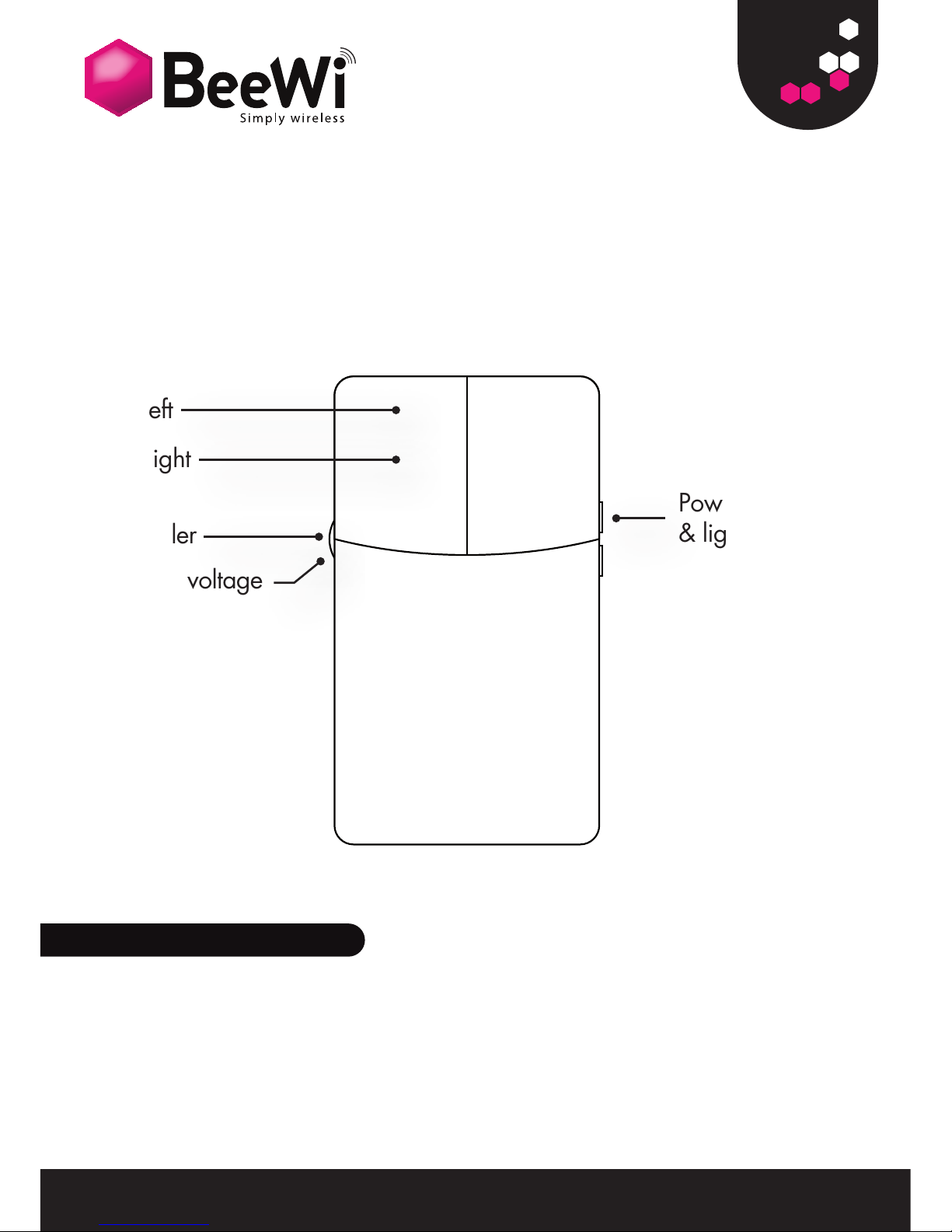
20
ESPAÑOL
- Si su ordenador no tiene la función Bluetooth integrada, instale un
adaptador USB Bluetooth (no incluido con este producto).
- Para conseguir los mejores resultados y una duración de uso más larga,
utilice un adaptador de la norma Bluetooth 2.1.
- Conserve un ratón con cable como periférico secundario.
Le agradecemos que haya elegido el ratón inalámbrico Blue-
tooth de BEEWI. Por favor, lea las siguientes instrucciones para
configurar y utilizar lo mejor posible su producto.
1. ANTES DE EMPEZAR
Left
Power Button
& light indicator
Right
Roller
Low voltage
blue light
Table of contents
Languages:
Other BeeWi Mouse manuals
Popular Mouse manuals by other brands
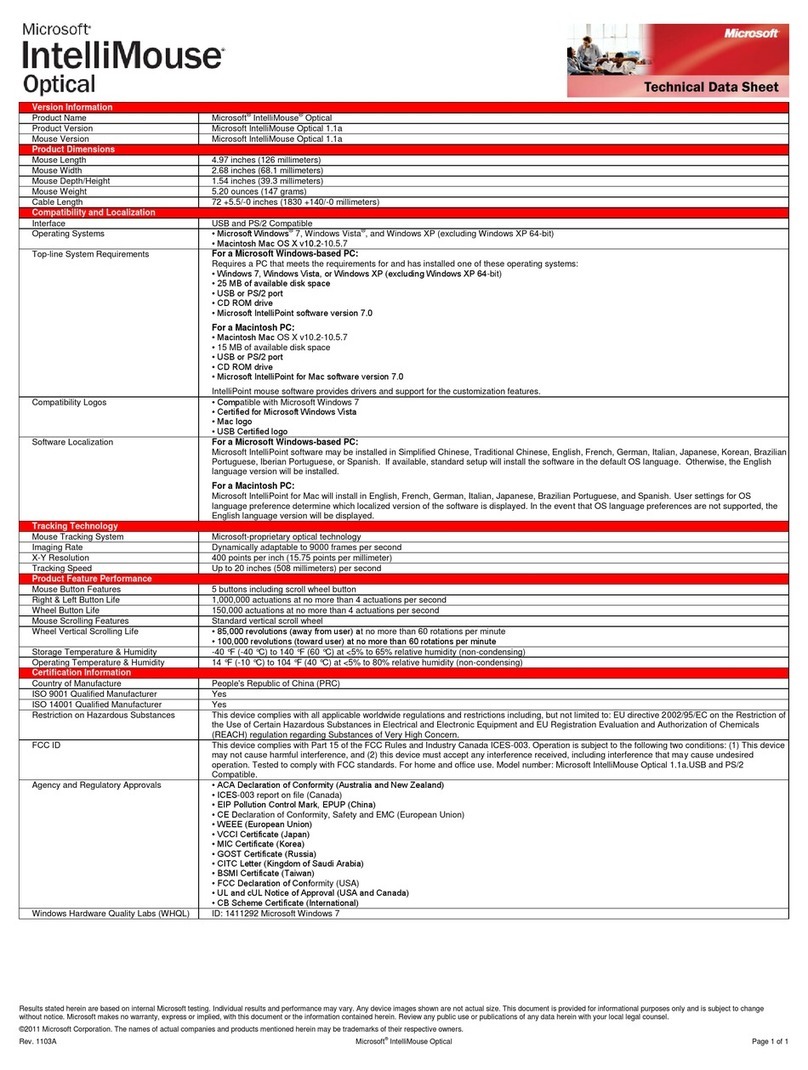
Microsoft
Microsoft D58-00015 - IntelliMouse Optical USB&PS2... Product dimensions
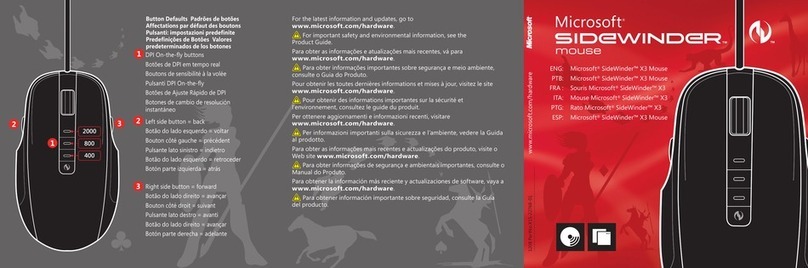
Microsoft
Microsoft SideWinder X3 Mouse manual

Defender
Defender MM-605 Operation manual

Gigabyte
Gigabyte Aivia M8600 user manual
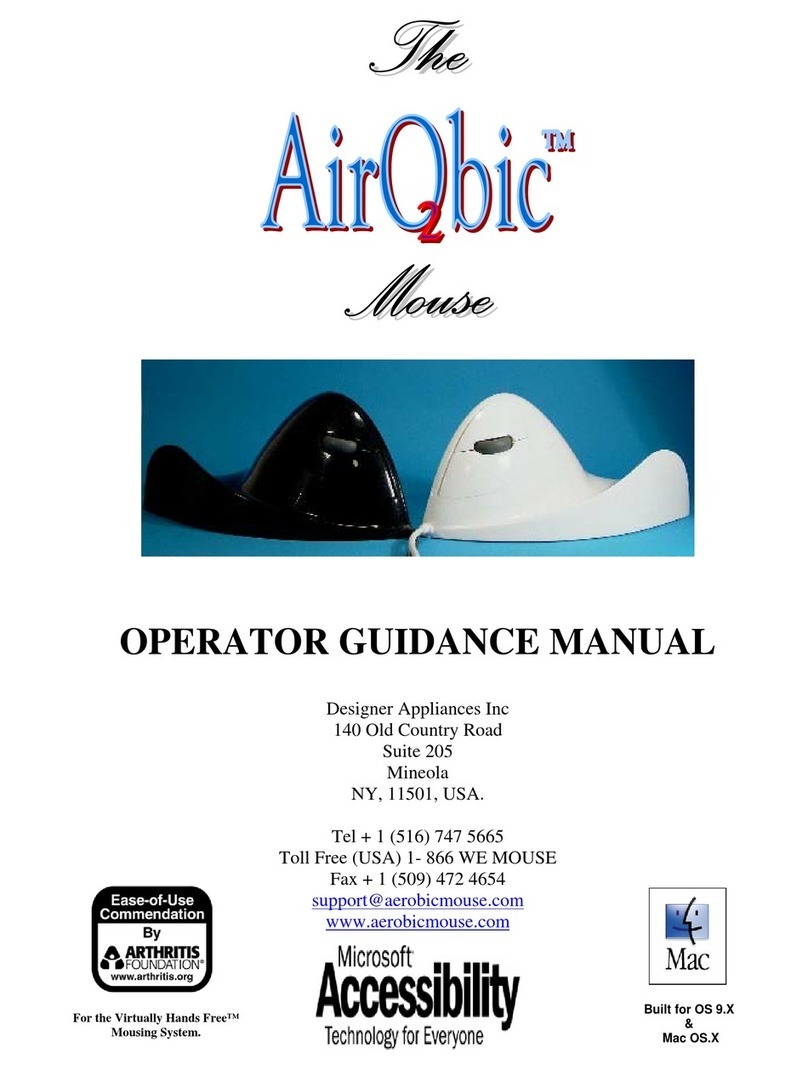
Designer Appliances
Designer Appliances Aerobic Operator Guidance Manual

Targus
Targus U102 user guide