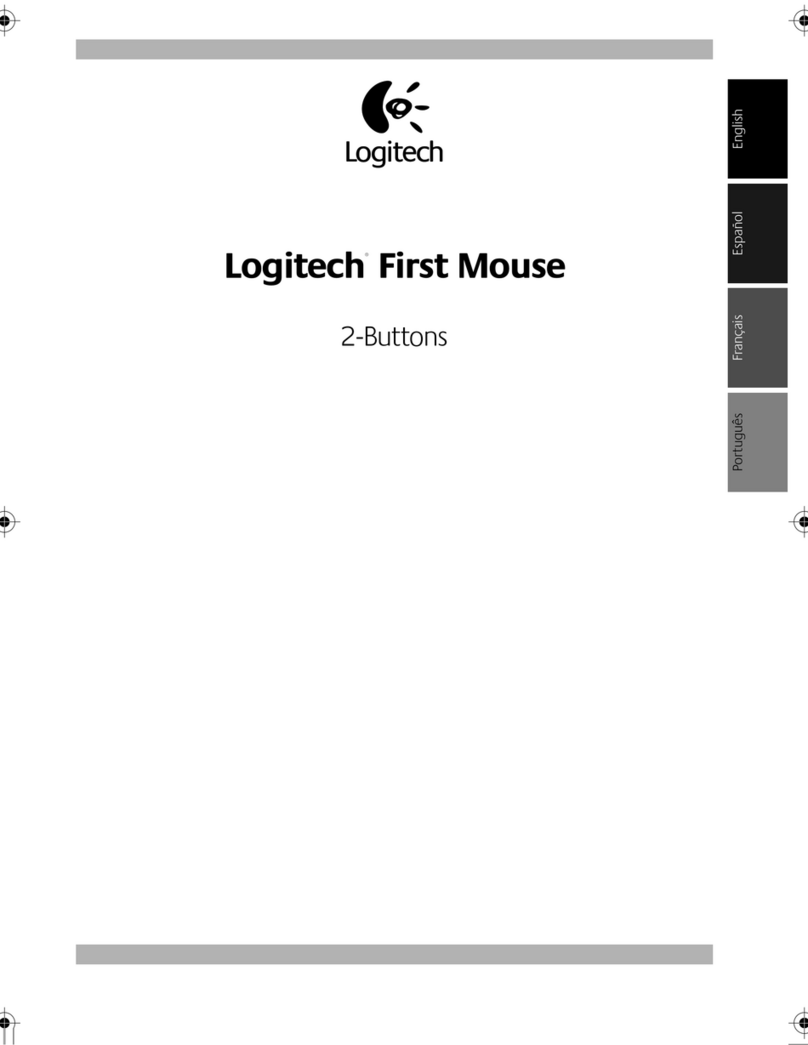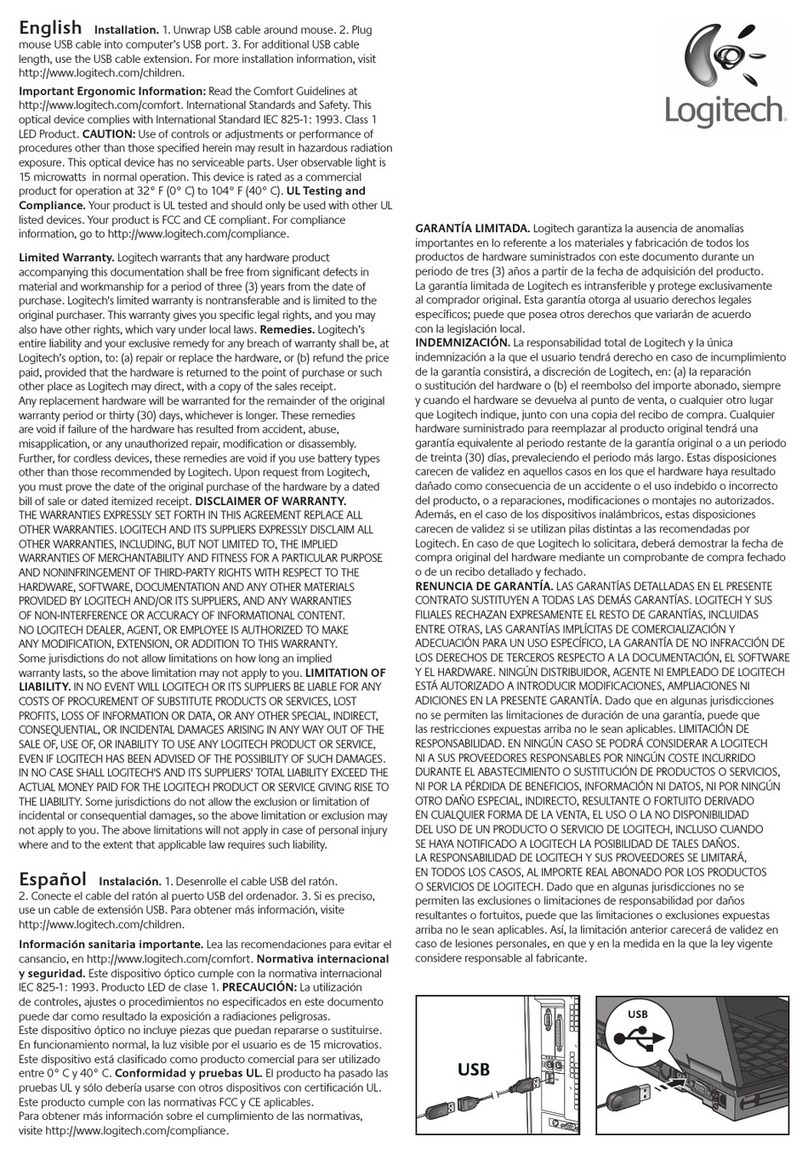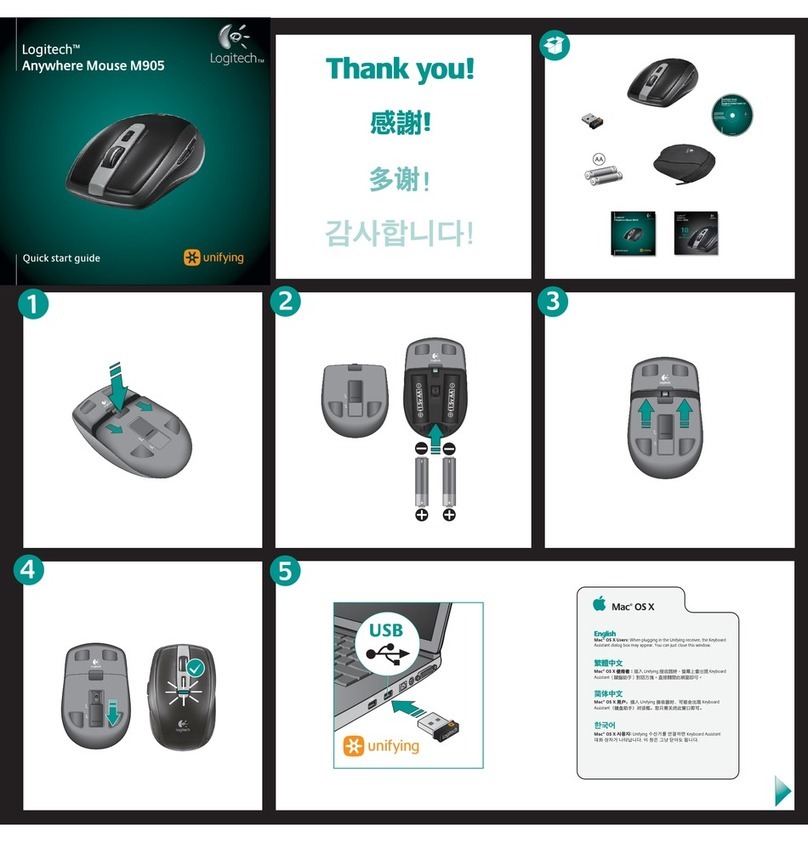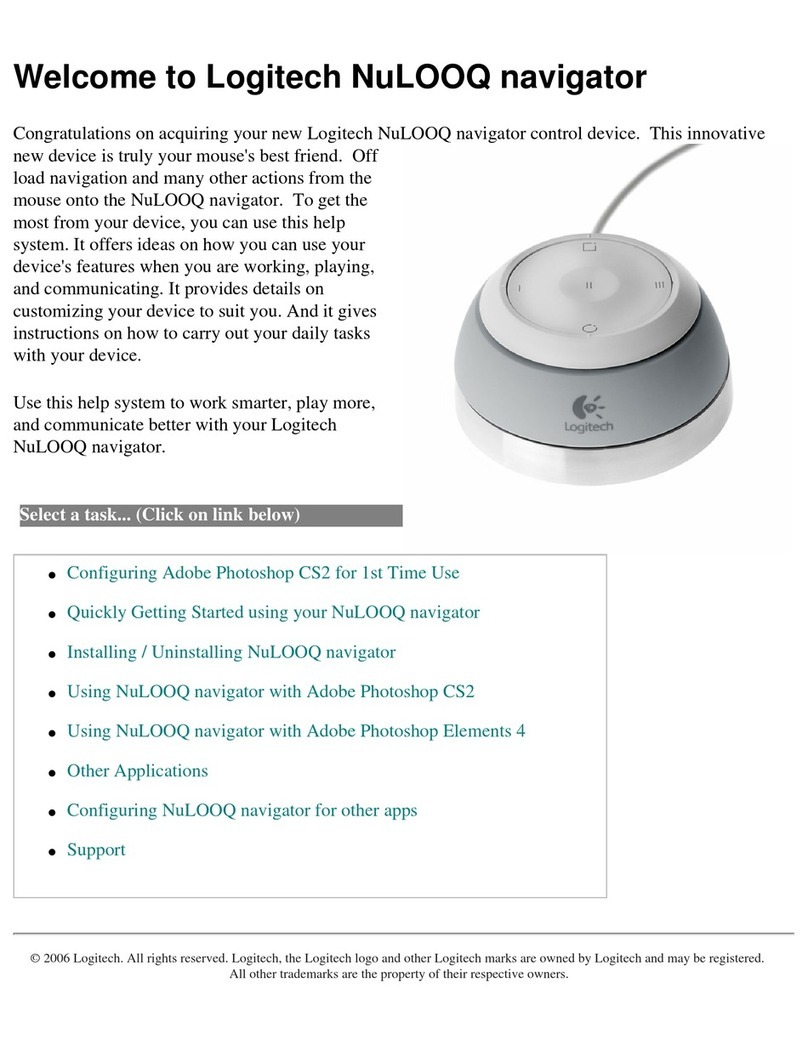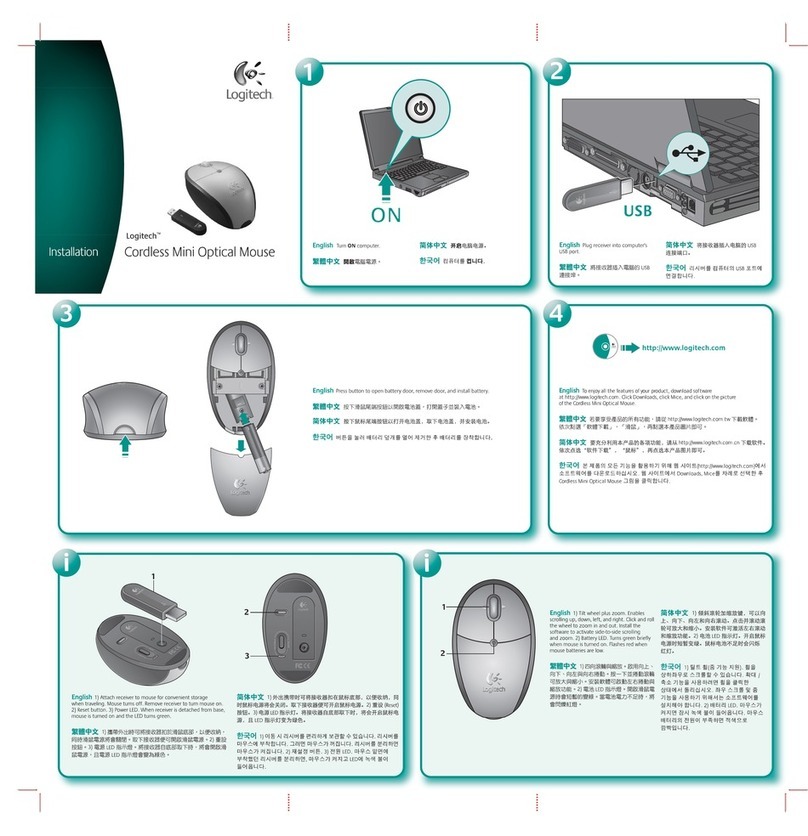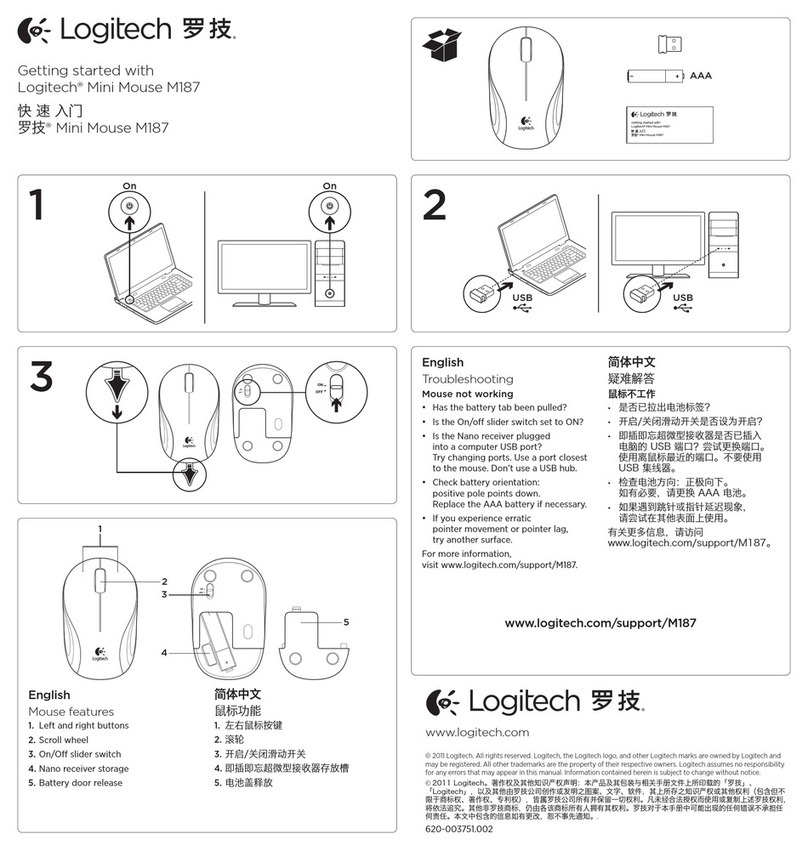www.logitech.com
?
English
Pointer does not move at all?
1. Make sure the power switch is in the ON position.
2. Ensure that the battery polarity is correct. Check battery power by turning the mouse OFF and
then ON. If the battery indicator light glows red or does not glow at all, replace the batteries.
3. Try plugging the Unifying receiver into a different USB port.
4. Try reconnecting the mouse and Unifying receiver using the Logitech Unifying software
(refer to the Unifying section of this guide).
Erratic pointer movement or missed button clicks?
1. Remove metallic objects between the mouse and Unifying receiver.
2. If the Unifying receiver is plugged into a USB hub, try plugging it directly into your computer.
3. Move the Unifying receiver to a USB port closer to the mouse, or go to
www.logitech.com/usbextender for a USB extension stand that will allow the Unifying
receiver to be placed closer to the mouse.
If these tips fail, contact Logitech Customer Support at www.logitech.com/support,
or call using the phone numbers listed in this guide.
Español
¿No se mueve el puntero?
1. Asegúrese de que el botón de encendido está en la posición ON.
2. Asegúrese de que la polaridad de las pilas es correcta. Para comprobar la carga de las pilas,
apague y encienda el ratón. Si el indicador de estado de las pilas se ilumina de color rojo,
o no se ilumina, cambie las pilas.
3. Conecte el conector Unifying a otro puerto USB.
4. Vuelva a conectar el ratón y el receptor Unifying mediante el software Logitech Unifying
(consulte la sección Unifying de esta guía).
¿Movimiento errático del puntero o fallos de clic?
1. Retire objetos metálicos situados entre el ratón y el receptor Unifying.
2. Si el receptor Unifying está conectado a un concentrador USB, conéctelo directamente al ordenador.
3. Lleve el receptor Unifying a un puerto USB más cercano al ratón, o visite
www.logitech.com/usbextender para obtener una base de extensión USB que le permitirá colocar
el receptor Unifying más cerca del ratón.
Si estas sugerencias no sirven, póngase en contacto con el servicio de atención al cliente de Logitech
en www.logitech.com/support, o llame a uno de los números de teléfono que aparecen en esta guía.
Français
Le pointeur reste immobile?
1. Vérifiez que le commutateur d'alimentation est sur ON.
2. Assurez-vous que la polarité des piles est respectée. Vérifiez le niveau de charge des piles
en mettant la souris hors tension, puis sous tension. Si le témoin de niveau des piles s'allume en rouge
ou reste éteint, remplacez les piles.
3. Branchez le récepteur Unifying sur un autre port USB.
4. Essayez de reconnecter la souris et le récepteur Unifying à l'aide du logiciel Logitech Unifying
(reportez-vous à la section Unifying de ce guide).
Pointeur incontrôlable ou clics sans résultat?
1. Déplacez tout objet métallique se trouvant entre la souris et le récepteur Unifying.
2. Si le récepteur Unifying est branché dans un hub USB, branchez-le plutôt directement sur l'ordinateur.
3. Branchez le récepteur Unifying dans un port USB plus proche de la souris ou consultez le site
www.logitech.com/usbextender pour obtenir un support d'extension USB qui permettra de
rapprocher le récepteur Unifying de la souris.
Si ces conseils ne donnent aucun résultat, contactez le Service clientèle de Logitech à l'adresse
www.logitech.com/support ou par téléphone aux numéros fournis dans ce guide.
Português
O ponteiro está completamente imóvel?
1. Certifique-se de que o interruptor para ligar/desligar está na posição ON.
2. Verifique se a polaridade das pilhas está correcta. Verifique a carga das pilhas desligando o rato
e ligando-o novamente. Se o indicador de pilhas acender a luz vermelha ou não acender luz
nenhuma, substitua as pilhas.
3. Tente ligar o receptor Unifying numa porta USB diferente.
4. Tente voltar a ligar o rato e o receptor Unifying com o software Logitech Unifying
(consulte a secção Unifying deste manual).
Movimento irregular do ponteiro ou falha nos cliques dos botões?
1. Tente utilizar o rato numa superfície diferente.
2. Remova quaisquer objectos metálicos colocados entre o rato e o receptor Unifying.
3. Se o receptor Unifying foi ligado a um hub USB, tente ligá-lo directamente ao computador.
4. Desloque o receptor Unifying para uma porta USB mais próxima do rato ou aceda
a www.logitech.com/usbextender para obter um suporte de extensão USB que lhe permita
colocar o receptor Unifying mais próximo do rato.
Se estas sugestões não resultarem, contacte o Serviço de Apoio ao Cliente em
www.logitech.com/support ou através dos números de telefone indicados neste manual.
www.logitech.com/support
+
© 2009 Logitech. All rights reserved. Logitech, the Logitech logo, and other Logitech marks are owned
by Logitech and may be registered. All other trademarks are the property of their respective owners.
Logitech assumes no responsibility for any errors that may appear in this manual. Information contained herein
is subject to change without notice.
Apple, Mac, and Macintosh are trademarks of Apple Inc., registered in the U.S. and other countries.
© 2009 Logitech. Tous droits réservés. Logitech, le logo Logitech et les autres marques Logitech
sont la propriété exclusive de Logitech et sont susceptibles d’être des marques déposées. Toutes les autres
marques sont la propriété exclusive de leurs détenteurs respectifs. Logitech décline toute responsabilité
en cas d'erreurs dans ce manuel. Les informations énoncées dans le présent document peuvent faire l’objet
de modifications sans avis préalable.
Apple, Mac et Macintosh sont des marques de Apple Inc., déposées aux Etats-Unis et dans d’autres pays.
620-001097.004
English
Plug it. Forget it. Add to it.
You’ve got a Logitech® Unifying receiver. Now add a compatible wireless keyboard that
uses the same receiver as your mouse. It’s easy. Just start the Logitech® Unifying software*
and follow the onscreen instructions.
For more information and to download the software,
visit www.logitech.com/unifying
* PC: Go to Start / All Programs / Logitech / Unifying / Logitech Unifying Software
* Mac: Go to Applications / Utilities / Logitech Unifying Software
Español
Conéctalo. Olvídate de él. Agrega más.
Tienes un receptor Logitech® Unifying. Agrega ahora un teclado inalámbrico compatible
que use el mismo receptor que el mouse. Es fácil. Basta iniciar el software Logitech®
Unifying* y seguir las instrucciones en pantalla.
Para obtener más información y para descargar el software,
visita www.logitech.com/unifying
* PC: selecciona Inicio / Todos los programas / Logitech / Unifying /
Software Logitech Unifying
* MAC: selecciona Aplicaciones / Utilidades / Software Logitech Unifying
Français
Branchez. Oubliez. Ajoutez.
Vous disposez d'un récepteur Logitech® Unifying. Ajoutez maintenant un clavier sans fil
compatible qui utilise le même récepteur que votre souris. C'est facile! Démarrez tout
simplement le logiciel Logitech® Unifying* et suivez les instructions à l’écran.
Pour en savoir plus et pour télécharger le logiciel, rendez-vous sur
www.logitech.com/unifying.
* PC: Cliquez sur Démarrer / Tous les programmes / Logitech / Unifying /
Logitech Unifying Software
* MAC: Cliquez sur Applications / Utilitaires / Logitech Unifying Software
Português
Conecte-o. Esqueça-o. Adicione-o.
Você possui um receptor Logitech® Unifying. Agora adicione um teclado sem fio
compatível que usa o mesmo receptor usado pelo mouse. É fácil. Basta iniciar o software*
Logitech® Unifying e seguir as instruções na tela.
Para obter mais informações e para fazer o download do software,
visite www.logitech.com/unifying
* PC: vá para Iniciar / Todos os programas / Logitech / Unifying /
Logitech Unifying Software
* MAC: vá para Aplicativos / Utilitários / Logitech Unifying Software