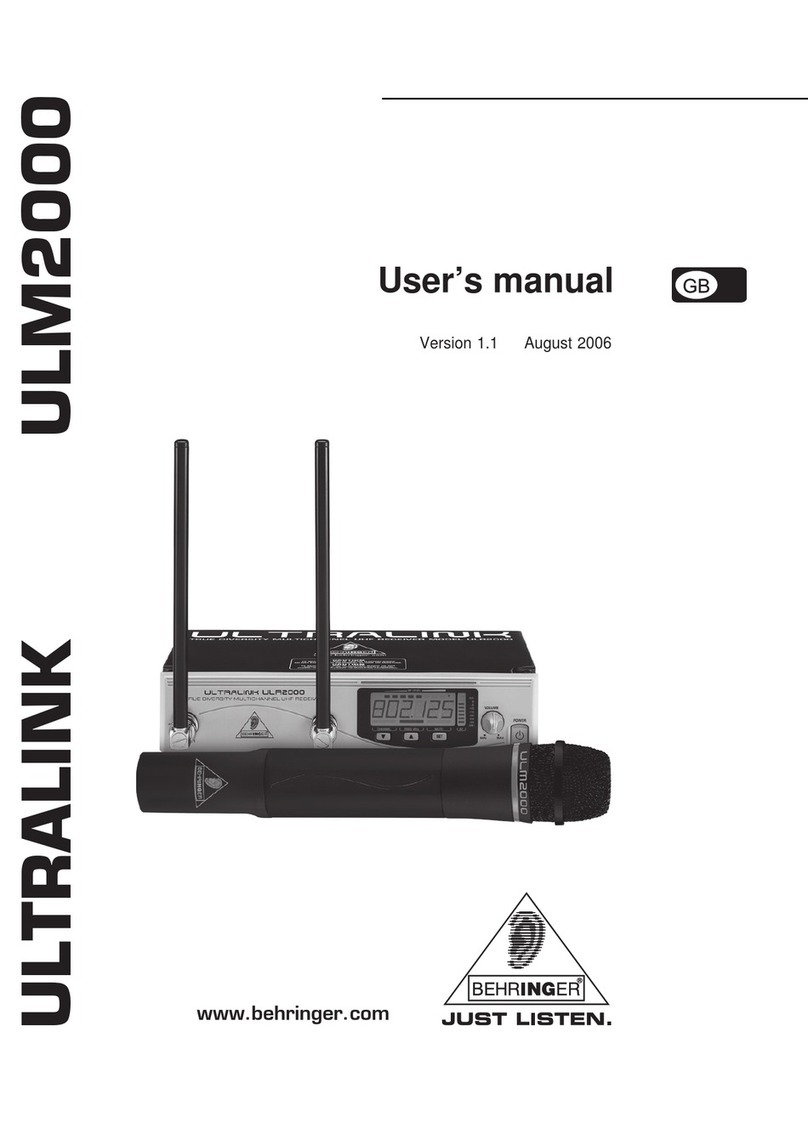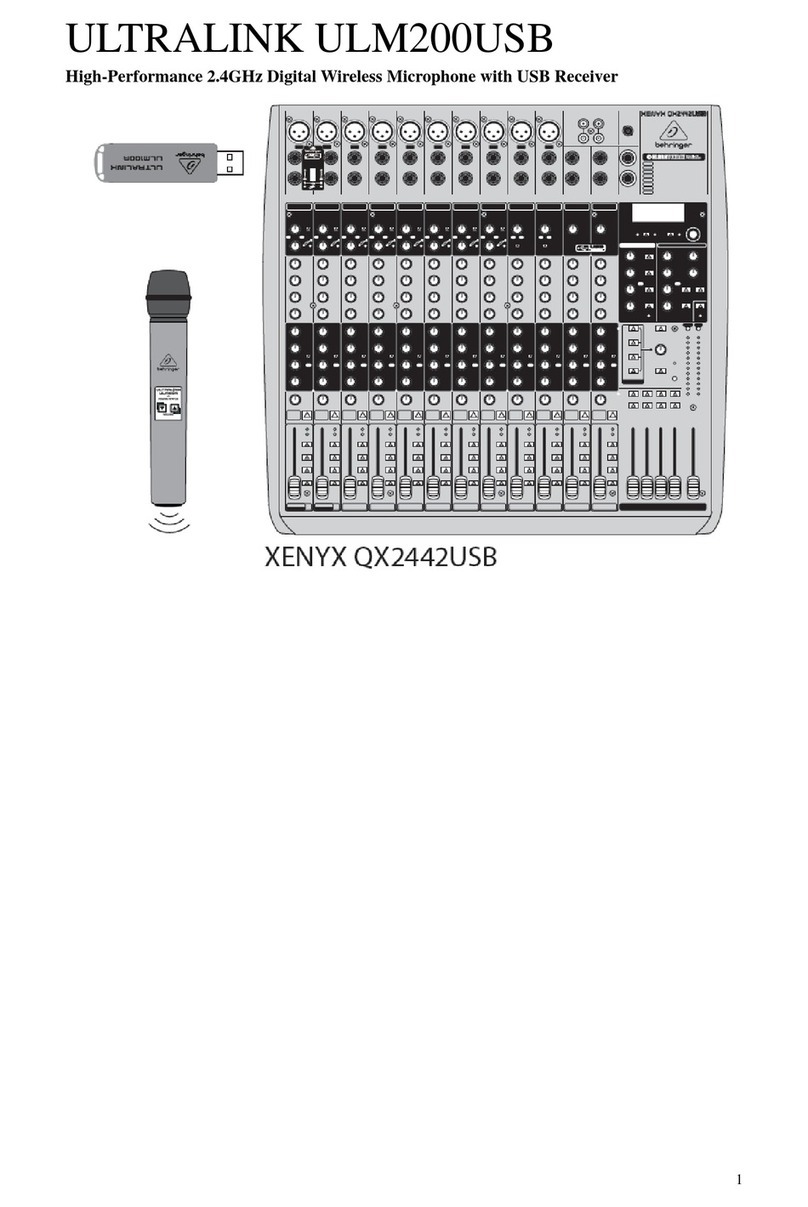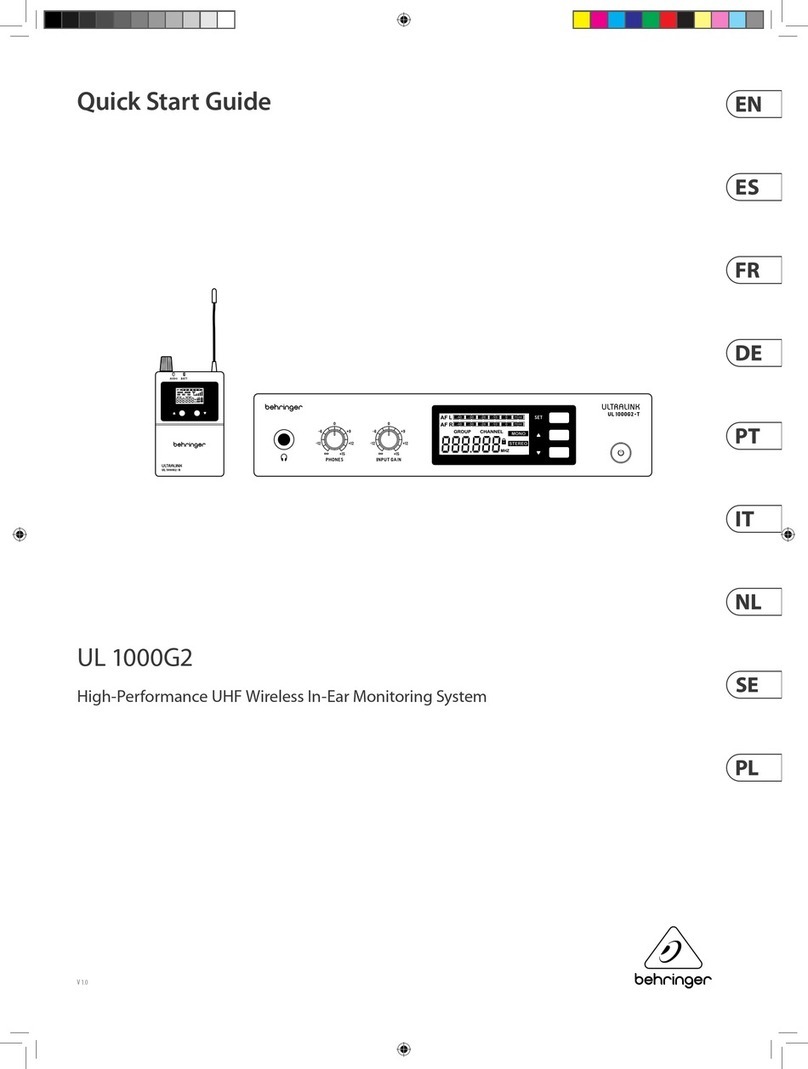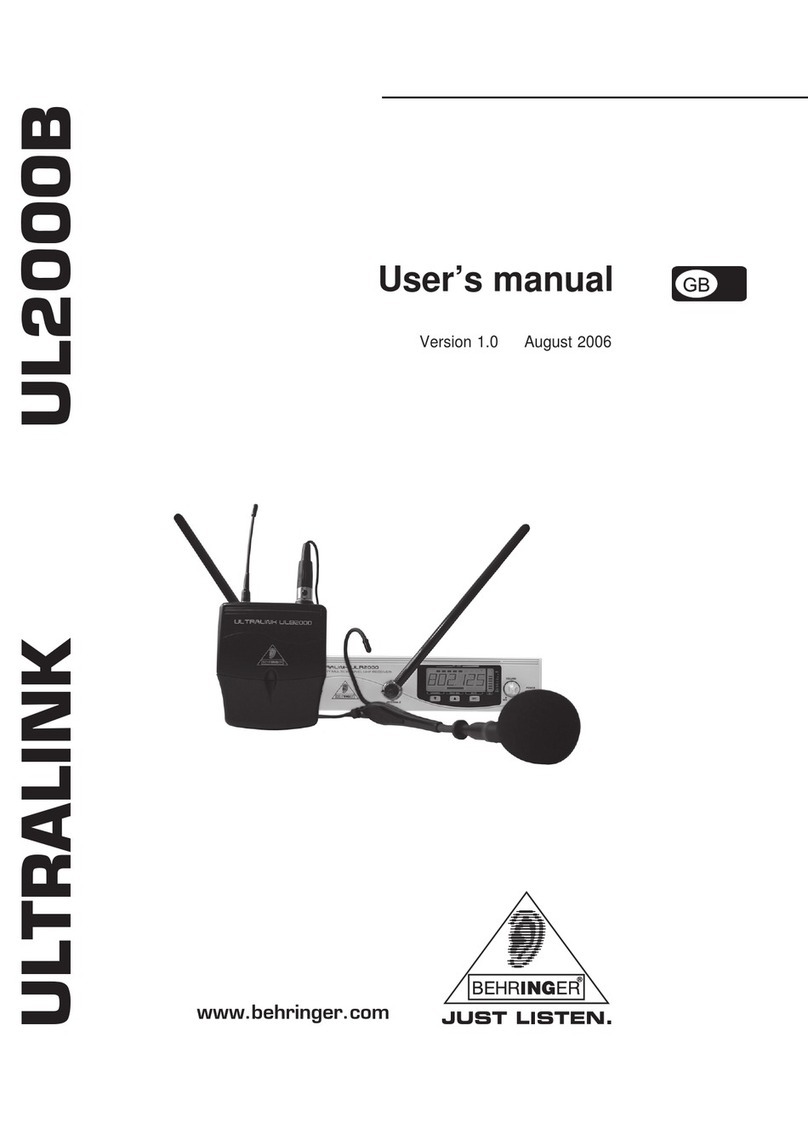3
ULTRALINK UL2000M
TABLE OF CONTENTS
1. INTRODUCTION ......................................................................................................... 4
1.1 Before you get started .......................................................................................................... 4
1.1.1 Shipment...................................................................................................................... 4
1.1.2 Registration ................................................................................................................. 4
1.1.3 Initial operation of the receiver ................................................................................... 4
1.1.4 Initial operation of the microphone .............................................................................. 5
1.1.5 Online registration ....................................................................................................... 5
2. ULR2000RECEIVER .................................................................................................. 6
2.1 Control elements and connections........................................................................................ 6
2.1.1 The front...................................................................................................................... 6
2.1.2 Display......................................................................................................................... 7
2.1.3 The back...................................................................................................................... 8
2.2 Menu items in detail ............................................................................................................... 8
2.2.1 TUNE ............................................................................................................................ 8
2.2.2 SCAN ........................................................................................................................... 9
2.2.3 SQUELCH .................................................................................................................... 9
2.2.4 AUTOMUTE............................................................................................................... 10
2.2.5 DISPLAY .................................................................................................................... 10
2.2.6 LOCK ......................................................................................................................... 10
2.2.7 PRESET .......................................................................................................................11
3. ULM2000 MICROPHONE ......................................................................................... 12
3.1 Control elements .................................................................................................................. 12
3.2 Hand-held transmitter operation.......................................................................................... 12
3.2.1 Turning the microphone on ....................................................................................... 12
3.2.2 Channel setting.......................................................................................................... 12
3.2.3 Setting your own frequency .................................................................................... 13
3.2.4 Preset ........................................................................................................................ 14
3.2.5 Mic Gain ..................................................................................................................... 15
3.2.6 Auto Mute ..................................................................................................................15
3.2.7 Turning the microphone off ...................................................................................... 16
3.3 Status query ........................................................................................................................ 16
3.3.1 Battery condition and transmission channel ............................................................ 16
3.3.2 Transmission frequency ........................................................................................... 17
3.3.3 Preset ........................................................................................................................ 17
3.3.4 Mic Gain ..................................................................................................................... 17
3.3.5 Auto Mute ..................................................................................................................17
3.5 ULM2000 level setting ......................................................................................................... 17
4. APPLICATION EXAMPLE ......................................................................................... 18
5. INSTALLATION ......................................................................................................... 18
5.1 Installation information ......................................................................................................... 18
5.2 Installation in a rack ............................................................................................................. 19
5.3 Audio connections .............................................................................................................. 20
6. SPECIFICATIONS ..................................................................................................... 21
6.1 ULR2000 receiver ............................................................................................................... 21
6.2 ULM2000 microphone.......................................................................................................... 22
FEDERALCOMMUNICATIONSCOMMISSIONCOMPLIANCEINFORMATION ............. 23
MICROPHONEQUICKSTARTGUIDE ........................................................................... 24