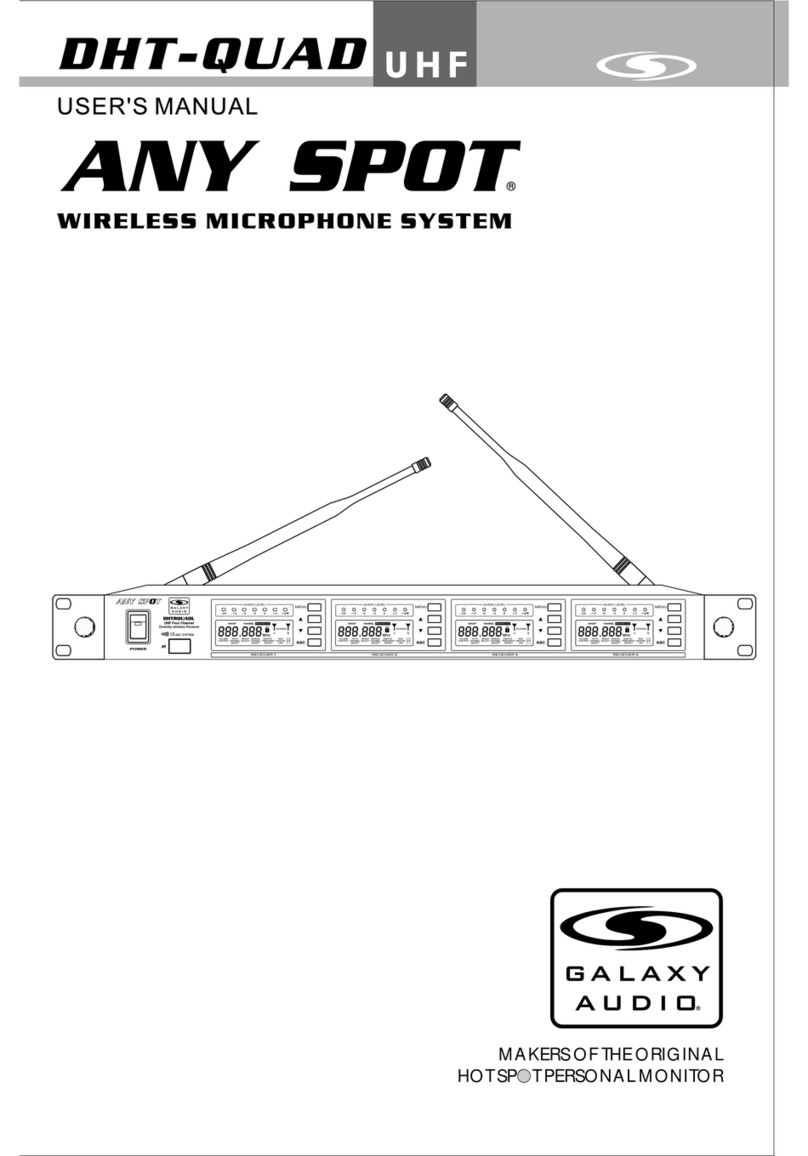Attach the long and short rack ears to
either side of choice using the provided
screws. Align and screw into the rack.
Single Rack Mounting (Optional)
1
GAL A X Y AUDIO Quick Start Guide
PSE
Wireless Microphone System
Included Components 1.
2
Setup
1
Insert the 5.5 mm plug into the DC
input jack, then plug the wall wart into a
120VAC outlet.
3
1/4" Output: Connect 1 end of a shielded
1/4"M to 1/4"M cable to the receiver’s
1/4" output, then connect the other
end into your system input.
XLR Output: Connect a shielded
microphone cable to the receiver’s AF
XLRM output, then connect the other
end into your mixer input.
4.
Optional Accessories
1. HH52 Handheld Mic
3. HS-U3BK Headset Mic
4. LV-U3BK Lav Mic
AS-GTR Guitar Cable5.
2. MBP52 Body Pack
1.
2.
For detailed instructions for finding the best frequencies, please consult the online manual.
3.
5.
When the transmitter is synced, the
Antenna indication will light up. When
talking into the microphone the AF level
indicators will illuminate.
5
Use the level control to adjust the
volume. This will affect both the XLR
and 1/4" outputs.
6
The Mute Level is factory set and
normally needs no adjustment. However,
you may turn clockwise if interference is
present.
7
1. Rack Screws 10/32 x .75",
Phillips Truss Head Screws
2. #2 Phillips Head
Screwdriver
What May be Needed
to Rack
(Not Included)
1. 2.
1. PSER x1
3. MREWD Rack Kit x1
4. Antenna Plugs x2
2. Antennas x2
5. 1/4" to 1/4" Audio Cable x1
7. Quick Start Guide x1
6. Power Supply x1
2. 5.
6.
4.
3.
3
Then press ASC on the receiver. The
Receiver IR Window Location is located
on the left of the receiver face
1
Screw 1 short rack ear on the left side of
the first receiver, and 1 coupler half onto
the right side using the provided screws.
Screw 1 short rack ear on the right side
of the second receiver, and 1 coupler half
onto the left side of the same receiver.
Dual Rack Mounting (Optional)
Place the chosen transmitter with it’s IR
window facing the receiver IR window,
6" away. Handheld IR is located inside
the battery compartment. Body Pack IR
is located on the backside bottom corner.
4
Power on the receiver. Press the “CH.”
up or down buttons on the receiver to
choose a frequency number of 1-16.
Operation
1
3
Align the dual receivers to the rack and
screw into the rack.
Align both receivers so that the coupler
halves fit, and screw them together.
22
To sync the handheld mic transmitter,
make sure to power on first. For the body
pack, power on and then press the ASC
button.
4
Attach the antennas to the antenna jacks
on the receiver.
7.
Attach the long and short rack ears to
either side of choice using the provided
screws. Align and screw into the rack.
Single Rack Mounting (Optional)
1
GAL A X Y AUDIO Quick Start Guide
PSE
Wireless Microphone System
Included Components 1.
2
Setup
1
Insert the 5.5 mm plug into the DC
input jack, then plug the wall wart into a
120VAC outlet.
3
1/4" Output: Connect 1 end of a shielded
1/4"M to 1/4"M cable to the receiver’s
1/4" output, then connect the other
end into your system input.
XLR Output: Connect a shielded
microphone cable to the receiver’s AF
XLRM output, then connect the other
end into your mixer input.
4.
Optional Accessories
1. HH52 Handheld Mic
3. HS-U3BK Headset Mic
4. LV-U3BK Lav Mic
AS-GTR Guitar Cable5.
2. MBP52 Body Pack
1.
2.
For detailed instructions for finding the best frequencies, please consult the online manual.
3.
5.
When the transmitter is synced, the AF
Level and Antenna indication will light up.
When talking into the microphone the AF
presence indicator will illuminate.
5
Use the level control to adjust the
volume. This will affect both the XLR
and 1/4" outputs.
6
The Mute Level is factory set and
normally needs no adjustment. However,
you may turn clockwise if interference is
present.
7
1. Rack Screws 10/32 x .75",
Phillips Truss Head Screws
2. #2 Phillips Head
Screwdriver
What May be Needed
to Rack
(Not Included)
1. 2.
7.
1. PSER x1
3. MREWD Rack Kit x1
4. Antenna Plugs x2
2. Antennas x2
5. 1/4" to 1/4" Audio Cable x1
7. Quick Start Guide x1
6. Power Supply x1
2. 5.
6.
4.3.
3
Then press ASC on the receiver. The
Receiver IR Window Location is located
on the left of the receiver face
1
Screw 1 short rack ear on the left side of
the first receiver, and 1 coupler half onto
the right side using the provided screws.
Screw 1 short rack ear on the right side
of the second receiver, and 1 coupler half
onto the left side of the same receiver.
Dual Rack Mounting (Optional)
Place the chosen transmitter with it’s IR
window facing the receiver IR window,
6" away. Handheld IR is located inside
the battery compartment. Body Pack IR
is located on the backside bottom corner.
4
Power on the receiver. Press the “CH.”
up or down buttons on the receiver to
choose a frequency number of 1-16.
Operation
1
3
Align the dual receivers to the rack and
screw into the rack.
Align both receivers so that the coupler
halves fit, and screw them together.
2 2
To sync the handheld mic transmitter,
make sure to power on first. For the body
pack, power on and then press the ASC
button.
4
Attach the antennas to the antenna jacks
on the receiver.