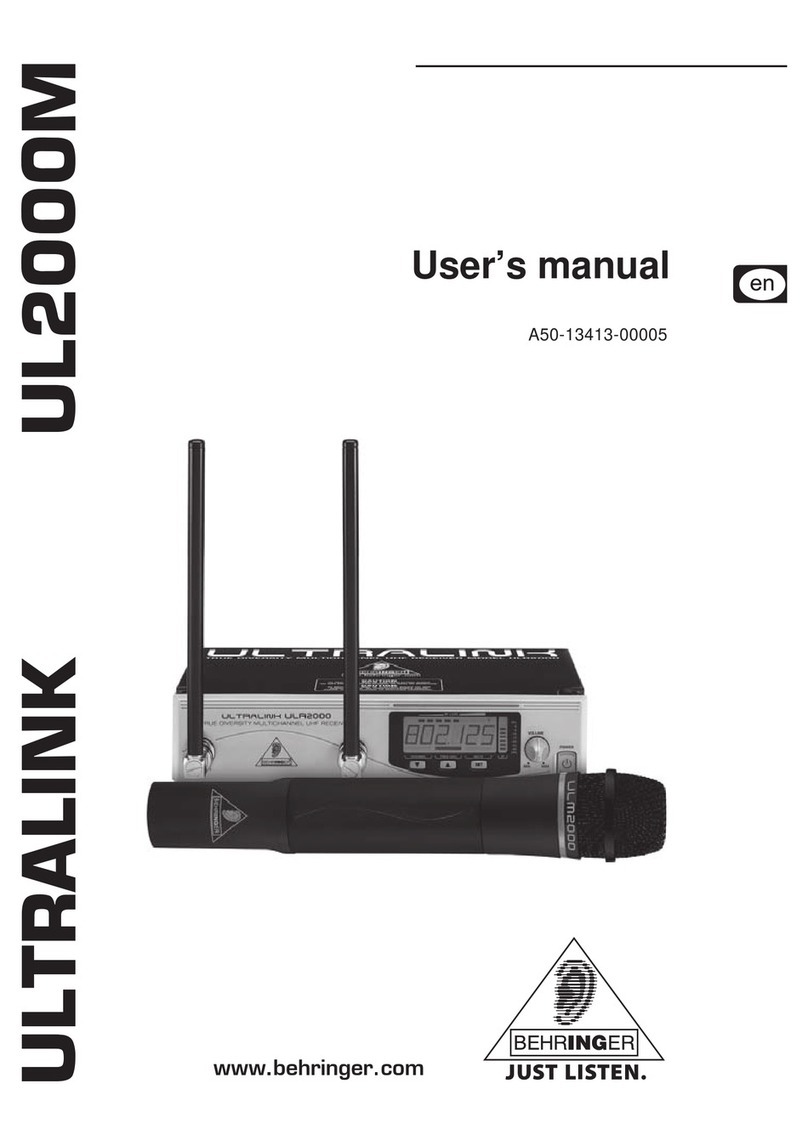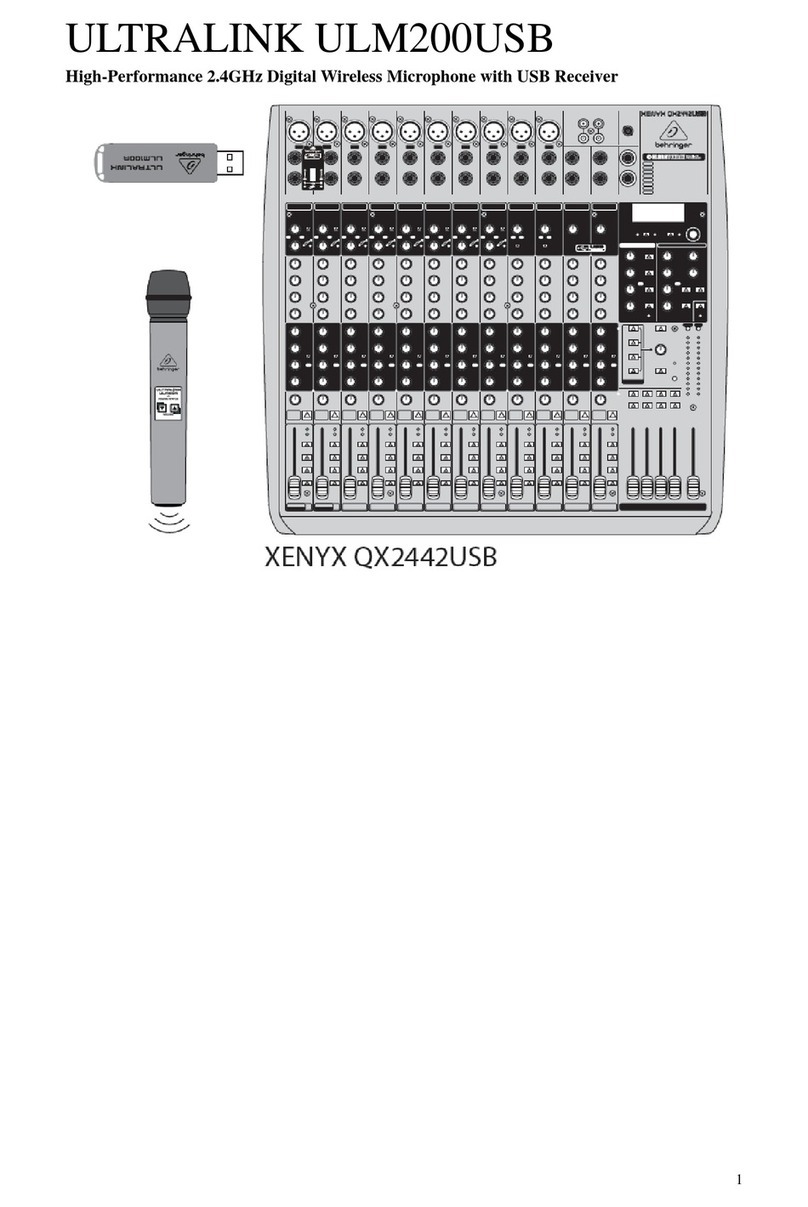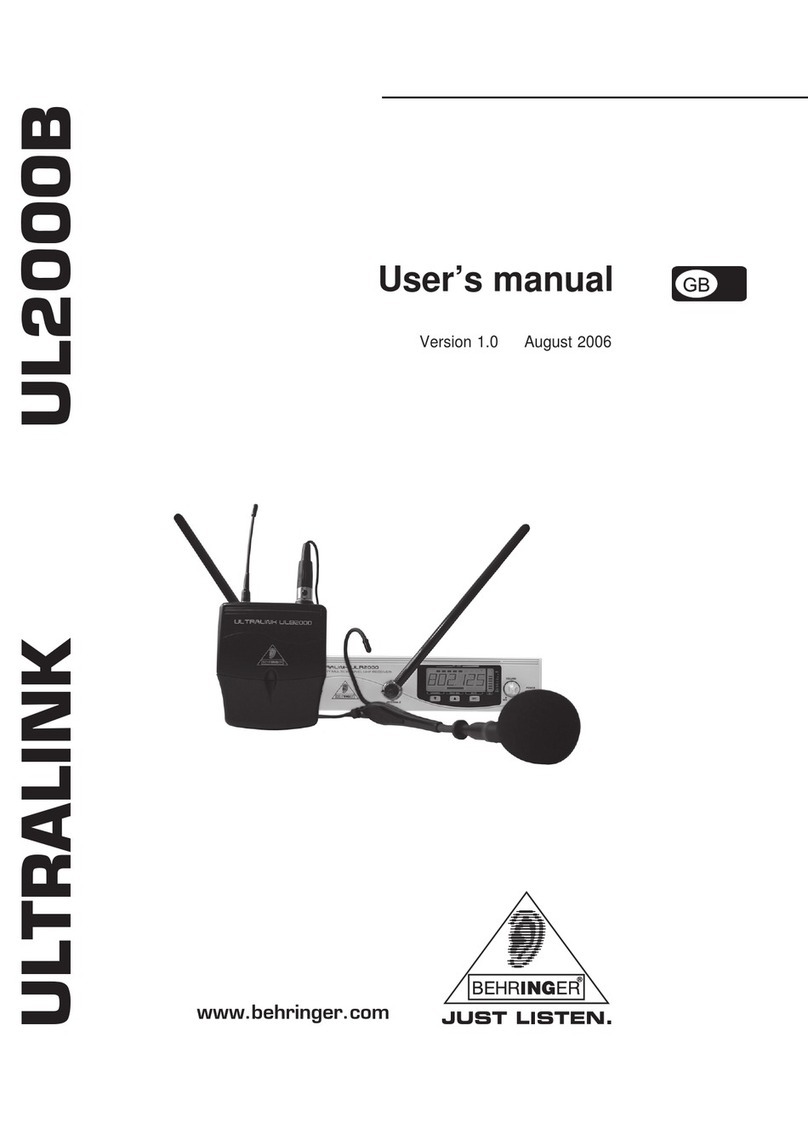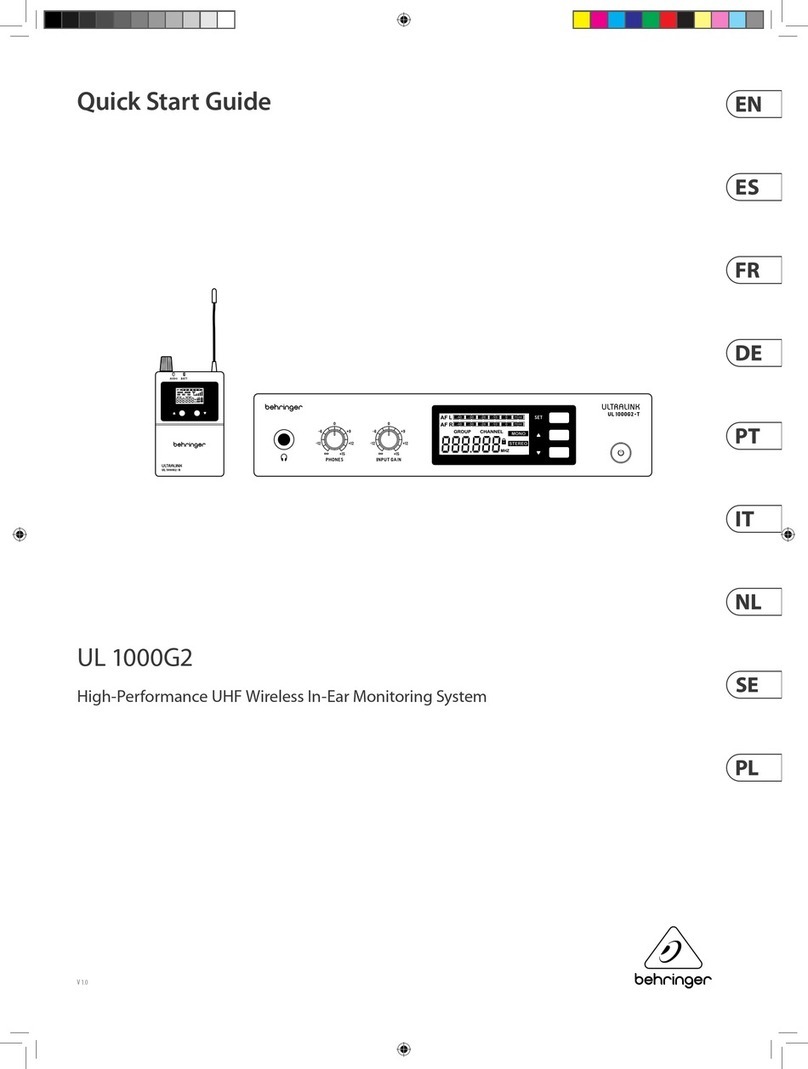7
ULTRALINK ULM2000
5. Confirm your selection by briefly pressing the POWER button.
6. When a valid value is selected, the LED blinks briefly again. When an invalid value is selected, the
LEDblinks quickly5 times andthe unitis no longerin theprogramming mode. In thiscase, starta new
with step 2.
After a brief interruption, a second blink code is given: the LED blinks corresponding to the value
selected (in this case, 2 times) with medium tempo.
7. After a second blink pause, an additional blink code is given as a confirmation:
VA successfully stored frequency is signaled with 2 slow blinks. The transmitter leaves the
programmingmode.
VIftheLEDblinks quickly 5 times,thefrequencywasnot stored. Inthiscase,start anew with step 2.
If no entry is made for more than 5 seconds (either on the selection switch or by pressing the
POWER button), the LED blinks quickly 5 times, and the programming mode is aborted.
8. Disengage the MUTE switch.
A user-assigned frequency is automatically stored in the user preset (Preset 1)!
3.4 Preset
The ULM2000 lets you work with 4 presets, each with 8channels.
Factory presets (Presets 2, 3 and 4)
In the ULM2000, there are 3 factory presets (each with 8 interference-free channels). That means that all 8
channels of one preset can run simultaneously with 8 different transmitters and receivers without causing
interference to one another.
The channels in the 3 factory presets are all assigned to different frequencies. This way, you can always
select a frequency range that assures the best signal transmission.
The following table shows which frequencies are stored in the factory presets.
CHANNEL PRESET 2 PRESET 3 PRESET 4
1798,700 MHz 798,400 MHz 798,100 MHz
2799,950 MHz 798,950 MHz 798,650 MHz
3800,650 MHz 799,800 MHz 799,500 MHz
4801,050 MHz 801,450 MHz 801,150 MHz
5802,850 MHz 803,250 MHz 802,950 MHz
6804,500 MHz 803,650 MHz 803,350 MHz
7805,350 MHz 804,350 MHz 804,050 MHz
8805,900 MHz 805,600 MHz 805,300 MHz
Table 3.1: Factory preset frequencies (presets 2,3 and 4)
User preset (Preset 1)
Preset 1 is meant for the user. Frequencies of your own choice can be stored in the 8 storage slots of this
preset.
If you have not stored any of your own frequencies, the frequencies stored in the user preset (Preset 1) are
identical to the frequencies stored in Preset 3.
Loading a preset
1. Engage MUTE. The transmitter can now be switched into the programming mode.
2. Turn the selection switch to 0 and confirm your selection by keeping the POWER button pressed for 2
seconds.As aconfirmation, the LED blinks slowly once andthen onceagain with medium tempo. The
transmitter is now in the programming mode and waits for you to enter a one-digit number.
3. Select the desired preset number on the selection switch, e.g. 3 (possible choices: 1 - 4). If a valid
selectionis made, theLEDblinksonce quickly toconfirmyour selection.Thisway, you canbesure that
a correct value is entered (in regard to the selection of presets, Mic Gain and Auto Mute) even before
confirming your selection.
3. HAND-HELD TRANSMITTER OPERATION