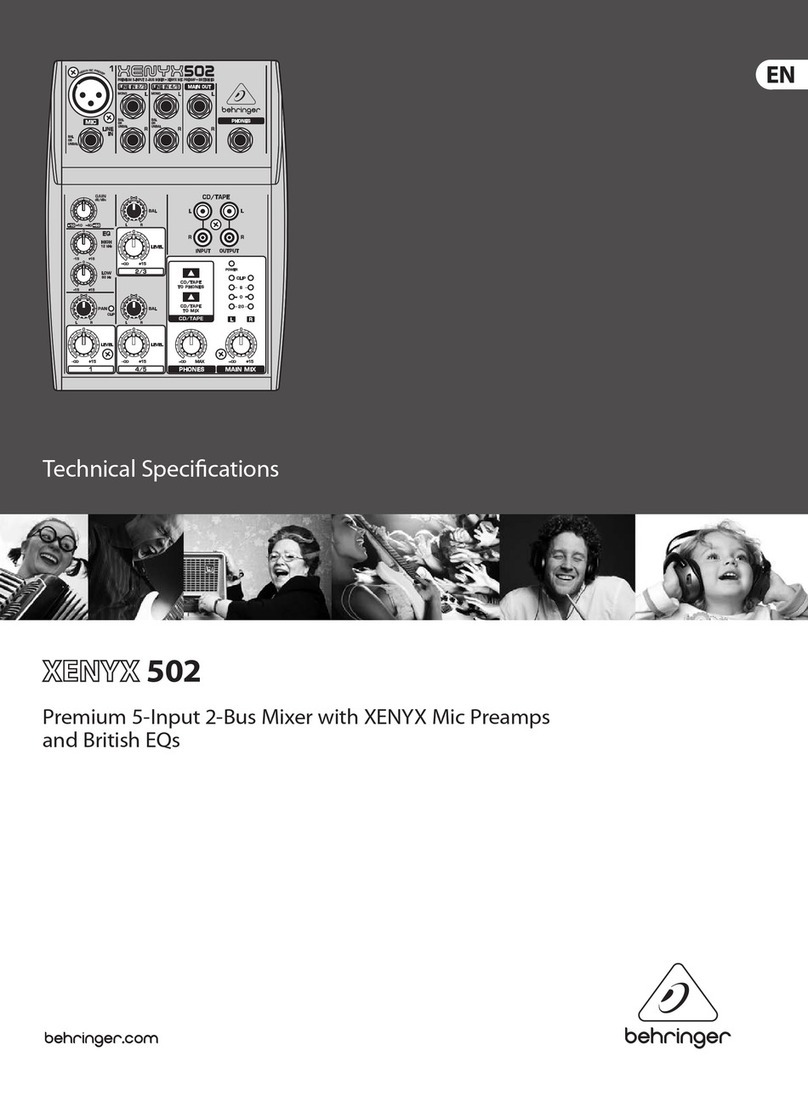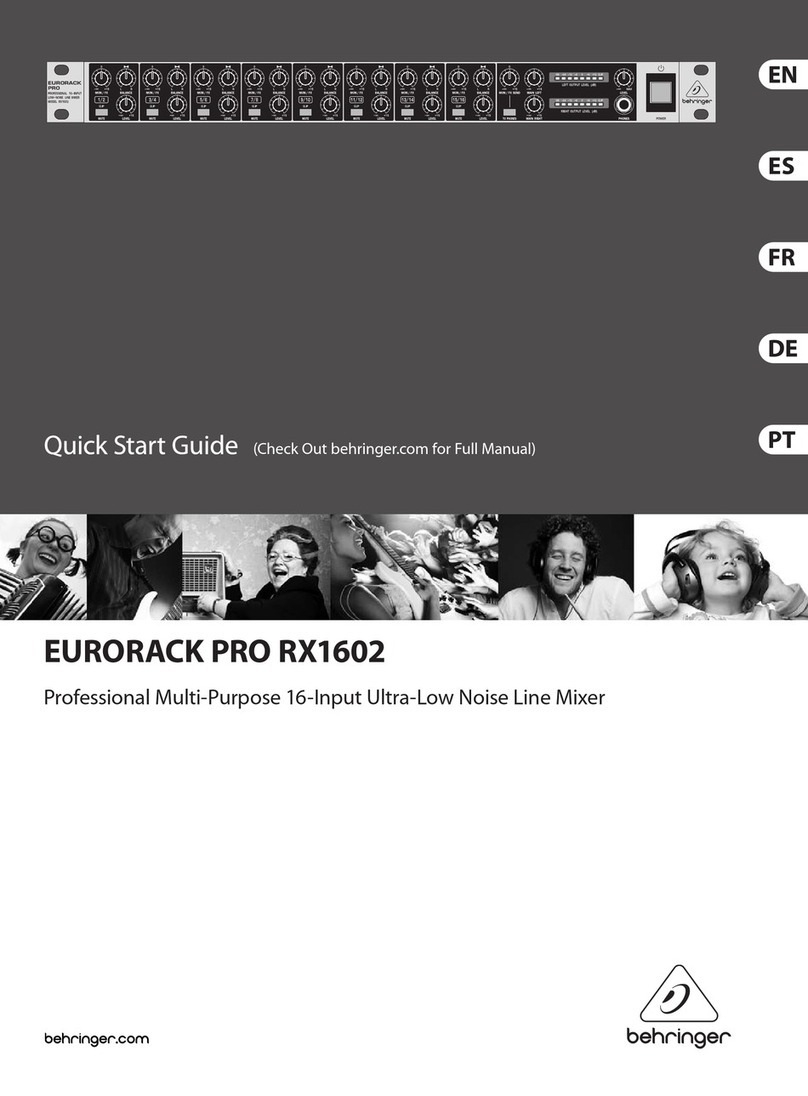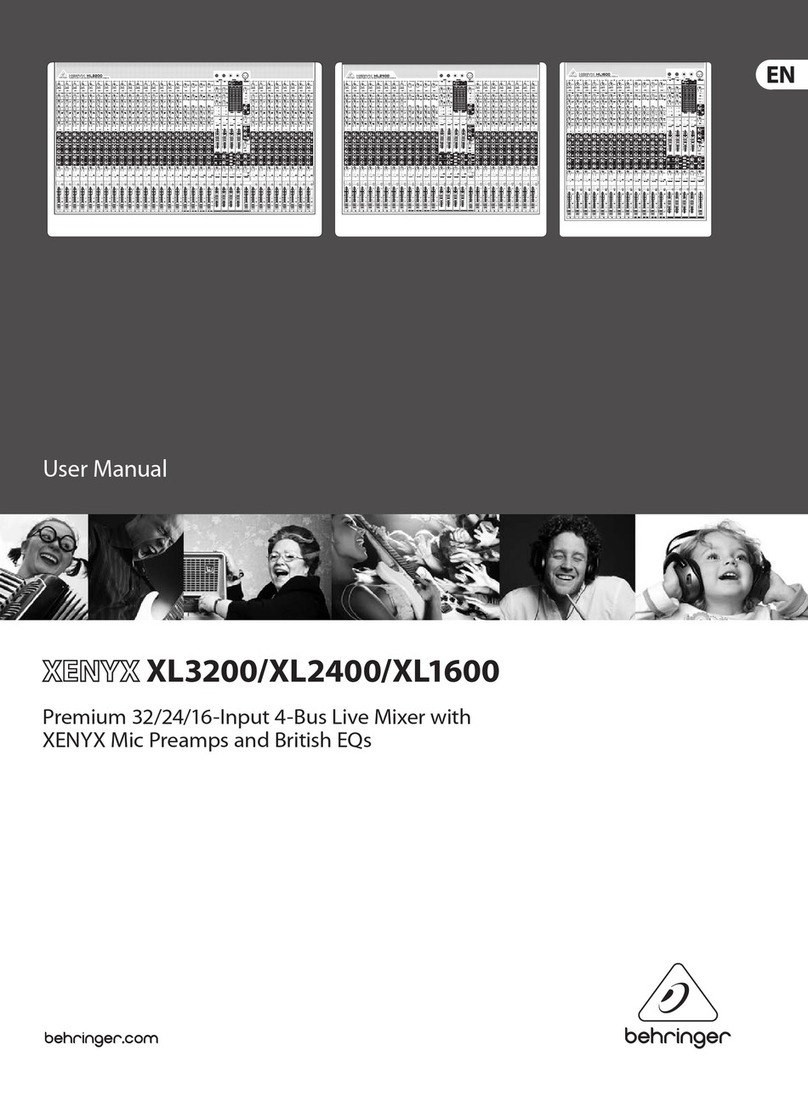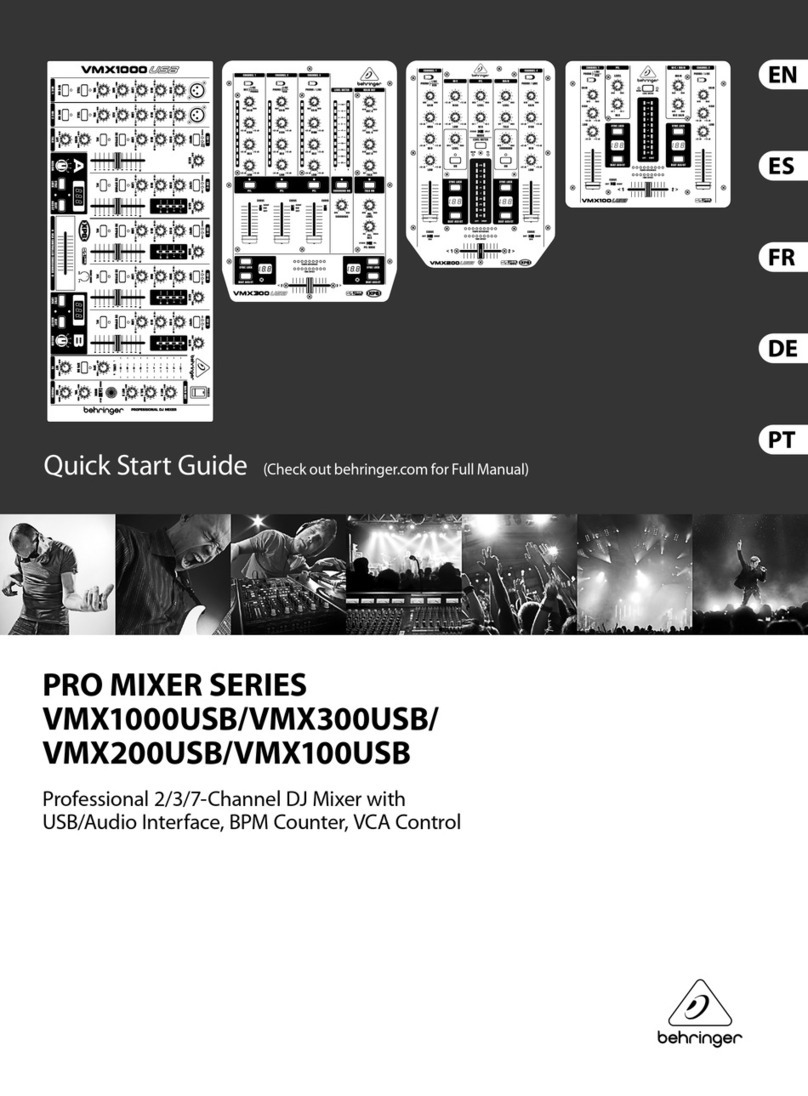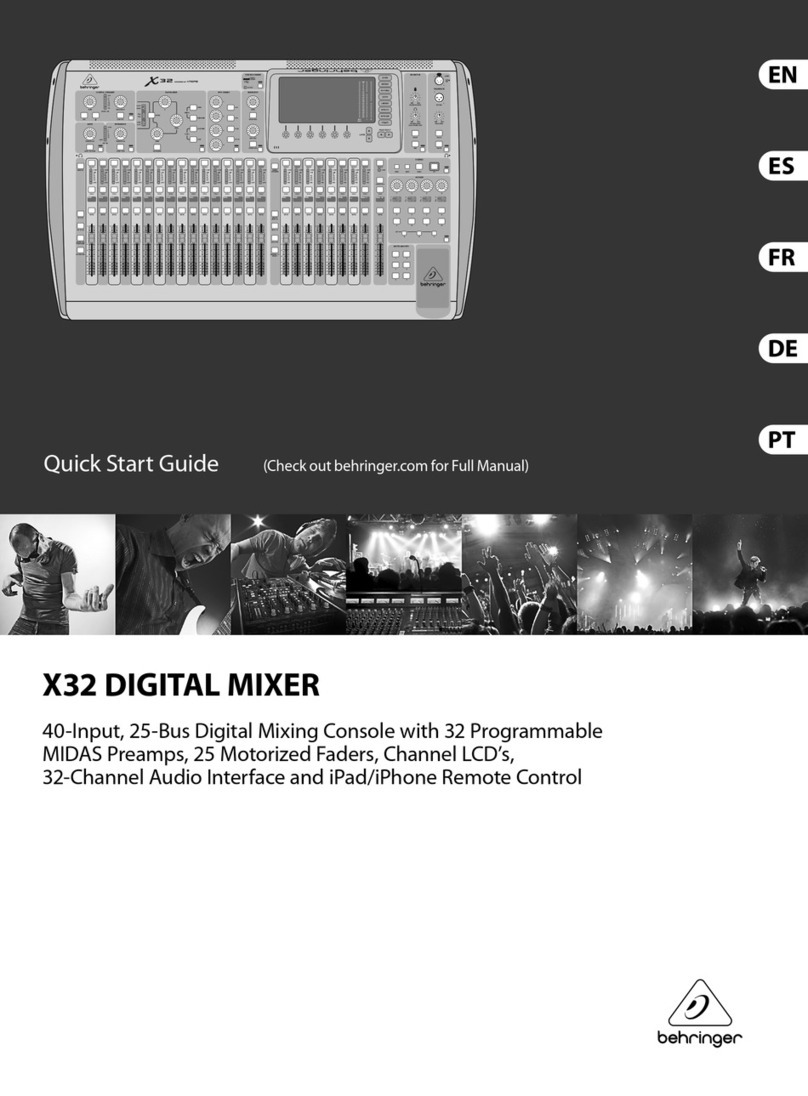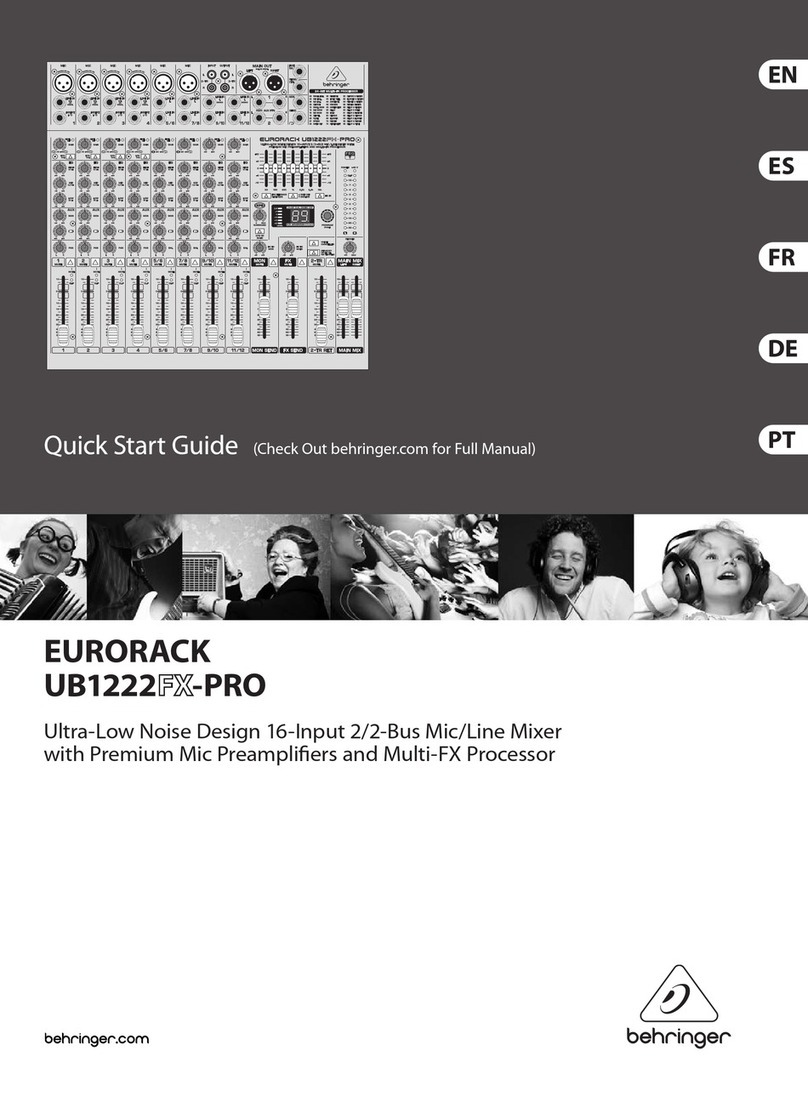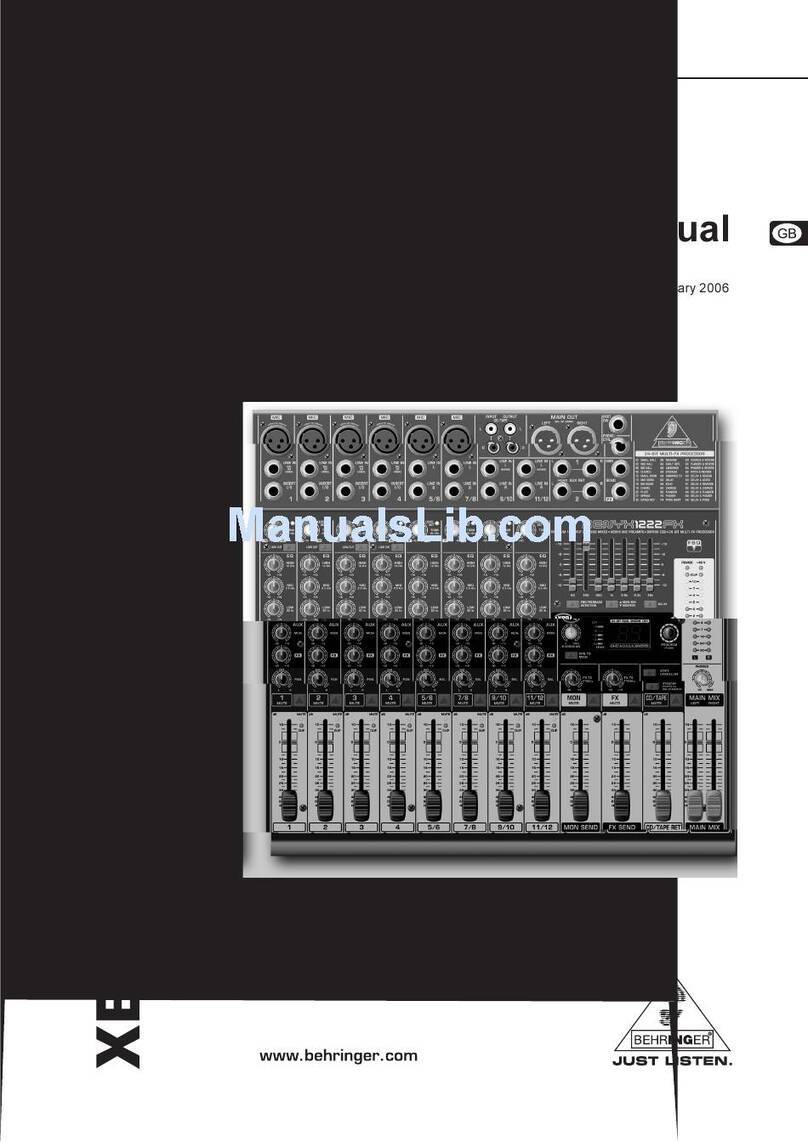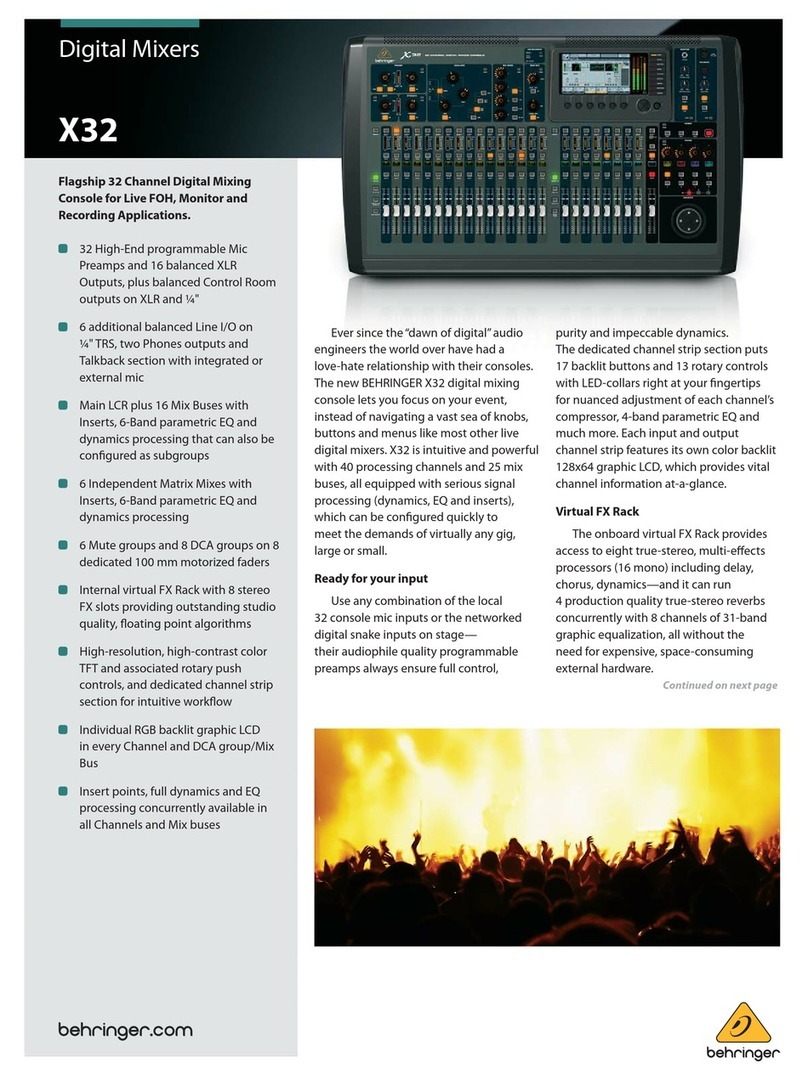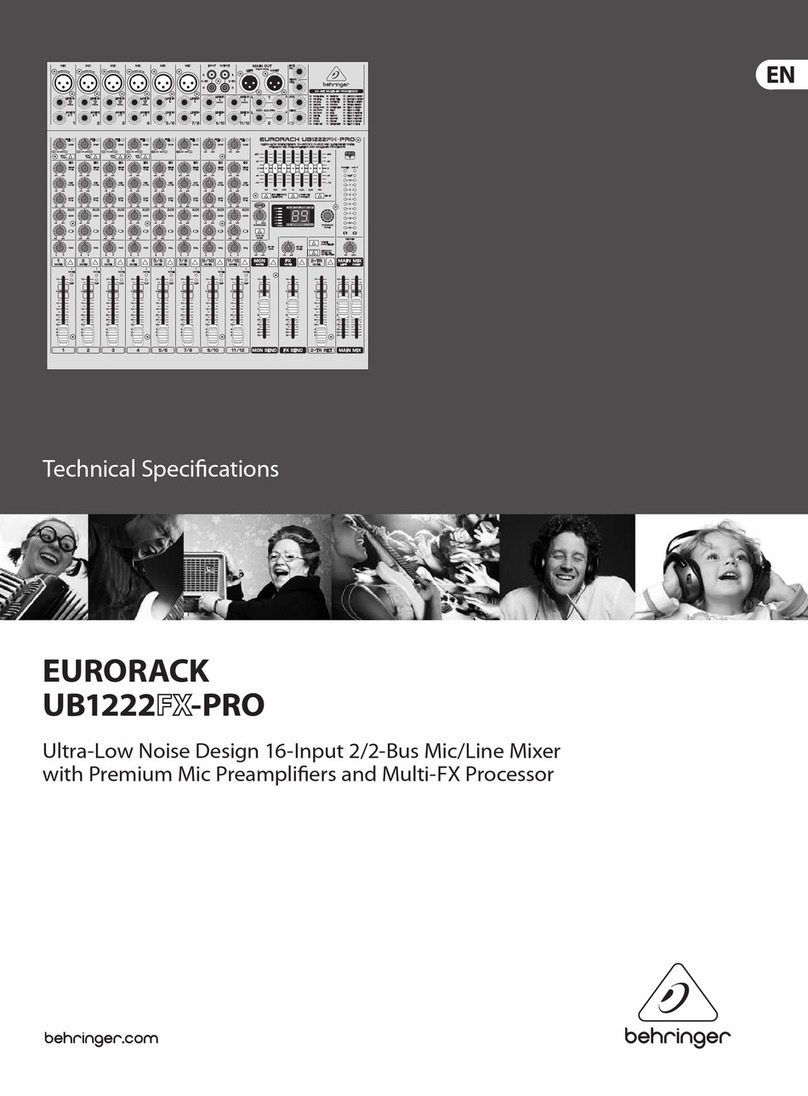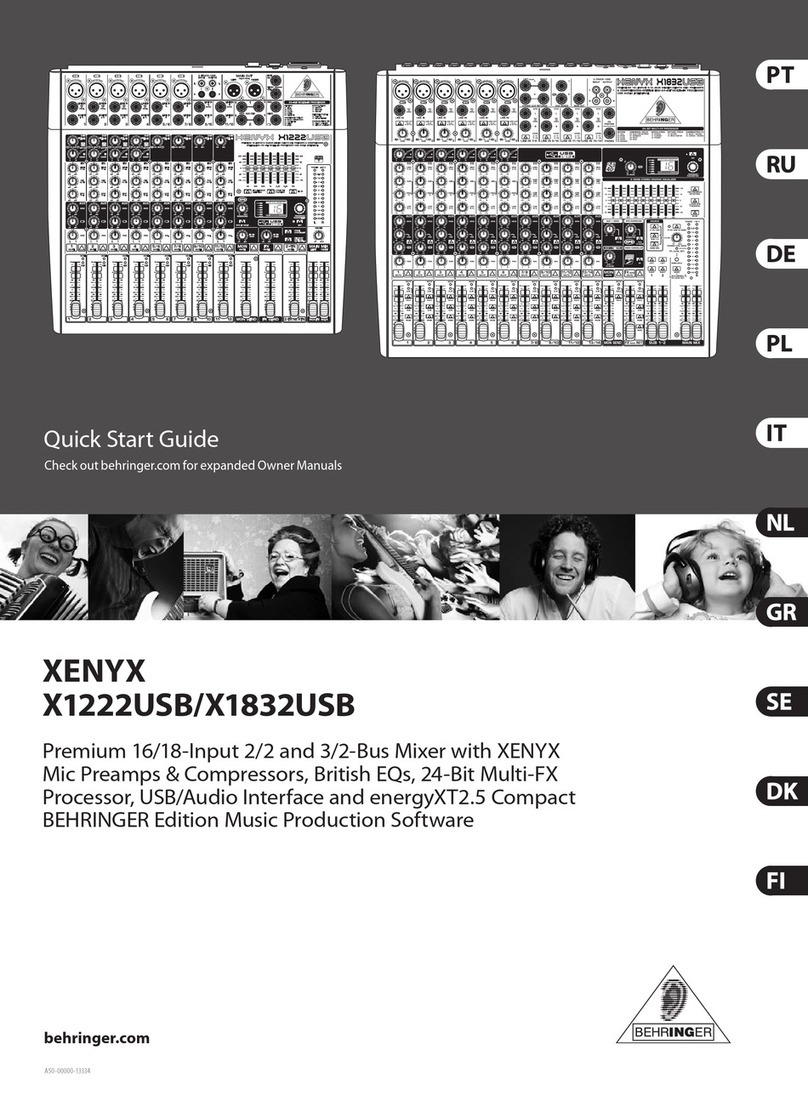5
B-CONTROL AUDIO BCA2000
1. INTRODUCTION
Welcome to the family of BCA2000 users and thank you for
expressing your confidence in BEHRINGER products by
purchasing the B-CONTROL.
The BCA2000 is an extremely flexible USB audio and MIDI
interface ith a unique design concept that ill effectively
support you in your computer-based music and audio endeavors.
Our goal in designing the B-CONTROL as to create an
intuitive, flexible and optically attractive product that gives you
comfortable control (instead of those tiny knobs and buttons
found on so many interfaces) and plenty of connectivity options,
so that you can concentrate on hats really important: your
music. Thats hy e started by creating a mixing console ith
a clean, concise layout: ultra-precise 100-mm faders, a high-
resolution LED level display, rugged construction, our ultra lo -
noise IMP invisible microphone preamplifiers and an extensive
monitor sectionfeatures youve come to expect from a
BEHRINGER mixing console. Then e added a multitude of
interface functions: full 24-bit/96 kHz support in multichannel
operation, optical and coaxial digital connectors that support all
common formats, simultaneous reproduction of eight input and
eight output channels, 6 analog outputs for subgroup/stem or
5.1 surround reproduction and a simultaneously usable USB
MIDI interface. All of this makes the BCA2000 a one-of-a-kind
high-speed USB audio/MIDI interface featuring a comfortable
mixing console design.
+The f ll wing users manual is intended t
familiarize y u with the units c ntr l elements,
s that y u can master all the functi ns. After having
th r ughly read the users manual, st re it at a safe
place f r future reference.
1.1 Before you get started
1.1.1 Shi ment
The BCA2000 as carefully packed at the assembly plant to
assure secure transport. Should the condition of the cardboard
box suggest that damage may have taken place, please inspect
the unit immediately and look for physical indications of damage.
+Damaged equipment sh uld NEVER be sent directly
t us. Please inf rm the dealer fr m wh m y u
acquired the unit immediately as well as the
transp rtati n c mpany fr m which y u t k
delivery. Otherwise, all claims f r replacement/
repair may be rendered invalid.
+T assure ptimal pr tecti n f y ur B-CONTROL
during use r transp rt, we rec mmend utilizing a
carrying case.
+Please always use the riginal packaging t av id
damage due t st rage r shipping.
+Never let unsupervised children play with the
B-CONTROL r with its packaging.
+Please disp se f all packaging materials in an
envir nmentally friendly fashi n.
1.1.2 Initial o eration
Please make sure the unit is provided ith sufficient ventilation,
and never place the B-CONTROL on top of an amplifier or in the
vicinity of a heater to avoid the risk of overheating.
A po er supply unit hich meets the necessary safety
requirements is enclosed for connecting the B-CONTROL to the
mains.
1.1.3 Warranty
Please take a fe minutes and send us the completely filled
out arranty card ithin 14 days of the date of purchase to
assure unproblematic arranty processing in the future. You
may also register online at .behringer.com. The serial number
needed for the registration is located at the bottom of the unit.
Failure to register your product may void future arranty claims.
1.2 System requirements
Operating system Windo s® XP
Computer Windo s® PC ith USB connector
Processor Intel Pentium Processor 1.2 GHz or better
Chip set Intel chip set recommended
USB modes Full eight-channel input/output operation
ith 24-bit/96 kHz ith USB 2.0
interface (High-Speed USB, 480 Mbps)
+When c nnecting t a Full-Speed USB interface
(12 Mbps, als kn wn as USB 1.1), nly limited
perati n is p ssible (see 1.2.2).
1.2.1 Outline of functions for High-S eed USB
(USB 2.0)
Audi inputs:
sSimultaneous recording of three analog signals (1 x mono,
1 x stereo) and one stereo digital signal.
sAlternatively, simultaneous recording of eight audio channels
at 44.1 kHz or at 48 kHz ith the optical input in ADAT®
format (four-channel recording at 24-bit/96 kHz ith
ADAT® S/MUX).
sSupport for S/PDIF, AES/EBU, ADAT®, and ADAT® S/MUX
digital audio formats.
Audi utputs:
sSimultaneous reproduction of eight output signals (six
analog and one stereo digital signal). The stereo digital
output signal is available in parallel on both the coaxial and
optical outputs.
sAlternatively, reproduction of eight digital signals at 44.1 or
48 kHz via the optical output in ADAT® format (four-channel
reproduction at 24-bit/96 kHz ith ADAT® S/MUX), also
available in parallel on analog outputs 1 to 6 and the coaxial
digital output.
sSupport for S/PDIF, AES/EBU, ADAT®, ADAT® S/MUX,
DOLBY® DIGITAL and DTS® digital audio formats.
MIDI:
sSimultaneous use of all MIDI inputs and outputs.
1.2.2 Outline of functions for Full-S eed USB
Audi inputs:
sSimultaneous recording of three analog signals (1 x mono,
1 x stereo) and one stereo digital signal.
sAlternatively, simultaneous recording of four ADAT® channels
at 44.1 and 48 kHz.
sSupport of S/PDIF, AES/EBU and ADAT® digital audio formats.
Audi utputs:
sSimultaneous reproduction of t o stereo signals, available
in parallel on the analog and digital outputs.
sAlternatively, reproduction of four ADAT® channels at 44.1
kHz or 48 kHz via the optical output, also available in parallel
on all analog outputs and on the coaxial digital output.
sSupport of S/PDIF, AES/EBU, ADAT®, DOLBY® DIGITAL and
DTS® digital audio formats.
MIDI:
sAdditionally, simultaneous use of all MIDI functions.
1. NTRODUCT ON