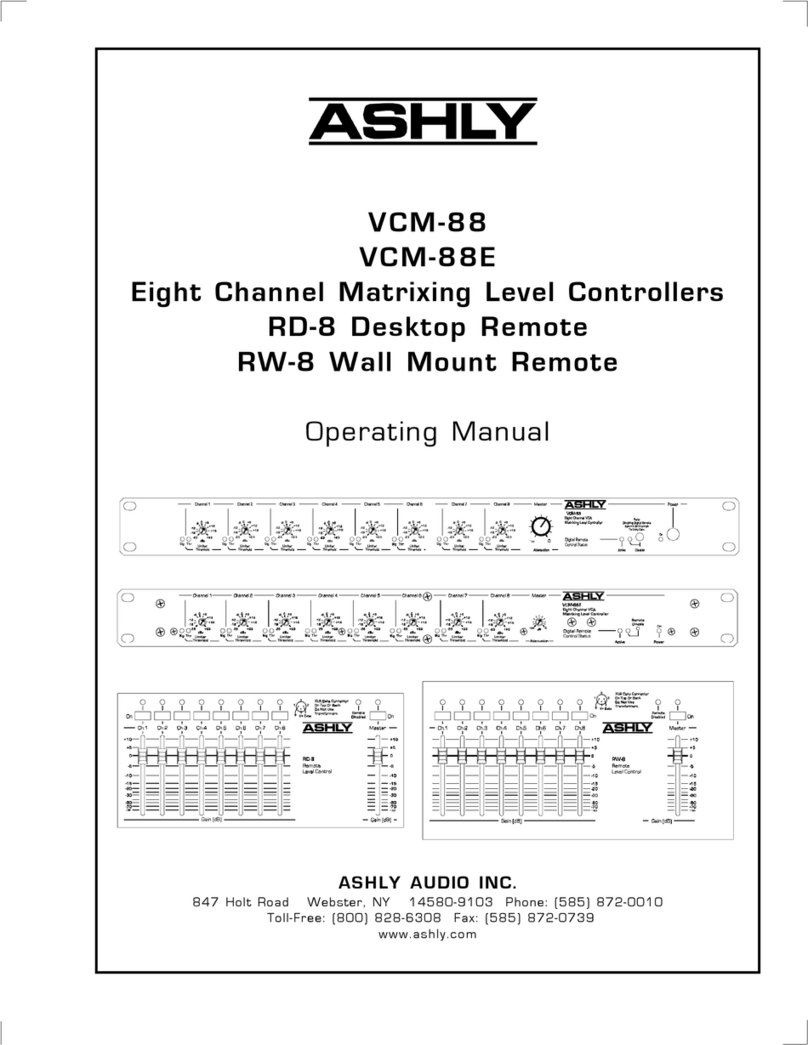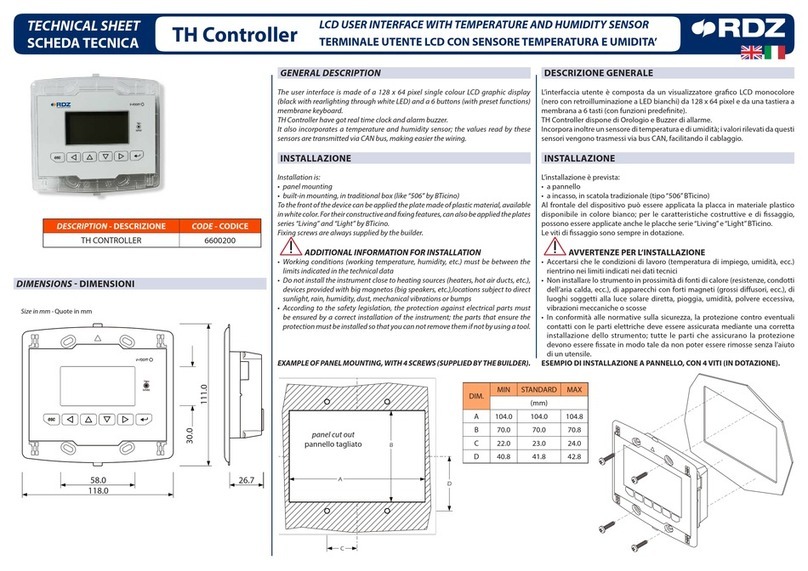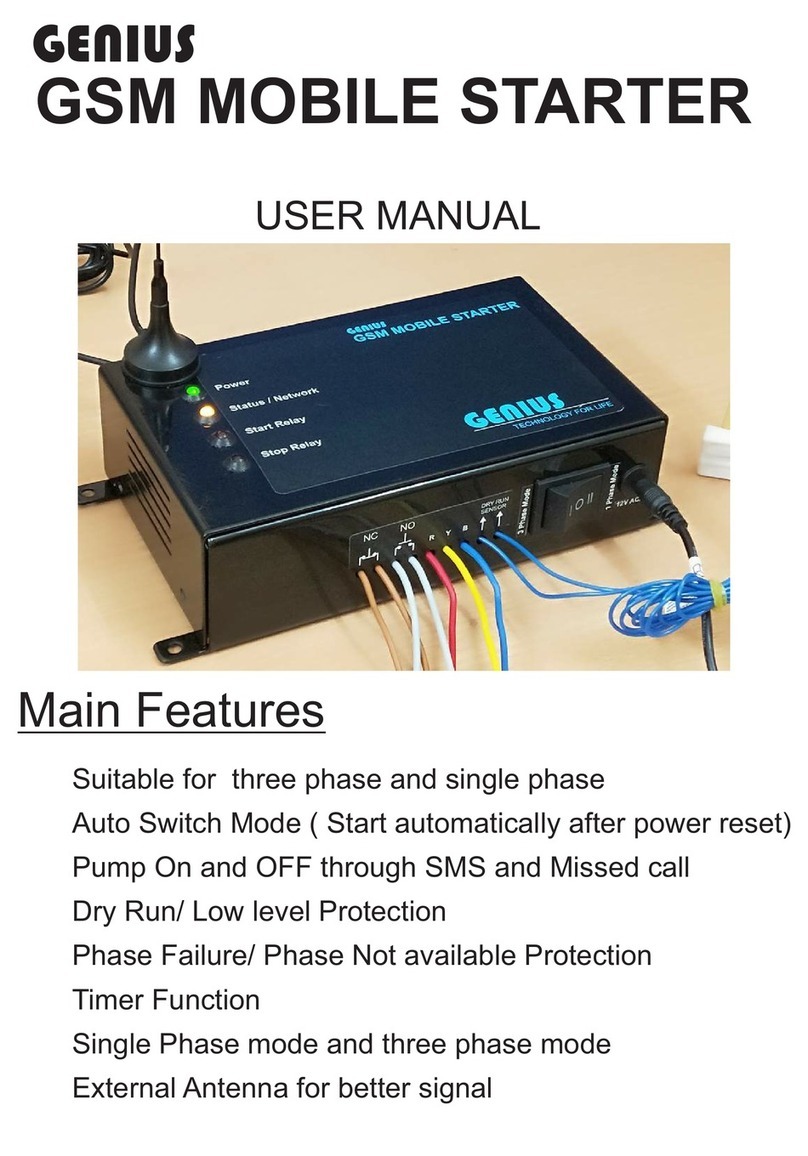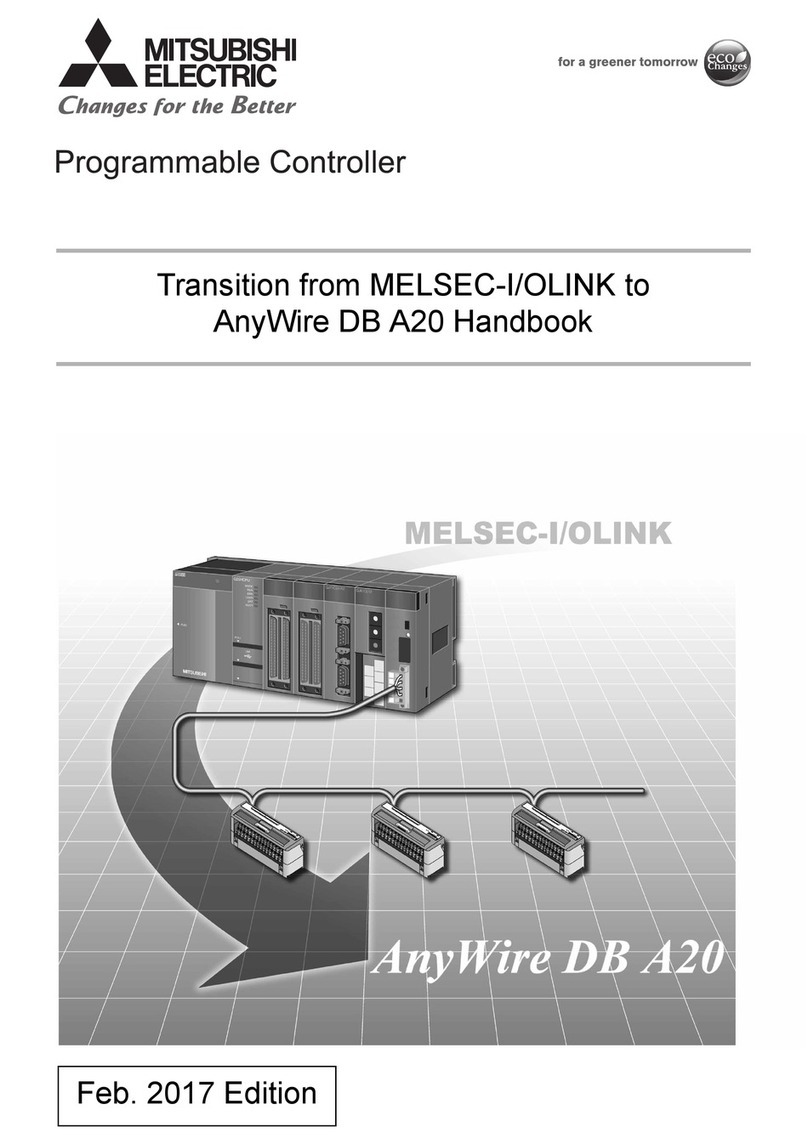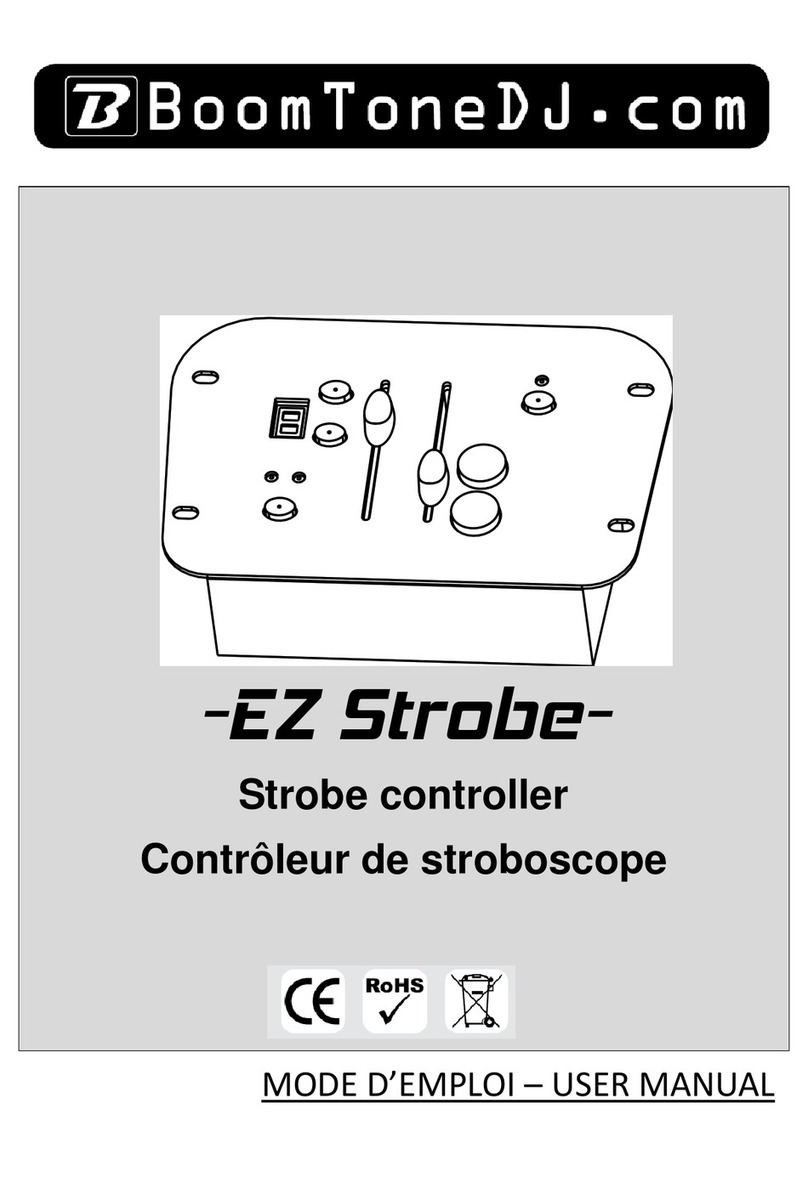BEING L Series Operating instructions

®
PGROGRAMMING UIDE
LCD CONTROLLER
L Series
PROG STEP
TI
M
E
SET
RUN
C
C
TE
M
P
88
8888
888
888
8
8
88
UV
H
L
F
F
Controller used on the following product
BOF/BON Drying Ovens
BIT/BIF Heating Incubators
BIC Cooling Incubators
BOV Vacuum vensO
BWB Water Bath
User Edition

BEING Scientific Inc. User Edition
1.0 INTRODUCTION
This programming guide provides the user of the following BEING laboratory instruments the
ability to change the backlit LCD controller’s internal parameters to allow the instrument to
work more effectively and efficiently for your operation, process, or experiment.
BIF-16, -35, -55, -120, -200, -400
Mechanical Convention Incubators
BIT-16, -35, -55, -120, -200
Natural Convention Incubators
BIC-60, -120, -250
Cooling incubators
BOF-30, -50, -120, -200, -400
Mechanical Convention Drying Ovens
BON-30, -50, -115, -200
Natural Convention Drying Ovens
BOV-20, -50, -90
Vacuum Ovens
BWB-05, -12, -22
General Purpose Water Bath
2.0 TABLE OF CONTENTS
Safety Messages ................................................................................................................................. 03
Controller elements overview ............................................................................................................. 04
Changing temperature unit of measurement ..................................................................................... 05
Calibration after unit of measurement change ............................................................................ 06 - 07
What is a multi-step program ............................................................................................................. 08
Turn on/off multi-step programs ......................................................................................................... 09
Programming multi-step programs ..................................................................................................... 10
Selecting multi-step program to run ................................................................................................... 11
Setting up program cycling ................................................................................................................. 12
Setting up RUN delay — fixed value (single-step) programs ............................................................ 13
Setting up RUN delay — multi-step programs ................................................................................... 14
Changing power-up mode .................................................................................................................. 15
Internal parameters overview ...................................................................................................... 16 - 17
02

BEING Scientific Inc.
User Edition 03
Safety Messages
Safety Message
Be sure that you are completely familiar with the safe operation of each BEING series. This unit may be connected to other
machinery, such as a vacuum pump. Improper use can cause serious or fatal injury.
Installation and repair procedures require specialized skills with laboratory equipment and electricity. Any person that installs
or repairs this unit must have these specialized skills to ensure that this unit is safe to operate. Contact BEING Instrument,
Inc. or their local authorized distributor for repairs or any questions you may have about this unit’s safe installation and
operation.
The precaution statements are general guidelines for the safe use and operation of these instruments. It is not practical to list
all unsafe conditions. Therefore, if you use a procedure that is not recommended in this programming guide, you must determine
if it is safe for the operator and all personnel in the proximity to the instrument. If there is any question of the safety of a procedure,
please contact BEING Instrument before starting or stopping the instrument.
This equipment contains high voltages. Electrical shock can cause serious or fatal injury. Only qualified personnel should
attempt the startup procedure or troubleshoot this unit.
• Documentation must be available to anyone that operates this equipment at all times.
• Keep non-qualified personnel at a safe distance from this unit.
• Only qualified personnel familiar with the safe installation, operation, and maintenance of this unit should attempt start-
up or operating procedures.
• Always stop the instrument before making or removing any connections.
Symbols used in this Programming Guide
The following signal word panels, safety symbols, and non-safety symbols are used to alert you to potential personal injury hazards
or information of importance. Obey all safety messages that follow these symbols to avoid possible personal injury or death.
• Signal word panels
Signal word panels are a method for calling attention to a safety messages or property damage messages and designate a
degree or level of hazard seriousness. It consists of three elements: a safety alert symbol, a signal word and a contrasting
rectangular background. The following signal word anels are in accordance with ANSI Z535.4-2111 (R2017) and ISO
3864 standards.
• Safety symbols
Safety symbols are graphic representations—of a hazard, a hazardous situation, a precaution to avoid a hazard, a result
of not avoiding a hazard, or any combination of these messages—intended to convey a message without the use of
words. The following safety symbols are used in this quick start guide.
Indicates a hazardous situation which, if not
avoided, may result in minor or moderate injury.
Mandatory Warning
Prohibition
General alert. Mandatory action.
Wear protective gloves.
Safety Alert Symbol. General caution.
Do not touch fluid.
Hot Surface

BEING Scientific Inc. User Edition
04
PROG STEP
TI
M
E
SET
RUN
C
C
TE
M
P
88
8888
888
888
8
8
88
H
L
F
F
Run ON Audible Alarm Disabled
Keys
Visible Alarm
Temperature Setpoint
Actual Temperature
Countdown Timer (HH:MM)
Heat ON
Program Number
Step Number
(-)08
(-)18 (99 hours, 99 minutes maximum)
Cooling ON
Fan ON w/Speed Indication
Water Level
SETTING SHIFT DECREASE INCREASE RUN/STOP
PROG Area: Displays the program working or setting group. Controller is
capable of programming and storing up to 8 programs.
STEP Area: Displays the number of the step within a program. There are 9
steps available for each program.
TIME Area: Displays the running time or parameter value.
TEMP Area: Displays the measured (actual) temperature within the unit’s
chamber. Also, displays the ambient room temperature when requested.
SET Area: Displays the temperature setpoint.
RUN: Illuminates when the unit’s program is working. Turns off when
program is stopped.
HEAT: Arrows illuminate and blinks when the unit’s heater is on. Turns off
when heating elements are off.
COOLING: Snowflake illuminates and blinks when the unit’s cooling is on.
Turns off when cooling system is off. Series BIC only.
FAN: Fan blades illuminate and blinks when the unit’s circulation fan is on.
H (high), M (medium), and L (low) indicate the fan speed. Turns off when
fan is off. Series BIF, BIC, and BOF only.
Water Level: Indicates high and low water bath levels.
Visible Alarm: Illuminates when the program has completed, has been
stopped by user, or when an over temperature condition occurs. Addition-
ally, when the visible alarm illuminates an audible alarm will start.
Audible Alarm Disabled: Illuminates when the user presses any key or
when the unit’s power is turned off.
Keys
SETTING: Starts the programming of the temperature and run time.
Accepts the temperature and run time values.
SHIFT: For changing the parameter value being set and viewing ambient
temperature.
DECREASE: Used for setting parameter value, modification of various
values, or start/stop auto-tuning.
INCREASE: Used for setting parameter value, or press and hold for more
than 2 seconds to view the remaining program time.
RUN/STOP: Press for 2 seconds to run or stop the controller.
Controller Element Overview

BEING Scientific Inc.
User Edition
STEP 1: Enter Level 3 of controller internal parameters
Press the SETTING and SHIFT keys for 3 seconds to
enter the controller’s internal parameter settings.
Time area will change and first digit will blink.
Temperature setpoint must be changed manually.
Units are shipped with the temperature measurement set to
Celsius (OC). Parameter CF=0000.
05
Changing Temperature Unit of Measurement
STEP 2: Enter Level 3 code LK=0088
STEP 3: Scroll to parameter CF
STEP 4: Change parameter CF
STEP 5: Set parameter and return to standard state
Press the INCREASE key to enter the first code digit.
Press the SHIFT key to move to the second code
digit. Digit will blink. Press the INCREASE key to
enter the second code digit.
Press the SETTING key to enter the Level 3 controller
parameters.
First available parameter will appear.
Press the SETTING key 15 times to scroll through
parameters until the parameter CF appears.
Press the INCREASE or DECREASE key to change
the first digit.
CF=0000 Celsius (OC)
CF=0001 Fahrenheit (OF)
Press the SETTING key 2 times to set parameter
CF and return to standard state.
Upon changing the temperature unit of measure-
ment, the present value (PV) temperature will
change its value.
STEP 7: Scroll to parameter Ht
STEP 8: Change parameter Ht
Press the SETTING key 11 times to scroll through
parameters until the parameter CF appears.
Press the INCREASE or DECREASE key to
change the first digit. Press the SHIFT key
to move to the second or third digit. Press
the INCREASE or DECREASE key to change
setting.
Ht=0300 Celsius (OC)
Ht=0572 Fahrenheit (OF)
STEP 6: Repeat Steps 1 and 2
STEP 9: Set parameter and return to standard state
Press the SETTING key 6 times to set parameter Ht and return to standard state.

BEING Scientific Inc. User Edition
06
Calibration After Unit of Measurement Change
Check the instrument’s chamber temperature after
changing the unit of measurement to ensure the
controller is measuring it accurately.
Tools Needed:
A remote-monitoring thermocouple thermometer with a
NIST-traceable calibration certificate.
Compare the thermometer’s and probe’s temperature ratings against
the series operating range to ensure compatibility.
Series BOV: A ribbon lead thermocouple is required so as not to damage
the door seal. Additionally, the lead’s and probe’s materials must be
rated for temperatures up to ambient + 200OC (ambient + 392OF).
Thermometer probe’s outer diameter must be less than 5mm.
Make sure thermometer is stable. Then record the set temperature
(SV1 & SV2), present measured value (PV1 & PV2), and thermometer
reading (TV1 & TV2).
Series BIF, BIT, BOF, and BON
Series BIC
Series BOV
STEP 1: Place test materials in chamber, set program,
and press run for 3 seconds.
STEP 2: Insert thermometer probe into test hole.
Upon reaching the set temperature,
insert thermometer probe into the
test hole.
STEP 3: Run test again at a second set temperature
(SV2) at least 10OC (18OF) greater than the first.
STEP 4: Compare thermometer readings to set and
present temperatures. If SV1≠PV1≠TV1 or
SV2≠PV2≠TV2, move to STEP 5.
STEP 1: Place test materials in chamber, set program,
and press run for 3 seconds.
The test hole / accessory port is Ø25mm and
located on the right side of the incubator.
Upon reaching the set temperature and opening the test
hole, insert thermometer probe into the test hole.
Make sure thermometer is stable. Then record the set temperature
(SV1 & SV2), present measured value (PV1 & PV2), and thermometer
reading (TV1 & TV2).
STEP 3: Run test again at a second set temperature
(SV2) at least 10OC (18OF) greater than the first.
STEP 4: Compare thermometer readings to set and
present temperatures. If SV1≠PV1≠TV1 or
SV2≠PV2≠TV2, move to STEP 5.
STEP 2: Open test hole / accessory port and insert
thermometer probe into test hole.
STEP 1: Place test materials in chamber. Place
temperature probe in the center of the chamber.
Close and lock door. Set program and press
run for 3 seconds.
Make sure thermometer is stable. Then record the set temperature
(SV1 & SV2), present measured value (PV1 & PV2), and thermometer
reading (TV1 & TV2).
STEP 2: Run test again at a second set temperature
(SV2) at least 10OC (18OF) greater than the first.
STEP 3: Compare thermometer readings to set and
present temperatures. If SV1≠PV1≠TV1 or
SV2≠PV2≠TV2, move to STEP 4.

BEING Scientific Inc.
User Edition 07
STEP 4/5: Perform the following calculations to deter-
mine Pb and PK.
Series BWB
STEP 1: Fill chamber. Place test materials in chamber.
Close chamber cover. Set program and press
run for 3 seconds.
Make sure thermometer is stable. Then record the set temperature
(SV1 & SV2), present measured value (PV1 & PV2), and thermometer
reading (TV1 & TV2).
STEP 3: Run test again at a second set temperature
(SV2) at least 10OC (18OF) greater than the first.
STEP 4: Compare thermometer readings to set and
present temperatures. If SV1≠PV1≠TV1 or
SV2≠PV2≠TV2, move to STEP 5.
STEP 2: Upon reaching set temperature, oven chamber
cover. Insert the thermometer probe into the
center of bath.
The Math
For example:
SV1= 37OC TV1 = 36OC
SV2= 50OC TV2 = 48OC
Full Scale Adjustment (Slope)
PK = {[(TV2-TV1) ÷ (SV2-SV1)] - 1} x 4000
PK = {[(48-36) ÷ (50-37)] - 1} x 4000
PK = -308
Zero Adjustment (Intercept)
Pb = TV2 - {[PK ÷ (4000 ÷ SV2)] + SV2}
Pb = 48 - {[-308 ÷ (4000 ÷ 50)] + 50}
Pb = 1.9
STEP 5/6: Enter Level 2 of controller internal parameters
Programming Correction
Press the SETTING and SHIFT keys for 3 seconds to
enter the controller’s internal parameter settings.
Time area will change and first digit will blink.
SET
C
C
TE
M
P
00
22
63
4
0
00 Blink
STEP 6/7: Enter Level 2 code. LK=0003
STEP 7/8: Change parameter Pb
Press the INCREASE key to enter the code digit.
Press the SETTING key to enter the Level 2 controller
parameters.
The tM parameter will appear. Press the SETTING
key 3 times to scroll through parameters until the
parameter Pb appears.
Press the INCREASE or DECREASE key to
change the first digit. Press the SHIFT key
to move to the second digit. Digit will blink.
Press the INCREASE key to enter the second
digit. Continue until parameter is set.
Press the SETTING key 1 time to move to the
PK parameter.
SET
C
C
TE
M
P
00
22
63
4
0
00 Blink
Y
STEP 8/9: Change parameter PK
Press the INCREASE key to change the first
digit. Press the SHIFT key to move to the
second digit. Digit will blink. Press the
INCREASE key to enter the second digit.
Continue until parameter is set.
Press the DECREASE key immediately if you
want a negative parameter value.
Press the SETTING key 2 times to set parameter
PK and return to standard state.

BEING Scientific Inc. User Edition
08
What is a Multi-step Programs
Target Temp 1
Running Time 1
Target Temp 1
Target Temp 2
Target Temp 3
Room Temp
Step 1Start
Climb Time 1 Climb Time 2 Climb Time 3
Step 2 Step 3
Target Temp 2
Running Time 2
Target Temp 3
Running Time 3
M-T TULTI EMPERATURE ESTING
Legend
Target temp: The temperature you want it to run as planned. (Input / set temperature)
Climb time: The time it takes to reach your target temperature setting. The temperature rise rate will be controlled automatically based on the controller’s settings. The
step’s run time will not start counting down until the chamber reaches ±0.5 OC / OF of the set temperature.
Running time: The time you want the chamber to run at the set temperature. The controller automatically launches the next step when time runs out unless it is the last step
in the program then the unit shuts down and the audible and visual alarm goes off.
Numerous applications — like materials testing, quality assurance, environmental simulation, and many more — in
many industries require precise, multi-temperature (heating or cooling) testing.
BEING’s L Series controller allows the user to easily program up to 8 multi-step (multi-temperature) programs with
up to 8 steps (temperature and run time) per program. Each program can be cycled from 1 to 99 times.
The following chart shows a 3-step program, where for example, Step 1 is 25OC for 60 minutes, Step 2 is 99OC for 45
minutes, and Step 4 is 199OC for 99 minutes.
Programs
PROG O - Fixed Value and Time
PROG 1 - Multi-step, Step 1 to Step 8
PROG 2 - Multi-step, Step 1 to Step 8
PROG 3 - Multi-step, Step 1 to Step 8
PROG 4 - Multi-step, Step 1 to Step 8
PROG 5 - Multi-step, Step 1 to Step 8
PROG 6 - Multi-step, Step 1 to Step 8
PROG 7 - Multi-step, Step 1 to Step 8
PROG 8 - Multi-step, Step 1 to Step 8

BEING Scientific Inc.
User Edition 09
Turning On/Off Multi-step Programs
STEP 1: Enter Level 4 of controller internal parameters
Press the SETTING and SHIFT keys for 3 seconds to
enter the controller’s internal parameter settings.
Time area will change and first digit will blink.
Upon initializing the unit for the first time, user needs to set the
temperature and time for each step in a program.
Units are shipped with the controller set to fixed value
(single-step) programs. Parameter Mo=0000.
STEP 2: Enter Level 4 code. LK=8286
STEP 3: Change parameter Mo
STEP 4: Set parameter and return to standard state
Press the INCREASE key to enter the first
code digit. Press the SHIFT key to move to the
second code digit. Digit will blink. Press the
INCREASE key to enter the second code digit.
Follow the same procedure for the third and
fourth code digits.
Press the SETTING key to enter the Level 4 controller
parameters.
The Mo parameter will appear.
Press the INCREASE or DECREASE key to change
the first digit.
Mo=0000 Fixed value (Single-step) program
Mo=0001 Multi-step programs
Press the SETTING key 1 time to set parameter Mo
and return to standard state.
Upon changing to multi-step progams, the controller
screen will change to PROG 1.

BEING Scientific Inc. User Edition
10
Programming Multi-step Programs
STEP 1: Select program number to set up
Press the INCREASE key to select the
program number to program.
STEP 2: Set the STEP temperature
STEP 3: Set the STEP run time
Press the INCREASE or DECREASE key
to enter the tenths temperature value.
Press the SETTING key to accept the
run time.
The next program step will appear.
The tens temperature value will blink.
Upon setting all of the steps, the controller will
return to multi-step program standard state.
Press the SETTING key to accept
temperature setpoint. The first TIME
digit will blink.
Units are shipped with the controller initially set to PROG 1
when multi-step programs are turned on. If multi-step
programs are turned off and later turned on, the last
program run or selected will be displayed.
Press the SETTING key for 3 seconds. The “PROG 1”
will initially blink. Then the number will blink.
Units are shipped with all steps in each program set to zero temperature
and zero run time.
Pressing the SETTING key starts the
programming process.
STEP 1 will appear. “End” in TIME
area will change to run time digits.
PROG and the tenths temperature
value blinks.
Press the SHIFT key to move to the next
parameter digits. Each move will cause
parameter to blink.
Use INCREASE or DECREASE key to set
each temperature value.
Use INCREASE or DECREASE key to
set each minute and hour value.
Press the SHIFT key to move to the
next parameter digits.
STEP 4: Repeat Steps 2 and 3 for each program step
Leave step temperature and run time at zero for each step not needed
for the program.

BEING Scientific Inc.
User Edition 11
Selecting Multi-step Program to Run
STEP 1: Press SETTING key
Units are shipped with the controller initially set to PROG 1
when multi-step programs are turned on. If multi-step
programs are turned off and later turned on, the last
program run or selected will be displayed.
Press the SETTING key one (1) time. The “PROG”
area will blink.
STEP 2: Select program number
Press the INCREASE or DECREASE to select
program number.
Press the SETTING key to confirm the pro-
gram to be run.
Pressing the RUN key for 2 seconds starts the
program. STEP area, RUN, HEAT, and run time
illuminate.
STEP 3: Press RUN key

BEING Scientific Inc. User Edition
12
Setting up Program Cycling
STEP 1: Ensure the multi-step program function is
turned on. See “Turning On/Off Multi-step Programs”
instructions on page 09.
Units are shipped with program cycling set to 1.
Parameter Cy=0001.
This function is for multi-step
programs only.
Press the SETTING and SHIFT keys for 3 seconds to
enter the controller’s internal parameter settings.
Time area will change and first digit will blink.
STEP 2: Press SETTING key
STEP 3: Scroll to parameter Cy
Press the SETTING key to enter Level 1 parameters.
Press the INCREASE key to enter the first
cycle value. Press the SHIFT key to move to
the second cycle digit. Digit will blink. Press
the INCREASE key to enter the second cycle
value.
Press the SETTING key 1 time to scroll
through parameters until the parameter
Cy appears.
STEP 2: Select program (1 - 8) to run multiple cycles.
See “Selecting Multi-step Program to Run” instructions
on page 11.
STEP 3: Enter Level 1 of controller internal parameters
When entering the controller’s internal parameters, Level
1, LK =0000, will always come up first.
Parameter Cy=0001 to 0099.
STEP 4: Set parameter and return to multi-step
program standard state.
Press the SETTING key 2 times to set parameter Cy
and return to multi-step program standard state.

BEING Scientific Inc.
User Edition
Setting up RUN Delay
Fixed Value (Single-step) Programs
BEING’s L Series controller allows the user to delay the
start of a program for up to 99 hours and 59 minutes.
Once the delay times out, the program will start operation.
Press the SETTING and SHIFT keys for 3 seconds to
enter the controller’s internal parameter settings.
Time area will change and first digit will blink.
STEP 2: Press SETTING key
Press the SETTING key to enter Level 1 parameters.
STEP 1: Enter Level 1 of controller internal parameters
When entering the controller’s internal parameters, Level
1, LK =0000, will always come up first.
Press the SETTING key 1 time to set
parameter dy and return to fixed value
program standard state.
Press the INCREASE key to enter the first
time value. Press the SHIFT key to move to
the second time digit. Digit will blink. Press
the INCREASE key to enter the second time
value.
Parameter dy=00:00 to 99:59.
STEP 4: Set parameter and return to multi-step
program standard state.
13

BEING Scientific Inc. User Edition
14
SET
C
C
TE
M
P
00
22
63
4
0
08
P
Y
PROG
STEP 4: Set parameter and return to multi-step
program standard state.
Press the SETTING key 1 time to set parameter dy
and return to multi-step program standard state.
Setting up RUN Delay
Multi-step Programs
STEP 1: Ensure the multi-step program function is
turned on. See “Turning On/Off Multi-step Programs”
instructions on page 09.
Press the SETTING and SHIFT keys for 3 seconds to
enter the controller’s internal parameter settings.
Time area will change and first digit will blink.
STEP 2: Press SETTING key
Press the SETTING key to enter Level 1 parameters.
STEP 2: Select program (1 - 8) to run multiple cycles.
See “Selecting Multi-step Program to Run” instructions
on page 11.
STEP 3: Enter Level 1 of controller internal parameters
When entering the controller’s internal parameters, Level
1, LK =0000, will always come up first.
SET
C
C
TE
M
P
222
0
4
0
PROG
000 1 Blink
2
times
SET
C
C
TE
M
P
00
22
63
4
0
00
P
YBlink
PROG
STEP 3: Scroll to parameter dy
Press the INCREASE key to enter the first
time value. Press the SHIFT key to move to
the second cycle digit. Digit will blink. Press
the INCREASE key to enter the second time
value.
Press the SETTING key 2 times to scroll
through parameters until the parameter
dy appears.

BEING Scientific Inc.
User Edition 15
Changing Power-up Mode
Units are shipped with power-up mode set to 2. The
controller starts running from the last power-off.
Parameter Po=0002.
STEP 1: Enter Level 2 code. LK=0003
Press the INCREASE key to enter the code digit.
Press the SETTING key to enter the Level 2 controller
parameters.
SET
C
C
TE
M
P
20
22
63
4
0
50 Blink
1
time
STEP 2: Scroll to parameter Po
The tM parameter will appear. Press the SETTING
key 1 time to scroll through parameters until the
parameter Po appears.
STEP 3: Change parameter Po
Press the DECREASE key to change the first
digit.
Po=0000 The controller is in a stopped
state after power-on, and user must start the
operation pressing START/STOP button for 2
seconds.
Po=0001 The controller automatically the step
operation after power-on.
Po=0002 The controller starts running from
the last power-off.
Press the SETTING key 4 times to set parameter Po
and return to standard state.
STEP 4: Set parameter and return to standard state.

BEING Scientific Inc. User Edition
Level 1
LK [ ] = 0000
PROMPT INITIAL VALUEFUNCTION NAME FUNCTION RANGE EXPLANATION
Pn Working Group 0 – 8 For multi-step program control only, set up a working group for instrument
operation. When Pn is set to 0, group 0 is fixed value (single-step) control.
Cy 0001
No. of Cycles 0 – 99
Controls number of times a multi-step program runs. When Cy is 0, the
instrument has been running between the work groups. When Cy IS NOT 0, the
instrument will automatically stop after cycling Cy times in the work group. The
value will automatically return to 1 after shutdown.
dy 00:00
Run Delay 00:00 – 99:59
(hh:mm)
00:00 - No delay. Other values - Start of a program will be delayed dy time after
pressing the RUN key.
16
PROMPT INITIAL VALUEFUNCTION NAME FUNCTION RANGE EXPLANATION
tM 200.0
Maximum Allowable
Temperature Setting
Set within the
measuring range Stop heating and alarm when the maximum temperature is exceeded
Po 0002
Power-up Mode 0 – 2
Po=0000: Controller is in a stopped state after power-on. User must start the
operation by pressing the RUN/STOP button for 3 seconds. Po=0001: Controller
automatically starts the step operation after power-on. Po=0002: Controller starts
running from the last power-off.
AL 003.0Alarm Setting 0 – Full Range Alarm illuminates with audible output (and HOLD function) when the temperature
exceeds the Setpoint+AL value.
Pb 000.0
Zero Adjustment
(Intercept) -100.0 – 100.0 When the zero error of the meter is large and the full-scale error is small, adjust
this value. Generally, PT100 rarely adjusts this value.
PK 0000
Full Scale Adjustment
(Slope) -1000 – 1000
When the zero error of the meter is small and the full-scale error is large, adjust
the value. PK=4000 x (mercury thermometer value-display value)/display value,
generally PT100 first adjust this value.
PA 000.0
Ambient Temperature
Correction -80 – 80 When there is an error between the actual ambient temperature and the controller
display ambient temperature, adjust the value
Level 2
LK [ ] = 0003
Internal Parameter Settings Overview
Press increase key to change
first digit value. Value will blink
as it is being set.
Press the shift key to move to the
next parameter digits. Each move
will cause digit to blink.
Press and hold SETTING and
shift keys for 3 seconds to
view the controller’s internal
parameters.
Press SETTING key once
entering required code for
the parameter level you
want to change.
First available function parame-
ter within level will appear. Press
increase key to change first digit
value. Value will blink as it is
being set.
Press the shift key to move to the
next parameter digits. Each move
will cause digit to blink.
Press SETTING key once
entering parameter value.
Next parameter will appear
or controller will return to
standard state.
STEP 1
STEP 2
STEP 3 STEP 4 STEP 5
Changing parameter value process

BEING Scientific Inc.
User Edition
PROMPT INITIAL VALUEFUNCTION NAME FUNCTION RANGE EXPLANATION
Mo 0000Program Type Selection 0 – 1 Mo=0000: Fixed Value (Single-step Program)
Mo=0001: Multi-step Program
Level 4
LK [ ] = 8286
17

BEING Scientific Inc. User Edition
18
INTENTIONALLY BLANK

BEING Scientific Inc.
User Edition 19
INTENTIONALLY BLANK

®
®
Scientific Inc.
1050 W Lakes Dr., Suite 225 & 250 | West Covina, CA 91790
PG-Lseries-User-V2-032022
Other manuals for L Series
1
Table of contents
Other BEING Controllers manuals
Popular Controllers manuals by other brands

Ecodhome
Ecodhome Z-Wave installation manual

Morningstar
Morningstar TrakStar TriStar TS-MPPT-60M Installation, operation and maintenance manual

Audiovox
Audiovox GCS owner's manual

MidNite Solar
MidNite Solar Classic 150 owner's manual

Baseus
Baseus CGNL020101 user manual
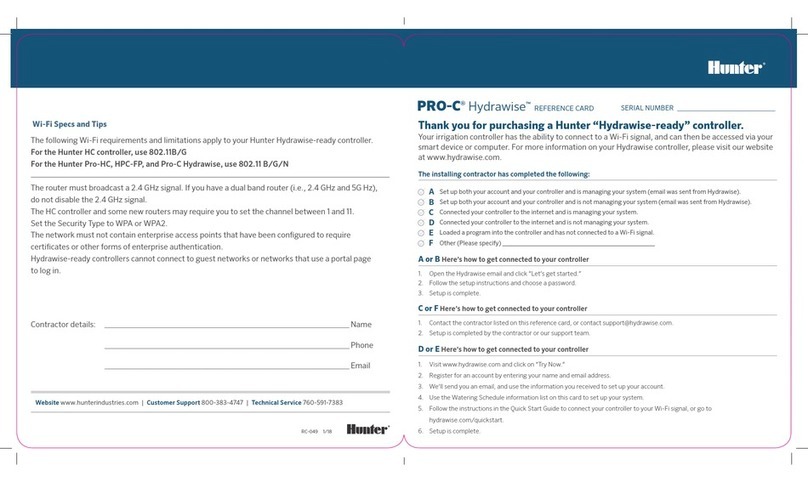
Hunter
Hunter PRO-C Hydrawise Reference card