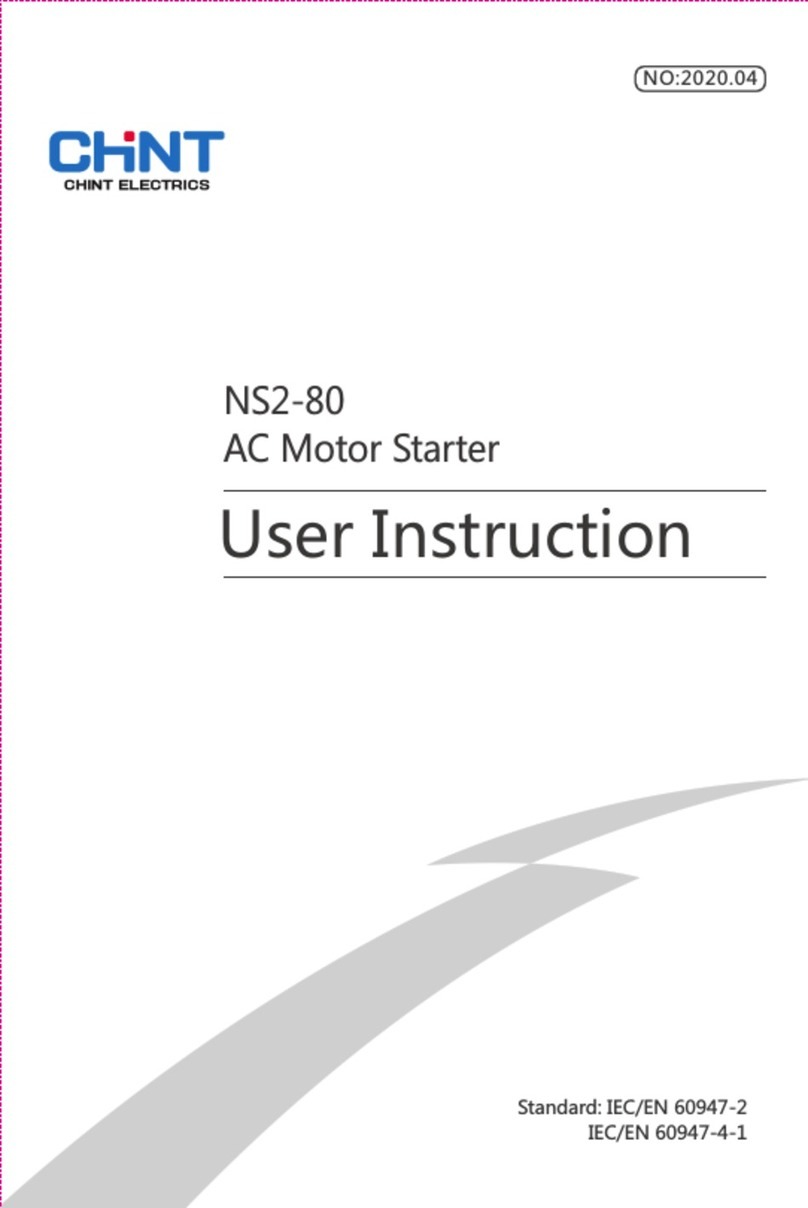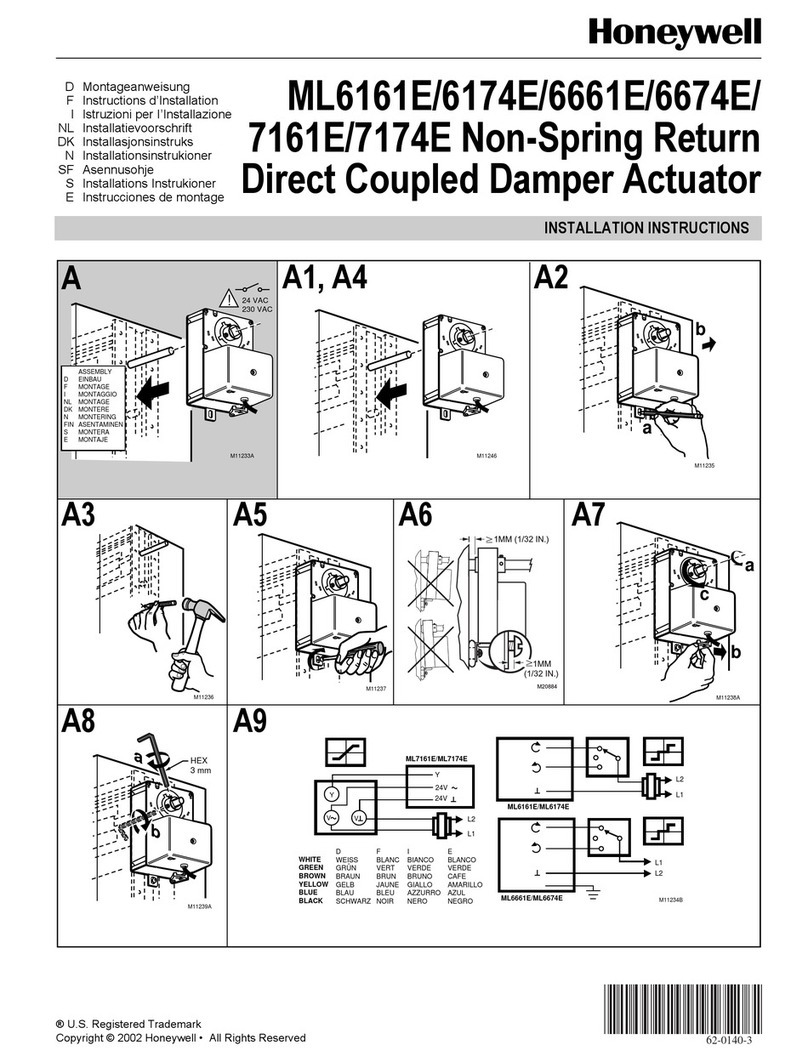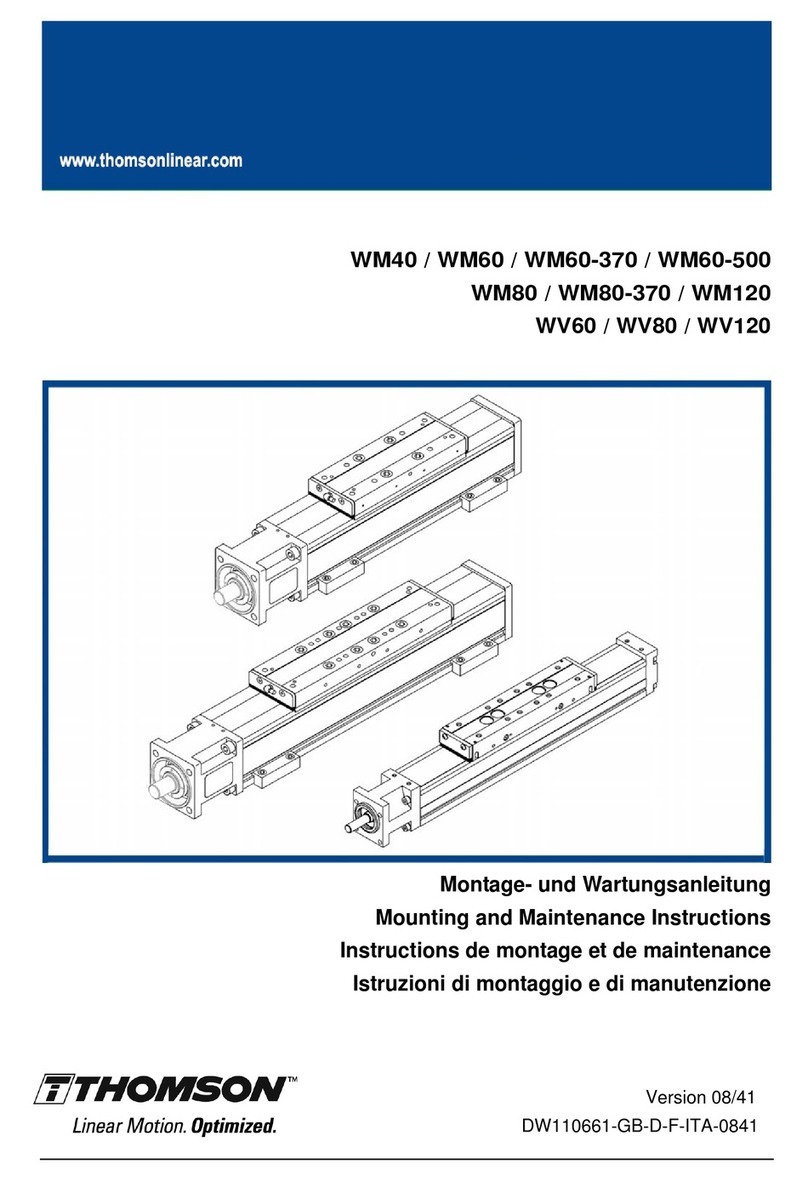Hardi HC 9600 User manual

The Sprayer
Operator’s Manual
CONTROLLER
HC 8600/9600
Instruction book - SW 1.X
67025303 - Version 1.00
US - 03.2017


CONTROLLER
HC 8600/9600
Instruction book - SW 1.X
67025303 - Version 1.00
US - 03.2017
HARDI® reserves the right to make changes in design, material, or specification without notice thereof.
HARDI® and other product names are registered trademarks of HARDI® Inc. in the U.S. and in other countries.


Table of Contents
3
Table of Contents
1 - Welcome
Welcome letter ......................................................................................................................................7
HC 8600 and HC 9600 .............................................................................................................................8
About this Instruction Book ............................................................................................................................................................................. 8
Differences between the Controllers ........................................................................................................................................................ 8
2 - Safety Notes
Operator Safety .....................................................................................................................................9
Symbols ........................................................................................................................................................................................................................ 9
Precautions ................................................................................................................................................................................................................ 9
3 - Description
Display .................................................................................................................................................11
General info ............................................................................................................................................................................................................ 11
System Uses ............................................................................................................................................................................................................ 11
System Features ................................................................................................................................................................................................... 11
Display Hardware ................................................................................................................................................................................................ 12
USB Flash Drive ..................................................................................................................................................................................................... 13
ISOBUS Technology ........................................................................................................................................................................................... 13
Color Touch Screen ........................................................................................................................................................................................... 13
Gestures .................................................................................................................................................................................................................... 14
Screen Icon Conventions ............................................................................................................................................................................... 15
Initial Start-up .....................................................................................................................................16
General info ............................................................................................................................................................................................................ 16
Initial Setup Wizard ............................................................................................................................................................................................ 16
Home Screen Layout ........................................................................................................................................................................................ 17
Status Indicators .................................................................................................................................................................................................. 18
Map Screen ..........................................................................................................................................19
Work Screen ........................................................................................................................................................................................................... 19
Map Toolbox ........................................................................................................................................22
Legend Settings ................................................................................................................................................................................................... 22
Map Options .......................................................................................................................................................................................................... 23
Map Shift .................................................................................................................................................................................................................. 24
Split-Screen Map ................................................................................................................................................................................................. 26
Markers tab .............................................................................................................................................................................................................. 27
Video ........................................................................................................................................................................................................................... 27
AgFiniti ................................................................................................................................................28
General Info ............................................................................................................................................................................................................ 28
AgFiniti Mobile Connection Types ........................................................................................................................................................... 28
Miscellaneous ......................................................................................................................................29
About AutoTerrain/AutoHeight ................................................................................................................................................................. 29
Glossary of Application Settings ................................................................................................................................................................ 29
4 - System setup
Installation ..........................................................................................................................................31
Installation Instructions ................................................................................................................................................................................... 31
Cable connections ............................................................................................................................................................................................. 32
Initial Start-up .....................................................................................................................................35
General info ............................................................................................................................................................................................................ 35
Advanced Options ............................................................................................................................................................................................. 35
Location Specific Setup ................................................................................................................................................................................... 36
Single Display ........................................................................................................................................................................................................ 37
Multiple Displays ................................................................................................................................................................................................. 39
Import Setup Data .............................................................................................................................................................................................. 43
Home Screen ......................................................................................................................................................................................................... 44
Universal Terminal ..............................................................................................................................45
Universal Terminal together with HC 8600/HC 9600 ................................................................................................................... 45
General info about Universal Terminal .................................................................................................................................................. 45
Enable Universal Terminal and Task Controller ................................................................................................................................ 45

Table of Contents
4
Quick Setup Guide ...............................................................................................................................48
General Info ............................................................................................................................................................................................................ 48
Before Setup ........................................................................................................................................................................................................... 48
Configuration for Trailer and Lift sprayers ........................................................................................................................................... 48
Configuration for Self-Propelled sprayers ............................................................................................................................................ 60
Product setup ........................................................................................................................................................................................................ 68
Configuration ......................................................................................................................................71
Setup buttons ....................................................................................................................................................................................................... 71
Equipment Setup ................................................................................................................................................................................................ 72
Management button ........................................................................................................................................................................................ 74
Edit User Profile .................................................................................................................................................................................................... 78
Permissions tab .................................................................................................................................................................................................... 78
Permission Level for Operators .................................................................................................................................................................. 79
Accessing Setup Menus .................................................................................................................................................................................. 81
Accessing Data Transfer .................................................................................................................................................................................. 82
Forgotten Passwords ........................................................................................................................................................................................ 83
Display Button ....................................................................................................................................................................................................... 84
Settings ................................................................................................................................................89
Speed Input Settings ........................................................................................................................................................................................ 89
Automatic Swath Control (AutoSectionControl) ............................................................................................................................ 90
Vehicle Offsets ....................................................................................................................................................................................................... 91
GPS Guidance/Steering Control ..........................................................................................................93
Setup ........................................................................................................................................................................................................................... 93
WAAS/EGNOS Settings .................................................................................................................................................................................... 95
TerraStar Settings ................................................................................................................................................................................................ 95
RTK External Settings ........................................................................................................................................................................................ 96
RTK Settings - NTRIP .......................................................................................................................................................................................... 96
RTK Settings - 400 MHz .................................................................................................................................................................................... 98
RTK Settings - 900 MHz .................................................................................................................................................................................... 98
Upgrade Receiver ............................................................................................................................................................................................... 99
Serial Port Settings .............................................................................................................................................................................................. 99
Lightbar Settings .............................................................................................................................. 101
Setup .........................................................................................................................................................................................................................101
Guidance Tab on Mapping Toolbox .....................................................................................................................................................101
New Pattern - Straight ....................................................................................................................................................................................102
New Pattern - Adaptive Curve ..................................................................................................................................................................103
New Pattern - Identical Curve ...................................................................................................................................................................104
New Pattern - Pivot ..........................................................................................................................................................................................105
New Pattern - SmartPath ..............................................................................................................................................................................107
AutoSave ................................................................................................................................................................................................................110
Manage Patterns ...............................................................................................................................................................................................110
Pattern Groups ....................................................................................................................................................................................................111
Guidance Options .............................................................................................................................................................................................113
Liquid Rate Control ........................................................................................................................... 118
Creating Products .............................................................................................................................................................................................118
Creating Single Products ..............................................................................................................................................................................118
Creating Product Templates ......................................................................................................................................................................118
Configure Product Mix ...................................................................................................................................................................................120
Create Configuration ......................................................................................................................................................................................122
Load Configuration ..........................................................................................................................................................................................122
Implement Offsets ............................................................................................................................................................................................122
Equipment Settings .........................................................................................................................................................................................123
Configuration Setup ........................................................................................................................................................................................124
Rate Control: Product Control Toolbox ...............................................................................................................................................125
Loading Prescriptions .....................................................................................................................................................................................129
Shape File Conversion ...................................................................................................................................................................................130

Table of Contents
5
AgFiniti ............................................................................................................................................. 132
Display Access Point connection type ................................................................................................................................................132
AgFiniti Mobile ...................................................................................................................................................................................................135
Filters .........................................................................................................................................................................................................................136
Stat Cards ...............................................................................................................................................................................................................136
Zoom Options .....................................................................................................................................................................................................138
Summary Reports .............................................................................................................................................................................................138
Menu button ........................................................................................................................................................................................................139
AgFiniti Display Settings ...............................................................................................................................................................................140
Logging into an AgFiniti Account ..........................................................................................................................................................140
Logout and De-register Display ...............................................................................................................................................................140
Mobile Management ......................................................................................................................................................................................140
File Transfer ...........................................................................................................................................................................................................140
Remote Support ................................................................................................................................................................................................141
Remote Support Pre-authorization .......................................................................................................................................................141
Remote Support Permissions Options ................................................................................................................................................141
Cellular iPad as Personal Hotspot Connection ...............................................................................................................................142
Shared Wi-Fi Network Connection ........................................................................................................................................................145
Data Management ............................................................................................................................ 148
Data Transfer screen ........................................................................................................................................................................................148
Display Backups .................................................................................................................................................................................................148
Upgrade Firmware ...........................................................................................................................................................................................149
Importing Logged Data ................................................................................................................................................................................149
Exporting Logged Data .................................................................................................................................................................................150
Manual Sync .........................................................................................................................................................................................................150
5 - Operation
Map Screen ....................................................................................................................................... 151
Configuration Setup Screen .......................................................................................................................................................................151
Mapping Toolbox .............................................................................................................................................................................................151
Boundary ................................................................................................................................................................................................................153
Field Operations ............................................................................................................................... 155
Operator Selection ...........................................................................................................................................................................................155
Operator Log Out ..............................................................................................................................................................................................155
Menu Buttons ......................................................................................................................................................................................................155
Events .......................................................................................................................................................................................................................156
Setup Event ...........................................................................................................................................................................................................156
GPS Button ............................................................................................................................................................................................................159
Work Screen Operations ...............................................................................................................................................................................160
Heading Change Button ..............................................................................................................................................................................160
Rate Control Settings ......................................................................................................................................................................................161
Display Item Selection ...................................................................................................................................................................................162
Boom Height Control Options ..................................................................................................................................................................162
Headlands ..............................................................................................................................................................................................................163
Topography ..........................................................................................................................................................................................................167
Finalize Event .......................................................................................................................................................................................................170
Reports ............................................................................................................................................. 171
Summary Report ................................................................................................................................................................................................171
Event Summary ..................................................................................................................................................................................................173
Smart Reports™ (HC 9600 only) ................................................................................................................................................................175
6 - Maintenance
General info ...................................................................................................................................... 181
Service ......................................................................................................................................................................................................................181
Fuse Installation and Replacement ........................................................................................................................................................181
System and Upgrades ....................................................................................................................................................................................181

Table of Contents
6
7 - Fault finding
Devices ............................................................................................................................................. 183
CAN Diagnostics ................................................................................................................................................................................................183
ISOBUS .............................................................................................................................................. 185
ISOBUS Universal Terminal ..........................................................................................................................................................................185
UT Alarms and Trouble Codes ..................................................................................................................................................................186
ISOBUS Modules ............................................................................................................................... 187
Modules not found ..........................................................................................................................................................................................187
ISOBUS Configuration Mismatch ............................................................................................................................................................188
GPS ................................................................................................................................................... 189
GPS Information .................................................................................................................................................................................................189
GPS Information - General Tab .................................................................................................................................................................189
GPS Messages ......................................................................................................................................................................................................191
Satellite Plot ..........................................................................................................................................................................................................192
GPS Information .................................................................................................................................................................................................193
8 - Technical specifications
Specifications ................................................................................................................................... 197
Technical Specifications ................................................................................................................................................................................197
Sprayer Offsets ....................................................................................................................................................................................................197
Appendix .......................................................................................................................................... 198
Current File Formats ........................................................................................................................................................................................198
Legacy File Formats .........................................................................................................................................................................................198
12 - Warranty
Warranty policy and conditions ....................................................................................................... 201
Index
Index ................................................................................................................................................. 203

7
1 - Welcome
Welcome letter
Dear New HARDI® Owner,
Thank you for purchasing your new HARDI® product and welcome to the ever-increasing family of proud HARDI® owners.
HARDI® is the leading sprayer company in offering growers strong, reliable products made for the widest range of
applications worldwide. Quality, reliability, and resale value make the HARDI® product line the preferred product line of
customers both in North America as well as worldwide. Our guiding principle is to provide the highest level of customer
satisfaction and long term value in the marketplace today. We have developed a very high level of customer loyalty in the
marketplace which we are very proud of and strive every day to maintain and to continue to grow.
HARDI® is your specialist in spraying and we spend all of our time and keep all of our focus on spraying. We do not share our
resources between other types of products or compromise on anything in providing the best quality sprayers to the market
today. We can provide the latest in technology with our products if desired, or allow them to operate with the technology
that you already use on other products in most cases. You get to decide that, and what best suits your needs. We feel that
you, our customer, are the best suited to answer that question for your operation. Either way, you decide, and we will try and
help make it happen for you.
Our broad spectrum of product offerings, from the ruggedly simple models we build to our highly sophisticated models,
the built-in HARDI® strength and reliability ensures a low cost of ownership. HARDI® sprayers are all based on a functional
design concept of being as simple to operate as possible and to meet our customers’ requirements for all their application
needs.
Please take the time to thoroughly read the Operator’s Manual before using your equipment.You will find many helpful hints
as well as important safety and operation information.
Some of the features on your HARDI® sprayer were suggested by growers. There is no substitute for “on farm” experience
and we invite your comments and suggestions. If any portion of this instruction book remains unclear after reading it,
contact your HARDI® dealer or service personnel for further explanation before using the equipment.
For Product, Service or Warranty Information please contact your local HARDI® dealer.
- Please use the HARDI® Customer Service number: 1-866-770-7063
HARDI® NORTH AMERICA INC.
Visit us online at: www.hardi-us.com
1500 West 76th St.
Davenport, Iowa 52806
Phone: (563) 386-1730
Fax: (563) 386-1280
Sincerely,
Wayne Buchberger
President

1 - Welcome
8
HC 8600 and HC 9600
About this Instruction Book
This instruction book is written for the use with the HARDI® HC 8600 and HC 9600 controllers respectively. Since most menus
are nearly identical for both, we have chosen to illustrate this book with HC 9600 illustrations. On the HC 9600 many menu
screens will appear as part of the screen (pop-up dialogue boxes), but will appear full screen on the HC 8600 controller.
Because of the physical size of controllers, some dialogue boxes will appear with a bit different layout on HC 8600, but with
same contents as the HC 9600 screen.
Differences between the Controllers
The controllers differ in the following:
•Display sizes
•Menu layouts
•Features available:
Display Features HC 8600 HC 9600
Display Size 8 in. 12 in.
Swipe Gesture Yes Yes
Coverage Mapping Yes Yes
Split Screen Not Available Yes
Data Logging Yes Yes
AutoSectionControl (AutoSwath) Yes Yes
Headlands Yes Yes
Multiple Product Control Yes Yes
Camera Support 4 4
AgFiniti Mobile Yes Yes
USB Port 1 2
Guidance & Steering
Lightbar Guidance Yes Yes
Mechanical Assisted Steering Yes Yes
Hydraulic Assisted Steering Yes Yes
GLIDE, SBAS (WAAS/EGNOS), TerraStar, RTK Yes Yes
SmartPath Yes Yes
Tramlines Yes Yes
StableLoc Yes Yes
Application Control
Liquid Product Application Control 10 sections 10 sections
ISOBUS Liquid Control Module 36 sections 36 sections
Variable Rate Application Yes Yes
Chemical Injection Yes Yes
Boom Height Control Yes Yes
Smart Report™ Not Available Yes
AutoSectionControl (AutoSwath) based on Previously Applied Maps Yes Yes
Container Sequencing Not Available Yes
Dry Product Application Control Yes Yes
Closed Loop Spinner Speed Control Yes Yes
Strip-Till Yes Yes
Air Seeder Support Yes Yes
OptRx® Crop Sensors Not Available Yes
Multiple Product Application (Liquid or Granular) up to 3 up to 8
ISOXML Data Export Yes Yes
ISOBUS
ISOBUS Universal Terminal Yes Yes
Task Controller Yes Yes

9
2 - Safety Notes
Operator Safety
Symbols
These symbols are used thorough the book to designate where the reader needs to pay extra attention.
€This symbol means DANGER. Be very alert as your safety is involved!
±This symbol means WARNING. Be alert as your safety can be involved!
μThis symbol means ATTENTION. This guides to better, easier and safer operation of your sprayer!
÷This symbol means NOTE.
Precautions
Note the following recommended precautions and safe operating practices before using the sprayer.
General info
€Read and understand this instruction book before using the equipment. It is equally important that other operators
of this equipment read and understand this book.
€If any portion of this instruction book remains unclear after reading it, contact your HARDI® dealer for further
explanation before using the equipment.
€Keep children away from the equipment.
€Press the keys with the underside of your finger. Avoid using your fingernail.
€Local law may demand that the operator is certified to use spray equipment. Adhere to the law.
€Tractor driver’s seat is the intended working place during operation.
Service
€Test with clean water prior to filling with chemicals. Rinse and wash equipment after use and before servicing.
€Never service or repair the equipment while it is operating. Always replace all safety devices or shields immediately
after servicing.
€Turn electrical power off before connecting and disconnecting the display and transducers, servicing or using a
battery charger.
€If an arc welder is used on the equipment or anything connected to the equipment, disconnect power leads before
welding. Remove all flammable or explosive material from the area.
€Do not use a high pressure cleaner to clean the electronic components.

2 - Safety Notes
10

11
3 - Description
Display
General info
The display is a full-featured, year-round hub of any precision farming operation. A full-color, high-brightness, high-
resolution touchscreen display is easy to read and offers powerful, year-round precision farming tools. Built-in manual
guidance, full-screen mapping, planter and application control, yield monitoring, real-time data logging and automated
steering make up the core functionality of the display.
μATTENTION! This manual only describes functions relevant for spray use with a HARDI® sprayer.
±WARNING! Read manual completely before operating display. Understand and follow all operating and safety
instructions for proper use of this display. Failure to use display properly could result in an impairment of the safety
features of this product.
System Uses
•Manual Guidance
•AutoTerrain/AutoHeight UC5
•Hydraulic automated steering
•Video Camera Inputs
•Mapping tillage operations
•Mapping and logging product application
•Mapping of all field boundaries, sub-boundaries, waterways and terraces
•Grain yield monitoring
•Variety logging
•Granular and liquid fertilizer application
•Liquid spray system control
•NH3 application control
•Application control of multiple bin spinner spreaders
System Features
•Sunlight-readable screen
•Rugged sealed enclosure
•Compatible with most NMEA GPS receivers
•HARDI® ISOBUS product control using industry standard CAN-bus interface
•Adjustable volume control
•Perspective 3D View Map
•Report preview
•Automatic field selection
•Automated module firmware upgrade
•Advanced GPS Diagnostics
•USB media slot
•28-pin plug for JobCom connection
•28-pin auxiliary connection
•RAM mounting bracket

3 - Description
12
Display Hardware
Rear
A. Speaker
The built-in speaker is used for audible warnings. The volume can
be adjusted through the display setup routine.
B. WiFi
802.11 communication.
C. RAM mount
D. HDMI OUT (HC 9600 only)
E. Ethernet Connection
4-pin connection used for communication with ParaDyme,
GeoSteer, SteerCommand, OnTrac3.
F. 19-pin auxiliary connection
Used for camera input.
G. 19-pin plug
The 19-Pin round display connector contains CAN, RS-232 serial, and system
power and ground connections. It is compatible with some certain other
displays.
H. Power/Reset switch
The Power/Reset switch is used for turning the display on and off in
installations where the system is connected to a continuous power supply.
If the display ever stops responding, the manual power switch may be held
in for five seconds to restart the system. Only do this as a last resort, data loss
could occur during times of improper shutdown.
Front and Side
I. Built in lightbar
For guidance.
J. Light sensitivity sensor
Used to automatically dim the display during nighttime or low-
light situations.
K. Power light
The power light displays one of three states:
L. Side mount USB media slots
•2 slots for HC 9600
•1 slot for HC 8600
Used for data transfer in and out of the display.
Used to charge mobile devices up to 1.2 amps.
Green = ON
Pulses amber = Standby Mode
Solid amber = Running on battery power

3 - Description
13
USB Flash Drive
The display utilizes a USB Flash Drive slot that you can use to save and transfer your data in and out of the display.
ISOBUS Technology
The ISOBUS system uses Controller Area Network (CAN) technology. CAN systems are comprised of individual modules, each
with their own high speed processor, connected through a high-speed communications cable.
CAN has many benefits:
•Greater ability to configure and expand the system.
•Compatibility.
•Simpler installations with less wiring.
•Increased system dependability.
Color Touch Screen
Here are a few key things to remember if you are new to using a touch screen device:
•Do not use any sharp objects for running the touch screen device, this could result in damage to the display. Using the
tip of a finger is the recommended method of operating the display touch screen.
•Do not use any harsh chemicals to clean the touch screen. Using a damp soft cloth or an anti-static wipe made
specifically for cleaning computer displays is the correct way to clean the screen and the enclosure.
•The display uses a capacitive screen that is heat sensitive. It requires only a brief, gentle touch to operate correctly. A
common mistake is to try to navigate too quickly through the system using firm taps instead of gentle presses.

3 - Description
14
Gestures
As with any smart phone or pad you can use gestures. These gestures will allow you to navigate around the map screens,
select items and make various changes. The most common gestures are outlined below.
Pinch In and Out
Using two fingers touch the screen and pinch in and out to adjust the
zoom level of your map. If zoomed out enough field coins will begin to
appear and allow you to view other maps. If zooming in far enough you
should begin to see row by row data on applicable fields.
Tap to Zoom
By tapping on the map you can quickly control the zoom level of your map.
Quickly double tap with one finger to zoom in and tap with two fingers
together to zoom out.
Tap
Tap items to select them. You can also tap on your map to set a manual
location within the field and view its specific data in the stat cards.
Swipe
Swipe your finger to see additional menus on certain items.
Pan
Tap and hold your finger on the screen to pan around your mapped data
while maintaining the same zoom level.

3 - Description
15
Screen Icon Conventions
The following control buttons are made available for entering names and calibration values into the system.
An on-screen Keyboard is made available when
appropriate for use during all setup processes.
Press the button to access the on-screen text
entry screen.
An on-screen Numeric Keypad is made available
for changing configuration settings and
calibration numbers. Press the button to access
the on-screen numeric entry screen.
Symbols

3 - Description
16
Initial Start-up
General info
An Initial Setup wizard is presented on start-up. The wizard is presented if the display is brand new out-of-the-box.
÷NOTE! Not all of the following parts may be required to follow - it depends on your specific setup.
Once the wizard is completed, it is not shown again unless the display memory is cleared.
Initial Setup Wizard
The Initial Setup wizard will take you through the following setup items:
Time\Date, Time Zone, Unit System, Language
•Advanced Options. See “Advanced Options”on page 35.
•Restore Backup.
•Upgrade Firmware.
•Unlock Display Features.
Single or Multiple Display Setup
•Single
Use single display if this is the only display that is getting setup.
•Multiple Display
Use multiple display if there is more than one display in the operation and the plan is to share management data
between displays. After initial setup is complete, enter management information and create an .agsetup file.
÷NOTE! Using the Restore backup option is not the proper method to get multiple displays set up to be the same. Use
the .agsetup file.
It is acceptable to complete the Initial Setup wizard and then upgrade. Setup information will not change.
•On a “clean” display going out for service, to stand in for a failed display, the customer should use the Restore backup
option in the Initial Setup wizard.
μATTENTION! The business created on the first display, and any other management and equipment items, will be
imported to the additional displays.

3 - Description
17
Home Screen Layout
Setup Access display’s setup items.
Summary Used to access previously logged data, maps, reports.
Universal Terminal Used to interact with UT based ECU’s. It must be enabled in setup.
Camera View cameras attached to the display. It must be enabled in setup.
Tillage Create configuration or start operation specific to tillage.
Planting Create configuration or start operation specific to planting.
Application Create configuration or start operation specific to application.
Harvest Create configuration or start operation specific to harvest.
Water Management Create configuration or start operation specific to water management.
Guidance Used to start guidance steering only operation.
AgFiniti Status Indicator
Devices Status Indicator
Satellites Status Indicator
Setup Summary Universal
Terminal
Camera
Harvest
Tillage Planting Application Water
Management
Guidance

3 - Description
18
Most of the functionality of the display is not available until the basic setup process is completed.
You must complete these initial configuration steps for the Run Time Environment to be active:
•Equipment Operating Configuration.
You can access Configuration Setup by pressing or pressing an app specific to a field operation.
•Product setup.
•Start Field Operation.
Status Indicators
Status Indicators are used to show different states of external equipment connected
to the display (for example: , , and ) and provides easy access to data transfer and
diagnostic features of the display.
GNSS
CAN
Operator
Data Transfer
Remote
This manual suits for next models
1
Table of contents
Other Hardi Controllers manuals

Hardi
Hardi HC5500 User manual
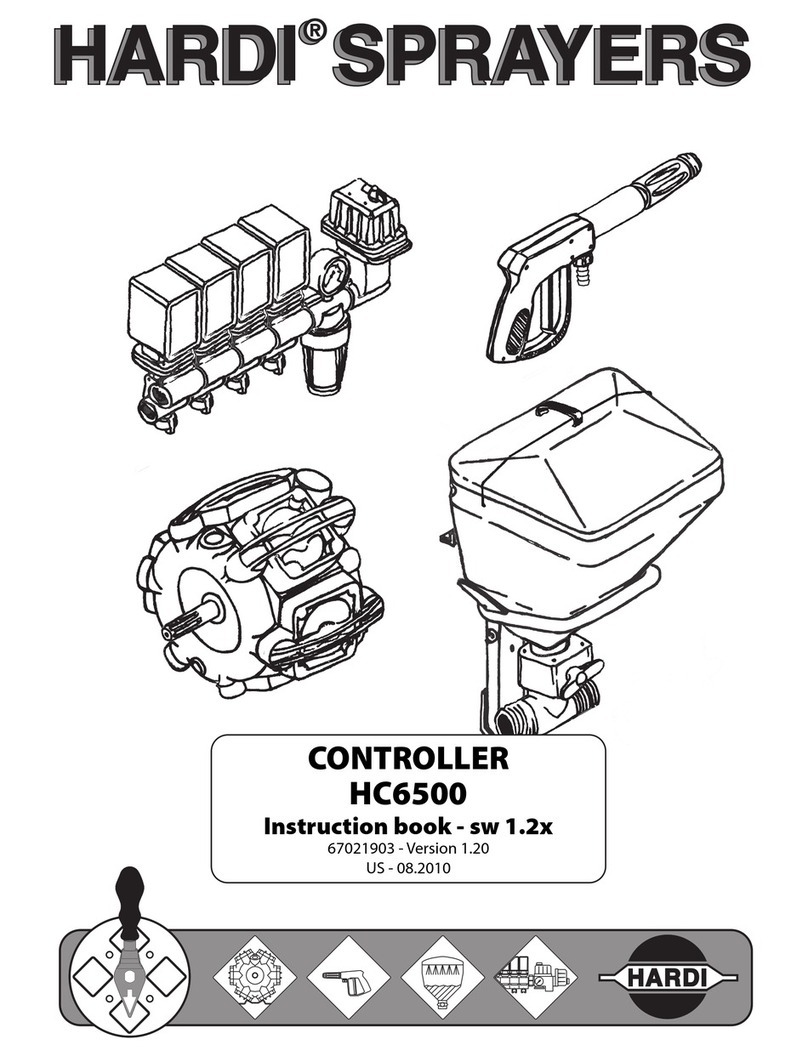
Hardi
Hardi HC 6500 User manual
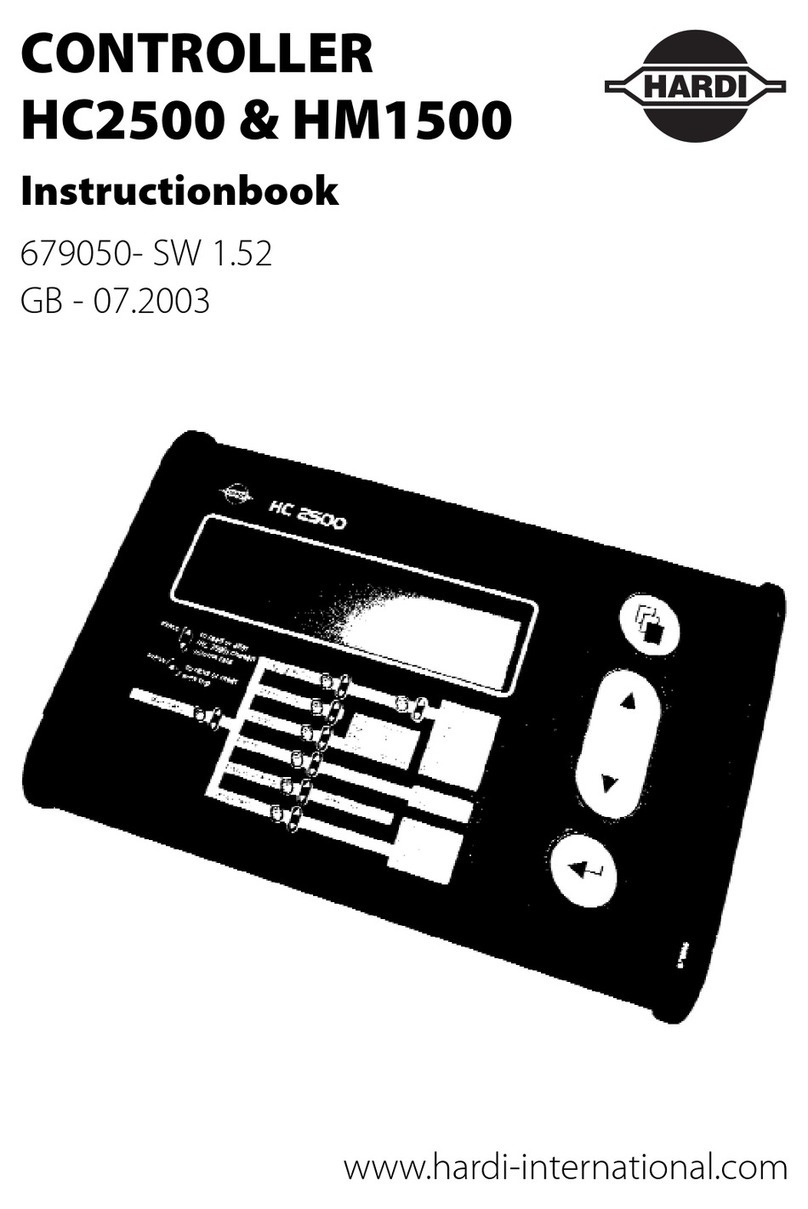
Hardi
Hardi HC 2500 Series User manual
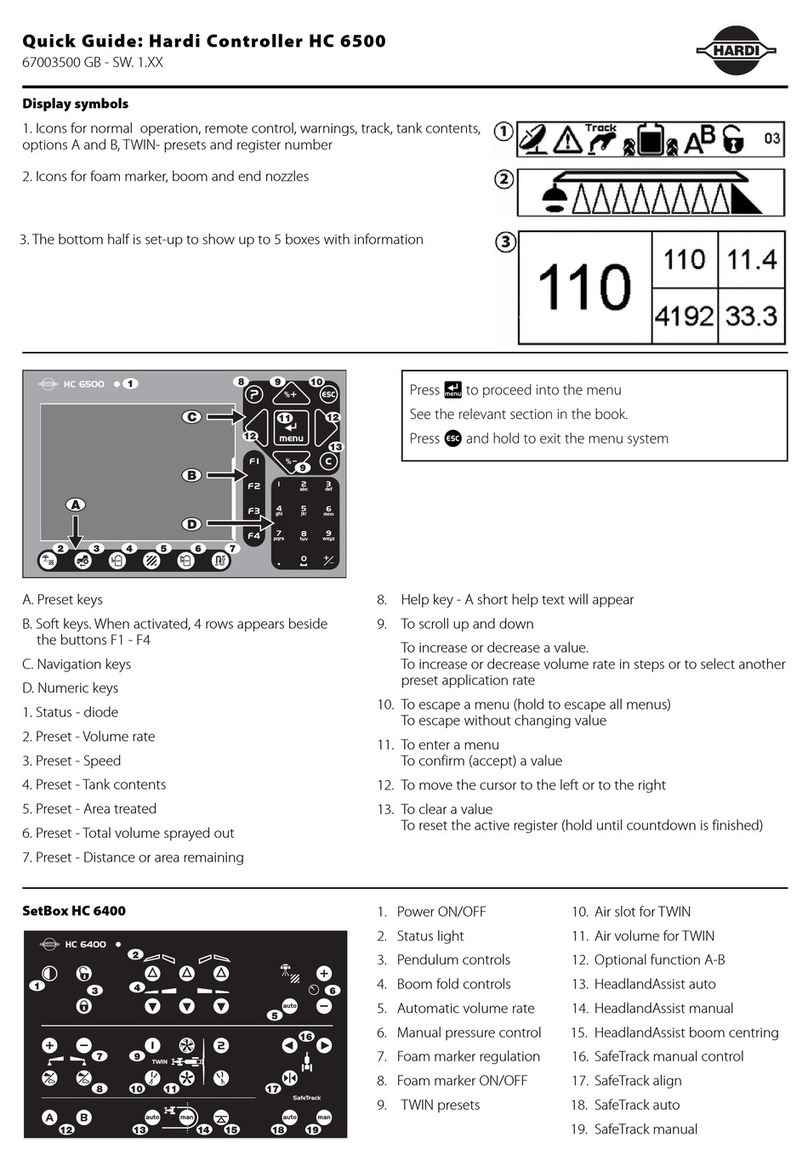
Hardi
Hardi HC 6500 User manual

Hardi
Hardi ISOBUS VT User manual

Hardi
Hardi COMMANDER 5500 User manual

Hardi
Hardi HC 5500 SPRAY BOX III User manual

Hardi
Hardi HC5500 User manual

Hardi
Hardi HC5500 User manual
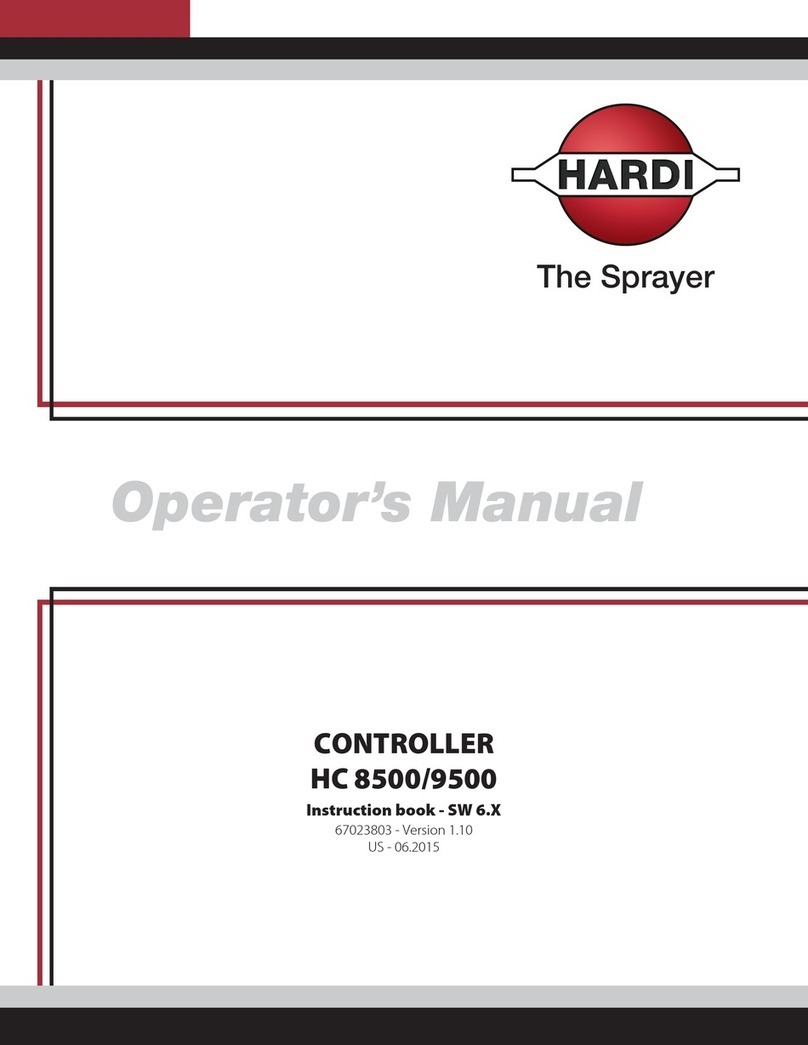
Hardi
Hardi HC 8500 User manual