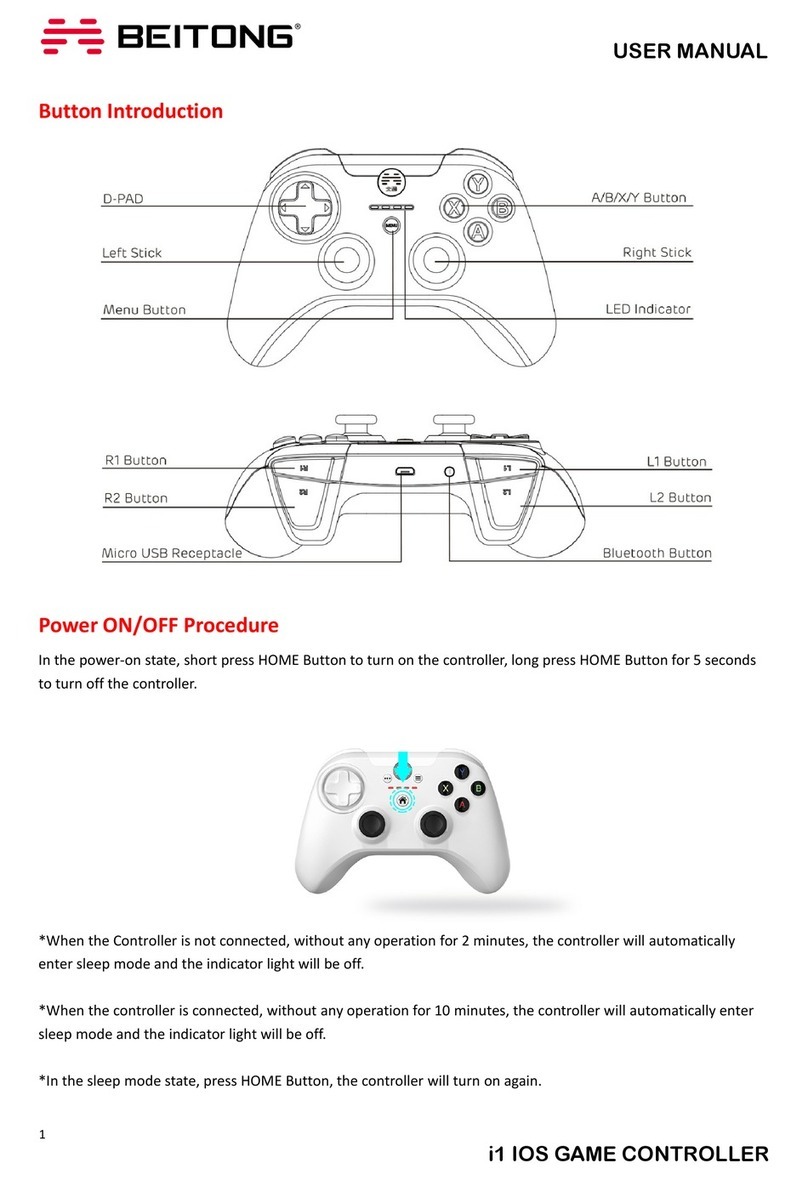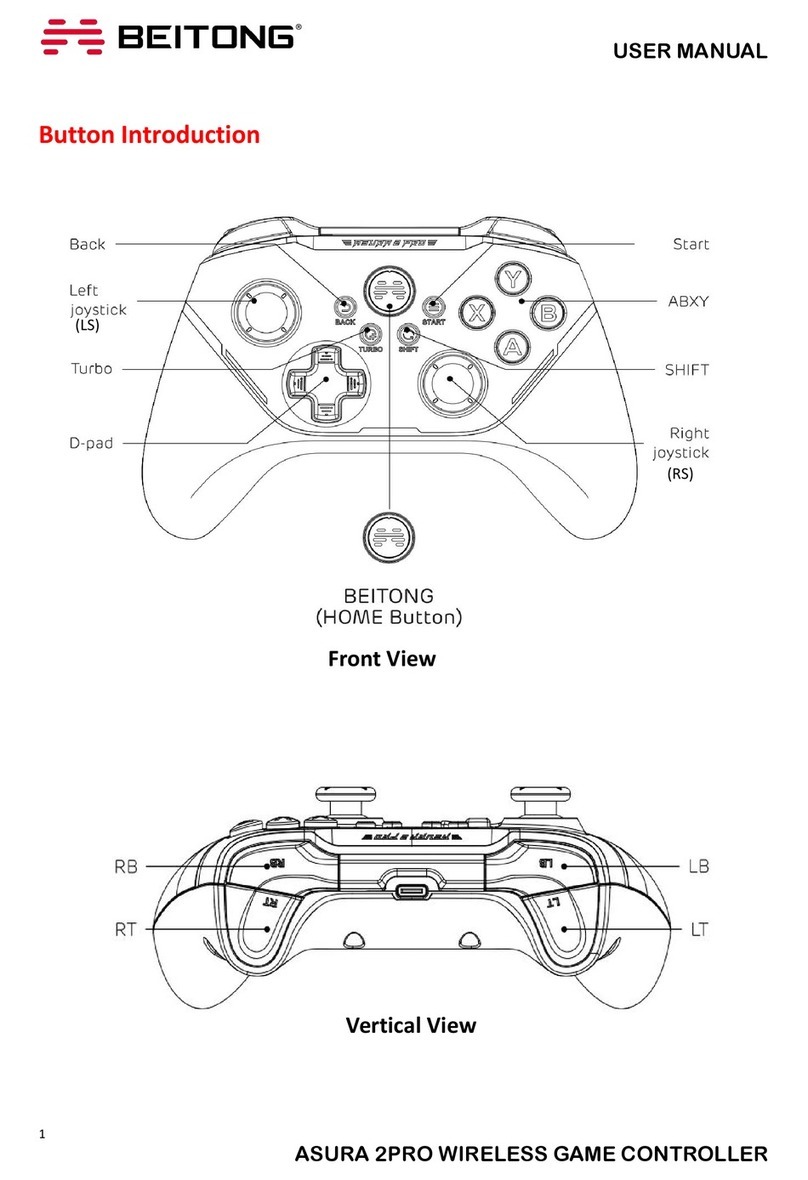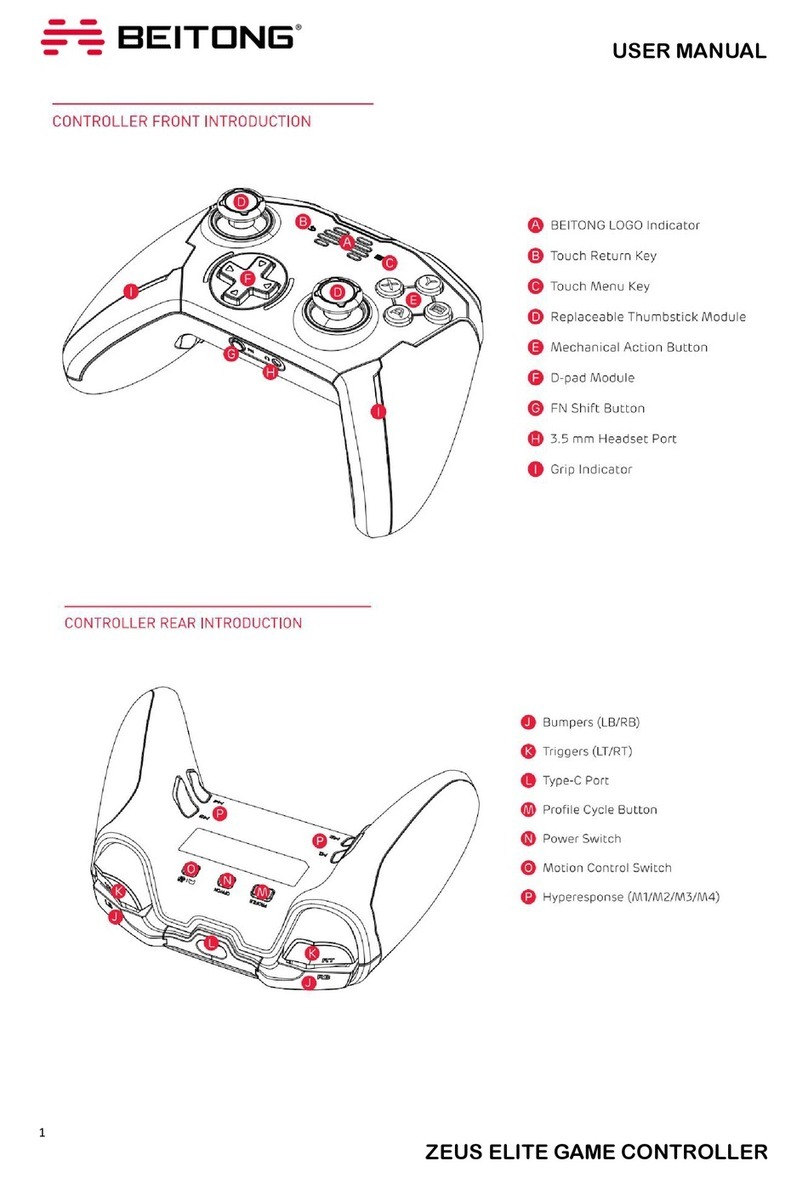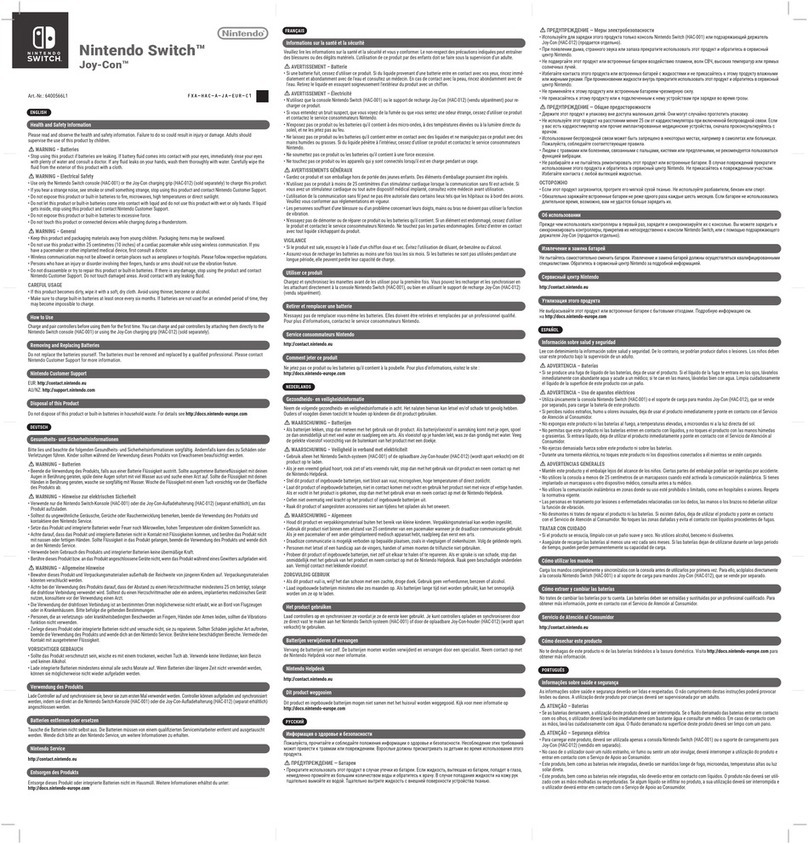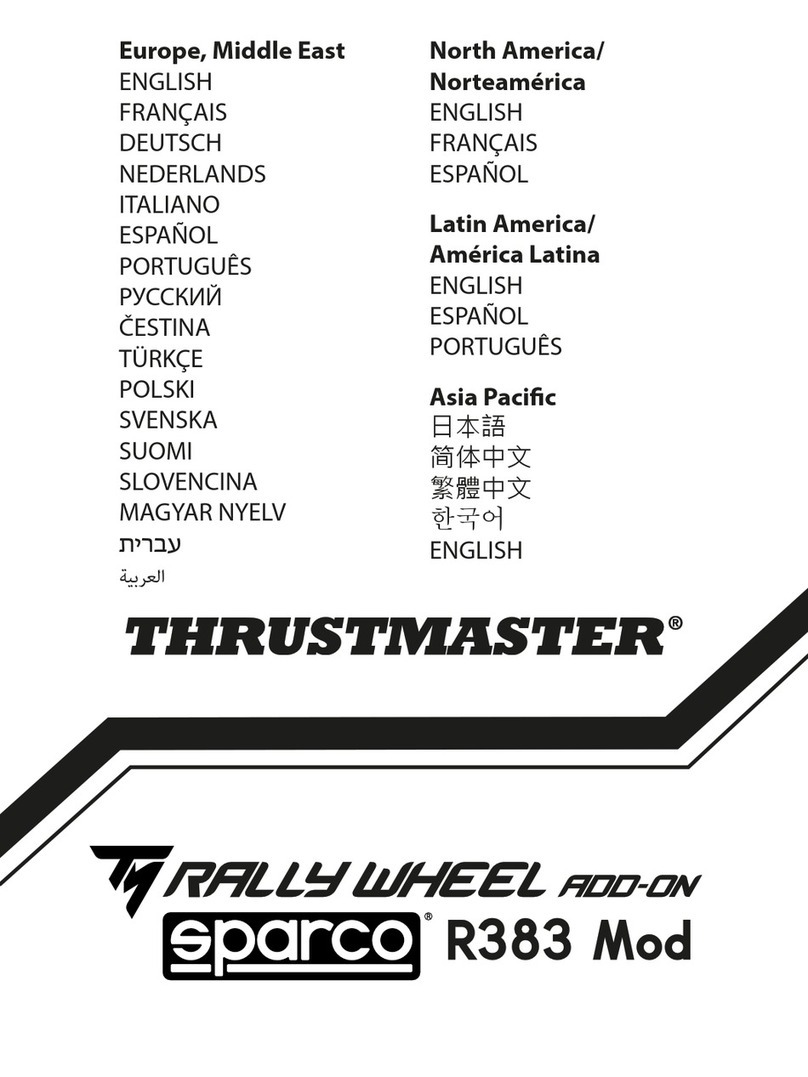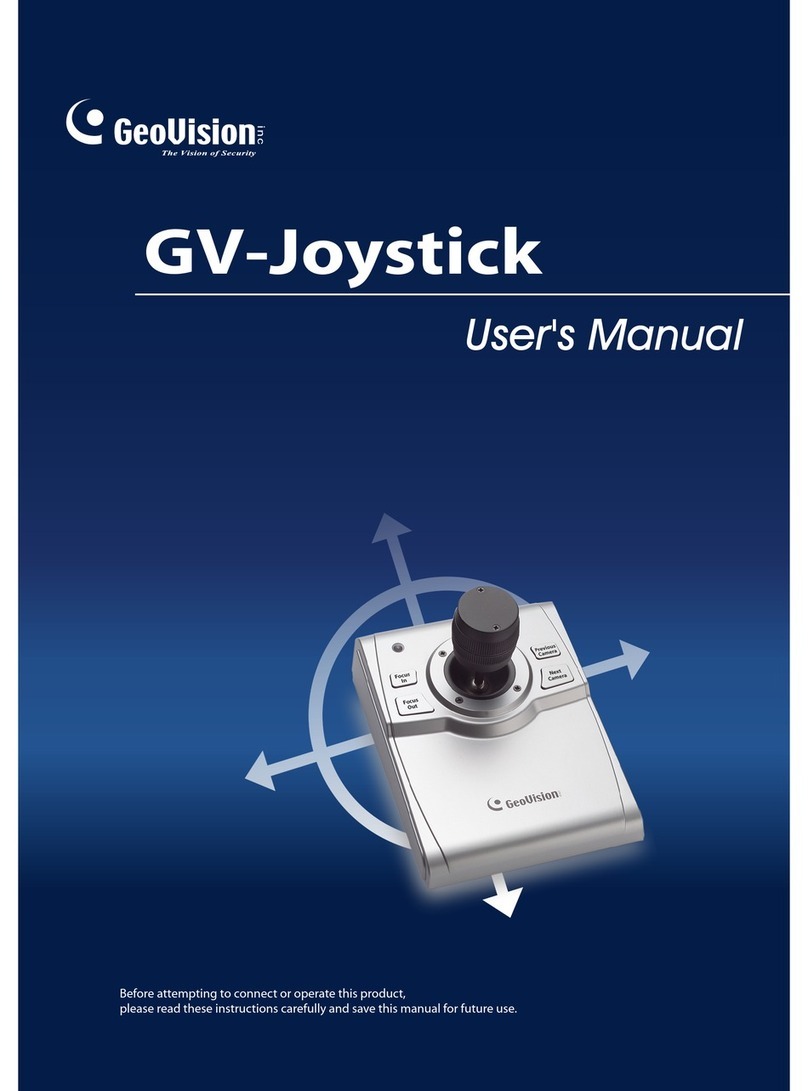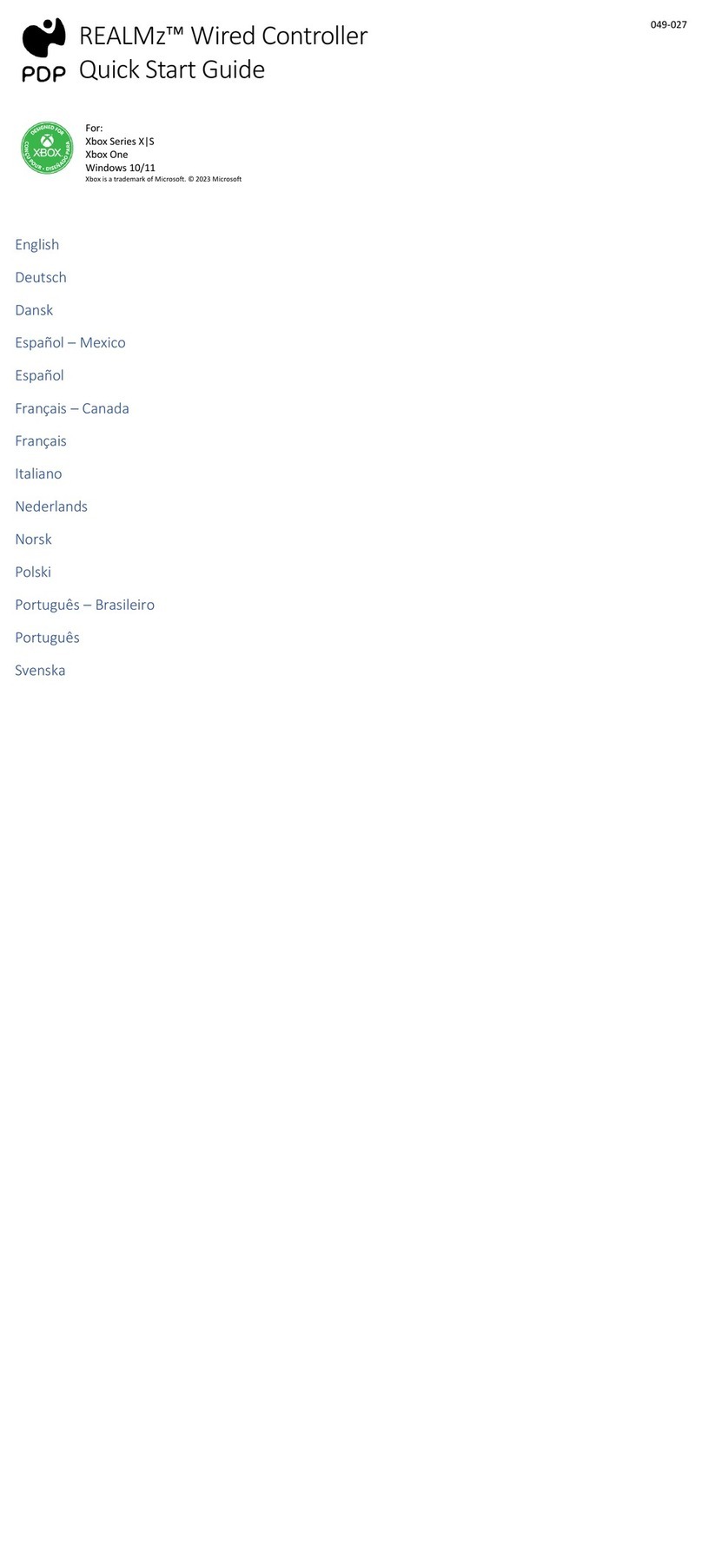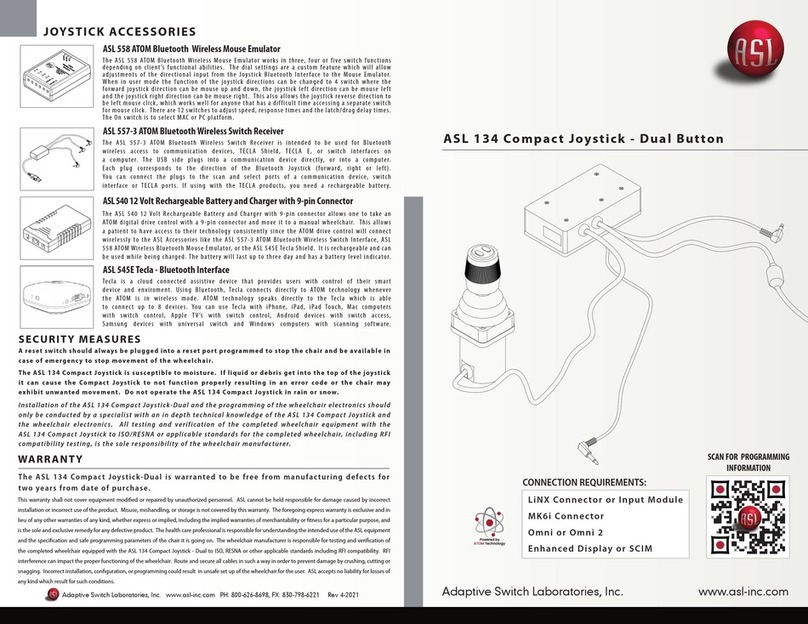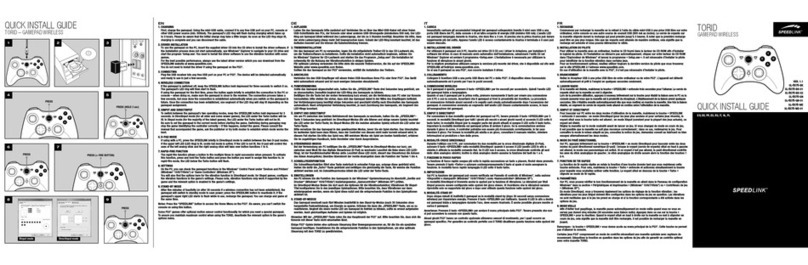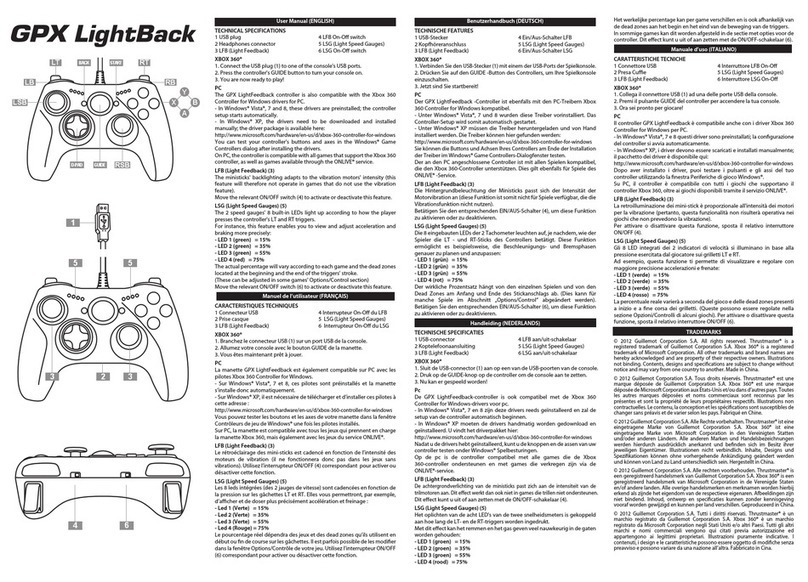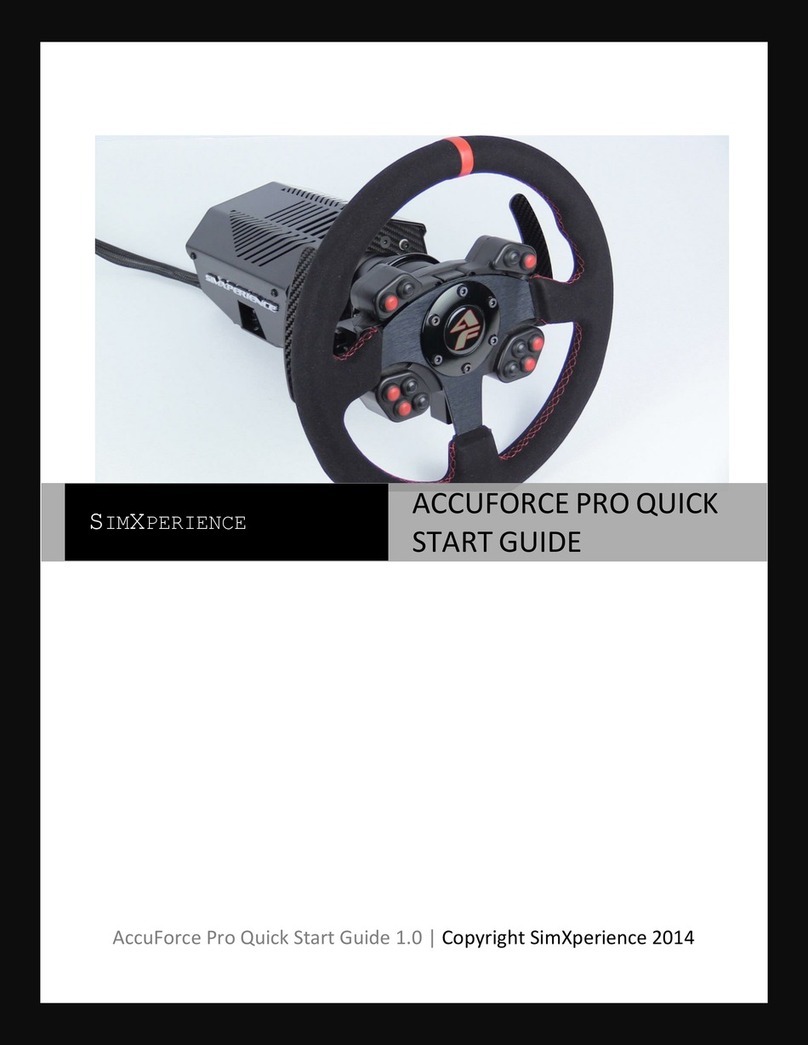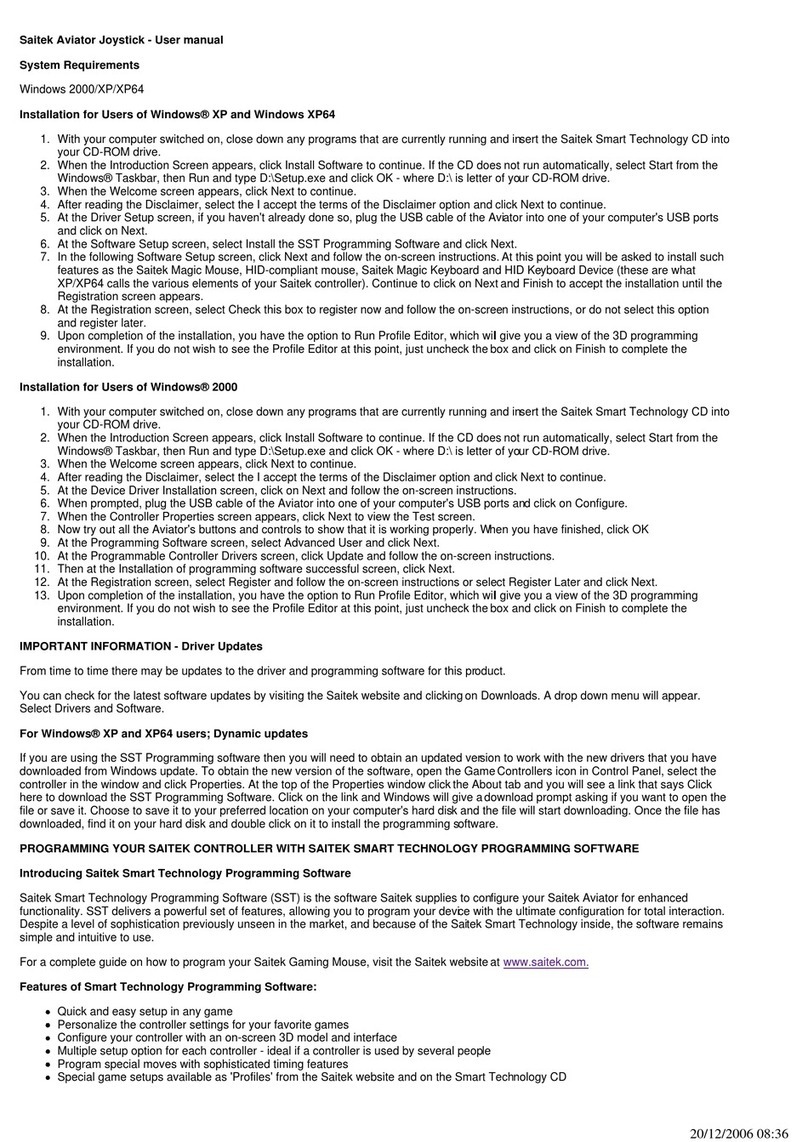BEITONG ASURA 2 User manual

USER MANUAL
BEITONG ASURA 2 GAME CONTROLLER MULTI MODE

USER MANUAL
BEITONG ASURA 2 GAME CONTROLLER MULTI MODE
Button Introduction

USER MANUAL
BEITONG ASURA 2 GAME CONTROLLER MULTI MODE
Power ON/OFF Procedure
Power ON
Press the BEITONG LOGO Button to turn the Controller on.
Power OFF
Press and hold the SELECT button + B button for about 3 seconds, the Controller will be turned off.
1. When the Controller is connected, without any operation for 10 minutes, the Controller will automatically shut
down.
2. When the Controller is not connected, without any operation for 120 seconds, the Controller will automatically
shut down.
3. When the power is low, the controller will automatically shut down.
Notice!
When the battery power of the device is less than 30%, the mode indicator light flashes quickly and the vibration
is turned off, please charging as soon as possible.

USER MANUAL
BEITONG ASURA 2 GAME CONTROLLER MULTI MODE
Connection Tutorial
Press RB + SELECT + RS + LOGO Button in the power-off state, pairing information can be actively cleared.
1. Connect to NS
Step 1: Turn on the Switch Console, open up the controller screen, and then select "change grip/order"
Step 2: Press the LOGO Button of the controller to turn it on, and then press and hold LB + RB until the pairing
interface appear on Switch ,and then press the A button to pair.
Step 3: After the pairing is successful, just turn on the controller and it will automatically connect.

USER MANUAL
BEITONG ASURA 2 GAME CONTROLLER MULTI MODE
The corresponding NS keys of the controller are as follows:
If unable to connect, please try according to the below method.
Step 1: Turn off the Screen of Switch Console and then turn on it again, go into system settings then scroll down
until you see controllers and sensors and select that, scroll down again and select disconnect controllers and then
at this screen you just long press the x button and it will remove all controllers that are paired to the switch.
Step 2: Press and hold the RB + SELECT Button + RS + LOGO Button to turn on the controller until the indicator
light flashes, and then press and hold the SELECT Button + B to turn off the controller. After that, turn on the
controller again, select "change grip/order" to re-pair.
Step 3: If the controller has been already connected to the NS, you could re-connect by pressing the LOGO Button
of the controller, when there is no other device connected.

USER MANUAL
BEITONG ASURA 2 GAME CONTROLLER MULTI MODE
2. Connect to PC
Wired Connection
Use USB cable to connect the Controller and computer together, and then press the LOGO Button to turn
Controller on. The connection is completed when the Controller vibrates and the indicator light 2 is on.
Bluetooth Wireless Connection
*The computer with Bluetooth function can be directly connected to the controller via Bluetooth.
*The computers without Bluetooth function can connect via Bluetooth adapter(not included in accessories).
①Press and hold the LOGO Button + RB for 5s in the power-off state, while the indicator light 2 will flash.
②Open up the Bluetooth function of computer, search or select and connect the device [ Xbox Wireless
Controller ] .
③Wait for a while, the controller vibrates and the indicator light 2 is on, connection complete.

USER MANUAL
BEITONG ASURA 2 GAME CONTROLLER MULTI MODE
3. Connect to Android Device
*Only support native games that can use the gamepad.
① Press and hold the LOGO Button + B in the power-off state to turn on the controller into the BFM mode, while
the indicator light 3 will flash.
② Open up the Bluetooth function interface of the Android device, search or select and connect the device
【BEITONG 2585NS BFM】.
③ Wait for a while, the controller vibrates and the indicator light 3 is on, connection complete.
4. Connect to iOS Device
*Support IOS 13.0 and later, and only support native games that can use the gamepad.
① Press and hold the LOGO Button + RB for 5s in the power-off state, while the indicator light 2 will flash.
② Open up the Bluetooth function of IOS device, search or select and connect【Xbox Wireless Controller】.
③ Wait for a while, the controller vibrates and the indicator light 2 is on, connection complete.

USER MANUAL
BEITONG ASURA 2 GAME CONTROLLER MULTI MODE
Firmware Upgrade and Key Test
*BEITONG Gamepad Assistant support firmware upgrade and key test, if needed please follow the steps below to
download.
*To avoid some new functions cannot be applied to the controller, if reminded to update the firmware,
it's recommended to confirm.
1. Download BEITONG Gamepad Assistant on BEITONG Official Website :
https://www.betop-cn.com/en/#/down
( Note: If you enter the Chinese Official Website, please set the language in the upper right corner to English, and
then click the DOWNLOAD enter into the download page.)
2. Click 【BEITONG Gamepad Assistant】to download
3. After decompressing the installation package, click .exe to run program.
4. Use USB cable to connect the Controller and computer together, and then press the LOGO Button to turn
Controller on .

USER MANUAL
BEITONG ASURA 2 GAME CONTROLLER MULTI MODE
TURBO Button Introduction
Press and hold the Turbo button in the power-on state, and then press any action button to set the Turbo function,
repeat this operation to cancel the Turbo function.
*Action Button mean A,B,X, Y, LB, RB, LT, RT
*In NS mode, screenshot by short pressing TURBO + RS, screen recording by long pressing TURBO + RS.
Motion Sensing Adjustment
The Motion Sensing function only supports the connection of Nintendo Switch
Turbo + D-Pad LEFT, Sensitivity reduced
Turbo + D-Pad RIGHT, Sensitivity enhancement

USER MANUAL
BEITONG ASURA 2 GAME CONTROLLER MULTI MODE
Vibration Intensity Adjustment
Turbo + D-Pad UP, Vibration intensity enhances
Turbo + D-Pad DOWN, Vibration intensity weakens

USER MANUAL
BEITONG ASURA 2 GAME CONTROLLER MULTI MODE
Toggle A/B button value
Press the LOGO button+ B to switch the controller working mode, and different key values will be automatically
switched.
NS mode: indicator light 1 on, A means A, B means B
Wired PC Mode: indicator light 2 on, A means B, B means A
BFM Mode: indicator light 3 on, A means B, B means A
Button function description in NS mode

USER MANUAL
BEITONG ASURA 2 GAME CONTROLLER MULTI MODE
Indicator Lights Status During Charging
1. Charging in power off state, the indicator light 1,2,3,4 will flash slowly, when full charging, the indicator light
1,2,3,4 will be on 10s and then off.
2. Charging in power on state, the corresponding indicator light will flash slowly, when full charging, the
corresponding indicator light will be on 10s and then off.
Joystick Calibration
If you encounter problems of Joystick such as drift, not work, or inability to return to the middle, you can try to
use the joystick calibration function to solve:
Step 1: Press the SELECT button + START button in the power-on state, and then press the Right Joystick(RS) to
enter the calibration mode.
*After entering the joystick calibration state successfully, all indicator light will turn on.
Step 2: Turn the left and right Joystick clockwise 2-3 turns.
Step 3: After completing the calibration operation, press the SELECT Button + START Button at the same time, and
then press the Right Joystick(RS) to exit the calibration.
* After exiting the calibration mode, the indicator light returns to the flashing state.

USER MANUAL
BEITONG ASURA 2 GAME CONTROLLER MULTI MODE
Mode Introduction
Platform
Controller
Mode
Operation
Indicator Light State
NS
NS Mode
Press LOGO Button.
To be connected: Light 1 flashes
Connected: Light 1 is always on.
PC
USB Wired
Mode
Use USB Cable connected controller an
computer, press LOGO Button in
power-off state.
Connected: Light 2 is always on.
Bluetooth
xinput Mode
Press and hold the LOGO Button + RB for
5s in the power-off state
To be connected: Light 2 flashes
Connected: Light 2 is always on.
Android
Device
Bluetooth
BFM Mode
Press B + LOGO Button in power-off
state.
To be connected: Light 3 flashes
Connected: Light 3 is always on.
iOS Device
Bluetooth
xinput Mode
Press and hold the LOGO Button + RB for
5s in the power-off state
To be connected: Light 2 flashes
Connected: Light 2 is always on.

USER MANUAL
BEITONG ASURA 2 GAME CONTROLLER MULTI MODE
FAQ
QHow to upgrade the firmware ?
A1. Visit the download page of BEITONG official website.
2. Click [BEITONG Gamepad Assistant] to download the program.
3. Connect controller & PC by USB cable, run betopgame.exe program to start the Gamepad Assistant
4. Confirm firmware upgrade and wait.
QIf can't connect back to the PC when using Bluetooth, or Bluetooth is always in pairing waiting, what's
solution?
A1. Please first confirm if controller upgrade the firmware to version 1.0.2 or above, press SELECT key + B
key to shutdown the controller.
2. Press RB+SELECT+RS+LOGO key to clear Bluetooth pairing and then shutdown the controller again.
3. Press and hold the LOGO + RB key to turn on the controller, re-pairing again.
QHow to troubleshoot when it cannot be turned on normally?
A1. Please confirm whether the power of the controller is sufficient.
2. Connect the power supply through the data cable and observe whether the indicator light of the
controller is flashing.
3. Connect the computer with the data cable to confirm the status of the controller.
4. If none of the above methods can solve the problem, please contact customer service.
QWhy can't the controller connect with other terminal devices using Bluetooth?
A1. Please make sure the Bluetooth function of the terminal device is turned on.
2. Please make sure that the controller has been turned on normally and that the power of the
controller is sufficient to support the normal use of the controller.
3. If the terminal device has been connected to the controller before, please delete the old pairing
information of the controller in the Bluetooth setting page of the terminal device, restart the
Bluetooth function and try to connect again.
4. If none of the above methods can solve the problem, please contact customer service.

USER MANUAL
BEITONG ASURA 2 GAME CONTROLLER MULTI MODE
QHow to solve the abnormal phenomenon of disconnection during the use of the controller?
A1. Avoid using the controller in an environment where there are too many Bluetooth devices.
2. Avoid connecting the terminal device to more than one Bluetooth device at the same time.
3. Avoid the use of metal or other obstacles to block the straight line distance between the controller
and the terminal device.
Product Specification
Name
BEITONG Asura 2 Game Controller Multi Mode
Model
BTP-2585NS
Power Supply
600mAh Rechargeable Lithium Ion Battery
Connection
Bluetooth, USB Cable
Size
165*105*62.5mm
Weight
About 216G
Adaptation
platform
PC Window 7 and later, Android Device, iOS Device, Nintendo Switch
Package
Include
Gamepad x 1, USB Cable x 1, User Manual x 1

USER MANUAL
BEITONG ASURA 2 GAME CONTROLLER MULTI MODE
Customer Service
Dear customer,
Thanks for using BEITONG gaming peripheral products.
We focus on providing gamer with a better gaming experience, please provide the information through your email
for customer service:
a. Purchasing Channel b. Buyer ID c. Order Number d. Product Model
Please provide the below information for us according to the product situation:
1. Please provide service reason
a. Function is not good b. Bad appearance c. Can not use in my device
d. Can not play the game i want to play e. Other reason
2. Please provide the service you need
a.Replacement b. Repairing c. Return d. Other
We also welcome our customer to provide suggestion so that to improve and upgrade our product. Any good idea
for our products, please feel free to contact us. It's very grateful. Meanwhile we'll select the customer who in
high-quality advice to experience our new products for free opportunity.
Sincerely
BEITONG Customer Service Team

USER MANUAL
BEITONG ASURA 2 GAME CONTROLLER MULTI MODE
ABOUT BEITONG
Leading brand of smart gaming peripherals in China
Been focusing on game controller and software development more than 26 years
Sticking on quality, function and innovation
Customizing professional control solutions for different types of games
Creating the stronger experience of game control for gamers
CUSTOMER SERVICE
Official website: https://www.betop-cn.com/en
More products and game information, please follow BEITONG official social media accounts.
Official YouTube Official Amazon Official Website
This manual suits for next models
1
Table of contents
Other BEITONG Video Game Controllers manuals