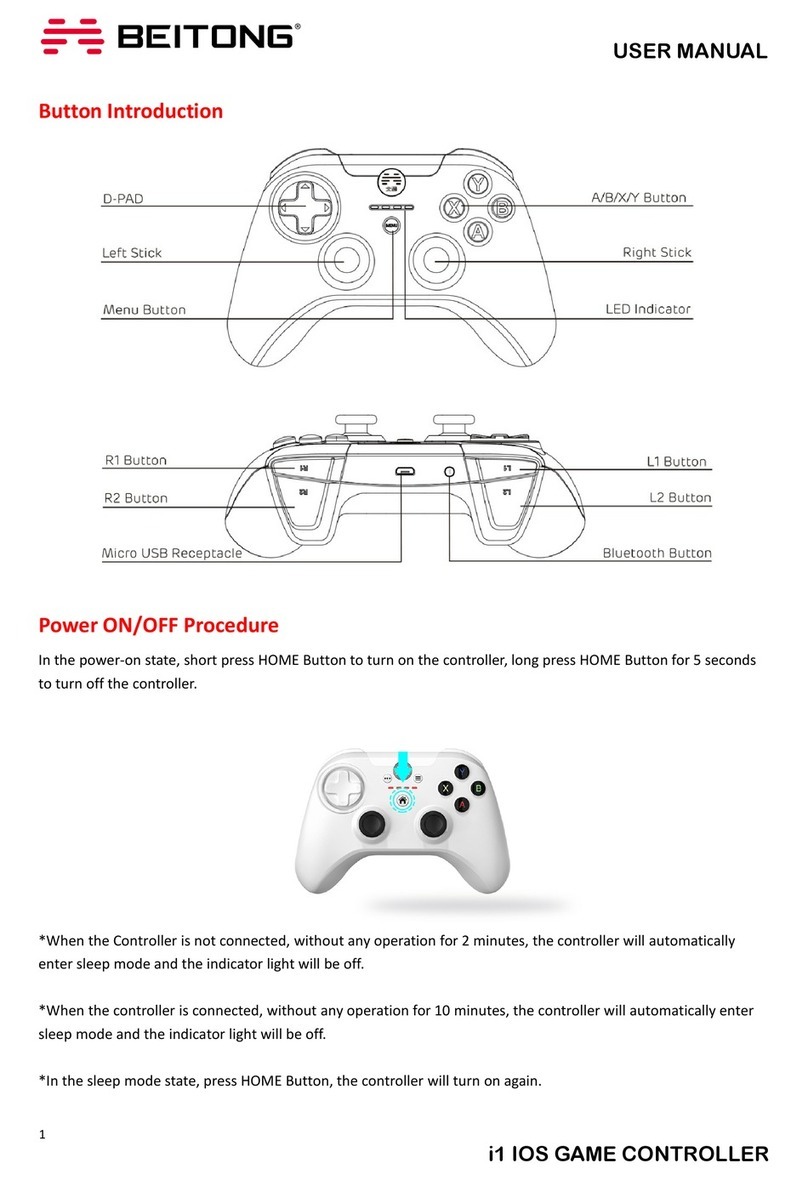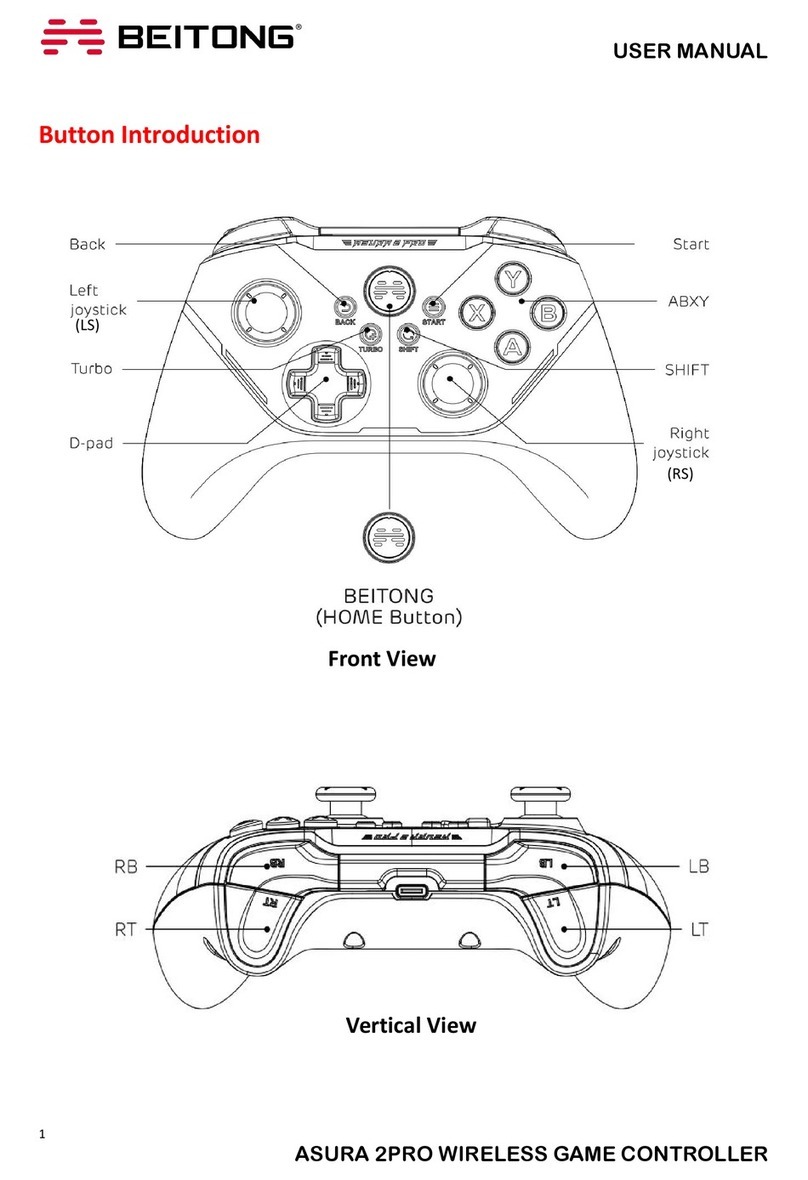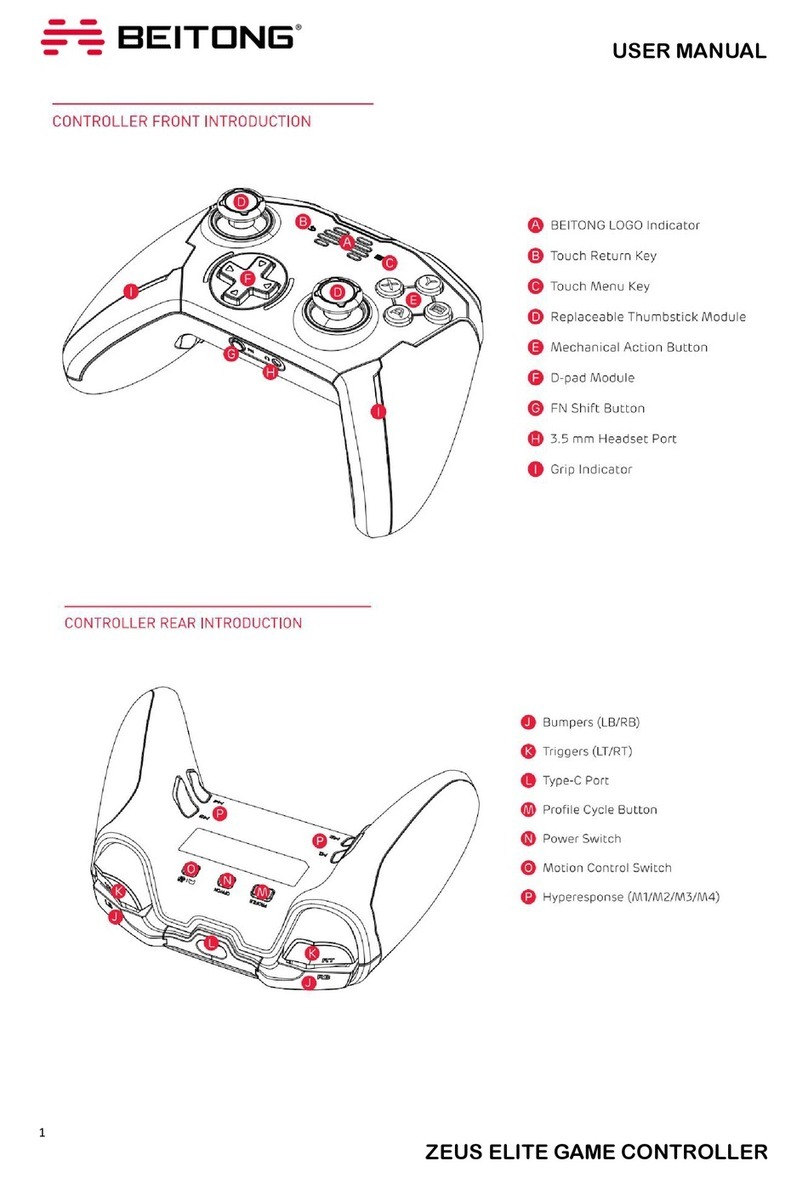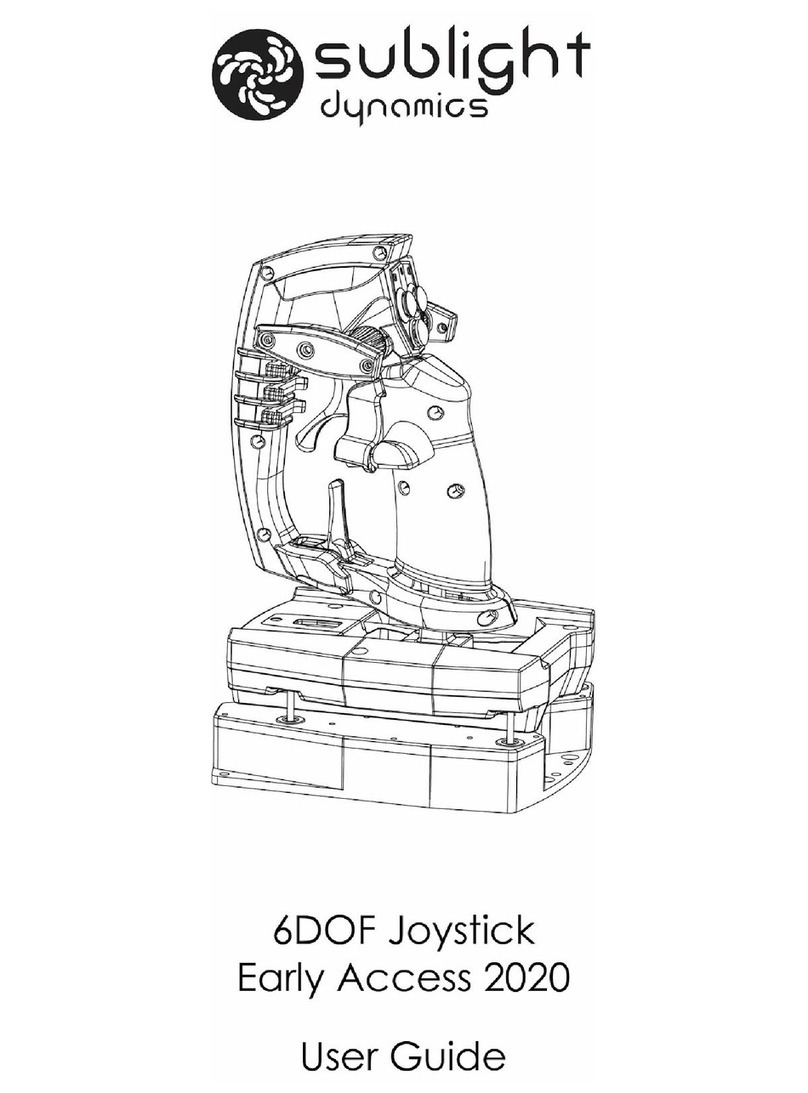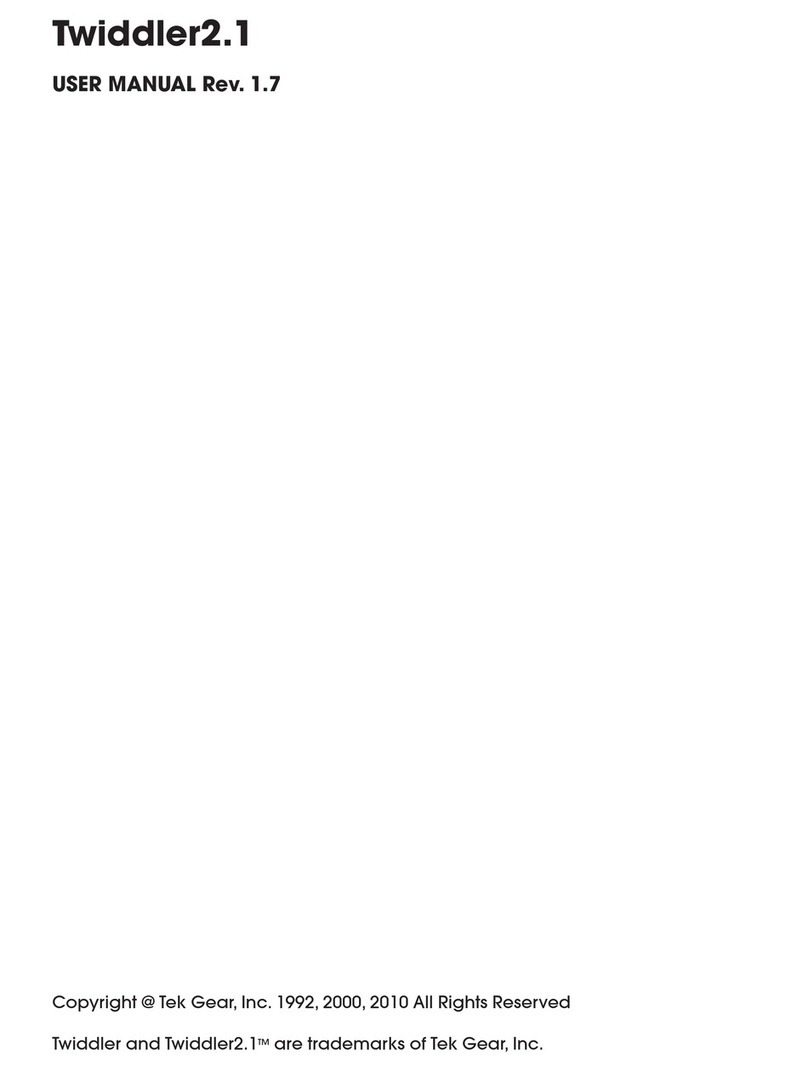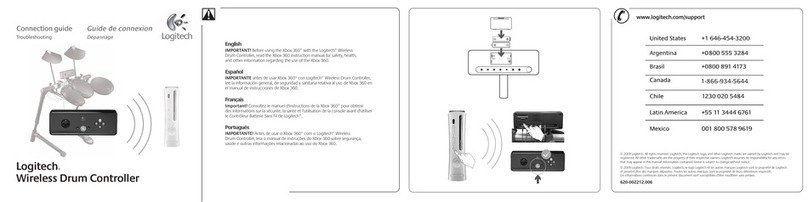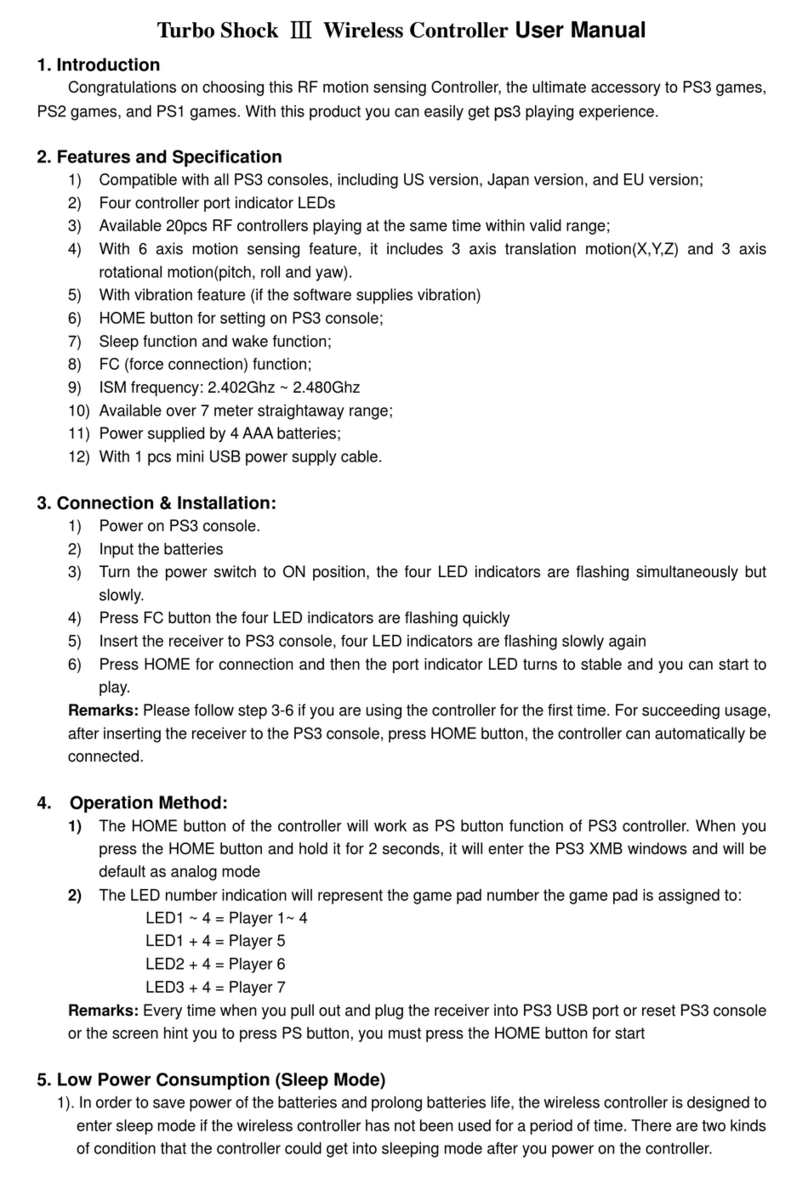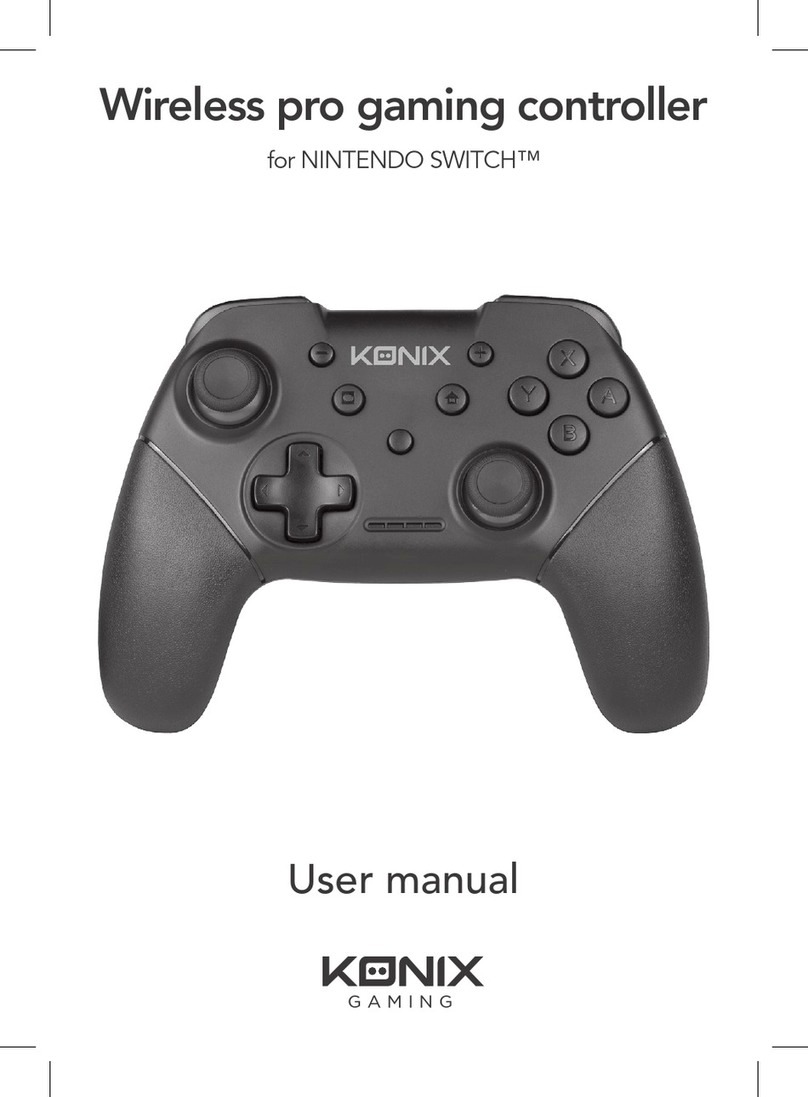BEITONG ASURA 3S User manual

USER MANUAL
ASURA 3S WIRELESS GAME CONTROLLER
1
[ FRONT ]
[ BACK ]
IKEY INTRODUCTION
Indicator light

USER MANUAL
ASURA 3S WIRELESS GAME CONTROLLER
2
I. [ INDICATOR LIGHTS ]
II.
III.
II POWER ON/OFF
Indicator light 4
Indicator light 3
Indicator 1 Indicator 2
①[ Power on ]
Press the BEITONG Logo button to turn on the
Controller
③[ Forced shutdown situation ]
※Under disconnected state:
Automatically shut down If the controller isn't connected successfully within 120s
※Under connected state:
Automatically shutdown if the controller isn't operated within 10 min
※Automatically shutdown if the controller is in low battery
②[ Power off ]
Press and hold the Back + B button for about 3 seconds,
the Controller will be turned off

USER MANUAL
ASURA 3S WIRELESS GAME CONTROLLER
3
[ WIRELESS CONNECTION ]
1Insert the wireless receiver into the USB interface
of the device
Indicator lights flashes slowly while the wireless
receiver pairing
2Press the BEITONG Logo button to turn controller
on , it will automatically connect with the device
The connection is completed when the controller
vibrates and the indicator light turns normally on
③ Press and hold BEITONG Logo button for 3s to switch the
controller mode
[PC360 mode]: The green light on the upper half is on for 3s
[BFM mode] : The green light on the lower half is on for 3s
PC 360 Mode BFM Mode
④Automatically paired for connection when the receiver is
used again, while you press BEITONG Logo (Home Button) to
start up
III CONNECT TO PC/TV
Indicator Lights

USER MANUAL
ASURA 3S WIRELESS GAME CONTROLLER
4
[ WIRE CONNECTION ]
①Connect the controller with device directly through
usb cable. If the indicator light flash slowly, the controller
is in charging state
② The connection is completed when the controller
vibrates and the indicator light turns normally on
[ SENSIVETITY KNOB OPERATION ]
IV FEATURES FOR CONTROLLER
①Joystick sensitivity adjustable in real time:
A higher/lower gear could be adjusted when you rotate the knob three times each, while the three
indicator lights are in the same color

USER MANUAL
ASURA 3S WIRELESS GAME CONTROLLER
5
1
2
3
4
5
6
7
DEFAULT
MIN
MAX
※Clockwise rotate to enhance
※Counterclockwise rotate to weaken
②Indicator lights color & corresponding sensitivity
3Knob Operations
※[Left knob] :Adjust the left stick. The indicator light flows to the left:indicator lights 1.3.4
※[Right knob] :Adjust the right stick. The indicator light flows to the right:indicator lights 2.3.4
※[Sensitivity enhance] :Rotate the knob clockwise. The indicator lights flows from the bottom up
※[Sensitivity weaken] :Rotate the knob counterclockwise. The indicator lights flows from the top down
※[Left/Right stick reset to default]:Press and hold [SHIFT] then press down the left/right stick,reset to
default when the left/right side indicator light turns white for 3s
※[Reset to default simultaneously]: Press and hold [SHIFT] for 3s, the sensitivities of left and right sticks
are reset to default when the indicator light 3 & 4 are off for 3s
COUNTERWEIGHT & RECEIVER STORAGE
1Handles of the controller can be opened along the
gap, [6g] and [12g] counterweight blocks can be added
to both sides, which can increase the weight for
gripping hand feel
2In addition, the counterweight bin can be used as a
[wireless receiver storage ]
Counterweight need to be purchased separately
You can also use suitable coins if prefers
12g
6g
Receivers

USER MANUAL
ASURA 3S WIRELESS GAME CONTROLLER
6
[ TRIGGER STROKE ADJUSTMENT ]
The trigger stroke of the LT/RT keys can be directly switched
through the trigger lock on the back of the controller
※Long stroke: 19°, suitable for racing games
※Medium stroke: 11°, suitable for RPG games
※Short stroke: 5°, suitable for shooting and action games
VSOFTWARE CONFIGURATION
[CONTROLLER ASSISTANT DOWNLOAD ]
①Download the software "ASURA 3S Assistant" from BEITONG official website:
https://www.betop-cn.com/en/#/down , and install it on the computer

USER MANUAL
ASURA 3S WIRELESS GAME CONTROLLER
7
[ FIRMWARE UPGRADE ]
①Connect the controller to the computer with usb
cable
②Open "BEITONG Gamepad Assistant" configuration
software in the computer
③The gamepad assistant will automatically check the
gamepad firmware version and automatically upgrade it
PC360 BFM
②In order to use the ASURA 3S Assistant normally,
the controller must be connected to the computer
with USB cable
Press the BEITONG logo button to turn controller on
and it’ll be connected automatically
③Run the software "ASURA 3S Assistant" to set
up the Controller function
*If reminded to update the firmware, be sure to
click "Confirm"
*If the firmware upgrade fails due to factors such as signal disconnection, disconnection or poor contact,
Please unplug the USB cable and then re-plug again to resume the firmware upgrade.

USER MANUAL
ASURA 3S WIRELESS GAME CONTROLLER
8
[ CUSTOMIZABLE BUTTON ]
①Lighting adjustment
[ Change configuration name]
[ Change indicator light’s flicker mode ]:
※ Normal: All lights are on ※ Breath: All lights change in breathing state ※Drip: Light flows from the top down
[ Change light color ] : 9 colors can be selected totally
[Switch color flow direction ]: according to the color table order
※Single color: All lights are normally on in a single color
※Clockwise: All lights switch in clockwise colors
※Counterclockwise:All lights switch in counterclockwise colors
[ Brightness adjust of lights ]: 5 levels are optional
[ Frequency adjust of lights switching ]: 5 levels are optional
②Vibration adjustment
[Intensity ] : Adjust the intensity of vibration feedback of the gamepad

USER MANUAL
ASURA 3S WIRELESS GAME CONTROLLER
9
3Key functions setting
※LB, RB, M1 and M2 keys can be customized to set macro and mapping for other keys
※Other keys on the gamepad can only be customized to set mapping
[ Key value mapping ]
For example, Key A is mapped to Key B to trigger the action of B when A is pressed.
Click the input box after the arrow of Key [A] to delete the key value;
Press Key B on the gamepad to map Key [ A] to Key [ B]
[ Macro Programmable ]
LB, RB, M1, M2 keys can be set for macro programming
One button can be set to have a maximum of 32 actions
You can record the [Action], [Duration] and [Interval] between each action in combo operations in
real-time, and fine-tune them in milliseconds.

USER MANUAL
ASURA 3S WIRELESS GAME CONTROLLER
10
[ Joystick Sensitivity Setting ]
The sensitivity curve can be viewed in real time, which can be achieved by rotating the speed control
knob of stick
VI OTHER FUNCTIONS AND BATTERY
[ TURBO FUNCTION ]
[ TURBO + Action Key ]
①Enable:
Press and hold [Action Key] and then press [TURBO Key].
When the gamepad vibrates once, it indicates that running
fire is enabled
②Disable:
Press and hold [Action Key] that enabled the running fire, and
then press [BURBO Key]

USER MANUAL
ASURA 3S WIRELESS GAME CONTROLLER
11
[ CHARGING & BATTERY LIFE ]
[SHIFT Key] To Switch
Press gently [SHIFT Key] to enable/disable the function of switching
between the joystick and direction keys
[ JOYSTICK D-PAD SWITCH ]
① Battery Life
Built-in 950mAh lithium battery, with TYPE-C USB data cable attached to the package
Battery life is up to 80 h when the controller is fully charged and about 40h when the it is in normal use
② Charging Mode
[Charging by connecting to the computer / TV with a cable]
[Charging with a phone charger]
When you play a game with a cable connected to the computer/TV, the gamepad will be charged synchronously
③Charging Indicator Light Prompt
The indicator light will be in breathing state when charging, and in normally on state when fully charged
※Power on state: None
※Power off state: Color flows clockwise, frequency is level 3
※0-25% Power: Indicator light 1,2,3,4 flow ※ 25%-50% Power: Indicator light 1 normally on, 2,3,4 flow
※50%-75% Power: Indicator light 1,2 normally on, 3,4 flow
※75%-99% Power: Indicator light 1,2,3 normally on, 4 breathing
※Full charge: Indicator light 1,2,3,4 normally on in white
When the battery power is lower than 20%, the indicator lights 1 and 2 will flicker in red quickly

USER MANUAL
ASURA 3S WIRELESS GAME CONTROLLER
12
ABOUT BEITONG
Leading brand of smart gaming peripherals in China
Been focusing on game controller and software development more than 25 years
Sticking on quality, function and innovation
Customizing professional control solutions for different types of games
Creating the stronger experience of game control for gamers
CUSTOMER SERVICE
Official website: www.betop-cn.com
Other manuals for ASURA 3S
1
Table of contents
Other BEITONG Video Game Controllers manuals