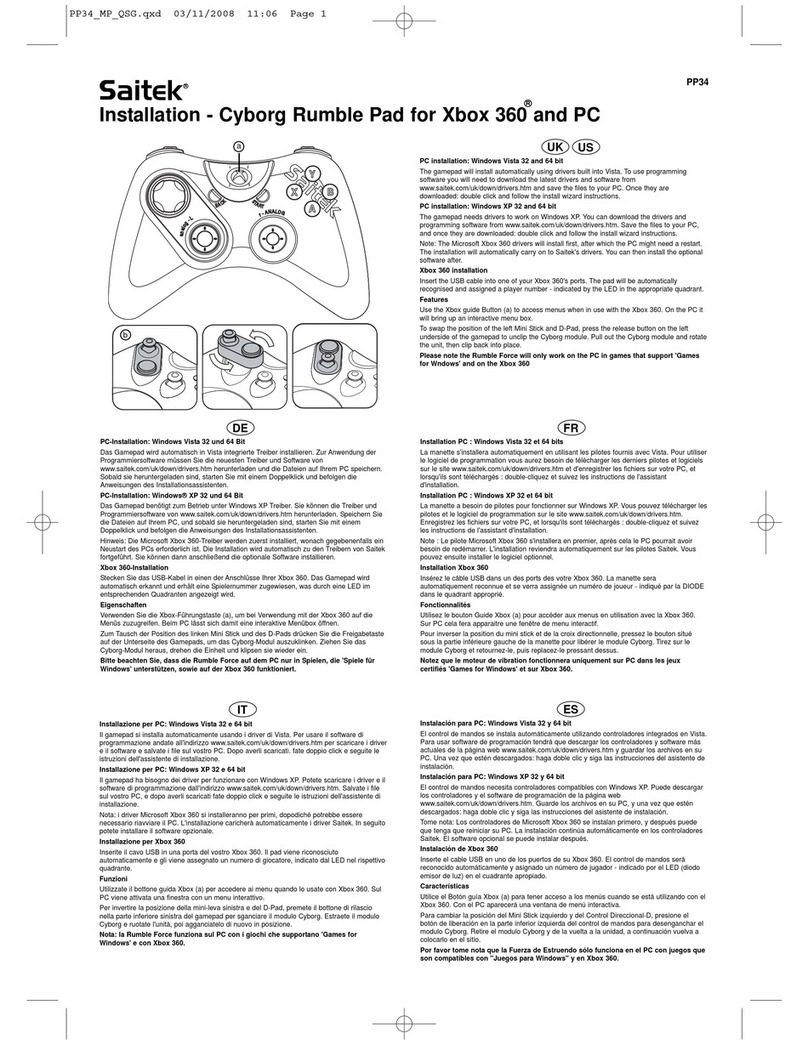2 of 3 20/12/2006 08:36
Download the latest version of Saitek Smart Technology software from the Saitek website
What is a Profile
A Profile is a custom setup for improved gameplay - consisting of a set of commands that are pre-assigned to the buttons or axes of your
controller. There are pre-written Profiles available on the Product Companion Disk that accompanies this device. Please also check the
Saitek Website (www.saitek.com) for new profiles which will be added for the Saitek Aviator.
How Do I Program My Controller?
After getting to know your controller, you can start creating your own personal Profileswith the Saitek Smart Technology programming
software (SST). This software has virtually unlimited programming capabilities and allowsyou to customize the controller to your exact
gaming needs.
The Profile Editor allows you to program the buttons on your controller to perform different actions within your games - this is especially
useful if the game you are using does not have its own screen that allows reconfiguring of your buttons.
Getting Started
Double-click on the Saitek Smart Technology icon the install left on your desktop.1. In the Profile Editor, choose the control to which you wish to assign a keyboard command.You do this by left-clicking on the control's
cell in the control list on the right of the screen
2.
With the cursor flashing, type in the key commands and then click on the green tick markwhen complete.3. Repeat this procedure for all the buttons you would like to program and then click File,Save at the top of the Profile Editor window.4. Give the profile a name (it is recommended you name it after the game for which the profile is intended) and then click Save.5. To enable the profile either click the Profile Now icon at the top of the Profile Editor(it looks like a black and yellow crosshair) or
right-click on the controller icon in your taskbar and select the name of the profile from the pop-up list of options.
6.
You will notice that when a profile is loaded that the controller icon in your taskbar has a green square behind it, indicating that a
profile is currently loaded. If you wish to unload a profile simply right-click on the controller icon and click Clear Profile from the pop-up
list of options.
7.
If you require more detailed assistance with using the SST Programming Software, click onHelp at the top of the Profile Editor and then
Manual.
Technical Support
Can't get your controller to work - don't worry, we're here to help you!
Nearly all the products that are returned to us as faulty are not faulty at all - they have just not been installed properly.
If you experience any difficulty with this product, please first visit our website www.saitek.com. The technical support area will provide you
with all the information you need to get the most out of your product and should solve any problems you might have.
If you do not have access to the internet, or if the website cannot answer your question,please contact your local Saitek Technical Support
Team. We aim to offer quick, comprehensive and thorough technical support to all our users so, before you call, please make sure you have
all the relevant information at hand.
To find your local Saitek Technical Support Center, please see the Worldwide Support linkon the this disc.
Conditions of Warranty
Warranty period is 2 years from date of purchase with proof of purchase submitted1. Operating instructions must be followed2. Specifically excludes any damages associated with leakage of batteries
Note: Batteries can leak when left unused in a product for a period of time, so it is advisable to inspect batteries regularly.
3.
Product must not have been damaged as a result of defacement, misuse, abuse, neglect, accident, destruction or alteration of the
serial number, improper electrical voltages or currents, repair, alteration or maintenance by any person or party other than our own
service facility or an authorized service center, use or installation of non-Saitek replacement parts in the product or the modification of
this product in any way, or the incorporation of this product into any other products, ordamage to the product caused by accident,
fire, floods, lightning, or acts of God, or any use violative of instructions furnished by Saitek plc.
4.
Obligations of Saitek shall be limited to repair or replacement with the same or similarunit, at our option. To obtain repairs under this
warranty, present the product and proof of purchase (eg, bill or invoice) to the authorized Saitek Technical Support Center (listed on
the separate sheet packaged with this product) transportation charges prepaid. Any requirements that conflict with any state or
Federal laws, rules and/or obligations shall not be enforceable in that particular territory and Saitek will adhere to those laws, rules,
and/or obligations.
5.
When returning the product for repair, please pack it very carefully, preferably using the original packaging materials. Please also
include an explanatory note.
IMPORTANT: To save yourself unnecessary cost and inconvenience, please check carefully that you have read and followed the
instructions in this manual.
This warranty is in lieu of all other expressed warranties, obligations or liabilities. ANY IMPLIED WARRANTIES, OBLIGATIONS, OR
LIABILITIES, INCLUDING BUT NOT LIMITED TO THE IMPLIED WARRANTIES OF MERCHANTABILITY AND FITNESS FOR A
PARTICULAR PURPOSE, SHALL BE LIMITED IN DURATION TO THE DURATION OF THIS WRITTEN LIMITED WARRANTY.
Some states do not allow limitations on how long an implied warranty lasts, so the abovelimitations may not apply to you. IN NO
EVENT SHALL WE BE LIABLE FOR ANY SPECIAL OR CONSEQUENTIAL DAMAGES FOR BREACH OF THIS OR ANY OTHER
WARRANTY, EXPRESS OR IMPLIED, WHATSOEVER. Some states do not allow the exclusion or limitation of special, incidental or
consequential damages, so the above limitation may not apply to you. This warranty givesyou specific legal rights, and you may also
have other rights which vary from state to state.
6.