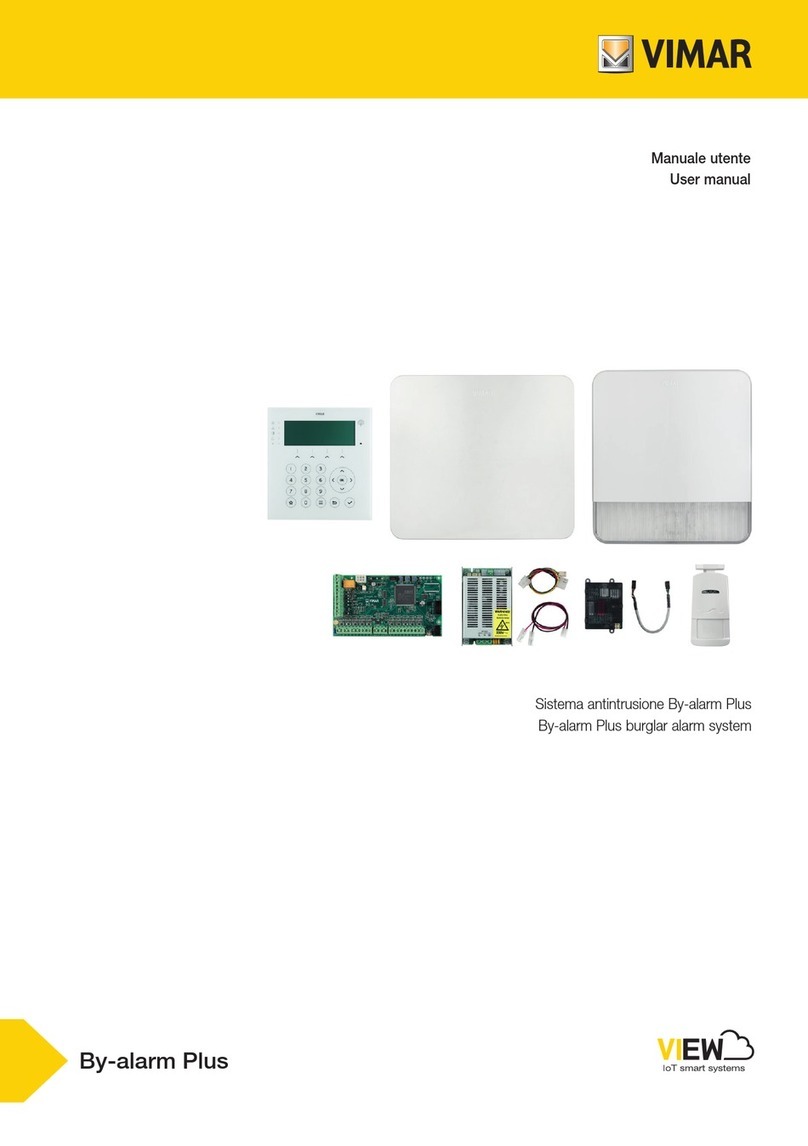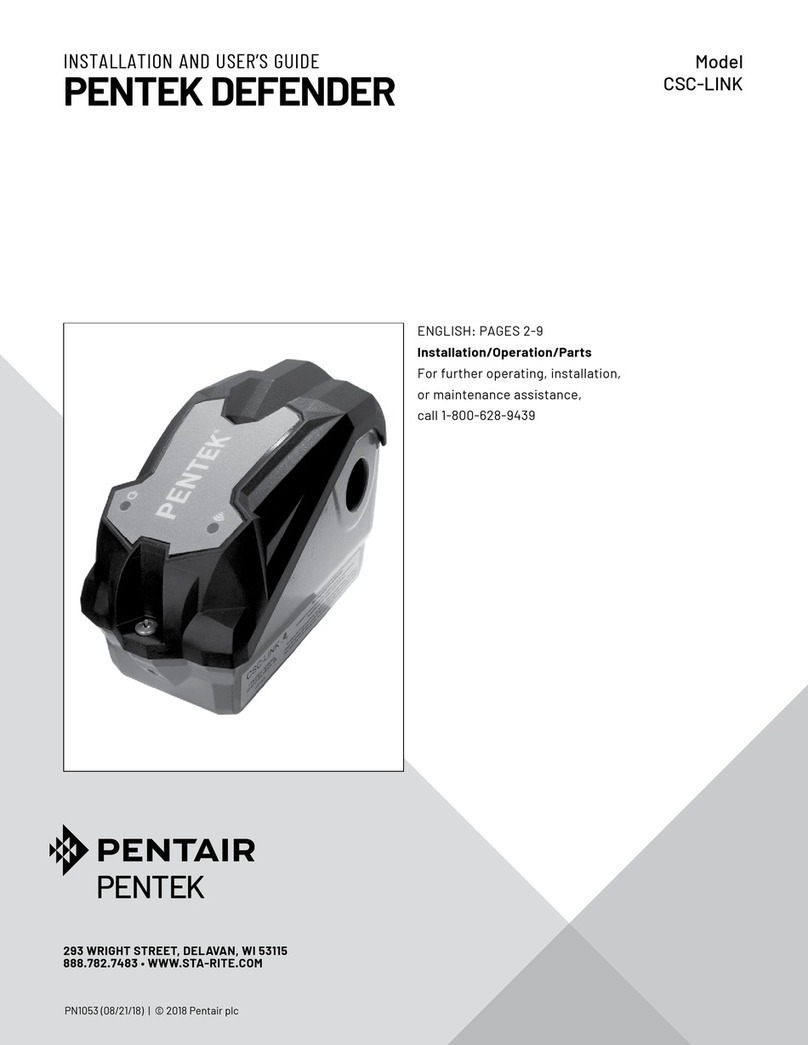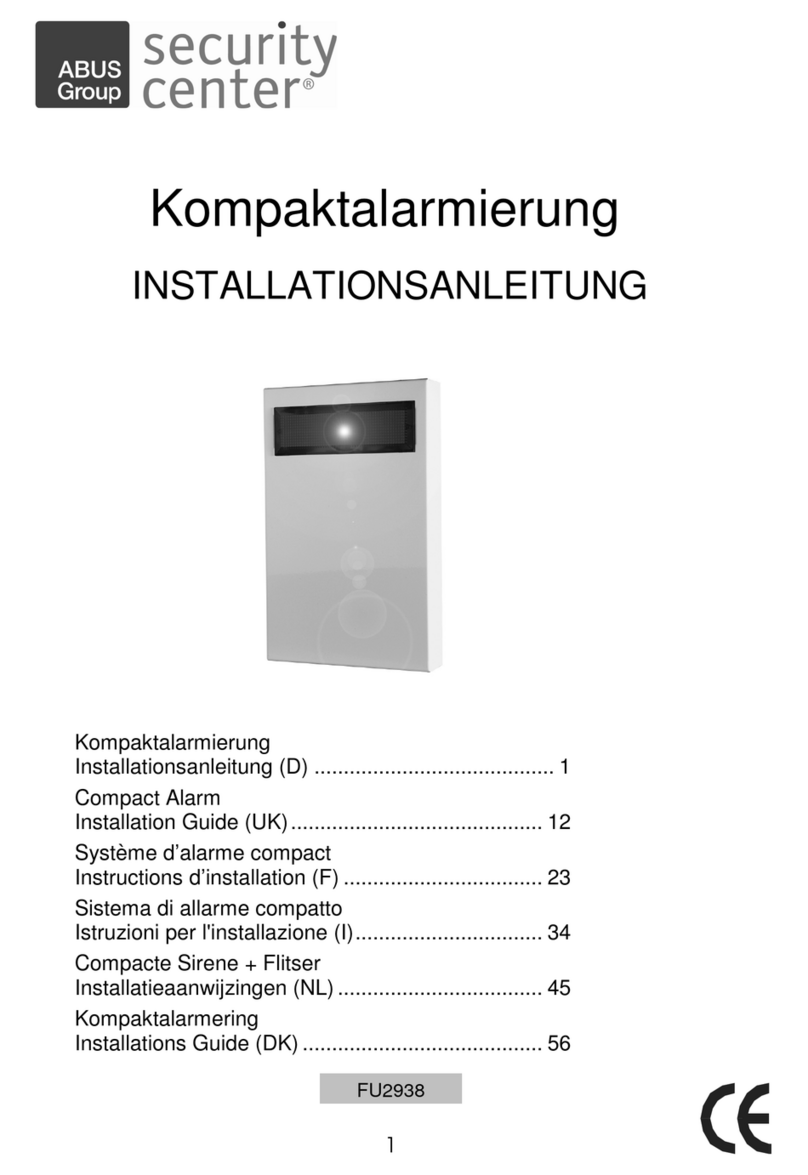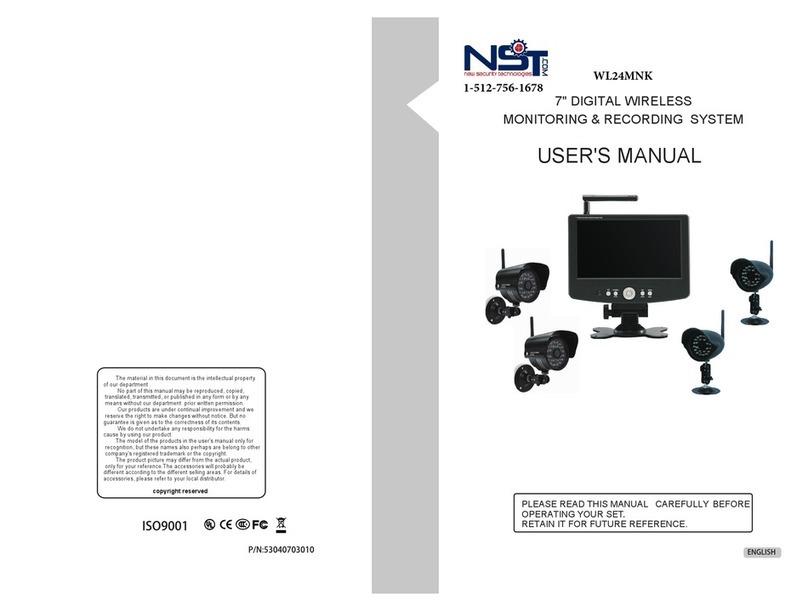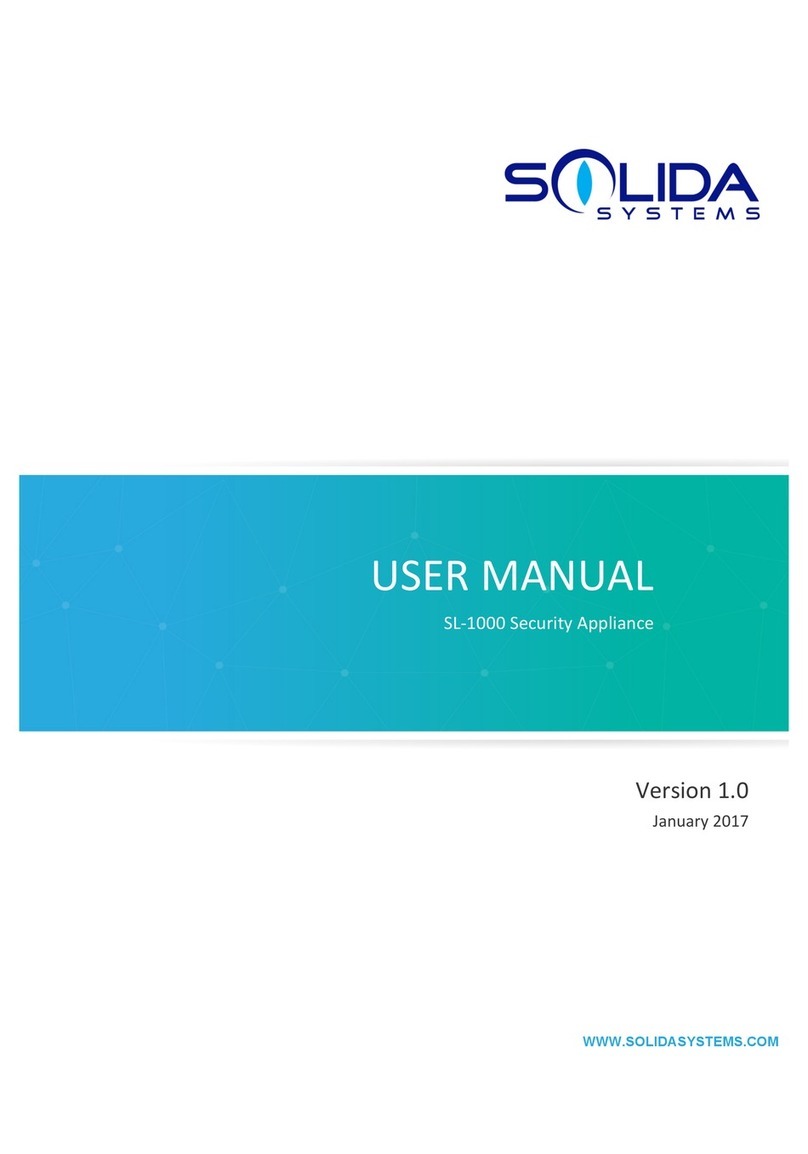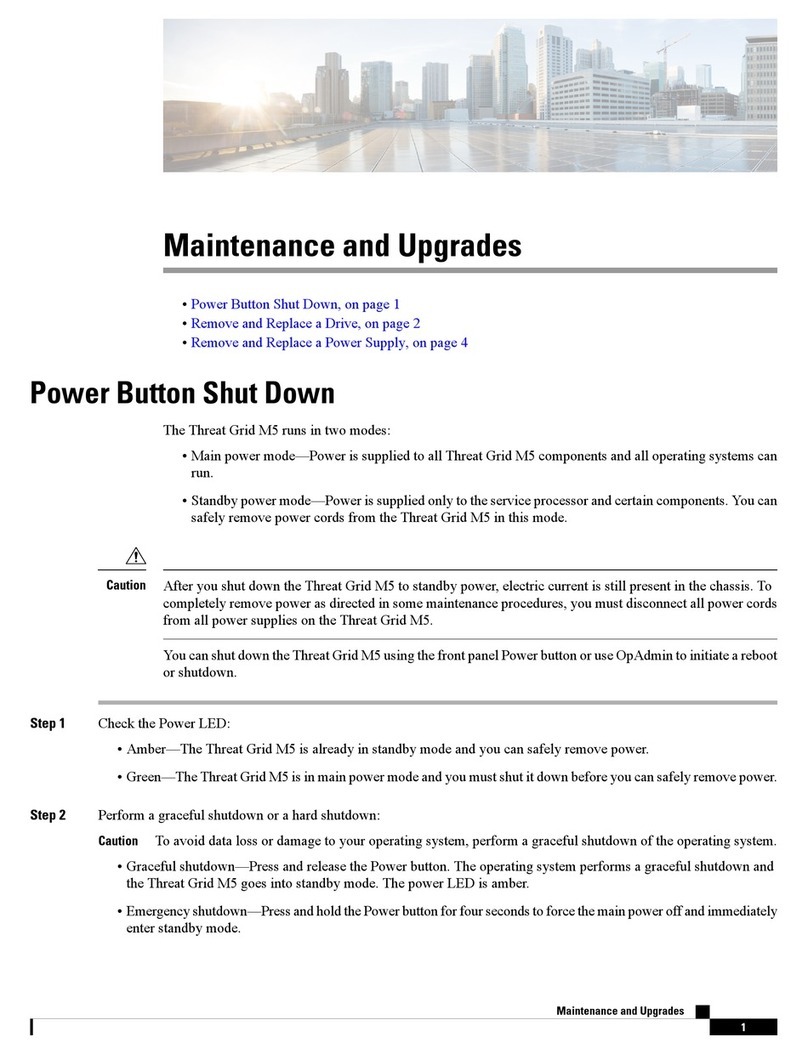BEK Spyder protect User manual

1-701-475-2361 1-888-475-2361
www.bekspyder.com
Welcome to BEK SpyderProtect! This quick start guide is designed to give you a basic overview of the system,
and help you get the most out of your home automation, monitoring, and alerts experience. For more detailed infor-
mation regarding your SpyderProtect system, please refer to your BEK SpyderProtect Manual.
Note Initial Login: After logging in with your credentials at www.bekprotect.com, you will be able to change your
password. Your new password must be eight characters, contain one letter, and one number. It cannot contain
your username.
SYSTEM COMPONENTS
Your SpyderProtect system is comprised of several components:
Gateway
The gateway (Figure 1) consists of the gateway controller, a 4-way
USB hub, and a Z-wave wireless radio. Please note, it is important to
keep the wireless hub in the connection chain between the gateway.
Also do not change the port of the wireless dongle on the hub.
Sensors
SpyderProtect sensors come in various formats and sizes. For example, sensors are available for detecting
temperature, the presence of water, an open door/window or motion. Additionally, special purpose sensors
such as thermostats and cameras are also available. SpyderProtect sensors are designed to be controlled and
monitored from your smartphone (or web-enabled device).
Repeater
In some cases, a repeater will be necessary to boost the Z-Wave signal in your home. Certain Z-Wave
repeaters can doubles as an AC on/off switch. Unplugging a repeater may render the system inoperable,
so it is important to keep all repeaters plugged in (even when not in use).
Your SpyderProtect installer will install the SpyderProtect System to the specications you provide.
Please note that last minute change orders may incur additional fees. Once your system has been set-up,
the SpyderProtect installer will show you the basics of using your new system. Please refer to the
SpyderProtect Manual for detailed instructions on how to use and automate your system.
Form1214
Figure 1

1-701-475-2361 1-888-475-2361
www.bekspyder.com
DOWNLOADING SMART PHONE APPS, AND ACCESS TO SPYDERPROTECT
When using smart phones to access SpyderProtect, it is possible to access the login screen directly
and operate the functions in a similar way to a desktop computer or tablet. However, by using an app
that is specially designed for your phone, operating SpyderProtect is a lot more convenient plus there
are more features available.
To add the appropriate app to your smartphone, follow the instructions below that apply to the brand
of phone you own.
iPhone App
In the web browser, use the address bar to go to
www.bekprotect.com. A login screen will appear
(Figure 2). Login with your credentials and the
SpyderProtect user screen will load. Click on the
“Add to Home Screen” icon (Figure 3) and the app
will download to your phone automatically.
From this point on you will be able to press the
SpyderProtect icon from your smartphone’s home
screen to change proles, operate devices, or dene rules.
Android Access
In the web browser, use the address bar
to go to www.bekprotect.com. A login
screen will appear (Figure 4). Login with
your credentials and the SpyderProtect
user screen will load. Click on the
“Menu Key” icon (Figure 5) and click
“Add to Home Screen” (Figure 6).
Under Title BEK SpyderProtect will
appear, select Add.
From this point on you will be able to
press the BEK SpyderProtect icon from
your smartphone’s home screen to change
proles, operate devices, or dene rules.
Figure 2
Figure 4 Figure 5 Figure 6
Figure 3

1-701-475-2361 1-888-475-2361
www.bekspyder.com
CREATING BASIC RULES
In order to take full advantage of the BEK SpyderProtect system, rules must be congured in the App. Rules
help automate and control the behavior of the devices installed in your home or business. This section will
guide you through basic rules creation.
Snapping a Photo When the Door Opens
If you have a door sensor and a camera in the same location, you can set up a rule to make the camera take a
snapshot when the door opens. This can be set to happen during certain times, constantly, or only when the
system is armed. For this demonstration, we will set a rule to take a picture when the system is armed:
1. At the main menu click “Rules”.
2. Click “Armed Security System Rules”.
3. Click on “Add a New Security Rule”.
4. You should see a list of conditions (grouped
in devices) that your system can support.
5. Select a door sensor under the “Door/Window
Sensors” group. The sensors name will vary
depending on the naming scheme of the devices
in your home.
6. Select “when [door sensor’s name] detects the
door/window is…” (names will vary depending
on naming scheme).
7. Select “when the [door sensor’s name] detects
the door/window is opened”.
8. Select “Save this condition”.
9. Once the condition is saved, you will see a list
of actions that your system can support. Since
we are using a camera to take a picture; we will
click on “Using the [Cameras Name]…”.
10. Under the Cameras Group, then click on
“using the [camera name], e-mail a snapshot to…”.
11. Enter the e-mail address where you would like
to receive the notications.
12. Select “Save this action”.
13. You should now see the rule appear in the
“Armed Security System Rules” section.

1-701-475-2361 1-888-475-2361
www.bekspyder.com
CALL WITH ALERT WHEN BATTERY LEVELS REACH LOW PERCENTAGES
Battery powered devices have the capability to send an alert when their battery levels fall below a set percentage.
To create a rule that informs you of low battery levels follow these simple steps:
1. At the Main menu, select “Rules”.
2. In the “Rules” app, click on “Home/Business
Automation Rules”.
3. Select “Home/Business Automation Rule”.
4. At the next screen select “Add a new Automation Rule”.
5. You will see a list of conditions (grouped by device type) that can be applied to your system.
Choose the device that you would like to monitor battery levels.
6. Click on “When the [Device Name]’s battery level
is...” (names will vary depending on naming scheme).
7. Choose between two levels of battery percentages: 50% or 30%.
8. Select “Save this condition”.
9. Choose how you would like to receive your alert;
via email, text message, or call alert.
10. Select “Send call with Alert to”.
11. Enter the phone number you wish to send the alert
to, and click “Save This Action”.
12. You should see the new rule appear in the next
window.
SETTING UP A SCHEDULED EVENT
The BEK SpyderProtect system allows you to create rules that
trigger an action to happen at certain times. In this example,
we will create rules to turn on a switch every day at 5:00 p.m.,
and shut it off every day at 11:00 p.m..
1. In the main menu, select “Rules”.
2. In the rules app, Select “Home/Business
Scheduled Actions”.
3. Select “Add a new Scheduled Action”.
4. You will see a screen that shows a time and days
of the week, change the time to 5:00 p.m..
5. Select every day.

1-701-475-2361 1-888-475-2361
www.bekspyder.com
6. Select “Set Scheduled Times” at the bottom of the screen.
7. You will now see a list of actions that are sorted by device type. You can select the switch you
want to use under the Switches or Dimmers group (names will vary based on the naming scheme
your system uses).
8. Select “Using the [Switch Name]”.
9. In the next screen select Using the [Switch Name] turn it on”.
10. In the next screen select “Save this action”.
11. We now have a rule set that will turn on a switch at 5:00 p.m., but we still have to create another
rule that will turn off the switch at 7:00 p.m..
12. Repeat steps 1 – 5, but instead of setting the time
at 5:00 p.m., set it at 11:00 p.m. for step 4, set it to
turn it off in step 9. In the end, you should have 2
rules created; one that turns on the switch,
and one that turns off the switch (gure right).
RECEIVING TEXTS WHEN MOTION SENSOR DETECTS MOTION
With the BEK SpyderProtect system, you can easily set up rules that will send your phone a text when an
event has occurred. In this example, we will create a rule to send a text message if motion is detected.
1. At the Main Menu, select “Rules”.
2. In the rules app, select “Home/Business
Automation Rules.”
3. Click “Add a new Automation Rule”.
4. You will see a list of devices that can be used to
create a condition.
5. Select “When the motion sensor [Sensor Name]”.
(names will vary depending on naming scheme).
6. In the next screen select “When [motion detector’s
name] identies motion…”.
7. On the next screen select, “When the [motion
sensors name] identies motion is detected.”.
8. Save the condition.
9. To create an action that sends a text message, on the next screen select,
“Send a text message to…”.
10. Enter the mobile phone number that you want to
receive the text message.
11. Save the action.

1-701-475-2361 1-888-475-2361
www.bekspyder.com
NOTIFICATIONS
Text notications are sent from the phone number 701-354-2860. This number is set up as one-way
notication and you should not call or text back to this number.
Phone calls from BEK are made to and from 701-475-0115.
TROUBLESHOOTING YOUR SPYDERPROTECT SYSTEM
Please follow the steps below if you experience problems:
1. Check your home Internet connection with a computer or other connected device. If your
Internet connection is not working, the system will be unable to send messages to your mobile
or web-enabled devices.
2. Check to ensure your SpyderProtect Gateway is powered on and that operational LEDS are
correctly lit. The USB and the power light should be constant and the WAN light should blink.
3. Check to ensure all repeaters (on/off AC switches) are plugged in and operational.
4. Reboot the Gateway by unplugging the power source and counting slowly to 20.
Plug the device in, wait 3 minutes, and re-test.
5. If the problem still occurs, unplug all repeaters, count slowly to 20. Plug the device(s) in,
wait 3 minutes, and re-test.
If you still experience problems after completing steps 1 - 5, please call BEK support
at 1-888-475-2361.
YOUR INFORMATION
USERNAME:
PASSWORD:
Table of contents
Popular Security System manuals by other brands
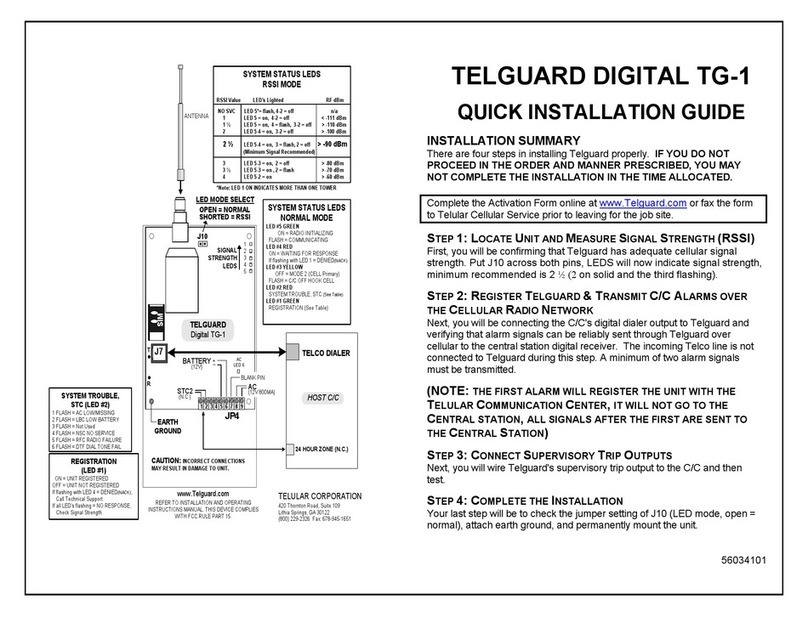
Telguard Digital
Telguard Digital TG-1 Quick installation guide

Kewaunee
Kewaunee Air Alert 600 Installation and operating manual

Pego
Pego ECPAPE03 Use and maintenance manual

Honeywell
Honeywell LYNX TouchL5200 Series Guide

Teletek electronics
Teletek electronics CA864 installation manual

Redbusbar
Redbusbar SS10LNAN instructions