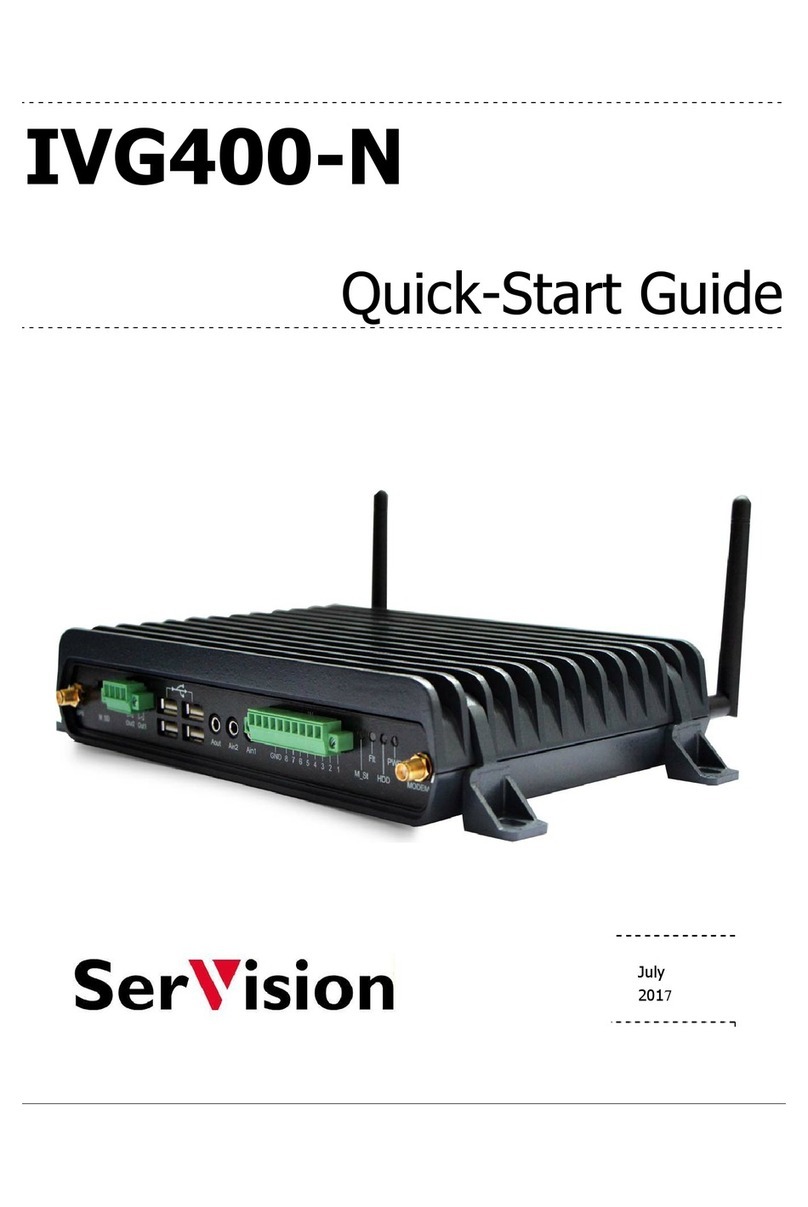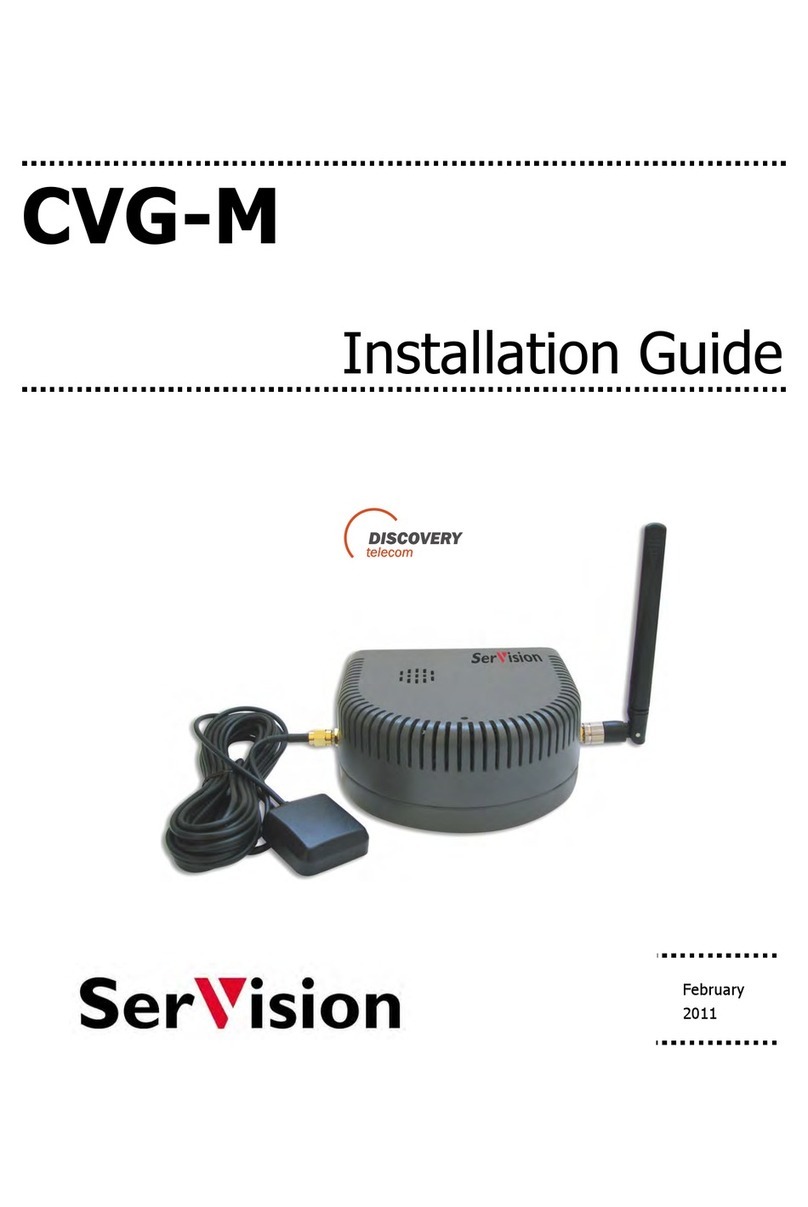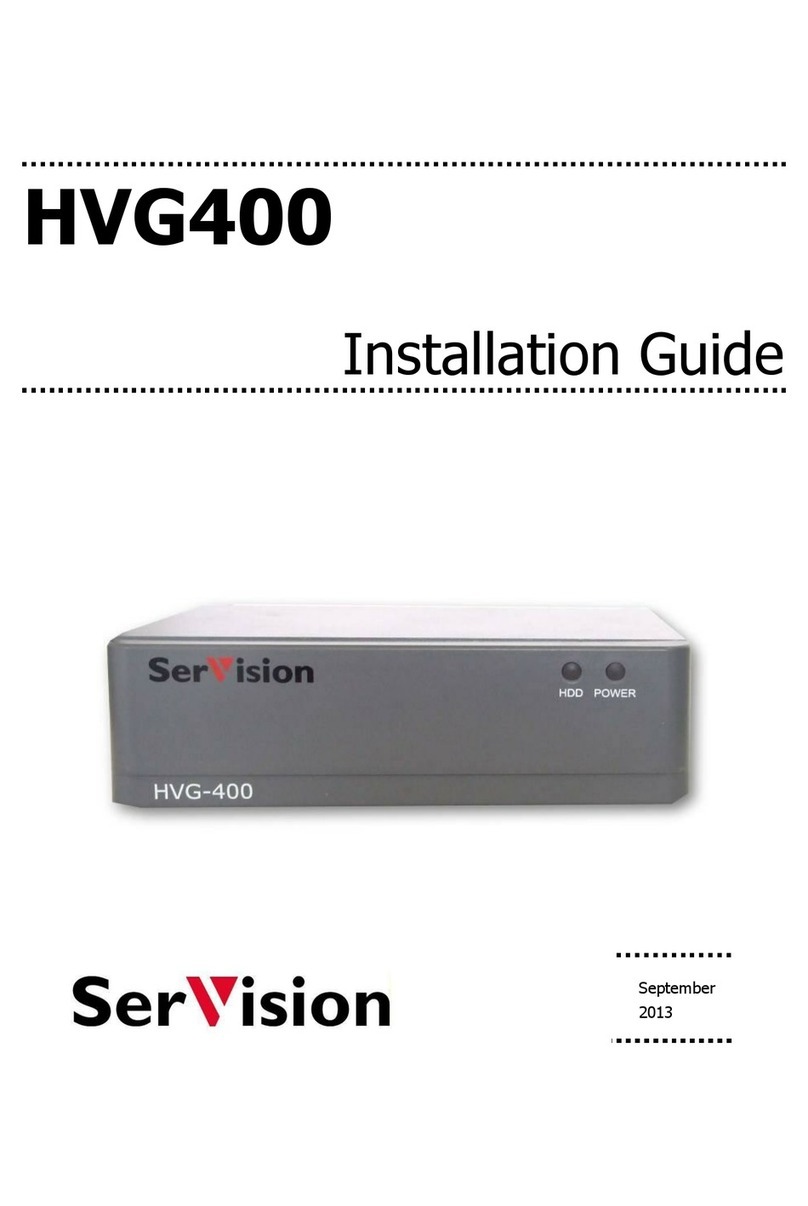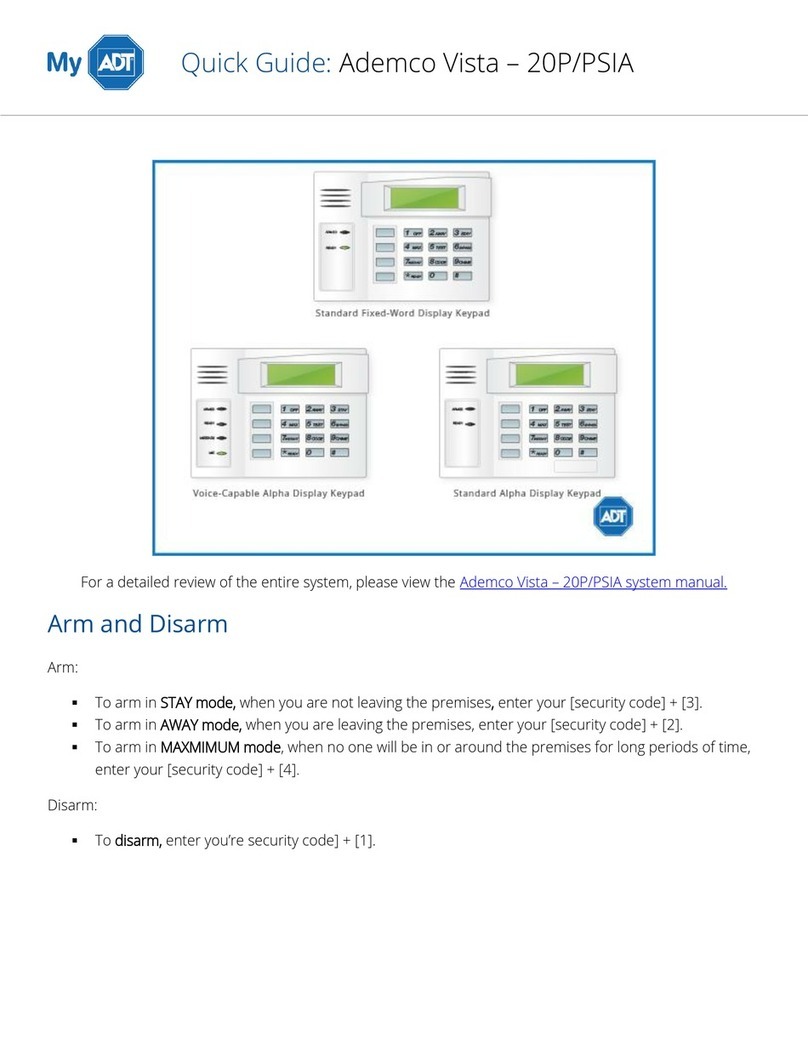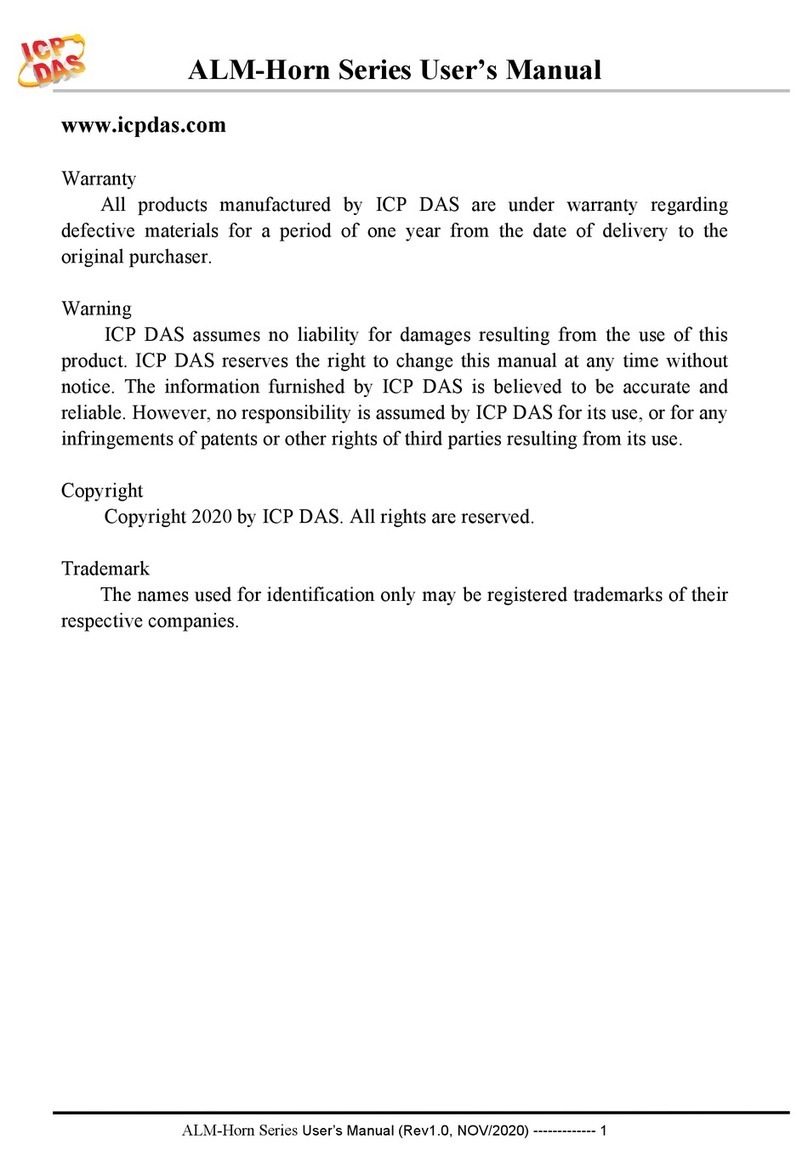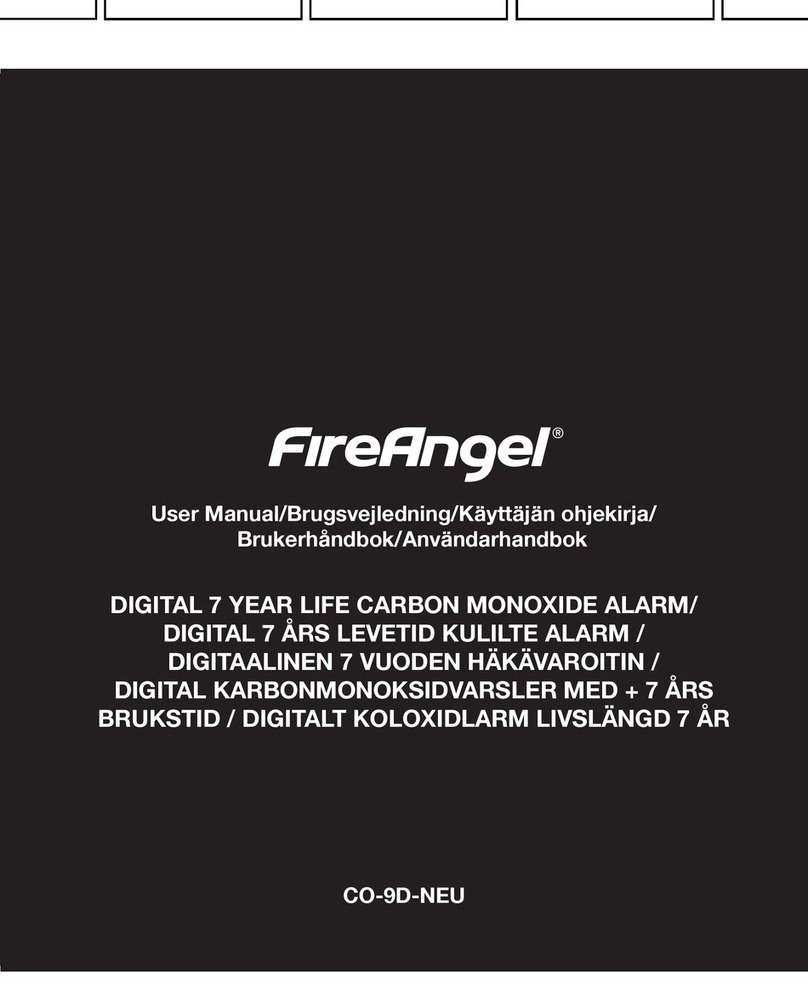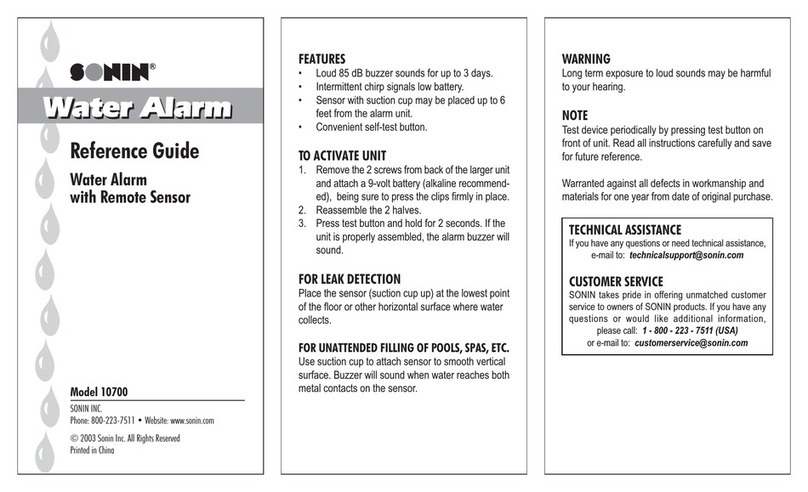SerVision IVG400-N User manual

IVG400-N
Quick-Start Guide
Preliminary
Version
July
2016
Introduction

SerVision IVG400-N Quick-Start Guide
1
Trademarks & Copyright
Trademarks
All trademarks mentioned in this manual are the sole property of their respective manufacturers.
Copyright
SerVision Ltd., Jerusalem, Israel
www.servision.net • info@servision.net
© 2016 SerVision Ltd. All rights reserved.
Notice
Information in this document is subject to change without notice. SerVision Ltd. assumes no responsibility for any
errors that may appear in this manual. Companies, names and data used in examples herein are fictitious unless
otherwise noted. No part of this document may be copied or reproduced in any form, or by any means, electronic or
mechanical, for any purpose, without the express written permission of SerVision Ltd. SerVision Ltd. makes no
warranties with respect to this documentation and disclaims any implied warranties of merchantability or fitness for
a particular purpose.
sw v 0.1.8
wm v 1.0.21
doc v 1.1

SerVision IVG400-N Quick-Start Guide
2
Table of Contents
Introduction 3
The IVG400-N Package 4
Additional Equipment 6
Diagrams of Connectors 7
Front Panel 7
Rear Panel 8
Installing the IVG400-N Unit 10
Connecting the Supports 10
Mounting the Unit 11
Installation in a Vehicle 11
Selecting a Location for the Unit 11
Preventing Overheating 11
Connecting the Unit to External Networks 14
Connecting the IVG400-N to a Power Source 16
Mobile Installations 16
Connecting the Unit to an Electrical Outlet 16
Connecting the Unit to a Vehicle Battery 17
Stationary Installations 20
Setting Up the SVCentral Client Application 21
Installing SVCentral 21
Opening SVCentral 21
Overview of the Main SVCentral Window 22
Basic Configuration 24
Connecting a PC to the IVG400-N Unit 24
Opening WebMax 26
Overview of the WebMax Interface 30
Modifying Settings 30
General Settings 32
Network Settings 33
Modifying the Ethernet IP Address of the IVG400-N Unit 34
Configuring a WiFi Connection 34
Configuring Cellular Connections 36
Configuring the Cameras 37
Main and Sub Streams 38
Video Recording Settings 38
Adding a Camera 38
Configuring Sensors and Activators 42
Configuring External Sensors and Activators 42
Configuring a G-Force Sensor 45
Viewing Video from the IVG400-N in SVCentral 47

SerVision IVG400-N Quick-Start Guide
Introduction 3
Introduction
This guide briefly explains how to set up the hardware components and perform a preliminary configuration of
SerVision’s IVG400-N security system. The IVG400-N is the newest addition to SerVision’s family of Video
Gateway units. Video Gateway units provide state-of-the-art security functionality, including live video streaming,
video recording and playback, motion detection, sensor management, real-time event notification, and device
activation. All of these features can be accessed remotely via PC, cellular telephone, or tablet. The IVG400-N is the
first Video Gateway to support IP cameras, and can handle video-frame resolutions up to full HD.
The IVG400-N is suitable for deployment in a variety of environments, from offices and homes to remote locations
and moving platforms. It has built-in support for cable-based, WiFi, and cellular networking, and contains an
internal GPS receiver that makes it possible to track the location and route of a vehicle in which it is installed.
Configuration of the IVG400-N is performed in the unit’s configuration utility, WebMax, which can be accessed
from a browser on a PC. Basic instructions for configuring the IVG400-N are included in this guide.
Client software is used for accessing the IVG400-N unit remotely in order to view video and events and control the
system in various ways. SerVision’s next-generation client application for PCs, SVCentral, offers full support for
digital video streams created by IVG400-N. A brief overview of SVCentral is included in this guide. Clients for
Android and iOS devices such as smart phones and tablets are also available.
NOTE: This document is a preliminary guide that briefly explains how to install and configure the demo
version of the IVG400-N that is currently being distributed to potential customers. It provides
information that will enable you to connect to the IVG400-N over a network and view live and
recorded video from it. At this time, the IVG400-N is still in development. Many changes to the
hardware and software, as well as the addition of a great many enhancements, will likely be
implemented before the IVG400-N is released as a commercial product. Additional information about
installing and configuring the IVG400-N will be made available as development continues.

SerVision IVG400-N Quick-Start Guide
The IVG400-N Package
The IVG400-N package contains the following items:
Item Description Illustration
IVG400-N unit Video Gateway
Ethernet (LAN)
cable
Connects the unit to a PC or a
local network
WiFi antenna Enables the built-in WiFi adapter
to connect to WiFi access points
2 supports Used to install the unit in a
vehicle or on a wall
4 screws Used to connect the supports to
the unit
4 washers Used to connect the supports to
the unit
2 keys Used to open or lock the hard-
drive compartment
Power supply cable
(For stationary
installations only.)
Connects the unit to an electrical
outlet
The IVG400-N Package 4

SerVision IVG400-N Quick-Start Guide
Item Description Illustration
GPS antenna
(For mobile
installations only.)
Enables the built-in GPS receiver
to connect to satellites
Power-supply cable
(For mobile
installations only.)
Connects the power-supply to the
unit
Note: For large orders, only a
small number of power-supply
cables are normally supplied (see
note below).
Power-connector
cable
(For mobile
installations only.)
Connects the power-supply to an
electric outlet
Note: For large orders, only a
small number of power-connector
cables are normally supplied (see
note below).
Power cord
(For mobile
installations only.)
Connects the unit to the vehicle
battery via the cigarette lighter
Note: Normally supplied only
with demo units (see note
below).
NOTE: The power-supply cable, the power-connector cable, and the power cord with cigarette-lighter
connector are not required for operation of the IVG400-N in a vehicle, because the unit is hard-wired to
the vehicle battery when it is installed.
Typically, IVG400-N units that are installed in vehicles are configured in an office setting before they
are installed. In this case, the power-supply and power-connector cables are only used once with each
unit, during configuration. Since only a small number of units are configured at one time, power-supply
and power-connector cables are not required for every unit of a large order. After configuration, the
units normally only need power-supply and power-connector cables if they malfunction and are
removed from the vehicles in which they are installed in order to perform trouble-shooting procedures
on them in the office.
The power cord, which has a cigarette-lighter connector, is not required for normal installations; it is
useful primarily for testing demo units, which are placed in the vehicles temporarily but not fully
installed or hardwired to the battery.
In keeping with SerVision’s “green” policy of preventing unnecessary waste, only a limited number of
power-supply and power-connector cables are supplied with each order. Please retain the cables you
receive for use with all of the units you purchase. Similarly, power cords with cigarette-lighter
connectors are only supplied with demo units. If you require more of any of these items than are
normally supplied, please consult your sales representative.
The IVG400-N Package 5

SerVision IVG400-N Quick-Start Guide
Additional Equipment 6
Additional Equipment
Up to four IP video cameras can be connected to the IVG400-N. Although cameras are not included in the
IVG400-N package, at present, you must acquire the cameras you require from SerVision, because only one model
is currently supported, and it is preconfigured at SerVision. In the future, any IP camera that supports the ONVIF
protocol will be compatible. For information about connecting and configuring the cameras, see Configuring the
Cameras, page 37.
In addition to the cameras, you may wish to incorporate some or all of the optional equipment listed below into your
security system. Information about the locations of connectors on the IVG400-N unit for these items can be found
under Diagrams of Connectors, page 7. For additional information about these items and the cables required to
connect them, please refer to the installation instructions provided by the manufacturers of the devices.
NOTE: This equipment is not included in the IVG400-N package.
• Up to eight dry-contact sensors
• Up to two dry-contact activators (alarms or other devices that are turned on or off in response to the activation
of a sensor)
• HDMI monitor for viewing live video on-site
• USB keyboard for controlling the HDMI monitor display
• USB mouse for controlling the HDMI monitor display
NOTE: Audio is not currently supported, but support for both audio-in and audio-out will be added in the near
future.

SerVision IVG400-N Quick-Start Guide
Diagrams of Connectors
IVG400-N has connectors on both the front and back panels, as described below.
Front Panel
The connectors and indicators of the front panel of the IVG400-N unit that are currently supported are described
below.
Figure 1: IVG400-N front-panel connectors
Diagrams of Connectors 7
Connector Description
Activators (Out1, Out2) Activator connectors
Activators are external devices such as alarms and lights that can be turned on by
the system in response to an event. Two activators can be connected to the unit,
as illustrated:
Figure 2: Connecting an activator to Out2
+
Power
-
Activato
r
LED
indicators
USB ports
A
ctivators
Out1, Out2
Sensors
In1–In8

SerVision IVG400-N Quick-Start Guide
Connector Description
Sensors (In1 – In8) Sensor connectors
Sensors are devices that detect events such as a door being opened or brakes
being pressed. Eight dry-contact input sensors can be connected to the unit, as
illustrated:
Figure 3: Connecting a sensor to In8
USB Ports Connectors for the GPS antenna and other optional peripherals
Note: When installing the GPS antenna, make sure the box at the end of the
antenna is horizontal and is facing up (smaller side up). If possible, place it in a
location in which there are no obstructions between it and the sky.
Figure 4: GPS antenna cable
LEDs Status indicators
Live wire
Sensor
Ground wire
Box facing up
Rear Panel
The connectors of the rear panel of the IVG400-N unit that are currently supported are described below.
Diagrams of Connectors 8

SerVision IVG400-N Quick-Start Guide
WiFi antennaHDMI
Etherne
t
1 and 2
PoE1
–
PoE4Powe
r
Figure 5: IVG400-N rear-panel connectors
Connector Description
Power Connector for the power supply and, if required, for the ignition connection (see
page 16)
Note: The connector in the picture above is for vehicle installations. If the unit is
to be installed in a stationary location, it will have a connector for an appropriate
power-supply cable.
Ethernet 1 and 2
(Eth1 and Eth2)
10/100 Base-T LAN connectors for connecting the unit to a PC and/or a LAN; see
page 14.)
PoE1–PoE4 PoE (Power over Ethernet) connectors
Up to four PoE IP cameras can be connected to these connectors. At present, only
the Codex video cameras supplied by SerVision should be used.
Note: PoE (Power over Ethernet) cameras draw their power directly from the
IVG400-N unit and do not require an additional connection to a power source.
HDMI Connector for an HDMI CCTV monitor
When a standard HDMI monitor is connected, you can see live video streams from
the system on it.
If you connect a mouse and keyboard to the IVG400-N unit, you can also configure
the unit from the monitor.
WiFi antenna WiFi antenna connector
If you plan to use WiFi to connect the IVG400-N to a network, connect the
supplied WiFi antenna to this connector.
Diagrams of Connectors 9

SerVision IVG400-N Quick-Start Guide
Installing the IVG400-N Unit
The IVG400-N unit can be installed vertically or horizontally. If it is installed vertically, or it is installed on a
moving platform such as a vehicle, it must be mounted using the supplied supports. If it is installed in a stationary
location, it can be placed horizontally on a stable flat surface such as a table or shelf, and does not necessarily have
to be secured. Regardless of whether you mount the unit or not, ensure it has at least a few centimeters (1–2 inches)
of space above it and on all sides for ventilation. (When the unit is mounted, the supports leave space between it and
the mounting surface, thus providing ventilation to the top of the unit.)
Connecting the Supports
If the unit will be secured to an anchoring surface, connect the supplied supports to the unit using the supplied
screws.
NOTE: Screws and washers for connecting the supports to the unit are supplied. You must provide screws to
secure the unit to its anchoring surface (not supplied; see Mounting the Unit, page 11).
D
To connect one of the supports to the IVG400-N unit:
1. Turn the unit upside down.
2. Place a support on one side of the unit, with the solid part around the body of the unit, and the screw holes
facing up.
Figure 6: Side support
Figure 7: Side support placed on unit
Bottom of the
IVG400-N unit
Side support
Installing the IVG400-N Unit 10

SerVision IVG400-N Quick-Start Guide
Installing the IVG400-N Unit 11
3. Secure the support to the unit using two of the supplied screws and two of the washers.
Mounting the Unit
When the unit is mounted, the top of the unit faces the mounting surface. If it is mounted vertically, the front panel
can face either up or down. These positions enable you to access all of the unit’s connectors, as well as the
compartment on the bottom of the unit in which the SIM-card slot and storage medium (hard drive or solid-state
drive) are located.
D
To mount the IVG400-N unit:
• Place the unit in the desired location and attach it securely by connecting the side supports to the anchoring
surface with two screws on each side. (These screws are not included with the IVG400-N.)
Installation in a Vehicle
IVG400-N is designed to function well in a vehicle or other moving platform, with a ruggedized chassis, built-in
support for WiFi and cellular networking, and an internal GPS receiver. It can draw its power from the vehicle
battery and can be configured to turn on and off along with the ignition.
If you are installing the system in a vehicle, ensure that the unit, the devices connected to it, and the cables used to
connect them, are all securely fastened to the vehicle so that they will not become detached from their locations
when the vehicle is in motion. Make sure that all installed devices are designed to function properly under mobile
conditions (temperature range, vibrations, power supply, etc), and that they are all installed in accordance with their
manufacturer's requirements.
Installing the unit and its peripheral equipment in a vehicle is a complex process. It is highly recommended that it
be performed by a trained specialist in vehicle installations.
Selecting a Location for the Unit
The unit should be installed in a cool and ventilated location, protected from direct sunlight and water (including
liquids used to clean the area in which it is installed), and as far away from humidity as possible. It should not be
installed in a closed location, such as the in the trunk or dashboard, or under the paneling of a car.
Preventing Overheating
IVG400-N units should be installed in the passenger compartment in a location that is cooled by the vehicle's air-
conditioning when the air conditioner is on. Ideally, the units should be installed in insulated plastic containers with
built-in fans. Each container should have two fans, one to draw cool air into the container and the other to push hot
air out of it. Containers of this type are available for purchase from vehicle-accessory suppliers. The containers
should be installed in the vehicles in accessible locations, with as much ventilation as possible.
NOTE: Do not install the unit in a metal container; metal interferes with wireless reception.

SerVision IVG400-N Quick-Start Guide
Fa
n
Fa
n
Figure 8: Video Gateway installed in an insulated plastic container with two fans
Figure 9: Video Gateway installed in an insulated container attached to the back of a seat in a car
In buses and trains, the IVG400-N can be installed in an air-conditioning duct or in the compartment above the
driver's seat.
Installing the IVG400-N Unit 12

SerVision IVG400-N Quick-Start Guide
Figure 10: Video Gateway installed in the air-conditioning duct of a bus
Figure 11: Video Gateway installed in the compartment above the driver's seat in a bus
NOTE: The Video Gateways in the pictures above are not IVG400-Ns, but the principles are the same for
IVG400-Ns.
Installing the IVG400-N Unit 13

SerVision IVG400-N Quick-Start Guide
Connecting the Unit to External Networks
The IVG400-N has a built-in router that is used to connect the video-gateway component of the unit to external
networks such as the internet or a cellular network. The router can connect to more than one external network at a
time. For example, it can connect to a cellular network and to a LAN simultaneously.
You can connect the router to a LAN, a cellular network, and/or a WiFi access point. This section explains how to
set up the hardware so that the router can be used by the IVG400-N unit to connect to these networks. In order for
the unit to connect to these networks, it must also be configured as explained under Network Settings, page 33.
NOTE: A cellular antenna is built into the unit and does not need to be installed in order for the unit to connect
to a cellular network. However, if you will be using a GSM network, you must install a SIM card in the
unit, as explained below, in order for the unit to connect to the network.
D
To enable the IVG400-N unit to connect to an external LAN:
• Connect one of the Ethernet connectors on the rear panel of the IVG400-N unit to a LAN connection point (a
hub, wall socket, or any other connection point) using the supplied Ethernet (network) cable. It does not matter
which Ethernet connector you use.
D
To enable the IVG400-N unit to connect to WiFi access points:
• Connect the supplied WiFi antenna to the WiFi connector on the rear panel of the unit.
D
To enable the IVG400-N unit to connect to a GSM cellular network:
1. Turn the unit over so that its bottom in facing up.
2. Insert one of the supplied keys into the key hole, and turn it to open the compartment.
Note: The unit’s storage medium is installed in the compartment’s cover. Open the compartment with care.
Figure 12: Bottom of unit
Compartment
cover
Key hole
Connecting the Unit to External Networks 14

SerVision IVG400-N Quick-Start Guide
Figure 13: Compartment opened
3. Insert the SIM card in the slot.
4. Carefully close the compartment, making sure the wires connecting the storage medium are not caught in the
opening, and turn the key to lock the compartment.
Wires connecting
storage medium
Storage medium in
compartment cover
SIM card slot
Connecting the Unit to External Networks 15

SerVision IVG400-N Quick-Start Guide
Connecting the IVG400-N to a Power Source
The Power connector on the rear panel of the IVG400-N can be connected either to a vehicle battery or to a
standard electrical outlet. Once it is connected, the unit starts up automatically. During the start-up process, the
Power (PWR) LED on the front of the unit is a solid orange. When the start-up process is completed successfully,
the Power LED flashes once a second, alternating between green and orange.
Power LED
Figure 14: Power (PWR) LED
Mobile Installations
Typically, even if the IVG400-N is going to be installed in a vehicle, the unit is configured in an office setting and
then installed in the vehicle. The power-supply and power-connector cables are used to connect the unit to a
standard electric outlet for configuration. After configuration, the cables are disconnected from the unit, so that it
can be connected to the vehicle battery.
NOTE: It is recommended that only a vehicle installation specialist connect the unit to the battery.
Connecting the Unit to an Electrical Outlet
If a standard electrical outlet is available, the unit can be connected to it. For example, if you want to configure or
test the unit indoors, you can power the unit in this way.
WARNING: Only the power supply cable that came with the unit (or with the shipment) should be used to
connect the unit to an electrical outlet. Use of a power supply other than the one provided in the
package may cause irreparable damage to the unit.
D
To connect the IVG400-N to a standard electrical outlet:
1. Connect the power-connector cable to the power-supply cable.
Connecting the IVG400-N to a Power Source 16

SerVision IVG400-N Quick-Start Guide
2. If a wire connector is connected to the Power connector on the rear of the unit, unscrew the screws holding it
in place, and remove it.
Figure 15: Wire connector
3. Connect the power supply cable to the Power connector on the unit, and tighten the screws.
4. Plug the power-connector cable into the outlet.
Connecting the Unit to a Vehicle Battery
Normally, when the IVG400-N is installed in a vehicle, the unit is connected to the vehicle battery and to the
ignition using 16 AWG cable (not supplied). This can be done in one of two ways:
• Connecting the unit directly to the battery and the ignition
• Connecting the unit to a power source in the vehicle that is only active when the ignition is on
When the unit is connected to the battery and ignition in one of these ways, it automatically powers up when the
ignition is switched on. If the unit is connected directly to the battery, it can be configured to operate only when the
vehicle ignition is on or to shut down automatically soon after the ignition is turned off. Otherwise, it will shut
down automatically when the ignition is turned off.
For testing and evaluation purposes, the unit can also be powered by connecting it to the vehicle’s cigarette lighter,
if the vehicle has one. This method connects the unit to the battery and the ignition quickly and easily, but it is not
normally suitable for permanent connections, because it is difficult to install the unit and the wiring securely in
appropriate locations when this method is used.
In addition, it is possible to connect the unit to the battery alone, without connecting it to the ignition. In this case,
the unit runs continuously, whether the ignition is on or not, as long as the battery can supply power to it. Because
of the drain on the battery, connecting the unit in this way is also only recommended for limited periods of time for
testing and evaluation purposes.
NOTE: The ignition connector (IGN) of the Power connector MUST be connected. If it is not, the unit will not
start. If you wish to use the vehicle’s ignition connection, connect it to this connector. Otherwise, short
this connection to the positive (+) connector of the Power connector block. For additional information,
see step 4 below (p. 18).
Connecting the IVG400-N to a Power Source 17

SerVision IVG400-N Quick-Start Guide
WARNING: It is very important to ensure that the unit is connected to the power source in such a way that there
are no voltage fluctuations when the unit is in operation. Voltage fluctuations can interfere with the
timestamps of recorded video, making it impossible to retrieve the video from the unit's storage
media.
D
To connect the IVG400-N to the vehicle battery:
1. If the wire connector is not in the Power connector on the rear of the unit, insert it and tighten the screws to
secure it.
Figure 16: No wire connector connected to Power connector
Figure 17: Wire connector connected to Power connector
2. Using 16 AWG red cable, connect the unit to the vehicle battery as follows:
•
•
• Connect one end of the red wire to the positive (+) connector of the Power wire connector (the middle
connector in the block).
•
•
• Connect the other end of the red wire to the positive (+) connector of the vehicle battery or power source
3. Using 16 AWG black cable, connect the unit to the vehicle battery as follows:
•
•
• Connect one end of the black wire to the negative (-) connector of the Power wire connector (the right
connector in the block).
•
•
• Connect the other end of the black wire to the negative (-) connector of the vehicle battery or power
source
4. If you need to connect the unit to the ignition, using 16 AWG black cable, connect the IGN connector to the
ignition, as illustrated in figure 18. If you do not need to connect the unit to the ignition, using 16 AWG black
cable, connect the IGN connector to the positive (+) connector of the Power connector (the middle connector
in the block), as illustrated in figure 19.
Connecting the IVG400-N to a Power Source 18

SerVision IVG400-N Quick-Start Guide
Figure 18: Connecting the IVG400-N to the vehicle battery and the ignition
Figure 19: Connecting the IGN connector to the (+) connector when a connection to the ignition is not
required
(-) connecto
r
Connect to
the ignition
Connect to positive (+)
battery connector
Connect to negative (-)
battery connector
IG
N
connecto
r
(+) connecto
r
(-) connecto
r
Connect to positive (+)
battery connector
Wire connecting
IG
N
to (+)
Connect to negative (-)
battery connector
IGN
connecto
r
(+) connecto
r
D
To connect the IVG400-N to the vehicle’s cigarette lighter:
1. If a wire connector is connected to the Power connector on the rear panel of the unit, remove it.
2. Use the supplied power cord to connect the Power connector on the unit to the vehicle’s cigarette lighter.
Figure 20: Power cord
Connecting the IVG400-N to a Power Source 19
Other manuals for IVG400-N
1
Table of contents
Other SerVision Security System manuals