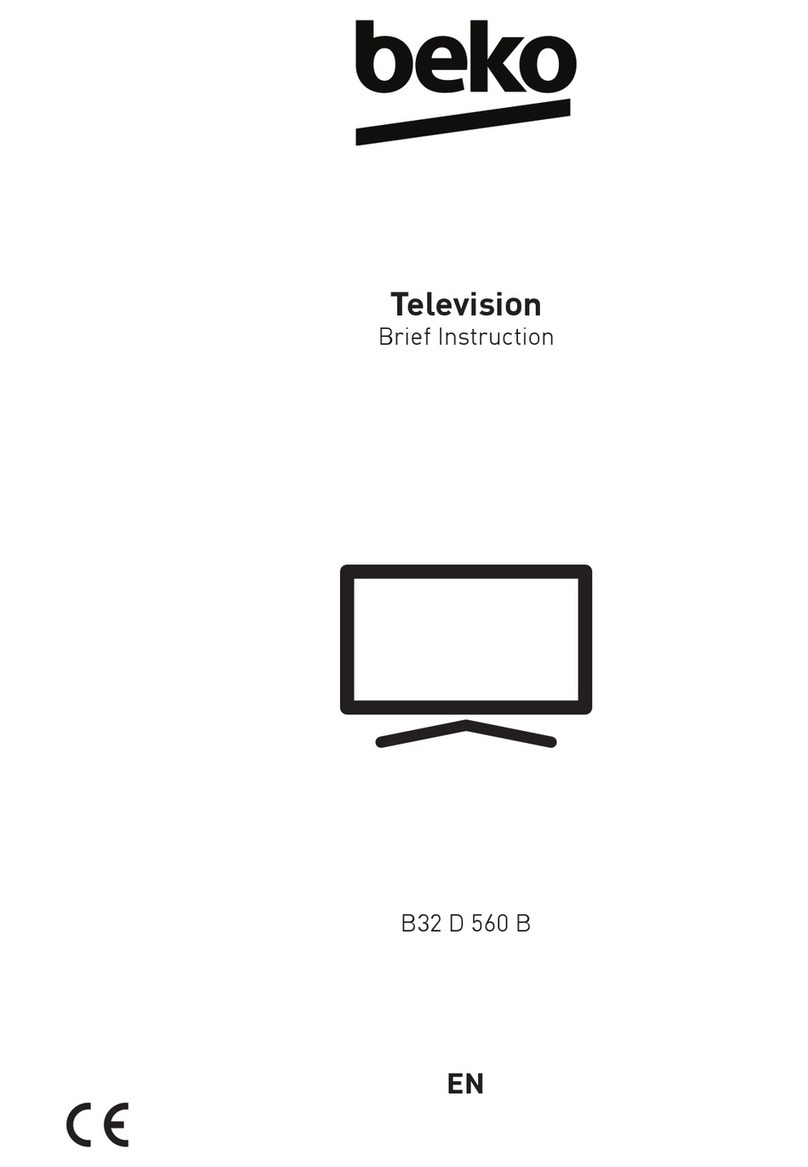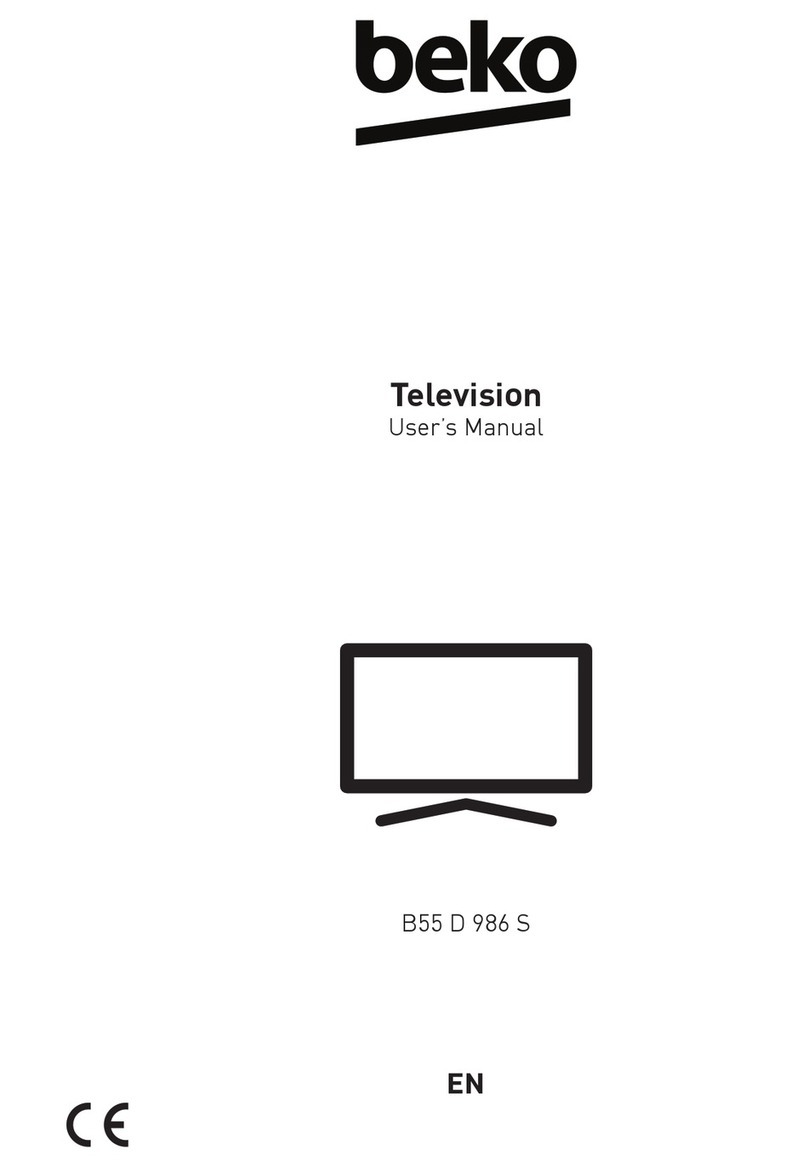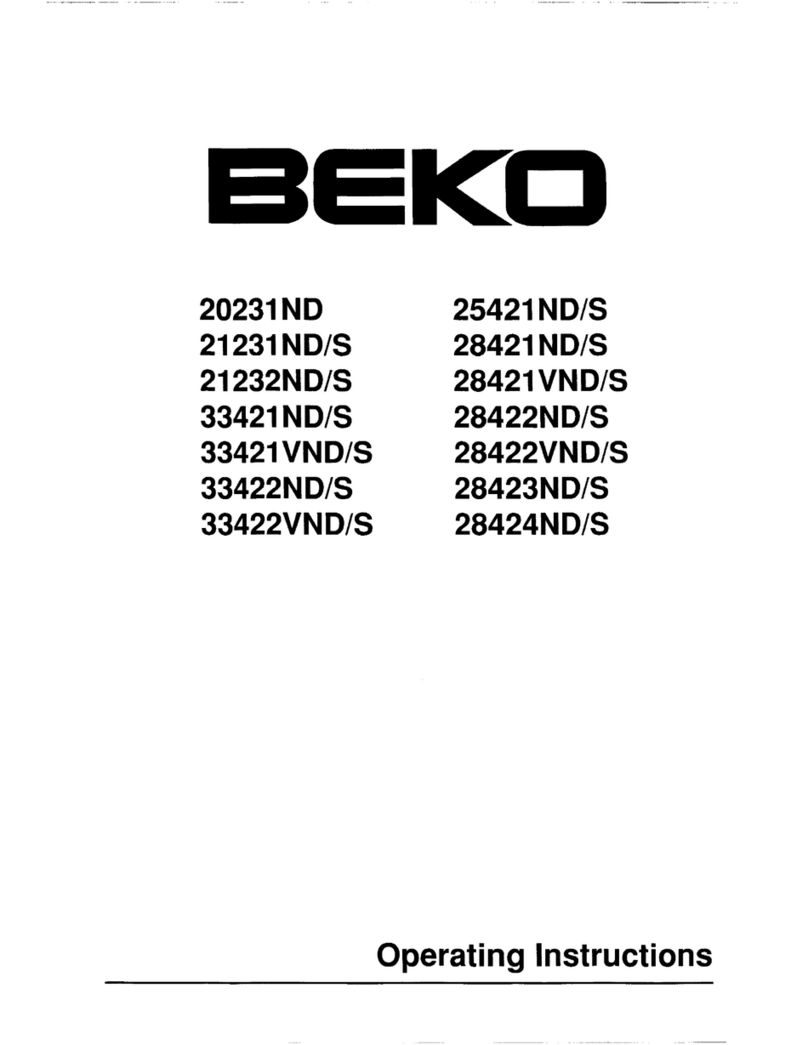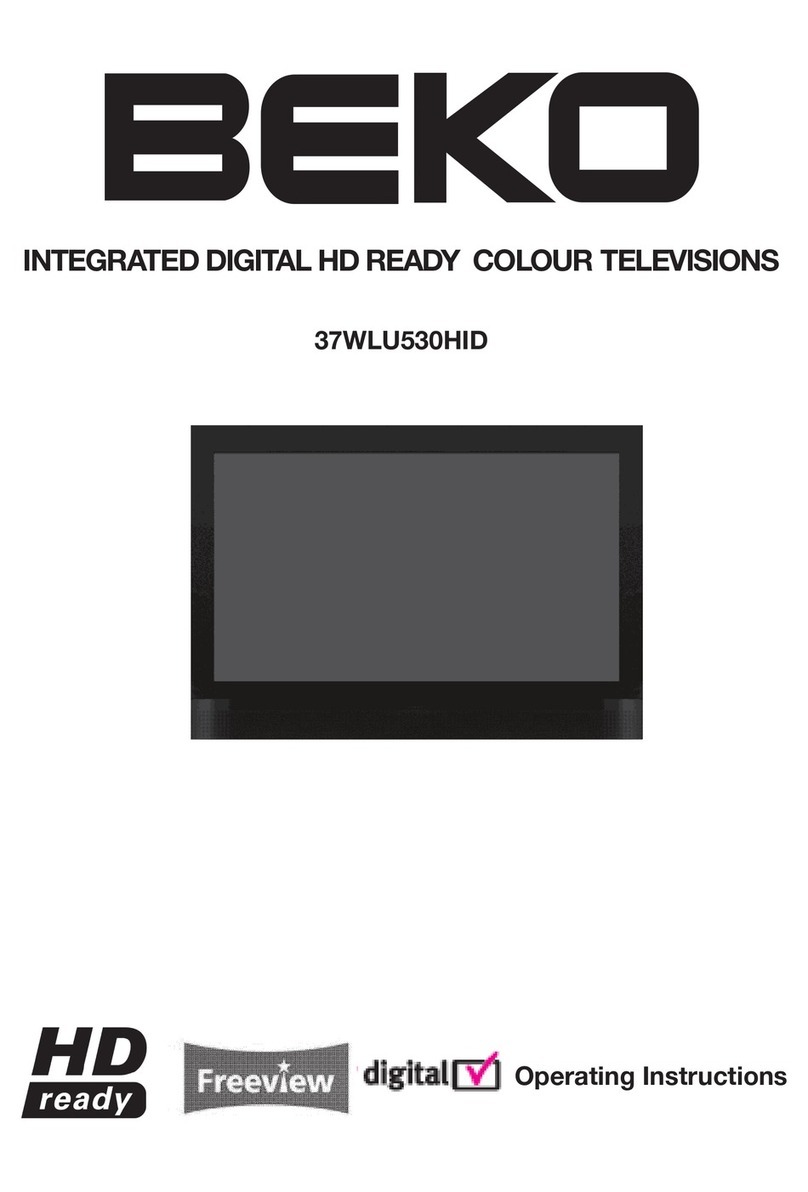Beko 32WLA530HID User manual
Other Beko TV manuals

Beko
Beko B40K 580 Reference guide

Beko
Beko B40L 5845 4B User manual
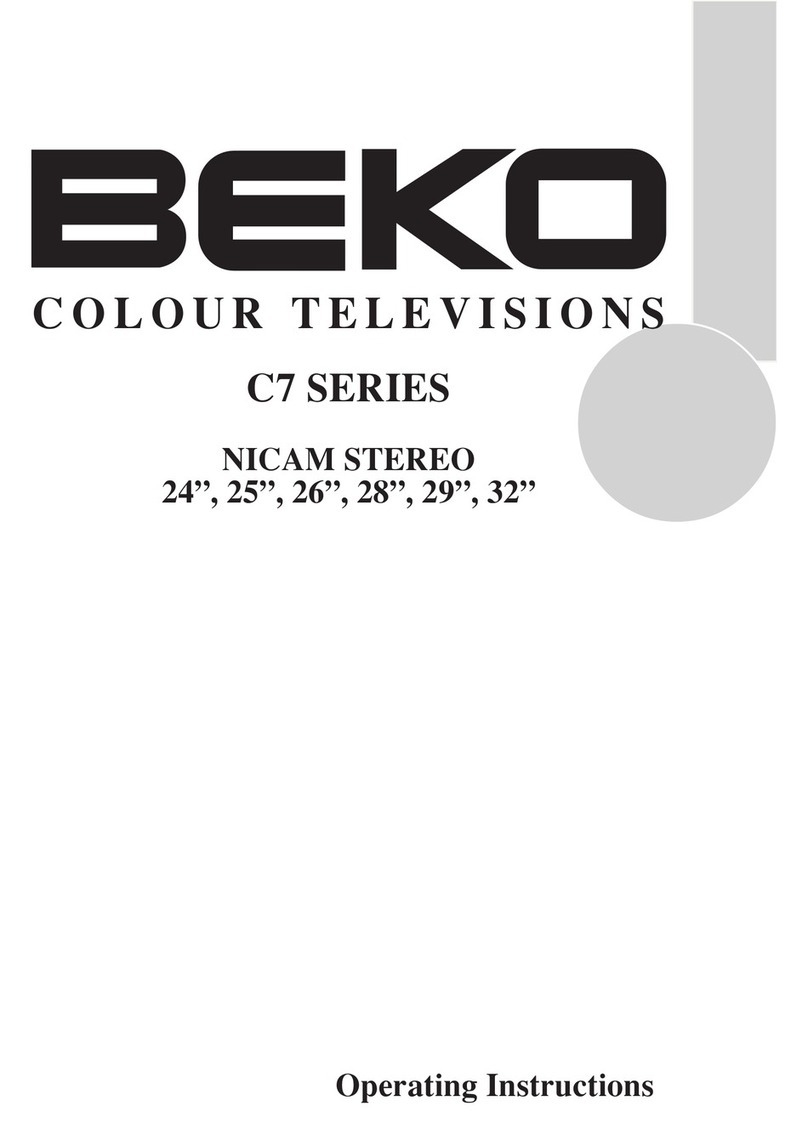
Beko
Beko C7 Series User manual
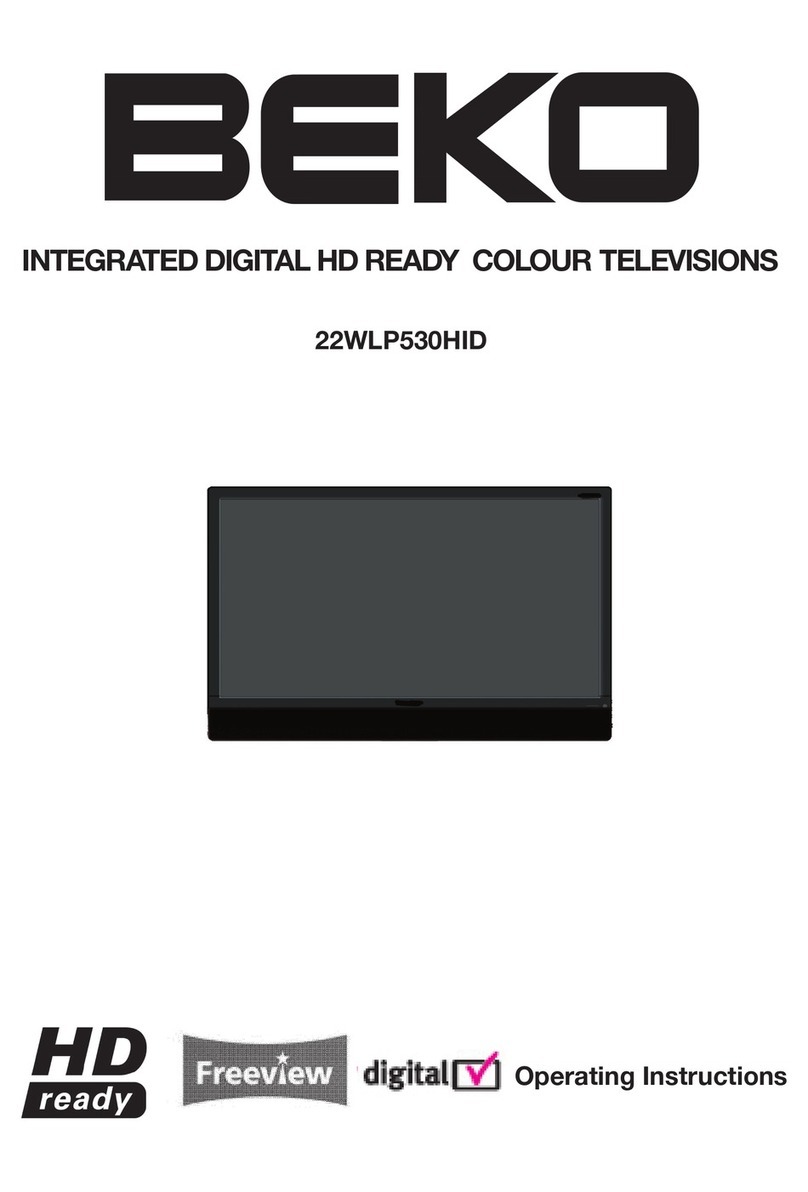
Beko
Beko 22WLP530HID User manual
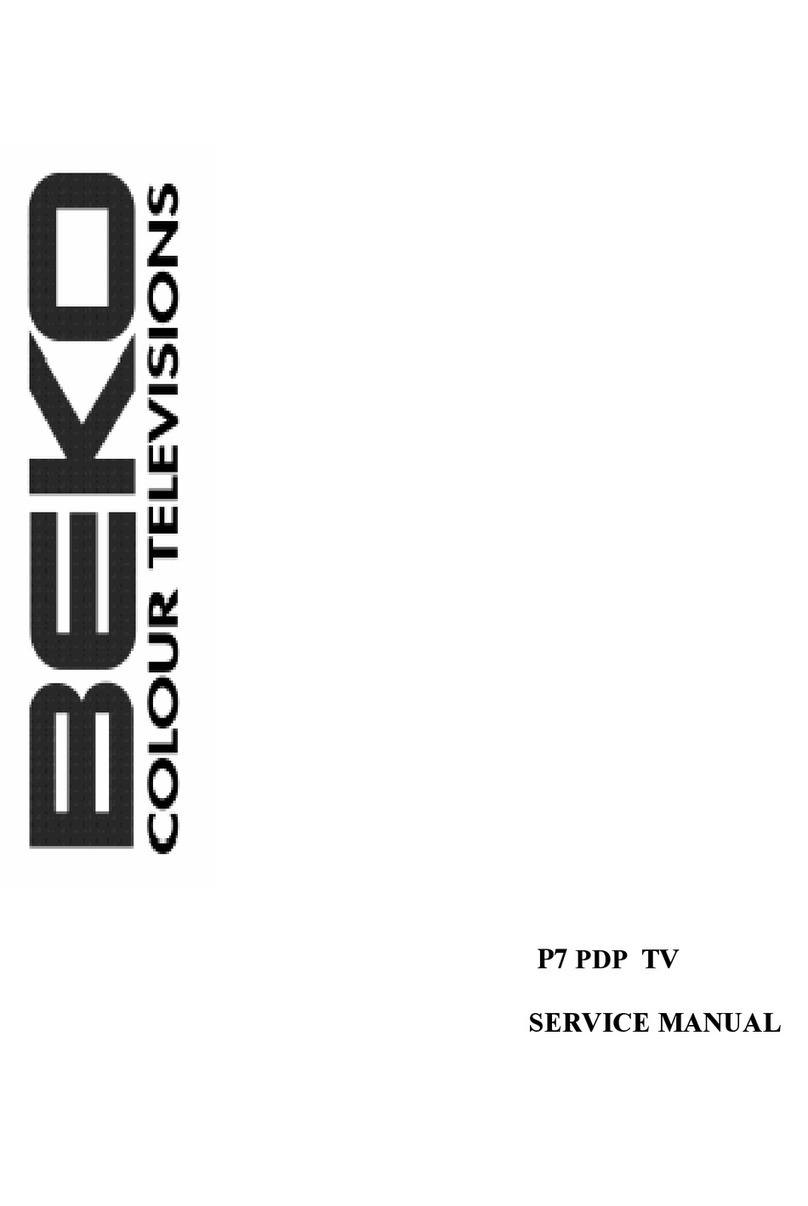
Beko
Beko P7 User manual
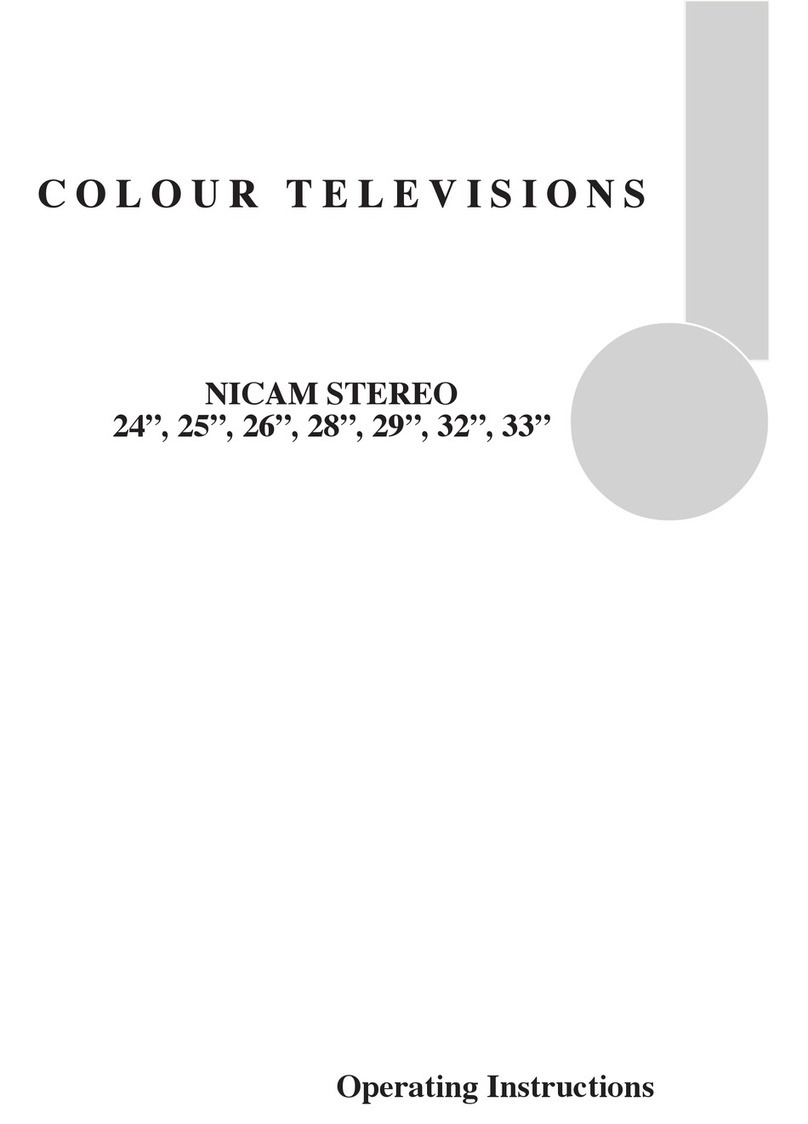
Beko
Beko 24" User manual

Beko
Beko B43L 5740 4B User manual
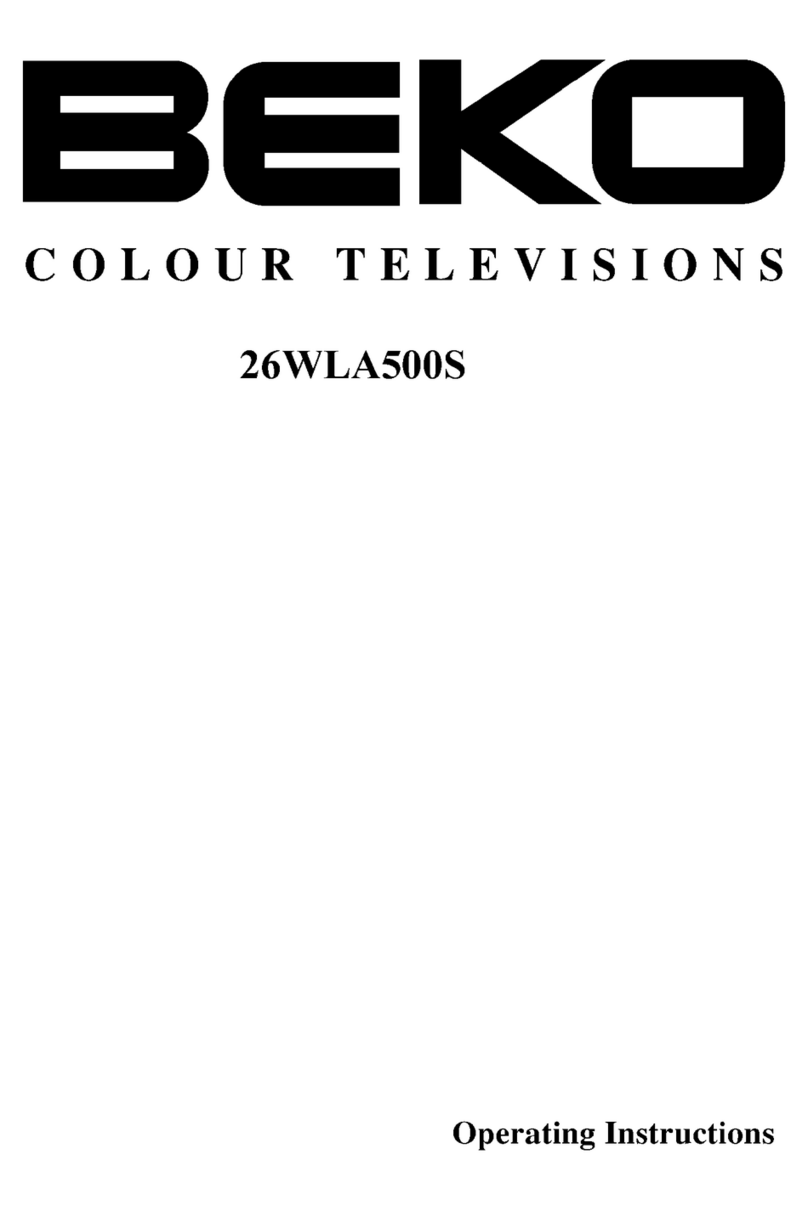
Beko
Beko 26WLA500S User manual
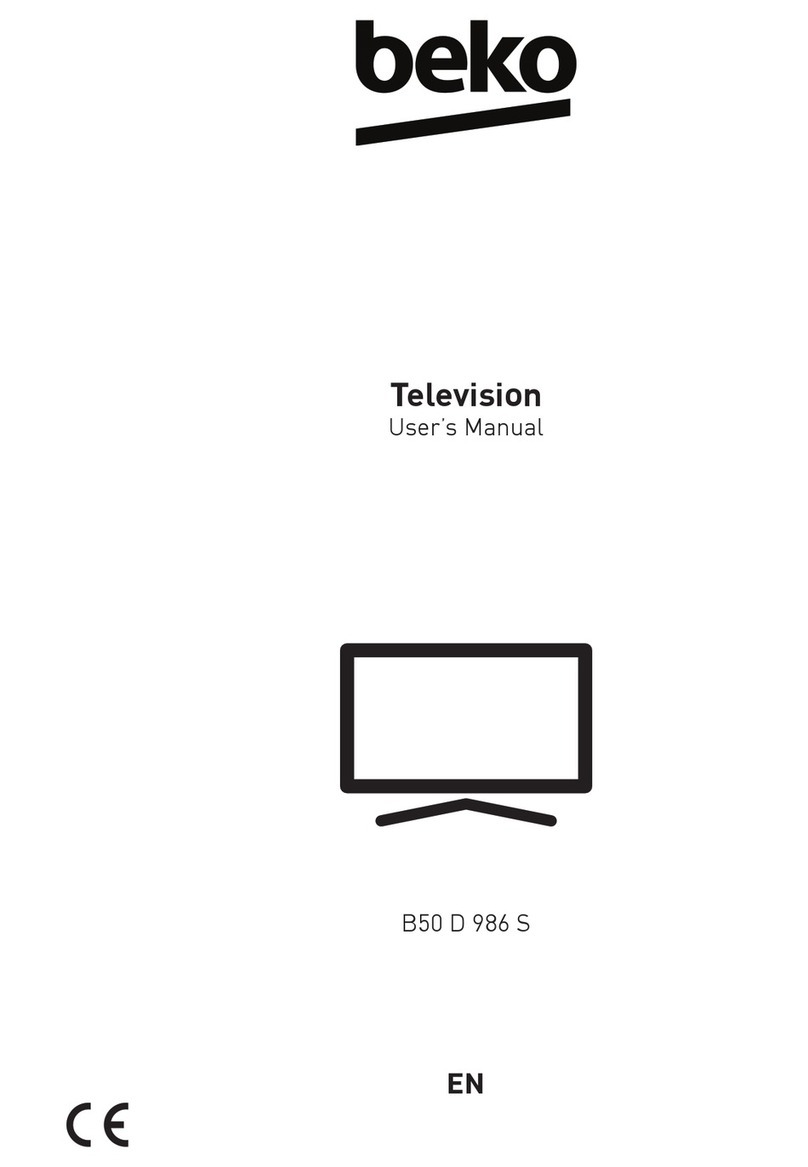
Beko
Beko B50 D 986 S User manual

Beko
Beko B75 D 986 S User manual

Beko
Beko B43L 5845 4B User manual
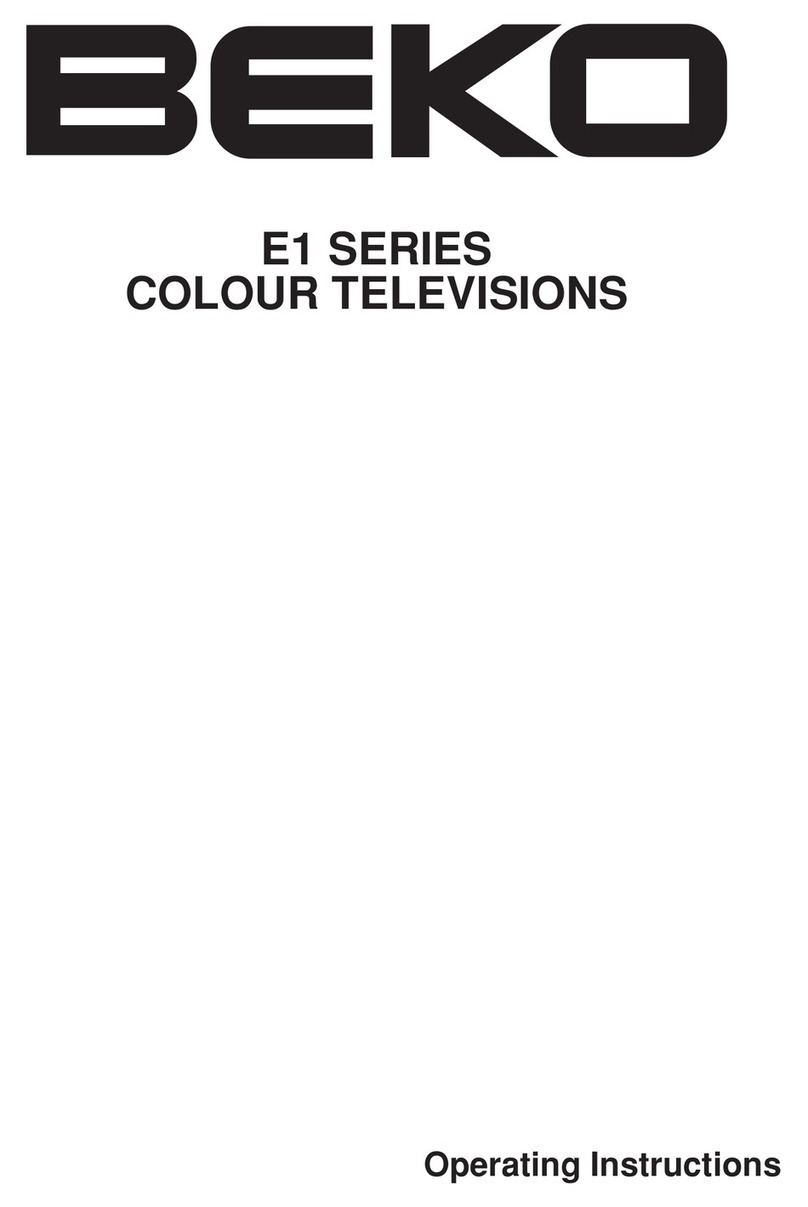
Beko
Beko E1 CHASSIS User manual

Beko
Beko E1 CHASSIS User manual

Beko
Beko LM CHASSIS User manual
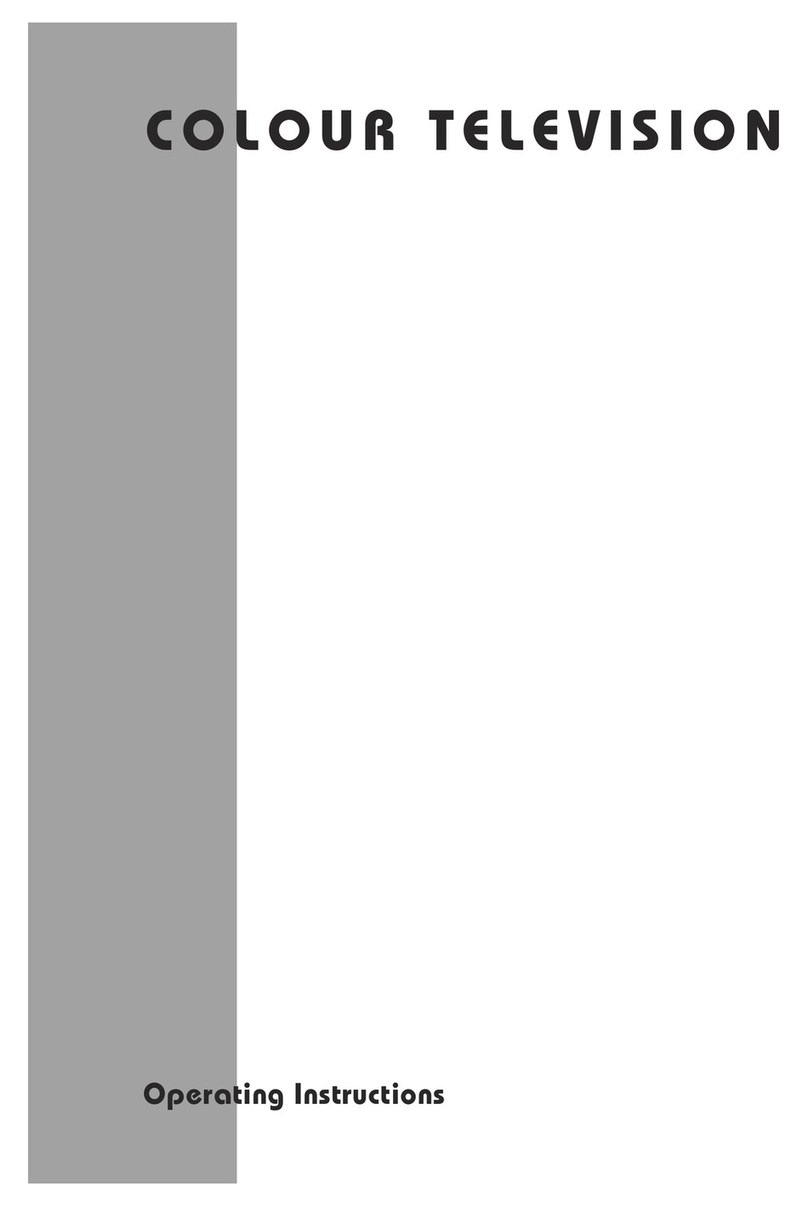
Beko
Beko tr7854070200 User manual

Beko
Beko 42WLU530HID User manual

Beko
Beko 26WLZ530HID User manual

Beko
Beko B49L 8840 User manual
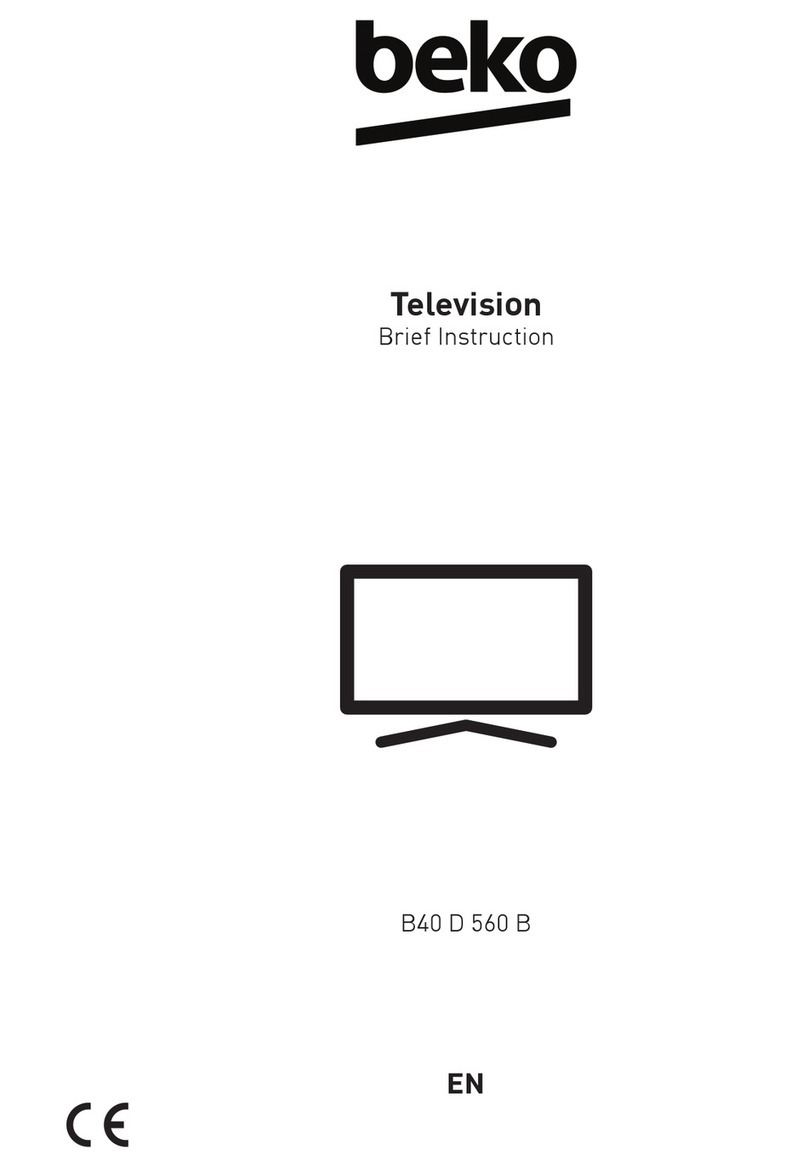
Beko
Beko B40 D 560 B User manual

Beko
Beko B50 A 800 B User manual