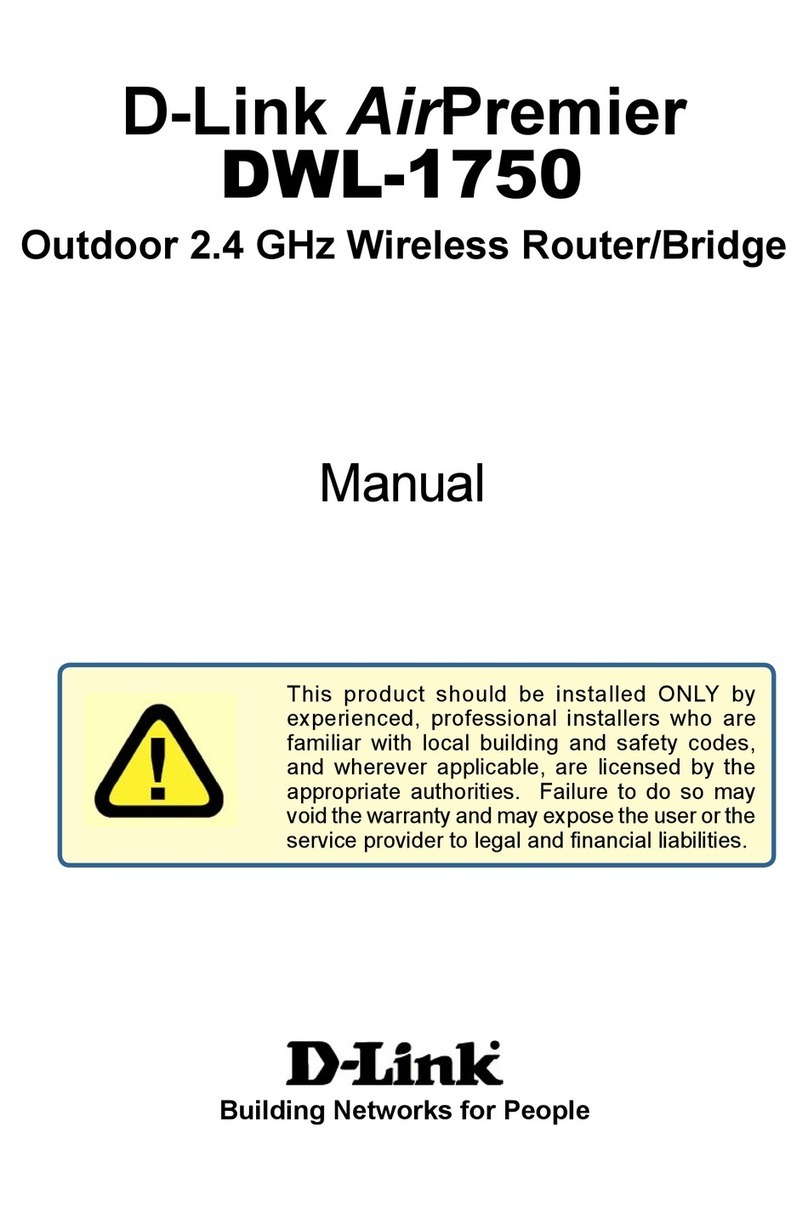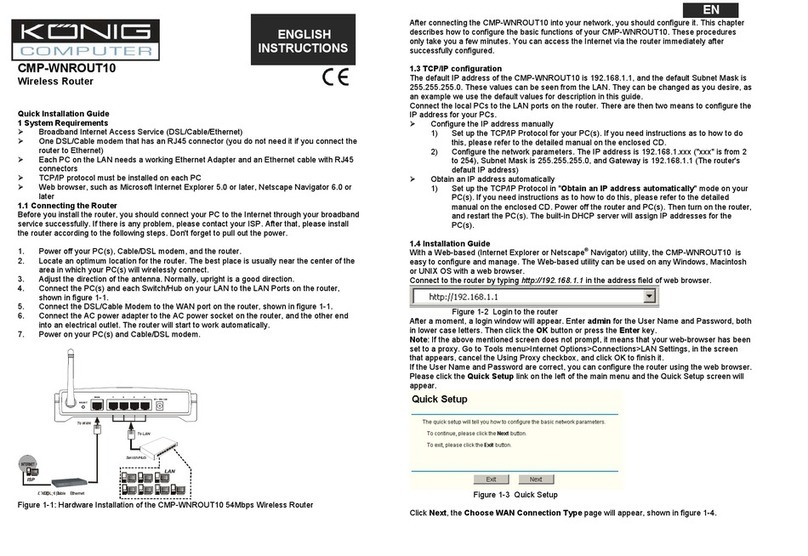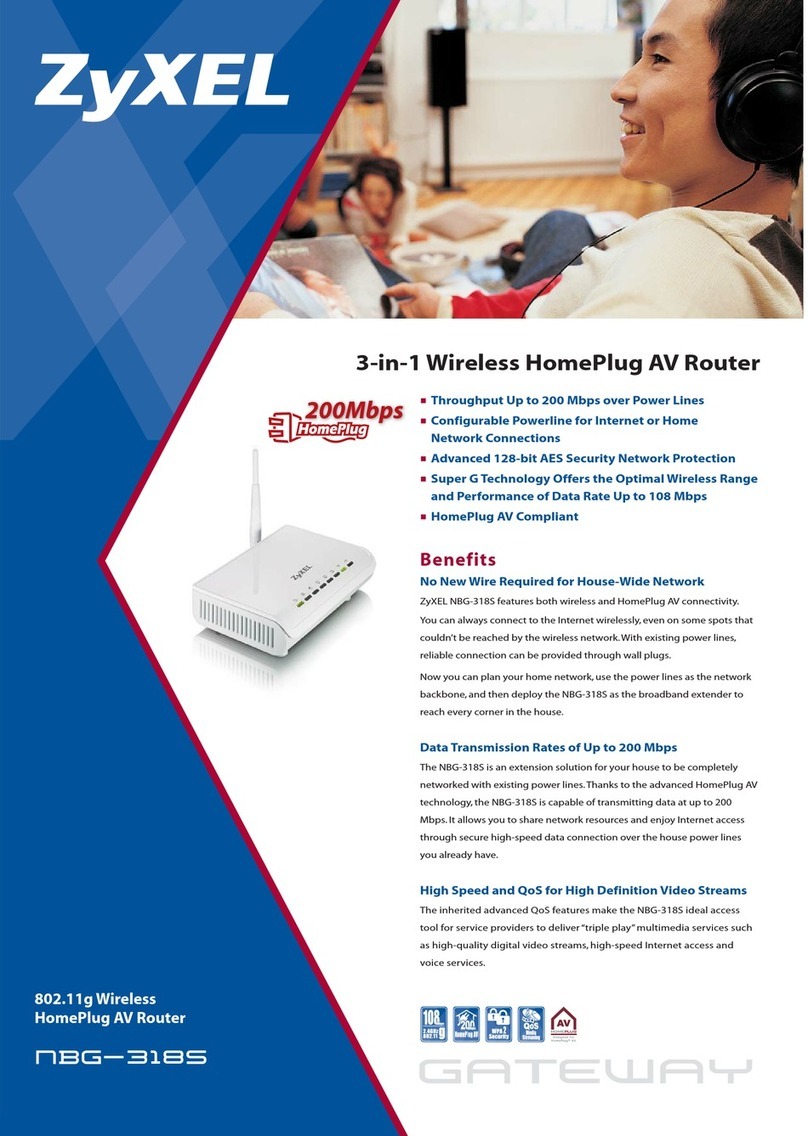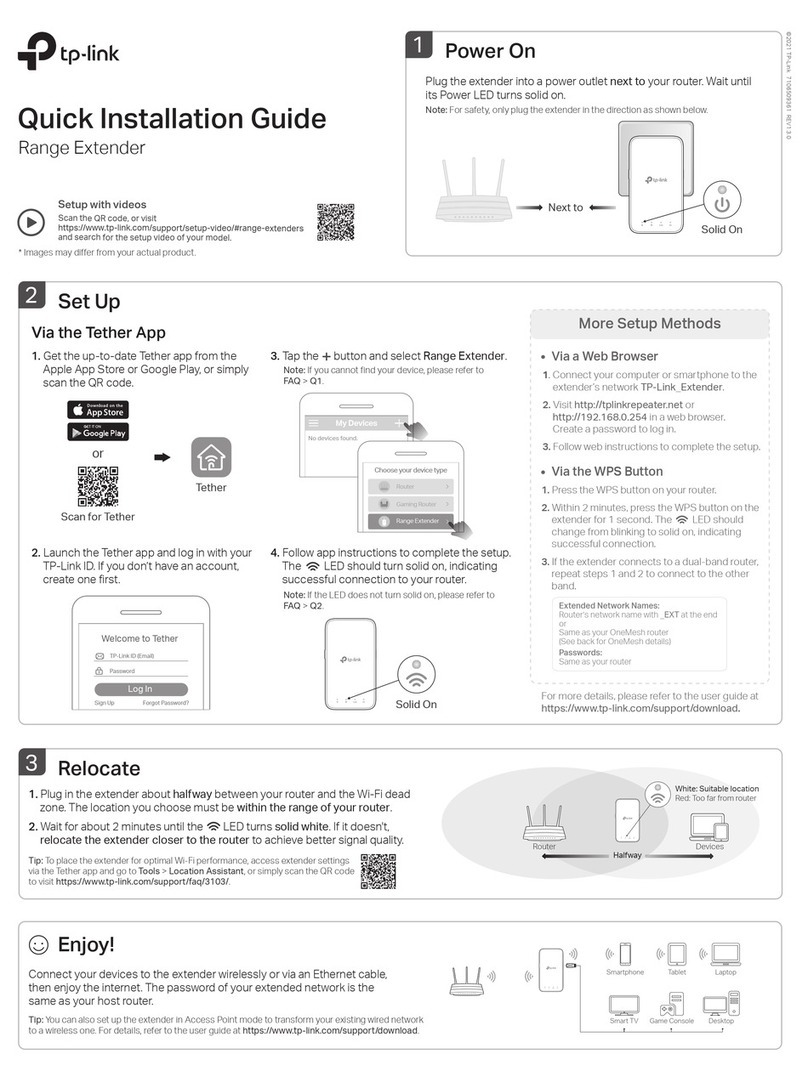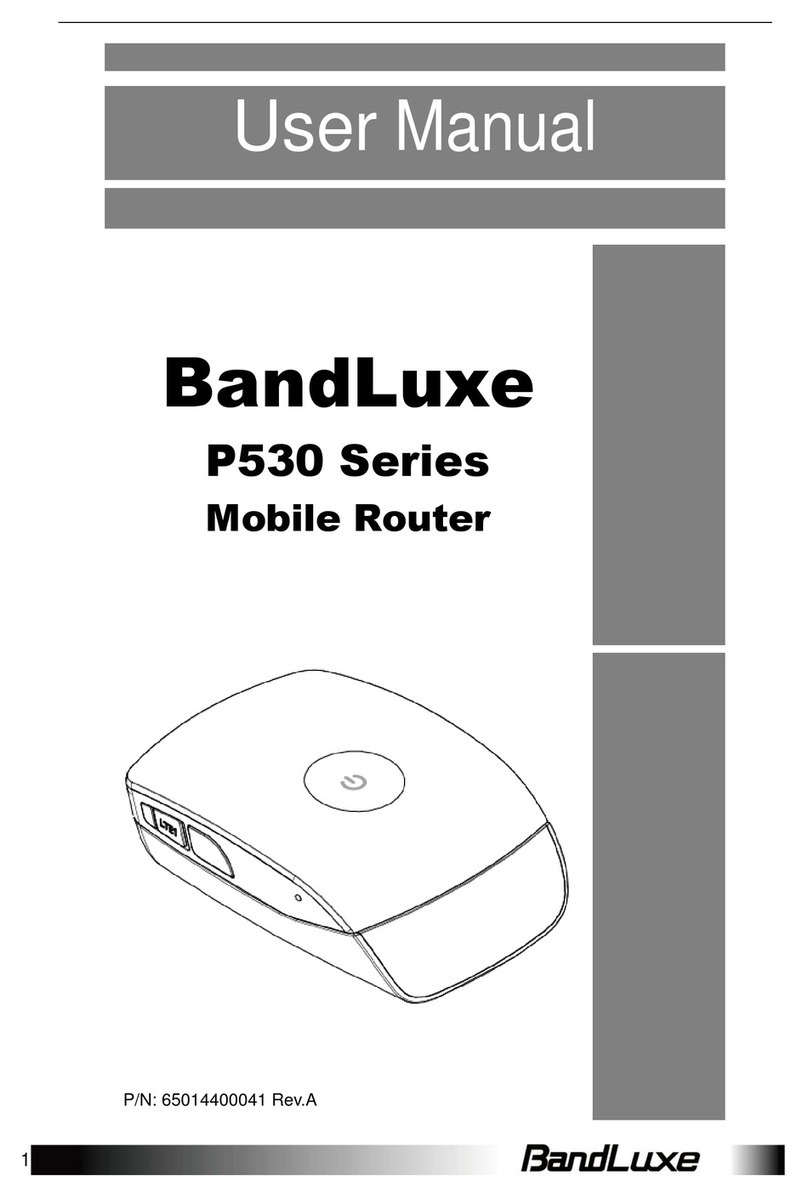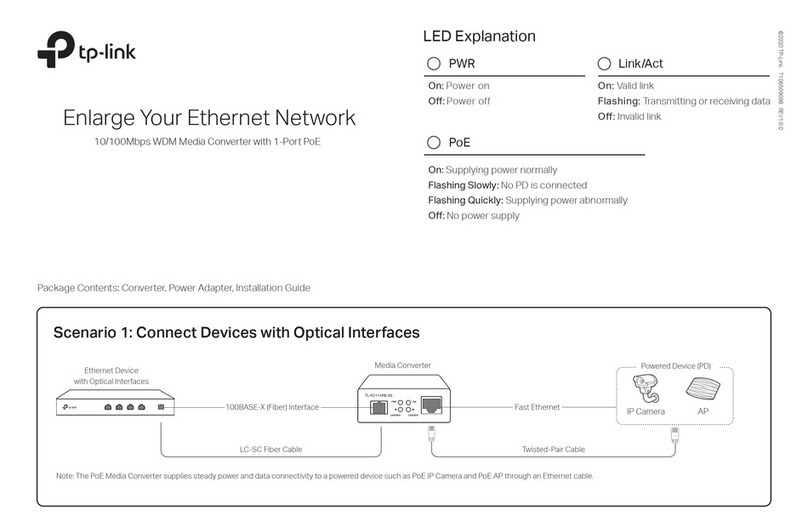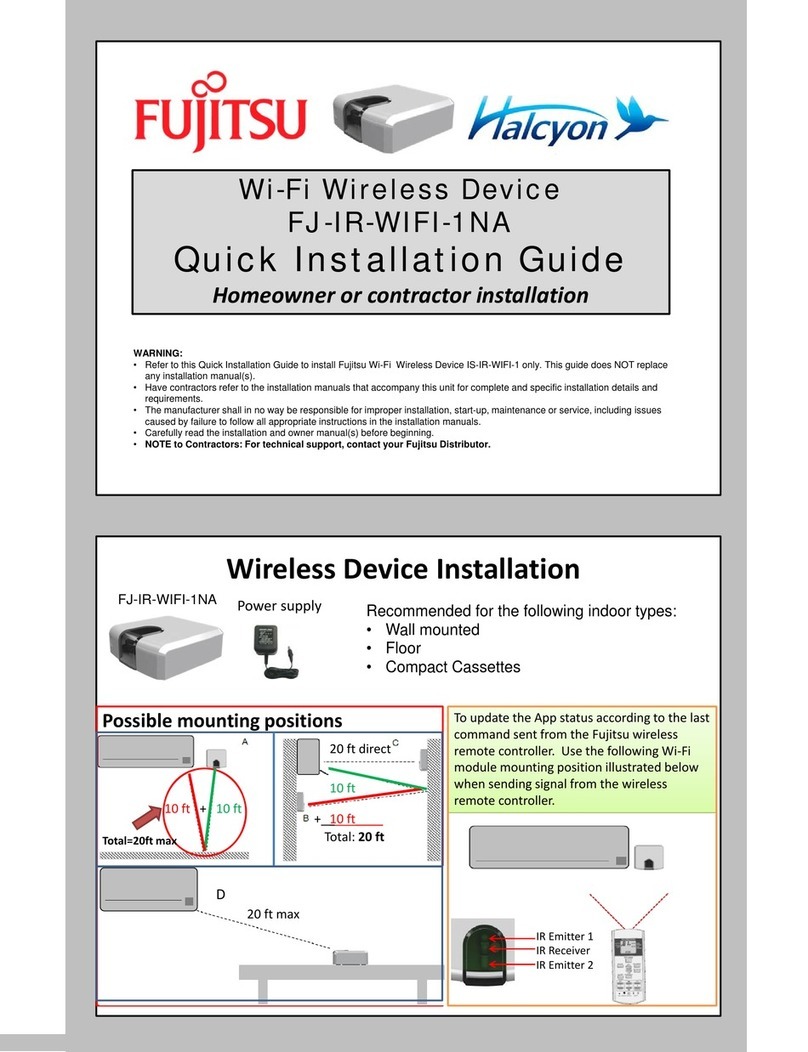Belair BA100 User manual

BelAir100
Page 1 of 147
Release: 6.0
Document Date: June 30, 2006
Document Number: BDTM10001-A05
Document Status: Standard
Security Status: Confidential
Customer Support: 613-254-7070
1-877-BelAir1 (235-2471)
techsupport@belairnetworks.com
© Copyright 2006 by BelAir Networks.
The information contained in this document is confidential and proprietary to BelAir Networks. Errors and Omissions Excepted.
Specification may be subject to change. All trademarks are the property of their respective owners.
BelAir100
User Guide

BelAir100 User Guide Contents
June 30, 2006 Confidential Page 2 of 147
Document Number BDTM10001-A05 Standard
Contents
About This Document . . . . . . . . . . . . . . . . . . . . . . . . . . . . . . . . . . . 3
BelAir100 Wireless Multi-service Node . . . . . . . . . . . . . . . . . . . . . 4
System Overview . . . . . . . . . . . . . . . . . . . . . . . . . . . . . . . . . . . . . . . 5
BelAir100 Configuration Interfaces . . . . . . . . . . . . . . . . . . . . . . . . . 8
Command Line Interface Basics . . . . . . . . . . . . . . . . . . . . . . . . . . . 12
User Administration . . . . . . . . . . . . . . . . . . . . . . . . . . . . . . . . . . . . 19
System Settings . . . . . . . . . . . . . . . . . . . . . . . . . . . . . . . . . . . . . . . . 25
Common Radio Module Configuration Commands . . . . . . . . . . . 32
Access Radio Configuration . . . . . . . . . . . . . . . . . . . . . . . . . . . . . . 40
Backhaul Link Configuration. . . . . . . . . . . . . . . . . . . . . . . . . . . . . . 46
Wireless Security . . . . . . . . . . . . . . . . . . . . . . . . . . . . . . . . . . . . . . 59
Managing Access Radio SSIDs . . . . . . . . . . . . . . . . . . . . . . . . . . . . 76
Layer 2 Network Configuration. . . . . . . . . . . . . . . . . . . . . . . . . . . 82
Using Layer 2 Tunnels . . . . . . . . . . . . . . . . . . . . . . . . . . . . . . . . . . 87
Quality of Service Settings . . . . . . . . . . . . . . . . . . . . . . . . . . . . . . . 91
BelAir100 Statistics. . . . . . . . . . . . . . . . . . . . . . . . . . . . . . . . . . . . . 97
Performing a Software Upgrade. . . . . . . . . . . . . . . . . . . . . . . . . . . 98
BelAir100 Network Example . . . . . . . . . . . . . . . . . . . . . . . . . . . . 106
For More Information. . . . . . . . . . . . . . . . . . . . . . . . . . . . . . . . . . 110
Technical Support. . . . . . . . . . . . . . . . . . . . . . . . . . . . . . . . . . . . . 113
Definitions and Acronyms . . . . . . . . . . . . . . . . . . . . . . . . . . . . . . 124
Appendix A: Node Configuration Sheets . . . . . . . . . . . . . . . . . . 126
Appendix B: BelAir100 Factory Defaults . . . . . . . . . . . . . . . . . . 129
Appendix C: Connecting to the Ethernet Interface . . . . . . . . . . 136
Detailed Table of Contents . . . . . . . . . . . . . . . . . . . . . . . . . . . . . 139

June 30, 2006 Confidential Page 3 of 147
Document Number BDTM10001-A05 Standard
BelAir100 User Guide About This Document
About This Document
This document provides the information you need to install and configure the
BelAir100, and the procedures for using the BelAir100 Command Line
Interface (CLI).
This document may contain alternate references to the product. Table 1 shows
possible synonyms to the product name.
Typographical
Conventions
This document uses the following typographical conventions:
• Text in < > indicates a parameter required as input for a CLI command;
for example, < IP address >
• Text in [ ] indicates optional parameters for a CLI command.
• Text in { } refers to a list of possible entries with | as the separator.
• Parameters in ( ) indicate that at least one of the parameters must entered.
•For
radio
mode commands, the
<n>
parameter, as in
brm<n>
, specifies the
particular radio that the command applies to.
Related
Documentation
The following titles are BelAir reference documents:
•
BelAir Products Deployment Guidelines
•
BelAir100 System Command Line Interface Guide
•
BelAir100 Radio Command Line Interface Guide
•
BelAir Products Web Interface Guide
Table 1: Product Name Synonyms
Product Name Synonym
BelAir200 BA200
BelAir100 BA100
BelAir100S BA100S
BelAir100C BA100, BA100C
BelAir50C BA50, BA50C
BelAir50S BA50S

June 30, 2006 Confidential Page 4 of 147
Document Number BDTM10001-A05 Standard
BelAir100 User Guide BelAir100 Wireless Multi-service Node
BelAir100 Wireless Multi-service Node
BelAir Networks offers the industry’s most comprehensive portfolio of
wireless mesh products ensuring exceptional flexibility in the design and
future-proof growth of your network. BelAir wireless mesh products support a
full range of coverage options from high-speed Internet access and other data
services through to high capacity, high performance networks delivering video,
wireline-quality voice, tiered business services and cellular backhaul.
The BelAir100 Wireless Multi-service Node is the industry’s highest
performance and most flexible dual-radio wireless mesh node. Available in both
multiple point to point, and point to multipoint (BelAir100C) backhaul variants,
the BelAir100 is equally at home in high capacity, high performance networks
and low-cost hotzones. It can be deployed as a standalone device providing
indoor or outdoor coverage or as part of a larger mesh with any combination
of BelAir200, BelAir100, BelAir100C, BelAir100S, BelAir50C, and BelAir50S, all
seamlessly managed by BelAir BelView NMS.
The modular BelAir100 features an attractive, rugged outdoor enclosure, a 100
Mbps Ethernet electrical or optical line interface, one access antenna and one
backhaul antenna. BelAir100 nodes are available in multiple configurations and
can be pole or wall mounted. Backup power supply and a high performance
network processing core complete with an open embedded software
environment are standard.
Figure 1: BelAir100

June 30, 2006 Confidential Page 5 of 147
Document Number BDTM10001-A05 Standard
BelAir100 User Guide System Overview
System Overview
The BelAir100 can operate as a standalone device, or participate in a BelAir
Networks multiple point-to-point mesh as an edge node or to terminate the
mesh where the full functionality of the BelAir200 is not required.
A typical BelAir100 configuration will include one access radio and one
backhaul radio using the integral antennas.
In this configuration, the BelAir100 unit provides access to mobile users
through 802.11b or 802.11g radio links at 2.4 GHz, or through 802.11a radio
links at 5 GHz. As shown in Figure 2, the typical deployment scenario is to use
both BelAir100 units and BelAir200 units to illuminate a building from the
outside to provide coverage throughout the building. The BelAir100 can also
provide outdoor coverage and act as a mesh portal for a cluster of BelAir50C
or BelAir50S nodes.
Figure 2: Access Radio Coverage
Alternatively, the BelAir100 can also be configured to use two backhaul radios.
In this configuration, the BelAir100 provides wireless backhaul between nodes
using 5 GHz 802.11a links.

June 30, 2006 Confidential Page 6 of 147
Document Number BDTM10001-A05 Standard
BelAir100 User Guide System Overview
Hardware
Description
Figure 3 shows the relationship between the main BelAir100 hardware
modules.
Figure 3: BelAir100 Hardware Module Block Diagram
The BelAir100 consists of the following modules:
• up to one access radio using an enhanced performance 802.11b, 802.11g or
802.11a link
The access radio provides user traffic wireless access to the BelAir100
• up to two backhaul radios using enhanced performance 802.11a links
The backhaul radios provide backhaul links for the radio mesh.
• one Line and Power Module (LPM) providing a wireline interface to the
Internet. Two types of LPM are available:
—The electrical LPM provides a 10/100 Base-TX Ethernet interface.
—The optical LPM provides a 100Base-FX Fast Ethernet interface.
• internal access and backhaul antennas as required
• one Power Supply Unit (PSU)
LPM
Radio
Module
PSU
Radome RadomeEMC Enclosure
Ethernet
100Base-TX
100Base-FX
90-264 V Battery
Note: Either Radio Module can be an access radio or a backhaul radio.
Radio
Module

June 30, 2006 Confidential Page 7 of 147
Document Number BDTM10001-A05 Standard
BelAir100 User Guide System Overview
• one battery and charger
• one environmental enclosure with radomes
• an external connector field
In a BelAir100, one of the radio modules is also responsible for centralized
control of the unit, including packet forwarding and all OAM tasks.
BelAir100 Layer 2
View
At the layer 2 (data-link) layer, the BelAir100 acts as a bridge and layer 2 switch.
See Figure 4.
The layer 2 switch ports are connected to the BelAir100 input/output devices,
such as the access radio and backhaul radios. The BelAir100 layer 2 switch
forwards layer 2 frames to the output of one or multiple ports based on the
information contained in the frame header.
Figure 4: BelAir100 Layer 2 View, Typical Configuration
BelAir100 - Layer 2
LPM
eth0
eth1
Wireless
Access
Point
Line Interface
access radio
(ARM1)
backhaul radio
Layer 2 switch
(BRM1)
Backhaul and
Mesh Links

June 30, 2006 Confidential Page 8 of 147
Document Number BDTM10001-A05 Standard
BelAir100 User Guide BelAir100 Configuration Interfaces
BelAir100 Configuration Interfaces
The BelAir100 can be accessed and configured using the following configuration
interfaces:
• the command line interface (CLI)
• the SNMP interface
• the Web interface (using either HTTPS or HTTP)
All three interfaces (Web, CLI and SNMP) have the same public IP address. All
three also access the same BelAir100 node database. That means that changes
made with one interface are seen immediately through the other interfaces.
When a BelAir100 is shipped from the factory, only the CLI, the HTTP and the
HTTPS interfaces are enabled. You can use these interfaces to configure the
system’s IP networking parameters and enable other interfaces such as SNMP.
Command Line
Interface
The CLI allows you to configure and display all the parameters of a BelAir100
unit, including:
• system parameters
• system configuration and status
• radio module configuration and status
• user accounts
• BelAir100 traffic statistics
• layer 2 functionality, such as those related to bridging and VLANs
• alarm system configuration and alarms history
For a description of basic CLI commands and tasks see “Command Line
Interface Basics” on page 12.
BelAir100 SNMP
Interface
The Simple Network Management Protocol (SNMP) provides a means of
communication between SNMP managers and SNMP agents. The SNMP
manager is typically a part of a network management system (NMS) such as HP
OpenView, while the BelAir100 provides the services of an SNMP agent.
Configuring the BelAir100 SNMP agent means configuring the SNMP
community names and trap destinations to establish a relationship between the
manager and the agent.

June 30, 2006 Confidential Page 9 of 147
Document Number BDTM10001-A05 Standard
BelAir100 User Guide BelAir100 Configuration Interfaces
The BelAir100 SNMP agent contains Management Information Base (MIB)
variables. A manager can query an agent for the value of MIB variables, or
request the agent to change the value of a MIB variable.
The BelAir100 SNMP agent can send unsolicited messages, called traps, to an
SNMP manager. Traps are messages alerting the SNMP manager of a condition
on the network node.
To configure the SNMP interface from the CLI, you must either enter the
SNMP mode using the command
cd /snmp
, or preface each command with
/snmp
.
To use the BelAir100 SNMP agent, you must:
1 Start the SNMP agent.
2 Create SNMP Community Names.
3 Create SNMP Trap Destinations.
The SNMP community names and trap destinations can be created through
either the CLI or the Web interface. The SNMP CLI commands are described
in detail in the
BelAir100 System Command Line Interface Guide
.
Integrating the
BelAir100 with a
Pre-deployed NMS
In addition to providing support for the SNMP MIBs described in Table 2, BelAir
Networks provides a number of enterprise MIB definitions that you can
integrate with your Network Management System (NMS). Table 3 on page 9
describes the BelAir100 SNMP MIBs. A copy of the BelAir100 SNMP MIBs is
available from the BelAir Networks online support center at:
www.belairnetworks.com/support/index.cfm.
Table 2: Standard SNMP MIBs
File Name Description
SNMPv2-MIB.mib implements RFC1907
IF-MIB.mib implements RFC2863
IEEE802dot11-MIB.mib IEEE MIB to manage 802.11 devices
Table 3: BelAir Enterprise MIBs
File Name Description
BELAIR-SMI.mib defines BelAir top level OID tree
BELAIR-TC.mib defines BelAir data types

June 30, 2006 Confidential Page 10 of 147
Document Number BDTM10001-A05 Standard
BelAir100 User Guide BelAir100 Configuration Interfaces
The procedure for importing the SNMP MIB definition files depends on the
deployed NMS platform. Refer to your NMS platform documentation for
details.
BelAir100 Web
Interface
Refer to the
BelAir100 Web Interface Guide
for details on accessing and using
this interface.
Supported Web
Browsers and Platforms BelAir Networks has verified that the BelAir100 Web interface operates
correctly with the following web browsers:
• Microsoft Internet Explorer version 5.0, or later
• Netscape Navigator version 6.0, or later
Accessing the Web
Interface You can access the Web interface using either secure HTTP (HTTPS) or HTTP.
Both HTTP and HTTPS are enabled when each BelAir100 node is shipped.
Note: By default, the BelAir100 Web interface has an associated time-out
value. If the interface is inactive for 30 minutes, then you are
disconnected from the interface. To reconnect to the interface, you
need to log in again. See
BelAir100 System Command Line Interface
Guide
to alter this default period.
BELAIR-PRODUCTS.mib defines product object IDs
BELAIR-SYSTEM.mib defines basic OAM features such as software
download, temperature and BelAir alarms
BELAIR-IP.mib defines BelAir IP data types
BELAIR-MESH.mib defines BelAir multipoint-to-multipoint data
types
BELAIR-IEEE802DOT11.mib defines features that are not supported by
the standard IEEE802.11 MIB
Table 3: BelAir Enterprise MIBs (Continued)
File Name Description

June 30, 2006 Confidential Page 11 of 147
Document Number BDTM10001-A05 Standard
BelAir100 User Guide BelAir100 Configuration Interfaces
Accessing the System
Page with Secure HTTP
or with HTTP
To log in to the BelAir100 Web interface and access the main page using HTTPS
or HTTP, do the following steps:
1 Open your Web browser and specify the IP address of the BelAir100 node
you want to access.
The default IP address of each BelAir100 node is: 10.1.1.10.
A Login page is displayed.
2 Enter a valid user name, such as root, and a valid password.
Note:The specified password is case sensitive.
If successful, the BelAir100 Web interface System page is displayed.

June 30, 2006 Confidential Page 12 of 147
Document Number BDTM10001-A05 Standard
BelAir100 User Guide Command Line Interface Basics
Command Line Interface Basics
Use this chapter to familiarize yourself with basic CLI tasks, including:
• “Connecting to the BelAir100” on page 12
• “Starting a CLI Session” on page 13
• “Command Modes ” on page 14
• “Abbreviating Commands ” on page 15
• “Command History” on page 16
• “Special CLI Keys ” on page 16
• “Help Command” on page 16
• “Terminating your CLI Session ” on page 18
In addition, “Saving and Restoring the BelAir100 Configuration” on page 29
contains a detailed procedure on how to do that task.
Connecting to the
BelAir100
You can connect to the BelAir100 default address using one of the following
methods:
• through the BelAir100 radio interface
• by connecting directly to the Ethernet port on the BelAir100
CAUTION! Do not connect the BelAir100 to an operational data network before you
configure its desired IP network parameters. This may cause traffic disruptions
due to potentially duplicated IP addresses.
In all cases, the BelAir100 unit must connect to an isolated LAN, or to a
desktop or laptop PC configured to communicate on the same IP sub-network
as the BelAir100.
Using the Radio Interface
Use a desktop or laptop PC equipped with a wireless 802.11a, 802.11b or
802.11g compliant interface as required, configured with a static IP address on
the same subnet as the default OAM IP address (for example, 10.1.1.1/24). For
the required configuration procedure, refer to your PC and wireless interface
configuration manuals or contact your network administrator. The PC will
connect to the BelAir100 through the radio interface.

June 30, 2006 Confidential Page 13 of 147
Document Number BDTM10001-A05 Standard
BelAir100 User Guide Command Line Interface Basics
Connecting to the Ethernet Port
The connection method varies depending on whether your unit has an
electrical or optical Ethernet interface:
• If your unit is equipped with an electrical Ethernet interface, use a
cross-connect RJ45 cable to connect the Ethernet port of the unit.
• If your unit is equipped with an optical Ethernet interface, connect to the
unit through a media converter. Use a single mode fiber cable with a dual LC
connector at one end to connect to the Ethernet port of the unit. The
other end of the cable needs to connect to the media converter. Consult
your media converter documentation to identify the appropriate type of
connector.
For a detailed procedure, refer to “Connecting to the Ethernet Interface” on
page 136.
Starting a CLI
Session
Start a Telnet or secure shell (ssh) client and connect to the BelAir100 IP
address. Each BelAir100 can have up to eight simultaneous Telnet or ssh
sessions. If you are configuring the BelAir100 for the first time, you must use
the BelAir100 default IP address (10.1.1.10). The BelAir100 prompts you for
your user name and password.
The default super-user account is “root”. The default password is “admin123”.
If the login is successful, the BelAir100 prompt is displayed. The default prompt
is “#”, if you login as root. Otherwise, the default prompt string is “>”.
Note 1: The terminal session locks after four unsuccessful login attempts. To
unlock the terminal session, you must enter the super-user password.
Note 2: BelAir100 CLI commands are not case sensitive (uppercase and
lowercase characters are equivalent). However, some command
parameters are case sensitive. For example, passwords and any Service
Set Identifier (SSID) supplied with the
radio
commands are case
sensitive. Also, all parameters of the
syscmd
commands are case
sensitive.
SSH Session Example of Initial Login
With secure shell, the system prompts you twice for your password.
ssh -l root 10.1.1.10
BelAir Backhaul and Access Wireless Router
BelAir User: root

June 30, 2006 Confidential Page 14 of 147
Document Number BDTM10001-A05 Standard
BelAir100 User Guide Command Line Interface Basics
Password:
/#
Telnet Session Example of Initial Login
With Telnet, the system prompts you only once for your password.
telnet 10.1.1.10
BelAir Backhaul and Access Wireless Router
BelAir User: root
Password:
/#
Command Modes The BelAir100 CLI has different configuration “modes”. The available
commands depend on the selected mode. Their list can be displayed using the
help
command. Table 4 on page 14 describes the modes that are supported.
Table 4: Command Line Interface Modes
Mode Description
“root” mode (/) The top or root level of the CLI commands. Mostly display
(
show
) commands.
Administration
SYSTEM System and node configuration and administration
SNMP Configure the Simple Network Management Protocol
(SNMP) parameters
SYSLOG Configure the destination of SYSLOG messages
SSL Configure Secure Socket Layer (SSL) parameters
SSH Configure Secure Shell (SSH) parameters
IP Configure BelAir100 IP parameters
QOS Configure Quality of Service (QoS) parameters
Wireless

June 30, 2006 Confidential Page 15 of 147
Document Number BDTM10001-A05 Standard
BelAir100 User Guide Command Line Interface Basics
Use the
mode
command to display all the available modes. For a description of
additional modes, see:
•
BelAir100 System Command Line Interface Guide
•
BelAir100 Radio Command Line Interface Guide
Users can move between modes with the
cd
command. For instance, you can
move from the
radio
mode to the
system
mode using the command:
/radio# cd /system
/system#
Note 1: The prompt changes to match the current mode.
Note 2: Access to a mode is only allowed if the user has sufficient privileges to
execute commands in that mode. For additional details see “User
Privilege Levels” on page 19.
When a given mode is enabled, only the commands pertaining to that mode are
available. The list of available commands can be obtained by entering the
help
command.
Users may execute commands from other modes than the current one, by
prefixing the desired command with the slash character ‘/’ followed by the
mode’s name. For instance, entering:
/system# /snmp/snmp-community 4 community-name snmpcom4 ipaddr 0.0.0.0 privilege
readonly
executes a command from the
snmp
mode while in the
system
mode.
Abbreviating
Commands
You must enter only enough characters for the CLI to recognize the command
as unique.
The following example shows how to enter the
root
mode command
show
system config
:
/# sh syst c
RADIO Configure the BelAir100 backhaul and access radios.
Configure the mesh portal settings if the BelAir100 is a
portal to a mesh cluster.
Table 4: Command Line Interface Modes (Continued)
Mode Description

June 30, 2006 Confidential Page 16 of 147
Document Number BDTM10001-A05 Standard
BelAir100 User Guide Command Line Interface Basics
Command
History
You can use the
history
command to display a list of the last ten commands that
you have typed.
Example
/# history
22 /snmp/snmp-community 4 community-name belairmgmt
ipaddr 0.0.0.0 privilege readwrite
23 cd /system
24 show sessions
25 cd /snmp
26 show snmp-community config
27 cd /radio
28 help
29 cd /
30 whoami
31 show user
Special CLI Keys Command Completion
You can ask the CLI to complete a partially typed command by pressing the
tab
key. If the command cannot be completed unambiguously, the CLI presents you
with a list of possible completions. For instance, entering:
/# /show snmp- {tab}
produces the following output:
Available commands :
[Syntax] : show snmp-community config
[Syntax] : show snmp-trap config
Execution of the Last Typed Command
You may repeat the last command, by entering the “!” key twice, followed by
carriage return.
Executing the Previous Commands
You may browse through the command history by using the up and down arrow
keys of a VT100 or compatible terminal. You can also execute a certain
command from the command history by entering the “!” key, followed by the
command number (as displayed in the
history
command output) and carriage
return.
Help Command help [<command>]
This command displays help for:
• a particular command available in the current mode
• a list of commands available in the current mode

June 30, 2006 Confidential Page 17 of 147
Document Number BDTM10001-A05 Standard
BelAir100 User Guide Command Line Interface Basics
• a list of commands starting with the given keyword in the current mode
You can use "?" as an alternative for the word "help".
When "help" or "?" is typed in the required mode, all commands present in that
mode as well as all general commands are listed.
Example
/system# help
show version
show alarms <number of alarms>
[type {all|dcom|eqpt|sw|qos|env|secu|sys}]
[severity {all|critical|major|minor|warning|info}]
show alarm history <number of entries>
[type {all|dcom|eqpt|sw|qos|env|secu|sys}]
[severity {all|critical|major|minor|warning|info}]
[<start_idx>]
set alarm type mask {all|dcom|eqpt|sw|qos|env|secu|sys}
set alarm severity mask {all|critical|major|minor|warning|info}
show alarm mask
show phyinv
show temperature internal
show temperature limit upper
show temperature limit lower
show battery present
show battery voltage
When a keyword is typed, all possible commands starting from that keyword
are displayed.
Example
/system# help system
[Syntax] : system [switch <name>] [contact <firm>] [location <place>]
Description : configures system parameters
[Syntax] : system [default-ipaddr <ip addr>] [subnet-mask < mask >]
[default-interface <name>]
Description : configures system parameters
When help is needed for a specific command, enter the command within
quotes along with the word
help
.
Example
/system# help "reboot"
[Syntax] : reboot [{force}]
Description : Directs the node to reboot.
When an abbreviation is used in the help string, all matching commands are
listed with the description.

June 30, 2006 Confidential Page 18 of 147
Document Number BDTM10001-A05 Standard
BelAir100 User Guide Command Line Interface Basics
Example
/system# help "reb"
[Syntax] : reboot [{force}]
Description : Directs the node to reboot.
Terminating your
CLI Session
You can terminate your own CLI session at any time by entering the
exit
command.

June 30, 2006 Confidential Page 19 of 147
Document Number BDTM10001-A05 Standard
BelAir100 User Guide User Administration
User Administration
For full details on user administration functions, see the
BelAir100 System
Command Line Interface Guide.
User Privilege
Levels
User accounts on the BelAir100 can be assigned the following three privilege
levels:
•An
observer
user can execute only the following commands:
—most
show
commands
—the
help
and
?
commands
—the
passwd
command
—the
clear
and
exit
commands
—the
cd
and
mode
commands
—the
history
command
—the
whoami
command
—the
ping
command
•A
normal
user can execute any CLI command, except those reserved for
the super-user.
• The
super-user
can execute any CLI command. CLI Commands for the
following functions are reserved for the super-user:
—user administration
—session access and control
—SNMP setup and configuring SNMP access
—first time configuration (country code and unit’s IP settings)
—remote backup and restore of the configuration database, including
reboot and all
syscmds
commands
—software upgrade
—all SSH, all SSL and most SYSLOG commands
—debug commands
Each unit can have any number of observer users and normal users, but only
one super-user account, called
root
.

June 30, 2006 Confidential Page 20 of 147
Document Number BDTM10001-A05 Standard
BelAir100 User Guide User Administration
Adding User
Accounts
adduser <user-name> -p <passwd> [-d <mode>] [-g <group>]
This command is only available if you are logged in as
root
.
This command creates a new user account. The
mode
parameter sets the
command mode that a user accesses when they log in. If unspecified, it defaults
to a slash (/) so the user begins their session in root mode. Users with observer
privileges must start their sessions in root mode.
The
group
parameter specifies the user account’s privilege level. It can be
OBSERVER
or
NORMAL
. If unspecified, the user account has observer
privileges.
To use this command, you must be in
root
mode.
Note 1: The specified password is case sensitive and must be at least six
characters long.
Note 2: The specified group is case sensitive.
If you use a RADIUS server to authenticate users as they login, you must
specify the user’s privilege level in the RADIUS
Reply-Message
field. Specifically,
the
Reply-Message
field must contain in plain text one of the following:
root
,
NORMAL
or
OBSERVER
. These entries in RADIUS are case sensitive, so make
sure the user privilege levels are entered exactly as specified. If the privilege
levels are unspecified in RADIUS, then the BelAir100 provides the user with
observer
privileges.
Example
/# adduser testuser -p userpwd - d system
Deleting User
Accounts
deluser <user-name>
This command is only available if you are logged in as
root
.
This command deletes a user account. The default login, “root”, cannot be
deleted.
To use this command, you must be in
root
mode.
Example
/# deluser xyz
Modifying User
Accounts
moduser <user-name> [-p <passwd>] [-d <mode>] [-g <group>]
This command is only available if you are logged in as
root
.
This manual suits for next models
1
Table of contents