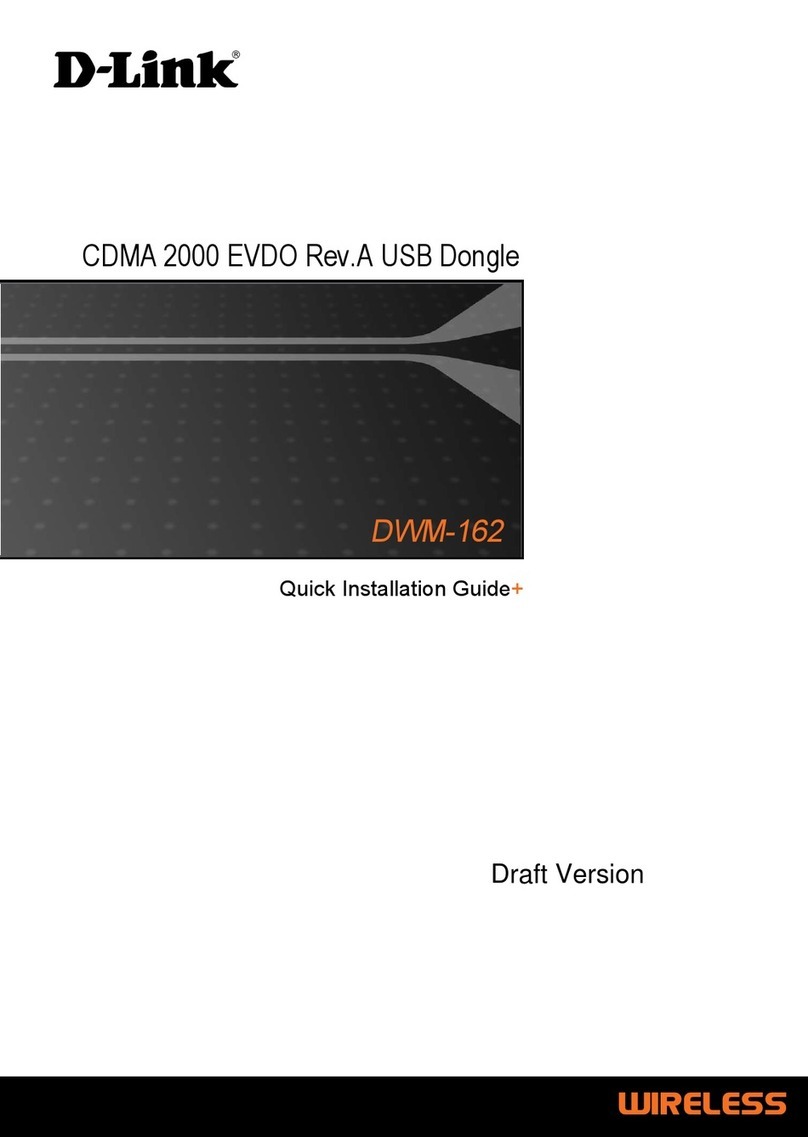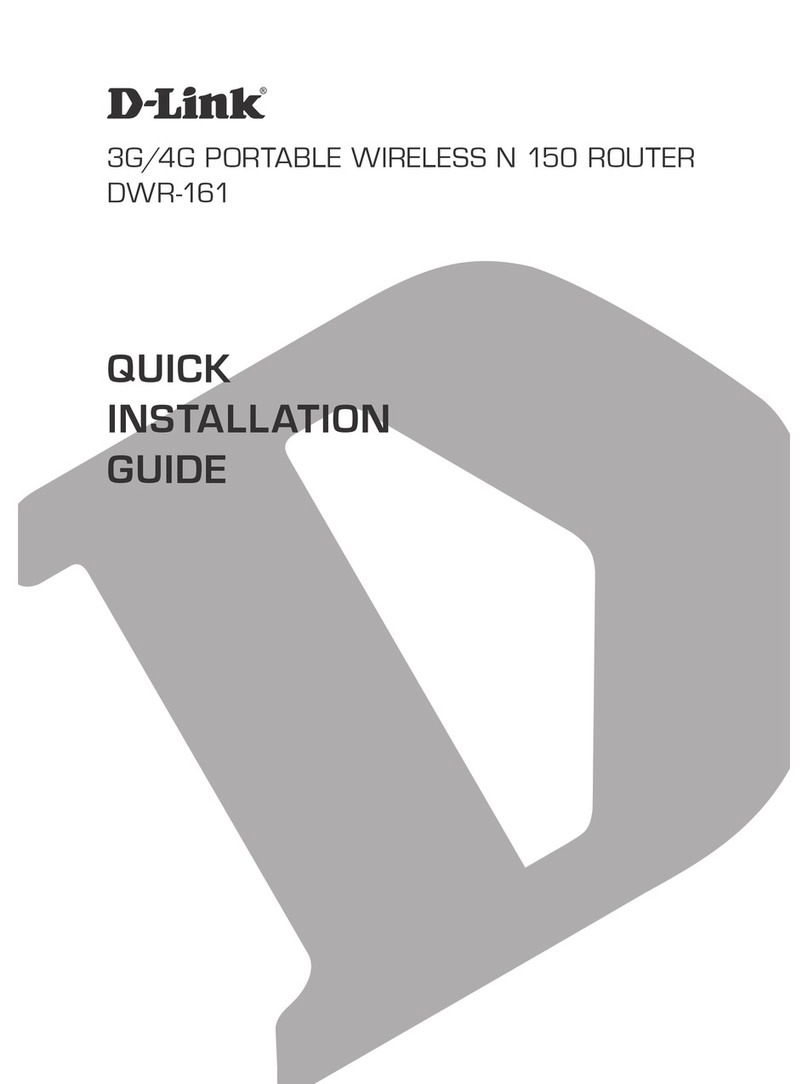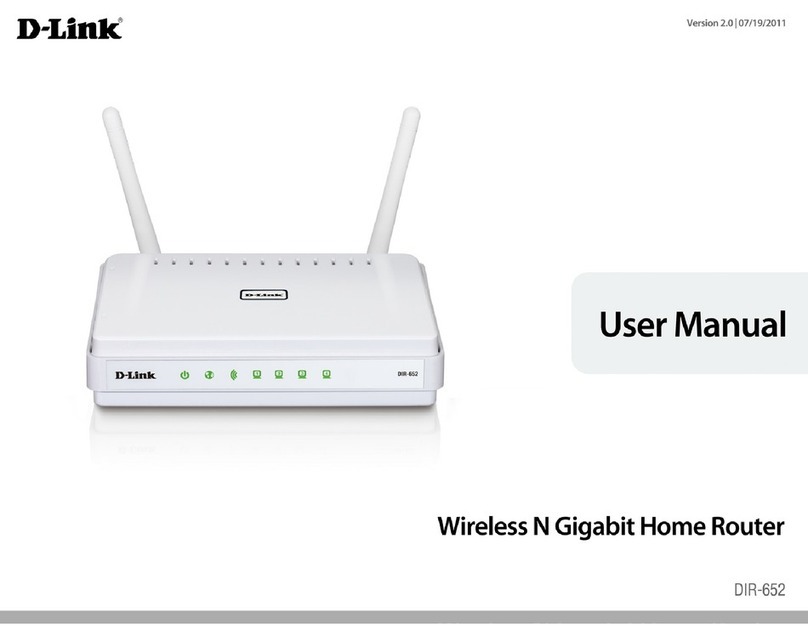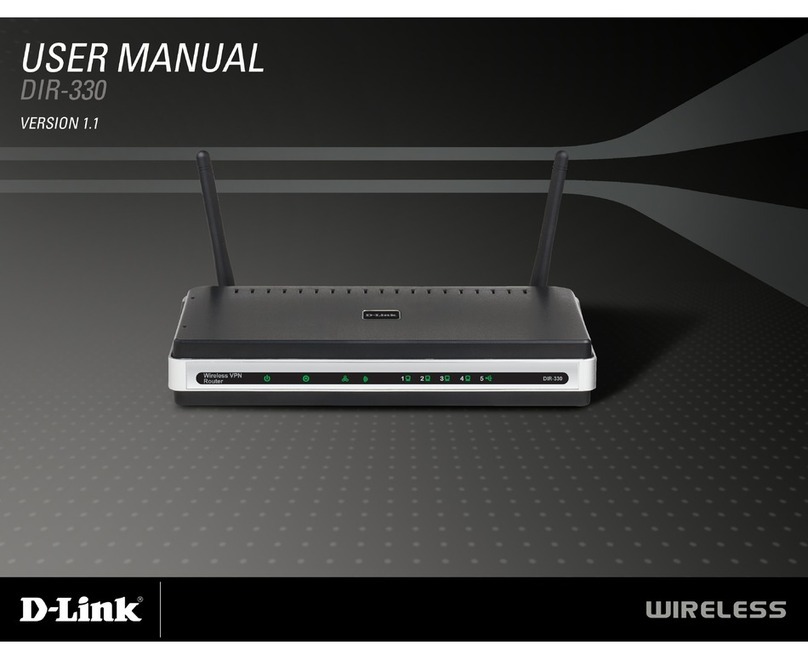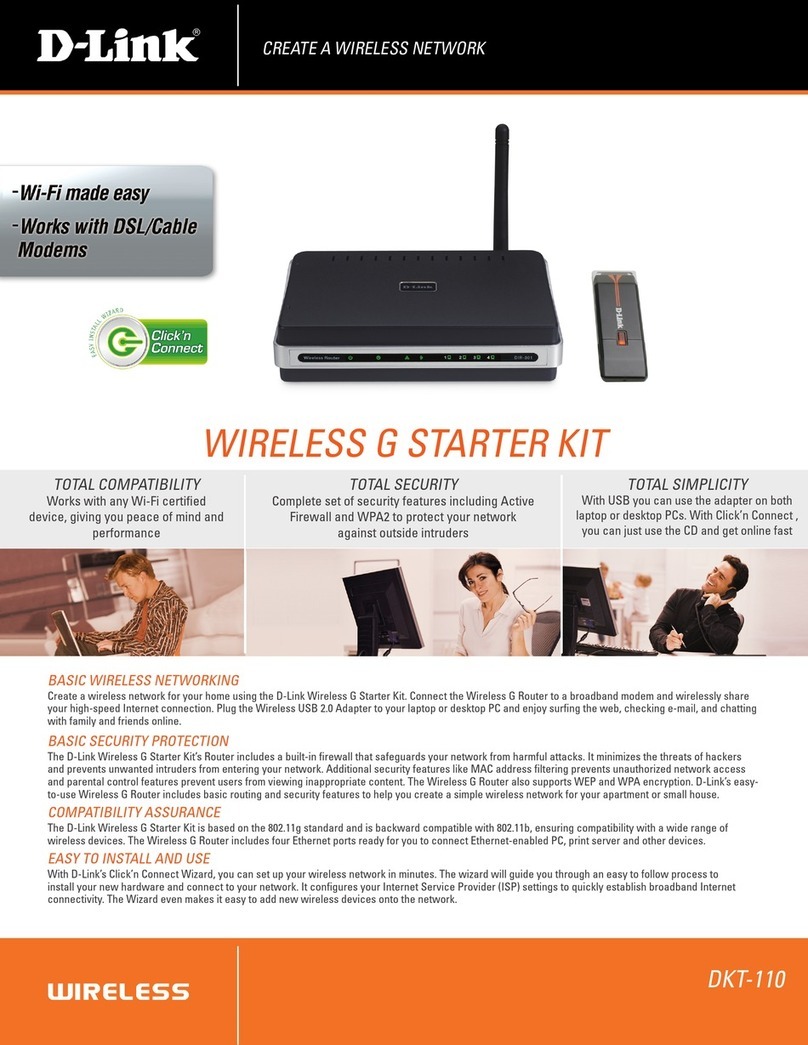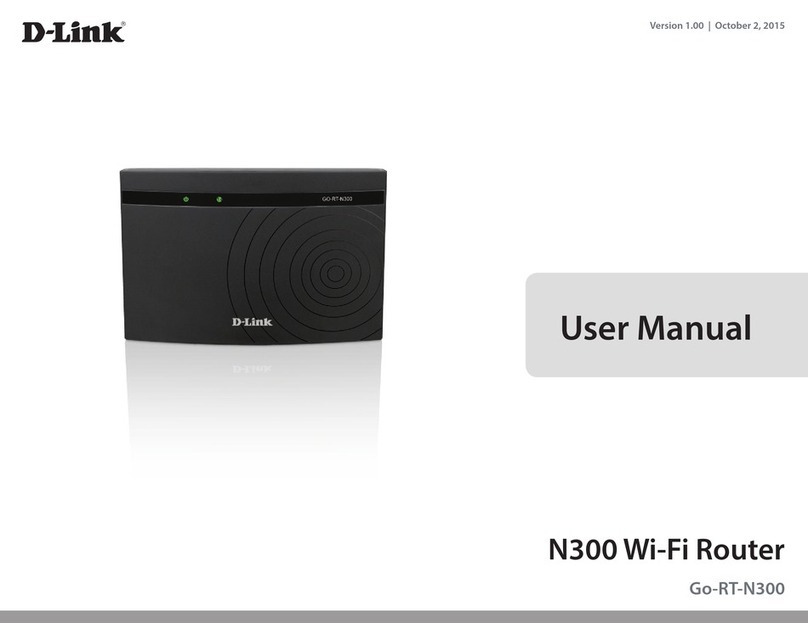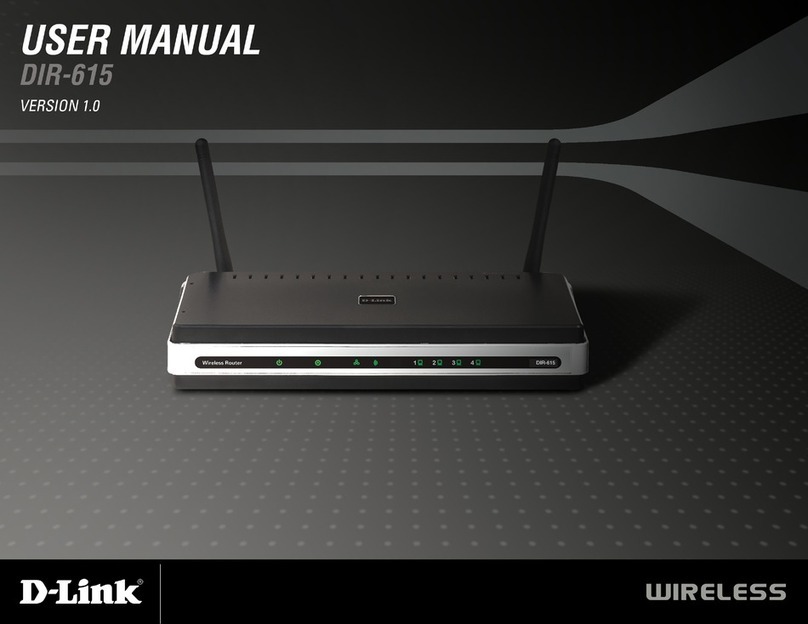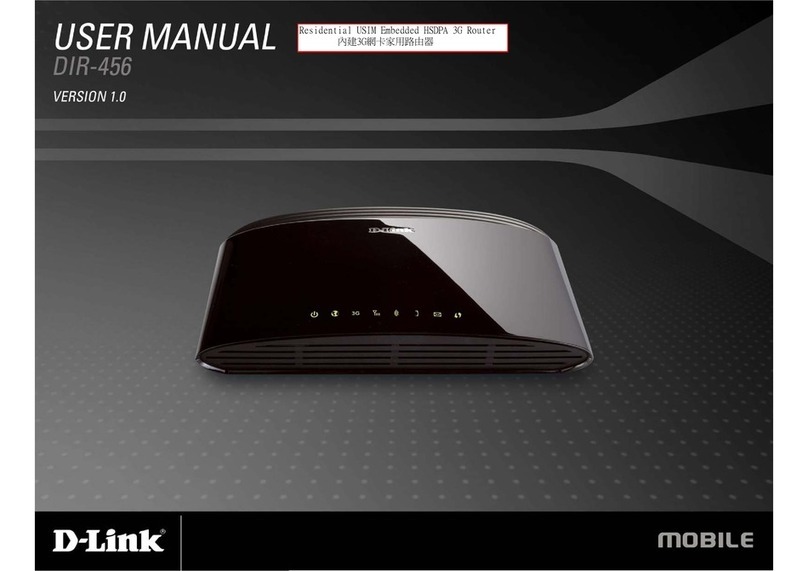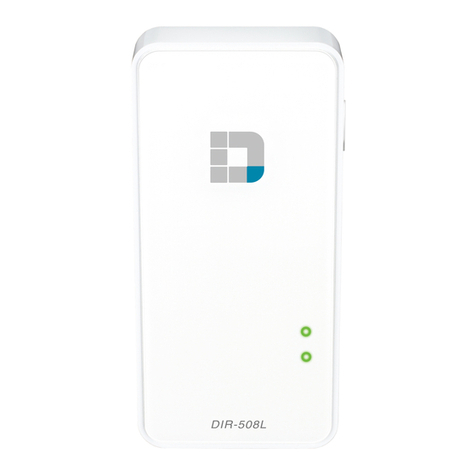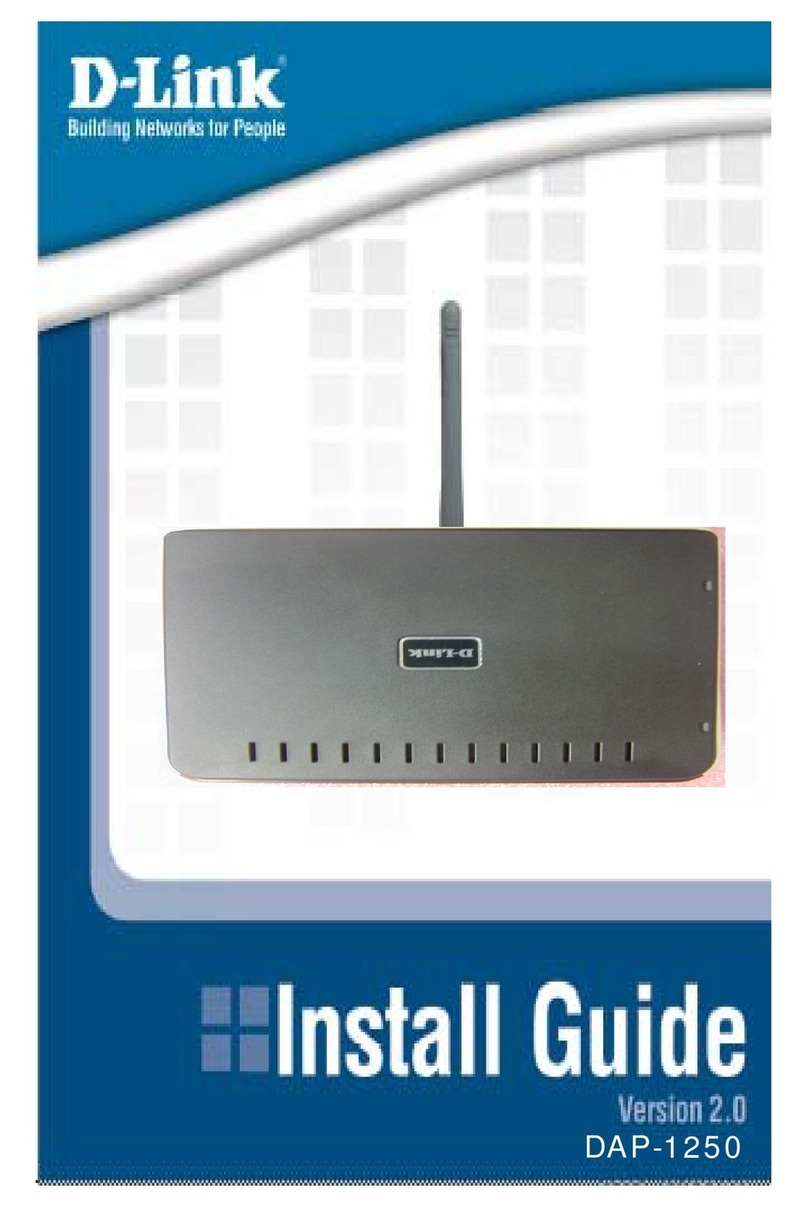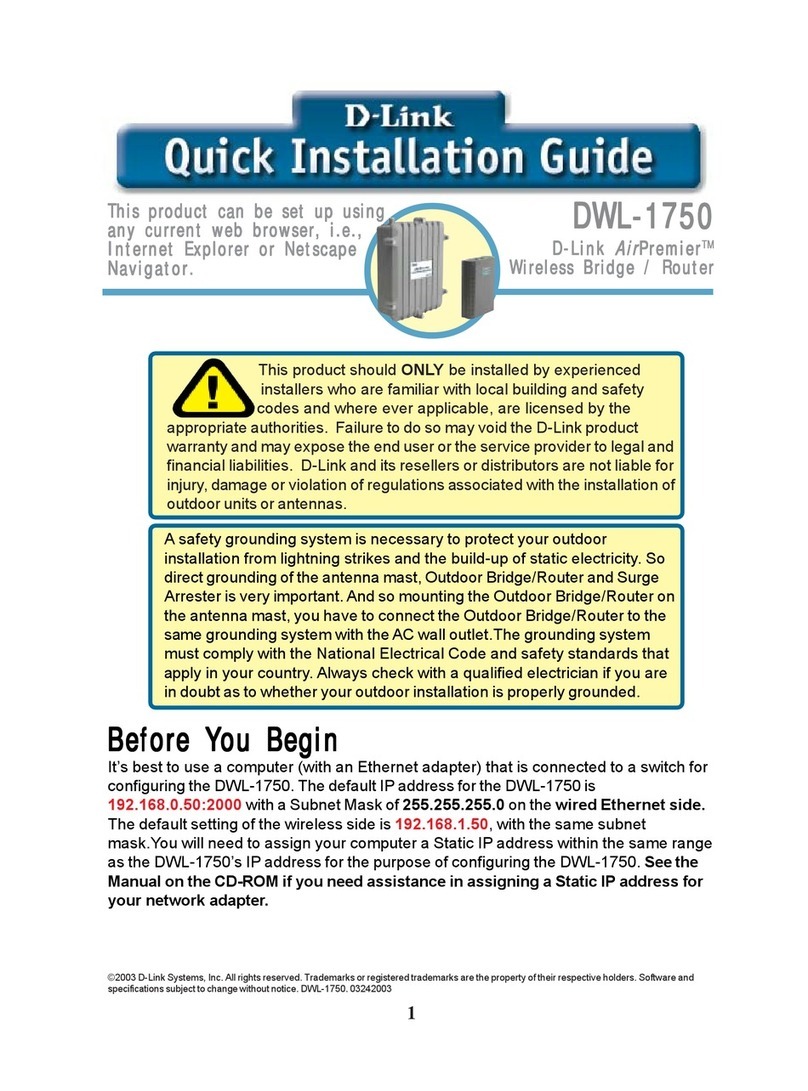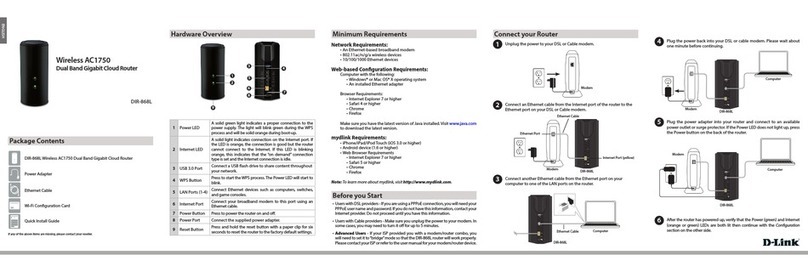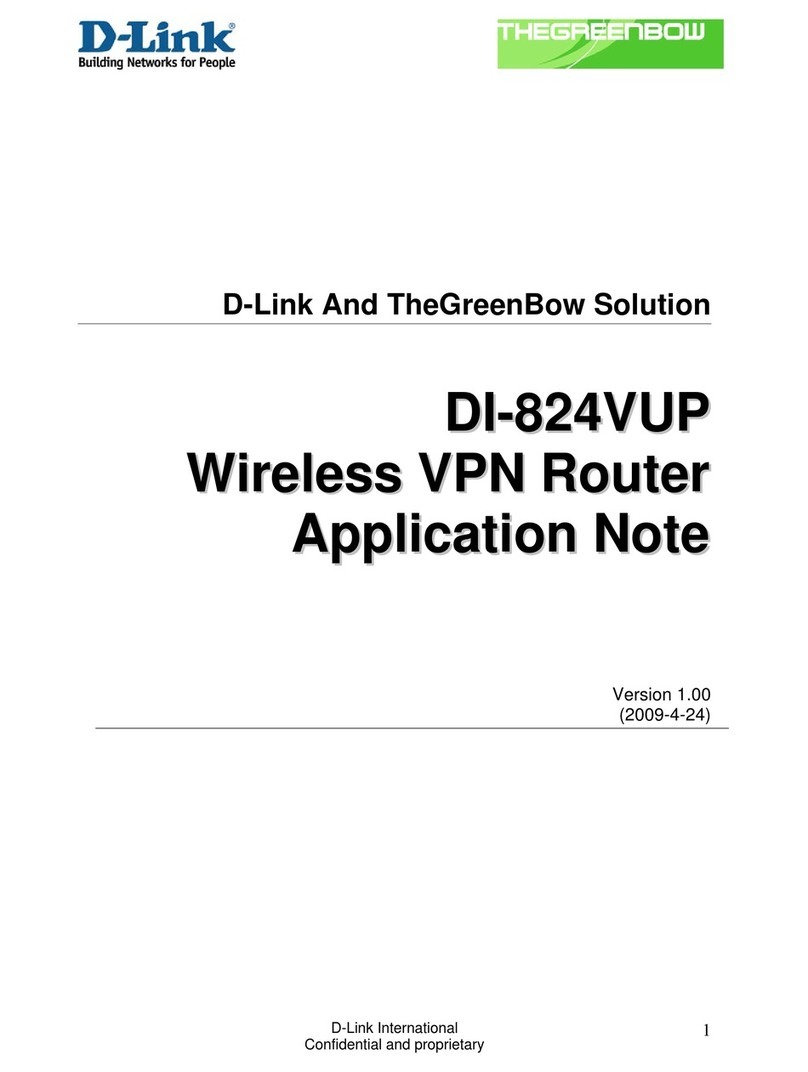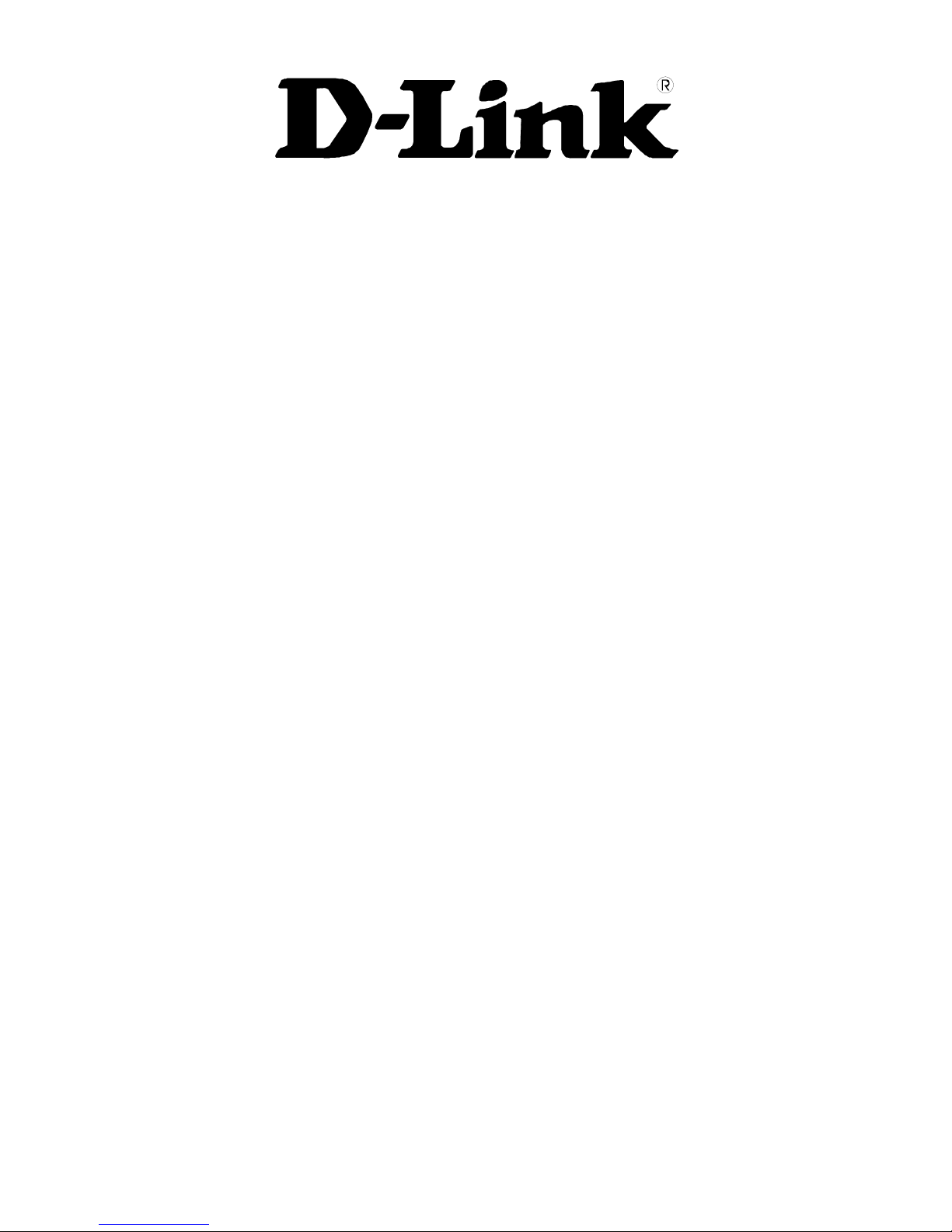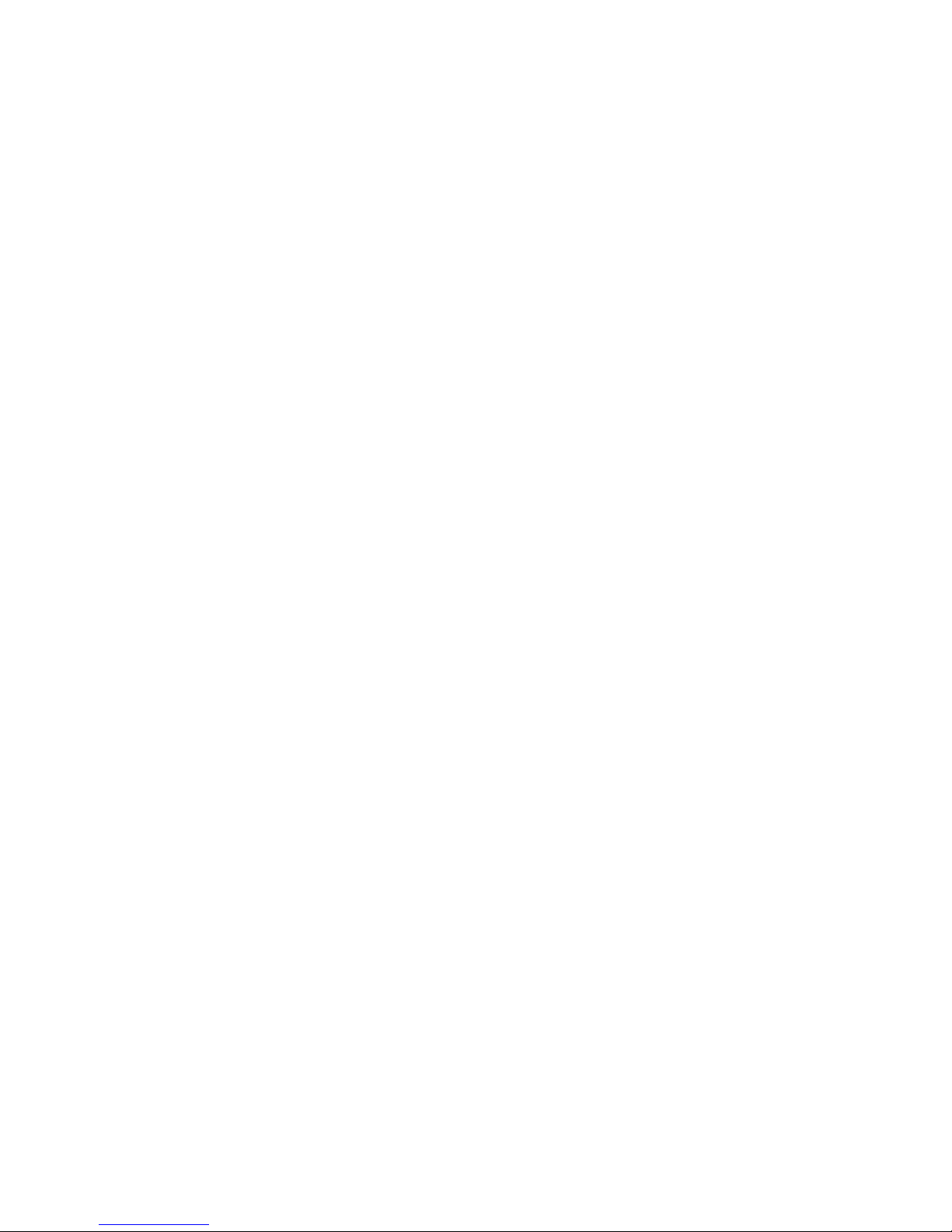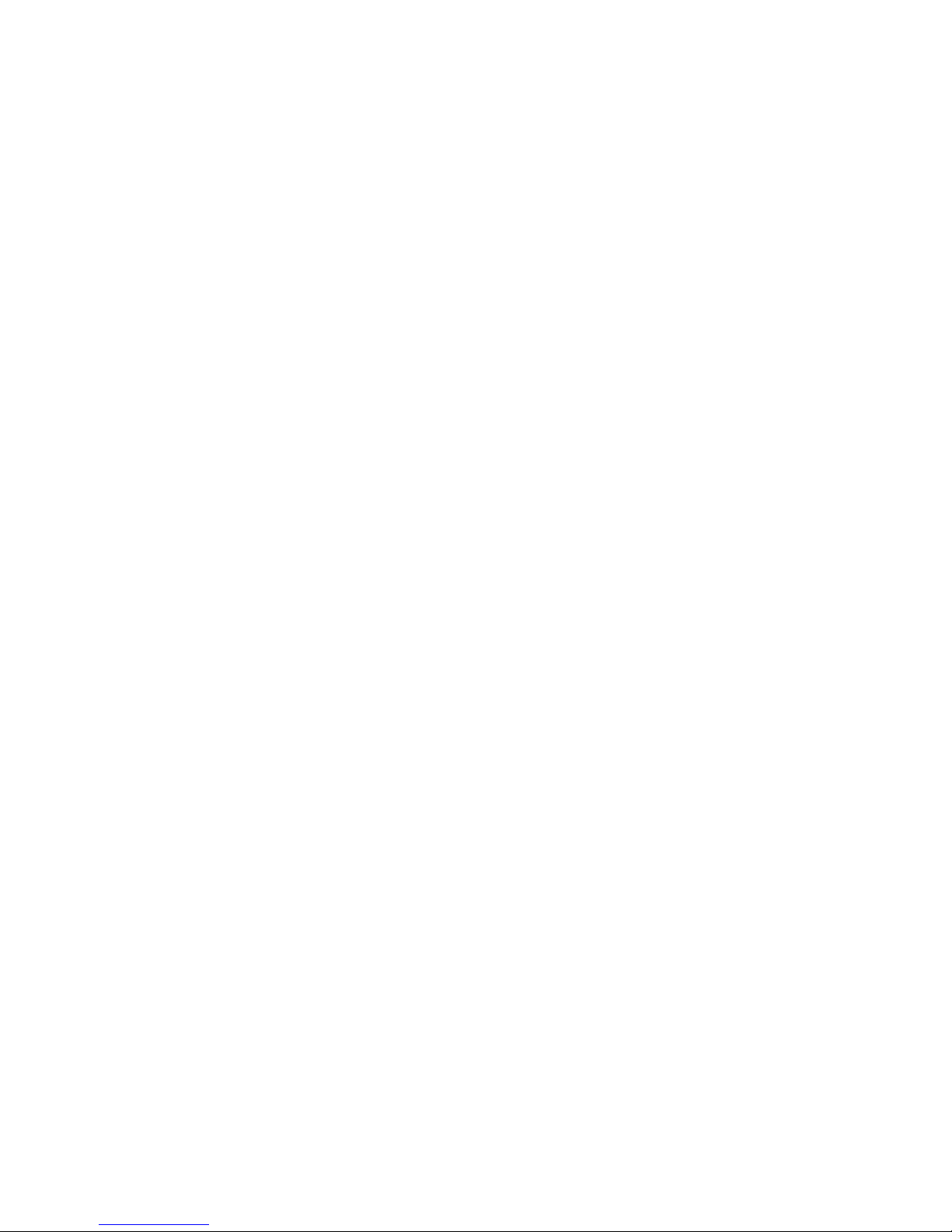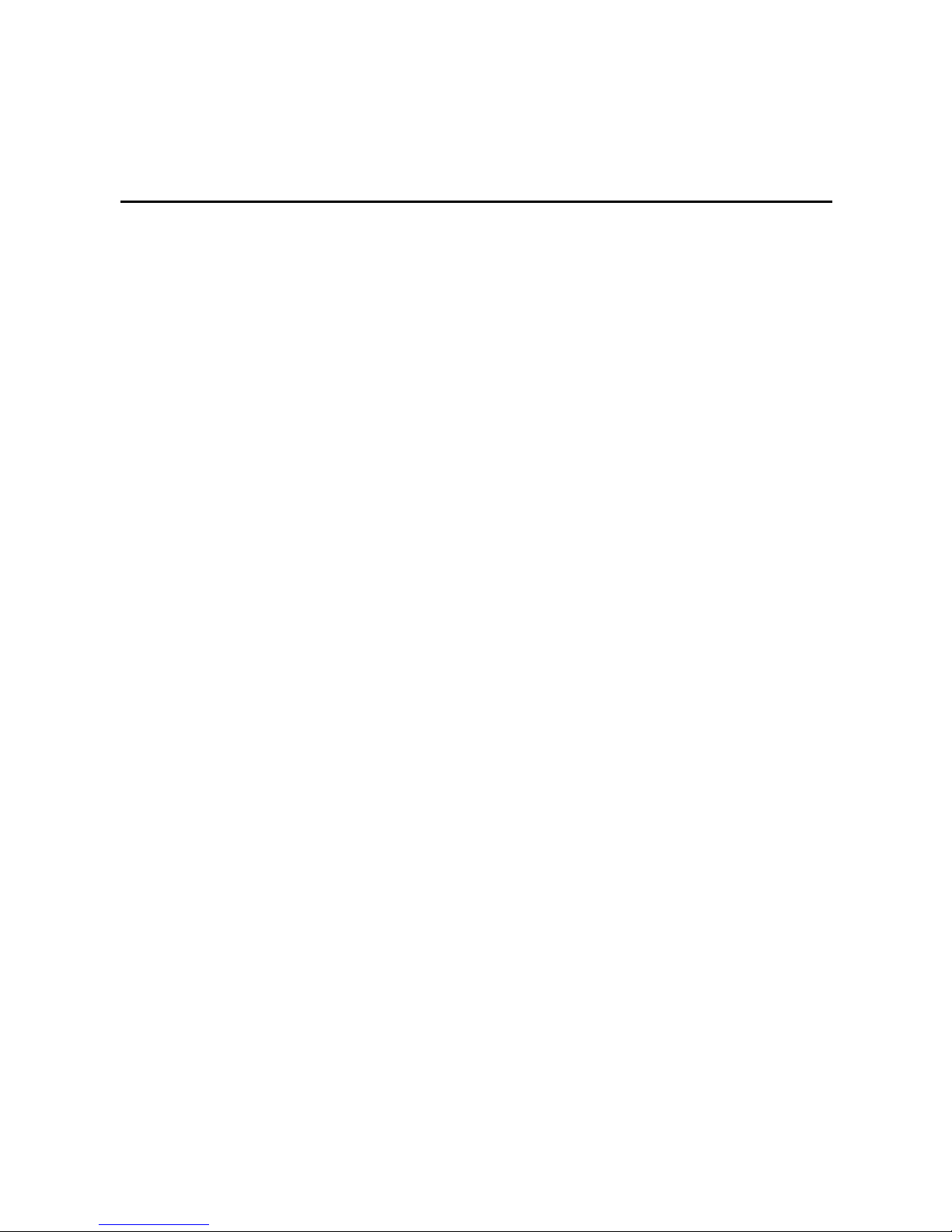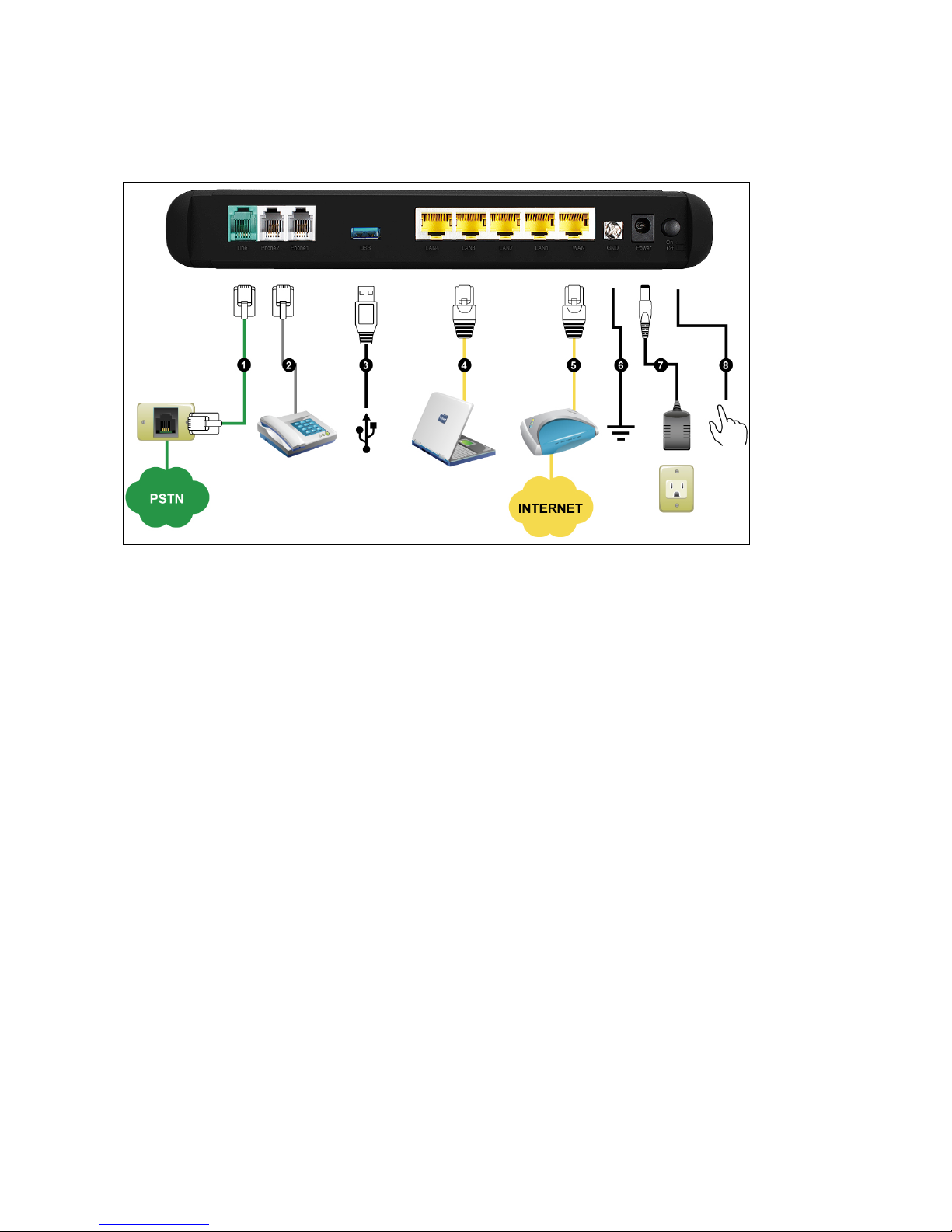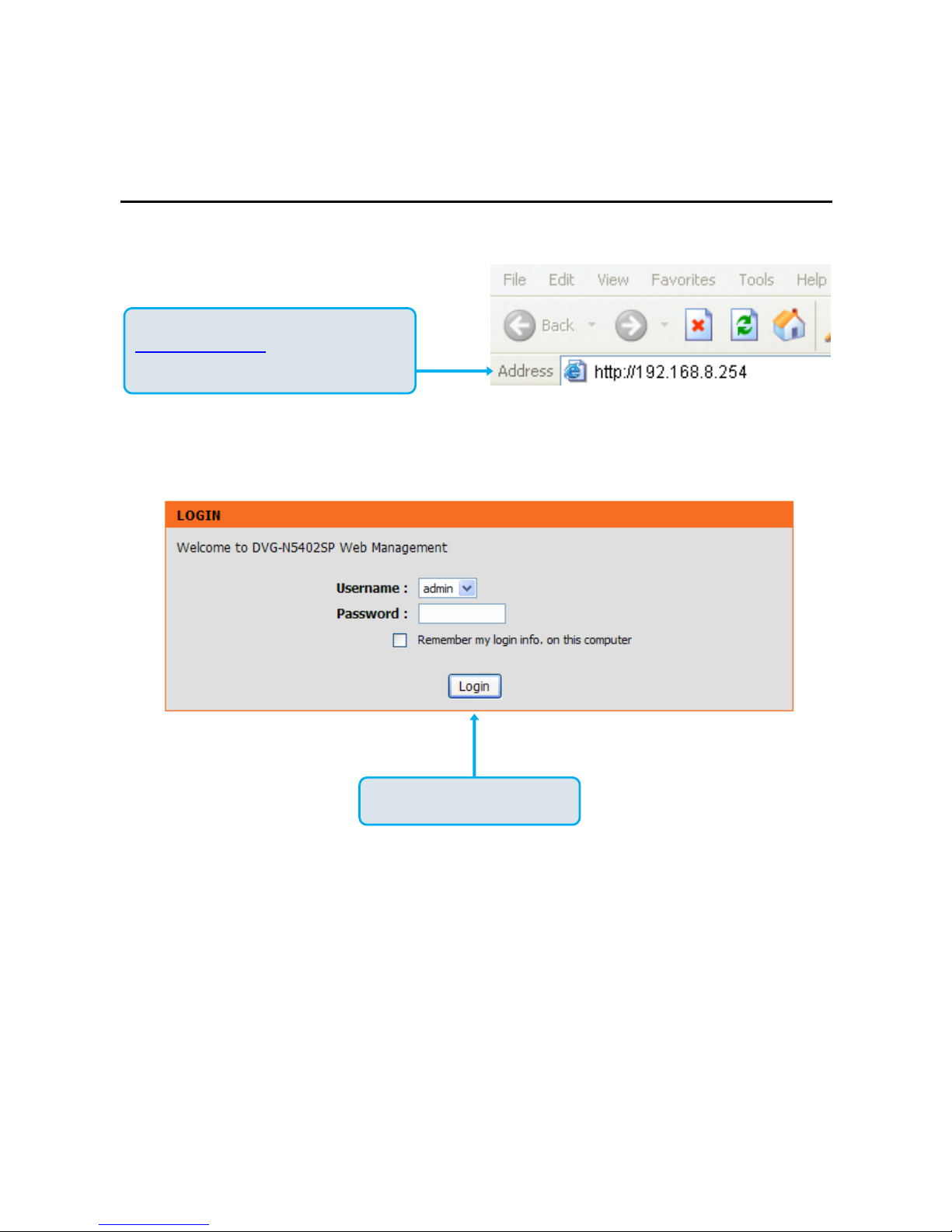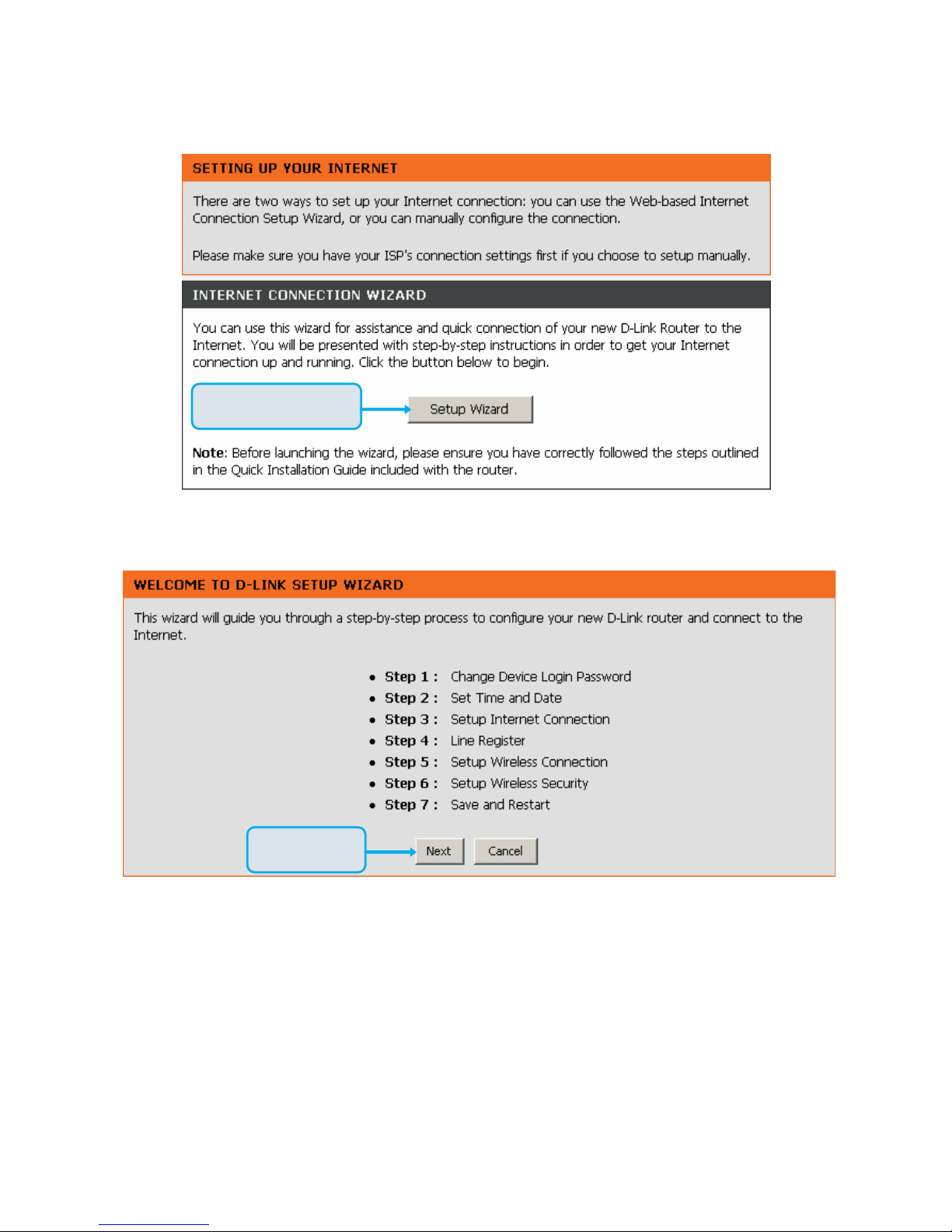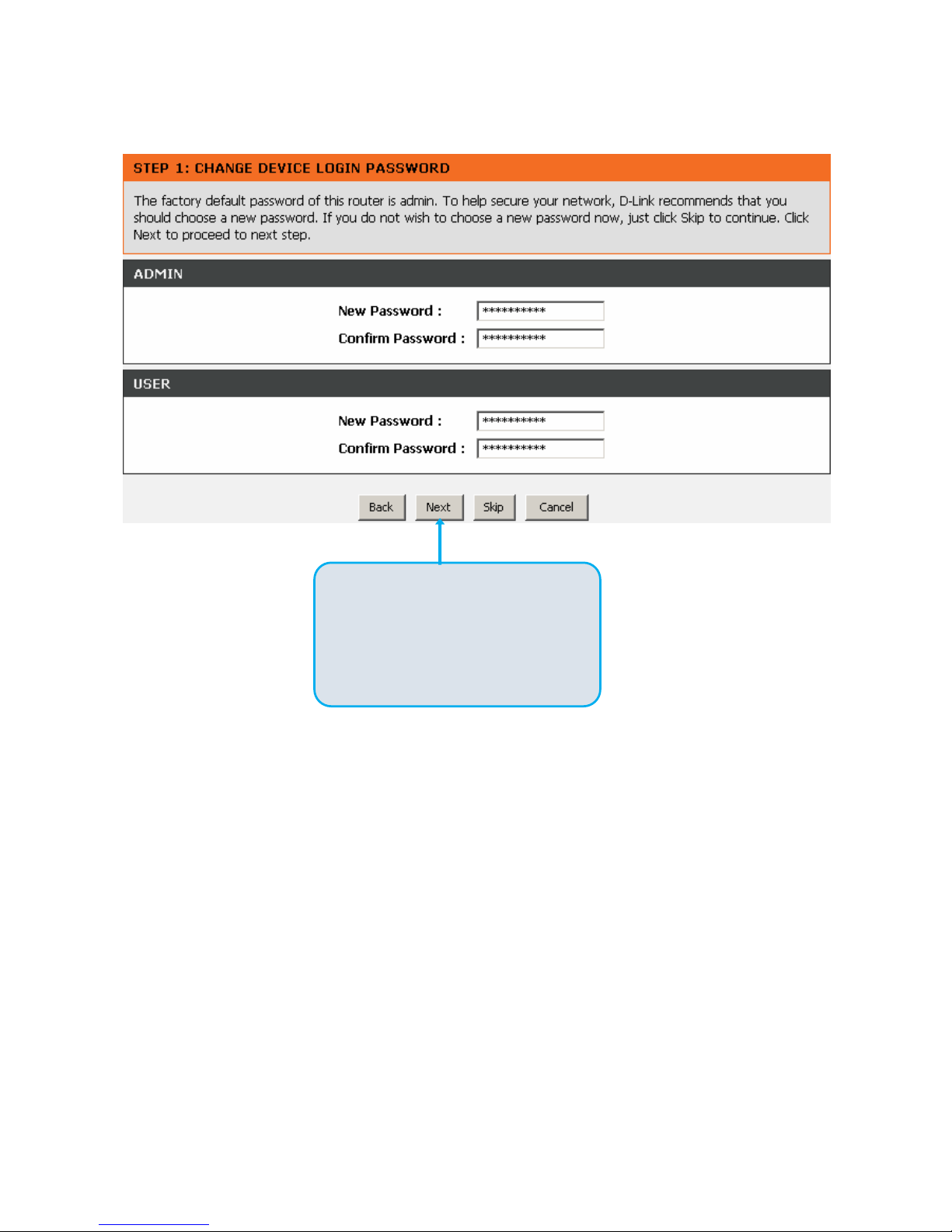Contents
1. Introduction .....................................................................................................................................................4
1-1 Product Overview.....................................................................................................................................4
1-2 Hardware Description...............................................................................................................................5
2. Getting Started ................................................................................................................................................8
3. VoIP Router Web Configuration ...................................................................................................................16
3-1 SETUP...................................................................................................................................................16
3-1-1 Internet Setup ..............................................................................................................................16
3-1-2 VoIP Setup...................................................................................................................................22
3-1-3 Wireless Setup.............................................................................................................................28
3-1-4 LAN Setup ...................................................................................................................................39
3-1-5 USB Settings ...............................................................................................................................42
3-1-6 Time and Date .............................................................................................................................43
3-2 ADVANCED ...........................................................................................................................................44
3-2-1 VoIP .............................................................................................................................................44
3-2-2 Access Control.............................................................................................................................73
3-2-3 Firewall and DMZ.........................................................................................................................74
3-2-4 Advanced Wireless ......................................................................................................................79
3-2-5 Advanced Network.......................................................................................................................81
3-2-6 SNMP ..........................................................................................................................................86
3-3 MAINTENANCE.....................................................................................................................................89
3-3-1 Device Management....................................................................................................................89
3-3-2 Backup and Restore ....................................................................................................................90
3-3-3 Firmware Update .........................................................................................................................92
3-3-4 Dynamic DNS ..............................................................................................................................93
3-3-5 Log Settings.................................................................................................................................94
3-3-6 Diagnostics ..................................................................................................................................95
3-3-7 TR069..........................................................................................................................................98
3-3-8 CDR...........................................................................................................................................100
3-4 STATUS...............................................................................................................................................101
3-4-1 Device Info.................................................................................................................................101
3-4-2 VoIP Status ................................................................................................................................102
3-4-3 LAN Client .................................................................................................................................103
3-4-4 Statistics ....................................................................................................................................104
3-4-5 Routing Table.............................................................................................................................104
3-4-6 Logout........................................................................................................................................105
4. Configuring the VoIP Router through IVR .................................................................................................106
4-1 IVR (Interactive Voice Response) ........................................................................................................106
4-2 IP Configuration Settings—Set the IP Configuration of the WAN Port..................................................109
5. Dialing Principles ........................................................................................................................................ 112
5-1 Dialing Options.....................................................................................................................................112
5-2 Number Translation..............................................................................................................................112
5-3 Routing ................................................................................................................................................113
Appendix.......................................................................................................................................................... 115
Product Features........................................................................................................................................115