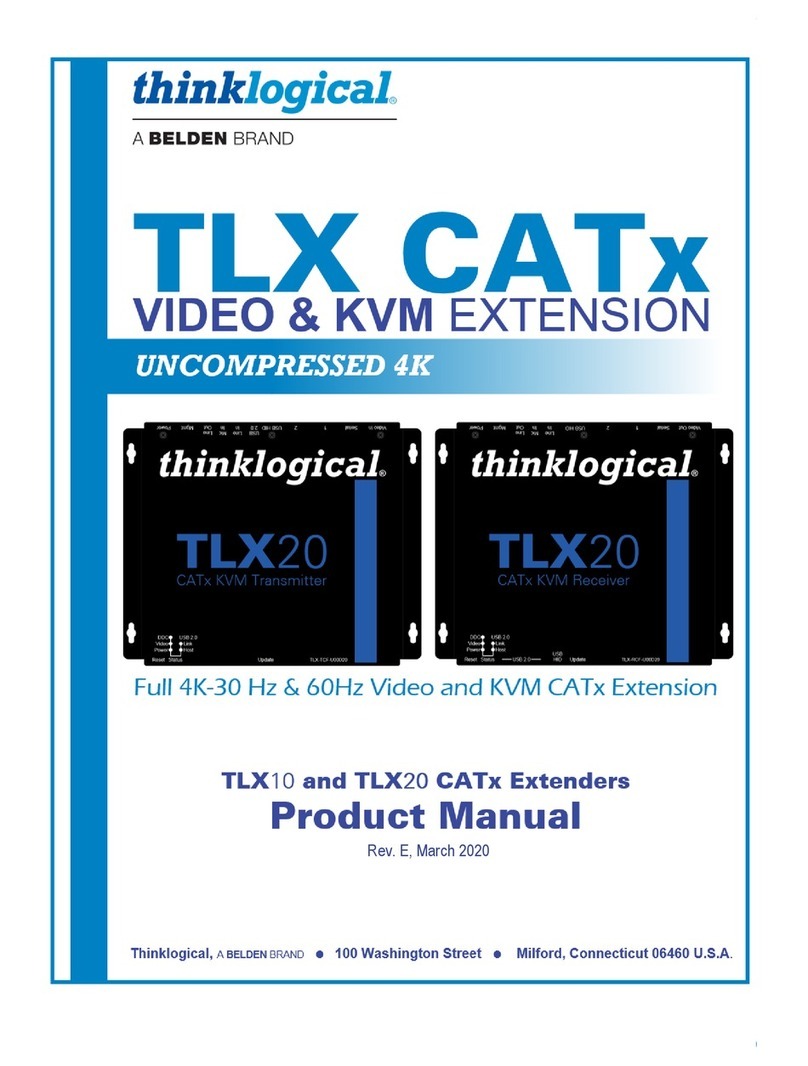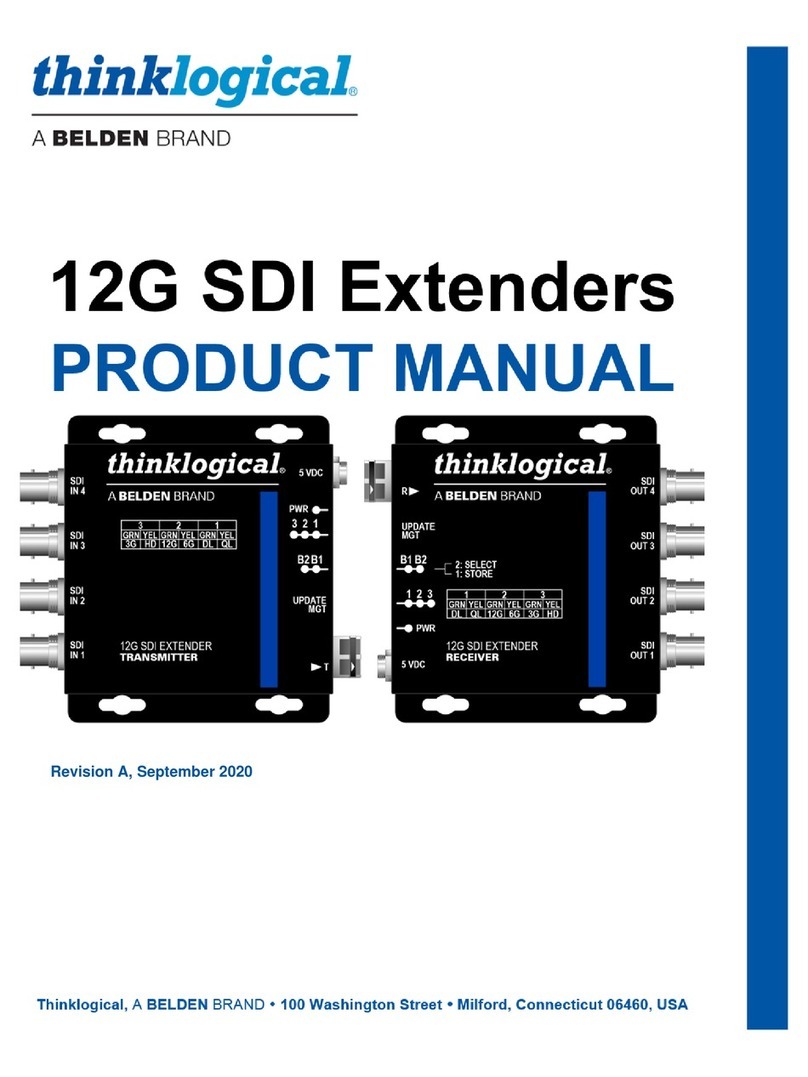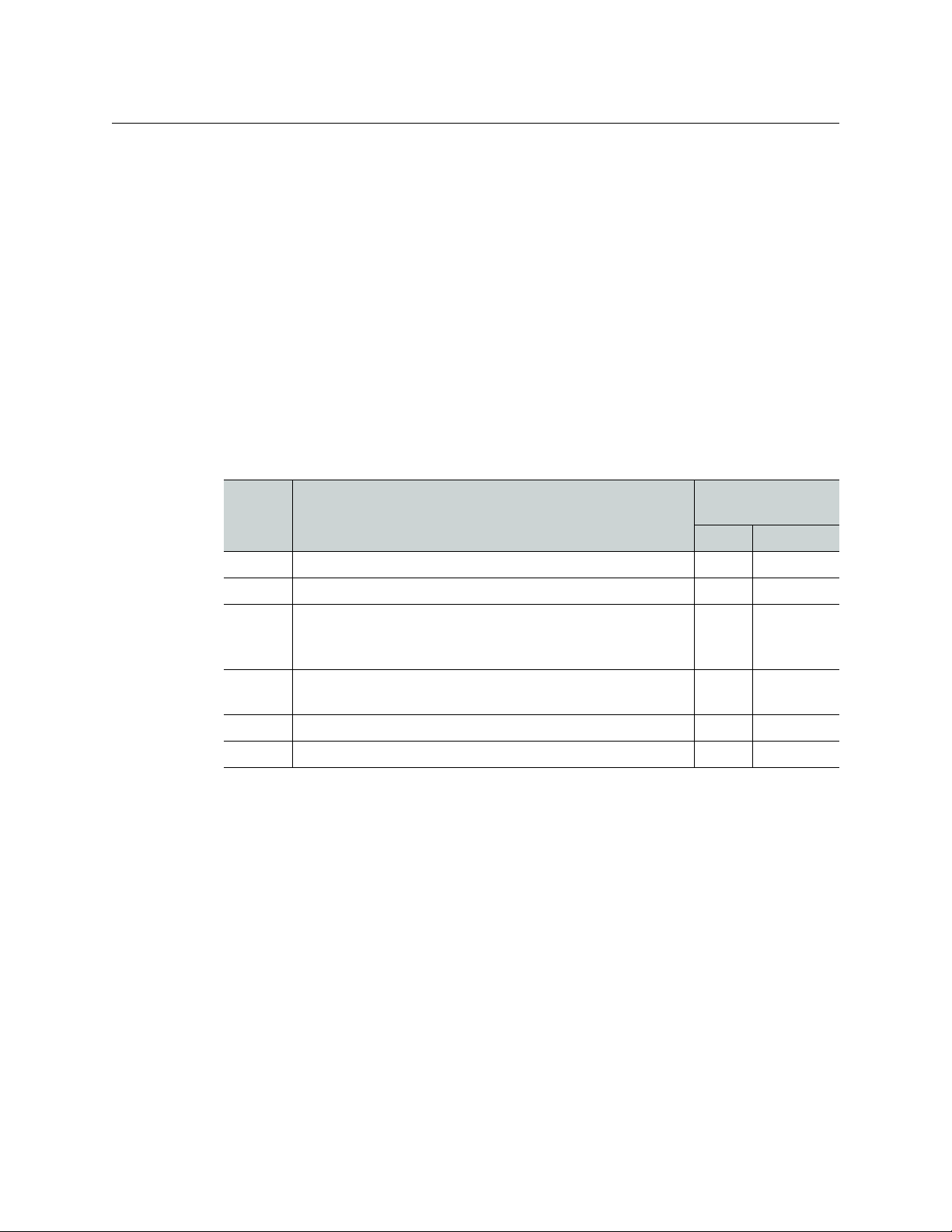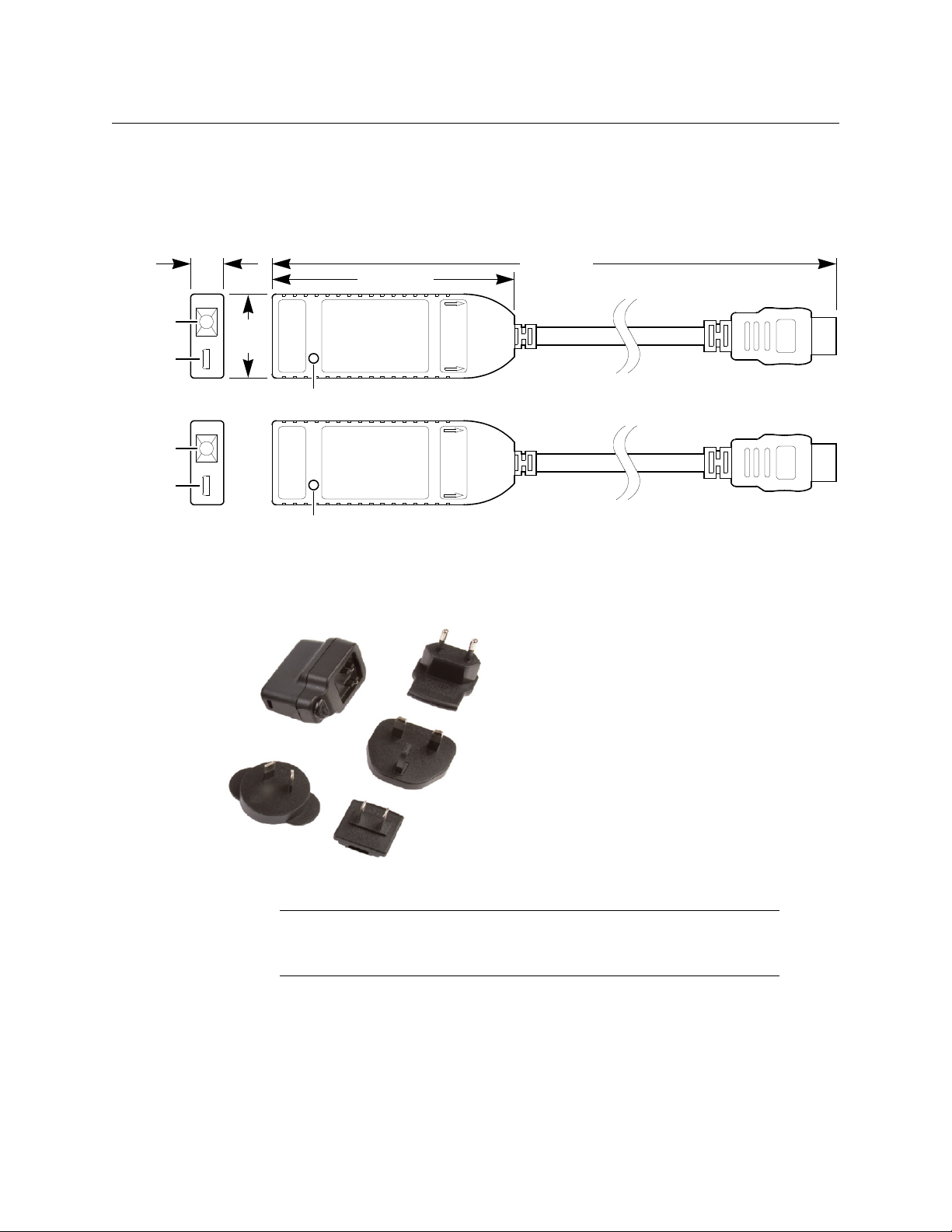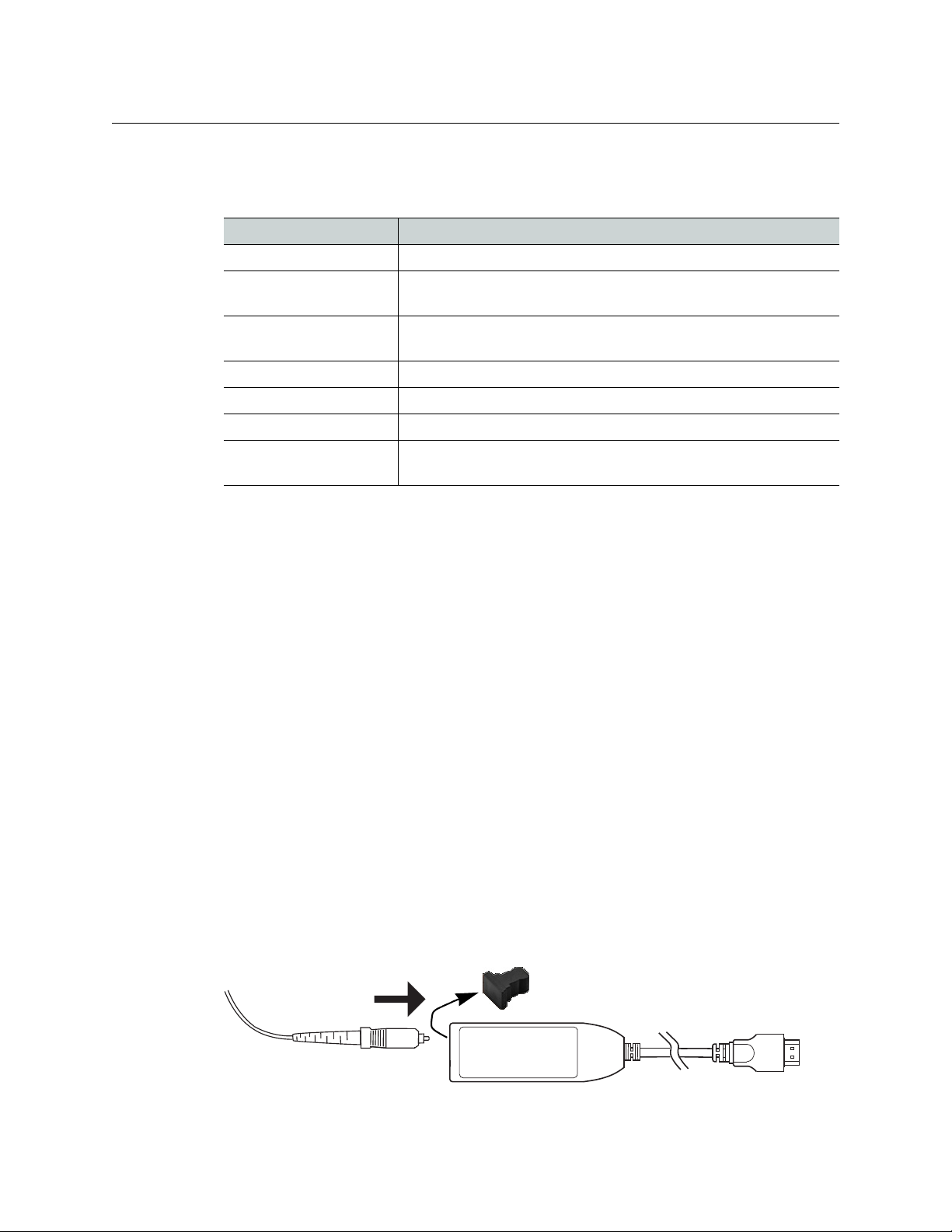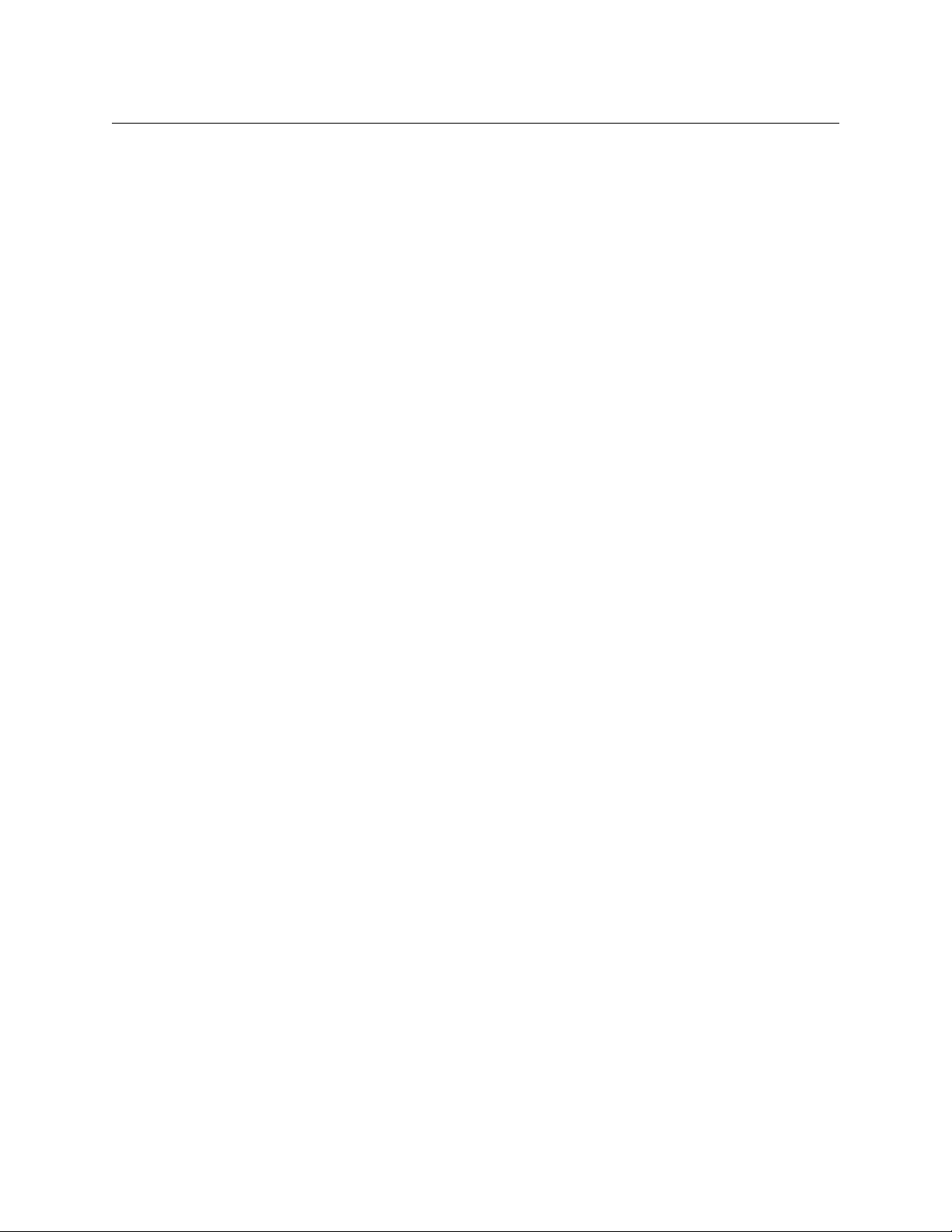8
DXF-4K Installation Guide
Troubleshooting
Troubleshooting
Following a methodical process of elimination, try the following steps.
1 The Status Indicators on both DXF-4K transmitter and receiver show if they are
powered and these indicators provide troubleshooting information. See Status
Indicator Interpretation, on page 5.
2 If transmission stops unexpectedly and the transmitter is powered by the video
source’s HDMI connection, change the transmitter’s power source: connect the micro-
USB B plug of the USB cable to the DXF-4K transmitter’s power input jack and connect
the other end of the USB cable to a USB power source such as an unused USB jack on
the video source or to the supplied power supply. If used, plug-in the power supply to
an outlet (mains).
3 Make sure the fiber connectors are clean, as the problem is often related to dust
obstructing the light at the fiber connections.
4 Use another fiber connection.
5 Swap components of the DXF-4K kit with known working components, one
component at a time in a systematic fashion to further isolate the issue. For example,
swap the transmitter module, then swap the receiver module, and so on.
Firmware Upgrade
The firmware in the DXF-4K transmitter / receiver can be upgraded in the field. Only one
module can be upgraded at a time (transmitter or receiver). The following is required to
proceed:
• A Microsoft Windows PC that has:
• an available USB A port
• Internet connectivity
• Firmware image files; one for the transmitter module and one for the receiver module
• USB BootLoader firmware upgrade software
• USB cable, male USB A to male micro-USB B
Procedure to Connect to a Module
1UnziptheUSB BootLoader.zip file.
2 Double click the HIDBootloader vX.X.X.exe file to launch the USB BootLoader firmware
upgrade software.
3 Disconnect the optical fiber from the module.
4 Connect the micro-USB B plug of the USB cable to the DXF-4K receiver’s power input
jack and connect the other end of the USB cable to an available USB Port on your PC.
Note: Only one module may be connected to the PC at a time.
5 Wait for USB BootLoader’s connection confirmation. The receiver or transmitter module
should show solid Pink LED. The USB BootLoader Interface should have one of TX or RX
status buttons illuminated at the bottom of its Interface Window.