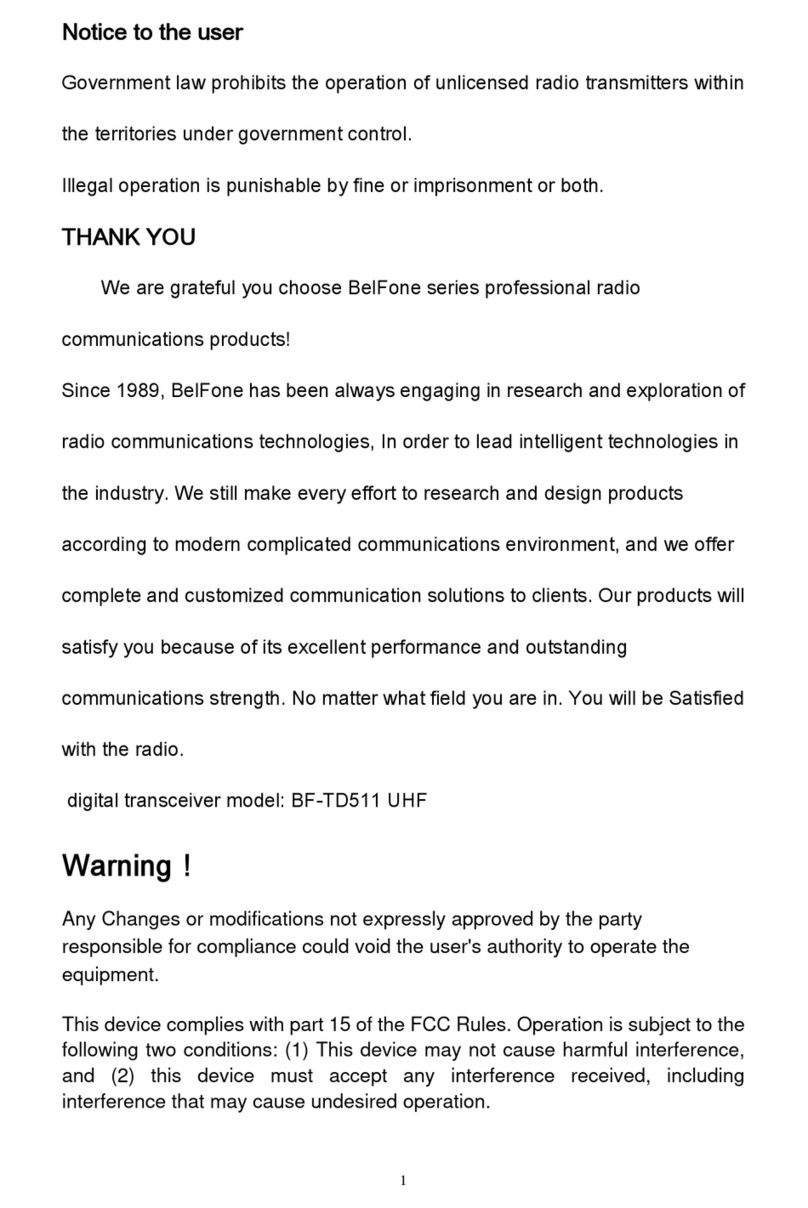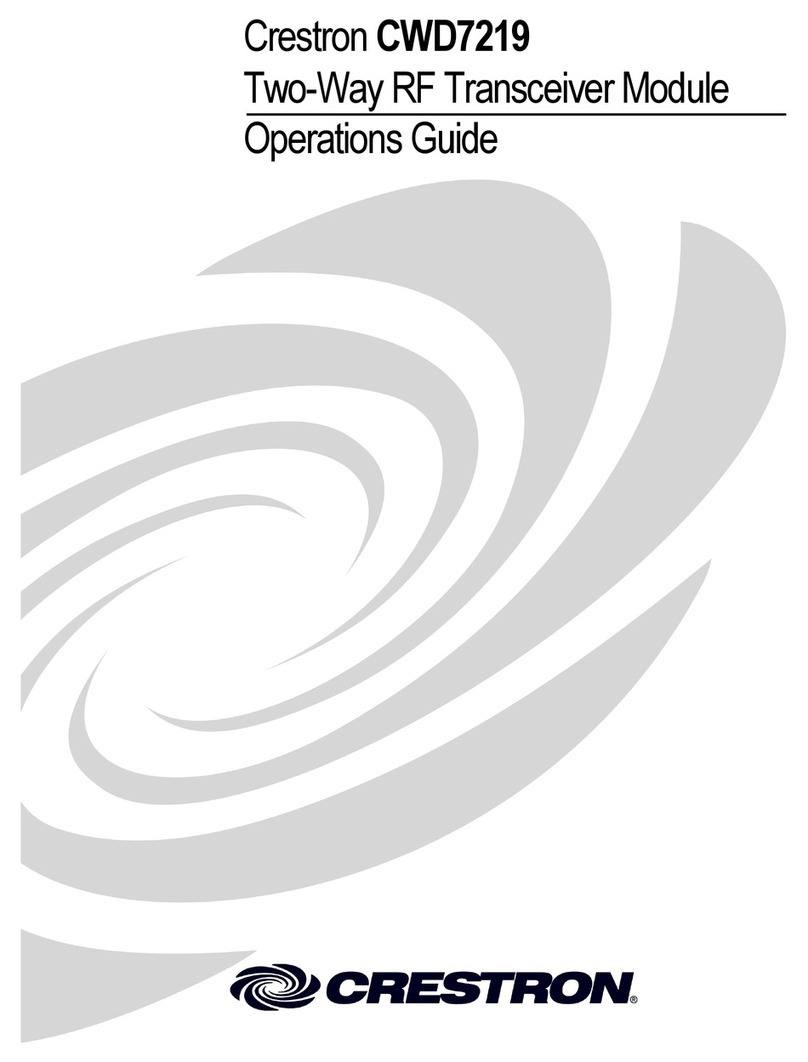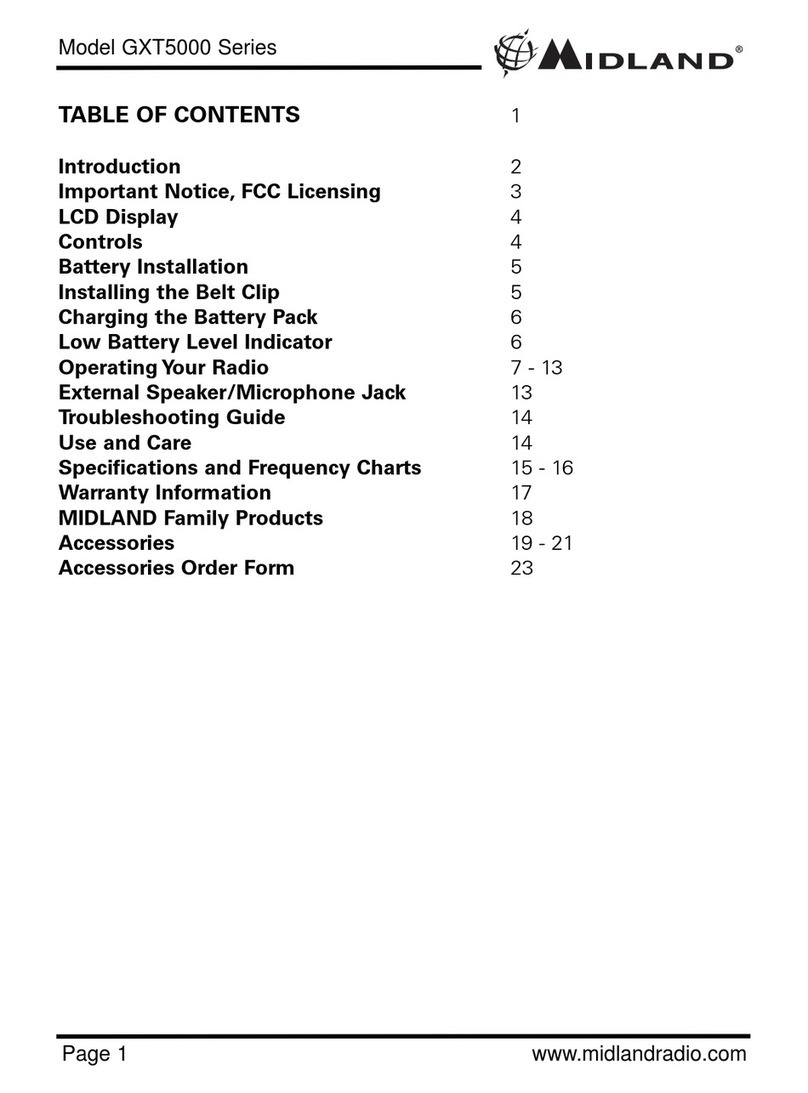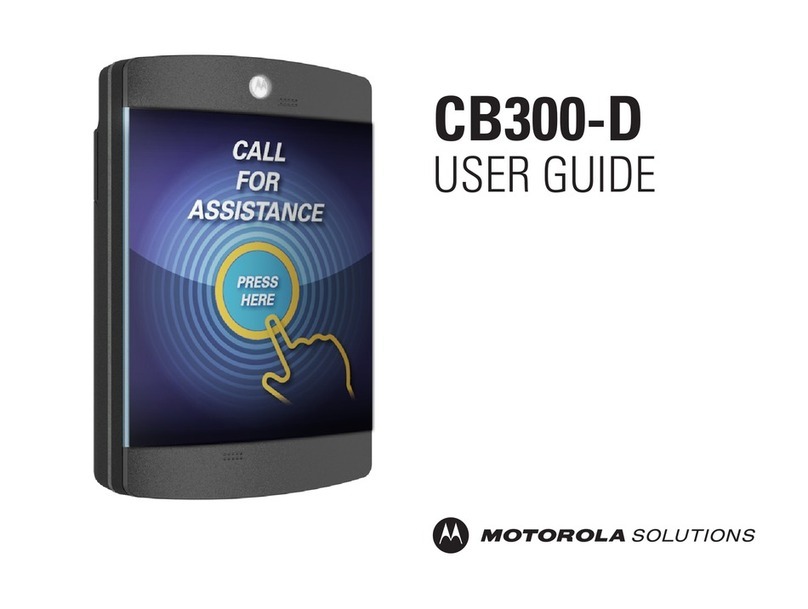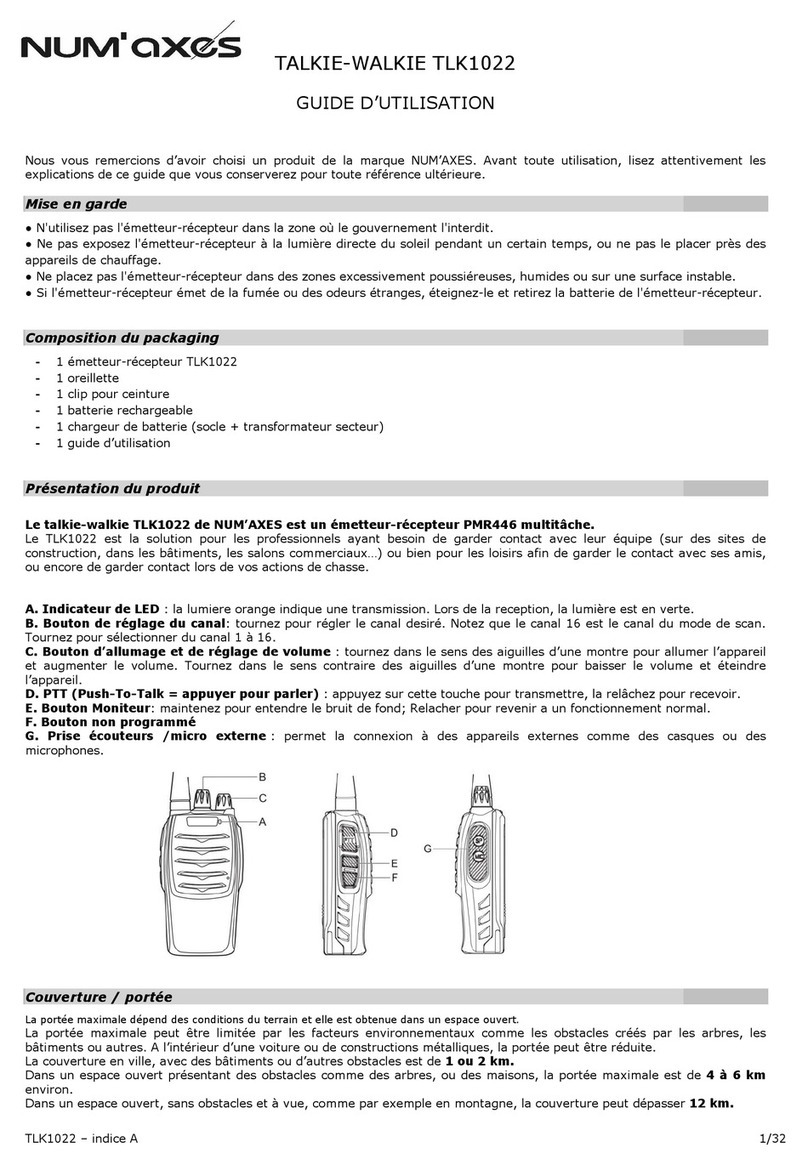BelFone BF-TD950 User manual

Notice to the user
Government law prohibits the operation of unlicensed radio transmitters within the
territories under government control. Illegal operation is punishable by fine or
imprisonment or both.
THANK YOU
We are grateful you choose BelFone series professional radio communications
products! Since 1989, BelFone has been always engaging in research and
exploration of radio communications technologies, In order to lead intelligent
technologies in the industry. We still make every effort to research and design
products according to modern complicated communications environment, and we
offer complete and customized communication solutions to clients. Our products
will satisfy you because of its excellent performance and outstanding
communications strength. No matter what field you are in. You will be Satisfied
with the radio.
Digital transceiver model: BF-TD950
Warning!
Any Changes or modifications not expressly approved by the party
responsible for compliance could void the user's authority to operate the
equipment.
This device complies with part 15 of the FCC Rules. Operation is subject to the
following two conditions: (1) This device may not cause harmful interference, and
(2) this device must accept any interference received, including interference that
may cause undesired operation.

Note: This equipment has been tested and found to comply with the limits for a
Class B digital device, pursuant to part 15 of the FCC Rules. These limits are
designed to provide reasonable protection against harmful interference in a
residential installation. This equipment generates, uses and can radiate radio
frequency energy and, if not installed and used in accordance with the
instructions, may cause harmful interference to radio communications. However,
there is no guarantee that interference will not occur in a particular installation. If
this equipment does cause harmful interference to radio or television reception,
which can be determined by turning the equipment off and on, the user is
encouraged to try to correct the interference by one or more of the following
measures:
—Reorient or relocate the receiving antenna.
—Increase the separation between the equipment and receiver.
—
Connect the equipment into an outlet on a circuit different from that to which the
receiver is connected.
—Consult the dealer or an experienced radio/TV technician for help.
FCC radiation exposure statement
This radio is intended for use in occupational/controlled applications where users have
been made aware of the potential risks for exposure and can exercise control over their
exposure. This product is not authorized for general population, consumer or similar use.
This transmitter must not be co-located or operated in conjunction with any other antenna
or transmitter. Your radio should be used in its normal operating position when hand-held,
worn on the body or secured within a cradle. Always ensure that the antenna is pointed
away from the body, particularly the eyes. When body-worn, the radio must be secured
using a Sepura approved attachment. Ensure the antenna is at least 2.5 cm (1 in.) away
from the body when transmitting.
IC radiation exposure statement
This radio is intended for use in occupational/controlled applications where users have
been made aware of the potential risks for exposure and can exercise control over their
exposure. This product is not authorized for general population, consumer or similar use.
This transmitter must not be co-
located or operating in conjunction with any other antenna

or transmitter.
This transmitter must not be co-located or operated in conjunction with any other antenna
or transmitter. Your radio should be used in its normal operating position when hand-held,
worn on the body or secured within a cradle. Always ensure that the antenna is pointed
away from the body, particularly the eyes. When body-worn, the radio must be secured
using a Sepura approved attachment. Ensure the antenna is at least 2.5 cm (1 in.) away from
the body when transmitting.
Cette radio a été conçue pour un usage professionnel dans un environnement contrôlé, où
les utilisateurs sont pleinement conscients du danger potentiel de l’exposition à laquelle ils
sont soumis et peuvent exercer un contrôle sur cette exposition. Ce dispositif radio N’EST
PAS autorisé pour l’ensemble de la population, les consommateurs en général, ni pour une
utilisation similaire. Cet émetteur ne doit pas être co-localisés ou fonctionner en
conjonction avec une autre antenne ou émetteur.
RSS (Category I Equipment):
This device complies with Industry Canada license-exempt RSS standard(s).
Operation is subject to the following two conditions:
(1) This device may not cause interference, and
(2) This device must accept any interference, including interference that may
cause undesired operation of the device.
Le présent appareil est conforme aux CNR d'Industrie Canada applicables aux
appareils radio exempts de licence. L'exploitation est autorisée aux deux conditions
suivantes : (1) l'appareil ne
doit pas produire de brouillage, et (2) l'utilisateur de l'appareil doit accepter tout
brouillage radioélectrique subi, même si le brouillage est susceptible d'en
compromettre le fonctionnement

Precautions
It’s important that the operator is aware of and understands hazards common
to the operation of any radio .Please observe the following safety precautions
to prevent radio damage or personal injury. The following precautions shall be
observed during operation, service and repair of this radio.
◆The recommended usage rate is 1 minute for TX and 4 minutes for RX,
when the radio is used for transmission for many hours continuously, the
radiator and chassis will become hot, allow the rear panel of the radio to
contact surface of low melting point /low Ignition point object;
◆Don’t leave the transceiver in direct sunlight for a long time, don’t place the
transceiver on extremely heat, damp, dusty area, and don’t put it on unstable
surfaces;
◆When restriction or warnings are posted regarding the use of radio devices,
please obey the regulation turn the transceiver power off;
◆Use of the radio while you are driving may be against traffic laws, please
prohibit using it ;
◆If you notice any problems on the radio, please turn off at first. Then contact
with local dealer. Do not modify this radio unless instructed by this manual or
refer service to a qualified licensed or certified technician only;
◆If you want to use the machine for secondary development, please contact
with BelFone’s technical engineer or dealer for technical assistance;
◆Please keep the surface of radio is clean and dry, clean the radio using a
cloth moistened with clean water and a mild dishwashing liquid.

Content
Supplied
Accessories ................................................................................................... 6
Installation of Accessories.................................................................................................
7
Getting Acquain
ted.......................................................................................................... 12
Basic Operation .............................................................................................................
. 14
LCD Icons ...
............................................................................................................. 14
Turning the power on /off ......................................................................................... 14
Adjusting the volume ...
............................................................................................. 15
Selecting a Channel ................................................................................................. 15
Selecting a Zone .....................
................................................................................. 15
Dual Modes Switching ............................................................................................. 16
Call ................................................
........................................................................... 16
Button Setting .......................................................................................................... 19
Functions and Operations ...........................
.................................................................... 21
Contacts ...................................................................................................................
21
Scan ...................................................
...................................................................... 23
Zone ........................................................................................................................
. 24
SMS...........................................
................................................................................. 24
Call Logs............
......................................................................................................... 26
Settings....... .........................
..................................................................................... 27
Digital Emergency .................................................................................................... 30
Alone Worker ...........................
................................................................................. 31
Man Down ................................................................................................................ 32
Voice Encryption .............................
......................................................................... 32
Dual Capacity Direct Mode ...................................................................................... 33
Radio Priority-Based Interrupt.................................
................................................. 33
Time Out Timer (TOT) ......... . .
.................................................................................... 34
TX Permission ...................................................................
....................................... 34
Battery Saver ....................... .
.................................................................................... 34
Low Battery Warning...................................................................
............................. 35
Specifications...............................................................................................................
... 35
Statement .................................................................................
....................................... 36

Anttena Strap Belt Clip
Supplied Accessories
Notes: The accessories listed below are covered by BelFone dealer、
authorized
BelFone agents or factories .
After carefully unpacking the transceiver, identify t
he items listed in the table below.
If any items are missing or have been damaged during shipment please contact
with dealer immediately.
Accessories
Items Number
Quantity
Antenna
1
Strap
1
Belt Clip
1
Charger
1
Li-ion Battery
1
Screws
1
User Manual
1
Warranty Card
1
Certificate
1

Charger Li-ion Battery Screws
Installation off Accessories
Installation/ removing the antenna
Hold the supplied antenna by its base, then screw it into the connector on the top panel of the
radio until fasten.
Turn the antenna anti-clockwise to remove it.
Installation/ removing the belt clip
Attach the belt clip using the two supplied3*4mm binding screws.

Attaching/Removing thee Strap
Thread the hand strap to the loop back of your two-way radio.
Attaching/Removing thee Battery

Match the guides of thee battery with the corresponding groves on the upper rear of the radio, then press the
battery until a click is heard to lock it in place.
To remove the battery, please turn the power off then press the release latch to unlock the battery pull
the battery away from the radio.
Note: Don’t attach / remove the battery if the transceiver turned on.
Battery Information
New battery is shipped not fully charged from the factory, please charge your battery before
using it, charging a new battery for 5 hours before initial use. The maximum battery capacity
and performance is achieved after three full charge/discharge cycle s. If you notice the battery
power runs lows, please recharge the battery.
Applicable Battery
To reduce the risk of injury, please only use the battery and charger specified by belfone,
other batteries may burst, causing bodily injury and property damage.

Battery Tips
1. When charging your battery, keep it at a temperature among 5℃—40℃. Temperature out
of the limit may cause battery leakage or damage.
2. When charging a battery attached to a radio, turn the radio off to ensure a full charge.
3. Do not cut off the power supply or remove the battery when charging a battery.
4. Never charge a battery that is wet, please dry it with soft cloth prior to charge.
5. Even if the battery is full charged, the operating time is noticeably shorterthan normal
performance; it is time to buy a new battery.
To Prolong Battery Life
1. Battery performance will be greatly decreased at a temperature below 0℃, a spare
battery is necessary in cold weather, the cold battery unable to work in this situation may
work under room temperature, so keep it for later use.
2. The dust on the battery contact may cause battery breakdown, please use a clean dry cloth
to wipe it before attaching the battery to the radio.
Battery Storage
1. Fully charge a battery before you store it for a long time, to avoid battery damage due to
over-discharge.
2. Recharge a battery after several months’ storage, to avoid battery capacity reduction due
to over-discharge.(NI-MH batteries:3 months, Li-Ion& Li-polymer batteries: 6 months)
3. Store your battery in a cool, dry place under room temperature, to reduce self-discharge.
Charging the battery
Use only the charger specified by the manufacturer, the charge indicator indicates the
charging progress.
Charger Status Charger Indicator
Standby(No-load) Charge Indicator glows green
Battery is charging Charge Indicator glows red
Battery is fully charged Charge Indicator glows green

Charge Steps:
1. Plug the AC connector of the switching power into the AC outlet socket.
2. Place the battery or the radio is attached with a battery in the charger.
3. Making sure the battery is connected to the charger, the charging process initiates when
the charger indicator glows red.
4. The charger indicator glows green when the battery is fully charged, please remove the
battery then.
Note: While charging the temperature out of the limit the LED indicator of charger will flash red and
green; if battery has damaged or battery is not connected to the charger correctly, The LED
indicator of charger also will flash red and green
Attaching the Speaker/Microphone
Open the accessory port cover, then align the plug with the accessory port and tighten the
screw on the plug.

Getting Acquainted
Number
Component
1 MIC-SP-USB Jack
2 Battery latch
3 Antenna
4 MIC
5 LCD
6 OK/Menu Key
7 Up Key
8 P1 Key
9 Number Key
10 Top Key(Alarm Key Default)
11 Channel Selector Knob
12 Power switch/Volume adjust Knob
13 Speaker
14 belt clip
15 Back Key
16 P2 Key
17 Down Key
18 LED
19 Button 1
20 PTT Key
21 Button 2
22 Battery
Basic Operation
Turning the power on /off
Rotate the power switch/volume adjusting keys clockwise to turn the power on. Rotate the
power switch/volume adjusting keys anti-clockwise to turn the power off.

Note: If you active power on password function via program software ,each time you turn on
transceiver, must be enter 6 digit password, while occur password error, the transceiver will restart
automatically and then input password again . When 3 times wrong in input password continuously,
after it transceiver must be kill, only reprogram it then device work normal. Please enable power on
password with due care.
Adjusting the volume
After the radio is power on, you can rotate the power switch/volume adjust keys to adjust
the volume level, rotate the knob clockwise to increase the volume, or rotate the knob anti-
clockwise to decrease the volume.
Selecting a Channel
Turn the channel selector knob to select channel 1 to 16, rotate the knob clockwise to
increase the channel number, or rotate the knob anti-clockwise to decrease the channel
number, while enable all tone alert ,handover channel will hear a channel number.
Note: If a channel is not programmed, the display appears:Un-programmed Channel and prompt
no channel, LED indicator flash red.
Selecting a Zone
The radio supports up to 16 zones, each with a maximum of 32 channels, 16 zones all
support up to 512 channels. You may select a desire zone through enter zone menu or
setting zone selection function to orange button, button 1 or button 2, then handover zone.
While enable all tone alert, select zone will hear a channel number.
Call
Each digital channel may preset a contact, the preset contact could be a private call
contact, a group call contact or an all call contact; To transmit press and hold down the
PTT key, LED indication glows red, speak into the microphone, hold the palm microphone
approximately 3 to 4 centimeters away from your mouth.
Note: While enable talk permit indication feature, if the channel available, press PTT key to transmit
will with a tone.

Private Call
If the feature “private call ACK” is enabled, to transmit a private call need to confirm whether
it is power on or activate on the current channel.
(1) If you preset a private call contact for current digital channel. Press PTT key to
transmit a private call;
(2) Enter Contacts menu to select the private call number you want to call, then press
PTT key to transmit a private call;
(3) Enter Contacts menu and go to manual dial menu or press programmed “Manual
Dial” key, input a private call number you want to call, then press PTT key to
transmit;
(4) Enter Call Log menu to select the private call number you want to call, then press
PTT key to transmit a private call;
(5) You can set the One Touch Call key as private call feature, then press
programmed key to transmit a private call.
Group Call
(1) If you preset a group call contact for current digital channel. Press PTT key to
transmit a group call;
(2) Enter Contacts menu to select the group call number you want to call, then press
PTT key to transmit a group call;
(3) Enter Call Log menu to select the group call number you want to call, then press
PTT key to transmit a group call;
(4) You can set the One Touch Call key as group call feature, then press programmed
key to transmit a group call.
All Call
(1) If you preset an all call contact for current digital channel. Press PTT key to
transmit an all call;
(2) Enter Contacts menu to select the all call number you want to call, then press PTT
key to transmit an all call;
(3) Enter Call Log menu to select the all call number you want to call, then press PTT
key to transmit an all call;

Receiving and responding to a call
On digital channel, while a private call is received, you may press the PTT key within the
preset time period to call back. If you do not respond to a received private call within the
preset time period, the radio will display the missed call icon; while a group call is received,
you may press the PTT key within the preset time period to call back. If you do not respond
to a received group call within the preset time period, the radio will display the missed call
icon; while an all call is received, you can’t respond to an all call.
Button Setting
For enhanced convenience, you may program the keys button1, button2, short and long
press of a key can be assigned with different functions.
Programmbale Keys are including functions listed below, icon indicates functions that are
available on mode.

No. Shortcut Keys Description
1 Unassigned Not assigned with any function
2 On Touch Call 1-6 Quick transmit group call/private
call/call alert or press SMS
3 Manual Dial For
Private Quick access to Manual Dial
4 Emergency On
To send emergency information,
only set short press on orange
button
5 Emergency Off To exit emergency mode, only set
long press on orange button
6 Monitor To enable or disable monitor
function
7 Backlight Auto On/Off Quick switch backlight mode
8 Keypad Lock To lock or unlock the keypad
quickly
9 Scan On/Off To enable or disable all tones
quickly
10 Battery Indication Quick view battery capacity
11 Short Message Quick access to short Message
12 Zone Toggle Quick access to Zone Toggle
13 Priority Interrupt To interrupt activity of current
channel forcibly
14 Address List Quick access to Address List
15 Radio Enable Quick access to Radio Enable
16 Radio Disable Quick access to Radio Disable
17 Radio Check Quick access to Radio Check
18 Remote Monitor Quick access to Remote Monitor
19 Ligh/Low Power To switch High/Low Power quickly
20 Vox On/Off To enable or disable VOX quickly
21 Nuisance Delete To temporarily ignore unwanted
channel activity
22 Record On/Off To enable or disable record
quickly
23 Permanent Monitor To enable or disable permanent
monitor function
Functions and Operations
Contacts
On the contacts, you can search address list members, add new contacts, manual dialing.
1. Group Call
While the contacts type as group call, you can select the menu too view its ID or send
message.
2. Private Call

While select a contact as private call, a private call can view its detail、send call alert 、
send message、edit name or number 、 delete、send device check、disable or enable、
send remote monitor.
Call Alert: Call alert is used for prompting the private receiver; ask them respond to
transmitter if communication is available. While receiving call alert command the radio will
generate alert tone.
Device Check:This function can check if the target radio is active in the system while
don’t send any tone alert to the target radio. When the radio is available, the screen
displays: target radio has replied, while the radio is unavailable, the screen displays: fail!
Remote Monitor: Allow a user to send a "Remote Monitor" request to the target device
via menu. If the request is successful, you can enable the microphone of the target radio,
and monitor its activities. Only the target radio is set remote monitor decode, that enable
monitor its activities.
Device enable: Allow a user to send "Device enable" command to the target killed
device, to allow it to be used normally.
Device Disable: Allow a user to send "Device Disable" command to the target device
via menu. If the device is lost or stolen, a user can use this function to disable the device.
However, this device will continue monitoring air interface to receive its "Device Enable"
command.
Edit: Modify the number or name of a private call contact. Press” *” key to delete,
press “#” to switch input method, the available number range is 1~16776415, name input
16 characters at most.
Delete: Delete unwanted contacts from the address list, if private call contact is set as
channel default address or call number on one touch call, its unable to delete.

1. All Call
While the contacts type as group call, you can select the menu to view its ID or press PTT
to call.
2. Manual Dial
You can manually input the private call number for calling or sending call alert , send
message ,device check, remote monitor ,device enable ,device disable.
3. New Contact
You can add a private call contact to the contact list. When edit name, press” * ” key to
delete, press “#” to switch input method, name input 16 characters at most; then input
number, the available number range is 1~16776415. After add a private call contact
successfully, on contacts list will show new contact.
Scan
1. Scan On/Off
While current channel add scan list and the list contain 2 channels at least, you may
enable the feature. Scanning allows the device to search the scan list connected to the
current channel to locate qualified channel for receiving or voicing. During scanning,
the icon “ ”flashes, when activities are detected on a channel, the radio will stay on
the channel to receive current activities, the icon“ stop flashes. If you don’t want to
receive activities on the channel, press the programmed Nuisance Delete key to
remove the channel from the scan list temporarily. To exit the scanning process, enter
scan menu、 switch channel or press the programmed Scan key.
Note:
If the channel enables the feature “Auto Scan” via the programming software, switch to the
channel will enter scanning automatically;

While button 1 or 2 programmed as Scan on/off, press it to enable scan feature.
2. View/Edit List
Allow a user to view/edit the scan list via menu, "View Member" allows a user to view the scan
member, deleting a member from the scan list; Add Member allow a user to add a new
member to the scan list, the list contain 16 channels at most. It is not allowed to create a new
scan list or delete existing scan lists from the device. Digital channel will be appear in the
same scan list.
Zone
The radio supports up to 16 zones, each of zone supports 32 channels, totally 512 channels
supported. Enter “Zone” menu to select a desired zone.
SMS
1. New SMS
You can edit desired text message(140 characters at most) and send it to an private call
contact or group call contact, when editing a message, press “# ”key for switching input
method, press “*” key for deletion and modification, press up or down key to switch input
cursor. For non-numeric input method, key “1” is a symbol key. Key “0” is a space key.
After the message is edited, you can select a contact from the address list which the
message is sent to or manually dial a number to send to.
2. Inbox
The Inbox can save up to 30 received messages. Inbox the unread message displays:
, read message displays: ,For each message, you can choose to perform any of
these operations: Reply, Forward and Delete.
3. Preset SMS
Via programming software, user can save 10 entries text messages and each of a
message contains 140 characters at most on preset SMS. You can choose to edit and
send any entry.

Note: Preset text messages also can assign to one touch call, and press the programmed key to send
messages.
4. Outbox
Enter outbox menu, you can view the message is sent successfully or failed, outbox can
save up 30 sent messages. If sent message is successful displays you can choose to
forward or delete it; if sent message is failed displays , you can choose to resend,
forward or delete.
5. Delete All
This function is convenient to delete all messages on inbox or outbox, Clear All will delete
all messages on Inbox and Outbox at the same time, but the preset messages can’t be
deleted.
Call Logs
1. Missed Call
The missed calls list can save up to 10 entries, when the memory for call logs is full, the
oldest entry will be deleted automatically. You can add it to contact list or delete it.
2. Answered Calls
The answered calls list can save up to 10 entries, when the memory for call logs is full, the
oldest entry will be deleted automatically. You can add it to contact list or delete it.
3. Outgoing Calls
The outgoing calls list can save up to 10 entries, when the memory for call logs is full, the
oldest entry will be deleted automatically. You can add it to contact list or delete it.
4. Clear Record
This function is convenient to delete Missed call logs Answered or Outgoing call logs, Clear
All will delete all call logs at the same time.
This manual suits for next models
1
Table of contents
Other BelFone Two-way Radio manuals