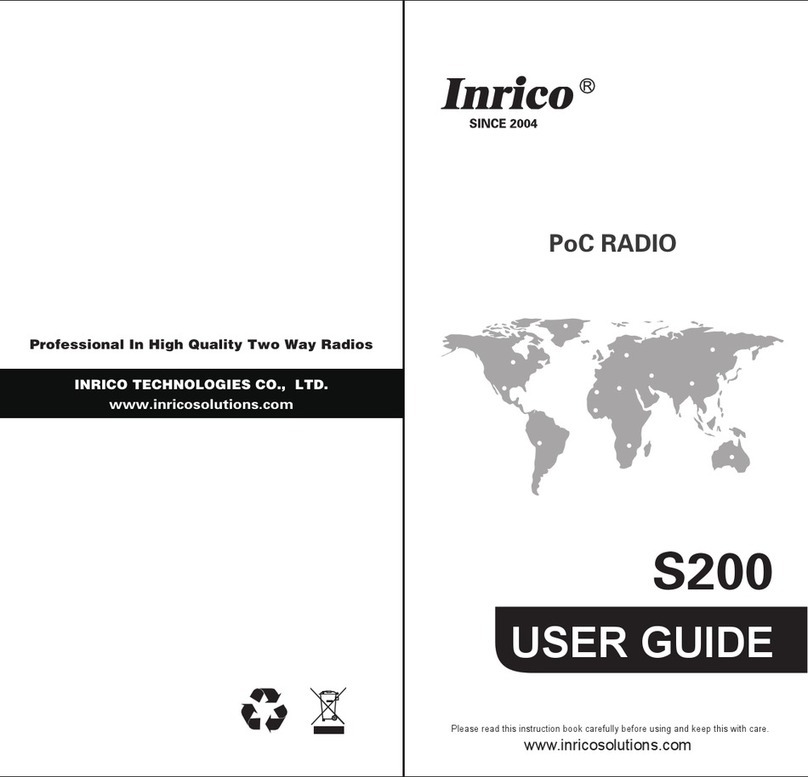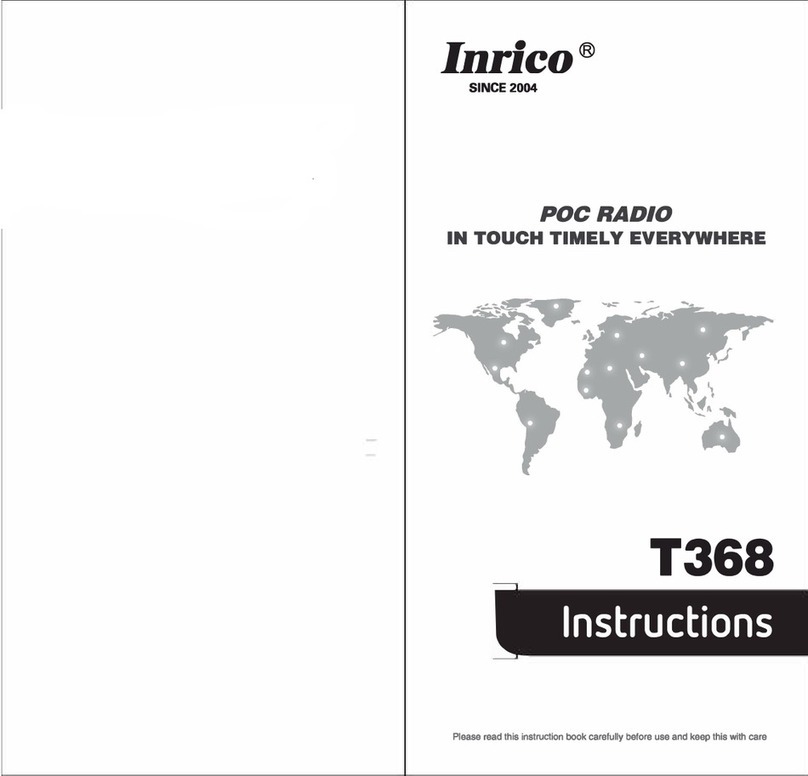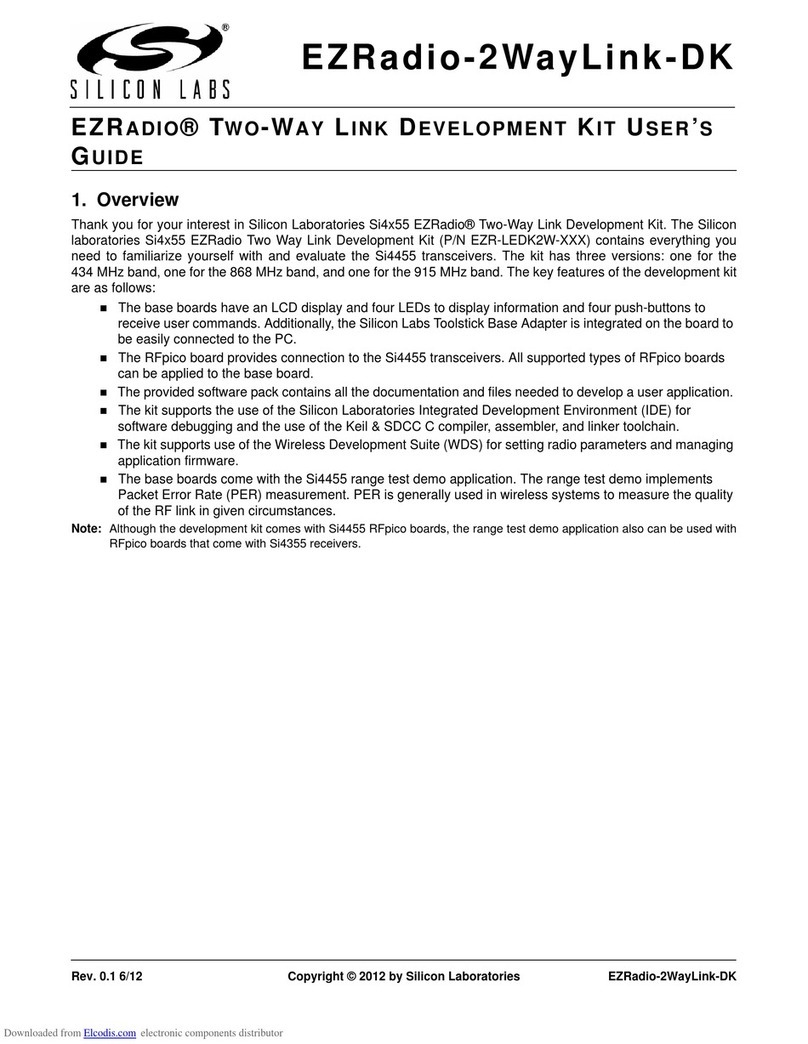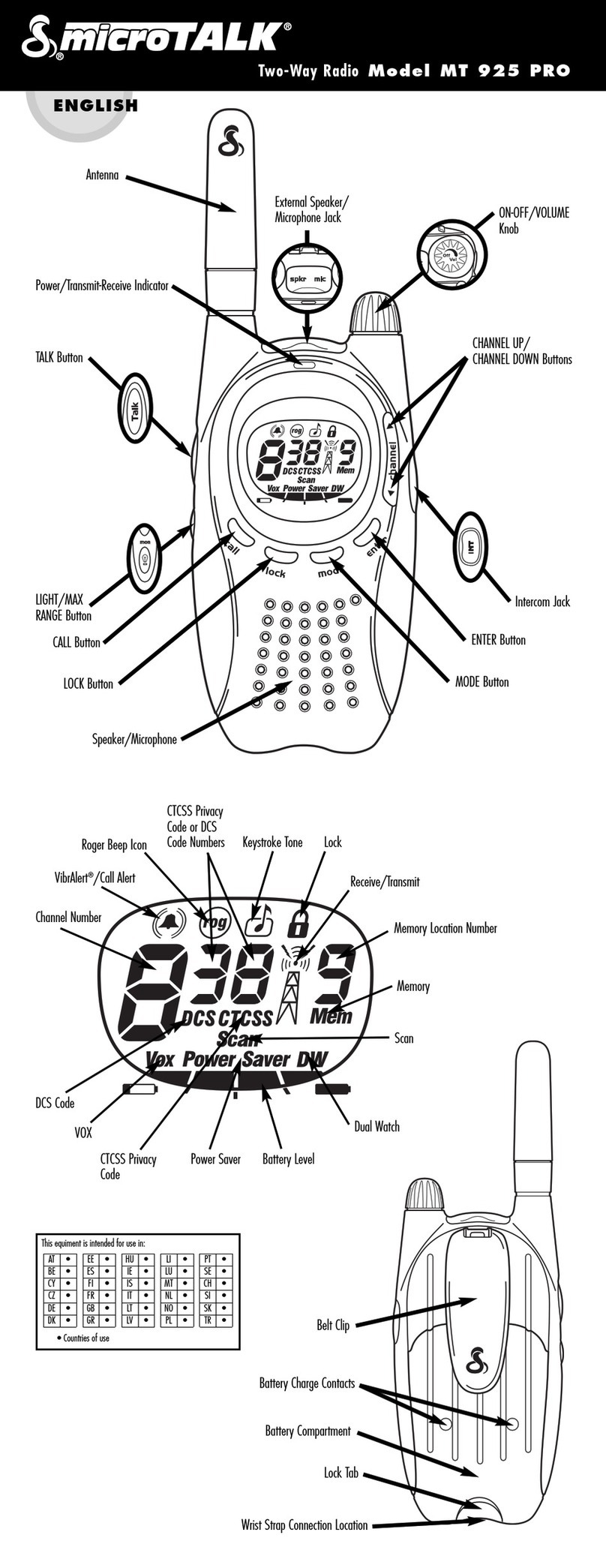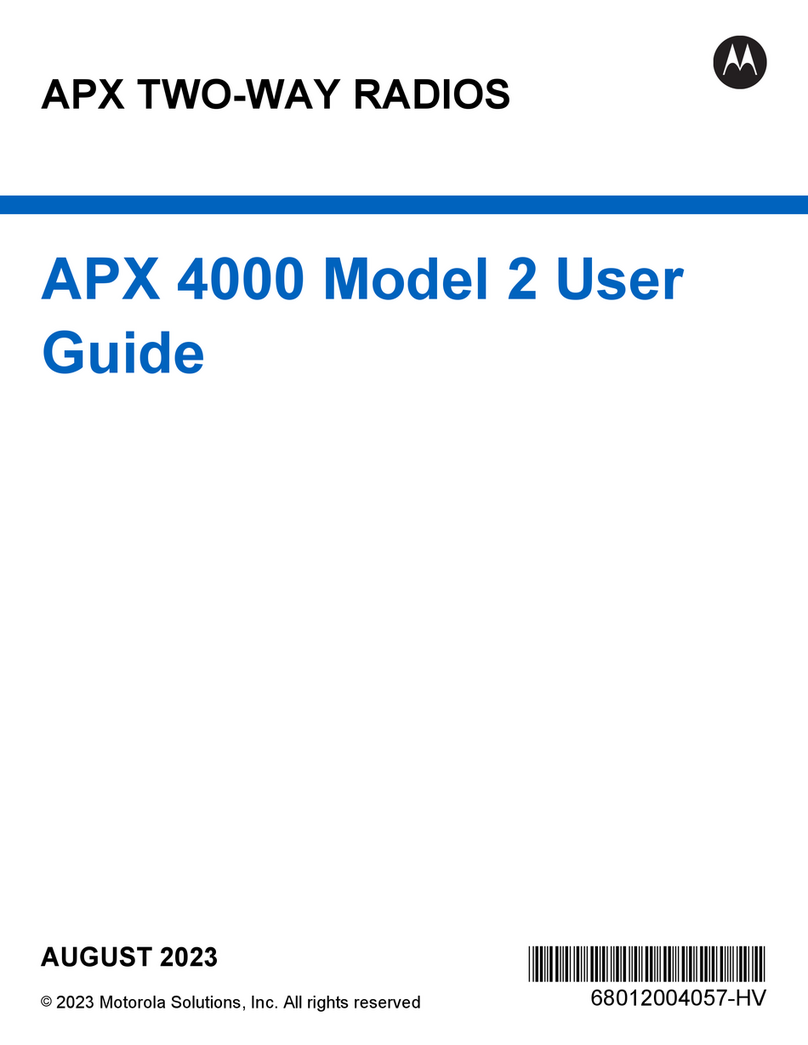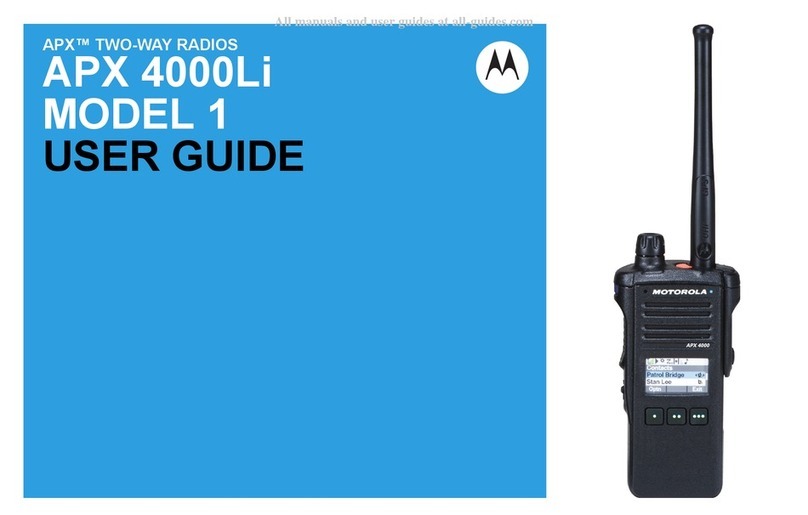Inrico T298S User manual

Shenzhen Inrico Electronics Co.,Ltd.
T 2 9 8 S U S E R M A N U A L

Overview
Functions Introduction
PTT Instruction
Analog Talk
07-1.Analog Intercom
07-2.Set New Channel
T 2 9 8 S U S E R M A N U A L
Product Appearance
Accessories
01
02
03
04
06
07
Accessories Installation
05
D I R E C T O R Y
03-1. Overview
03-2. Keypad
05-1. Power On
05-2. Functions Introduction
06-1. Log In
06-2. Contacts (a.single call b.video call c. temporary group)
06-3. Groups
06-4. Recent Records
06-5. Dispatch Center
(a. photo or video uploading b. check member's location )

T298S Product Appearance
3
01

T298S Product Accessories
4
02
Battery Antenna Charger Back Clip User Manual

03-1 O v e r v i e w
5
03
Antenna
Status Indicator Lamp
Vol Knob
Earphone
Optical Indicator
Front Camera
Touch Screen
Keypad
Microphone
Lanyard Hole
RearCamera
Loudspeaker
Back Clip
Battery Cover
Battery Latch
External Device Interface
Screw
USB Port
Analog Intercom
Transmission Key
Analog Intercom
Switch Key
PTT

0 3 - 2 K e y p a d
6
03
OK button: long press to unlock / short press to confirm function
Right key: return to main menu and exit the program
Left key: choose function menu
Direction key: Optional Function
Left Dial key: access to the dial-up interface
Right Power key: long press(more than 2s) to Startup or Turnoff.
short press to standby.
* key: punctuation #key: switch input method
Number keys

7
04 Acc e s s or i e s In s ta l la ti o n
1. Insert a SIM card.
2. Insert a microSD card.
3. Install the battery.
4. Fix the battery cover.
5. Assemble the back clip.
6. Fix the lanyard on.
7. Remove the handheld mic cover.
8. Attaching/Removing the antenna.
Open the metal baffle, and
insert SIM card down, then
close the baffle.
Open the metal baffle, and
insert microSD card down,
then close the baffle.
Insert the battery from side
a to b, like the left picture.
Close the Battery Cover:
(a) Push the battery cover up into the jack.
(b) Depress the battery cover.
(C) Close the battery latch.
Open the Battery Cover:
Pull the battery latch, and take the cover out.
Installation:
(a) Put the belt clip aligned
with the back screw hole.
(b) Screw them.
Uninstall the back clip
by rotating screw until
loose.
Put the lanyard
through the hole.
Installation:
Screw the antenna into the connector
tightly on the top of radio.
Remove:
Loosen the antenna to remove it.
Note:Please Do Not put anything hanging on the antenna,
eg.keys, otherwise the performance will be influenced.
Remove:
Loosen the screw and remove the cover.
Installation:
Put handheld mic cover aligned with
card slot, and then screw them tightly.
screw
antenna

F u n c t i o n s I n t r o d u c t i o n / 0 5 - 1 S t a r t i n g U p
8
05-1)
05
Power On
Make sure whether the battery is well installed or not. Long press the right power key(more than 2s) until the boot screen appears.
Note: Some SIM cards have PIN code protection. Please enter your PIN code. The initial password is 1234.
Long press the right
power key(more than 2s)
to start up

F u n c t i o n s I n t r o d u c t i o n / 0 5 - 2 G e n e r a l F u n c t i o n s
9
05-2)
05
Slide on the touch screen into different interface. Functions introductions are as below.
1. Dial: Make calls. Quick access to call records, digital dial pad, call settings.
2. Calculator: Simple arithmetic operations and variety of mathematical operations.
3. Contacts: Set your profile. search, add, remove the contact. Call, send email or message to your friends and colleagues conveniently.
Contacts list could be synchronized on the computor.
4. Calendar: Check the calendar and notes anytime, individually or together. Enter the top options, calendar could be checked and displayed according to the
date, week, month. It's more convenient to check schedule and new note.
5. Settings: To do personalized settings, including wireless, network, bluetooth, profiles, display, storage, battery, application, location information, security,
languages, input mothod, backup, reset, account added, date, time, auxiliary function, printing and about mobile phone, etc.
6. Video: Watch or download the recorded videos, as well as edit or share them.
7. Gallery: Review stored pictures, photos, videos, as well as camera interface quickly.

1
0
05
11. Music: Music could be listed according to artists, albums, songs or playlists. Click music name into music player interface.
12. Intercom software.
Click PTT, enter your account and password, then log in. Please check the instruction on next page.
8. File Management: Stored files could be reviewed or managed on the phone or on the memory card.
9. Camera: Take photos or record videos and review them. For best shooting effect, different modes could be set, such as exposure control, color effect,
framing mode, face detection, burst mode, etc, according to personal preference and shooting environment.
10. Message: Message received will be listed, which could be edited, sent or deleted.
F u n c t i o n s I n t r o d u c t i o n / 0 5 - 2 G e n e r a l F u n c t i o n s

1
1
06
Attention:
P T T I n s t r u c t i o n / 0 6 - 1 L o g i n
switch input
method
An individual account was assigned to each user by administrator.
To add new user:
1. Exist account or company: initial password is 123456.
2. Creat new company: password is ptttalk.com.
1. Input account and password Enter PTT
Input Account
Input Password
Click Log in

12
a)Single Intercom
06 0 6 - 2 C o n t a c t s
Click contacts Select contact
Calling party
waiting for the answer
Called party
answering the phone
Begin to talk

13
b) Video Intercom (Notes: Video intercom starts after connecting)
06 0 6 - 2 C o n t a c t s
Begin / End
Switch: Speaker / Earphone
Video intercom begins
Hung Up
Switch: Front Camera / Rear Camera
Press PTT to Talk

c)
14
06 0 6 - 2 C o n t a c t s
Click contacts
Create a temporary group (multi-user conference)
Notes: exit the group if returned
Set up a group Confirmation of your selection
Select members
Intercom begins
Switch: Voice / Text

0 6 - 3 G r o u p I n t e r c o m
15
06
Click groups Select your group Group intercom begins
Switch: Voice / Text
Press PTT to Talk
Check group information
Your Current Group

0 6 - 4 R e c o r d s C e n t e r
16
06
Enter Records Center Select your group
Click the group you want to check
Notes: click single user to call back

0 6 - 5 D i s p a t c h C e n t e r
17
a)
06
Photographing, Recording, Uploading
Enter dispatch center Select the function you need
Pictures Uploading
Photographing and Uploading
Recording and Uploading
Check Member's Location
Notes: Turn On GPS

0 6 - 6 D i s p a t c h C e n t e r
18
06
b)Check Member's Location (GPS)
Click “member's location”
Please note: Turn On GPS
Confirm to check
Select single or multi-user
Single Intercom
Display information

0 6 - 6 S e t t i n g s
19
06
Enter settings center Change the settings
1. User Profile
Click username into user profile interface.
Icon, password and email could be changed.
2. Status Setting
“Online” or “Do Not Disturb” is optional. In the mode of “Do Not Disturb”, no
notification for any call or message and talk also isn't available. When we press PTT,
it'll remind you changing to online. A reddot will be showed under your icon,
and single call isn't available.
3. Check for Latest Version
Check whether there's new version and it'll remind you to upgrade.
4. Functions Introduction
Check the introduction of current version and main functions.
6. Location Report
Turn on or turn off this function.
5. Analog Intercom
This function is used for some specific types.
7. Set the Interval
The options are 20s,30s,40s. The default of return frequency is 40s.
20s is suggested under the bad network or in high-speed mobile.
8. Ban Dormancy
The default is turn off. You could turn it on as you required.
The delay of the first call will be decreased when it's turned on.

20
07
Enter analog Intercom (Two ways)
1) Press second side button 2. Enter settings center Click Analog Intercom
Analog Intercom PTT
Other manuals for T298S
2
Table of contents
Other Inrico Two-way Radio manuals